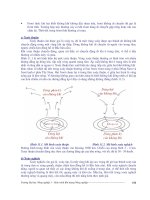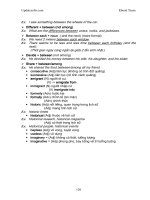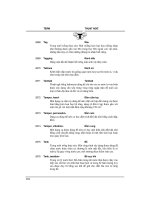solaris 9 user command phần 10 potx
Bạn đang xem bản rút gọn của tài liệu. Xem và tải ngay bản đầy đủ của tài liệu tại đây (645.22 KB, 101 trang )
vacation – reply to mail automatically
vacation [-I]
vacation [-a alias] [-f database_file] [-j] [-m message_file] [-s sender]
[-tN] username
The vacation utility automatically replies to incoming mail.
The installation consists of an interactive program which sets up vacation’s basic
configuration.
To install vacation, type it with no arguments on the command line. The program
creates a .vacation.msg file, which contains the message that is automatically sent
to all senders when vacation is enabled, and starts an editor for you to modify the
message. (See USAGE section.) Which editor is invoked is determined by the VISUAL
or EDITOR environment variable, or vi(1) if neither of those environment variables
are set.
A .forward file is also created if one does not exist in your home directory. Once
created, the .forward file will contain a line of the form:
\username, "|/usr/bin/vacation username"One copy of an incoming message is sent to the
username and another copy is piped into vacation.
If a .forward file is present in your home directory, it will ask whether you want to
remove it, which disables vacation and ends the installation.
The program automatically creates .vacation.pag and .vacation.dir, which
contain a list of senders when vacation is enabled.
The presence of the .forward file determines whether or not vacation is disabled
or enabled. To disable vacation, remove the .forward file, or move it to a new
name.
The -I option clears the vacation log files, .vacation.pag and .vacation.dir,
erasing the list of senders from a previous vacation session. (See OPTIONS section.)
vacation provides configuration options that are not part of the installation, these
being -a, -f, -j, -m, -s, and -t. (See OPTIONS section.)
The following options are supported:
-I Initializes the .vacation.pag and .vacation.dir files and
enables vacation.Ifthe-I flag is not specified, and a user
argument is given, vacation reads the first line from the
standard input (for a From: line, no colon). If absent, it produces
an error message.
Options -a, -f, -j, -m, -t, and -s are configuration options to be used in conjunction
with vacation in the .forward file, not on the command line. For example,
vacation(1)
NAME
SYNOPSIS
DESCRIPTION
Installation
Activation and
Deactivation
Initialization
Additional
Configuration
OPTIONS
1630 man pages section 1: User Commands • Last Revised 12 Jun 2000
\username, "|/usr/bin/vacation -t1m username"repeats replies to the sender every
minute.
-a alias Indicates that alias is one of the valid aliases for the user running
vacation, so that mail addressed to that alias generates a reply.
-f file Uses file instead of .vacation as the base name for the database
file.
-j Does not check whether the recipient appears in the To: or the
Cc: line. Warning: use of this option can result in vacation replies
being sent to mailing lists and other inappropriate places; its use is
therefore strongly discouraged.
-m file Uses file instead of .vacation.msg as the message to send for
the reply.
-s sender Replies to sender instead of the value read from the UNIX From
line of the incoming message.
-tN Changes the interval between repeat replies to the same sender.
The default is 1 week. A trailing s, m, h, d,orw scales N to seconds,
minutes, hours, days, or weeks, respectively.
.vacation.msg should include a header with at least a Subject: line (it should not
include a To: line). For example:
Subject: I am on vacation
I am on vacation until July 22. If you have something urgent,
please contact Joe Jones (jones@fB0).
John
If the string $SUBJECT appears in the .vacation.msg file, it is replaced with the
subject of the original message when the reply is sent; thus, a .vacation.msg file
such as
Subject: I am on vacation
I am on vacation until July 22.
Your mail regarding "$SUBJECT" will be read when I return.
If you have something urgent, please contact
Joe Jones (jones@fB0).
John
will include the subject of the message in the reply.
No message is sent if the To: or the Cc: line does not list the user to whom the
original message was sent or one of a number of aliases for them, if the initial From
line includes the string −REQUEST@,orifaPrecedence: bulk or Precedence:
junk line is included in the header.
vacation will also not respond to mail from either postmaster or
Mailer-Daemon.
vacation(1)
Files
User Commands 1631
~/.forward
~/.vacation.msg
A list of senders is kept in the dbm format files .vacation.pag and
.vacation.dir in your home directory. These files are dbm files and cannot be
viewed directly with text editors.
See attributes(5) for descriptions of the following attributes:
ATTRIBUTE TYPE ATTRIBUTE VALUE
Availability SUNWcsu
vi(1), sendmail(1M), dbm(3UCB), getusershell(3C), aliases(4), shells(4),
attributes(5)
vacation(1)
FILES
ATTRIBUTES
SEE ALSO
1632 man pages section 1: User Commands • Last Revised 12 Jun 2000
vc – version control
vc [-a] [-t] [-c char] [-s] [keyword=value… keyword=value]
This command is obsolete and will be removed in the next release.
The vc command copies lines from the standard input to the standard output under
control of its arguments and of ‘‘control statements’’ encountered in the standard
input. In the process of performing the copy operation, user-declared keywords may be
replaced by their string value when they appear in plain text and/or control
statements.
The copying of lines from the standard input to the standard output is conditional,
based on tests (in control statements) of keyword values specified in control
statements or as vc command arguments.
A control statement is a single line beginning with a control character, except as
modified by the -t keyletter (see below). The default control character is colon (:),
except as modified by the -c keyletter (see below). Input lines beginning with a
backslash (\) followed by a control character are not control lines and are copied to the
standard output with the backslash removed. Lines beginning with a backslash
followed by a non-control character are copied in their entirety.
A keyword is composed of 9 or less alphanumerics; the first must be alphabetic. A
value is any ASCII string that can be created with ed; a numeric value is an unsigned
string of digits. Keyword values may not contain blanks or tabs.
Replacement of keywords by values is done whenever a keyword surrounded by
control characters is encountered on a version control statement. The -a keyletter (see
below) forces replacement of keywords in all lines of text. An uninterpreted control
character may be included in a value by preceding it with \. If a literal \ is desired,
then it too must be preceded by \.
The following options are supported:
-a Forces replacement of keywords surrounded by control characters with
their assigned value in all text lines and not just in vc statements.
-t All characters from the beginning of a line up to and including the first tab
character are ignored for the purpose of detecting a control statement. If a
control statement is found, all characters up to and including the tab are
discarded.
-cchar Specifies a control character to be used in place of the ‘‘:’’ default.
-s Silences warning messages (not error) that are normally printed on the
diagnostic output.
vc recognizes the following version control statements:
:dcl keyword[, , keyword] Declare keywords. All keywords must be
declared.
vc(1)
NAME
SYNOPSIS
DESCRIPTION
OPTIONS
User Commands 1633
:asg keyword=value Assign values to keywords. An asg
statement overrides the assignment for the
corresponding keyword on the vc
command line and all previous asg
statements for that keyword. Keywords that
are declared but are not assigned values
have null values.
:if condition
:end Skip lines of the standard input. If the
condition is true, all lines between the if
statement and the matching end statement
are copied to the standard output. If the
condition is false, all intervening lines are
discarded, including control statements.
Note: Intervening if statements and
matching end statements are recognized
solely for the purpose of maintaining the
proper if-end matching.
The syntax of a condition is:
<cond> ::= [ ‘‘not’’ ] <or>
<or> ::= <and> | <and> ‘‘|’’
<or>
<and> ::= <exp> | <exp> ‘‘&’’
<and>
<exp> ::= ‘‘(’’ <or> ‘‘)’’ |
<value> <op> <value>
<op> ::= ‘‘=’’ | ‘‘!=’’ | ‘‘<’’ |
‘‘>’’
<value> ::= <arbitrary ASCII
string> | <numeric
string>
The available operators and their meanings
are:
= equal
!= not equal
& and
| or
> greater than
vc(1)
1634 man pages section 1: User Commands • Last Revised 5 Jul 1990
< less than
() used for logical groupings
not may only occur immediately
after the if, and when present,
inverts the value of the entire
condition
The > and < operate only on unsigned
integer values (for example, :012>12is
false). All other operators take strings as
arguments (for example, : 012 != 12 is
true).
The precedence of the operators (from
highest to lowest) is:
=!=>< all of equal precedence
&
|
Parentheses may be used to alter the order
of precedence.
Values must be separated from operators or
parentheses by at least one blank or tab.
::text Replace keywords on lines that are copied
to the standard output. The two leading
control characters are removed, and
keywords surrounded by control characters
in text are replaced by their value before the
line is copied to the output file. This action
is independent of the -a keyletter.
:on
:off Turn on or off keyword replacement on all
lines.
:ctl char Change the control character to char.
:msg message Print message on the diagnostic output.
:err message Print message followed by:
ERROR: err statement on line
(915)
vc(1)
User Commands 1635
on the diagnostic output. vc halts
execution, and returns an exit code of 1.
See attributes(5) for descriptions of the following attributes:
ATTRIBUTE TYPE ATTRIBUTE VALUE
Availability SUNWsprot
ed(1), attributes(5)
vc(1)
ATTRIBUTES
SEE ALSO
1636 man pages section 1: User Commands • Last Revised 5 Jul 1990
vgrind – grind nice program listings
vgrind [-2fntwx] [-d defs-file] [-h header] [-l language] [-s n]
[-o pagelist] [-P printer] [-T output-device] filename…
The vgrind utility formats the program sources named by the filename arguments in a
nice style using troff(1). Comments are placed in italics, keywords in bold face, and
as each function is encountered its name is listed on the page margin.
vgrind runs in two basic modes, filter mode or regular mode. In filter mode, vgrind
acts as a filter in a manner similar to tbl(1). The standard input is passed directly to
the standard output except for lines bracketed by the troff-like macros:
.vS starts processing
.vE ends processing
These lines are formatted as described above. The output from this filter can be passed
to troff for output. There need be no particular ordering with eqn(1) or tbl(1).
In regular mode, vgrind accepts input filenames, processes them, and passes them to
troff for output. Use a hyphen (‘−’) to specify standard input; otherwise, vgrind
will exit without attempting to read from the standard input. Filenames must be
specified after all other option arguments.
In regular mode, if the -t or -P option is specified, the output is:
■
emitted (in troff format) to stdout if the -t option is specified.
■
printed (as PostScript) to the named printer if the -P option is specified.
Otherwise, the output is:
■
printed (as PostScript) on the system default printer, if one is defined, and the
command’s stdout is a tty.
■
emitted (as PostScript) to stdout if it is not a tty (that is, if stdout is a pipe or a
redirect to a file).
In both modes, vgrind passes any lines beginning with a decimal point without
conversion.
The following options are supported:
-2 Produces two-column output. Specifying this option changes the
default point size to 8 (as if the -s8 option were supplied). It also
arranges for output to appear in landscape mode.
-f Forces filter mode.
-n Does not make keywords boldface.
-w Considers TAB characters to be spaced four columns apart instead
of the usual eight.
vgrind(1)
NAME
SYNOPSIS
DESCRIPTION
OPTIONS
User Commands 1637
-x Outputs the index file in a “pretty” format. The index file itself is
produced whenever vgrind is run with a file called index that is
present in the current directory. The index of function definitions
can then be run off by giving vgrind the -x option and the file
index as argument.
-d defs-file Specifies an alternate language definitions file (default is
/usr/lib/vgrindefs).
-h header Specifies a header to appear in the center of every output page.
Use quotes to specify headers with embedded spaces.
-l language Specifies the language to use. Among the languages currently
known are: Bourne shell (-lsh),C(-lc, the default), C++
(-lc++), C shell (-lcsh), emacs MLisp (-lml), FORTRAN (-lf),
Icon (-lI), ISP (-i), LDL (-lLDL), Model (-lm), Pascal (-lp), and
RATFOR (-lr).
-P printer Sends output to the named printer.
-s n Specifies a point size to use on output (exactly the same as the
argument of a troff .ps point size request).
vgrind passes the following options to the formatter specified by the TROFF
environment variable. See ENVIRONMENT VARIABLES.
-t Similar to the same option in troff; that is, formatted text goes to
the standard output.
-o pagelist Prints only those pages whose page numbers appear in the
comma-separated pagelist of numbers and ranges. A range N−M
means pages N through M; an initial -N means from the beginning
to page N; and a final N− means from N to the end.
-T output-device Formats output for the specified output-device.
The following operand is supported:
filename Name of the program source to be processed by vgrind. Use ‘−’ to
specify the standard input.
In regular mode, vgrind feeds its intermediate output to the text formatter given by
the value of the TROFF environment variable, or to /usr/bin/troff if this variable
is not defined in the environment. This mechanism allows for local variations in
troff’s name.
index
file where source for index is created
/usr/lib/vgrindefs
language descriptions
vgrind(1)
OPERANDS
ENVIRONMENT
VARIABLES
FILES
1638 man pages section 1: User Commands • Last Revised 3 Mar 2000
/usr/lib/vfontedpr
preprocessor
/usr/share/lib/tmac/tmac.vgrind
macro package
See attributes(5) for descriptions of the following attributes:
ATTRIBUTE TYPE ATTRIBUTE VALUE
Availability SUNWdoc
csh(1), ctags(1), eqn(1), tbl(1), troff(1), attributes(5), vgrindefs(5)
vgrind assumes that a certain programming style is followed:
C Function names can be preceded on a line only by SPACE, TAB, or
an asterisk (*). The parenthesized arguments must also be on the
same line.
FORTRAN Function names need to appear on the same line as the keywords
function or subroutine.
MLisp Function names should not appear on the same line as the
preceding defun.
Model Function names need to appear on the same line as the keywords
is beginproc.
Pascal Function names need to appear on the same line as the keywords
function or procedure.
If these conventions are not followed, the indexing and marginal function name
comment mechanisms will fail.
More generally, arbitrary formatting styles for programs usually give unsightly results.
To prepare a program for vgrind output, use TAB rather than SPACE characters to
align source code properly, since vgrind uses variable width fonts.
The mechanism of ctags(1) in recognizing functions should be used here.
The -w option is annoying, but there is no other way to achieve the desired effect.
The macros defined in tmac.vgrind do not coexist gracefully with those of other
macro packages, making filter mode difficult to use effectively.
vgrind does not process certain special characters in csh(1) scripts correctly.
vgrind(1)
ATTRIBUTES
SEE ALSO
BUGS
User Commands 1639
The tmac.vgrind formatting macros wire in the page height and width used in
two-column mode, effectively making two column output useless for paper sizes other
than the standard American size of 8.5 inches by 11 inches. For other paper sizes, it is
necessary to edit the size values given in tmac.vgrind. A better solution would be to
create a troff output device specification intended specifically for landscape output
and record size information there.
vgrind(1)
1640 man pages section 1: User Commands • Last Revised 3 Mar 2000
vi, view, vedit – screen-oriented (visual) display editor based on ex
/usr/bin/vi [-| -s] [-l] [-L] [-R] [-r [filename]] [-S] [-t tag] [-v]
[-V] [-x] [-wn] [-C] [+command |-ccommand]filename…
/usr/bin/view [-| -s] [-l] [-L] [-R] [-r [filename]] [-S] [-t tag]
[-v] [-V] [-x] [-wn] [-C] [+command |-ccommand]filename…
/usr/bin/vedit [-| -s] [-l] [-L] [-R] [-r [filename]] [-S] [-t tag]
[-v] [-V] [-x] [-wn] [-C] [+command |-ccommand]filename…
/usr/xpg4/bin/vi [-| -s] [-l] [-L] [-R] [-r [filename]] [-S] [-t tag]
[-v] [-V] [-x] [-wn] [-C] [+command |-ccommand]filename…
/usr/xpg4/bin/view [-| -s] [-l] [-L] [-R] [-r [filename]] [-S] [-t
tag] [-v] [-V] [-x] [-wn] [-C] [+command |-ccommand]filename…
/usr/xpg4/bin/vedit [-| -s] [-l] [-L] [-R] [-r [filename]] [-S] [-t
tag] [-v] [-V] [-x] [-wn] [-C] [+command |-ccommand]filename…
vi (visual) is a display-oriented text editor based on an underlying line editor ex.Itis
possible to use the command mode of ex from within vi and to use the command
mode of vi from within ex. The visual commands are described on this manual page;
how to set options (like automatically numbering lines and automatically starting a
new output line when you type carriage return) and all ex line editor commands are
described on the ex(1) manual page.
When using vi, changes you make to the file are reflected in what you see on your
terminal screen. The position of the cursor on the screen indicates the position within
the file.
The view invocation is the same as vi except that the readonly flag is set.
The vedit invocation is intended for beginners. It is the same as vi except that the
report flag is set to 1, the showmode and novice flags are set, and magic is turned
off. These defaults make it easier to learn how to use vi.
The following invocation options are interpreted by vi (previously documented
options are discussed in the NOTES section of this manual page):
− | -s Suppress all interactive user feedback. This
is useful when processing editor scripts.
-C Encryption option; same as the -x option,
except that vi simulates the C command of
ex. The C command is like the X command
of ex, except that all text read in is assumed
to have been encrypted.
-l Set up for editing LISP programs.
-L List the name of all files saved as the result
of an editor or system crash.
vi(1)
NAME
SYNOPSIS
DESCRIPTION
Invocation
Options
User Commands 1641
-r filename Edit filename after an editor or system crash.
(Recovers the version of filename that was in
the buffer when the crash occurred.)
-R Readonly mode; the readonly flag is set,
preventing accidental overwriting of the
file.
-S This option is used in conjunction with the
-t tag option to tell vi that the tags file
may not be sorted and that, if the binary
search (which relies on a sorted tags file) for
tag fails to find it, the much slower linear
search should also be done. Since the linear
search is slow, users of large tags files
should ensure that the tags files are sorted
rather than use this flag. Creation of tags
files normally produces sorted tags files. See
ctags(1) for more information on tags files.
-t tag Edit the file containing the tag, tag, and
position the editor at its definition.
-v Start up in display editing state using vi.
You can achieve the same effect by simply
typing the vi command itself.
-V Verbose. When ex commands are read by
means of standard input, the input will be
echoed to standard error. This may be
useful when processing ex commands
within shell scripts.
-wn Set the default window size to n. This is
useful when using the editor over a slow
speed line.
-x Encryption option; when used, vi simulates
the X command of ex and prompts the user
for a key. This key is used to encrypt and
decrypt text using the algorithm of the
crypt command. The X command makes
an educated guess to determine whether
text read in is encrypted or not. The
temporary buffer file is encrypted also,
using a transformed version of the key
typed in for the -x option. If an empty
encryption key is entered (that is, if the
return key is pressed right after the
prompt), the file will not be encrypted. This
vi(1)
1642 man pages section 1: User Commands • Last Revised 18 Jun 1998
is a good way to decrypt a file erroneously
encrypted with a mistyped encryption key,
such as a backspace or undo key.
+command | -c command Begin editing by executing the specified
editor command (usually a search or
positioning command).
If both the -t tag and the -c command options are given, the -t tag option will be
processed first. That is, the file containing tag is selected by -t and then the command
is executed.
The following operands are supported:
filename A file to be edited.
Command Normal and initial mode. Other modes return to command mode
upon completion. ESC (escape) is used to cancel a partial
command.
Input Entered by setting any of the following options:
aAiIoOcCsSRArbitrary text may then be entered.
Input mode is normally terminated with the ESC character, or,
abnormally, with an interrupt.
Last line Reading input for :/?or !. Terminate by typing a carriage
return. An interrupt cancels termination.
In the descriptions, CR stands for carriage return and ESC stands for the escape key.
←
→
down-arrow
up-arrow arrow keys move the cursor
hjkl same as arrow keys
itextESC insert text
cwnewESC change word to new
easESC pluralize word (end of word; append s; escape from input state)
x delete a character
dw delete a word
dd delete a line
3dd delete 3 lines
u undo previous change
vi(1)
/usr/xpg4/bin/vi
OPERANDS
vi Modes
Sample commands
User Commands 1643
ZZ exit vi, saving changes
:q!CR quit, discarding changes
/textCR search for text
^U ^D scroll up or down
:cmdCR any ex or ed command
Numbers may be typed as a prefix to some commands. They are interpreted in one of
these ways:
line/column number z G |
scroll amount ^D ^U
repeat effect most of the rest
ESC end insert or incomplete command
DEL (delete or rubout) interrupts
ZZ if file modified, write and exit; otherwise, exit
:wCR write back changes
:w!CR forced write, if permission originally not valid
:qCR quit
:q!CR quit, discard changes
:e nameCR edit file name
:e!CR reedit, discard changes
:e + nameCR edit, starting at end
:e +nCR edit, starting at line n
:e #CR edit alternate file
:e! #CR edit alternate file, discard changes
:w nameCR write file name
:w! nameCR overwrite file name
:shCR run shell, then return
:!cmdCR run cmd, then return
:nCR edit next file in arglist
:n argsCR specify new arglist
^G show current file and line
:ta tagCR position cursor to tag
vi(1)
Counts before vi
commands
Interrupting,
canceling
File manipulation
1644 man pages section 1: User Commands • Last Revised 18 Jun 1998
In general, any ex or ed command (such as substitute or global) may be typed,
preceded by a colon and followed by a carriage return.
F forward screen
^B backward screen
^D scroll down half screen
^U scroll up half screen
nG go to the beginning of the specified line (end default), where n is a
line number
/pat next line matching pat
?pat previous line matching pat
n repeat last / or ? command
N reverse last / or ? command
/pat/+nnth line after pat
?pat?−nnth line before pat
]] next section/function
[[ previous section/function
( beginning of sentence
) end of sentence
{ beginning of paragraph
} end of paragraph
% find matching ()or {}
^L clear and redraw window
^R clear and redraw window if ^L is → key
zCR redraw screen with current line at top of window
z−CR redraw screen with current line at bottom of window
z.CR redraw screen with current line at center of window
/pat/z−CR move pat line to bottom of window
zn.CR use n−line window
^E scroll window down one line
^Y scroll window up one line
`` move cursor to previous context
´´ move cursor to first non-white space in line
vi(1)
Positioning within
file
Adjusting the
screen
Marking and
returning
User Commands 1645
mx mark current position with the ASCII lower-case letter x
`x move cursor to mark x
´x move cursor to first non-white space in line marked by x
H top line on screen
L last line on screen
M middle line on screen
+ next line, at first non-white space character
− previous line, at first non-white space character
CR return, same as +
down-arrow
or j next line, same column
up-arrow
or k previous line, same column
^ first non-white space character
0 beginning of line
$ end of line
l or → forward
h or ← backward
^H same as ← (backspace)
space same as → (space bar)
fx find next x
Fx find previous x
tx move to character following the next x
Tx move to character following the previous x
; repeat last f, F, t,orT
, repeat inverse of last f, F, t,orT
n| move to column n
% find matching ()or {}
w forward a word
b back a word
e end of word
) to next sentence
vi(1)
Line positioning
Character
positioning
Words, sentences,
paragraphs
1646 man pages section 1: User Commands • Last Revised 18 Jun 1998
} to next paragraph
( back a sentence
{ back a paragraph
W forward a blank-delimited word
B back a blank-delimited word
E end of a blank-delimited word
^H erase last character (backspace)
^W erase last word
erase your erase character, same as ^H (backspace)
kill your kill character, erase this line of input
\ quotes your erase and kill characters
ESC ends insertion, back to command mode
CTRL−C interrupt, suspends insert mode
^D backtab one character; reset left margin of autoindent
^^D caret (^) followed by control-d (^D); backtab to beginning of line;
do not reset left margin of autoindent
0^D backtab to beginning of line; reset left margin of autoindent
^V quote non-printable character
a append after cursor
A append at end of line
i insert before cursor
I insert before first non-blank
o open line below
O open line above
rx replace single character with x
RtextESC replace characters
Operators are followed by a cursor motion and affect all text that would have been
moved over. For example, since w moves over a word, dw deletes the word that would
be moved over. Double the operator, for example dd, to affect whole lines.
d delete
c change
y yank lines to buffer
vi(1)
Corrections during
insert
Insert and replace
Operators
User Commands 1647
< left shift
> right shift
! filter through command
C change rest of line (c$)
D delete rest of line (d$)
s substitute characters (cl)
S substitute lines (cc)
J join lines
x delete characters (dl)
X delete characters before cursor dh)
Y yank lines (yy)
Put inserts the text most recently deleted or yanked; however, if a buffer is named
(using the ASCII lower-case letters a - z), the text in that buffer is put instead.
3yy yank 3 lines
3yl yank 3 characters
p put back text after cursor
P put back text before cursor
"xp put from buffer x
“xy yank to buffer x
“xd delete into buffer x
u undo last change
U restore current line
. repeat last change
“dp retrieve d’th last delete
See largefile(5) for the description of the behavior of vi and view when
encountering files greater than or equal to 2 Gbyte ( 2
31
bytes).
See environ(5) for descriptions of the following environment variables that affect the
execution of vi: LC_CTYPE, LC_TIME, LC_MESSAGES, and NLSPATH.
/var/tmp default directory where temporary work
files are placed; it can be changed using the
directory option (see the ex(1)
command)
/usr/share/lib/terminfo/?/* compiled terminal description database
vi(1)
Miscellaneous
Operations
Yank and Put
Undo, Redo,
Retrieve
USAGE
ENVIRONMENT
VARIABLES
FILES
1648 man pages section 1: User Commands • Last Revised 18 Jun 1998
/usr/lib/.COREterm/?/* subset of compiled terminal description
database
See attributes(5) for descriptions of the following attributes:
ATTRIBUTE TYPE ATTRIBUTE VALUE
Availability SUNWcsu
CSI Not enabled
ATTRIBUTE TYPE ATTRIBUTE VALUE
Availability SUNWxcu4
CSI Enabled
intro(1), ctags(1), ed(1), edit(1), ex(1), attributes(5), environ(5),
largefile(5), standards(5)
Solaris Advanced User’s Guide
vi and ex were developed by The University of California, Berkeley California,
Computer Science Division, Department of Electrical Engineering and Computer
Science.
Two options, although they continue to be supported, have been replaced in the
documentation by options that follow the Command Syntax Standard (see intro(1)).
An -r option that is not followed with an option-argument has been replaced by -L
and +command has been replaced by -c command.
The message file too large to recover with -r option, which is seen when
a file is loaded, indicates that the file can be edited and saved successfully, but if the
editing session is lost, recovery of the file with the -r option will not be possible.
The editing environment defaults to certain configuration options. When an editing
session is initiated, vi attempts to read the EXINIT environment variable. If it exists,
the editor uses the values defined in EXINIT; otherwise the values set in
$HOME/.exrc are used. If $HOME/.exrc does not exist, the default values are used.
To use a copy of .exrc located in the current directory other than $HOME, set the exrc
option in EXINIT or $HOME/.exrc . Options set in EXINIT can be turned off in a
local .exrc only if exrc is set in EXINIT or $HOME/.exrc.
Tampering with entries in /usr/share/lib/terminfo/?/* or
/usr/share/lib/terminfo/?/* (for example, changing or removing an entry) can
affect programs such as vi that expect the entry to be present and correct. In
particular, removing the "dumb" terminal may cause unexpected problems.
vi(1)
ATTRIBUTES
/usr/bin/vedit
/usr/xpg4/bin/vedit
SEE ALSO
AUTHOR
NOTES
User Commands 1649
Software tabs using ^T work only immediately after the autoindent.
Left and right shifts on intelligent terminals do not make use of insert and delete
character operations in the terminal.
The standard Solaris version of vi will be replaced by the POSIX.2-conforming
version (see standards(5)) in the future. Scripts which use the ex family of
addressing and features should use the /usr/xpg4/bin version of these utilities.
vi(1)
1650 man pages section 1: User Commands • Last Revised 18 Jun 1998
vipw – edit the password file
/usr/ucb/vipw
vipw edits the password file while setting the appropriate locks, and does any
necessary processing after the password file is unlocked. If the password file is already
being edited, then you will be told to try again later. The vi(1) editor will be used
unless the environment variable VISUAL or EDITOR indicates an alternate editor.
vipw performs a number of consistency checks on the password entry for root, and
will not allow a password file with a “mangled” root entry to be installed. It also
checks the /etc/shells file to verify the login shell for root.
/etc/ptmp
/etc/shells
See attributes(5) for descriptions of the following attributes:
ATTRIBUTE TYPE ATTRIBUTE VALUE
Availability SUNWscpu
passwd(1), vi(1), passwd(4), attributes(5)
vipw(1B)
NAME
SYNOPSIS
DESCRIPTION
FILES
ATTRIBUTES
SEE ALSO
User Commands 1651
volcancel – cancel user’s request for removable media that is not currently in drive
/usr/lib/vold/volcancel [-n] [volume]
volcancel cancels a user’s request to access a particular floppy or CD-ROM file
system. This command is useful when the removable media containing the file system
is not currently in the drive.
Use the path /vol/rdsk/name_of_volume to specify the volume. If called without a
volume name to cancel, volcancel checks for Volume Management running.
-n Display the nickname to the device name translation table.
EXAMPLE 1 A sample of the volcancel command.
To cancel a request to access an unnamed CD-ROM, use
example% /usr/lib/vold/volcancel vol/rdsk/unnamed_cdrom
To check if volume management is running, use:
example% /usr/lib/vold/volcancel || echo volmgmt not running
See attributes(5) for descriptions of the following attributes:
ATTRIBUTE TYPE ATTRIBUTE VALUE
Availability SUNWvolu
rmmount(1M), volcheck(1), vold(1M), volmissing(1), rmmount.conf(4),
vold.conf(4), attributes(5), volfs(7FS)
volcancel(1)
NAME
SYNOPSIS
DESCRIPTION
OPTIONS
EXAMPLES
ATTRIBUTES
SEE ALSO
1652 man pages section 1: User Commands • Last Revised 7 Apr 1994
volcheck – checks for media in a drive and by default checks all floppy media
volcheck [-v] [-i secs] [-t secs] pathname
The volcheck utility tells Volume Management to look at each dev/pathname in
sequence and determine if new media has been inserted in the drive.
The default action is to volcheck all checkable media managed by volume
management.
The following options are supported:
-i secs Set the frequency of device checking to secs seconds. The default is 2
seconds. The minimum frequency is 1 second.
-t secs Check the named device(s) for the next secs seconds. The maximum
number of seconds allowed is 28800, which is 8 hours. The frequency of
checking is specified by -i. There is no default total time.
-v Verbose.
The following operands are supported:
pathname The path name of a media device.
EXAMPLE 1 A sample of the volcheck command.
The following example
example% volcheck −v /dev/diskette
/dev/diskette has media
asks Volume Management to examine the floppy drive for new media.
The following example
example% volcheck −i2−t 600 /dev/diskette1 &
asks Volume Management if there is a floppy in the floppy drive every 2 seconds for
600 seconds (10 minutes).
/dev/volctl Volume Management control port
See attributes(5) for descriptions of the following attributes:
ATTRIBUTE TYPE ATTRIBUTE VALUE
Availability SUNWvolu
eject(1), volcancel(1), volmissing(1) rmmount(1M), vold(1M),
rmmount.conf(4), vold.conf(4), attributes(5), volfs(7FS)
volcheck(1)
NAME
SYNOPSIS
DESCRIPTION
OPTIONS
OPERANDS
EXAMPLES
FILES
ATTRIBUTES
SEE ALSO
User Commands 1653
Due to a hardware limitation in many floppy drives, the act of checking for media
causes mechanical action in the floppy drive. Continuous polling of the
floppy drive will cause the drive to wear out. It is recommended that
polling the drive only be performed during periods of high use.
volcheck(1)
WARNINGS
1654 man pages section 1: User Commands • Last Revised 21 Feb 1997