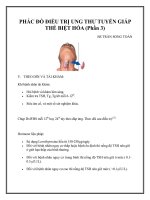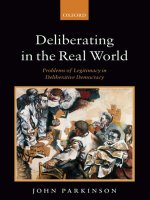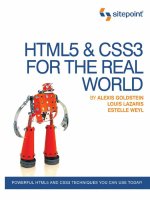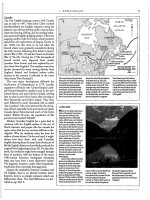giới thiều ebook HTML5 và CSS3 in the real world phần 3 docx
Bạn đang xem bản rút gọn của tài liệu. Xem và tải ngay bản đầy đủ của tài liệu tại đây (519.1 KB, 28 trang )
Chapter
3
More HTML5 Semantics
Our sample site is coming along nicely. We’ve given it some basic structure, along
the way learning more about marking up content using HTML5’s new elements.
In this chapter, we’ll discuss even more new elements, along with some changes
and improvements to familiar elements. We’ll also add some headings and basic
text to our project, and we’ll discuss the potential impact of HTML5 on SEO and
accessibility.
Before we dive into that, though, let’s take a step back and examine a few new—and
a little tricky—concepts that HTML5 brings to the table.
A New Perspective on Types of Content
For layout and styling purposes, developers have become accustomed to thinking
of elements in an HTML page as belonging to one of two categories: block and inline.
Although elements are still rendered as either block or inline by browsers, the
HTML5 spec takes the categorization of content a step further. The specification
now defines a set of more granular content models. These are broad definitions
about the kind of content that should be found inside a given element. Most of the
time they’ll have little impact on the way you write your markup, but it’s worth
having a passing familiarity with them, so let’s have a quick look.
Metadata content
This category is what it sounds like: data that’s not present on the page itself,
but affects the page’s presentation or includes other information about the page.
This includes elements like title, link, meta, and style.
Flow content
Flow content includes just about every element that’s used in the body of an
HTML document, including elements like header, footer, and even p. The only
elements excluded are those that have no effect on the document’s flow: script,
link, and meta elements in the page’s head, for example.
Sectioning content
This is the most interesting—and for our purposes, most relevant—type of
content in HTML5. In the last chapter, we often found ourselves using the gen-
eric term “section” to refer to a block of content that could contain a heading,
footer, or aside. In fact, what we were actually referring to was sectioning content.
In HTML5, this includes article, aside, nav, and section. We’ll talk about
sectioning content and how it can affect the way you write your markup in more
detail very shortly.
Heading content
This type of content defines the header of a given section, and includes the
various levels of heading (h1, h2, and so on), as well as the new hgroup element,
which we’ll cover a bit later.
Phrasing content
This category is roughly the equivalent to what you’re used to thinking of as
inline content, it includes elements like em, strong, cite, and the like.
Embedded content
This one’s fairly straightforward, and includes elements that are, well, embedded
into a page, such as img, object, embed, video, canvas, and others.
HTML5 & CSS3 for the Real World36
Interactive content
This category includes any content with which users can interact. It consists
mainly of form elements, as well as links and other elements that are interactive
only when certain attributes are present.
As you might gather from reading the list above, some elements can belong to more
than one category. There are also some elements that fail to fit into any category.
Don’t worry if this seems confusing: just remember that these distinctions exist—that
should be more than enough.
The Document Outline
In previous versions of HTML, you could draw up an outline of any given document
by looking at the various levels of headings (h1 through to h6) contained in the page.
Each time a new level of heading was added, you’d go one step deeper into the
hierarchy of your outline. For example, take this markup:
<h1>Title</h1>
⋮
<h2>Subtitle</h2>
⋮
<h3>Another level</h3>
⋮
<h2>Another subtitle</h2>
This would produce the document outline shown in Figure 3.1.
Figure 3.1. A simple document outline
It was preferred that each page have a single h1 element, with other headings fol-
lowing sequentially.
37More HTML5 Semantics
In order to make content easier to syndicate and more portable, the HTML5 specific-
ation provides a clear algorithm for constructing the outline of an HTML document.
Each element that falls under the category of “sectioning content” creates a new
node in the document outline. Heading (h1–h6) elements within a block of sectioning
content also create “implied” sections—this is actually what was happening in our
simple outline above.
This all sounds more complicated than it is. To start to gain an understanding of it,
let’s look at how the above example could be rewritten using some additional HTML5
elements:
<section>
<h1>Title</h1>
⋮
<article>
<h1>Article Title</h1>
⋮
<h2>Article Subtitle</h2>
⋮
</article>
<article>
<h1>Another subtitle</h1>
⋮
</article>
</section>
This results in exactly the same document outline as above: each piece of sectioning
content (the article elements in this example) creates a new branch in the document
tree, and so can have its own h1. This way, each section has its own mini document
outline.
The advantage of the new outlining algorithm is that it allows us to move an entire
section to a completely different document while preserving the same markup. Be-
forehand, a post’s title on that post’s page might have been an h1, but the same post’s
title on the home page or a category page listing might have been an h2 or h3. Now,
you can just keep the same markup, as long as the headings are grouped together
in a sectioning content element.
HTML5 & CSS3 for the Real World38
Testing Document Outlines
Getting a document’s outline right in HTML5 can be tricky at first. If you’re having
trouble, you can use a handy JavaScript bookmarklet called h5o
1
to show the
outline of any document you’re viewing with the HTML5 outline algorithm. The
resulting display will reveal your document’s hierarchy in accordance with the
HTML5 standard, so you can make corrections as needed.
To install it in your browser, download the HTML file from the site and open it
in your browser; then drag the link to your favorites or bookmarks bar. Now you
can use the h5o link to display a document outline for any page you’re viewing.
It’s important to note that the old way of coding and structuring content, with a
single h1 on each page, is still valid HTML5. Your pages will still be valid, even
though you’ll miss out on the portability and syndication benefits.
Understanding Sectioning Roots
Distinct from—but similar to—sectioning content, HTML5 also defines a type of
element called a sectioning root. These include blockquote, body, details,
fieldset, figure, and td. What makes the sectioning root elements distinct is
that, although they may individually have their own outlines, the sectioning
content and headings inside these elements do not contribute to the overall docu-
ment outline (with the exception of body, the outline of which is the document’s
outline).
Breaking News
Now that we’ve got a solid handle on HTML5’s content types and document outlines,
it’s time to dive back into The HTML5 Herald and add some headings for our articles.
For brevity, we’ll deal with each section individually. Let’s add a title and subtitle
to our header, just above the navigation:
<header>
<hgroup>
<h1>The HTML5 Herald</h1>
1
/>39More HTML5 Semantics
<h2>Produced With That Good Ol’ Timey HTML5 & CSS3</h2>
</hgroup>
<nav>
⋮
</nav>
</header>
The hgroup Element
You’ll notice we have introduced three elements into our markup: the title of the
website, which is marked up with the customary h1 element; a tagline immediately
below the primary page title, marked up with an h2; and a new HTML5 element
that wraps our title and tagline, the hgroup element.
To understand the purpose of the hgroup element, consider again how a page’s
outline is built. Let’s take our heading markup without the hgroup element:
<h1>The HTML5 Herald</h1>
<h2>Produced With That Good Ol’ Timey HTML5 & CSS3</h2>
This would produce the document outline shown in Figure 3.2.
Figure 3.2. A subtitle generates an unwanted node in the document outline
The h2 element creates a new, implicit section: all content that follows is logically
grouped under a subsection created by that tagline—and that’s not what we want
at all. Furthermore, if we have additional headings (for example, for article titles)
that use h2, those new headings will be hierarchically on the same level as our
tagline; this is also incorrect, as shown in Figure 3.3.
HTML5 & CSS3 for the Real World40
Figure 3.3. Other headlines in the content wrongly appear grouped with the tagline
Well, we could mark up subsequent headings starting with h3, right? But again, this
causes problems in our document’s outline. Now, the headings beginning with h3
will become subsidiary to our tagline, as Figure 3.4 shows.
Figure 3.4. Using further nested heading levels fails to solve the problem
That’s also undesirable; we want the new headings to be subsections of our primary
heading, the h1 element.
What if, instead, we opted to mark up our tagline using a generic element like a p
or span:
<h1>HTML5 Herald</h1>
<p id="tagline">Produced With That Good Ol’ Timey HTML5 & CSS3
➥</p>
While this does avoid cluttering up the document outline with a superfluous branch,
it’s a little lacking in terms of semantics. You might be thinking that the id attribute
helps define the element’s meaning by using a value of tagline. But the id attribute
cannot be used by the browser to infer meaning for the element in question—it adds
nothing to the document’s semantics.
This is where the hgroup element comes in. The hgroup element tells the user agent
that the headings nested within it form a composite heading (a heading group, as
it were), with the h1 being the primary parent element. This prevents our document
41More HTML5 Semantics
outline from becoming jumbled, and it helps us avoid using nonsemantic elements
in our page.
So any time you want to include a subheading without affecting the document’s
outline, just wrap the headings in an hgroup element; this will resolve the problem
without resorting to undesirable methods. Figure 3.5 shows the outline produced
for the header, with the hgroup wrapping the two headings.
Figure 3.5. hgroup to the rescue
Much better!
More New Elements
In addition to the structural elements we saw in Chapter 2 and the hgroup element
we’ve just covered, HTML5 introduces a number of new semantic elements. Let’s
examine some of the more useful ones.
The figure and figcaption Elements
The figure and figcaption elements are another pair of new HTML5 elements
that contribute to the improved semantics in HTML5. The figure element is ex-
plained in the spec as follows:
The element can […] be used to annotate illustrations, diagrams,
photos, code listings, etc, that are referred to from the main content
of the document, but that could, without affecting the flow of the
document, be moved away from that primary content, e.g. to the
side of the page, to dedicated pages, or to an appendix.
Think of charts, graphs, images to accompany text, or example code. All those types
of content might be good places to use figure and potentially figcaption.
The figcaption element is simply a way to mark up a caption for a piece of content
that appears inside of a figure.
HTML5 & CSS3 for the Real World42
In order to use the figure element, the content being placed inside it must have
some relation to the main content in which the figure appears. If you can completely
remove it from a document, and the document’s content can still be fully understood,
you probably shouldn’t be using figure; you might, however, need to use aside or
another alternative. Likewise, if the image or listing forms part of the flow of the
document, and the text would need rewording if you moved it, it’s probably best
to use another option.
Let’s look at how we’d mark up a figure inside an article:
<article>
<hgroup>
<h1>WAI-ARIA</h1>
<h2>Web App Accessibility</h2>
</hgroup>
<p>Lorem ipsum dolor … </p>
<p>As you can see in <a href="#fig1">Figure 1</a>,
<figure id="fig1">
<figcaption>Screen Reader Support for WAI-ARIA</figcaption>
<img src="figure1.png" alt="JAWS: Landmarks 1/1, Forms 4/5 … ">
</figure>
<p>Lorem ipsum dolor … </p>
</article>
The mark Element
The mark element “indicates a part of the document that has been highlighted due
to its likely relevance to the user’s current activity.” Admittedly, there are very few
uses we can think of for the mark element. The most common is in the context of a
search, where the keywords that were searched for are highlighted in the results.
Avoid confusing mark with em or strong; those elements add contextual importance,
whereas mark separates the targeted content based on a user’s current browsing or
search activity.
43More HTML5 Semantics
For example, if a user has arrived at an article on your site from a Google search for
the word “HTML5,” you might highlight words in the article using the mark element,
like this:
<h1>Yes, You Can Use <mark>HTML5</mark> Today!</h1>
The mark element can be added to the document either using server-side code, or
JavaScript once the page has loaded.
The progress and meter Elements
Two new elements added in HTML5 allow for marking up of data that’s being
measured or gauged in some way. The difference between them is fairly subtle:
progress is used to describe the current status of a changing process that’s headed
for completion, regardless of whether the completion state is defined. The traditional
download progress bar is a perfect example of progress.
The meter element, meanwhile, represents an element whose range is known,
meaning it has definite minimum and maximum values. The spec gives the examples
of disk usage, or a fraction of a voting population—both of which have a definite
maximum value. Therefore, it’s likely you wouldn’t use meter to indicate an age,
height, or weight—all of which normally have unknown maximum values.
Let’s first look at progress. The progress element can have a max attribute to indicate
the point at which the task will be complete, and a value attribute to indicate the
task’s status. Both of these attributes are optional. Here’s an example:
<h1>Your Task is in Progress</h1>
<p>Status: <progress min="0" max="100" value="0"><span>0</span>%
➥</progress></p>
This element would best be used (along with some JavaScript) to dynamically change
the value of the percentage as the task progresses. You’ll notice that the code includes
<span> tags, isolating the number value; this facilitates targeting the number directly
from your script when you need to update it.
The meter element has six associated attributes. In addition to max and value, it
also allows use of min, high, low, and optimum.
HTML5 & CSS3 for the Real World44
The min and max attributes reference the lower and upper boundaries of the range,
while value indicates the current specified measurement. The high and low attrib-
utes indicate thresholds for what is considered “high” or “low” in the context. For
example, your grade on a test can range from 0% to 100% (max), but anything below
60% is considered low and anything above 85% is considered high. optimum refers
to the ideal value. In the case of a test score, the value of optimum would be 100.
Here’s an example of meter, using the premise of disk usage:
<p>Total current disk usage: <meter value="63" min="0" max="320"
➥low="10" high="300" title="gigabytes">63 GB</meter>
The time Element
Dates and times are invaluable components of web pages. Search engines are able
to filter results based on time, and in some cases, a specific search result can receive
more or less weight by a search algorithm depending on when it was first published.
The time element has been specifically designed to deal with the problem of humans
reading dates and times differently from machines. Take the following example:
<p>We'll be getting together for our next developer conference on
➥12 October of this year.</p>
While humans reading this paragraph will understand when the event will take
place, it would be less clear to a machine attempting to parse the information.
Here’s the same paragraph with the time element introduced:
<p>We’ll be getting together for our next developer conference on
➥<time datetime="2011-10-12">12 October of this year</time>.</p>
The time element also allows you to express dates and times in whichever format
you like while retaining an unambiguous representation of the date and time behind
the scenes, in the datetime attribute. This value could then be converted into a
localized or preferred form using JavaScript, or by the browser itself, though currently
no browsers implement any special handling of the time element.
If you want to include a time along with the date, you would do it like this:
45More HTML5 Semantics
<time datetime="2011-10-12T16:24:34.014Z">12 October of this year.
➥</time>
In the above example, the T character is used to indicate the start of the time. The
format is HH:MM:SS with milliseconds after the decimal point. The Z character is
optional and indicates that the time zone is Coordinated Universal Time (UTC). To
indicate a time zone offset (instead of UTC), you would append it with a plus or
minus, like this:
<time datetime="2011-10-12T16:24:34.014-04:00">12 October of
this year</time>
In addition to the datetime attribute shown in the above examples, the time element
allows use of the pubdate attribute. This is a Boolean attribute, and its existence
indicates that the content within the closest ancestor article element was published
on the specified date. If there’s no article element, the pubdate attribute would
apply to the entire document.
For example, in the header of The HTML5 Herald, the issue’s publication date is a
perfect candidate for the time element with a pubdate attribute:
index.html (excerpt)
<p id="issue"><time datetime="1904-06-04" pubdate>June 4, 1904
➥</time></p>
Because this element indicates the publication date of our newspaper, we’ve added
the pubdate attribute. Any other dates referred to on the page—in the text of articles,
for example—would omit this attribute.
The time element has some associated rules and guidelines:
■
You should not use time to encode unspecified dates or times (for example,
“during the ice age” or “last winter”).
■
The date represented cannot be “BC” or “BCE” (before the common era); it must
be a date on the Gregorian Calendar.
■
The datetime attribute has to be a valid date string.
HTML5 & CSS3 for the Real World46
■
If the time element lacks a datetime attribute, the element’s text content
(whatever appears between the opening and closing tags) needs to be a valid
date string.
The uses for the time element are endless: calendar events, publication dates (for
blog posts, videos, press releases, and so forth), historic dates, transaction records,
article or content updates, and much more.
Changes to Existing Features
While new elements and APIs have been the primary focus of HTML5, this latest
iteration of web markup has also brought with it changes to existing elements. For
the most part, any changes that have been made have been done with backwards
compatibility in mind, to ensure that the markup of existing content is still usable.
We’ve already considered some of the changes (the doctype declaration, character
encoding, content types, and the document outline, for example). Let’s look at other
significant changes introduced in the HTML5 spec.
The Word “Deprecated” is Deprecated
In previous versions of HTML and XHTML, elements that were no longer recom-
mended for use (and so removed from the spec), were considered “deprecated.” In
HTML5, there is no longer any such thing as a deprecated element; the term now
used is “obsolete.”
This may seem like an insignificant change, but the difference is important: while
a deprecated element would be removed from the specification, an obsolete element
will remain there. This is so that browser makers still have a standard way of ren-
dering these elements consistently, even if their use is no longer recommended. For
example, you can view information in the W3C’s specification on frames (an obsolete
feature) at />Block Elements Inside Links
Although most browsers handled this situation just fine in the past, it was never
actually valid to place a block-level element inside an a element. Instead, to produce
valid HTML, you’d have to use multiple a elements and style the group to appear
as a single block.
47More HTML5 Semantics
In HTML5, you’re now permitted to wrap almost anything—other than form elements
or other links—in an a element without having to worry about validation errors.
Bold Text
A few changes have been made in the way that bold text is semantically defined in
HTML5. There are essentially two ways to make text bold in most browsers: using
the b element, or using the strong element.
Although the b element was never deprecated, before HTML5 it was discouraged
in favor of strong. The b element previously was a way of saying “make this text
appear in boldface.” Since HTML markup is supposed to be all about the meaning
of the content, leaving the presentation to CSS, this was unsatisfactory.
In HTML5, the b element has been redefined to represent a section of text that is
“stylistically offset from the normal prose without conveying any extra importance.”
The strong element, meanwhile, still conveys more or less the same meaning. In
HTML5, it represents “strong importance for its contents.” Interestingly, the HTML5
spec allows for nesting of strong elements. So, if an entire sentence consisted of
an important warning, but certain words were of even greater importance, the sen-
tence could be wrapped in one strong element, and each important word could be
wrapped in its own nested strong.
Italicized Text
Along with the modifications to the b and strong elements, changes have been
made in the way the i element is defined in HTML5.
Previously, the i element was used to simply render italicized text. As with b, this
definition was unsatisfactory. In HTML5, the definition has been updated to “a span
of text in an alternate voice or mood, or otherwise offset from the normal prose.”
So the appearance of the text has nothing to do with the semantic meaning, although
it may very well still be italic—that’s up to you.
An example of content that can be offset using i tags might be an idiomatic phrase
from another language, such as reductio ad absurdum, a latin phrase meaning “re-
duction to the point of absurdity.” Other examples could be text representing a
dream sequence in a piece of fiction, or the scientific name of a species in a journal
article.
HTML5 & CSS3 for the Real World48
The em element is unchanged, but its definition has been expanded to clarify its
use. It still refers to text that’s emphasized, as would be the case colloquially. For
example, the following two phrases have the exact same wording, but their meanings
change because of the different use of em:
<p>Harry’s Grill is the best <em>burger</em> joint in town.</p>
<p>Harry’s Grill <em>is</em> the best burger joint in town.</p>
In the first sentence, because the word “burger” is emphasized, the meaning of the
sentence focuses on the type of “joint” being discussed. In the second sentence, the
emphasis is on the word “is,” thus moving the sentence focus to the question of
whether Harry’s Grill really is the best of all burger joints in town.
Neither i nor em should be used to mark up a publication title; instead, use cite
(see the section called “A cite for Sore Eyes”).
Of all the four elements discussed here (b, i, em, and strong), the only one that
gives contextual importance to its content is the strong element.
Big and Small Text
The big element was previously used to represent text displayed in a large font.
The big element is now obsolete and should not be used. The small element,
however, is still valid, but has a different meaning.
Previously, small was intended to describe “text in a small font.” In HTML5, it
represents “side comments such as small print.” Some examples where small might
be used include information in footer text, fine print, and terms and conditions.
The small element should only be used for short runs of text.
Although the presentational implications of small have been removed from the
definition, text inside small tags will more than likely still appear in a smaller font
than the rest of the document.
For example, the footer of The HTML5 Herald includes a copyright notice. Since
this is essentially legal fine print, it’s perfect for the small element:
<small>© SitePoint Pty. Ltd.</small>
49More HTML5 Semantics
A cite for Sore Eyes
The cite element is another one that’s been redefined in HTML5, accompanied by
a fair bit of controversy. In HTML4, the cite element represented “a citation or a
reference to other sources.” Within the scope of that definition, the spec permitted
a person’s name to be marked up with cite (in the case of a quotation attributed to
an individual, for example).
HTML5 expressly forbids the use of cite for a person’s name, seemingly going
against the principle of backwards compatibility. Now the spec describes cite as
“the title of a work,” and gives a whole slew of examples, including a book, a song,
a TV show, and a theatre production.
Some notable web standards advocates (including Jeremy Keith and Bruce Lawson)
have opposed this new definition forbidding people’s names within cite. For more
information on the ongoing debate, see the page on this topic on the WHATWG
Wiki.
2
Description (not Definition) Lists
The existing dl (definition list) element, along with its associated dt (term) and dd
(description) children, has been redefined in the HTML5 spec. Previously, in addition
to terms and definitions, the spec allowed the dl element to mark up dialogue, but
the spec now prohibits this.
In HTML5, these lists are no longer called “definition lists”; they’re now the more
generic-sounding “description lists.” They should be used to mark up any kind of
name-value pairs, including terms and definitions, metadata topics and values, and
questions and answers.
Other New Elements and Features
We’ve introduced you to and expounded upon some of the more practical new
elements and features. Now, in this section, we’ll touch on lesser-known elements,
attributes, and features that have been added to the HTML5 spec.
2
/>HTML5 & CSS3 for the Real World50
The details Element
This new element helps mark up a section of the document that’s hidden, but can
be expanded to reveal additional information. The aim of the element is to provide
native support for a feature common on the Web—a collapsible box that has a title,
and more info or functionality hidden away.
Normally this kind of widget is created using a combination of markup and scripting.
The inclusion of it in HTML5 intends to remove the scripting requirements and
simplify its implementation for web authors.
Here’s how it might look:
<details>
<summary>Some Magazines of Note</summary>
<ul>
<li><cite>Bird Watchers Digest</cite></li>
<li><cite>Rowers Weekly</cite></li>
<li><cite>Fishing Monthly</cite></li>
</ul>
</details>
The example above would cause the contents of the summary element to appear to
the user, with the rest of the content hidden. Upon clicking summary, the hidden
content appears.
If details lacks a defined summary, the user agent will define a default summary
(for example, “Details”). If you want the hidden content to be visible by default,
you can use the Boolean open attribute.
The summary element can only be used as a child of details, and it must be the
first child, if used.
So far, details has little to no support in browsers. A couple of JavaScript-based
polyfills are available, including one by Mathias Bynens.
3
3
/>51More HTML5 Semantics
Customized Ordered Lists
Ordered lists, using the ol element, are quite common in web pages. HTML5 intro-
duces a new Boolean attribute called reversed that, when present, reverses the order
of the list items.
While we’re on the topic of ordered lists, HTML5 has brought back the start attrib-
ute, deprecated in HTML4. The start attribute lets you specify with which number
your list should begin.
Support is good for start, but reversed has yet to be implemented in most browsers.
Scoped Styles
The style element, used for embedding styles directly in your pages, now allows
use of a Boolean attribute called scoped. Take the following code example:
<h1>Page Title</h1>
<article>
<style scoped>
h1 { color: blue; }
</style>
<h1>Article Title</h1>
<p>Article content.</p>
</article>
Because the scoped attribute is present, the styles declared inside the style element
will only apply to the parent element and its children (if cascading rules permit),
instead of the entire document. This allows specific sections inside documents (like
the article in the above example) to be easily portable along with their associated
styles.
This is certainly a handy new feature, but as of this writing, no browser supports
the scoped attribute. As a temporary solution, a jQuery-based polyfill is available
at />The async Attribute for Scripts
The script element now allows the use of the async attribute, which is similar to
the existing defer attribute. Using defer specifies that the browser should wait
until the page’s markup is parsed before loading the script. The new async attribute
HTML5 & CSS3 for the Real World52
allows you to specify that a script should load asynchronously (meaning it should
load as soon as it’s available), without causing other elements on the page to delay
while it loads. Both defer and async are Boolean attributes.
These attributes must only be used when the script element defines an external
file. For legacy browsers, you can include both async and defer to ensure that one
or the other is used, if necessary. In practice, both attributes will have the effect of
not pausing the browser’s rendering of the page while scripts are downloaded;
however, async can often be more advantageous, as it will load the script “in the
background” while other rendering tasks are taking place, and execute the script as
soon as it’s available.
The async attribute is particularly useful if the script you’re loading has no other
dependencies, and it would benefit the user experience if the script is loaded as
soon as possible, rather than after the page loads.
Validating HTML5 Documents
In chapter two, we introduced you to a number of syntax changes in HTML5, and
touched on some issues related to validation. Let’s expand upon those concepts a
little more so that you can better understand how validating pages has changed.
The HTML5 validator is no longer concerned with code style. You can use uppercase,
lowercase, omit quotes from attributes, leave tags open, and be as inconsistent as
you like, and your page will often still be valid.
So, you ask, what does count as an error for the HTML5 validator? It will alert you
to incorrect use of elements, elements included where they shouldn’t be, missing
required attributes, incorrect attribute values, and the like. In short, the validator
will let you know if your markup conflicts with the specification, so it’s still an
extremely valuable tool when developing your pages.
However, since many of us are accustomed to the stricter validation rules imposed
on XHTML documents, let’s go through some specifics. This way, you can under-
stand what is considered valid in HTML5 that was invalid when checking XHTML-
based pages:
53More HTML5 Semantics
■
Some elements that were required in XHTML-based syntax are no longer required
for a document to pass HTML5 validation; examples include the html and body
elements.
■
Void elements, or elements that stand alone and don’t contain any content, are
not required to be closed using a closing slash; examples include <meta> and
<br>.
■
Elements and attributes can be in uppercase, lowercase, or mixed case.
■
Quotes are unnecessary around attribute values, unless multiple space-delimited
values are used, or a URL appears as a value and contains a query string with
an equals (=) character in it.
■
Some attributes that were required in XHTML-based syntax are no longer required
in HTML5; examples include the type attribute for the script element, and the
xmlns attribute for the html element.
■
Some elements that were deprecated and thus invalid in XHTML are now valid;
one example is the embed element.
■
Stray text that doesn’t appear inside any element would invalidate an XHTML
document; this is not the case in HTML5.
■
Some elements that needed to be closed in XHTML can be left open without
causing validation errors in HTML5; examples include p, li, and dt.
■
The form element isn’t required to have an action attribute.
■
Form elements, such as input , can be placed as direct children of the form
element; in XHTML, another element (such as fieldset or div) was required
to wrap form elements.
■
The textarea element is not required to have rows and cols attributes.
■
The target attribute, deprecated and thus invalid in XHTML, is now valid in
HTML5.
■
Block elements can be placed inside a elements.
HTML5 & CSS3 for the Real World54
■
The ampersand character (&) doesn’t need to be encoded as & if it appears
as text on the page.
That’s a fairly comprehensive, though hardly exhaustive, list of differences between
XHTML and HTML5 validation. Some are style choices, so you’re encouraged to
choose a style and be consistent. We outlined some preferred style choices in the
previous chapter, and you’re welcome to incorporate some if not all of those sugges-
tions in your own HTML5 projects.
Lint Tools
If you want to validate your markup’s syntax style using stricter guidelines, you
can use an HTML5 lint tool, such as At the time of
writing, it’s still in development, but it works well. You can use it to check that
your attributes and tags are lowercase, that void tags are self-closed, that Boolean
attributes omit their value, that closing tags are never omitted—or any combination
of these style rules. It can even ensure that your markup is indented consistently!
Summary
By now, we’ve gotten our heads around just about all the new semantic and syntactic
changes in HTML5. Some of this information may be a little hard to digest straight
away, but don’t worry! The best way to become familiar with HTML5 is to use
it—you can start with your next project. Try using some of the structural elements
we covered in the last chapter, or some of the text-level semantics we saw in this
chapter. If you’re unsure about how exactly an element is meant to be used, go back
and read the section about it, or better yet, read the specification itself. While the
language is certainly drier than the text in this book (at least, we hope it is!), the
specifications can give you a more complete picture of how a given element is in-
tended to be used. Remember that the HTML5 specification is still in development,
so some of what we’ve covered is still subject to change. The specifications will
always contain the most up-to-date information.
In the next chapter, we’ll look at a crucial segment of new functionality introduced
in HTML5: forms and form-related features.
55More HTML5 Semantics
Chapter
4
HTML5 Forms
We’ve coded most of the page, and you now know most of what there is to know
about new HTML5 elements and their semantics. But before we start work on the
look of the site—which we do in Chapter 6—we’ll take a quick detour away from
The HTML5 Herald’s front page to have a look at the sign-up page. This will illustrate
what HTML5 has to offer in terms of web forms.
HTML5 web forms have introduced new form elements, input types, attributes, and
other features. Many of these features we’ve been using in our interfaces for years:
form validation, combo boxes, placeholder text, and the like. The difference is that
where before we had to resort to JavaScript to create these behaviors, they’re now
available directly in the browser; all you need to do is set an attribute in your markup
to make them available.
HTML5 not only makes marking up forms easier on the developer, it’s also better
for the user. With client-side validation being handled natively by the browser,
there will be greater consistency across different sites, and many pages will load
faster without all that redundant JavaScript.
Let’s dive in!
Dependable Tools in Our Toolbox
Forms are often the last thing developers include in their pages—many developers
find forms just plain boring. The good news is that HTML5 injects a little bit more
joy into coding forms. By the end of this chapter, we hope you’ll look forward to
employing form elements, as appropriate, in your markup.
Let’s start off our sign-up form with plain, old-fashioned HTML:
register.html (excerpt)
<form id="register" method="post">
<hgroup>
<h1>Sign Me Up!</h1>
<h2>I would like to receive your fine publication.</h2>
</hgroup>
<ul>
<li>
<label for="register-name">My name is:</label>
<input type="text" id="register-name" name="name">
</li>
<li>
<label for="address">My email address is:</label>
<input type="text" id="address" name="address">
</li>
<li>
<label for="url">My website is located at:</label>
<input type="text" id="url" name="url">
</li>
<li>
<label for="password">I would like my password to be:</label>
<p>(at least 6 characters, no spaces)</p>
<input type="password" id="password" name="password">
</li>
<li>
<label for="rating">On a scale of 1 to 10, my knowledge of
➥HTML5 is:</label>
<input type="text" name="rating" id=rating">
</li>
<li>
<label for="startdate">Please start my subscription on:
➥</label>
<input type="text" id="startdate" name="startdate">
HTML5 & CSS3 for the Real World58
</li>
<li>
<label for="quantity">I would like to receive <input
➥type="text" name="quantity" id="quantity"> copies of <cite>
➥The HTML5 Herald</cite>.</label>
</li>
<li>
<label for="upsell">Also sign me up for <cite>The CSS3
➥Chronicle</cite></label>
<input type="checkbox" id="upsell" name="upsell">
</li>
<li>
<input type="submit" id="register-submit" value="Send Post
➥Haste">
</li>
</ul>
</form>
This sample registration form uses form elements that have been available since
the earliest versions of HTML. This form provides clues to users about what type
of data is expected in each field via the label and p elements, so even your users
on Netscape 4.7 and IE5 (kidding!) can understand the form. It works, but it can
certainly be improved upon.
In this chapter we’re going to enhance this form to include HTML5’s features.
HTML5 provides new input types specific to email addresses, URLs, numbers, dates,
and more. In addition to those new input types, HTML5 also introduces attributes
that can be used with both new and existent input types. These allow you to provide
placeholder text, mark fields as required, and declare what type of data is accept-
able—all without JavaScript.
We’ll cover all the newly added input types later in the chapter. Before we do that,
let’s take a look at the new form attributes HTML5 provides.
HTML5 Form Attributes
For years, developers have written (or copied and pasted) snippets of JavaScript to
validate the information users entered into form fields: what elements are required,
what type of data is accepted, and so on. HTML5 provides us with several attributes
that allow us to dictate what is an acceptable value, and inform the user of errors,
all without the use of any JavaScript.
59HTML5 Forms