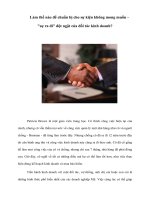Làm thế nào để tạo Theme cho WindowVista pptx
Bạn đang xem bản rút gọn của tài liệu. Xem và tải ngay bản đầy đủ của tài liệu tại đây (3.17 MB, 12 trang )
Getting Started (Bắt đầu)
1. Download and Install The uxTheme Patch from this LINK (Tải và cài
đặt uxTheme Patch để có thể thay thế theme của window)
This will allow you to apply custom themes
2. Download and Install my Theme Template from this LINK (Tải và cài
đặt Theme Template)
This will install a copy of the original aero theme and place all the
required files into the correct locations with Jemaho’s Improved
Shellstyle, ready for modifying.
3. Download and Install Restorator 2007 from this LINK
This is your Tool for extracting and replacing resources from within the
.msstyle and shellstyle.dll
4. Download and Install Alpha Image Convertor from this LINK
This will convert your images to Alpha Aero.msstyle Compatible Images
5. Buy and Install a Paintshop Program (Mua và cài đặt chương trình
Paintshop để tạo ảnh )
This will be your main Image editing software, I recommend Adobe
Photoshop CS3
Or Corel PaintShop Pro XI
Naming Your Theme Files (Tên của theme)
If you have installed my Theme Template, Navigate to
C:Windows\Resources\Themes. (Nếu bạn có cài đặt Theme Template,
đem đến C:Windows\Resources\Themes)
You will need to rename the following files to the name you wish to call
your theme.
I recommend you name all the files the same.
• Template.Theme
• Template Folder
• Template.msstyle (Located within the Template folder)
• Template.msstyle.mui (Located within Template folder/en-US)
Editing Your Theme File (Tạo theme của bạn)
1. Navigate to C:Windows\Resources\Themes. (Chuyển đến
C:Windows\Resources\Themes)
2. Right Click on your Theme file and select Open with Notepad (Click
chuột phải vào theme của bạn và mở với Notepad)
Here you will see many changes you can make to you theme. (Ở đây bạn
sẽ thấy nhiều thay đổi, bạn có thể làm theme của bạn)
For Example: Cursors, Wallpaper, Title bar Text Colours, Padded Border
Width (frame width)
I have Bolded only the IMPORTANT parts that you need to Edit
Display Name, Visual Style Location, Wallpaper Location
; Copyright © Microsoft Corp. 1995-2001
[Theme]
DisplayName= Template Theme
; My Computer
[CLSID\{20D04FE0-3AEA-1069-A2D8-08002B30309D}\DefaultIcon]
DefaultValue=%SystemRoot%\System32\imageres.dll,-109
; My Documents
[CLSID\{450D8FBA-AD25-11D0-98A8-0800361B1103}\DefaultIcon]
DefaultValue=%WinDir%SYSTEM32\mydocs.dll,0
; My Network Places - SHIDI_MYNETWORK
[CLSID\{208D2C60-3AEA-1069-A2D7-08002B30309D}\DefaultIcon]
DefaultValue=%WinDir%SYSTEM32\imageres.dll,-25
; Recycle Bin
[CLSID\{645FF040-5081-101B-9F08-00AA002F954E}\DefaultIcon]
full=%SystemRoot%\System32\imageres.dll,-54
empty=%SystemRoot%\System32\imageres.dll,-55
[Control Panel\Colors]
ActiveTitle=153 180 209
Background=0 0 0
Hilight=51 153 255
HilightText=255 255 255
TitleText=0 0 0
Window=255 255 255
WindowText=0 0 0
Scrollbar=200 200 200
InactiveTitle=191 205 219
Menu=240 240 240
WindowFrame=100 100 100
MenuText=0 0 0
ActiveBorder=180 180 180
InactiveBorder=244 247 252
AppWorkspace=171 171 171
ButtonFace=240 240 240
ButtonShadow=160 160 160
GrayText=128 128 128
ButtonText=0 0 0
InactiveTitleText=67 78 84
ButtonHilight=255 255 255
ButtonDkShadow=105 105 105
ButtonLight=227 227 227
InfoText=0 0 0
InfoWindow=255 255 225
GradientActiveTitle=185 209 234
GradientInactiveTitle=215 228 242
ButtonAlternateFace=0 0 0
HotTrackingColor=0 102 204
MenuHilight=51 153 255
MenuBar=240 240 240
[Control Panel\Cursors]
Arrow=%SystemRoot%\cursors\aero_arrow.cur
Help=%SystemRoot%\cursors\aero_helpsel.cur
AppStarting=%SystemRoot%\cursors\aero_working.ani
Wait=%SystemRoot%\cursors\aero_busy.ani
NWPen=%SystemRoot%\cursors\aero_pen.cur
No=%SystemRoot%\cursors\aero_unavail.cur
SizeNS=%SystemRoot%\cursors\aero_ns.cur
SizeWE=%SystemRoot%\cursors\aero_ew.cur
Crosshair=
IBeam=
SizeNWSE=%SystemRoot%\cursors\aero_nwse.cur
SizeNESW=%SystemRoot%\cursors\aero_nesw.cur
SizeAll=%SystemRoot%\cursors\aero_move.cur
UpArrow=%SystemRoot%\cursors\aero_up.cur
DefaultValue=Windows Aero
Hand=%SystemRoot%\cursors\aero_link.cur
Link=
[Control Panel\Desktop]
Wallpaper=%SystemRoot%\resources\themes\Template\W allpaper.jpg
TileWallpaper=0
WallpaperStyle=2
Pattern=
ScreenSaveActive=0
[Control Panel\Desktop\WindowMetrics]
[Metrics]
IconMetrics=76 0 0 0 75 0 0 0 75 0 0 0 1 0 0 0 244 255 255 255 0 0 0 0 0 0 0 0 0
0 0 0 144 1 0 0 0 0 0 1 0 0 5 0 83 101 103 111 101 32 85 73 0 0 0 0 0 0 0 0 0 0 0
0 0 0 0 0 0 0 0 0 0 0 0 0
NonclientMetrics=84 1 0 0 1 0 0 0 17 0 0 0 17 0 0 0 19 0 0 0 19 0 0 0 244 255
255 255 0 0 0 0 0 0 0 0 0 0 0 0 144 1 0 0 0 0 0 1 0 0 5 0 83 101 103 111 101 32
85 73 0 0 0 0 0 0 0 0 0 0 0 0 0 0 0 0 0 0 0 0 0 0 0 0 17 0 0 0 17 0 0 0 244 255
255 255 0 0 0 0 0 0 0 0 0 0 0 0 144 1 0 0 0 0 0 1 0 0 5 0 83 101 103 111 101 32
85 73 0 0 0 0 0 0 0 0 0 0 0 0 0 0 0 0 0 0 0 0 0 0 0 0 19 0 0 0 19 0 0 0 244 255
255 255 0 0 0 0 0 0 0 0 0 0 0 0 144 1 0 0 0 0 0 1 0 0 5 0 83 101 103 111 101 32
85 73 0 0 0 0 0 0 0 0 0 0 0 0 0 0 0 0 0 0 0 0 0 0 0 0 244 255 255 255 0 0 0 0 0 0
0 0 0 0 0 0 144 1 0 0 0 0 0 1 0 0 5 0 83 101 103 111 101 32 85 73 0 0 0 0 0 0 0 0
0 0 0 0 0 0 0 0 0 0 0 0 0 0 0 0 244 255 255 255 0 0 0 0 0 0 0 0 0 0 0 0 144 1 0 0
0 0 0 1 0 0 5 0 83 101 103 111 101 32 85 73 0 0 0 0 0 0 0 0 0 0 0 0 0 0 0 0 0 0 0
0 0 0 0 0
PaddedBorderWidth=4
[boot]
SCRNSAVE.EXE=%WinDir%\System32\logon.scr
[MasterThemeSelector]
MTSM=DABJDKT
ThemeColorBPP=4
[VisualStyles]
Path=%SystemRoot%\resources\Themes\Template\Templa te.msstyles
ColorStyle=NormalColor
Size=NormalSize
ColorizationColor=0X45409EFE
Now you have edited those 3 important parts, Save and Exit the file. (Bây
giờ bạn đã làm 3 phần quan trọng, lưu lại và thoát).
Creating your Style (Editing the .msstyle and shellstyle) (Tạo style của
bạn)
• Navigate to C:Windows\Resources\Themes.
• Inside your themes folder right click on the .msstyle and select Open
with Restorator 2007
Now you will see the contents of the .msstyle
All of the images are located in the IMAGE Folder and one is located in
the STREAM Folder.
(See the Next section “Resource Locations” for a rough guide to show
you what images to edit)
• Extract the Individual images (or the entire image folder)
Drag and Drop to your desktop
• Edit the images in your Paintshop program
If your Paintshop program does not make Alpha aero compatible images
then this is when you need to use the Alpha Image convertor.
If your image is not Alpha compatible then you will notice a horrible
white background when applied to your theme
• Replace the Images back into the folder they came from
(e.g. .msstyle\Image) by using Restorator 2007 to drag and drop
• Save the .msstyle in Restorator 2007
• Apply your theme to see changes
Control Panel\Personalization\Theme Apply
Repeat the Above Process for the Shellstyle.dll
(Windows\Resources\Themes\**Your Theme
Folder**\Shell\NormalColor\Shellstyle.dll)
Resource Locations
This is just a rough guide of some of the Common Images you can edit to
make your style, there are Hundreds of images you can edit and most of
them are used for both aero and basic.
You can also try my .msstyle Resource Finder. to help you narrow down
the search to the nearest 40 images. Download LINK
KEY: Aero Basic Both
Advanced Styling
For more advanced Styling see my other tutorials
• Vista Hex-Editing - for Text colours, Margins and much more.
Download LINK
• Vista Font Change - for changing Font types. Download LINK
Link hướng dẫn đầy đủ:
by_UkIntel.pdf