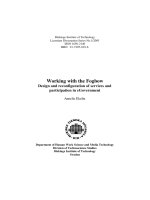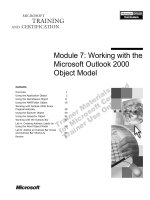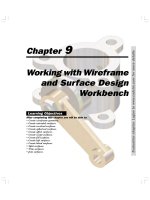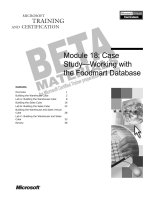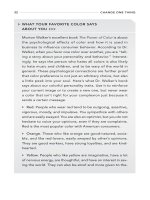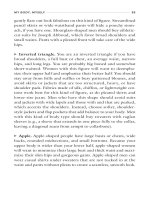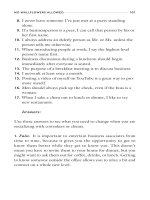10 commands you should master when working with the Cisco IOS pps
Bạn đang xem bản rút gọn của tài liệu. Xem và tải ngay bản đầy đủ của tài liệu tại đây (109.77 KB, 4 trang )
10 commands you should master when working with the Cisco IOS
The Cisco IOS provides thousands of commands, and configuring it can be challenging.
Here are 10 commands you need to know, inside and out, when using the Cisco IOS.
#1: The “?”
It may seem entirely too obvious that you should know how to type ? to ask for help
when using the Cisco IOS. However, the Cisco IOS is completely different from other
operating systems when it comes to using the question mark (help key). As the IOS is a
command-line operating system with thousands of possible commands and parameters,
using the ? can save your day.
You can use the command in many ways. First, use it when you don’t know what
command to type. For example, type ? at the command line for a list of all possible
commands. You can also use ? when you don’t know what a command’s next parameter
should be. For example, you might type show ip ? If the router requires no other
parameters for the command, the router will offer CR as the only option. Finally, use ? to
see all commands that start with a particular letter. For example, show c? will return a list
of commands that start with the letter c.
#2: show running-configuration
The show running-config command shows the router, switch, or firewall’s current
configuration. The running-configuration is the config that is in the router’s memory.
You change this config when you make changes to the router. Keep in mind that config is
not saved until you do a copy running-configuration startup-configuration. This
command can be abbreviated sh run.
#3: copy running-configuration startup-configuration
This command will save the configuration that is currently being modified (in RAM),
also known as the running-configuration, to the nonvolatile RAM (NVRAM). If the
power is lost, the NVRAM will preserve this configuration. In other words, if you edit the
router’s configuration, don’t use this command and reboot the router–those changes will
be lost. This command can be abbreviated copy run start. The copy command can also be
used to copy the running or startup configuration from the router to a TFTP server in case
something happens to the router.
#4: show interface
The show interface command displays the status of the router’s interfaces. Among other
things, this output provides the following:
• Interface status (up/down)
• Protocol status on the interface
• Utilization
• Errors
• MTU
This command is essential for troubleshooting a router or switch. It can also be used by
specifying a certain interface, like shint fa0/0.
#5: show ip interface
Even more popular than show interface are show ip interface and show ip interface brief.
The show ip interface command provides tons of useful information about the
configuration and status of the IP protocol and its services, on all interfaces. The show ip
interface brief command provides a quick status of the interfaces on the router, including
their IP address, Layer 2 status, and Layer 3 status.
#6: config terminal, enable, interface, and router
Cisco routers have different modes where only certain things can be shown or certain
things can be changed. Being able to move between these modes is critical to
successfully configuring the router.
For example, when logging in, you start off at the user mode (where the prompt looks
like >). From there, you type enable to move to privileged mode (where the prompt looks
like #). In privileged mode, you can show anything but not make changes. Next, type
config terminal (or config t) to go to global configuration mode (where the prompt looks
like router(config)# ). From here, you can change global parameters. To change a
parameter on an interface (like the IP address), go to interface configuration mode with
the interface command (where the prompt looks like router(config-if)#). Also from the
global configuration mode, you can go into router configuration using the router
{protocol} command. To exit from a mode, type exit.
#7: no shutdown
The no shutdown command enables an interface (brings it up). This command must be
used in interface configuration mode. It is useful for new interfaces and for
troubleshooting. When you’re having trouble with an interface, you may want to try a
shut and no shut. Of course, to bring the interface down, reverse the command and just
say shutdown. This command can be abbreviated no shut.
#8: show ip route
The show ip route command is used to show the router’s routing table. This is the list of
all networks that the router can reach, their metric (the router’s preference for them), and
how to get there. This command can be abbreviated shipro and can have parameters after
it, like shiproospf for all OSPF routers. To clear the routing table of all routes, you do
clear ip route *. To clear it of just one route, do clear ip route 1.1.1.1 for clearing out that
particular network.
#9: show version
The show version command gives you the router’s configuration register (essentially, the
router’s firmware settings for booting up), the last time the router was booted, the version
of the IOS, the name of the IOS file, the model of the router, and the router’s amount of
RAM and Flash. This command can be abbreviated shver.
#10: debug
The debug command has many options and does not work by itself. It provides detailed
debugging output on a certain application, protocol, or service. For example, debug ip
route will tell you every time a router is added to or removed from the router.
Với câu lệnh show có thể filter để tìm dòng config cần thiết.
Ví dụ:
Cisco# show ip int brief | ?
begin Begin with the line that matches
exclude Exclude lines that match
grep Include/exclude lines that match
include Include lines that match
Cisco# show int ip brie
HTML Code:
Interface IP-Address OK? Method Status
Protocol
Ethernet0 unassigned YES unset administratively
down down
Ethernet1 172.30.30.1 YES unset up
up
Ethernet2 unassigned YES unset up
up
Ethernet2.485 xx.98.179.233 YES CONFIG up
up
Ethernet2.490 xx.98.179.237 YES CONFIG up
up
Ethernet2.500 xx.98.179.225 YES CONFIG administratively
down down
Ethernet3 unassigned YES unset up
up
Ethernet3.2 xx.18.188.1 YES CONFIG administratively
down down
Ethernet3.3 xx.98.179.1 YES CONFIG up
up
Ethernet3.4 xx.98.179.130 YES CONFIG up
up
Ethernet3.5 xx.98.179.161 YES CONFIG up
up
Ethernet3.6 172.20.20.1 YES CONFIG up
up
Ethernet4 unassigned YES unset administratively
down down
Ethernet5 unassigned YES unset administratively
down down
Ethernet6 unassigned YES unset administratively
down down
Ethernet7 unassigned YES unset administratively
down down
Virtual254 unassigned YES unset up
up
CISCO# show int ip brie | include up > chỉ show những interface có status up
HTML Code:
Ethernet1 172.30.30.1 YES unset up
up
Ethernet2 unassigned YES unset up
up
Ethernet2.485 xx.98.179.233 YES CONFIG up
up
Ethernet2.490 xx.98.179.237 YES CONFIG up
up
Ethernet3 unassigned YES unset up
up
Ethernet3.3 xx.98.179.1 YES CONFIG up
up
Ethernet3.4 xx.98.179.130 YES CONFIG up
up
Ethernet3.5 xx.98.179.161 YES CONFIG up
up
Ethernet3.6 172.20.20.1 YES CONFIG up
up
Virtual254 unassigned YES unset up
up
Ngoài ra có thể show luôn lệnh config trên interface
Cisco# show run int e3.6
!
interface Ethernet3.6
vlan 6
nameif Guest
security-level 20
ip address 172.20.20.1 255.255.255.0 standby 172.20.20.2