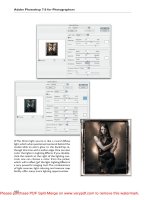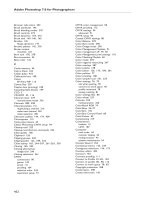TE AM FL Y .Photoshop 7 ® Laurie McCanna McGraw-Hill/Osborne New York Chicago San Francisco ppt
Bạn đang xem bản rút gọn của tài liệu. Xem và tải ngay bản đầy đủ của tài liệu tại đây (12.01 MB, 361 trang )
TEAMFLY
Team-Fly
®
Photoshop
®
7
Laurie McCanna
McGraw-Hill/Osborne
New York Chicago San Francisco Lisbon
London Madrid Mexico City Milan New Delhi
San Juan Seoul Singapore Sydney Toronto
Copyright © 2002 by The McGraw-Hill Companies, Inc. All rights reserved. Manufactured in the
United States of America. Except as permitted under the United States Copyright Act of 1976, no part
of thåis publication may be reproduced or distributed in any form or by any means, or stored in a data-
base or retrieval system, without the prior written permission of the publisher.
0-07-222834-2
The material in this eBook also appears in the print version of this title: 0-07-219554-1.
All trademarks are trademarks of their respective owners. Rather than put a trademark symbol after
every occurrence of a trademarked name, we use names in an editorial fashion only, and to the benefit
of the trademark owner, with no intention of infringement of the trademark. Where such designations
appear in this book, they have been printed with initial caps.
McGraw-Hill eBooks are available at special quantity discounts to use as premiums and sales pro-
motions, or for use in corporate training programs. For more information, please contact George
Hoare, Special Sales, at or (212) 904-4069.
TERMS OF USE
This is a copyrighted work and The McGraw-Hill Companies, Inc. (“McGraw-Hill”) and its licensors
reserve all rights in and to the work. Use of this work is subject to these terms. Except as permitted
under the Copyright Act of 1976 and the right to store and retrieve one copy of the work, you may not
decompile, disassemble, reverse engineer, reproduce, modify, create derivative works based upon,
transmit, distribute, disseminate, sell, publish or sublicense the work or any part of it without
McGraw-Hill’s prior consent. You may use the work for your own noncommercial and personal use;
any other use of the work is strictly prohibited. Your right to use the work may be terminated if you
fail to comply with these terms.
THE WORK IS PROVIDED “AS IS”. McGRAW-HILLAND ITS LICENSORS MAKE NO GUAR-
ANTEES OR WARRANTIES AS TO THE ACCURACY, ADEQUACY OR COMPLETENESS OF
OR RESULTS TO BE OBTAINED FROM USING THE WORK, INCLUDING ANY INFORMA-
TION THAT CAN BE ACCESSED THROUGH THE WORK VIA HYPERLINK OR OTHERWISE,
AND EXPRESSLY DISCLAIM ANY WARRANTY, EXPRESS OR IMPLIED, INCLUDING BUT
NOT LIMITED TO IMPLIED WARRANTIES OF MERCHANTABILITY OR FITNESS FOR A
PARTICULAR PURPOSE. McGraw-Hill and its licensors do not warrant or guarantee that the func-
tions contained in the work will meet your requirements or that its operation will be uninterrupted or
error free. Neither McGraw-Hill nor its licensors shall be liable to you or anyone else for any inac-
curacy, error or omission, regardless of cause, in the work or for any damages resulting therefrom.
McGraw-Hill has no responsibility for the content of any information accessed through the work.
Under no circumstances shall McGraw-Hill and/or its licensors be liable for any indirect, incidental,
special, punitive, consequential or similar damages that result from the use of or inability to use the
work, even if any of them has been advised of the possibility of such damages. This limitation of lia-
bility shall apply to any claim or cause whatsoever whether such claim or cause arises in contract, tort
or otherwise.
DOI: 10.1036/0072228342
Dedication
This book is dedicated to the guys in my life, without whose support and
love this book would not have been possible.
This book is for Tim, my partner and best friend, who is gifted with
intense loyalty and perseverance, a heart as big as his words, and a wicked
sense of humor. This book is also for Teague, who is blessed with depth,
intelligence and strength beyond his years. Lastly, this is for Adrian, a young
man with a lion heart and an ancient soul.
About the Author
Laurie McCanna received her BFA from the Academy of Art in San Francisco.
Currently, she is the Art Director for Information Engineering at BEA Systems,
creating software interface elements. Laurie also designs web sites and web
interfaces for software applications. In partnership with her husband, Tim
McCanna, she created and ran a highly popular forum on AOL, called the Web
Diner, that taught tens of thousands of AOL members how to create their first web
sites. Her previous book, Creating Great Web Graphics, was a top-ten best selling
title for Amazon.com. She has designed several commercial typefaces, including
Nimx Scat, Nimx Jitterbug and Jitterbats, and Nimx Nature Mix.
Contents
Acknowledgments . . . . . . . . . . . . . . . . . . . . . . . . . . . . . . . . . . . . . . xiii
Introduction . . . . . . . . . . . . . . . . . . . . . . . . . . . . . . . . . . . . . . . . . . . xv
CHAPTER 1
Understanding the Photoshop Interface . . . . . . . . . . . . . . . . 1
Learning the Photoshop Interface . . . . . . . . . . . . . . . . . . . . . . . . . 2
The Status Bar . . . . . . . . . . . . . . . . . . . . . . . . . . . . . . . . . . 2
Cues from Cursors . . . . . . . . . . . . . . . . . . . . . . . . . . . . . . . 4
Tool Tips for Identification . . . . . . . . . . . . . . . . . . . . . . . . . 4
Context-Sensitive Menus . . . . . . . . . . . . . . . . . . . . . . . . . . 4
Learning the Toolbox . . . . . . . . . . . . . . . . . . . . . . . . . . . . . . . . . . . 5
Choosing Colors . . . . . . . . . . . . . . . . . . . . . . . . . . . . . . . . . 6
Other Toolbox Options . . . . . . . . . . . . . . . . . . . . . . . . . . . . 8
Learning the Options Bar . . . . . . . . . . . . . . . . . . . . . . . . . . . . . . . . 9
Drop-Down Menus . . . . . . . . . . . . . . . . . . . . . . . . . . . . . . . 10
Using Palettes . . . . . . . . . . . . . . . . . . . . . . . . . . . . . . . . . . . . . . . . 10
Minimizing and Closing Palettes . . . . . . . . . . . . . . . . . . . . 10
Drop-Down Menus . . . . . . . . . . . . . . . . . . . . . . . . . . . . . . . 11
Dragging, Dropping, and Grouping Palettes . . . . . . . . . . . . 11
The Palette Well . . . . . . . . . . . . . . . . . . . . . . . . . . . . . . . . . 11
Learning the File Browser . . . . . . . . . . . . . . . . . . . . . . . . . . . . . . . 12
The Power of the File Browser . . . . . . . . . . . . . . . . . . . . . . 13
Changing Your View . . . . . . . . . . . . . . . . . . . . . . . . . . . . . . . . . . . 16
CHAPTER 2
Creating a Layered Image . . . . . . . . . . . . . . . . . . . . . . . . . . . 19
Learning Layers . . . . . . . . . . . . . . . . . . . . . . . . . . . . . . . . . . . . . . . 20
The Layers Palette . . . . . . . . . . . . . . . . . . . . . . . . . . . . . . . . 20
Changing the Layer Preview . . . . . . . . . . . . . . . . . . . . . . . . 22
Creating a New File . . . . . . . . . . . . . . . . . . . . . . . . . . . . . . . . . . . . 22
Creating a New Layer . . . . . . . . . . . . . . . . . . . . . . . . . . . . . . . . . . 24
Creating a New Empty Layer . . . . . . . . . . . . . . . . . . . . . . . 24
Creating a New Layer by Copying . . . . . . . . . . . . . . . . . . . 25
Creating a New Layer by Duplicating . . . . . . . . . . . . . . . . 26
Working with Layers . . . . . . . . . . . . . . . . . . . . . . . . . . . . . . . . . . . 27
Naming a Layer . . . . . . . . . . . . . . . . . . . . . . . . . . . . . . . . . . 27
Filling a Layer . . . . . . . . . . . . . . . . . . . . . . . . . . . . . . . . . . . 28
v
For more information about this title, click here.
Copyright 2002 by The McGraw-Hill Companies, Inc. Click Here for Terms of Use.
Moving Layer Contents . . . . . . . . . . . . . . . . . . . . . . . . . . . 29
Changing the Opacity of a Layer . . . . . . . . . . . . . . . . . . . . 30
Hiding a Layer . . . . . . . . . . . . . . . . . . . . . . . . . . . . . . . . . . 30
Deleting a Layer . . . . . . . . . . . . . . . . . . . . . . . . . . . . . . . . . 32
Changing the Order of Layers . . . . . . . . . . . . . . . . . . . . . . . 32
Dragging Layers Between Images . . . . . . . . . . . . . . . . . . . 32
Exploring Blending Modes . . . . . . . . . . . . . . . . . . . . . . . . . . . . . . 33
Locking the Transparency of a Layer . . . . . . . . . . . . . . . . . . . . . . 36
Changing the Color of a Layer by Locking Pixels . . . . . . . 37
Creating Linked Layers . . . . . . . . . . . . . . . . . . . . . . . . . . . . . . . . . 37
Aligning Linked Layer Contents . . . . . . . . . . . . . . . . . . . . 39
Organizing with Layer Sets . . . . . . . . . . . . . . . . . . . . . . . . . . . . . . 39
Creating a Layer Set . . . . . . . . . . . . . . . . . . . . . . . . . . . . . . 40
Adding Layers to the Layer Set . . . . . . . . . . . . . . . . . . . . . 40
Renaming and Color Coding Layer Sets . . . . . . . . . . . . . . 41
Collapsing and Expanding Layer Sets . . . . . . . . . . . . . . . . 41
Using Layer Sets . . . . . . . . . . . . . . . . . . . . . . . . . . . . . . . . . 41
Working with a Single Layer Within a Layer Set . . . . . . . . 42
Merging Layers . . . . . . . . . . . . . . . . . . . . . . . . . . . . . . . . . . . . . . . 42
Merging Some, but Not All Layers . . . . . . . . . . . . . . . . . . . 42
Merging All Layers . . . . . . . . . . . . . . . . . . . . . . . . . . . . . . . 43
Saving a File . . . . . . . . . . . . . . . . . . . . . . . . . . . . . . . . . . . . . . . . . 43
Saving a File for the Web . . . . . . . . . . . . . . . . . . . . . . . . . . 45
Saving a File for Print . . . . . . . . . . . . . . . . . . . . . . . . . . . . . 46
CHAPTER 3
Setting Your Preferences . . . . . . . . . . . . . . . . . . . . . . . . . . . . 49
Setting Up General Preferences in Photoshop . . . . . . . . . . . . . . . . 50
Setting Preferences for File Handling . . . . . . . . . . . . . . . . . . . . . . 53
Setting Preferences for Display and Cursors . . . . . . . . . . . . . . . . . 54
Setting Preferences for Transparency and Gamut . . . . . . . . . . . . . 56
Setting Preferences for Units and Rulers . . . . . . . . . . . . . . . . . . . . 57
Setting Preferences for Guides and Grids . . . . . . . . . . . . . . . . . . . 58
Setting Preferences for Plug-Ins and Scratch Disks . . . . . . . . . . . . 61
Setting Preferences for Memory and Image Cache . . . . . . . . . . . . 62
Establishing a Working Color Space in Photoshop . . . . . . . . . . . . 63
Saving Your Workspace . . . . . . . . . . . . . . . . . . . . . . . . . . . . . . . . . 64
Saving a Workspace . . . . . . . . . . . . . . . . . . . . . . . . . . . . . . 64
Loading a Workspace . . . . . . . . . . . . . . . . . . . . . . . . . . . . . 64
CHAPTER 4
Creating Selections . . . . . . . . . . . . . . . . . . . . . . . . . . . . . . . . 65
Learning the Photoshop Selection Tools . . . . . . . . . . . . . . . . . . . . 66
The Marquee Tools . . . . . . . . . . . . . . . . . . . . . . . . . . . . . . . 67
The Lasso Tools . . . . . . . . . . . . . . . . . . . . . . . . . . . . . . . . . 68
The Magic Wand Tool . . . . . . . . . . . . . . . . . . . . . . . . . . . . . 70
vi How to Do Everything with Photoshop 7
Learning Basic Selection Commands . . . . . . . . . . . . . . . . . . . . . . 71
Modifying a Selection Using the Options Bar . . . . . . . . . . . . . . . . 72
Options for the Marquee Tools . . . . . . . . . . . . . . . . . . . . . . 72
Options for the Lasso Tools . . . . . . . . . . . . . . . . . . . . . . . . 75
Options for the Magic Wand Tool . . . . . . . . . . . . . . . . . . . . 75
Filling a Selection . . . . . . . . . . . . . . . . . . . . . . . . . . . . . . . . . . . . . 76
Stroking a Selection . . . . . . . . . . . . . . . . . . . . . . . . . . . . . . . . . . . . 76
Moving a Selection . . . . . . . . . . . . . . . . . . . . . . . . . . . . . . . . . . . . 77
Cutting, Copying, and Pasting Selections . . . . . . . . . . . . . . . . . . . 78
Cutting a Selection . . . . . . . . . . . . . . . . . . . . . . . . . . . . . . . 78
Copying a Selection . . . . . . . . . . . . . . . . . . . . . . . . . . . . . . 78
Copying a Merged Selection . . . . . . . . . . . . . . . . . . . . . . . . 78
Pasting a Selection . . . . . . . . . . . . . . . . . . . . . . . . . . . . . . . 78
Pasting into a Selection . . . . . . . . . . . . . . . . . . . . . . . . . . . . 78
Cropping a Selection . . . . . . . . . . . . . . . . . . . . . . . . . . . . . . . . . . . 78
Modifying a Selection . . . . . . . . . . . . . . . . . . . . . . . . . . . . . . . . . . 79
Selecting Color Range . . . . . . . . . . . . . . . . . . . . . . . . . . . . 81
Growing a Selection . . . . . . . . . . . . . . . . . . . . . . . . . . . . . . 82
Selecting Similar Areas . . . . . . . . . . . . . . . . . . . . . . . . . . . 82
Saving a Selection . . . . . . . . . . . . . . . . . . . . . . . . . . . . . . . . . . . . . 83
Loading a Selection . . . . . . . . . . . . . . . . . . . . . . . . . . . . . . 83
Selecting Everything on a Layer . . . . . . . . . . . . . . . . . . . . . 84
Transforming a Selection . . . . . . . . . . . . . . . . . . . . . . . . . . . . . . . . 84
Scaling a Selection . . . . . . . . . . . . . . . . . . . . . . . . . . . . . . . 85
Rotating a Selection . . . . . . . . . . . . . . . . . . . . . . . . . . . . . . 86
Using the Transformation Option Bar . . . . . . . . . . . . . . . . 87
Creating Additional Types of Transformations . . . . . . . . . . 87
Skewing a Selection . . . . . . . . . . . . . . . . . . . . . . . . . . . . . . 88
Distorting a Selection . . . . . . . . . . . . . . . . . . . . . . . . . . . . . 88
Adding Perspective to a Selection . . . . . . . . . . . . . . . . . . . 89
CHAPTER 5
Acquiring Images . . . . . . . . . . . . . . . . . . . . . . . . . . . . . . . . . 91
Targeting your Image Size and Resolution . . . . . . . . . . . . . . . . . . 92
Selecting an Image Size for the Web . . . . . . . . . . . . . . . . . 92
Selecting an Image Size for Video . . . . . . . . . . . . . . . . . . . 93
Selecting an Image Size for Print from the Desktop . . . . . . 93
Selecting an Image Size for Commercial Printing . . . . . . . 94
Scanning an Image into Photoshop . . . . . . . . . . . . . . . . . . . . . . . . 95
Resizing an Image . . . . . . . . . . . . . . . . . . . . . . . . . . . . . . . . . . . . . 97
Changing the Size of an Image . . . . . . . . . . . . . . . . . . . . . . 97
Changing the Resolution of the Image . . . . . . . . . . . . . . . . 98
Cropping a Scanned Image . . . . . . . . . . . . . . . . . . . . . . . . . . . . . . 98
Cropping Using the Crop Tool . . . . . . . . . . . . . . . . . . . . . . 99
Cropping Using a Selection . . . . . . . . . . . . . . . . . . . . . . . . 100
Contents vii
Straightening a Crooked Scan . . . . . . . . . . . . . . . . . . . . . . . . . . . . 100
Retouching a Photograph Using Tools . . . . . . . . . . . . . . . . . . . . . 100
Using the Clone Tool . . . . . . . . . . . . . . . . . . . . . . . . . . . . . 102
Using the Healing Brush Tool . . . . . . . . . . . . . . . . . . . . . . . 104
Using the Patch Tool . . . . . . . . . . . . . . . . . . . . . . . . . . . . . . 104
Using the Dodge Tool to Lighten . . . . . . . . . . . . . . . . . . . . 104
Using the Burn Tool to Darken . . . . . . . . . . . . . . . . . . . . . . 105
Using the Sponge Tool to Intensify or Desaturate Colors . . . 105
Using the Smudge Tool to Blend . . . . . . . . . . . . . . . . . . . . 105
Using the Sharpen Tool . . . . . . . . . . . . . . . . . . . . . . . . . . . . 106
Using the Blur Tool . . . . . . . . . . . . . . . . . . . . . . . . . . . . . . . 106
Retouching a Photograph Using Filters and Commands . . . . . . 107
One Hit Wonders – Auto Levels, Contrast, and Auto Color . . 107
Applying the Unsharp Mask Filter . . . . . . . . . . . . . . . . . . . 108
Applying the Dust and Scratches Filter . . . . . . . . . . . . . . . 110
Adjusting Contrast and Color in a Photograph . . . . . . . . . . . . . . . 110
Adjusting Contrast in a Photograph Using Levels . . . . . . . 110
Adjusting Contrast in an Image with Layer Modes . . . . . . 112
Adjusting Color and Saturation
in a Photograph Using Variations . . . . . . . . . . . . . . . . . . 113
Correcting Red Eye . . . . . . . . . . . . . . . . . . . . . . . . . . . . . . . 114
Colorizing a Black-and-White Photograph . . . . . . . . . . . . . 114
CHAPTER 6
Using the Paint and Fill Tools . . . . . . . . . . . . . . . . . . . . . . . . 117
Using the Paint and Eraser Tools . . . . . . . . . . . . . . . . . . . . . . . . . . 118
Using the Paintbrush Tool . . . . . . . . . . . . . . . . . . . . . . . . . . 119
Using the Pencil Tool . . . . . . . . . . . . . . . . . . . . . . . . . . . . . 120
Using the Eraser Tool . . . . . . . . . . . . . . . . . . . . . . . . . . . . . 121
Using the Background Eraser Tool . . . . . . . . . . . . . . . . . . . 121
Using the Magic Eraser Tool . . . . . . . . . . . . . . . . . . . . . . . 121
Selecting Options for the Paint Tools . . . . . . . . . . . . . . . . . . . . . . 121
Using the Brush Preset Picker . . . . . . . . . . . . . . . . . . . . . . . 122
Adjusting Brush Presets . . . . . . . . . . . . . . . . . . . . . . . . . . . 125
Adjusting Options for Eraser Tools . . . . . . . . . . . . . . . . . . . . . . . . 130
Options for the Eraser Tool . . . . . . . . . . . . . . . . . . . . . . . . . 131
Options for the Background Eraser Tool . . . . . . . . . . . . . . 132
Options for the Magic Eraser Tool . . . . . . . . . . . . . . . . . . . 133
Learning the Liquify Tool . . . . . . . . . . . . . . . . . . . . . . . . . . . . . . . 133
Creating Gradients . . . . . . . . . . . . . . . . . . . . . . . . . . . . . . . . . . . . . 134
The Gradient Editor . . . . . . . . . . . . . . . . . . . . . . . . . . . . . . 135
Creating a Custom Gradient . . . . . . . . . . . . . . . . . . . . . . . . 136
Applying a Gradient . . . . . . . . . . . . . . . . . . . . . . . . . . . . . . 138
Loading New Gradient Sets . . . . . . . . . . . . . . . . . . . . . . . . 138
Gradient Options . . . . . . . . . . . . . . . . . . . . . . . . . . . . . . . . . 138
viii How to Do Everything with Photoshop 7
Creating Custom Pattern Fills . . . . . . . . . . . . . . . . . . . . . . . . . . . . 141
Using the History Palette . . . . . . . . . . . . . . . . . . . . . . . . . . . . . . . . 141
Going Back in Time with the History Palette . . . . . . . . . . . 142
Deleting a Single History State . . . . . . . . . . . . . . . . . . . . . . 143
CHAPTER 7
Adding Type . . . . . . . . . . . . . . . . . . . . . . . . . . . . . . . . . . . . . . 145
Editing Type . . . . . . . . . . . . . . . . . . . . . . . . . . . . . . . . . . . . . . . . . . 146
Type Options Bar . . . . . . . . . . . . . . . . . . . . . . . . . . . . . . . . 147
Editing Existing Type . . . . . . . . . . . . . . . . . . . . . . . . . . . . . 151
Using the Character Palette . . . . . . . . . . . . . . . . . . . . . . . . . . . . . . 151
Creating a Type Mask . . . . . . . . . . . . . . . . . . . . . . . . . . . . . . . . . . 154
Creating Paragraph Text . . . . . . . . . . . . . . . . . . . . . . . . . . . . . . . . 155
The Paragraph Palette . . . . . . . . . . . . . . . . . . . . . . . . . . . . . 156
Copying and Pasting Type from Another Application . . . . . . . . . . 157
Finding and Replacing Text . . . . . . . . . . . . . . . . . . . . . . . . . . . . . . 158
Spell Checking Text . . . . . . . . . . . . . . . . . . . . . . . . . . . . . . . . . . . . 158
Rasterizing Type . . . . . . . . . . . . . . . . . . . . . . . . . . . . . . . . . . . . . . 159
Rotating Type . . . . . . . . . . . . . . . . . . . . . . . . . . . . . . . . . . . . . . . . . 159
Changing the Opacity and Blending Mode of Type . . . . . . . . . . . 160
Sharing Files that Contain Editable Type . . . . . . . . . . . . . . . . . . . 160
CHAPTER 8
Creating Wow with Layer Effects . . . . . . . . . . . . . . . . . . . . . . 163
Creating Layer Effects . . . . . . . . . . . . . . . . . . . . . . . . . . . . . . . . . . 164
Managing Layer Effects . . . . . . . . . . . . . . . . . . . . . . . . . . . . . . . . . 175
Hiding Layer Effects . . . . . . . . . . . . . . . . . . . . . . . . . . . . . . 175
Copying Layer Effects . . . . . . . . . . . . . . . . . . . . . . . . . . . . 176
Deleting Layer Effects . . . . . . . . . . . . . . . . . . . . . . . . . . . . 176
Applying a Layer Style . . . . . . . . . . . . . . . . . . . . . . . . . . . . . . . . . 176
Creating a Layer Style . . . . . . . . . . . . . . . . . . . . . . . . . . . . . . . . . . 177
Deleting a Layer Style . . . . . . . . . . . . . . . . . . . . . . . . . . . . 178
Saving a Layer Style . . . . . . . . . . . . . . . . . . . . . . . . . . . . . . 178
Loading Layer Styles . . . . . . . . . . . . . . . . . . . . . . . . . . . . . 178
CHAPTER 9
Creating Special Effects with Filters . . . . . . . . . . . . . . . . . . . 179
Adding Artistic Effects . . . . . . . . . . . . . . . . . . . . . . . . . . . . . . . . . 180
Altering a Filter Effect . . . . . . . . . . . . . . . . . . . . . . . . . . . . 185
Going Wild with Filters . . . . . . . . . . . . . . . . . . . . . . . . . . . . . . . . . 186
Creating Three Dimensional Effects . . . . . . . . . . . . . . . . . . . . . . . 186
Create 3-D Figures in Space . . . . . . . . . . . . . . . . . . . . . . . . 188
Using Lighting Effects . . . . . . . . . . . . . . . . . . . . . . . . . . . . 190
Creating Edge Effects . . . . . . . . . . . . . . . . . . . . . . . . . . . . . . . . . . 193
CHAPTER 10
Creating Graphics for the Web . . . . . . . . . . . . . . . . . . . . . . . . 195
Understanding Goals for Web Graphics . . . . . . . . . . . . . . . . . . . . 196
GIF vs. JPEG . . . . . . . . . . . . . . . . . . . . . . . . . . . . . . . . . . . 197
Contents ix
Creating a GIF File . . . . . . . . . . . . . . . . . . . . . . . . . . . . . . . . . . . . 197
Getting Really Small with GIFs . . . . . . . . . . . . . . . . . . . . . 202
Creating a JPEG File . . . . . . . . . . . . . . . . . . . . . . . . . . . . . . . . . . . 202
Previewing Web Graphics . . . . . . . . . . . . . . . . . . . . . . . . . . . . . . . 204
Legibility and Web Graphics . . . . . . . . . . . . . . . . . . . . . . . 204
Creating a Transparent GIF . . . . . . . . . . . . . . . . . . . . . . . . . . . . . . 205
Creating an Image Map . . . . . . . . . . . . . . . . . . . . . . . . . . . . . . . . . 207
Using the Image Map Tools . . . . . . . . . . . . . . . . . . . . . . . . 207
Creating an Image Map from Slices . . . . . . . . . . . . . . . . . . 209
Making Rollover Buttons . . . . . . . . . . . . . . . . . . . . . . . . . . . . . . . . 210
Creating Simple Rollover Buttons . . . . . . . . . . . . . . . . . . . 210
Creating Secondary Rollovers . . . . . . . . . . . . . . . . . . . . . . 211
Rollover States . . . . . . . . . . . . . . . . . . . . . . . . . . . . . . . . . . 213
Creating an Animation . . . . . . . . . . . . . . . . . . . . . . . . . . . . . . . . . . 213
Creating a Simple Animation . . . . . . . . . . . . . . . . . . . . . . . 214
Creating a Web Page Background . . . . . . . . . . . . . . . . . . . . . . . . . 215
Using the Pattern Maker in Photoshop . . . . . . . . . . . . . . . . 217
Creating a Seamless Background by Hand . . . . . . . . . . . . . 219
Creating Simple Geometric Backgrounds . . . . . . . . . . . . . 220
Using Seamless Patterns . . . . . . . . . . . . . . . . . . . . . . . . . . 222
CHAPTER 11
Using the Shape and Pen Tools . . . . . . . . . . . . . . . . . . . . . . . 225
Using the Shape Tools . . . . . . . . . . . . . . . . . . . . . . . . . . . . . . . . . . 226
Shape Layers . . . . . . . . . . . . . . . . . . . . . . . . . . . . . . . . . . . . 228
Changing a Shape Layer to a Regular Layer . . . . . . . . . . . 229
Editing Shapes . . . . . . . . . . . . . . . . . . . . . . . . . . . . . . . . . . . . . . . . 230
Combining Shapes . . . . . . . . . . . . . . . . . . . . . . . . . . . . . . . 232
Creating Shapes as Paths . . . . . . . . . . . . . . . . . . . . . . . . . . 232
Creating Shapes as Bitmaps . . . . . . . . . . . . . . . . . . . . . . . . 235
Creating a Custom Shape . . . . . . . . . . . . . . . . . . . . . . . . . . . . . . . . 236
Creating a Custom Shape from Artwork . . . . . . . . . . . . . . . 236
Creating a Custom Shape from Type . . . . . . . . . . . . . . . . . 236
Using the Pen Tool . . . . . . . . . . . . . . . . . . . . . . . . . . . . . . . . . . . . . 237
CHAPTER 12
Using Productivity Tools . . . . . . . . . . . . . . . . . . . . . . . . . . . . 243
Creating Tool Presets . . . . . . . . . . . . . . . . . . . . . . . . . . . . . . . . . . . 244
Creating a Type Tool Preset . . . . . . . . . . . . . . . . . . . . . . . . 245
Creating a Brush Tool Preset . . . . . . . . . . . . . . . . . . . . . . . 246
Cropping to a Set Size . . . . . . . . . . . . . . . . . . . . . . . . . . . . 246
Saving and Loading Tool Presets . . . . . . . . . . . . . . . . . . . . 249
Using the Preset Manager . . . . . . . . . . . . . . . . . . . . . . . . . . . . . . . 250
Deleting and Renaming Presets . . . . . . . . . . . . . . . . . . . . . 250
Changing the View for Presets . . . . . . . . . . . . . . . . . . . . . . 252
Saving Subsets of Libraries . . . . . . . . . . . . . . . . . . . . . . . . 252
x How to Do Everything with Photoshop 7
TEAMFLY
Team-Fly
®
Creating a Custom Document Size . . . . . . . . . . . . . . . . . . . . . . . . 253
Using Annotations . . . . . . . . . . . . . . . . . . . . . . . . . . . . . . . . . . . . . 255
Adding a Text Note . . . . . . . . . . . . . . . . . . . . . . . . . . . . . . . 255
Recording an Action . . . . . . . . . . . . . . . . . . . . . . . . . . . . . . . . . . . 257
Creating a Simple Action . . . . . . . . . . . . . . . . . . . . . . . . . . 257
Playing, Loading, and Editing Actions . . . . . . . . . . . . . . . . 259
Using the Batch Command . . . . . . . . . . . . . . . . . . . . . . . . . . . . . . 262
Creating a Droplet . . . . . . . . . . . . . . . . . . . . . . . . . . . . . . . . . . . . . 263
Creating a Web Gallery . . . . . . . . . . . . . . . . . . . . . . . . . . . . . . . . . 264
Creating a Contact Sheet . . . . . . . . . . . . . . . . . . . . . . . . . . . . . . . . 266
CHAPTER 13
Moving Between Applications . . . . . . . . . . . . . . . . . . . . . . . . 271
Working with Adobe Illustrator . . . . . . . . . . . . . . . . . . . . . . . . . . . 272
Working with Linked Files . . . . . . . . . . . . . . . . . . . . . . . . . 272
Working with Photoshop Files in Illustrator . . . . . . . . . . . . 273
Working with Illustrator Files in Photoshop . . . . . . . . . . . . 276
Using Illustrator Artwork
to Make a Custom Photoshop Shape . . . . . . . . . . . . . . . . 279
Working with Adobe After Effects . . . . . . . . . . . . . . . . . . . . . . . . 281
Importing a Photoshop File as a Composition . . . . . . . . . . 282
Importing Photoshop Files as Footage . . . . . . . . . . . . . . . . 282
Editing an Imported Photoshop File . . . . . . . . . . . . . . . . . . 284
Working with Adobe LiveMotion . . . . . . . . . . . . . . . . . . . . . . . . . 284
Importing a Photoshop File into LiveMotion . . . . . . . . . . . 285
Working with Macromedia Flash . . . . . . . . . . . . . . . . . . . . . . . . . 285
Working with Microsoft Word . . . . . . . . . . . . . . . . . . . . . . . . . . . . 287
Saving Graphics for Microsoft Word . . . . . . . . . . . . . . . . . 287
Importing Graphics into Microsoft Word . . . . . . . . . . . . . . 289
Working with Microsoft PowerPoint . . . . . . . . . . . . . . . . . . . . . . . 289
Creating a Full Screen Graphic for PowerPoint . . . . . . . . . 290
Transparent Graphics and Animated Graphics . . . . . . . . . . 290
Adding Graphics to PowerPoint . . . . . . . . . . . . . . . . . . . . . 290
Exporting Slides from PowerPoint . . . . . . . . . . . . . . . . . . . 290
CHAPTER 14
Resources for Photoshop . . . . . . . . . . . . . . . . . . . . . . . . . . . 293
Learning More about Photoshop . . . . . . . . . . . . . . . . . . . . . . . . . . 294
Laurie McCanna’s Web Site . . . . . . . . . . . . . . . . . . . . . . . . 294
Computer Arts Tutorials . . . . . . . . . . . . . . . . . . . . . . . . . . . 294
Designs by Mark Photoshop Tips . . . . . . . . . . . . . . . . . . . . 295
Identifont . . . . . . . . . . . . . . . . . . . . . . . . . . . . . . . . . . . . . . . 295
Jay Arraich’s Photoshop Tips . . . . . . . . . . . . . . . . . . . . . . . 296
Metallic Tutorials . . . . . . . . . . . . . . . . . . . . . . . . . . . . . . . . 296
Production Graphics with Wendy Peck . . . . . . . . . . . . . . . 297
Team Photoshop Tutorials . . . . . . . . . . . . . . . . . . . . . . . . . . 297
Contents xi
Download Goodies for Photoshop . . . . . . . . . . . . . . . . . . . . . . . . . 297
About.com Photoshop Downloads . . . . . . . . . . . . . . . . . . . 297
Acid Fonts . . . . . . . . . . . . . . . . . . . . . . . . . . . . . . . . . . . . . . 297
Action Xchange . . . . . . . . . . . . . . . . . . . . . . . . . . . . . . . . . 297
Adobe Expert Center . . . . . . . . . . . . . . . . . . . . . . . . . . . . . . 297
Cybia Freeware . . . . . . . . . . . . . . . . . . . . . . . . . . . . . . . . . . 298
Deep Space Web . . . . . . . . . . . . . . . . . . . . . . . . . . . . . . . . . 298
Dingbat Pages . . . . . . . . . . . . . . . . . . . . . . . . . . . . . . . . . . . 299
FontFace . . . . . . . . . . . . . . . . . . . . . . . . . . . . . . . . . . . . . . . 299
FontFreak . . . . . . . . . . . . . . . . . . . . . . . . . . . . . . . . . . . . . . 299
Photoshop Roadmap . . . . . . . . . . . . . . . . . . . . . . . . . . . . . . 300
The Scriptorium . . . . . . . . . . . . . . . . . . . . . . . . . . . . . . . . . 301
V-Brush . . . . . . . . . . . . . . . . . . . . . . . . . . . . . . . . . . . . . . . . 301
Connect with Photoshop Users . . . . . . . . . . . . . . . . . . . . . . . . . . . 302
Adobe’s User-to-User Forums . . . . . . . . . . . . . . . . . . . . . . 302
Comp.graphics.apps.photoshop
and alt.graphics.photoshop . . . . . . . . . . . . . . . . . . . . . . . 303
Photoshop Beginner’s Group . . . . . . . . . . . . . . . . . . . . . . . 304
Photoshop Discussion List by E-mail . . . . . . . . . . . . . . . . . 304
Graphic Café Mailing List . . . . . . . . . . . . . . . . . . . . . . . . . 304
Search for Photoshop Answers . . . . . . . . . . . . . . . . . . . . . . 304
Try Out Commercial Plug-ins . . . . . . . . . . . . . . . . . . . . . . . . . . . . 304
Adromeda Software . . . . . . . . . . . . . . . . . . . . . . . . . . . . . . 304
Alien Skin Software . . . . . . . . . . . . . . . . . . . . . . . . . . . . . . 305
AutoFX Software . . . . . . . . . . . . . . . . . . . . . . . . . . . . . . . . 306
Extensis Software . . . . . . . . . . . . . . . . . . . . . . . . . . . . . . . . 306
Flaming Pear Software . . . . . . . . . . . . . . . . . . . . . . . . . . . . 307
Nik Software . . . . . . . . . . . . . . . . . . . . . . . . . . . . . . . . . . . . 307
Panopticum Software . . . . . . . . . . . . . . . . . . . . . . . . . . . . . 308
Procreate Software . . . . . . . . . . . . . . . . . . . . . . . . . . . . . . . 308
Sapphire Innovations Software . . . . . . . . . . . . . . . . . . . . . . 308
Vertigo 3d Software . . . . . . . . . . . . . . . . . . . . . . . . . . . . . . 309
Browse Copyright Information . . . . . . . . . . . . . . . . . . . . . . . . . . . 309
Ten Big Myths about Copyright Explained . . . . . . . . . . . . 310
U.S. Copyright Office – Copyright Basics . . . . . . . . . . . . . 310
Adobe Article on Copyright Questions . . . . . . . . . . . . . . . . 310
Copyright FAQ (Frequently Asked Questions) . . . . . . . . . . 310
CHAPTER 15
Solving Common Photoshop Problems . . . . . . . . . . . . . . . . . 313
Solve Performance Problems . . . . . . . . . . . . . . . . . . . . . . . . . . . . . 314
Get Unstuck . . . . . . . . . . . . . . . . . . . . . . . . . . . . . . . . . . . . . . . . . . 319
Quick Tricks . . . . . . . . . . . . . . . . . . . . . . . . . . . . . . . . . . . . . . . . . 327
Index. . . . . . . . . . . . . . . . . . . . . . . . . . . . . . . . . . . . . . . . . . . . 331
xii How to Do Everything with Photoshop 7
Acknowledgments
I would like to thank the following people who helped make this book a reality. I had
the good fortune of working with Betsy Manini, Roger Stewart, Tana Diminyatz
Allen, Tom Anzai, Mark Monciardini and Jan Howarth, whose professionalism and
humor made working on this book a pleasure.
I would also like to thank Steve Ruppenthal and Cheryl Solis, who helped
make my work schedule flexible and offered encouragement so that I could
complete this book. Genelle Cate’s many helpful suggestions also contributed to
making this a better book. Thanks also to my agent, Margot Maley Hutchinson.
xiii
Copyright 2002 by The McGraw-Hill Companies, Inc. Click Here for Terms of Use.
This page intentionally left blank.
Introduction
Photoshop is the single most powerful tool for creating, manipulating and editing
images. It is the standard image manipulation program used around the world by
graphic designers, photographic retouchers, and web designers. Photoshop and the
companion program, ImageReady, is used for everything from retouching
damaged photographs to creating stunning animation for the Web.
I’ve worked as a graphic designer and art director for a number of years, using
Photoshop to do everything from creating images for print to retouching video
animation to creating web pages. I’ve taught many beginners how to use Photoshop,
and I’ve kept those users most in mind while writing this book. I feel strongly that
lack of knowledge about software should not be a barrier to expressing your
creativity or getting your work done, so this book was written to get you up and
running as quickly and painlessly as possible.
Although Photoshop offers a vast array of tools, commands and filters, its
powerfulness and depth can be extremely intimidating for a beginner. Starting with
Photoshop is akin to being placed in the pilot’s seat of a 747, getting a pat on the
shoulder, and hearing “You have fun now!” What do you do first? Next? What’s
the best tool for the task? What are some of these tools used for?
The aim of this book is to guide beginners through the most common uses of
Photoshop in a clear and direct manner. I’ve asked coworkers, friends and family
about how they use Photoshop. With their help, I’ve addressed the most common
tasks, effects, and frustrations Photoshop users encounter. I hope you find this
book helpful in your Photoshop work.
The Structure of This Book
This book is aimed at beginning to intermediate users, and covers the most
commonly used tools and tasks. This book does not cover more advanced topics
such as channels or masks.
xv
Copyright 2002 by The McGraw-Hill Companies, Inc. Click Here for Terms of Use.
If you want to get up and running quickly with Photoshop, you’ll want to read
the first four chapters of the book, which guide you through understanding how
Photoshop is organized. You’ll also learn the most important concepts for working
in Photoshop, layers and selections.
From there, you can jump ahead to chapters that cover the specific tasks or
effects you’re interested in. If you’re working on a project that includes creating
web pages with Photoshop, you’ll want to read Chapter 5 to understand how to
scan and retouch photographs, and Chapter 10 to understand how to save images
for the Web and create buttons for web pages.
If, however, you’re working on a project of creating beveled text in an image to
be used as part of a business presentation, you’ll want to jump to Chapters 7 and 8,
which cover text and layer effects, then move to Chapter 13, which addresses the
best format for saving images for Microsoft PowerPoint.
Part I Under the Hood
This part of the book will familiarize you with the way Photoshop works, so that
you can tap into the most powerful tools quickly. You’ll learn the Photoshop
interface and how to work with layers. You’ll also find out how to configure
Photoshop to suit your needs and get the best print results.
Part II Learn Photoshop Basics
This portion of the book covers the tools and commands you’ll use most frequently
in Photoshop. You’ll learn how to select parts of an image, clean up a scan, and use
the paint tools in Photoshop. You’ll also learn how to rotate and crop, and add
gradients and patterns to your image. Best of all, you’ll find out why you’ll never
worry about making a mistake again, thanks to the History palette.
Part III Fantastic Effects in Photoshop
Once you’ve learned the nuts and bolts of Photoshop, you’ll be ready to move onto
the creative part of Photoshop. In this portion of the book, you’ll explore filters,
special effects, and layer effects. You’ll find out how to create a seamless collage
and how to add eye-popping effects with a mouse click.
Part IV Productivity Techniques
There are an infinite number of things that you can do with Photoshop, but only a
finite number of hours in a day. You’ll learn how to create images for the Web.
xvi How to Do Everything with Photoshop 7
You’ll also discover how to create rollover buttons for web pages and animations.
You’ll also learn how to create time-saving actions, and how to optimize your
work for moving between other applications, including Illustrator, After Effects,
PowerPoint, and Flash.
Part V Resources for Photoshop
Photoshop is such a popular program, there are plenty of resources on the Web
where you can find tutorials, download brushes and actions, and chat with other
Photoshop users. This section of the book also includes a guide for troubleshooting
problems in Photoshop, and includes tips for tweaking your computer to get the
best performance from Photoshop.
The Conventions of This Book
Because Photoshop is created for both the PC and the Mac, keystrokes are given
for both operating systems. The Windows version is listed first, followed by the
Mac version, with a slash separating the two. For instance, the keyboard shortcut
for copying would be presented as
CTRL-C/COMMAND-C.
You will also encounter little nuggets of information sprinked throughout the book.
These are titled and are set apart from the text of the chapter. Notes give
you important background information about issues you should
understand.
These are quick pointers that will help you understand Photoshop tasks.
Introduction xvii
This page intentionally left blank.
Chapter 1
Understanding
the Photoshop
Interface
Copyright 2002 by The McGraw-Hill Companies, Inc. Click Here for Terms of Use.
How to…
■
Work with the Photoshop interface
■
Work with the toolbox
■
Work with the options bar
■
Use palettes
■
Work with the file browser
■
Change your view
The Photoshop interface is organized into several areas that contain tools,
options, and menu items. As you learn the interface, you’ll begin to understand
the power of Photoshop, and how to harness this power to help you create the
best looking images in the least amount of time. This will give you more time to
spend experimenting with new ideas and methods, so that you can enjoy your work
and produce more creative results.
Learning the Photoshop Interface
Many of the tools and commands that you use in Photoshop give context-sensitive
cues to aid your work. For instance, the cursor changes from a paintbrush to a pencil
depending on which tool you choose. Likewise, the options bar, visible at the top
of the Photoshop screen, changes to offer you different options associated with the
tool you are currently working with.
The Photoshop interface is made up of seven main sections as shown in
Figure 1-1. These are the menu bar, the options bar, the toolbox, the image
window, the palette well, palettes, and the status bar. The menu bar contains all
the menu commands that you can use in Photoshop.
The Status Bar
In order to view the different aspects of the Photoshop workspace, you’ll want to
open a new image window. Select File | New, and choose the Photoshop Default
Size for the new image from the Preset Sizes menu. Click OK.
As shown in Figure 1-1, the status bar in Windows is at the bottom of the screen.
On the Mac, this information is displayed at the bottom of the image window.
On the left side of the status bar, the zoom percentage is given. You can change the
2 How to Do Everything with Photoshop 7
TEAMFLY
Team-Fly
®
zoom percentage by typing in a new number. Next to the zoom size are two numbers
for file size. The first number is the size of the file, in megabytes, if the file were to
be flattened. The second number is the estimated size of the file if it is not
flattened. You’ll find more information in the following chapter about file sizes
and flattening files.
By clicking the arrow in the status bar, as shown here,
you can change the information displayed from Document
Sizes, which is the default, to Document (color) Profile,
Document Dimensions, Scratch (disk) Sizes, Efficiency,
Timing, or Current
Tool (label).
The right side of the status bar also gives context-sensitive information about
the tool you’re using. It can give you tips and shortcuts for any tool you select,
and can be a helpful reminder of how to use the currently selected tool, as shown
in Figure 1-1.
CHAPTER 1: Understanding the Photoshop Interface 3
1
FIGURE 1-1 The Photoshop interface includes menu bar, a context-sensitive options
bar, toolbox, palettes, palette well, image window, and status bar.
Menu bar
Palette well
Palettes
Toolbox
Options
bar
Image
window
Status
Cues from Cursors
As you use different tools in Photoshop, you’ll see that the cursor changes into
different images that provide cues to help you recognize the use of the tool.
You can set the cursors to display a different image for each tool by selecting
Edit | Preferences | Display & Cursors, and setting the Cursors to use the Standard
cursor style.
With some tools, the cursor
changes depending on how you’re
using the tool. As the illustration on
the right shows, the pen tool cursor
changes when you add, delete, start a
new path, or close a path.
Watching for cues from both the
cursors and the status bar can help you
to understand how to use Photoshop
tools more efficiently.
Tool Tips for Identification
If you let your mouse hover over a menu or palette
item, a tool tip pops up, giving the name of that item.
This is especially helpful for reminding you what
certain tools do, as shown here.
Context-Sensitive Menus
While you’re using Photoshop, you can gain access to additional functions and
menu items through context-sensitive menus, as shown in Figure 1-2. Right-click/
CTRL-click on the image window to reveal a menu for additional choices. You can
access context-sensitive menus by clicking on palettes and image windows.
4 How to Do Everything with Photoshop 7
Start a new path
Add a point
Close a path
Delete a point
Learning the Toolbox
The Photoshop toolbox contains a large array of tools. This toolbox can be
dragged to any position on the screen. Many of the tools, as shown in Figure 1-3,
actually contain a set of related tools. A small arrow in the corner of the Tool icon
indicates the presence of related tools. Click and hold the icon to reveal them.
When you reveal these tools, you’ll see a label and the keyboard shortcut for each
tool. For instance, if you select the eraser tool and decide to use the paintbrush tool
instead, you can simply press the letter B to change to the paintbrush tool.
CHAPTER 1: Understanding the Photoshop Interface 5
1
FIGURE 1-2 An example of a context-sensitive menu.
Choosing Colors
Below the tools on the toolbox are the currently selected foreground and background
colors. The foreground color is the color that the paintbrush, type tool, or paint
bucket tools use. To change the color, click on the color swatch in the toolbox
and the Photoshop Color Picker will open.
6 How to Do Everything with Photoshop 7
FIGURE 1-3 Many of the Photoshop tools are grouped with a set of related tools, which
are revealed when you click and hold the mouse on the tool icon in the
Photoshop toolbox.