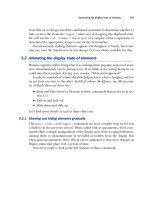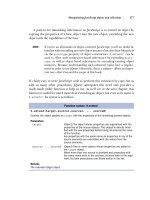jQuery in Action phần 2 pot
Bạn đang xem bản rút gọn của tài liệu. Xem và tải ngay bản đầy đủ của tài liệu tại đây (1.26 MB, 24 trang )
4 CHAPTER 1
Introducing jQuery
manage, but it also gives us the versatility to completely change the stylistic ren-
dering of a page by swapping out different stylesheets.
Few of us would voluntarily regress back to the days of applying style with
HTML elements; yet markup such as the following is still all too common:
<button
type="button"
onclick="document.getElementById('xyz').style.color='red';">
Click Me
</button>
We can easily see that the style of this button element, including the font of its
caption, is not applied via the use of the
<font>
tag and other deprecated style-
oriented markup, but is determined by
CSS rules in effect on the page. But
although this declaration doesn’t mix style markup with structure, it does mix
behavior with structure by including the JavaScript to be executed when the button is
clicked as part of the markup of the button element (which in this case turns some
Document Object Model [
DOM] element named
xyz
red upon a click of the button).
For all the same reasons that it’s desirable to segregate style from structure
within an
HTML document, it’s as beneficial (if not more so) to separate the behav-
ior from the structure.
This movement is known as Unobtrusive JavaScript, and the inventors of jQuery
have focused that library on helping page authors easily achieve this separation
in their pages. Unobtrusive JavaScript, along with the legions of the jQuery-savvy,
considers any JavaScript expressions or statements embedded in the
<body>
of
HTML pages, either as attributes of HTML elements (such as
onclick
) or in script
blocks placed within the body of the page, to be incorrect.
“But how would I instrument the button without the
onclick
attribute?” you
might ask. Consider the following change to the button element:
<button type="button" id="testButton">Click Me</button>
Much simpler! But now, you’ll note, the button doesn’t do anything.
Rather than embedding the button’s behavior in its markup, we’ll move it to a
script block in the
<head>
section of the page, outside the scope of the document
body, as follows:
<script type="text/javascript">
window.onload = function() {
document.getElementById('testButton').onclick = makeItRed;
};
function makeItRed() {
document.getElementById('xyz').style.color = 'red';
jQuery fundamentals 5
}
</script>
We place the script in the
onload
handler for the page to assign a function,
make-
ItRed()
, to the
onclick
attribute of the button element. We add this script in the
onload
handler (as opposed to inline) because we need to make sure that the but-
ton element exists before we attempt to manipulate it. (In section 1.3.3 we’ll see
how jQuery provides a better place for us to put such code.)
If any of the code in this example looks odd to you, fear not! Appendix A pro-
vides a look at the JavaScript concepts that you’ll need to use jQuery effectively.
We’ll also be examining, in the remainder of this chapter, how jQuery makes writ-
ing the previous code easier, shorter, and more versatile all at the same time.
Unobtrusive JavaScript, though a powerful technique to further add to the
clear separation of responsibilities within a web application, doesn’t come without
its price. You might already have noticed that it took a few more lines of script to
accomplish our goal than when we placed it into the button markup. Unobtrusive
JavaScript not only may increase the amount of script that needs to be written,
but also requires some discipline and the application of good coding patterns to
the client-side script.
None of that is bad; anything that persuades us to write our client-side code
with the same level of care and respect usually allotted to server-side code is a
good thing! But it is extra work—without jQuery.
As mentioned earlier, the jQuery team has specifically focused jQuery on the
task of making it easy and delightful for us to code our pages using Unobtrusive
JavaScript techniques, without paying a hefty price in terms of effort or code bulk
in order to do so. We’ll find that making effective use of jQuery will enable us to
accomplish much more on our pages by writing less code.
Without further ado, let’s start taking a look at just how jQuery makes it so
easy for us to add rich functionality to our pages without the expected pain.
1.3 jQuery fundamentals
At its core, jQuery focuses on retrieving elements from our HTML pages and per-
forming operations upon them. If you’re familiar with
CSS, you’re already well
aware of the power of selectors, which describe groups of elements by their
attributes or placement within the document. With jQuery, you’ll be able to lever-
age your knowledge and that degree of power to vastly simplify your JavaScript.
jQuery places a high priority on ensuring our code will work in a consistent
manner across all major browsers; many of the more difficult JavaScript problems,
6 CHAPTER 1
Introducing jQuery
such as waiting until the page is loaded before performing page operations, have
been silently solved for us.
Should we find that the library needs a bit more juice, its developers have built
in a simple but powerful method for extending its functionality. Many new jQuery
programmers find themselves putting this versatility into practice by extending
jQuery on their first day.
But first, let’s look at how we can leverage our
CSS knowledge to produce pow-
erful, yet terse, code.
1.3.1 The jQuery wrapper
When CSS was introduced to web technologies in order to separate design from
content, a way was needed to refer to groups of page elements from external
style sheets. The method developed was through the use of selectors, which con-
cisely represent elements based upon their attributes or position within the
HTML document.
For example, the selector
p a
refers to the group of all links (
<a>
elements) that are nested inside a
<p>
element.
jQuery makes use of the same selectors, supporting not only the common selec-
tors currently used in
CSS, but also the more powerful ones not yet fully imple-
mented by most browsers. The
nth-child
selector from the zebra-striping code we
examined earlier is a good example of a more powerful selector defined in
CSS3.
To collect a group of elements, we use the simple syntax
$(selector)
or
jQuery(selector)
Although you may find the
$()
notation strange at first, most jQuery users
quickly become fond of its brevity.
For example, to retrieve the group of links nested inside a
<p>
element, we use
the following
$("p a")
The
$()
function (an alias for the
jQuery()
function) returns a special Java-
Script object containing an array of the
DOM elements that match the selector.
This object possesses a large number of useful predefined methods that can act
on the group of elements.
jQuery fundamentals 7
In programming parlance, this type of construct is termed a wrapper because it
wraps the matching element(s) with extended functionality. We’ll use the term
jQuery wrapper or wrapped set to refer to this set of matched elements that can be
operated on with the methods defined by jQuery.
Let’s say that we want to fade out all
<div>
elements with the CSS class
not-
LongForThisWorld
. The jQuery statement is as follows:
$("div.notLongForThisWorld").fadeOut();
A special feature of a large number of these methods, which we often refer to as
jQuery commands, is that when they’re done with their action (like a fading-out
operation), they return the same group of elements, ready for another action. For
example, say that we want to add a new
CSS class,
removed
, to each of the elements
in addition to fading them out. We write
$("div.notLongForThisWorld").fadeOut().addClass("removed");
These jQuery chains can continue indefinitely. It’s not uncommon to find exam-
ples in the wild of jQuery chains dozens of commands long. And because each
function works on all of the elements matched by the original selector, there’s no
need to loop over the array of elements. It’s all done for us behind the scenes!
Even though the selected group of objects is represented as a highly sophisti-
cated JavaScript object, we can pretend it’s a typical array of elements, if neces-
sary. As a result, the following two statements produce identical results:
$("#someElement").html("I have added some text to an element");
or
$("#someElement")[0].innerHTML =
"I have added some text to an element");
Because we’ve used an ID selector, only one element will match the selector. The
first example uses the jQuery method
html()
, which replaces the contents of a
DOM element with some HTML markup. The second example uses jQuery to
retrieve an array of elements, select the first one using an array index of
0
, and
replace the contents using an ordinary JavaScript means.
If we want to achieve the same results with a selector that resulted in multiple
matched elements, the following two fragments would produce identical results:
$("div.fillMeIn")
.html("I have added some text to a group of nodes");
or
8 CHAPTER 1
Introducing jQuery
var elements = $("div.fillMeIn");
for(i=0;i<elements.length;i++)
elements[i].innerHTML =
"I have added some text to a group of nodes";
As things get progressively more complicated, leveraging jQuery’s chainability
will continue to reduce the lines of code necessary to produce the results that you
want. Additionally, jQuery supports not only the selectors that you have already
come to know and love, but also more advanced selectors—defined as part of the
CSS Specification—and even some custom selectors.
Here are a few examples.
$("p:even");
This selector selects all even
<p>
elements.
$("tr:nth-child(1)");
This selector selects the first row of each table.
$("body > div");
This selector selects direct
<div>
children of
<body>
.
$("a[href$=pdf]");
This selector selects links to PDF files.
$("body > div:has(a)")
This selector selects direct
<div>
children of
<body>
-containing links.
Powerful stuff!
You’ll be able to leverage your existing knowledge of
CSS to get up and run-
ning fast and then learn about the more advanced selectors jQuery supports.
We’ll be covering jQuery selectors in great detail in section 2.1, and you can find a
full list at /> Selecting
DOM elements for manipulation is a common need in our pages, but
some things that we also need to do don’t involve
DOM elements at all. Let’s take
a brief look at more that jQuery offers beyond element manipulation.
1.3.2 Utility functions
Even though wrapping elements to be operated upon is one of the most frequent
uses of jQuery’s
$()
function, that’s not the only duty to which it’s assigned. One of
its additional duties is to serve as the namespace prefix for a handful of general-
purpose utility functions. Because so much power is given to page authors by the
jQuery wrapper created as a result of a call to
$()
with a selector, it’s somewhat rare
jQuery fundamentals 9
for most page authors to need the services provided by some of these functions; we
won’t be looking at the majority of these functions in detail until chapter 6 as a
preparation for writing jQuery plug-ins. But you will see a few of these functions
put to use in the upcoming sections, so we’re introducing their concept here.
The notation for these functions may look odd at first. Let’s take, for example,
the utility function for trimming strings. A call to it could be
$.trim(someString);
If the
$.
prefix looks weird to you, remember that
$
is an identifier like any other
in JavaScript. Writing a call to the same function using the
jQuery
identifier,
rather than the
$
alias, looks a bit more familiar:
jQuery.trim(someString);
Here it becomes clear that the
trim()
function is merely namespaced by
jQuery
or
its
$
alias.
NOTE Even though these elements are called the utility functions in jQuery doc-
umentation, it’s clear that they are actually methods of the
$()
function.
We’ll put aside this technical distinction and use the term utility function to
describe these methods so as not to introduce conflicting terminology
with the online documentation.
We’ll explore one of these utility functions that helps us to extend jQuery in sec-
tion 1.3.5, and one that helps jQuery peacefully coexist with other client-side
libraries in section 1.3.6. But first, let’s look at another important duty that
jQuery’s
$
function performs.
1.3.3 The document ready handler
When embracing Unobtrusive JavaScript, behavior is separated from structure,
so we’ll be performing operations on the page elements outside of the document
markup that creates them. In order to achieve this, we need a way to wait until
the
DOM elements of the page are fully loaded before those operations execute.
In the zebra-striping example, the entire table must load before striping can
be applied.
Traditionally, the
onload
handler for the
window
instance is used for this pur-
pose, executing statements after the entire page is fully loaded. The syntax is typ-
ically something like
window.onload = function() {
$("table tr:nth-child(even)").addClass("even");
};
10 CHAPTER 1
Introducing jQuery
This causes the zebra-striping code to execute after the document is fully loaded.
Unfortunately, the browser not only delays executing the
onload
code until after
the
DOM tree is created but also waits until after all images and other external
resources are fully loaded and the page is displayed in the browser window. As a
result, visitors can experience a delay between the time that they first see the page
and the time that the
onload
script is executed.
Even worse, if an image or other resource takes a significant time to load, visitors
would have to wait for the image loading to complete before the rich behaviors
become available. This could make the whole Unobtrusive JavaScript movement a
non-starter for many real-life cases.
A much better approach would be to wait only until the document structure is
fully parsed and the browser has converted the
HTML into its DOM tree form
before executing the script to apply the rich behaviors. Accomplishing this in a
cross-browser manner is somewhat difficult, but jQuery provides a simple means
to trigger the execution of code once the
DOM tree, but not external image
resources, has loaded. The formal syntax to define such code (using our striping
example) is as follows:
$(document).ready(function() {
$("table tr:nth-child(even)").addClass("even");
});
First, we wrap the document instance with the
jQuery()
function, and then we
apply the
ready()
method, passing a function to be executed when the document
is ready to be manipulated.
We called that the formal syntax for a reason; a shorthand form used much
more frequently is as follows:
$(function() {
$("table tr:nth-child(even)").addClass("even");
});
By passing a function to
$()
, we instruct the browser to wait until the DOM has
fully loaded (but only the
DOM) before executing the code. Even better, we can
use this technique multiple times within the same
HTML document, and the
browser will execute all of the functions we specify in the order that they are
declared within the page. In contrast, the window’s
onload
technique allows for
only a single function. This limitation can also result in hard-to-find bugs if any
third-party code we might be using already uses the
onload
mechanism for its
own purpose (not a best-practice approach).
We’ve seen another use of the
$()
function; now let’s see yet something else
that it can do for us.
jQuery fundamentals 11
1.3.4 Making DOM elements
It’s become apparent by this point that the authors of jQuery avoided introducing
a bunch of global names into the JavaScript namespace by making the
$()
function
(which you’ll recall is merely an alias for the
jQuery()
function) versatile enough to
perform many duties. Well, there’s one more duty that we need to examine.
We can create
DOM elements on the fly by passing the
$()
function a string
that contains the
HTML markup for those elements. For example, we can create a
new paragraph element as follows:
$("<p>Hi there!</p>")
But creating a disembodied DOM element (or hierarchy of elements) isn’t all that
useful; usually the element hierarchy created by such a call is then operated on
using one of jQuery’s
DOM manipulation functions.
Let’s examine the code of listing 1.1 as an example.
<html>
<head>
<title>Follow me!</title>
<script type="text/javascript" src=" /scripts/jquery-1.2.js">
</script>
<script type="text/javascript">
$(function(){
$("<p>Hi there!</p>").insertAfter("#followMe");
});
</script>
</head>
<body>
<p id="followMe">Follow me!</p>
</body>
</html>
This example establishes an existing HTML paragraph element named
followMe
c
in the document body. In the script element within the
<head>
section, we
establish a ready handler
b
that uses the following statement to insert a newly
created paragraph into the
DOM tree after the existing element:
$("<p>Hi there!</p>").insertAfter("#followMe");
The result is as shown in figure 1.2.
Listing 1.1 Creating HTML elements on the fly
Ready handler that
creates HTML element
b
Existing element
to be followed
c
12 CHAPTER 1
Introducing jQuery
We’ll be investigating the full set of DOM manipulation functions in chapter 2,
where you’ll see that jQuery provides many means to manipulate the
DOM to
achieve about any structure that we may desire.
Now that you’ve seen the basic syntax of jQuery, let’s take a look at one of the
most powerful features of the library.
1.3.5 Extending jQuery
The
jQuery
wrapper function provides a large number of useful functions we’ll
find ourselves using again and again in our pages. But no library can anticipate
everyone’s needs. It could be argued that no library should even try to anticipate
every possible need; doing so could result in a large, clunky mass of code that
contains little-used features that merely serve to gum up the works!
The authors of the jQuery library recognized this concept and worked hard to
identify the features that most page authors would need and included only those
needs in the core library. Recognizing also that page authors would each have
their own unique needs, jQuery was designed to be easily extended with addi-
tional functionality.
But why extend jQuery versus writing standalone functions to fill in any gaps?
That’s an easy one! By extending jQuery, we can use the powerful features it
provides, particularly in the area of element selection.
Let’s look at a particular example: jQuery doesn’t come with a predefined func-
tion to disable a group of form elements. And if we’re using forms throughout our
application, we might find it convenient to be able to use the following syntax:
$("form#myForm input.special").disable();
Figure 1.2
A dynamically created
and inserted element
jQuery fundamentals 13
Fortunately, and by design, jQuery makes it easy to extend its set of functions by
extending the wrapper returned when we call
$()
. Let’s take a look at the basic
idiom for how that is accomplished:
$.fn.disable = function() {
return this.each(function() {
if (typeof this.disabled != "undefined") this.disabled = true;
});
}
A lot of new syntax is introduced here, but don’t worry about it too much yet. It’ll
be old hat by the time you make your way through the next few chapters; it’s a
basic idiom that you’ll use over and over again.
First,
$.fn.disable
means that we’re extending the
$
wrapper with a function
called
disable
. Inside that function,
this
is the collection of wrapped DOM ele-
ments that are to be operated upon.
Then, the
each()
method of this wrapper is called to iterate over each element
in the wrapped collection. We’ll be exploring this and similar methods in greater
detail in chapter 2. Inside of the iterator function passed to
each()
,
this
is a
pointer to the specific
DOM element for the current iteration. Don’t be confused
by the fact that
this
resolves to different objects within the nested functions. After
writing a few extended functions, it becomes natural to remember.
For each element, we check whether the element has a
disabled
attribute, and
if it does, set it to
true
. We return the results of the
each()
method (the wrapper)
so that our brand new
disable()
method will support chaining like many of the
native jQuery methods. We’ll be able to write
$("form#myForm input.special").disable().addClass("moreSpecial");
From the point of view of our page code, it’s as though our new
disable()
method was built into the library itself! This technique is so powerful that most
new jQuery users find themselves building small extensions to jQuery almost as
soon as they start to use the library.
Moreover, enterprising jQuery users have extended jQuery with sets of useful
functions that are known as plugins. We’ll be talking more about extending jQuery
in this way, as well as introducing the official plugins that are freely available in
chapter 9.
Before we dive into using jQuery to bring life to our pages, you may be won-
dering if we’re going to be able to use jQuery with Prototype or other libraries
that also use the
$
shortcut. The next section reveals the answer to this question.
14 CHAPTER 1
Introducing jQuery
1.3.6 Using jQuery with other libraries
Even though jQuery provides a set of powerful tools that will meet the majority of
the needs for most page authors, there may be times when a page requires that
multiple JavaScript libraries be employed. This situation could come about
because we’re in the process of transitioning an application from a previously
employed library to jQuery, or we might want to use both jQuery and another
library on our pages.
The jQuery team, clearly revealing their focus on meeting the needs of their
user community rather than any desire to lock out other libraries, have made pro-
visions for allowing such cohabitation of other libraries with jQuery on our pages.
First, they’ve followed best-practice guidelines and have avoided polluting the
global namespace with a slew of identifiers that might interfere with not only
other libraries, but also names that you might want to use on the page. The iden-
tifiers
jQuery
and its alias
$
are the limit of jQuery’s incursion into the global
namespace. Defining the utility functions that we referred to in section 1.3.2 as
part of the
jQuery
namespace is a good example of the care taken in this regard.
Although it’s unlikely that any other library would have a good reason to
define a global identifier named
jQuery
, there’s that convenient but, in this par-
ticular case, pesky
$
alias. Other JavaScript libraries, most notably the popular
Prototype library, use the
$
name for their own purposes. And because the usage
of the
$
name in that library is key to its operation, this creates a serious conflict.
The thoughtful jQuery authors have provided a means to remove this conflict
with a utility function appropriately named
noConflict()
. Anytime after the con-
flicting libraries have been loaded, a call to
jQuery.noConflict();
will revert the meaning of
$
to that defined by the non-jQuery library.
We’ll further cover the nuances of using this utility function in section 7.2.
1.4 Summary
In this whirlwind introduction to jQuery we’ve covered a great deal of material in
preparation for diving into using jQuery to quickly and easily enable Rich Inter-
net Application development.
jQuery is generally useful for any page that needs to perform anything but the
most trivial of JavaScript operations, but is also strongly focused on enabling
page authors to employ the concept of Unobtrusive JavaScript within their pages.
With this approach, behavior is separated from structure in the same way that
CSS
Summary 15
separates style from structure, achieving better page organization and increased
code versatility.
Despite the fact that jQuery introduces only two new names in the JavaScript
namespace—the self-named
jQuery
function and its
$
alias—the library provides
a great deal of functionality by making that function highly versatile; adjusting
the operation that it performs based upon its parameters.
As we’ve seen, the
jQuery()
function can be used to do the following:
■
Select and wrap DOM elements to operate upon
■
Serve as a namespace for global utility functions
■
Create DOM elements from HTML markup
■
Establish code to be executed when the DOM is ready for manipulation
jQuery behaves like a good on-page citizen not only by minimizing it incursion
into the global JavaScript namespace, but also by providing an official means to
reduce that minimal incursion in circumstances when a name collision might still
occur, namely when another library such as Prototype requires use of the
$
name.
How’s that for being user friendly?
You can obtain the latest version of jQuery from the jQuery site at http://
jquery.com/. The version of jQuery that the code in this book was tested against
(version 1.2.1) is included as part of the downloadable code.
In the chapters that follow, we’ll explore all that jQuery has to offer us as page
authors of Rich Internet Applications. We’ll begin our tour in the next chapter as
we bring our pages to life via
DOM manipulation.
16
Creating the
wrapped element set
This chapter covers
■
Selecting elements to be wrapped by jQuery
using selectors
■
Creating and placing new HTML elements in
the DOM
■
Manipulating the wrapped element set
Selecting elements for manipulation 17
In the previous chapter, we discussed the many ways that the jQuery
$()
function
can be used. Its capabilities range from the selection of
DOM elements to defining
functions to be executed when the
DOM is loaded.
In this chapter, we examine in great detail how the
DOM elements to be oper-
ated upon are identified by looking at two of the most powerful and frequently
used capabilities of
$()
: the selection of DOM elements via selectors and the cre-
ation of new
DOM elements.
A good number of the capabilities required by Rich Internet Applications are
achieved by manipulating the
DOM elements that make up the pages. But before
they can be manipulated, they need to be identified and selected. Let’s begin our
detailed tour of the many ways that jQuery lets us specify what elements are to be
targeted for manipulation.
2.1 Selecting elements for manipulation
The first thing we need to do when using virtually any jQuery method (frequently
referred to as jQuery commands) is to select some page elements to operate upon.
Sometimes, the set of elements we want to select will be easy to describe, such as “all
paragraph elements on the page.” Other times, they’ll require a more complex
description like “all list elements that have the class
listElement
and contain a link.”
Fortunately, jQuery provides a robust selector syntax; we’ll be able to easily
specify virtually any set of elements elegantly and concisely. You probably already
know a big chunk of the syntax: jQuery uses the
CSS syntax you already know and
love, and extends it with some custom methods to select elements that help you
perform tasks both common and complex.
To help you learn about element selection, we’ve put together a Selectors
Lab page that’s available with the downloadable code examples for this book. If
you haven’t yet downloaded the example code, now would be a great time to do
so. Please see the book’s front section for details on how to find and download
this code.
This Selectors Lab allows you to enter a jQuery selector string and see (in real
time!) which
DOM elements get selected. The Selectors Lab can be found at
chapter2/lab.selectors.html in the example code.
When displayed, the Lab should look as shown in figure 2.1 (if the panes don’t
appear correctly lined up, you may need to widen your browser window).
The Selector pane at top left contains a text box and a button. To run a Lab
experiment, type a selector into the text box and click the Apply button. Go
ahead and type the string
li
into the box, and click Apply.
18 CHAPTER 2
Creating the wrapped element set
The selector that you type (in this case
li
) is applied to the HTML page loaded
into an
<iframe>
in the DOM Sample pane at upper right. The jQuery code on
the sample page causes all matched elements to be highlighted with a red border.
After clicking Apply, you should see the display shown in figure 2.2 in which all
<li>
elements in the page are highlighted.
Note that the
<li>
elements in the sample page have been outlined and that
the executed jQuery statement, along with the tag names of the selected ele-
ments, has been displayed below the Selector text box.
The
HTML markup used to render the DOM Sample page is displayed in the
lower pane labeled
HTML for DOM Sample to help you experiment with writing
selectors.
We’ll talk more about using this Lab as we progress through the chapter. But
first, let’s wade into familiar territory: traditional
CSS selectors.
Figure 2.1 The Selectors Lab page allows us to observe the behavior of any selector we choose in
real time.
Selecting elements for manipulation 19
2.1.1 Using basic CSS selectors
For applying styles to page elements, web developers have become familiar with a
small, but powerful and useful, group of selection methods that work across all
browsers. Those methods include selection by an element’s
ID, CSS class name,
tag name, and the
DOM hierarchy of the page elements.
Here are some examples to give you a quick refresher.
■
a
—This selector matches all link (
<a>
) elements.
■
#specialID
—This selector matches elements that have an id of
specialID
.
■
.specialClass
—This selector matches elements that have the class of
spe-
cialClass
.
■
a#specialID.specialClass
—This selector matches links with an id of
spe-
cialID
and a class of
specialClass
.
■
p
a.specialClass
—This selector matches links with a class of
specialClass
declared within
<p>
elements.
We can mix and match the basic selector types to select fairly fine-grained sets
of elements. In fact, the most fancy and creative websites use some combination of
these basic options to create their dazzling displays.
Figure 2.2 A selector value of li matches all <li> elements when applied as shown by the
display results.
20 CHAPTER 2
Creating the wrapped element set
We can use jQuery out of the box with the CSS selectors that we’re already
accustomed to using. To select elements using jQuery, we wrap the selector in
$()
,
as in
$("p a.specialClass")
With a few exceptions, jQuery is fully CSS3 compliant, so selecting elements this
way will come with no surprises; the same elements that would be selected in a
style sheet by a standards-compliant browser will be selected by jQuery’s selector
engine. Note that jQuery doesn’t depend upon the
CSS implementation of the
browser it’s running within. Even if the browser doesn’t implement a standard
CSS selector correctly, jQuery will correctly select elements according to the rules
of the World Wide Web Consortium (
W3C) standard.
For some exercise, go play with the Selectors Lab and run some experiments
with the various basic
CSS selectors.
These basic selectors are powerful, but sometimes we need even finer-grained
control over which elements we want to match. jQuery meets this challenge and
steps up to the plate with even more advanced selectors.
2.1.2 Using child, container, and attribute selectors
For more advanced selectors, jQuery uses the next generation of CSS supported
by Mozilla Firefox, Internet Explorer 7, Safari, and other modern browsers.
These advanced selectors include selecting the direct children of some elements,
elements that occur after other elements in the
DOM, and elements with
attributes matching certain conditions.
Sometimes, we’ll want to select only the direct children of a certain element.
For example, we might want to select list elements directly under some list, but
not list elements belonging to a sublist. Consider the following
HTML fragment
from the sample
DOM of the Selectors Lab:
<ul class="myList">
<li><a href="">jQuery supports</a>
<ul>
<li><a href="css1">CSS1</a></li>
<li><a href="css2">CSS2</a></li>
<li><a href="css3">CSS3</a></li>
<li>Basic XPath</li>
</ul>
</li>
<li>jQuery also supports
<ul>
Selecting elements for manipulation 21
<li>Custom selectors</li>
<li>Form selectors</li>
</ul>
</li>
</ul>
Suppose we want to select the link to the remote jQuery site, but not the links to
various local pages describing the different
CSS specifications. Using basic CSS
selectors, we might try something like
ul.myList
li
a
. Unfortunately, that selector
would grab all links because they all descend from a list element.
You can verify this by entering the selector
ul.myList
li
a
into the Selectors
Lab and clicking Apply. The results will be as shown in figure 2.3.
A more advanced approach is to use child selectors, in which a parent and its
direct child are separated by the right angle bracket character (>), as in
p > a
This selector matches only links that are direct children of a
<p>
element. If a link
were further embedded, say within a
<span>
within the
<p>
, that link would not
be selected.
Going back to our example, consider a selector such as
ul.myList > li > a
This selector selects only links that are direct children of list elements, which are
in turn direct children of
<ul>
elements that have the class
myList
. The links
contained in the sublists are excluded because the
<ul>
elements serving as the
Figure 2.3 All anchor tags that are descendents, at any depth, of an <li> element are selected by
ul.myList li a.
22 CHAPTER 2
Creating the wrapped element set
parent of the sublists
<li>
elements don’t have the class
myList
, as shown in the
Lab results of figure 2.4.
Attribute selectors are also extremely powerful. Say we want to attach a special
behavior only to links that point to locations outside our sites. Let’s take another
look at a portion of the Lab example that we previously examined:
<li><a href="">jQuery supports</a>
<ul>
<li><a href="css1">CSS1</a></li>
<li><a href="css2">CSS2</a></li>
<li><a href="css3">CSS3</a></li>
<li>Basic XPath</li>
</ul>
</li>
What makes the link pointing to an external site unique is the presence of the
string
http://
at the beginning of the value of the link’s
href
attribute. We could
select links with an
href
value starting with
http://
with the following selector:
a[href^=http://]
This matches all links with an
href
value beginning with exactly
http://
. The caret
character (
^
) is used to specify that the match is to occur at the beginning of a value.
This is the same character used by most regular expression processors to signify
matching at the beginning of a candidate string; it should be easy to remember.
Visit the Lab page, from which the example
HTML fragment was lifted, type
a[href^=http://]
into the text box, and click Apply. Note how only the jQuery
link is highlighted.
There are other ways to use attribute selectors. To match an element that pos-
sesses a specific attribute, regardless of its value, we can use
form[method]
Figure 2.4 With the selector ul.myList > li > a, only the direct children of parent nodes
are matched.
Selecting elements for manipulation 23
This matches any
<form>
element that has an explicit
method
attribute.
To match a specific attribute value, we use something like
input[type=text]
This selector matches all input elements with a type of
text
.
We’ve already seen the “match attribute at beginning” selector in action.
Here’s another:
div[title^=my]
This selects all
<div>
elements with
title
attributes whose value begins with
my
.
What about an “attribute ends with” selector? Coming right up:
a[href$=.pdf]
This is a useful selector for locating all links that reference PDF files.
And there’s a selector for locating elements whose attributes contain arbitrary
strings anywhere in the attribute value:
a[href*=jquery.com]
As we would expect, this selector matches all
<a>
elements that reference the
jQuery site.
Beyond attributes, we’ll sometimes want to select an element only if it contains
some other element. In the previous list example, suppose we want to apply some
behavior to list elements containing links. jQuery supports this kind of selection
with the container selector:
li:has(a)
This selector matches all
<li>
elements that contain an
<a>
element. Note that
this is not the same as a selector of
li
a
, which matches all
<a>
elements contained
within
<li>
elements. Use the Selectors Lab page to convince yourself of the dif-
ference between these two forms.
Table 2.1 shows the
CSS selectors that we can use with jQuery.
Be aware that only a single level of nesting is supported. Although it’s possible
to nest one level, such as
foo:not(bar:has(baz))
additional levels of nesting, such as
foo:not(bar:has(baz:eq(2)))
aren’t supported.
24 CHAPTER 2
Creating the wrapped element set
With all this knowledge in hand, head over to the Selectors Lab page, and spend
some more time running experiments using selectors of various types from
table 2.1. Try to make some targeted selections like the
<span>
elements contain-
ing the text Hello and Goodbye (hint: you’ll need to use a combination of selectors
to get the job done).
As if the power of the selectors that we’ve discussed so far isn’t enough,
there are some more options that give us an even finer ability to slice and dice
the page.
2.1.3 Selecting by position
Sometimes, we’ll need to select elements by their position on the page or in rela-
tion to other elements. We might want to select the first link on the page, or every
other paragraph, or the last list item of each list. jQuery supports mechanisms for
achieving these specific selections.
Table 2.1 The basic CSS Selectors supported by jQuery
Selector Description
* Matches any element.
E Matches all element with tag name E.
E F Matches all elements with tag name F that are descendents of E.
E>F Matches all elements with tag name F that are direct children of E.
E+F Matches all elements F immediately preceded by sibling E.
E~F Matches all elements F preceded by any sibling E.
E:has(F) Matches all elements with tag name E that have at least one descendent with tag name F.
E.C Matches all elements E with class name C. Omitting E is the same as *.C.
E#I Matches element E with id of I. Omitting E is the same as *#I.
E[A] Matches all elements E with attribute A of any value.
E[A=V] Matches all elements E with attribute A whose value is exactly V.
E[A^=V] Matches all elements E with attribute A whose value begins with V.
E[A$=V] Matches all elements E with attribute A whose value ends with V.
E[A*=V] Matches all elements E with attribute A whose value contains V.
Selecting elements for manipulation 25
For example, consider
a:first
This format of selector matches the first
<a>
element on the page.
What about picking every other element?
p:odd
This selector matches every odd paragraph element. As we might expect, we can
also specify that evenly ordered elements be selected with
p:even
Another form
li:last-child
chooses the last child of parent elements. In this example, the last
<li>
child of
each
<ul>
element is matched.
There are a whole slew of these selectors, and they can provide surprisingly
elegant solutions to sometimes tough problems. See table 2.2 for a list of these
positional selectors.
Table 2.2 The more advanced positional selectors supported by jQuery: selecting elements based
on their position in the DOM
Selector Description
:first The first match of the page. li a:first returns the first link also under
a list item.
:last The last match of the page. li a:last returns the last link also under
a list item.
:first-child The first child element. li:first-child returns the first item
of each list.
:last-child The last child element. li:last-child returns the last item
of each list.
:only-child Returns all elements that have no siblings.
:nth-child(n) The nth child element. li:nth-child(2) returns the second list item of
each list.
:nth-child(even|odd) Even or odd children. li:nth-child(even) returns the even children
of each list.
continued on next page
26 CHAPTER 2
Creating the wrapped element set
There is one quick gotcha (isn’t there always?). The
nth-child
selector starts
counting from 1, whereas the other selectors start counting from 0. For
CSS com-
patibility,
nth-child
starts with 1, but the jQuery custom selectors follow the more
common programming convention of starting at 0. With some use, it becomes
second nature to remember which is which, but it may be a bit confusing at first.
Let’s dig in some more.
Consider the following table, containing a list of some programming languages
and some basic information regarding them:
<table id="languages">
<thead>
<tr>
<th>Language</th>
<th>Type</th>
<th>Invented</th>
</tr>
</thead>
<tbody>
<tr>
<td>Java</td>
<td>Static</td>
<td>1995</td>
</tr>
<tr>
<td>Ruby</td>
<td>Dynamic</td>
<td>1993</td>
</tr>
<tr>
<td>Smalltalk</td>
:nth-child(Xn+Y) The nth child element computed by the supplied formula. If Y is 0, it may
be omitted. li:nth-child(3n) returns every third item, whereas
li:nth-child(5n+1) returns the item after every fifth element.
:even and :odd Even and odd matching elements page-wide. li:even returns every even
list item.
:eq(n) The nth matching element.
:gt(n) Matching elements after (and excluding) the nth matching element.
:lt(n) Matching elements before (and excluding) the nth matching element.
Table 2.2 The more advanced positional selectors supported by jQuery: selecting elements based
on their position in the DOM (continued)
Selector Description
Selecting elements for manipulation 27
<td>Dynamic</td>
<td>1972</td>
</tr>
<tr>
<td>C++</td>
<td>Static</td>
<td>1983</td>
</tr>
</tbody>
</table>
Let’s say we want to get all of the table cells that contained the names of program-
ming languages. Because they are all the first cells in their row, we can use
table#languages tbody td:first-child
We can also easily use
table#languages tbody td:nth-child(1)
But the first syntax would be considered pithier and more elegant.
To grab the language type cells, we change the selector to use
:nth-child(2)
,
and for the year they were invented, we use
:nth-child(3)
or
:last-child
. If we
want the absolute last table cell (the one containing the text 1983), we’d use
td:last
.
Also, whereas
td:eq(2)
returns the cell containing the text 1995,
td:nth-child(2)
returns all of the cells giving programming language types. Again, remember
that
:eq
is 0-based, but
:nth-child
is 1-based.
Before we move on, head back over to the Selectors Lab, and try selecting
entries two and four from the list. Then, try to find three different ways to select
the cell containing the text 1972 in the table. Also, try and get a feel for the dif-
ference between the
nth-child
selectors and the absolute position selectors.
Even though the
CSS selectors we’ve examined so far are incredibly powerful,
let’s discuss ways of squeezing even more power out of jQuery’s selectors.
2.1.4 Using custom jQuery selectors
The CSS selectors give us a great deal of power and flexibility to match the
desired
DOM elements, but sometimes we’ll want to select elements based on a
characteristic that the
CSS specification did not anticipate.
For example, we might want to select all check boxes that have been checked
by the user. Because trying to match by attribute will only check the initial state
of the control as specified in the
HTML markup, jQuery offers a custom selector,
:checked
, that filters the set of matched elements to those that are in checked
state. For example, whereas the
input
selector selects all
<input>
elements, the