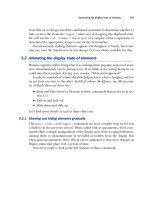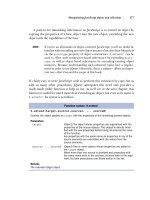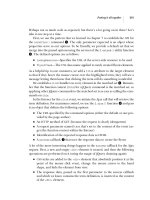jQuery in Action phần 3 ppt
Bạn đang xem bản rút gọn của tài liệu. Xem và tải ngay bản đầy đủ của tài liệu tại đây (1.12 MB, 23 trang )
28 CHAPTER 2
Creating the wrapped element set
input:checked
narrows the search to only
<input>
elements that are checked.
The custom
:checked
selector works like a CSS attribute selector (such as
[foo=bar]
) in that both filter the matching set of elements by some criteria. Com-
bining these custom selectors can be powerful; consider
:radio:checked
and
:checkbox:checked
.
As we discussed earlier, jQuery supports all of the
CSS filter selectors and also
a number of custom selectors defined by jQuery. They are described in table 2.3.
Table 2.3 The jQuery custom filter selectors that give immense power to identify
target elements
Selector Description
:animated Selects elements that are currently under animated control. Chapter 5 will cover
animations and effects.
:button Selects any button (input[type=submit], input[type=reset],
input[type=button], or button).
:checkbox Selects only check box elements (input[type=checkbox]).
:checked Selects only check boxes or radio buttons that are checked (supported by CSS).
:contains(foo) Selects only elements containing the text foo.
:disabled Selects only form elements that are disabled in the interface (supported by CSS).
:enabled Selects only form elements that are enabled in the interface (supported by CSS).
:file Selects all file elements (input[type=file]).
:header Selects only elements that are headers; for example: <h1> through
<h6> elements.
:hidden Selects only elements that are hidden.
:image Selects form images (input[type=image]).
:input Selects only form elements (input, select, textarea, button).
:not(filter) Negates the specified filter.
:parent Selects only elements that have children (including text), but not empty elements.
:password Selects only password elements (input[type=password]).
:radio Selects only radio elements (input[type=radio]).
:reset Selects reset buttons (input[type=reset] or button[type=reset]).
continued on next page
Selecting elements for manipulation 29
Many of the custom jQuery selectors are form-related, allowing us to specify,
rather elegantly, a specific element type or state. We can combine selector filters
too. For example, if we want to select only enabled and checked check boxes, we
could use
:checkbox:checked:enabled
Try out as many of these filters as you like in the Selectors Lab until you feel that
you have a good grasp of their operation.
These filters are an immensely useful addition to the set of selectors at our dis-
posal, but what about the inverse of these filters?
Using the :not filter
If we want to negate a filter, let’s say to match any input element that’s not a check
box, we use the
:not
filter, which is supported for CSS filters and works with cus-
tom jQuery selector filters too.
To select non-check box
<input>
elements, we use
input:not(:checkbox)
It’s important to recognize the distinction between filter selectors, which attenuate
a matching set of elements by applying a further selection criteria to them (like the
ones shown previously), and find selectors. Find selectors, such as the descendent
selector (space character), the child selector (
>
), and the sibling selector (
+
), find
other elements that bear some relationship to the ones already selected, rather than
limiting the scope of the match with criteria applied to the matched elements.
We can apply the
:not
filter to filter selectors, but not to find selectors. The
selector
div p:not(:hidden)
is a perfectly valid selector, but
div
:not(p:hidden)
isn’t.
:selected Selects option elements that are selected.
:submit Selects submit buttons (button[type=submit] or
input[type=submit]).
:text Selects only text elements (input[type=text]).
:visible Selects only elements that are visible.
Table 2.3 The jQuery custom filter selectors that give immense power to identify
target elements (continued)
Selector Description
30 CHAPTER 2
Creating the wrapped element set
In the first case, all
<p>
elements descending from a
<div>
element that aren’t
hidden are selected. The second selector is illegal because it attempts to apply
:not
to a selector that isn’t a filter (the
p
in
p:hidden
isn’t a filter).
To make things simpler, filter selectors are easily identified because they all
begin with a colon character (
:
) or a square bracket character (
[
). Any other selec-
tor can’t be used inside the
:not()
filter.
As we’ve seen, jQuery gives us a large toolset with which to select existing ele-
ments on a page for manipulation via the jQuery methods, which we’ll examine
in chapter 3. But before we look at the manipulation methods, let’s see how to use
the
$()
function to create new HTML elements to include in matched sets.
“But wait!” as they say, “there’s more!”
We’ve emphasized, and will continue to emphasize, that part of jQuery’s strength is
the ease with which it allows extensions via plugins. If you’re familiar with using
XML Path Language (XPath) to select elements within an Extensible Markup Lan-
guage (XML) document, you’re in luck. A jQuery plugin provides some basic XPath
support that can be used together with jQuery’s excellent CSS and custom selec-
tors. Look for this plugin at />Keep in mind that the support for XPath is basic, but it should be enough (in com-
bination with everything else we can do with jQuery) to make some powerful selec-
tions possible.
First, the plugin supports the typical
/
and
//
selectors. For example,
/html//
form/fieldset
selects all
<fieldset>
elements that are directly under a
<form>
element on the page.
We can also use the
*
selector to represent any element, as in
/html//form/*/
input
, which selects all
<input>
elements directly under exactly one element
that’s under a
<form>
element.
The XPath plugin also supports the parent selector
, which selects parents of
previous element selectors. For example:
//div/
matches all elements that are
directly parent to a
<div>
element.
Also supported are XPath attribute selectors (
//div[@foo=bar]
), as well as con-
tainer selectors (
//div[@p]
, which selects
<div>
elements containing at least one
<p>
element). The plugin also supports
position()
via the jQuery position selec-
tors described earlier. For instance,
position()=0
becomes
:first
, and
posi-
tion()>n
becomes
:gt(n)
.
Generating new HTML 31
2.2 Generating new HTML
Sometimes, we’ll want to generate new fragments of HTML to insert into the
page. With jQuery, it’s a simple matter because, as we saw in chapter 1, the
$
func-
tion can create
HTML in addition to selecting existing page elements. Consider
$("<div>Hello</div>")
This expression creates a new
<div>
element ready to be added to the page. We
can run any jQuery commands that we could run on wrapped element sets of
existing elements on the newly created fragment. This may not seem impressive
on first glance, but when we throw event handlers, Ajax, and effects into the mix
(as we will in the upcoming chapters), we’ll see how it can come in handy.
Note that if we want to create an empty
<div>
element, we can get away with
a shortcut:
$("<div>")
As with many things in life, there is a small caveat: we won’t be able to use this
technique to reliably create
<script>
elements. But there are plenty of techniques
for handling the situations that would normally cause us to want to build
<script>
elements in the first place.
To give you a taste of what you’ll be able to do later (don’t worry if some of it
goes over your head at this point), take a look at this:
$("<div class='foo'>I have foo!</div><div>I don't</div>")
.filter(".foo").click(function() {
alert("I'm foo!");
}).end().appendTo("#someParentDiv");
In this snippet, we first create two
<div>
elements, one with class
foo
and one
without. We then narrow down the selection to only the
<div>
with class
foo
and
bind an event handler to it that will fire an alert dialog box when clicked. Finally,
we use the
end()
method (see section 2.3.6) to revert back to the full set of both
<div>
elements and attach them to the DOM tree by appending them to the ele-
ment with the
id
of
someParentDiv
.
That’s a lot going on in a single statement, but it certainly shows how we can
get a lot accomplished without writing a lot of script.
An
HTML page that runs this example is provided in the downloaded code as
chapter2/new.divs.html. Loading this file into a browser results in the displays
shown in figure 2.5.
On initial load, as seen in the upper portion of figure 2.5, the new
<div>
ele-
ments are created and added to the
DOM tree (because we placed the example
Identical to $("<div></div>")
and $("<div/>")
32 CHAPTER 2
Creating the wrapped element set
snippet into the page’s ready handler) right after the element containing text Div 2
(which has the
id
of
someParentDiv
). The lower portion of the figure shows that the
defined event handler is triggered when the first newly-created
<div>
is clicked.
Don’t be too worried that we haven’t covered much of what you may need to
fully understand the previous example; we’ll get to all of it soon enough. In fact,
let’s get right to manipulating the wrapped set, including the
filter()
command
we used in the example.
2.3 Managing the wrapped element set
Once we’ve got the set of wrapped elements that we either identified by using a
selector to match existing
DOM elements or created as new elements using HTML
snippets (or a combination of both), we’re ready to manipulate those elements
using the powerful set of jQuery commands. We’ll start looking at those com-
mands in the next chapter; but what if we’re not quite ready yet? What if we want
to further refine the set of elements wrapped by the jQuery function?
In this section, we’ll explore the many ways that we can refine, extend, or sub-
set the set of wrapped elements that we wish to operate upon.
Figure 2.5 New HTML elements can be created under script control and given
advanced attributes, such as event handlers, all in a single jQuery statement.
Managing the wrapped element set 33
In order to visually help you in this endeavor, another lab page has been set up
and included in the downloadable example code for this chapter: the Wrapped
Set Lab, which you will find in chapter2/lab.wrapped.set.html. This page, which
looks a lot like the Selectors Lab we examined earlier in this chapter, is shown in
figure 2.6.
This new lab page not only looks like the Selectors Lab, it also operates in a
similar fashion. Except in this Lab, rather than typing a selector, we can type in
a complete jQuery wrapped set operation. The operation is applied to the
DOM
Sample, and, as with the Selectors Lab, the results are displayed.
In this sense, the Wrapped Set Lab is a more general case of the Selectors
Lab. Whereas the latter only allowed us to enter a single selector, the Wrapped
Set Lab allows us to enter any expression that results in a jQuery wrapped set.
Because of the way jQuery chaining works, this expression can also include com-
mands, making this a powerful Lab for examining the operations of jQuery. Be
Figure 2.6 The Wrapped Set Lab helps us see how wrapped sets can be created and managed.
34 CHAPTER 2
Creating the wrapped element set
aware that you need to enter valid syntax, as well as expressions that result in a
jQuery wrapped set. Otherwise, you’re going to be faced with a handful of unhelp-
ful JavaScript errors.
We’ll see this new Lab in action as we work our way through the sections
that follow.
2.3.1 Determining the size of the wrapped set
We mentioned before that the set of jQuery wrapped elements acts a lot like an
array. This mimicry includes a
length
property, like JavaScript arrays, that con-
tains the number of wrapped elements.
Should we wish to use a method rather than a property, jQuery also defines
the
size()
method, which returns the same information.
Consider the following statement:
$('#someDiv')
.html('There are '+$('a').size()+' link(s) on this page.');
The inner jQuery wrapper matches all elements of type
<a>
and returns the num-
ber of matched elements using the
size()
method. This is used to construct a text
string, which is set as the content of an element with
id
of
someDiv
using the
html()
method (which we’ll see in the next chapter).
The formal syntax of the
size()
command is as follows:
OK, so now you know how many elements you have. What if you want to access
them directly?
2.3.2 Obtaining elements from the wrapped set
Usually, once we have a wrapped set of elements, we can use jQuery commands to
perform some sort of operation upon them; for example, hiding them all with
the
hide()
method. But there may be times when we want to get our hands on a
Command syntax: size
size()
Returns the count of elements in the wrapped set
Parameters
none
Returns
The element count
Managing the wrapped element set 35
direct reference to an element or elements to perform raw JavaScript operations
upon them.
Because jQuery allows us to treat the wrapped set as a JavaScript array, we can
use simple array indexing to obtain any element in the wrapped list by position.
For example, to obtain the first element in the set of all
<img>
elements with an
alt
attribute on the page, we can write
$('img[alt]')[0]
If we prefer to use a method rather than array indexing, jQuery defines the
get()
method for that purpose.
The fragment
$('img[alt]').get(0)
is equivalent to the previous example that used array indexing.
The
get()
method can also be used to obtain a plain JavaScript array of all the
wrapped elements. Consider:
var allLabeledButtons = $('label+button').get();
This statement wraps all the
<button>
elements on a page that are immediately
preceded by
<label>
elements in a jQuery wrapper and then creates a JavaScript
array of those elements to assign to the
allLabeledButtons
variable.
We can use an inverse operation to find the index of a particular element in
the wrapped set. Let’s say for some reason we want to know the ordinal index of
an image with the
id
of
findMe
within the entire set of images in a page. We can
obtain this value with
var n = $('img').index($('img#findMe')[0]);
Command syntax: get
get(index)
Obtains one or all of the matched elements in the wrapped set. If no parameter is specified,
all elements in the wrapped set are returned in a JavaScript array. If an
index
parameter is
provided, the indexed element is returned.
Parameters
index (Number) The index of the single element to return. If omitted, the entire set is
returned in an array.
Returns
A DOM element or an array of DOM elements.
36 CHAPTER 2
Creating the wrapped element set
The syntax of the
index()
command is as follows:
Now, rather than obtaining elements, how would you go about adjusting the set
of elements that are wrapped?
2.3.3 Slicing and dicing the wrapped element set
Once we have a wrapped element set, we may want to augment that set by adding
to it or by reducing the set to a subset of the originally matched elements. jQuery
gives us a large collection of methods to manage the set of wrapped elements.
First, let’s look at adding elements to a wrapped set.
Adding more elements to the wrapped set
Often, we may find ourselves in a situation where we want to add more elements
to an existing wrapped set. This capability is most useful when we want to add
more elements after applying some command to the original set. Remember,
jQuery chaining makes it possible to perform an enormous amount of work in a
single statement.
But first, let’s examine a simple situation. Let’s say that we want to match all
<img>
elements that have either an
alt
or a
title
attribute. The powerful jQuery
selectors allow us to express this as a single selector, such as
$('img[alt],img[title]')
But to illustrate the operation of the
add()
method, we could match the same set
of elements with
$('img[alt]').add('img[title]')
Using the
add()
method in this fashion allows us to chain a bunch of selectors
together into an or relationship, creating the union of the elements that satisfy
both of the selectors. Methods such as
add()
can also be useful in place of selectors
Command syntax: index
index(element)
Finds the passed element in the wrapped set and returns its ordinal index within the set. If
the element isn’t resident in the set, the value -1 is returned.
Parameters
element (Element) A reference to the element whose ordinal value is to be determined.
Returns
The ordinal value of the passed element within the wrapped set or -1 if not found.
Managing the wrapped element set 37
in that the
end()
method (which we’ll examine in section 2.3.6) can be used to
back out of the elements added via
add()
.
Bring up the Wrapped Set Lab page in your browser, enter the previous exam-
ple (exactly as shown), and click the Execute button. This should execute the
jQuery operation and result in the selection of all images with either an
alt
or
title
attribute.
Inspecting the
HTML source for the DOM Sample reveals that all the images
depicting flowers have
alt
attributes, the puppy images have
title
attributes,
and the coffee pot image has neither. Therefore, we should expect that all images
but the coffee pot would become part of the wrapped set. Figure 2.7 shows a
screen capture of the relevant page portions of the results.
Command syntax: add
add(expression)
Adds elements, specified by the
expression
parameter, to the wrapped set. The expression
can be a selector, an HTML fragment, a DOM element, or an array of DOM elements.
Parameters
expression (String|Element|Array) Specifies what is to be added to the matched set.
This parameter can be a jQuery selector, in which case any matched
elements are added to the set. If an HTML fragment, the appropriate
elements are created and added to the set. If a DOM element or an array
of DOM elements, they are added to the set.
Returns
The wrapped set.
Figure 2.7 The expected image elements, those with an alt or title attribute, have been matched
by the jQuery expression.
38 CHAPTER 2
Creating the wrapped element set
We can see that five of the six images (all but the coffee pot) were added to the
wrapped set. (The red outline may be a bit hard to see in the print version of this
book with grayscale figures.)
Now let’s take a look at a more realistic use of the
add()
method. Let’s say that
we want to apply a thick border to all
<img>
elements with
alt
attributes, and then
apply a level of transparency to all
<img>
elements with either
alt
or
title
attributes. The comma operator (,) of CSS selectors won’t help us with this one
because we want to apply an operation to a wrapped set and then add more ele-
ments to it. We could easily accomplish this with multiple statements, but it would
be more efficient and elegant to use the power of jQuery chaining to accomplish
the task in a single statement, such as
$('img[alt]').addClass('thickBorder').add('img[title]')
.addClass('seeThrough')
In this statement, we create a wrapped set of all
<img>
elements with
alt
attributes, apply a predefined class that applies a thick border, add the
<img>
ele-
ments that have
title
attributes, and finally apply a class that applies transpar-
ency to the newly augmented set.
Enter this statement into the Wrapped Set Lab page (which has predefined the
named classes), and view the results as shown in figure 2.8.
In these results, we can see that the flower images (those with
alt
) have thick
borders, and all images but the coffee pot (the only one with neither an
alt
nor a
title
) are faded as a result of applying an opacity rule.
The
add()
method can also be used to add elements to an existing wrapped set
given references to those elements. Passing an element reference, or an array of
element references, to the
add()
method adds the elements to the wrapped set. If
we assume that we have an element reference in a variable named
someElement
, it
could be added to the set of all images containing an
alt
property with
$('img[alt]').add(someElement)
➥
Figure 2.8
jQuery chaining allows us to
perform complex operations
in a single statement, as
seen by these results.
Managing the wrapped element set 39
As if that weren’t flexible enough, the
add()
method not only allows us to add
existing elements to the wrapped set, we can also use it to add new elements by
passing it a string containing
HTML markup. Consider
$('p').add('<div>Hi there!</div>')
This fragment creates a wrapped set of all
<p>
elements in the document, and
then creates a new
<div>
, and adds it to the wrapped set. Note that doing so only
adds the new element to the wrapped set; no action has been taken in this state-
ment to add the new element to the
DOM. We might then use the jQuery
append()
method (patience, we’ll be talking about such methods soon enough) to
append the elements we selected, as well as the newly created
HTML, to some
part of the
DOM.
Augmenting the wrapped set with
add()
is easy and powerful, but now let’s
look at the jQuery methods that let us remove elements from a wrapped set.
Honing the contents of the wrapped set
We saw that it’s a simple matter in jQuery to create wrapped sets from multiple
selectors chained together with the
add()
method to form an or relationship. It’s
also possible to chain selectors together to form an except relationship by employ-
ing the
not()
method. This is similar to the
:not
selector filter we discussed ear-
lier, but can be employed in a similar fashion to the
add()
method to remove
elements from the wrapped set anywhere within a jQuery chain of commands.
Let’s say that we want to select all
<img>
elements in a page that sport a
title
attribute except for those that contain the text puppy in the
title
attribute value.
We could come up with a single selector that expresses this condition (namely
img[title]:not([title*=puppy])
), but for the sake of illustration, let’s pretend
that we forgot about the
:not
filter. By using the
not()
method, which removes
any elements from a wrapped set that match the passed selector expression, we
can express an except type of relationship. To perform the described match, we
can write
$('img[title]').not('[title*=puppy]')
Type this expression into the Wrapped Set Lab page, and execute it. You’ll see
that only the tan puppy image is selected. The black puppy, which is included in
the original wrapped set because it possesses a
title
attribute, is removed by the
not()
invocation because its
title
contains the text puppy.
Note that the selectors we can pass to the
not()
method are limited to filter
expressions that omit any element reference (allowing it to imply all element
types). If we had passed the more explicit selector
img[title*=puppy]
to the
not()
40 CHAPTER 2
Creating the wrapped element set
method instead, we would not get the expected result because element selectors
are not supported.
As with
add()
, the
not()
method can also be used to remove individual elements
from the wrapped set by passing a reference to an element or an array of element
references. The latter is interesting and powerful because, remember, any jQuery
wrapped set can be used as an array of element references.
At times, we may want to filter the wrapped set in ways that are difficult or
impossible to express with a selector expression. In such cases, we may need to
resort to programmatic filtering of the wrapped set items. We could iterate
through all the elements of the set and use the
not(element)
method to remove
the specific elements that do not meet our selection criteria. But the jQuery team
didn’t want us to have to resort to doing all that work on our own and so have
defined the
filter()
method.
The
filter()
method, when passed a function, invokes that function for each
wrapped element and removes any element whose function invocation returns
the value
false
. Each invocation has access to the current wrapped element via
the function context (
this
) in the body of the filtering function.
For example, let’s say that, for some reason, we want to create a wrapped set of
all
<td>
elements that contain a numeric value. As powerful as the jQuery selector
expressions are, such a requirement is impossible to express using them. For such
situations, the
filter()
method can be employed, as follows:
$('td').filter(function(){return this.innerHTML.match(/^\d+$/)})
This jQuery expression creates a wrapped set of all
<td>
elements and then
invokes the function passed to the
filter()
method for each, with the current
Command syntax: not
not(expression)
Removes elements from the matched set according to the value of the
expression
parame-
ter. If the parameter is a jQuery filter selector, any matching elements are removed. If an ele-
ment reference is passed, that element is removed from the set.
Parameters
expression (String|Element|Array) A jQuery filter expression, element reference, or
array of element references defining what is to be removed from the
wrapped set.
Returns
The wrapped set.
Managing the wrapped element set 41
matched elements as the
this
value for the invocation. The function uses a regu-
lar expression to determine if the element content matches the described pattern
(a sequence of one or more digits), returning
false
if not. Every element whose
filter function invocation returns
false
is removed from the wrapped set.
Again, bring up the Wrapped Set Lab, type the previous expression in, and exe-
cute it. You will see that the table cells for the Invented column are the only
<td>
elements that end up being selected.
The
filter()
method can also be used with a passed selector expression that
conforms to the same constraints that we described earlier for the
not()
method,
namely, filter selectors with an implied element type. When used in this manner,
it operates in the inverse manner than the corresponding
not()
method, remov-
ing any elements that do not match the passed selector. This isn’t a powerful
method, as it’s usually easier to use a more restrictive selector in the first place,
but it can be useful within a chain of jQuery commands. Consider, for example,
$('img').addClass('seeThrough').filter('[title*=dog]')
.addClass('thickBorder')
This chained statement selects all images and applies the
seeThrough
class to
them and then reduces the set to only those image elements whose
title
attribute
contains the string
dog
before applying another class named
thickBorder
. The
result is that all the images end up semi-transparent, but only the tan dog gets the
thick border treatment.
The
not()
and
filter()
methods give us powerful means to adjust a set of
wrapped elements on the fly, based on just about any criteria regarding aspects
Command syntax: filter
filter(expression)
Filters out elements from the wrapped set using a passed selector expression, or a filtering
function.
Parameters
expression (String|Function) Specifies a jQuery selector used to remove all elements
that do not match from the wrapped set, or a function that makes the
filtering decision. This function is invoked for each element in the set,
with the current element set as the function context for that invocation.
Any element that returns an invocation of
false
is removed from
the set.
Returns
The wrapped set.
➥
42 CHAPTER 2
Creating the wrapped element set
of the wrapped elements. We can also subset the wrapped set, based on the posi-
tion of the elements within the set. Let’s see which methods allow us to do that.
Obtaining subsets of the wrapped set
Sometimes we may wish to obtain a subset of the wrapped set, based on the posi-
tion of elements within the set. jQuery provides a method to do that named
slice()
. This command creates and returns a new set from any contiguous por-
tion, or a slice, of an original wrapped set. The syntax for this command follows:
If we want to obtain a wrapped set that contains a single element from another
set, based on its position in the original set, we could employ the
slice()
method,
passing the zero-based position of the element within the wrapped set. For exam-
ple, to obtain the third element, we write
$('*').slice(2,3);
This statement selects all elements on the page and then generates a new set con-
taining the third element in the matched set.
Note that this is different from
$('*').get(2)
, which returns the third element
in the wrapped set, not a wrapped set containing the element.
Therefore, a statement such as
$('*').slice(0,4);
selects all elements on the page and then creates a set containing the first four
elements.
To grab elements from the end of the wrapped set, the statement
$('*').slice(4);
Command syntax: slice
slice(begin,end)
Creates and returns a new wrapped set containing a contiguous portion of the matched set.
Parameters
begin (Number) The zero-based position of the first element to be included in the
returned slice.
end (Number) The optional zero-based index of the first element not to be included in
the returned slice, or one position beyond the last element to be included. If omit-
ted, the slice extends to the end of the set.
Returns
The newly created wrapped set.
Managing the wrapped element set 43
matches all elements on the page and then returns a set containing all but the
first four elements.
And we’re not done yet! jQuery also gives us the ability to obtain subsets of a
wrapped set, based on the relationship of the wrapped items with other elements
in the
DOM. Let’s see how.
2.3.4 Getting wrapped sets using relationships
jQuery allows us to get new wrapped sets from an existing set, based on the hier-
archical relationships of the wrapped element to the other elements within the
HTML DOM. Note that these methods operate in a slightly different manner than
most earlier methods in this section that modify the wrapped set upon which they
are called. Like the
slice()
method, the methods we’ll see in this section return a
new wrapped set, leaving the original set unchanged.
Table 2.4 shows these methods and their descriptions. Each of these methods
accepts an optional selector expression that any selected elements must match. If
no such selector parameter is passed, all eligible elements are selected.
These methods give us a large degree of freedom to select elements from the
DOM, based on relationships to the other DOM elements. But we’re still not done.
Let’s see how jQuery deals further with wrapped sets.
Table 2.4 Methods to obtain new wrapped set based on relationships
Method Description
children() Returns a wrapped set consisting of all unique children of the wrapped elements.
contents() Returns a wrapped set of the contents of the elements, which may include text nodes, in
the wrapped set. (Frequently used to obtain the contents of <iframe> elements.)
next() Returns a wrapped set consisting of all unique next siblings of the wrapped elements.
nextAll() Returns a wrapped set containing all the following siblings of the wrapped elements.
parent() Returns a wrapped set consisting of the unique direct parents of all wrapped elements.
parents() Returns a wrapped set consisting of the unique ancestors of all wrapped elements. This
includes the direct parents as well as the remaining ancestors all the way up to, but not
including, the document root.
prev() Returns a wrapped set consisting of all unique previous siblings of the wrapped elements.
prevAll() Returns a wrapped set containing all the previous siblings of the wrapped elements.
siblings() Returns a wrapped set consisting of all unique siblings of the wrapped elements.
44 CHAPTER 2
Creating the wrapped element set
All of the methods in table 2.4, with the exception of
contents()
, accept a param-
eter containing a string that can be used to filter the results.
2.3.5 Even more ways to use a wrapped set
As if all that were not enough, there are still a few more tricks that jQuery has up
its sleeve to let us define our collections of wrapped objects.
The
find()
method lets us search through an existing wrapped set and returns
a new set that contains all elements that match a passed selector expression. For
example, given a wrapped set in variable
wrappedSet
, we can get another
wrapped set of all citations (
<cite>
elements) within paragraphs with
wrappedSet.find('p cite')
Note that if this were all to occur in a single statement, we could also accomplish
this by passing a context parameter to a jQuery selector:
$('p cite',wrappedSet)
Like many other jQuery wrapped set methods, the
find()
method’s power comes
when it’s used within a jQuery chain of operations.
In addition to finding elements in a wrapped set that match a selector, jQuery
also provides a method to find elements that contain a specified string. The
con-
tains()
method will return a new wrapped set that consists of all elements that
contain the passed string anywhere within its body content. Consider
$('p').contains('Lorem ipsum')
This expression yields a wrapped set containing all paragraphs that contain the
text Lorem ipsum. Note that the string test is applied to all aspects of the body
Command syntax: find
find(selector)
Returns a new wrapped set containing all elements of the original set that match the passed
selector expression.
Parameters
selector (String) A jQuery selector that elements must match to become part of the
returned set.
Returns
The newly created wrapped set.
Managing the wrapped element set 45
content, including markup and attribute values of children elements, but it
doesn’t match markup or attribute values of the original elements being tested.
The last method that we’ll examine in this section is one that allows us to test a
wrapped set to see if it contains at least one element that matches a given selector
expression. The
is()
method returns
true
if at least one element matches the
selector, and
false
if not. For example:
var hasImage = $('*').is('img');
This statement sets the value of the
hasImage
variable to
true
if the current page
has an image element.
2.3.6 Managing jQuery chains
We’ve made a big deal (and will continue to do so, because it is a big deal) about
the ability to chain jQuery wrapper methods together to perform a lot of activity
in a single statement. This chaining ability not only allows us to write powerful
operations in a concise manner, but it also improves efficiency because wrapped
sets do not have to be recomputed in order to apply multiple commands to them.
Depending upon the methods used in a command chain, multiple wrapped sets
may be generated. For example, using the
clone()
method (which we’ll explore in
Command syntax: contains
contains(text)
Returns a new wrapped set composed of elements that contain the text string passed as the
text
parameter
Parameters
text (String) The text that an element must contain in order to be added to the returned set
Returns
The newly created wrapped set
Command syntax: is
is(selector)
Determines if any element in the wrapped set matches the passed selector expression
Parameters
selector (String) The selector expression to test against the elements of the wrapped set
Returns
true
if at least one element matches the passed selector;
false
if not
46 CHAPTER 2
Creating the wrapped element set
detail in chapter 3) generates a new wrapped set, which creates copies of the ele-
ments in the first set. If, once a new wrapped set is generated, we had no way to
reference the original set, our ability to construct versatile jQuery command
chains would be curtailed.
Consider the following statement:
$('img').clone().appendTo('#somewhere');
Two wrapped sets are generated within this statement: the original wrapped set
of all the
<img>
elements on a page and a second wrapped set consisting of copies
of those elements. The
clone()
method returns this second set as its result, and
it’s that set that’s operated on by the
appendTo()
command.
But what if we subsequently want to apply a command, such as adding a class
name, to the original wrapped set after it’s been cloned? We can’t tack it onto the
end of the existing chain; that would affect the clones, not the original wrapped
set of images.
jQuery provides for this need with the
end()
command. This method, when
used within a jQuery chain, will back up to a previous wrapped set and return it as
its value so that subsequent operations will apply to the previous set.
Consider
$('img').clone().appendTo('#somewhere').end().addClass('beenCloned');
The
appendTo()
method returns the set of new clones, but by calling
end()
we
back up to the previous wrapped set (the original images), which gets operated on
by the
addClass()
command. Without the intervening
end()
command,
addClass()
would have operated on the set of clones.
It might help to think of the wrapped sets generated during a jQuery command
chain as being held on a stack. When
end()
is called, the topmost (most recent)
Command syntax: end
end()
Used within a chain of jQuery command to back up the wrapped set to a previously
returned set
Parameters
none
Returns
The previous wrapped set
Summary 47
wrapped set is popped from the stack, leaving the previous wrapped set exposed
for subsequent commands to operate upon.
Another handy jQuery method that modifies the wrapped set stack is
and-
Self()
, which merges the two topmost sets on the stack into a single wrapped set.
2.4 Summary
This chapter focused on creating and adjusting sets of elements (referred in this
chapter and beyond as the wrapped set) via the many methods that jQuery pro-
vides for identifying elements on an
HTML page.
jQuery provides a versatile and powerful set of selectors, patterned after the
selectors of
CSS, for identifying elements within a page document in a concise but
powerful syntax. These selectors include not only the
CSS2 syntax currently sup-
ported by most browsers, but also
CSS3 syntax; a handful of custom selectors;
and, with a plugin, even some basic
XPath selectors.
jQuery also allows us to create or augment a wrapped set using
HTML frag-
ments to create new elements on the fly. These orphaned elements can be manip-
ulated, along with any other elements in the wrapped set, and eventually
attached to parts of the page document.
jQuery provides a robust set of methods to adjust the wrapped set to hone the
contents of the set, either immediately after creation or midway through a set of
chained commands. Applying filtering criteria to an already existing set can also
easily create new wrapped sets.
All in all, jQuery gives us a lot of tools to make sure that we can easily and accu-
rately identify the page elements that we wish to manipulate.
In this chapter, we covered a lot of ground without doing anything to the
DOM
elements of the page. But now that we know how to select the elements that we
want to operate upon, we’re ready to start adding life to our pages with the power
of the jQuery commands.
Command syntax: andSelf
andSelf()
Merges the two previous wrapped sets in a command chain
Parameters
none
Returns
The merged wrapped set
48
Bringing pages
to life with jQuery
This chapter covers:
■
Getting and setting element attributes
■
Manipulating element class names
■
Setting element content
■
Dealing with form element values
■
Modifying the DOM tree
Manipulating element properties and attributes 49
Remember those days (not all that long ago) when fledgling page authors would try
to add pizzazz to their pages with counterproductive abominations such as mar-
quees; blinking text; loud background patterns that interfered with the readability
of page text; annoying animated
GIFs; and, perhaps worst of all, unsolicited back-
ground sounds that would play upon page load (and served to test how fast a user
could close down the browser)?
We’ve come a long way since then.
Today’s savvy web developers and designers know better and use the power
given to them by Dynamic
HTML (DHTML) to enhance a user’s web experience,
rather than showcase annoying tricks.
Whether it’s to incrementally reveal content, create input controls beyond the
basic set provided by
HTML, or give users the ability to tune pages to their own
liking,
DHMTL—or DOM manipulation—has allowed many a web developer to
amaze (not annoy) their users.
On an almost daily basis, we come across web pages that do something that
makes us say, “Wow! I didn’t know you could do that!” And being the commensu-
rate professionals that we are (not to mention insatiably curious about such
things), we immediately start looking at the source code to find out how they did it.
But rather than having to code up all that script ourselves, we’ll find that
jQuery provides a robust set of tools to manipulate the
DOM, making those types of
“Wow!” pages possible with a minimum of code. Whereas the previous chapter
introduced us to the many ways jQuery lets us select
DOM elements into a wrapped
set, this chapter puts the power of jQuery to work performing operations on those
elements to bring life and that elusive wow factor to our pages.
3.1 Manipulating element properties and attributes
Some of the most basic components we can manipulate when it comes to DOM
elements are the properties and attributes assigned to those elements. These prop-
erties and attributes are initially assigned to the
DOM elements as a result of pars-
ing their
HTML markup and can be changed dynamically under script control.
To make sure we have our terminology and concepts straight, consider the fol-
lowing
HTML markup for an image element:
<img id="myImage" src="image.gif" alt="An image" class="someClass"
title="This is an image"/>
In this element’s markup, the tag name is
img
, and the markup for
id
,
src
,
alt
,
class
, and
title
represents the element’s attributes, each of which consists of a
name and a value. This element markup is read and interpreted by the browser to
➥
50 CHAPTER 3
Bringing pages to life with jQuery
create the JavaScript object that represents this element in the DOM. In addition
to storing the attributes, this object possesses a number of properties, including
some that represent the values of the markup attributes (and even one that main-
tains the list of the attributes themselves). Figure 3.1 shows a simplified overview
of this process.
The
HTML markup is translated by the browser into a DOM element that rep-
resents the image. A
NodeList
object (one of the container types defined by the
DOM) is created and assigned as a property of the element named
attributes
.
There is a dynamic association between the attributes and their corresponding
properties (which we’ll refer to as attribute properties). Changing an attribute
results in a change in the corresponding attribute property and vice versa. Even
so, the values may not always be identical. For example, setting the
src
attribute
of the image element to
image.gif
will result in the
src
property being set to the
full absolute
URL of the image.
Figure 3.1 HTML markup is translated into DOM elements, including the attributes of the tag and
the properties created from them.