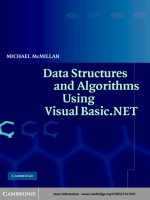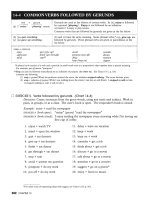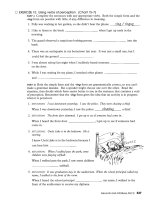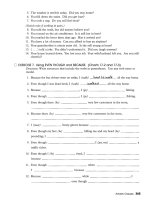Understanding and Using Visual Basic phần 2 docx
Bạn đang xem bản rút gọn của tài liệu. Xem và tải ngay bản đầy đủ của tài liệu tại đây (245.81 KB, 12 trang )
Visual Basic Parsing Strings
String manipulation is not really that hard. With the use of theses four
functions you can parse any string that you want to. It just takes some
planning as to how the data will be presented to you, and how you should
go about getting the data that you want out of the big string. ;-)
<< Data Types | Intro | Advanced Parsing >>
Copyright © 1999-2001
Reynolds Electronics
| Contact Information |
Reynolds Electronics
3101 Eastridge Lane
Canon City, Co. 81212
Voice: (719) 269-3469
Fax: (719) 276-2853
(5 of 5)5/25/2004 8:47:51 PM
Advanced Parsing With Visual Basic
"Micro-News"
Micro-Mailing-List
Understanding and Using Visual Basic Part 4
By: Jared Hoylman -
Advanced String Parsing
In the last article we showed the four major string parsing functions along
with a few simple examples. In this article we are going to kill two birds
with one stone. PBASIC is not very friendly when it comes to conditional
statements. Without the If ElseIf Else EndIf kind of conditional
statements, beginners find it difficult to program a Basic Stamp to do
exactly what they want. If the PBASIC language had the If ElseIf
Else EndIf kind of conditional statements I believe it would be much
easier for beginners to learn and program the Basic Stamp. So in this
article we are going to use our VB string parsing functions to make a
complete application that will manipulate true If ElseIf Else EndIf VB
style conditionals into functioning PBASIC code !
Lets take for example a VB type If conditional
If [Condition1=True] Then
DoCode#1
ElseIf [Condition2=True] Then
DoCode#2
Else
DoCode#3
End If
(1 of 11)5/25/2004 8:48:05 PM
Advanced Parsing With Visual Basic
This could be transformed into PBASIC code by doing the following
If [Condition1=True] Then DoCode1
If [Condition2=True] Then DoCode2
DoCode#3
EndIf:
' End of Main Program
' Start Extra Subs
DoCode1:
DoCode#1
Goto EndIf
DoCode2:
DoCode#2
Goto EndIf
This code would flow the exact same way as the VB typeIf conditional,
only it looks a little more complex
Creating The VB Program
Now you need to open up a New Standard EXE project. Add two labels
(Label1 and Label2), two Textboxes (txtVB and txtPBASIC), and a
command button (cmdConvert) to your form. Your form should look like
the one below
(2 of 11)5/25/2004 8:48:05 PM
Advanced Parsing With Visual Basic
Now we need to set a few properties before we continue
txtVB and txtPBASIC
Multiline = True
ScrollBars = 2 - Vertical
Text = "" ("" means nothing)
cmdConvert
Caption = "Convert"
And you can change the Label captions to whatever you wish.
How To Go About It
OK. The easiest way that I can think of doing it would be to loop through
every line one at a time in the VB type code and convert it to the PBASIC
type code. So we need a function to extract a specific line from txtVB. I
went ahead and wrote one for you. It is a little confusing if you are not
experienced in VB programming so I added LOTS of comments to help
you out. Add This code to your form.
(3 of 11)5/25/2004 8:48:05 PM
Advanced Parsing With Visual Basic
Private Function GetLineText(txtBox As TextBox, _
lLine As Long ) As String
Dim x As Long
Dim sText As String ' Holds Textbox Text
Dim lLineStart As Long ' Chr That Begins Line
Dim lLineEnd As Long ' Chr That Ends Line
Dim lLength As Long ' Length of line
sText = txtBox.Text
' We need to make sure that the text ends in a
' vbCrlf so
If Right$(sText, 2) <> vbCrLf Then
sText = sText & vbCrLf
End If
' If you want the first line of the textbox you
' know that the first character of the line
' will be the first character of the TextBox.
If lLine = 1 Then
lLineStart = 1
Else
' If it isn't line 1 then we must find the first
' character of the line. We know that each line
' is seperated by a vbCrLf (carriage return and
' line feed). So to find the second line starting
' position we find the 1st vbCrLf. And to find
' the end of the second line we find the 3rd
' vbCrLf.
' This next little bit of code finds each vbCrlf
' up to (lLine - 1) which is the one that we need.
lLineStart = 1 ' Initialize Offset
For x = 1 To lLine - 1
lLineStart = InStr(lLineStart, sText, vbCrLf)
' Compensate for the 2 characters in vbCrLf
lLineStart = lLineStart + 2
Next x
End If
(4 of 11)5/25/2004 8:48:05 PM
Advanced Parsing With Visual Basic
' Now we need to find the end of the line. We
' know that it is the very next vbCrLf after
' lLineStart, so
lLineEnd = InStr(lLineStart, sText, vbCrLf)
' Get Line Length
lLength = lLineEnd - lLineStart
' Now we have the starting and ending characters
' for the line that we are trying to find. Do
' you remember the Mid$ statement from the
' previous article ?
GetLineText = Mid$(sText, lLineStart, lLength)
End Function
OK. Now with that out of the way we need to discuss how we are going
to convert the VB code to PBASIC code. Lets take the example code that
I gave above.
If [Condition1=True] Then
DoCode#1
ElseIf [Condition2=True] Then
DoCode#2
Else
DoCode#3
End If
And the PBASIC equivalent
(5 of 11)5/25/2004 8:48:05 PM
Advanced Parsing With Visual Basic
If [Condition1=True] Then DoCode1
If [Condition2=True] Then DoCode2
DoCode#3
EndIf:
' End of Main Program
' Start Extra Subs
DoCode1:
DoCode#1
Goto EndIf
DoCode2:
DoCode#2
Goto EndIf
Really it's not that difficult to do. If a line is like If [condition] Then or
ElseIf [condition] Then we simple copy the line and add a Label to the
end of the line. All of the code in between these statements gets put into
a subroutine at the end of the program. If we find that a line equals Else
then we simply copy the rest of the lines of code as they are. And finally
if a line equals End If then we convert it to the Label EndIf:.
But first we need to go over another very useful string operator. It is the
Like operator. The Like operator is used to compare two strings, usually
using wildcards. So lets see an example
Dim bResult As Boolean
bResult = "If X=1 Then" Like "If * Then"
In this example bResult would equal True because the wildcard * can be
any number of characters, so the pattern matches.
So with that out of the way here is the core part of the program. Again I
added TONS of comments.
(6 of 11)5/25/2004 8:48:05 PM
Advanced Parsing With Visual Basic
Private Sub cmdConvert_Click()
Dim sLine As String ' Holds the line text
Dim sPBASIC As String ' Hold converted string
Dim sSubs As String ' Hold subroutines
Dim lLabelCount As Long ' Unique label counter
Dim lCurrentLine As Long ' Current Line
Dim sCurrentLabelText As String
Dim bSubInitialized As Boolean
Dim bMakingElse As Boolean
Dim lSubsAdded As Long ' Counts subs added
' We will simply loop through every line of txtVB
' until we find a line that equals "End If"
lCurrentLine = 0 ' Initialize line counter
lLabelCount = 0 ' Initialize the label count
Do
lCurrentLine = lCurrentLine + 1 ' Get next line
' Get current line text
sLine = GetLineText(txtVB, lCurrentLine)
' Convert line to lowercase for comparison reasons
sLine = LCase(sLine)
' remove all leading and trailing spaces
sLine = Trim(sLine)
If sLine Like "if * then" Then
' we have a line like "If [Condition} Then
' Increment LabelCount and set label name
lLabelCount = lLabelCount + 1
sCurrentLabelText = "Label" & lLabelCount
' Add the line
sPBASIC = sPBASIC & sLine
' Then add the label and a vbCrLf
sPBASIC = sPBASIC & " " & sCurrentLabelText
sPBASIC = sPBASIC & vbCrLf
' We are now making a subroutine
(7 of 11)5/25/2004 8:48:05 PM
Advanced Parsing With Visual Basic
bSubInitialized = False
ElseIf sLine Like "elseif * then" Then
' we have a line like "ElseIf [Condition} Then
' we also need to take off the first 4 letters
' of the line to be vaid PBASIC
sLine = Right$(sLine, Len(sLine) - 4)
' Increment LabelCount and set label name
lLabelCount = lLabelCount + 1
sCurrentLabelText = "Label" & lLabelCount
' Add the line
sPBASIC = sPBASIC & sLine
' Then add the label and a vbCrLf
sPBASIC = sPBASIC & " " & sCurrentLabelText
sPBASIC = sPBASIC & vbCrLf
' We are now making a subroutine
bSubInitialized = False
ElseIf sLine = "else" Then
' we are now making the Else Part
' set the flag = True
bMakingElse = True
ElseIf sLine = "end if" Then
' simply add the "EndIf:" label
sPBASIC = sPBASIC & "EndIf:" & vbCrLf
' we are done so exit the loop
Exit Do
ElseIf bMakingElse = True Then
' simply copy the lines
sPBASIC = sPBASIC & sLine & vbCrLf
ElseIf bSubInitialized = False Then
bSubInitialized = True
(8 of 11)5/25/2004 8:48:05 PM
Advanced Parsing With Visual Basic
' if this is not the first sub then we need to
' end the previous sub
If lSubsAdded > 0 Then
sSubs = sSubs & "Goto EndIf" & vbCrLf
sSubs = sSubs & vbCrLf
End If
' Increment counter
lSubsAdded = lSubsAdded + 1
' Now add the new sub name and the current line
sSubs = sSubs & sCurrentLabelText & ":"
sSubs = sSubs & vbCrLf
sSubs = sSubs & sLine & vbCrLf
Else
' none of the other criteria above were met so
' we must be adding the line to the end of the
' Subroutines
sSubs = sSubs & sLine & vbCrLf
End If
Loop ' Do next line
' We found the last line and exited the loop
' so now we must END the program and finish up
' the subroutines
sPBASIC = sPBASIC & "End" & vbCrLf & vbCrLf
If lSubsAdded > 0 Then
' subs were added so we need to end them
sSubs = sSubs & "Goto EndIf" & vbCrLf
End If
' Now we just have to combine sPBASIC and sSubs
' and show them in txtPBASIC
txtPBASIC = sPBASIC & sSubs
End Sub
(9 of 11)5/25/2004 8:48:05 PM
Advanced Parsing With Visual Basic
I know that is really long, but if you take your time and go through the
code line by line it is not that hard to figure out the concept that is being
used. If you just can't figure it out or just want to download the project
already made then click
here.
Be sure to try it out as it might make programming you Basic Stamp just
a little bit easier. And if you study this code and fully understand it, you
are on your way to becoming a very good VB programmer. ;-)
Limitations
This code does have some limitations !
- You can not nest If blocks
- There is no error checking. Try typing "End If" as "EndIf" and see what
happens.
- There is no syntax checking. You can type anything you want in
between the "If" lines and it will copy them anyways.
Anyways I hope that you learn something from this article. There are a lot
of neat little tricks in this code that took me years to figure out. Learn
from someone that has learned the hard way and make it easy on your
self. ;-)
|
<< Parsing Strings | Intro | Sending Data to a Microcontroller >> |
Copyright © 1999-2001
Reynolds Electronics
| Contact Information |
Reynolds Electronics
3101 Eastridge Lane
Canon City, Co. 81212
Voice: (719) 269-3469
Fax: (719) 276-2853
(10 of 11)5/25/2004 8:48:05 PM
Advanced Parsing With Visual Basic
(11 of 11)5/25/2004 8:48:05 PM