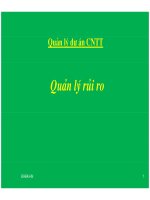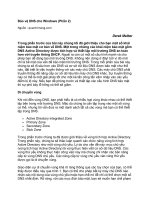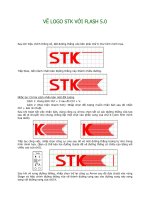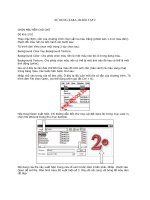Ajax For Dumies phần 2 docx
Bạn đang xem bản rút gọn của tài liệu. Xem và tải ngay bản đầy đủ của tài liệu tại đây (1.23 MB, 35 trang )
3. The data that comes back from the server can be XML (more on XML in
Chapters 2 and 8), or just plain text if you prefer. The JavaScript code in
the browser can read that data and put it to work immediately.
That’s how Ajax works — it uses JavaScript in the browser and the
XMLHttpRequest object to communicate with the server without page
refreshes, and handles the XML (or other text) data sent back from the
server. In Chapter 3, I explain how all these components work together in
more detail.
This also points out what you’ll need to develop Web pages with Ajax. You’ll
add JavaScript code to your Web page to fetch data from the server (I cover
JavaScript in Chapter 2), and you’ll need to store data and possibly write
server-side code to interact with the browser behind the scenes. In other
words, you’re going to need access to an online server where you can store
the data that you will fetch using Ajax. Besides just storing data on the
server, you might want to put code on the server that your JavaScript can
interact with. For example, a popular server-side language is PHP, and many
of the examples in this book show how you can connect to PHP scripts on
Web servers by using Ajax. (Chapter 10 is a PHP primer, getting you up to
speed on that language if you’re interested.) So you’re going to need a Web
server to store your data on, and if you want to run server-side programs as
well, your server has to support server-side coding for the language you want
to work with (such as PHP).
What Can You Do with Ajax?
The technology for Ajax has been around since 1998, and a handful of appli-
cations (such as Microsoft’s Outlook Web Access) have already put it to use.
But Ajax didn’t really catch on until early 2005, when a couple of high-profile
Web applications (such as Google Suggest and Google Maps, both reviewed
later in this chapter) put it to work, and Jesse James Garrett wrote his article
coining the term Ajax and so putting everything under one roof.
Since then, Ajax has exploded as people have realized that Web software can
finally start acting like desktop software. What can you do with Ajax? That’s
what the rest of this chapter is about.
Searching in real time with live searches
One of the truly cool things you can do with Ajax is live searching, where you
get search results instantly, as you enter the term you’re searching for. For
example, take a look at />&hl=en, the page which appears in Figure 1-2. As you enter a term to search
12
Part I: Getting Started
05_785970 ch01.qxp 1/20/06 12:16 PM Page 12
for, Ajax contacts Google behind the scenes, and you see a drop-down menu
that displays common search terms from Google that might match what
you’re typing. If you want to select one of those terms, just click it in the
menu. That’s all there is to it.
You can also write an Ajax application that connects to Google in this way
behind the scenes. Chapter 4 has all the details.
Getting the answer with autocomplete
Closely allied to live search applications are autocomplete applications,
which try to guess the word you’re entering by getting a list of similar words
from the server and displaying them. You can see an example at www.paper
mountain.org/demos/live, which appears in Figure 1-3.
As you enter a word, this example looks up words that might match in a dic-
tionary on the server and displays them, as you see in Figure 1-3. If you see
the right one, just click it to enter it in the text field, saving you some typing.
Figure 1-2:
A Google
live search.
13
Chapter 1: Ajax 101
05_785970 ch01.qxp 1/20/06 12:16 PM Page 13
Chatting with friends
Because Ajax excels at updating Web pages without refreshing the displayed
page, it’s a great choice for Web-based chat programs, where many users can
chat together at the same time. Take a look at www.plasticshore.com/
projects/chat, for example, which you can see in Figure 1-4. Here, you just
enter your text and click the Submit button to send that text to the server. All
the while, you can see everyone else currently chatting — no page refresh
needed.
Figure 1-3:
An
autocomplet
e example.
14
Part I: Getting Started
05_785970 ch01.qxp 1/20/06 12:16 PM Page 14
There are plenty of Ajax-based chat rooms around. Take a look at
for another example.
Dragging and dropping with Ajax
At the beginning of this chapter, I mention a drag-and-drop shopping cart
example. As shown in Figure 1-5, when the user drags the television to the
shopping cart in the lower-right, the server is notified that the user bought a
television. Then the server sends back the text that appears in the upper left,
“You just bought a nice television.” You find out how to create this shopping
cart in Chapter 6.
Figure 1-4:
An Ajax-
based chat
application.
15
Chapter 1: Ajax 101
05_785970 ch01.qxp 1/20/06 12:16 PM Page 15
Gaming with Ajax
Here’s a cute one — a magic diary that answers you back using Ajax tech-
niques, as shown in Figure 1-6. You can find it at />pandora/talk?botid=c96f911b3e35f9e1. When you type something,
such as “Hello,” the server is notified and sends back an appropriate
response that then appears in the diary, such as “Hi there!”
Or how about a game of chess, via Ajax? Take a look at www.jesperolsen.
net/PChess, where you can move the pieces around (and the software on
the server can, too) thanks to Ajax.
Figure 1-5:
Drag-and-
drop
shopping.
16
Part I: Getting Started
05_785970 ch01.qxp 1/20/06 12:16 PM Page 16
Getting instant login feedback
Another Internet task that can involve many annoying page refreshes is log-
ging in to a site. If you type the wrong login name, for example, you get a new
page explaining the problem, have to log in on another page, and so on. How
about getting instant feedback on your login attempt, courtesy of Ajax?
That’s possible, too. Take a look at www.jamesdam.com/ajax_login/
login.html, which appears in Figure 1-7. I’ve entered an incorrect username
and password, and the application says so immediately. You’ll see how to
write a login application like this in Chapter 4.
Figure 1-6:
An
interactive
Ajax-
enabled
diary.
17
Chapter 1: Ajax 101
05_785970 ch01.qxp 1/20/06 12:16 PM Page 17
Ajax-enabled pop-up menus
You can grab data from the server as soon as the user needs it using Ajax. For
example, take a look at the application in Figure 1-8, which I explain how to
build in Chapter 9. The pop-up menus appear when you move the mouse and
display text retrieved from the server using Ajax techniques. By accessing
the server, Ajax allows you to set up an interactive menu system that
responds to the menu choices the user has already made.
Figure 1-8:
Ajax-
enabled
pop-up
menus.
Figure 1-7:
Ajax makes
correcting
login
mistakes
easier.
18
Part I: Getting Started
05_785970 ch01.qxp 1/20/06 12:16 PM Page 18
Modifying Web pages on the fly
Ajax excels at updating Web pages on the fly without page refreshes, and
you can find hundreds of Ajax applications doing exactly that. For example,
take a look at the Ajax rolodex at />page?demo=ricoAjaxInnerHTML.html, shown in Figure 1-9. When you
click someone’s name, a “card” appears with their full data.
You can see another example at This news Web site
uses Ajax techniques to update itself periodically by adding new article titles
to the list on the page.
Updating the HTML in a Web page by fetching data is a very popular Ajax
technique, and you see a lot of it in Chapters 3 and 4.
Google Maps and Ajax
One of the most famous Ajax application is Google Maps, at http://maps.
google.com, which you can see at work in Figure 1-10, zooming in on South
Market Street in Boston.
Figure 1-9:
An Ajax
rolodex.
19
Chapter 1: Ajax 101
05_785970 ch01.qxp 1/20/06 12:16 PM Page 19
See that marker icon near the center of the map? The location for that marker
is passed to the browser from the server using Ajax techniques, and the Ajax
code in the browser positions the marker accordingly. Ajax at work again!
When Is Ajax a Good Choice?
The examples I show in the preceding section are just the beginning —
dozens more, including those you can write yourself, appear in later chap-
ters. Got a Web application that asks the user to move from page to page and
therefore needs to be improved? That’s a job for Ajax.
Figure 1-10:
Using
maps.
20
Part I: Getting Started
05_785970 ch01.qxp 1/20/06 12:16 PM Page 20
Chapter 2
It’s All About JavaScript
In This Chapter
ᮣ Understanding the Ajax and JavaScript connection
ᮣ Writing JavaScript
ᮣ Handling browser events
ᮣ Writing JavaScript functions
ᮣ Storing data in variables
ᮣ Using JavaScript loops
ᮣ Connecting JavaScript to buttons
ᮣ Working with text fields from JavaScript
S
o what is this Ajax thing, anyway? You’ve heard that it’s a great way to
combine some of the Web languages you’re familiar with (such as HTML,
XML, CSS, and JavaScript) to create a Web application that looks and works
like a seamless desktop application. But you want to know much more, and
you’ve come to the right place.
As you might have heard, Ajax is based on JavaScript. And because you need
a good foundation in JavaScript to use Ajax (and to follow many chapters in
this book), this chapter is all about working with this scripting language. This
book might show you how to do things you’ve never done before — even if
you’ve been using JavaScript for a while. So get ready for a crash course in
JavaScript. If you think you already have a solid grounding in JavaScript, feel
free to jump right into working with Ajax in Chapter 3.
Taking a First Look at Ajax in Action
Here’s an sample Ajax application that demonstrates what kind of JavaScript
you’ll be seeing throughout the book. Take a look at Figure 2-1; that Web page
displays a message The fetched data will go here. That text is going
to change when you click the Display Message button, and no new page fetch
will be required.
06_785970 ch02.qxp 1/20/06 12:18 PM Page 21
To replace the text by using Ajax methods, just click the button now. The
browser won’t flicker. All you’ll see is the displayed text change to This
text was fetched using Ajax., as shown in Figure 2-2.
That kind of a change is nothing unusual in Web development — as long as
the text was stored locally in a script built into the Web page, for example.
But that text wasn’t stored locally; it came from a simple text file named
data.txt, stored on the server. And the browser fetched that text by using
Ajax methods.
When you download the example code for this book from the companion
Web site, you’ll find the examples stored in folders chapter by chapter. The
page you see in Figure 2-1 is index.html in the ch02 folder, and the data file
that holds the text fetched from the server is stored in the file data.txt,
which is also in the ch02 folder. To run this example, all you need to do is
upload the index.html and data.txt files to the same directory on your
Web server. Then navigate to index.html in your browser as you would any
Figure 2-2:
You can
fetch text
with Ajax.
Figure 2-1:
A simple
Ajax
example.
22
Part I: Getting Started
06_785970 ch02.qxp 1/20/06 12:18 PM Page 22
other Web page. The URL looks something like this: r
domain.com/yourname/index.html. If you already have an index.html
file, you might want to change the name of this one to something like ajax
example.html to avoid conflicts — the example will still run as before.
Taking a look at the code
So what does the JavaScript code for this example look like? Listing 2-1
shows you what’s in index.html. Notice that there’s a healthy amount of
JavaScript here. As you find out in Chapter 3, you have a number of different
ways of making JavaScript do what it has to do. So the code I show in Listing
2-1 is just one way to write it.
Listing 2-1: Getting Ajax to Work
<html>
<head>
<title>Ajax at work</title>
<script language = “javascript”>
var XMLHttpRequestObject = false;
if (window.XMLHttpRequest) {
XMLHttpRequestObject = new XMLHttpRequest();
} else if (window.ActiveXObject) {
XMLHttpRequestObject = new ActiveXObject(“Microsoft.XMLHTTP”);
}
function getData(dataSource, divID)
{
if(XMLHttpRequestObject) {
var obj = document.getElementById(divID);
XMLHttpRequestObject.open(“GET”, dataSource);
XMLHttpRequestObject.onreadystatechange = function()
{
if (XMLHttpRequestObject.readyState == 4 &&
XMLHttpRequestObject.status == 200) {
obj.innerHTML = XMLHttpRequestObject.responseText;
}
}
XMLHttpRequestObject.send(null);
}
}
</script>
</head>
<body>
(continued)
23
Chapter 2: It’s All About JavaScript
06_785970 ch02.qxp 1/20/06 12:18 PM Page 23
Listing 2-1 (continued)
<H1>Fetching data with Ajax</H1>
<form>
<input type = “button” value = “Display Message”
onclick = “getData(‘http://localhost/ch01/data.txt’,
‘targetDiv’)”>
</form>
<div id=”targetDiv”>
<p>The fetched data will go here.</p>
</div>
</body>
</html>
The other file is data.txt, and here’s all the text it contains:
This text was fetched using Ajax.
That’s the code for your first Ajax example. If you want to be an ace number
one Ajax programmer (and who doesn’t?), you have to have a firm grasp on
the JavaScript. Many Web developers coming to Ajax for the first time don’t
know as much JavaScript as they’re going to need, so the rest of this chapter
is dedicated to helping you get that essential JavaScript foundation.
Delving deeper into JavaScript
This chapter doesn’t try to cover all there is to know about JavaScript, but it
does cover what you need to know before you turn to the following chapters
on Ajax programming. In this chapter, I explain all the JavaScript you need in
order to work your way through this book. For more information on
JavaScript, track down some of the tutorials on the Web, such as the one at
www.w3schools.com/js/js_intro.asp, or take a look at a good
JavaScript book, such as JavaScript For Dummies, 4th Edition, by Emily A.
Vander Veer (Wiley Publishing, Inc.).
Enter JavaScript
Despite its name, JavaScript has little to do with Java. It all began at Netscape
Communications Corporation in 1995 when a developer named Brendan Eich
was assigned to the task of making Navigator’s newly added Java support
more accessible to non-Java programmers. He called his creation LiveScript,
but ultimately renamed it JavaScript, even though it really didn’t resemble the
Java programming language at all.
24
Part I: Getting Started
06_785970 ch02.qxp 1/20/06 12:18 PM Page 24
JavaScript was fun and allowed all kinds of visual tricks, such as rollover
images and text, which change when the viewer rolls the mouse over them.
As JavaScript became more popular, Netscape’s chief competitor, Microsoft,
decided it could no longer ignore this new language. Microsoft decided to
create its own version of JavaScript, which it called JScript.
And so began the cross-browser wars that have made life for JavaScript pro-
grammers so interesting ever since. Programmers started to find that
although JScript looked just like JavaScript, some scripts would run in
Netscape and not in Internet Explorer, and vice versa.
Hoping to stave off some of the chaos, Netscape and Sun turned to the
European Computer Manufacturers Association (ECMA) to standardize
JavaScript, and the standardized version is called ECMAScript.
JavaScript is converging among browsers now, and at least the core part of
the language matches ECMAScript version 3.0. Some differences still exist, as
you see later in this book, but the situation is far better than it used to be.
Creating a script
It’s time to get started slinging JavaScript around. If you want to write
JavaScript, you put that JavaScript in a <script> element like this:
<html>
<head>
<title>A First Script</title>
25
Chapter 2: It’s All About JavaScript
Examining the standards
So where are all these standards? You can find the JavaScript 1.5 user’s guide at
/>library/manuals/2000/javascript/1.5/guide. And you can find the documenta-
tion for JScript 5.6 online as well at />default.asp?url=/library/en-us/script56/html/js56jsoriJScript.
asp. The ECMAScript specifications are also online:
ߜ ECMAScript Language Specification, 3rd Edition: a-international.
org/publications/standards/Ecma-262.htm
ߜ ECMAScript Components Specification: />publications/standards/Ecma-290.htm
ߜ ECMAScript 3rd Edition Compact Profile Specification: a-international.
org/publications/standards/Ecma-327.htm
06_785970 ch02.qxp 1/20/06 12:18 PM Page 25
<script language=”javascript”>
.
.
.
</script>
</head>
<body>
<h1>A First Script</h1>
</body>
</html>
This <script> element uses the language attribute to indicate that the lan-
guage of the enclosed script is JavaScript, as you see here.
Accessing the Web page from JavaScript
Suppose you want to write the message You’re using JavaScript to a
Web page by using JavaScript. How do you access the Web page from your
script?
In JavaScript, you access the Web page and the browser itself with a variety
of built-in objects. The available objects include document (which refers to
a Web page), window (which refers to the browser window), and history
(which refers to a history list that lets the browser navigate forward and
backward).
Each of these objects includes methods and properties. You can call a method
to make something happen (like writing to a Web page) and set the value of a
property to configure those objects (like setting the background color of a
Web page). Here are examples of a few useful object methods and the tasks
they perform:
ߜ document.write: Writes text to the current Web page.
ߜ history.go: Navigates the Web browser to a location in the browser’s
history.
ߜ window.open: Opens a new browser window.
Here are a few of the useful properties you can set for these methods:
ߜ document.bgcolor: Background color of the current page.
ߜ document.fgcolor: Foreground color of the current page.
ߜ document.lastmodified: Date the page was last modified.
ߜ document.title: Title of the current page.
26
Part I: Getting Started
06_785970 ch02.qxp 1/20/06 12:18 PM Page 26
ߜ location.hostname: Name of the Internet service provider (ISP) host.
ߜ navigator.appName: Name of the browser, which you can use to
determine what browser the visitor is using.
You now have the tools to write that welcome message. You use the document.
write method and embed your JavaScript in HTML. Here is a first example of
writing text to a Web page:
<html>
<head>
<title>A First Script</title>
<script language=”javascript”>
document.write(“You’re using JavaScript”);
</script>
</head>
<body>
<h1>A First Script</h1>
</body>
</html>
In this case, you are passing the text You’re using JavaScript to the
document object’s write method. The write method will display that text
on the Web page, no worries.
Type the preceding HTML into a new file and save it as firstscript.html
or download firstscript.html from the ch02 folder on the companion
Web site. Open the file in your browser. As shown in Figure 2-3, this page uses
JavaScript to write a message to the Web page when that page loads.
Excellent — firstscript.html is a complete success, and everything’s off
to a good start.
Figure 2-3:
A first
script.
27
Chapter 2: It’s All About JavaScript
06_785970 ch02.qxp 1/20/06 12:18 PM Page 27
Oh, those semicolons
Technically speaking, each line of JavaScript should end with a semicolon (;)
just like in Java if you’re at all familiar with that language. Notice the semi-
colon at the end of the bold line of JavaScript code shown in the following:
<html>
<head>
<title>A First Script</title>
<script language=”javascript”>
document.write(“You’re using JavaScript”);
</script>
</head>
<body>
<h1>A First Script</h1>
</body>
</html>
Including the semicolon is the correct way of doing things in JavaScript, and
that’s the way I do it in this book. However, browsers have become very for-
giving on this point. If you omit the semicolons at the end of lines, browsers
won’t have a problem with it.
Adding comments to your JavaScript
JavaScript supports a one-line comment with the double slash (//) marker,
which means that JavaScript doesn’t read anything on a line after //. So you
can add comments for people to read throughout your code, and they won’t
interrupt how your JavaScript runs. See the comment line added in bold in
the following code:
<html>
<head>
<title>A First Script</title>
<script language=”javascript”>
//Write the message to the Web page
document.write(“You’re using JavaScript”);
</script>
</head>
<body>
<h1>A First Script</h1>
</body>
</html>
28
Part I: Getting Started
06_785970 ch02.qxp 1/20/06 12:18 PM Page 28
In fact, JavaScript also supports a second type of comment, which you can
use for multiple lines. This comment starts with /* and ends with */. When
JavaScript sees /*, it ignores everything else until it sees */. Here’s an
example:
<html>
<head>
<title>A First Script</title>
<script language=”javascript”>
/* Write the message
to the Web page */
document.write(“You’re using JavaScript”);
</script>
</head>
<body>
<h1>A First Script</h1>
</body>
</html>
Using separate script files
Here’s a very common practice in Ajax applications: If you want to store your
JavaScript code in a file outside the Web page you’ll use it in, store it in a file
with the extension .js. This can be a good idea when you’re dealing with
cross-browser issues, for example, because you can load one .js file for one
browser and another .js file for another browser.
For example, say that you put this line of JavaScript code into a file named
script.js:
document.write(“You’re using JavaScript”);
Now you can refer to script.js in a new HTML file, usescript.html, by
using the <script> element’s src attribute, like this:
<html>
<head>
<title>A First Script</title>
<script language=”javascript” src=”script.js”>
</script>
</head>
<body>
<h1>A First Script</h1>
</body>
</html>
29
Chapter 2: It’s All About JavaScript
06_785970 ch02.qxp 1/20/06 12:18 PM Page 29
That’s all there is to it. Now when you load usescript.html, script.js is
loaded automatically as well, and the code from that file is run. Many of the
Ajax applications I show you use external scripts, so understanding this
aspect of JavaScript is important.
Examining script errors
Believe it or not, sometimes the JavaScript that people write has errors in it
(perhaps not your scripts, but errors have been known to crop up in mine).
You can view the errors and get a short description of them from various
browsers. These errors can help you debug the problem — except, that is,
when the error message is so terse that it’s no help at all.
The following script has an error in it — can you spot it?
<html>
<head>
<title>A First Script</title>
<script language=”javascript”>
docment.write(“You’re using JavaScript”);
</script>
</head>
<body>
<h1>A First Script</h1>
</body>
</html>
Yep, the object document is misspelled as docment, although that might not
be obvious at first reading. This JavaScript isn’t going to run. What happens
when you open this document, which I’ve named error.html, in a browser
such as Internet Explorer? You get the results you see in Figure 2-4. The
JavaScript didn’t do anything, and you see a small yellow triangle icon in the
lower-left corner. JavaScript programmers call this the yellow triangle of
death.
Double-clicking the yellow triangle of death opens the dialog box you see in
Figure 2-5, which explains the problem: Internet Explorer can’t understand
docment. Now that you know what the problem is, you can fix it.
How would Firefox handle the same problem? If you open error.html in
Firefox, the JavaScript won’t run, just as with Internet Explorer. But there’s
no yellow triangle of death here to click. Instead, you can choose Tools➪
JavaScript Console to open the Firefox JavaScript Console. This displays the
window shown in Figure 2-6.
30
Part I: Getting Started
06_785970 ch02.qxp 1/20/06 12:18 PM Page 30
Figure 2-6:
The Firefox
JavaScript
Console.
Figure 2-5:
You can get
the details
of the error
from
Internet
Explorer.
Figure 2-4:
The yellow
triangle of
death
signifies an
error in your
JavaScript.
31
Chapter 2: It’s All About JavaScript
06_785970 ch02.qxp 1/20/06 12:18 PM Page 31
You can read right away what the error is: docment isn’t defined. And now
that you know what the error is, you can fix it.
Which of these two popular browsers helps out the Ajax programmer the
best with the most complete explanation of each error? Firefox. As you
develop your own scripts, the Firefox JavaScript console can be an invaluable
aid to fixing any bugs that might crop up. The console will give you more
details on the errors than Internet Explorer would.
Which browser are you using?
Here’s a question that bears some examination: Which browser does the user
have? The JavaScript incompatibilities among browsers are small these days,
but some still exist — such as how you create the central object you need in
Ajax scripts, the XMLHttpRequest object. So sometimes you need to know
which browser you’re dealing with to be able to do the right JavaScript trick.
This is where the navigator browser object comes in. This object holds all
kinds of details about the browser. Here are the relevant properties of this
object:
ߜ navigator.AppName: Provides the name of the browser application.
ߜ navigator.AppVersion: Provides the version of the browser.
ߜ navigator.UserAgent: Provides more details about the browser.
For example, here’s a script that displays these properties in a Web page,
browser.html — note the + sign, which you use to join text strings together
in JavaScript:
<html>
<head>
<title>
What’s Your Browser?
</title>
</head>
<body>
<script language=”javascript”>
document.write(“You’re using: “ + navigator.appName)
document.write(“<br><br>”)
document.write(“Version: “ + navigator.appVersion)
document.write(“<br><br>”)
document.write(“Browser details: “ + navigator.userAgent)
</script>
<h1>What’s Your Browser?</h1>
</body>
</html>
32
Part I: Getting Started
06_785970 ch02.qxp 1/20/06 12:18 PM Page 32
You can see what this HTML page looks like in Firefox in Figure 2-7, and in the
Internet Explorer in Figure 2-8. When you have this information, you can
make JavaScript do one thing for one browser and another thing for a differ-
ent browser. The detailed how-to is coming up in this chapter — watch for
the section, “Picking and Choosing with the if Statement.”
Making Something Happen:
Browser Events
Ajax applications often respond to user actions — button clicks, mouse
double clicks, page loads, and so on. How does the script know when to
respond to something that has happened? You can use browser events,
Figure 2-8:
Determining
browser
type in
Internet
Explorer.
Figure 2-7:
Determining
the browser
type in
Firefox.
33
Chapter 2: It’s All About JavaScript
06_785970 ch02.qxp 1/20/06 12:18 PM Page 33
something you’re going to see a lot of in this book. When the user performs
some action that you can respond to, an event occurs, such as a mouse click.
So what events are available? Table 2-1 lists some common ones that you
might see in Ajax applications.
Table 2-1 JavaScript Events Common in Ajax
Event Occurs When . . .
onabort Occurs when the user aborts an action
onblur Occurs when an element loses the input focus
onchange Occurs when data in a control, such as a text field,
changes
onclick Occurs when the user clicks an element
ondblclick Occurs when the user double-clicks an element
ondragdrop Occurs when the user drags and drops an element
onerror Occurs when there’s been a JavaScript error
onfocus Occurs when an element gets the focus
onkeydown Occurs when the user presses down on a key
onkeypress Occurs when the user presses a key
onkeyup Occurs when the user releases a key
onload Occurs when the page loads
onmousedown Occurs when the user presses down a mouse button
onmousemove Occurs when the user moves the mouse
onmouseout Occurs when the user moves the cursor away from an
element
onmouseover Occurs when the user moves the cursor over an element
onmouseup Occurs when the user releases a mouse button
onreset Occurs when the user clicks a Reset button
onresize Occurs when the user resizes an element or page
onsubmit Occurs when the user clicks a Submit button
onunload Occurs when the browser unloads a page and moves to
another page
34
Part I: Getting Started
06_785970 ch02.qxp 1/20/06 12:18 PM Page 34
Putting browser events to work
To make any of the browser events in Table 2-1 happen, you need to drop
them in a Web page’s HTML. For example, what if you want to change the
color of a Web page to pink when the user clicks that page? You can use the
events in Table 2-1 as attributes in various HTML elements; for example, the
Web page itself is represented with the <body> element, so you can use the
onmousedown attribute in the <body> tag with a little JavaScript to turn the
page pink.
What does all that mean? Here’s what that looks like in a page named
blusher.html — note that you can execute JavaScript simply by assigning
it to an event attribute such as the onmousedown attribute without having to
place that JavaScript in a <script> element; such scripts are called inline
scripts (the text of an inline script must be enclosed in quotes, as here):
<html>
<head>
<title>
JavaScript Event Example
</title>
</head>
<body onmousedown=”document.bgcolor=’pink’”>
<h1>
Click this page to turn it pink!
</h1>
</body>
</html>
To turn the page pink with JavaScript, you have to set the Web page’s
bgcolor property, just as you’d use the <body> element’s bgcolor
attribute to set the page color in HTML. In JavaScript, you access the page by
using the document object, which supports a bgcolor property that will let
you set the page color on the fly. (To see which browser objects support
which properties, take a look at JavaScript manuals I refer to at the beginning
of the chapter.)
In this case, here’s the JavaScript executed when the user clicks the Web
page:
body onmousedown=”document.bgcolor=’pink’”
This sets the document.bgcolor property to the text ‘pink’. (Note the
single quotation marks, which I elaborate on in the next section.) When you
click this page, it turns pink, as you can see in Figure 2-9 (where it appears in
glorious black and white). Not bad.
35
Chapter 2: It’s All About JavaScript
06_785970 ch02.qxp 1/20/06 12:18 PM Page 35
Will the browser understand the word pink? Sure will — all modern browsers
come with dozens of words standing for colors already built in. You can
assign all kinds of colors to document.bgcolor, not only pink but blue,
green, yellow, and even coral or cyan.
If you don’t want an event to trigger an inline script but instead want to call
JavaScript in a <script> element when something happened on the page,
such as a mouse click or a button press, you have to use JavaScript functions.
To find out how, see “Dividing and Conquering: JavaScript Functions,” later in
this chapter.
Getting the quotation marks right
You always have to enclose the values that you assign to a property in quota-
tion marks. Note the single quotation marks here! Because the whole inline
script is quoted with double quotation marks, you’d confuse JavaScript if you
entered
body onmousedown=”document.bgcolor=”pink””
When JavaScript comes to the second double quotation mark (at the begin-
ning of “pink”), it thinks the inline script is done and it doesn’t know how to
proceed. To avoid that, you can enclose the text you assign to a property in
single quotation marks.
Figure 2-9:
Clicking the
page
changes its
color.
36
Part I: Getting Started
06_785970 ch02.qxp 1/20/06 12:18 PM Page 36