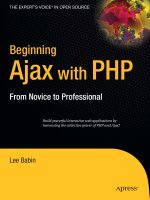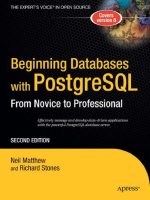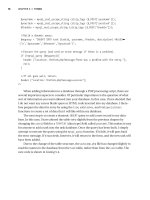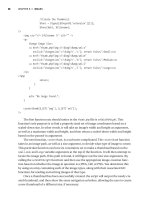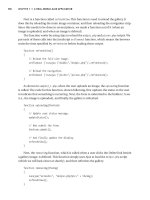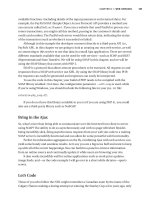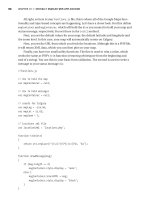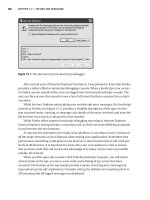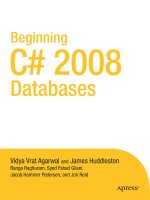Beginning Ajax with PHP From Novice to Professional phần 6 pps
Bạn đang xem bản rút gọn của tài liệu. Xem và tải ngay bản đầy đủ của tài liệu tại đây (604.07 KB, 18 trang )
//Create the thumbnail.
$func = $types[$thepath['extension']][1];
$func($dst, $filename);
?>
<img <p>
Change Image Size:
<a href="thumb.php?img=<?=$img?>&sml=s"
onclick="changesize('<?=$img?>','s'); return false;">Small</a>
<a href="thumb.php?img=<?=$img?>&sml=m"
onclick="changesize('<?=$img?>','m'); return false;">Medium</a>
<a href="thumb.php?img=<?=$img?>&sml=l"
onclick="changesize('<?=$img?>','l'); return false;">Large</a>
</p>
<?php
return;
}
}
echo "No image found.";
}
createthumb($_GET['img'], $_GET['sml']);
?>
The first function you should notice in the thumb.php file is setWidthHeight. This
function’s sole purpose is to find a properly sized set of image coordinates based on a
scaled-down size. In other words, it will take an image’s width and height as arguments,
as well as a maximum width and height, and then return a scaled-down width and height
based on the passed-in arguments.
The next function,
createthumb, is a tad more complicated. The createthumb function
takes in an image path, as well as a size argument, to decide what type of image to create.
This particular function can have its constraints set to make a thumbnail based on the
small, med, and large variable arguments at the top of the function. It will then attempt to
locate the image path. If the path is found, it will figure out the new size arguments (by
calling the
setWidthHeight function) and then use the appropriate image-creation func-
tion based on whether the image in question is a JPEG, GIF, or PNG. You determine this
by using an array containing each of the image types, along with their associated GD
functions for reading and writing images of that type.
Once a thumbnail has been successfully created, the script will output the newly cre-
ated thumbnail, and then show the same navigation as before, allowing the user to create
a new thumbnail of a different size, if necessary.
CHAPTER 6 ■ IMAGES98
6676CH06.qxd 9/27/06 11:55 AM Page 98
The nice thing about all of this is that it comes together in a seamless package. Every-
thing from uploading a new image to dynamically resizing the image is fast and efficient,
with maximum user ergonomics and very little page refreshing. Desktop applications
have enjoyed such functionality for years, and I am happy to say that the Web is now a
comparable platform for such excellent interfacing. Consider Figure 6-4.
Figure 6-4. Dynamic image sizing—what a concept!
Summary
Well, your journey through the basics of HTML elements used with Ajax and PHP has
come to an end with the finalizing of this chapter on images. You have learned how to
make images work for you in a whole new manner. By making use of PHP’s advanced
scripting capabilities and Ajax’s fresh new file-loading concepts, you can now create
some very advanced and functionally sound image-based web applications.
By making use of JavaScript and its
XMLHttpRequest object, you can make just about
anything happen by loading server calls into a web page whenever you want. It is always
important, however, to pay attention to ease of use on the user’s side of things, so some-
times adding a “Loading . . .” message or similar functionality can go a long way to
enhancing a user’s experience.
Now that you have the basics down, it is time to start investigating some of the more
advanced Ajax and PHP concepts. I am a true believer that the best way to learn some-
thing is to see it in action and actually use it. It is with this in mind that we move on to
the next chapter, which will encompass the concept of building a real-world Ajax-and-
PHP-based application that you can actually implement in the virtual world that is the
Internet.
CHAPTER 6 ■ IMAGES 99
6676CH06.qxd 9/27/06 11:55 AM Page 99
6676CH06.qxd 9/27/06 11:55 AM Page 100
A Real-World Ajax Application
In order to obtain a complete understanding of what goes into making Ajax-based appli-
cations, it makes sense that you should build one from scratch. In order to illustrate that
process, I will lead you through the process of creating an Ajax-based photo gallery. The
photo gallery is a fairly common web application that is popular among professional web
developers and hobbyists alike.
The problem with something like a photo gallery is that it has all been done before.
Therefore, when envisioning what I wanted to do with a photo gallery, I brainstormed
features that I would like to see implemented whenever I deploy a photo gallery, and
ways to make the gallery look different than the majority of gallery-based applications
currently on the Internet.
The last aspect I considered is how to improve upon commonplace photo gallery
code by using Ajax concepts. There are definitely cases in which using Ajax does more
harm than good (examples of such can be found in Chapter 11), and so I wanted some-
thing that would improve upon the common gallery-viewing (and gallery-maintaining)
functionality.
I wanted this gallery to remove most of the tedium otherwise involved in uploading
images. I find that it is time-consuming to maintain and upload images to most galleries
(the less robust ones, anyway). I wanted something I could quickly insert images into
without having to worry about resizing them. I also really like the idea of seeing the
thumbnails of upcoming images before you click on them (like what you see on MSN
Spaces). That makes it more interesting to view the gallery.
Since I am really against the whole uploading thing, I also set up the system so that
you can simply drop a big batch of images straight into the images directory, and the
system will simply read through the directory and build the structure straight from that.
If you were really interested in keeping more information on the files, it wouldn’t be too
difficult to categorize them with subfolders and use their files name for captions.
I also did not want any page refreshing. It is quite likely that I would plug this gallery
system into a more robust application, and I didn’t want to load the rest of the applica-
tion every time I wanted to upload a new image or check out the next one. Therefore, I
turned to JavaScript and Ajax to provide the required functionality.
101
CHAPTER 7
6676CH07.qxd 9/27/06 11:56 AM Page 101
The Code
Let’s now take a look at the code that makes up the application. First, Listing 7-1 is the
main script to be loaded in the browser. Everything runs through this script. Listing 7-2
shows the JavaScript code that is used, including running Ajax requests and updating the
user interface.
The remainder of the listings (7-3 through 7-7) covers the various PHP code required
to display forms, process uploads, and output images. After these listings, we will look
more closely at the code to see how it all works and to see the results it produces.
Listing 7-1. The HTML Shell for the Photo Gallery (sample7_1.php)
<! sample7_1.php >
<!DOCTYPE html PUBLIC "-//W3C//DTD XHTML 1.0 Transitional//EN"
" /><html xmlns=" /><head>
<link rel="stylesheet" type="text/css" href="style.css" />
<title>Sample 7_1</title>
<script type="text/javascript" </head>
<body>
<h1>My Gallery</h1>
<div id="maindiv">
<! Big Image >
<div id="middiv">
<?php require_once ("midpic.php"); ?>
</div>
<! Messages >
<div id="errordiv"></div>
<! Image navigation >
<div id="picdiv"><?php require_once ("picnav.php"); ?></div>
</div>
<h2>Add An Image</h2>
<form action="process_upload.php" method="post" target="uploadframe"
enctype="multipart/form-data" onsubmit="uploadimg(this); return false">
CHAPTER 7 ■ A REAL-WORLD AJAX APPLICATION102
6676CH07.qxd 9/27/06 11:56 AM Page 102
<input type="file" id="myfile" name="myfile" />
<input type="submit" value="Submit" />
<iframe id="uploadframe" name="uploadframe" </iframe>
</form>
</body>
</html>
Listing 7-2. The JavaScript Required to Make the Gallery Run (functions.js)
// functions.js
function runajax(objID, serverPage)
{
//Create a boolean variable to check for a valid Internet Explorer instance.
var xmlhttp = false;
//Check if we are using IE.
try {
//If the JavaScript version is greater than 5.
xmlhttp = new ActiveXObject("Msxml2.XMLHTTP");
} catch (e) {
//If not, then use the older ActiveX object.
try {
//If we are using Internet Explorer.
xmlhttp = new ActiveXObject("Microsoft.XMLHTTP");
} catch (E) {
//Else we must be using a non-IE browser.
xmlhttp = false;
}
}
// If we are not using IE, create a JavaScript instance of the object.
if (!xmlhttp && typeof XMLHttpRequest != 'undefined') {
xmlhttp = new XMLHttpRequest();
}
var obj = document.getElementById(objID);
xmlhttp.open("GET", serverPage);
xmlhttp.onreadystatechange = function() {
if (xmlhttp.readyState == 4 && xmlhttp.status == 200) {
CHAPTER 7 ■ A REAL-WORLD AJAX APPLICATION 103
6676CH07.qxd 9/27/06 11:56 AM Page 103
obj.innerHTML = xmlhttp.responseText;
}
}
xmlhttp.send(null);
}
// Delay in milliseconds before refreshing gallery.
var refreshrate = 1000;
//Function to show a loading message.
function updateStatus()
{
document.getElementById("errordiv").innerHTML = "";
document.getElementById("middiv").innerHTML = "<b>Loading </b>";
}
function refreshView()
{
// Reload the full-size image.
setTimeout ('runajax ("middiv","midpic.php")',refreshrate);
// Reload the navigation.
setTimeout ('runajax ("picdiv","picnav.php")',refreshrate);
}
function uploadimg(theform)
{
// Update user status message.
updateStatus();
// Now submit the form.
theform.submit();
// And finally update the display.
refreshView();
}
function removeimg(theimg)
{
runajax("errordiv", "delpic.php?pic=" + theimg);
refreshView();
}
CHAPTER 7 ■ A REAL-WORLD AJAX APPLICATION104
6676CH07.qxd 9/27/06 11:56 AM Page 104
function imageClick(img)
{
updateStatus();
runajax('middiv', 'midpic.php?curimage=' + img);
runajax('picdiv', 'picnav.php?curimage=' + img);
}
Listing 7-3. The Configuration File to Manage the Gallery (config.php)
<?php
//config.php
// Max dimensions of generated images.
$GLOBALS['maxwidth'] = 500;
$GLOBALS['maxheight'] = 200;
// Max dimensions of generated thumbnails.
$GLOBALS['maxwidththumb'] = 60;
$GLOBALS['maxheightthumb'] = 60;
// Where to store the images and thumbnails.
$GLOBALS['imagesfolder'] = "images";
$GLOBALS['thumbsfolder'] = "images/thumbs";
// Allowed file types and mime types
$GLOBALS['allowedmimetypes'] = array('image/jpeg',
'image/pjpeg',
'image/png',
'image/gif');
$GLOBALS['allowedfiletypes'] = array(
'jpg' => array('load' => 'ImageCreateFromJpeg',
'save' => 'ImageJpeg'),
'jpeg' => array('load' => 'ImageCreateFromJpeg',
'save' => 'ImageJpeg'),
'gif' => array('load' => 'ImageCreateFromGif',
'save' => 'ImageGif'),
'png' => array('load' => 'ImageCreateFromPng',
'save' => 'ImagePng')
);
CHAPTER 7 ■ A REAL-WORLD AJAX APPLICATION 105
6676CH07.qxd 9/27/06 11:56 AM Page 105
// Number of images per row in the navigation.
$GLOBALS['maxperrow'] = 7;
?>
Listing 7-4. The File Containing the PHP Functions to Be Used in the Gallery
(functions.php)
<?php
// functions.php
// A function to create an array of all the images in the folder.
function getImages()
{
$images = array();
if (is_dir($GLOBALS['imagesfolder'])) {
$files = scandir ($GLOBALS['imagesfolder']);
foreach ($files as $file) {
$path = $GLOBALS['imagesfolder'] . '/' . $file;
if (is_file($path)) {
$pathinfo = pathinfo($path);
if (array_key_exists($pathinfo['extension'],
$GLOBALS['allowedfiletypes']))
$images[] = $file;
}
}
}
return $images;
}
// Calculate the new dimensions based on maximum allowed dimensions.
function calculateDimensions($width, $height, $maxWidth, $maxHeight)
{
$ret = array('w' => $width, 'h' => $height);
$ratio = $width / $height;
CHAPTER 7 ■ A REAL-WORLD AJAX APPLICATION106
6676CH07.qxd 9/27/06 11:56 AM Page 106
if ($width > $maxWidth || $height > $maxHeight) {
$ret['w'] = $maxWidth;
$ret['h'] = $ret['w'] / $ratio;
if ($ret['h'] > $maxHeight) {
$ret['h'] = $maxHeight;
$ret['w'] = $ret['h'] * $ratio;
}
}
return $ret;
}
// A function to change the size of an image.
function createThumb($img, $maxWidth, $maxHeight, $ext = '')
{
$path = $GLOBALS['imagesfolder'] . '/' . basename($img);
if (!file_exists($path) || !is_file($path))
return;
$pathinfo = pathinfo($path);
$extension = $pathinfo['extension'];
if (!array_key_exists($extension, $GLOBALS['allowedfiletypes']))
return;
$cursize = getImageSize($path);
$newsize = calculateDimensions($cursize[0], $cursize[1],
$maxWidth, $maxHeight);
$newfile = preg_replace('/(\.' . preg_quote($extension, '/') . ')$/',
$ext . '\\1', $img);
$newpath = $GLOBALS['thumbsfolder'] . '/' . $newfile;
$loadfunc = $GLOBALS['allowedfiletypes'][$extension]['load'];
$savefunc = $GLOBALS['allowedfiletypes'][$extension]['save'];
$srcimage = $loadfunc($path);
$dstimage = ImageCreateTrueColor($newsize['w'], $newsize['h']);
CHAPTER 7 ■ A REAL-WORLD AJAX APPLICATION 107
6676CH07.qxd 9/27/06 11:56 AM Page 107
ImageCopyResampled($dstimage, $srcimage,
0, 0, 0, 0,
$newsize['w'], $newsize['h'],
$cursize[0], $cursize[1]);
$savefunc($dstimage, $newpath);
return $newpath;
}
?>
Listing 7-5. The PHP Code Required to Upload a File (process_upload.php)
<?php
require_once ("config.php");
require_once ("functions.php");
// Check for a valid file upload.
if (!isset($_FILES['myfile']) || $_FILES['myfile']['error'] != UPLOAD_ERR_OK)
exit;
// Check for a valid file type.
if (in_array($_FILES['myfile']['type'], $GLOBALS['allowedmimetypes'])){
// Finally, copy the file to our destination directory.
$dstPath = $GLOBALS['imagesfolder'] . '/' . $_FILES['myfile']['name'];
move_uploaded_file($_FILES['myfile']['tmp_name'], $dstPath);
}
?>
Listing 7-6. The PHP Code to Show the Currently Selected Image (midpic.php)
<?php
//midpic.php
require_once ("config.php");
require_once ("functions.php");
$imgarr = getImages();
CHAPTER 7 ■ A REAL-WORLD AJAX APPLICATION108
6676CH07.qxd 9/27/06 11:56 AM Page 108
// If our gallery contains images, show either the selected
// image, or if there are none selected, then show the first one.
if (count($imgarr) > 0) {
$curimage = $_GET['curimage'];
if (!in_array($curimage, $imgarr))
$curimage = $imgarr[0];
// Create a smaller version in case of huge uploads.
$thumb = createthumb($curimage,
$GLOBALS['maxwidth'],
$GLOBALS['maxheight'],
'_big');
if (file_exists($thumb) && is_file($thumb)) {
?>
<div id="imagecontainer">
<img </div>
<div id="imageoptions">
<a href="delpic.php?pic=<?= $curimage ?>"
onclick="removeimg ('<?= $curimage ?>'); return false">
<img src="delete.png" alt="Delete image" />
</a>
</div>
<?php
}
}
else
echo "Gallery is empty.";
?>
Listing 7-7. The PHP Code to Show the Thumbnail-Based Navigation System (picnav.php)
<?php
//picnav.php
require_once ("config.php");
require_once ("functions.php");
CHAPTER 7 ■ A REAL-WORLD AJAX APPLICATION 109
6676CH07.qxd 9/27/06 11:56 AM Page 109
//Find a total amount of images.
$imgarr = getImages();
$numimages = count($imgarr);
//If there is more than one image.
if ($numimages > 0) {
$curimage = $_GET['curimage'];
if (!in_array($curimage, $imgarr))
$curimage = $imgarr[0];
$selectedidx = array_search($curimage, $imgarr);
?>
<table id="navtable">
<tr>
<?php
$numtoshow = min($numimages, $GLOBALS['maxperrow']);
$firstidx = max(0, $selectedidx - floor($numtoshow / 2));
if ($firstidx + $numtoshow > $numimages)
$firstidx = $numimages - $numtoshow;
for ($i = $firstidx; $i < $numtoshow + $firstidx; $i++) {
$file = $imgarr[$i];
$selected = $selectedidx == $i;
$thumb = createthumb($file,
$GLOBALS['maxwidththumb'],
$GLOBALS['maxheightthumb'],
'_th');
if (!file_exists($thumb) || !is_file($thumb))
continue;
?>
<td<?php if ($selected) { ?> class="selected"<?php } ?>>
<a href="sample7_1.php?curimage=<?= $file ?>"
onclick="imageClick('<?= $file ?>'); return false">
<img </a>
</td>
<?php
CHAPTER 7 ■ A REAL-WORLD AJAX APPLICATION110
6676CH07.qxd 9/27/06 11:56 AM Page 110
}
?>
</tr>
</table>
<?php
}
?>
How It Looks
Here, you see what to expect when you run the image gallery application in your web
browser. Figure 7-1 shows how the gallery looks after a series of images have been
uploaded to it (in this case, it’s a gallery of cute little kitties).
In Figure 7-2, you can see how some simple CSS effects provide the gallery with a
much nicer user experience. In this case, a border is simply added to the image when the
user hovers over the image with their mouse.
Figure 7-3 shows how easy it is to upload an image to the gallery—just select it from
your local hard disk and then click the submit button!
In Figure 7-4, an image has just been deleted, and the display has been updated to
indicate this to the user.
Figure 7-1. A more visual way to browse through your collection
CHAPTER 7 ■ A REAL-WORLD AJAX APPLICATION 111
6676CH07.qxd 9/27/06 11:56 AM Page 111
Figure 7-2. CSS animation provides a nifty layer of fun to your gallery navigation.
Figure 7-3. Uploading is as simple as selecting an image and watching the system go.
CHAPTER 7 ■ A REAL-WORLD AJAX APPLICATION112
6676CH07.qxd 9/27/06 11:56 AM Page 112
Figure 7-4. Kitten not looking all that cute anymore? No problem—simply remove the
image.
How It Works
All right, so you have had a good look at the code and witnessed what the end result looks
like. Now let’s take some time to understand how it works. The main file to have a look at
is the
sample7_1.php file. This file is the wrapper that holds the rest of the code in place,
and it’s where you would go in order to use the gallery. Let’s have a look.
<!DOCTYPE html PUBLIC "-//W3C//DTD XHTML 1.0 Transitional//EN"
" /><html xmlns=" /><head>
<link rel="stylesheet" type="text/css" href="style.css" />
<title>Sample 7_1</title>
The first thing to notice in this example is the migration toward a more modular
approach. By putting the code in areas specific to where it belongs, the program becomes
easier to maintain and simpler to move around. In this case, the style sheet has been
moved into a file called
style.css (shown previously in Listing 7-1).
CHAPTER 7 ■ A REAL-WORLD AJAX APPLICATION 113
6676CH07.qxd 9/27/06 11:56 AM Page 113
Likewise, most of the JavaScript in the photo gallery has been moved into an external
file called
functions.js, which controls all of the Ajax-based functionality in the photo
gallery. We will go over more on that as you progress through this example.
<script type="text/javascript" </head>
<body>
<h1>My Gallery</h1>
<div id="maindiv">
This following section is important in that this is where the external image display
files will be loaded into. Note that all the external PHP files are loaded into
divs that will
serve as a launch pad for loading Ajax requests into.
The first
div will contain the main viewing functionality of the gallery. This is where
you’ll be able to see the large image, as well as delete it from your gallery.
<! Big Image >
<div id="middiv">
<?php require_once ("midpic.php"); ?>
</div>
This following code is used to display any error (or success) messages that occur as a
result of using the functionality in the gallery. Showing messages to the user is particu-
larly important in Ajax-based applications, as processes sometimes happen so rapidly
that users can get confused. By keeping them informed, you’ll be giving your users a
more pleasant viewing experience.
<! Messages >
<div id="errordiv"></div>
The following code includes the gallery navigation, which is one of the more complex
and unique portions of the photo gallery. Like I mentioned before, I am rather tired of
generic next/previous navigation, and enjoy a more visual experience (this is a photo
gallery, after all). This pane will display a thumbnail of the currently selected photo, as
well as the photos directly before it on its left, and the photos directly after it on the right.
Clicking an image in this pane will load it into the large image pane.
<! Image navigation >
<div id="picdiv"><?php require_once ("picnav.php"); ?></div>
</div>
CHAPTER 7 ■ A REAL-WORLD AJAX APPLICATION114
6676CH07.qxd 9/27/06 11:56 AM Page 114
The following code is where the actual image upload occurs. This part is rather simi-
lar to Chapter 6 in that you are loading the image-processing script into an invisible
iframe to give users the feeling that everything is happening dynamically, without the
page refreshing.
It is important to remember the
enctype argument in the form tag. Without the
enctype being properly set, the browser will not know that there could be files attached.
<h2>Add An Image</h2>
<form action="process_upload.php" method="post" target="uploadframe"
enctype="multipart/form-data" onsubmit="uploadimg(this); return false">
<input type="file" id="myfile" name="myfile" />
<input type="submit" value="Submit" />
<iframe id="uploadframe" name="uploadframe" </iframe>
</form>
</body>
</html>
We will now go over the external JavaScript file. In it resides the functions necessary
to run and maintain the majority of the Ajax functionality of the photo gallery (hidden
iframe excluded).
First, the refresh rate for the gallery is defined, which indicates the amount of time
(in milliseconds) that elapses before the gallery is reloaded after an image is uploaded or
deleted.
// Delay in milliseconds before refreshing gallery.
var refreshrate = 1000;
The first function created is used while loading or reloading images in the gallery.
It is used to update the status messages in the application, first by clearing out any
error messages that exist, and then by updating the main image holder to display a
loading message.
//Function to show a loading message.
function updateStatus()
{
document.getElementById("errordiv").innerHTML = "";
document.getElementById("middiv").innerHTML = "<b>Loading </b>";
}
CHAPTER 7 ■ A REAL-WORLD AJAX APPLICATION 115
6676CH07.qxd 9/27/06 11:56 AM Page 115