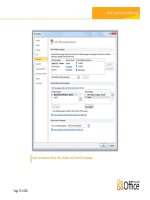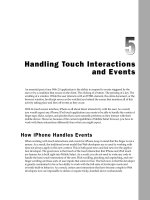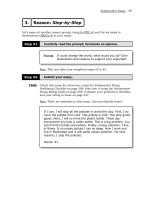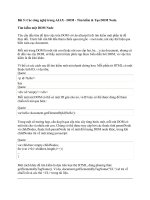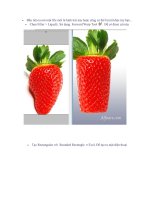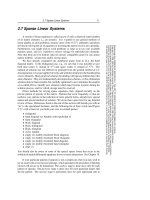Advance Praise for Head First Python Part 8 doc
Bạn đang xem bản rút gọn của tài liệu. Xem và tải ngay bản đầy đủ của tài liệu tại đây (3.32 MB, 50 trang )
you are here 4 315
manage your data
The database API as Python code
Here’s how to implement an interaction with a database using the sqlite3
module:
import sqlite3
connection = sqlite3.connect('test.sqlite')
cursor = connection.cursor()
cursor.execute("""SELECT DATE('NOW')""")
connection.commit()
connection.close()
As always, import
the library you
need.
Establish a connection
to a database.
Create a cursor to
the data.
Execute some SQL.
Commit any changes,
making them permanent.
Close your connection
when you’re finished.
Depending on what happens during the Interact phase of the process, you
either make any changes to your data permanent (commit) or decide to
abort your changes (rollback).
You can include code like this in your program. It is also possible to interact
with you SQLite data from within IDLE’s shell. Whichever option you choose,
you are interacting with your database using Python.
It’s great that you can use a database to hold your data. But what schema
should you use? Should you use one table, or do you need more? What data
items go where? How will you design your database?
Let’s start working on the answers to these questions.
This disk file is used to hold
the database and its tables.
316 Chapter 9
design your database
A little database design goes a long way
Let’s consider how the NUAC’s data is currently stored within your pickle.
Each athlete’s data is an AthleteList object instance, which is associated
with the athlete’s name in a dictionary. The entire dictionary is pickled.
{ }
Sarah: AthleteList
James: AthleteList
Mikey: AthleteList
Julie: AthleteList
The pickled dictionary has any number of
AthleteLists within it.
Sarah: AthleteList
The athlete’s name
The athlete’s DOB
The athlete’s list of times
Each AthleteList has the following attributes:
With this arrangement, it is pretty obvious which name, date of birth, and list
of times is associated with which individual athlete. But how do you model
these relationships within a SQL-compliant database system like SQLite?
You need to define your schema and create some tables.
you are here 4 317
manage your data
Define your database schema
Here is a suggested SQL schema for the NUAC’s data. The database is called
coachdata.sqlite, and it has two related tables.
The first table, called athletes, contains rows of data with a unique
ID value, the athlete’s name, and a date-of-birth. The second table, called
timing_data, contains rows of data with an athlete’s unique ID and the
actual time value.
coachdata.sqlite
CREATE TABLE athletes (
i
d INTEGER PRIMARY KEY AUTOINCREMENT UNIQUE NOT NULL,
n
ame TEXT NOT NULL,
d
ob DATE NOT NULL )
CREATE TABLE timing_data (
a
thlete_id INTEGER NOT NULL,
v
alue TEXT NOT NULL,
F
OREIGN KEY (athlete_id) REFERENCES athletes)
This is a new attribute that
should make it easy to guarantee
uniqueness.
Note how this schema “links” the two
tables using a foreign key.
There can be one and only one row of data for each athlete in the athletes
table. For each athlete, the value of id is guaranteed to be unique, which
ensures that two (or more) athletes with the same name are kept separate
within the system, because that have different ID values.
Within the timing_data table, each athlete can have any number of time
values associated with their unique athlete_id, with an individual row of
data for each recorded time.
Let’s look at some sample data.
318 Chapter 9
athletes and values
What does the data look like?
If the two tables were created and then populated with the data from the
NUAC’s text files, the data in the tables might look something like this.
This is what the data in the “athletes”
table might look like, with one row of
data for each athlete.
This is what the data in the
“timing_data” table might
look like, with multiple rows
of data for each athlete and
one row for each timing value.
If you create these two tables then arrange for your data to be inserted into
them, the NUAC’s data would be in a format that should make it easier to
work with.
Looking at the tables, it is easy to see how to add a new timing value for an
athlete. Simply add another row of data to the timing_data table.
Need to add an athlete? Add a row of data to the athletes table.
Want to know the fastest time? Extract the smallest value from the
timing_data table’s value column?
Let’s create and populate these database tables.
There’s more data in this
table than shown here.
you are here 4 319
manage your data
SQLite Magnets
Let’s create a small Python program that creates the coachdata.
sqlite database with the empty athletes and timing_data
tables. Call your program
createDBtables.py. The code you
need is almost ready. Rearrange the magnets at the bottom of the
page to complete it.
id INTEGER PRIMARY KEY AUTOINCREMENT UNIQUE NOT NULL,
name TEXT NOT NULL,
dob DATE NOT NULL )""")
import sqlite3
cursor.execute("""CREATE TABLE athletes (
athlete_id INTEGER NOT NULL,
value TEXT NOT NULL,
FOREIGN KEY (athlete_id) REFERENCES athletes)""")
connection.commit()
connection.close()
connection = sqlite3.connect('coachdata.sqlite')
cursor = connection.cursor()
cursor.execute("""CREATE TABLE timing_data (
320 Chapter 9
create database tables
import sqlite3
cursor.execute("""CREATE TABLE athletes (
athlete_id INTEGER NOT NULL,
value TEXT NOT NULL,
FOREIGN KEY (athlete_id) REFERENCES athletes)""")
connection.commit()
connection.close()
SQLite Magnets Solution
Your job was to create a small Python program that creates the
coachdata.sqlite database with the empty athletes
and
timing_data tables. You were to call your program
createDBtables.py. The code you needed was almost ready,
and you were to rearrange the magnets at the bottom of the page to
complete it.
id INTEGER PRIMARY KEY AUTOINCREMENT UNIQUE NOT NULL,
name TEXT NOT NULL,
dob DATE NOT NULL )""")
connection = sqlite3.connect('coachdata.sqlite')
cursor = connection.cursor()
cursor.execute("""CREATE TABLE timing_data (
The commit isn’t always required with
most other database systems, but it
is with SQLite.
you are here 4 321
manage your data
Transfer the data from your pickle to SQLite
As well as writing the code to create the tables that you need, you also need
to arrange to transfer the data from your existing model (your text files and
pickle combination) to your new database model. Let’s write some code to do
that, too.
You can add data to an existing table with the SQL INSERT statement.
Assuming you have data in variables called name and dob, use code like this to
add a new row of data to the athletes table:
cursor.execute("INSERT INTO athletes (name, dob) VALUES (?, ?)",(name, dob))
The data in these variables
is substituted in place of
the “?” placeholders.
You don’t need to worry about supplying a value for
the “id” column, because SQLite provides one for you
automatically.
Ready Bake
Python Code
import sqlite3
connection = sqlite3.connect('coachdata.sqlite')
cursor = connection.cursor()
import glob
import athletemodel
data_files = glob.glob(" /data/*.txt")
athletes = athletemodel.put_to_store(data_files)
for each_ath in athletes:
name = athletes[each_ath].name
dob = athletes[each_ath].dob
cursor.execute("INSERT INTO athletes (name, dob) VALUES (?, ?)", (name, dob))
connection.commit()
connection.close()
Here’s a program, called initDBathletes.py, which takes
your athlete data from your existing model and loads it into your
newly created SQLite database.
Get the athlete’s
name and DOB
from the pickled
data.
Use the INSERT
statement to add
a new row to the
“athletes” table.
Make the change(s) permanent.
Grab the
data from
the existing
model.
Connect
to the new
database.
322 Chapter 9
names and numbers
What ID is assigned to which athlete?
You need to query the data in your database table to work out which ID value
is automatically assigned to an athlete.
With SQL, the SELECT statement is the query king. Here’s a small snippet of
code to show you how to use it with Python, assuming the name and dob
variables have values:
cursor.execute("SELECT id from athletes WHERE name=? AND dob=?", (name, dob))
Again, the placeholders indicate
where the data values are
substituted into the query.
If the query succeeds and returns data, it gets added to your cursor. You can
call a number of methods on your cursor to access the results:
• cursor.fetchone() returns the next row of data.
• cursor.fetchmany() returns multiple rows of data.
• cursor.fetchall() returns all of the data.
Each of these cursor
methods return a list
of rows.
Names alone are not enough
anymore if you want to uniquely
identify your athletes, I need to
know their IDs.
Web
Server
you are here 4 323
manage your data
Insert your timing data
You’re on a roll, so let’s keep coding for now and produce the code to take
an athlete’s timing values out of the pickle and add them to your database.
Specifically, you’ll want to arrange to add a new row of data to the
timing_data table for each time value that is associated with each athlete
in your pickle.
Those friendly coders over at the Head First Code Review Team have just
announced they’ve added a clean_data attribute to your AthleteList
class. When you access clean_data, you get back a list of timing values
that are sanitized, sorted, and free from duplicates.The Head First Code
Review Team has excellent timing; that attribute should come in handy with
your current coding efforts.
Grab your pencil and write the lines of code needed to query the
athletes table for an athlete’s name and DOB, assigning the
result to a variable called
the_current_id. Write another
query to extract the athlete’s times from the pickle and add them
to the
timing_data table.
Again, it’s OK to assume in your
code that the “name” and “dob”
variables exist and have values
assigned to them.
324 Chapter 9
database queries
You were to grab your pencil and write the lines of code needed
to query the
athletes table for an athlete’s name and DOB,
assigning the result to a variable called
the_current_id. You
were then to write another query to extract the athlete’s times
from the pickle and add them to the
timing_data table.
cursor.execute(“SELECT id from athletes WHERE name=? AND dob=?”,
(name, dob))
the_curr
ent_id = cursor.fetchone()[0]
for each_time in athletes[each_ath].clean_data:
cur
sor.execute("INSERT INTO timing_data (athlete_id, value) VALUES (?, ?)”,
(the_curr
ent_id, each_time))
connection.commit()
It often makes sense
to split your execute
statement over multiple
lines.
Query the “athletes”
table for the ID.
Remember:
“fetchone()”
returns a list.
Add the ID and the time
value to the “timing_
data” table.
Take each of
the “clean”
times and use
it, together
with the ID,
within the
SQL “INSERT”
statement.
As always, make the
change(s) permanent.
Do this!
Add the code to your initDBathletes.py code from earlier,
just after the connection.commit()call. Rename your
program initDBtables.py, now that both the athletes
and timing_data tables are populated with data by a single
program.
That’s enough coding (for now). Let’s transfer your pickled data.
you are here 4 325
manage your data
Test Drive
You’ve got two programs to run now: createDBtables.py creates an empty database, defining
the two tables, and
initDBtables.py extracts the data from your pickle and populates the tables.
Rather than running these programs within IDLE, let’s use the Python command-line tool instead.
$ python3 createDBtables.py
$ python3 initDBtables.py
$
File Edit Window Help PopulateTheTables
If you are running Windows,
replace “python3” with this:
“C:\Python31\python.exe”.
Be careful
to run both
programs ONLY
once.
Hello? Something happened there,
didn’t it? I ran the programs but nothing
appeared on screen how do I know if
anything worked?
326 Chapter 9
sqlite manager
SQLite data management tools
When it comes to checking if your manipulations of the data in your
database worked, you have a number of options:
Write more code to check that the database is in the
state that you expect it.
Which can certainly work, but is error-prone, tedious, and way too
much work.
a
Life really is
too short.
Use the supplied “sqlite3” command-line tool.
Simply type sqlite3 within a terminal window to enter the SQLite
“shell.” To find out which commands are available to you, type .help
and start reading. The tool is a little basic (and cryptic), but it works.
b
That’s a period,
followed by the
word “help”.
Use a graphical database browser.
There are lots of these; just Google “sqlite database browser” for
more choices than you have time to review. Our favorite is the SQLite
Manager, which installs into the Firefox web browser as an extension.
c
Works great,
but only on
Firefox.
This is what
SQLite Manager
looks like.
Great, all of the athletes are in the “athletes” table.
But how do you integrate your new database into your webapp?
you are here 4 327
manage your data
Integrate SQLite with your existing webapp
Jim
Joe
Frank
Joe: This should be easy. We just have to rewrite the code in
athletemodel.py to use the database, while keeping the API the
same.
Frank: What do you mean by keeping the API the same?
Joe: Well…take the get_from_store() function, for instance. It
returns an AthleteList dictionary, so we need to make sure that
when we update get_from_store() to use our database that it
continues to return a dictionary, just as it’s always done.
Frank: Ah, now I get it: we can query the database, grab all the data,
turn it into a big dictionary containing all of our AthleteList
objects and then return that to the caller, right?
Joe: Yes, exactly! And the best of it is that the calling code doesn’t need
to change at all. Don’t you just love the beauty of MVC?
Frank: Ummm…I guess so.
Jim: [cough, cough]
Frank: What’s up, Jim?
Jim: Are you guys crazy?
Joe & Frank: What?!?
Jim: You are bending over backward to maintain compatibility with an
API that exists only because of the way your data model was initially
designed. Now that you’ve reimplemented how your data is stored in
your model, you need to consider if you need to change your API, too.
Joe & Frank: Change our API? Are you crazy?!?
Jim: No, not crazy, just pragmatic. If we can simplify the API by
redesigning it to better fit with our database, then we should.
Joe: OK, but we haven’t got all day, y’know.
Jim: Don’t worry: it’ll be worth the effort.
So we just need to
change our model code
to use SQLite but
what’s involved?
328 Chapter 9
get out of a pickle
Let’s spend some time amending your model code to use your SQLite database as opposed
to your pickle. Start with the code to your
athletemodel.py module. Take a pencil and
strike out the lines of code you no longer need.
import pickle
from athletelist import AthleteList
def get_coach_data(filename):
try:
with open(filename) as f:
data = f.readline()
templ = data.strip().split(',')
return(AthleteList(templ.pop(0), templ.pop(0), templ))
except IOError as ioerr:
print('File error (get_coach_data): ' + str(ioerr))
return(None)
def put_to_store(files_list):
all_athletes = {}
for each_file in files_list:
ath = get_coach_data(each_file)
all_athletes[ath.name] = ath
try:
with open('athletes.pickle', 'wb') as athf:
pickle.dump(all_athletes, athf)
except IOError as ioerr:
print('File error (put_and_store): ' + str(ioerr))
return(all_athletes)
you are here 4 329
manage your data
def get_from_store():
all_athletes = {}
try:
with open('athletes.pickle', 'rb') as athf:
all_athletes = pickle.load(athf)
except IOError as ioerr:
print('File error (get_from_store): ' + str(ioerr))
return(all_athletes)
def get_names_from_store():
athletes = get_from_store()
response = [athletes[each_ath].name for each_ath in athletes]
return(response)
Remember: there’s no
requirement to maintain
the existing API.
330 Chapter 9
out of a pickle
Let’s spend some time amending your model code to use your SQLite database as opposed
to your pickle. Start with the code to your
athletemodel.py module. You were to take a
pencil and strike out the lines of code you no longer need.
import pickle
from athletelist import AthleteList
def get_coach_data(filename):
try:
with open(filename) as f:
data = f.readline()
templ = data.strip().split(',')
return(AthleteList(templ.pop(0), templ.pop(0), templ))
except IOError as ioerr:
print('File error (get_coach_data): ' + str(ioerr))
return(None)
def put_to_store(files_list):
all_athletes = {}
for each_file in files_list:
ath = get_coach_data(each_file)
all_athletes[ath.name] = ath
try:
with open('athletes.pickle', 'wb') as athf:
pickle.dump(all_athletes, athf)
except IOError as ioerr:
print('File error (put_and_store): ' + str(ioerr))
return(all_athletes)
None of this code
is needed anymore,
because SQLite
provides the data
model for you.
you are here 4 331
manage your data
def get_from_store():
all_athletes = {}
try:
with open('athletes.pickle', 'rb') as athf:
all_athletes = pickle.load(athf)
except IOError as ioerr:
print('File error (get_from_store): ' + str(ioerr))
return(all_athletes)
def get_names_from_store():
athletes = get_from_store()
response = [athletes[each_ath].name for each_ath in athletes]
return(response)
This might seem a little
drastic but sometimes a
redesign requires you to throw
away obsolete code.
332 Chapter 9
get names from store
You still need the list of names
Throwing away all of your “old” model code makes sense, but you still need
to generate a list of names from the model. Your decision to use SQLite is
about to pay off: all you need is a simple SQL SELECT statement.
Ready Bake
Python Code
import sqlite3
db_name = 'coachdata.sqlite'
def get_names_from_store():
connection = sqlite3.connect(db_name)
cursor = connection.cursor()
results = cursor.execute("""SELECT name FROM athletes""")
response = [row[0] for row in results.fetchall()]
connection.close()
return(response)
Here’s the code for your new get_names_from_store()
function:
Connect to the
database.
Extract the
data you need.
Formulate a
response.
Return the list of
names to the caller.
I guess in this case it
actually makes perfect
sense to maintain the
API for this call.
you are here 4 333
manage your data
def get_athlete_from_id(athlete_id):
connection = sqlite3.connect(db_name)
cursor = connection.cursor()
results = cursor.execute("""SELECT name, dob FROM athletes WHERE id=?""",
(
athlete_id,))
(name, dob) = results.fetchone()
results = cursor.execute("""SELECT value FROM timing_data WHERE athlete_id=?""",
(
athlete_id,))
data = [row[0] for row in results.fetchall()]
response = {
'
Name': name,
'
DOB': dob,
'
data': data,
'
top3': data[0:3]}
connection.close()
return(response)
Get an athlete’s details based on ID
In addition to the list of names, you need to be able to extract an athlete’s
details from the athletes table based on ID.
Ready Bake
Python Code
Here’s the code for another new function called
get_athlete_from_id():
A new function
gets the data
associated with
a specific ID.
Note the use of the placeholder
to indicate where the “athlete_
id” argument is inserted into
the SQL SELECT query.
Take the data from both
query results and turn it into
a dictionary.
Return the
athlete’s data
to the caller.
Get the list of
times from the
“timing_data”
table.
Get the “name”
and “DOB” values
from the athletes
table.
This function is a more involved than get_names_from_store(), but
not by much. It still follows the API used with working with data stored in
SQLite. This is coming along. nicely.
With the model code converted, you can revisit your CGI scripts to use your
new model API.
Let’s see what’s involved with converting the CGIs.
334 Chapter 9
use ids internally
Isn’t there a problem here? The
“get_names_from_store()” function returns a list
of names, while the “get_athlete_from_id()” function
expects to be provided with an ID. But how does the
web browser or the phone know which ID to use when
all it has to work with are the athletes’ names?
That’s a good point: which ID do you use?
Your current CGIs all operate on the athlete name, not
the ID. In order to ensure each athlete is unique, you
designed your database schema to include a unique ID
that allows for your system to properly identify two (or
more) athletes with the same name, but at the moment,
your model code doesn’t provide the ID value to either
your web browser or your phone.
One solution to this problem is to ensure that the athlete
names are displayed to the user within the view, while the
IDs are used internally by your system to unique identify
a specific athlete. For this to work, you need to change
get_names_from_store().
you are here 4 335
manage your data
Here is the current code for your get_names_from_store() function. Rather than
amending this code, create a new function, called
get_namesID_from_store(),
based on this code but including the ID values as well as the athlete names in its response.
Write your new function in the space provided.
import sqlite3
db_name = 'coachdata.sqlite'
def get_names_from_store():
connection = sqlite3.connect(db_name)
cursor = connection.cursor()
results = cursor.execute("""SELECT name FROM athletes""")
response = [row[0] for row in results.fetchall()]
connection.close()
return(response)
336 Chapter 9
get name’s id
Here is your current code for your get_names_from_store() function. Rather than
amending this code, you were to create a new function, called
get_namesID_from_
store(), based on this code but including the ID values as well as the athlete names in its
response. You were to write your new function in the space provided.
import sqlite3
db_name = 'coachdata.sqlite'
def get_names_from_store():
connection = sqlite3.connect(db_name)
cursor = connection.cursor()
results = cursor.execute("""SELECT name FROM athletes""")
response = [row[0] for row in results.fetchall()]
connection.close()
return(response)
def get_namesID_from_store():
connection = sqlite3.connect(db_name)
cursor = connection.cursor()
results = cursor.execute(“““SELECT name, id FROM athletes""")
response = results.fetchall()
connection.close()
return(response)
Arrange to include the
value of “id” in the
SQL “SELECT” query.
There’s no need to process
“results” in any way…assign
everything returned from the
query to “response”.
Remember: when you close your connection, your cursor is
also destroyed, so you’ll generate an exception if you try
and use “return(results.fetchall())”.
you are here 4 337
manage your data
Part 1: With your model code ready, let’s revisit each of your
CGI scripts to change them to support your new model. At the
moment, all of your code assumes that a list of athlete names or an
AthleteList is returned from your model. Grab your pencil and
amend each CGI to work with athlete IDs where necessary.
#! /usr/local/bin/python3
import glob
import athletemodel
import yate
data_files = glob.glob("data/*.txt")
athletes = athletemodel.put_to_store(data_files)
print(yate.start_response())
print(yate.include_header("NUAC's List of Athletes"))
print(yate.start_form("generate_timing_data.py"))
print(yate.para("Select an athlete from the list to work with:"))
for each_athlete in sorted(athletes):
print(yate.radio_button("which_athlete", athletes[each_athlete].name))
print(yate.end_form("Select"))
print(yate.include_footer({"Home": "/index.html"}))
#! /usr/local/bin/python3
import cgi
import athletemodel
import yate
athletes = athletemodel.get_from_store()
form_data = cgi.FieldStorage()
athlete_name = form_data['which_athlete'].value
print(yate.start_response())
print(yate.include_header("NUAC's Timing Data"))
print(yate.header("Athlete: " + athlete_name + ", DOB: " + athletes[athlete_name].dob + "."))
print(yate.para("The top times for this athlete are:"))
print(yate.u_list(athletes[athlete_name].top3))
print(yate.para("The entire set of timing data is: " + str(athletes[athlete_name].clean_data) +
" (duplicates removed)."))
print(yate.include_footer({"Home": "/index.html", "Select another athlete": "generate_list.py"}))
This is the “generate_list.py”
CGI script.
This is “generate_timing_data.py”.
This “Sharpen” is continued
on the next page, but no
peeking! Don’t flip over until
you’ve amended the code on
this page.
Note the change to
the title.
Another title change.
338 Chapter 9
not done yet
Part 2: You’re not done with that pencil just yet! In addition to
amending the code to the CGIs that support your web browser’s
UI, you also need to change the CGIs that provide your webapp
data to your Android app. Amend these CGIs, too.
#! /usr/local/bin/python3
import json
import athletemodel
import yate
names = athletemodel.get_names_from_store()
print(yate.start_response('application/json'))
print(json.dumps(sorted(names)))
#! /usr/local/bin/python3
import cgi
import json
import sys
import athletemodel
import yate
athletes = athletemodel.get_from_store()
form_data = cgi.FieldStorage()
athlete_name = form_data['which_athlete'].value
print(yate.start_response('application/json'))
print(json.dumps(athletes[athlete_name].as_dict))
This is the
“generate_names.py”
CGI.
And here is the
“generate_data.py”
CGI.
you are here 4 339
manage your data
Part 1: With your model code ready, you were to revisit each of
your CGI scripts to change them to support your new model. At the
moment, all of your code assumes that a list of athlete names or an
AthleteList is returned from your model. You were to grab your
pencil and amend each CGI to work with athlete IDs where necessary.
#! /usr/local/bin/python3
import glob
import athletemodel
import yate
data_files = glob.glob("data/*.txt")
athletes = athletemodel.put_to_store(data_files)
print(yate.start_response())
print(yate.include_header("NUAC's List of Athletes"))
print(yate.start_form("generate_timing_data.py"))
print(yate.para("Select an athlete from the list to work with:"))
for each_athlete in sorted(athletes):
print(yate.radio_button("which_athlete", athletes[each_athlete].name))
print(yate.end_form("Select"))
print(yate.include_footer({"Home": "/index.html"}))
#! /usr/local/bin/python3
import cgi
import athletemodel
import yate
athletes = athletemodel.get_from_store()
form_data = cgi.FieldStorage()
athlete_name = form_data['which_athlete'].value
print(yate.start_response())
print(yate.include_header("NUAC's Timing Data"))
print(yate.header("Athlete: " + athlete_name + ", DOB: " + athletes[athlete_name].dob + "."))
print(yate.para("The top times for this athlete are:"))
print(yate.u_list(athletes[athlete_name].top3))
print(yate.para("The entire set of timing data is: " + str(athletes[athlete_name].clean_data) +
"
(duplicates removed)."))
print(yate.include_footer({"Home": "/index.html", "Select another athlete": "generate_list.py"}))
This is the “generate_list.py”
CGI script.
This is “generate_timing_data.py”.
The rest of this “Sharpen
Solution” is on the next page.
get_namesID_from_store()
each_athlete[0], each_athlete[1])
radio_button_id() ?!?
athlete = athletemodel.get_athlete_from_id(athlete_id)
athlete[‘Name'] + “, DOB: " + athlete[‘DOB']
athlete[‘top3']
str(athlete[‘data'])
You no longer need the “glob” module,
as “get_nameID_from_store()” does
all this work for you.
The “athletes” are now a list of
lists, so amend the code to get
at the data you need.
It looks like you might need
a slightly different “radio_
button()” function?!?
Get the athlete’s data
from the model, which
returns a dictionary.
Use the returned data as
needed, accessing each of
the dictionary key/values to
get at the athlete’s data.