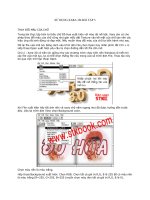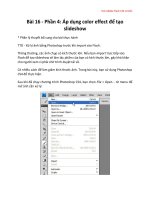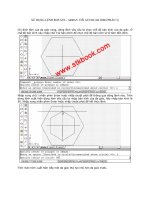Version Control with Subversion phần 3 pdf
Bạn đang xem bản rút gọn của tài liệu. Xem và tải ngay bản đầy đủ của tài liệu tại đây (1.46 MB, 37 trang )
option to tell Subversion ignore its ignores list and operate on all the files and directories
present.
Keyword Substitution
Subversion has the ability to substitute keywords—pieces of useful, dynamic information about
a versioned file—into the contents of the file itself. Keywords generally provide information
about the last modification made to the file. Because this information changes each time the
file changes, and more importantly, just after the file changes, it is a hassle for any process ex-
cept the version control system to keep the data completely up-to-date. Left to human authors,
the information would inevitably grow stale.
For example, say you have a document in which you would like to display the last date on
which it was modified. You could burden every author of that document to, just before commit-
ting their changes, also tweak the part of the document that describes when it was last
changed. But sooner or later, someone would forget to do that. Instead, simply ask Subversion
to perform keyword substitution on the LastChangedDate keyword. You control where the
keyword is inserted into your document by placing a keyword anchor at the desired location in
the file. This anchor is just a string of text formatted as $KeywordName$.
All keywords are case-sensitive where they appear as anchors in files: you must use the cor-
rect capitalization in order for the keyword to be expanded. You should consider the value of
the svn:keywords property to be case-sensitive too—certain keyword names will be recog-
nized regardless of case, but this behavior is deprecated.
Subversion defines the list of keywords available for substitution. That list contains the follow-
ing five keywords, some of which have aliases that you can also use:
Date
This keyword describes the last time the file was known to have been changed in the re-
pository, and is of the form $Date: 2006-07-22 21:42:37 -0700 (Sat, 22 Jul
2006) $. It may also be specified as LastChangedDate.
Revision
This keyword describes the last known revision in which this file changed in the repository,
and looks something like $Revision: 144 $. It may also be specified as Last-
ChangedRevision or Rev.
Author
This keyword describes the last known user to change this file in the repository, and looks
something like $Author: harry $. It may also be specified as LastChangedBy.
HeadURL
This keyword describes the full URL to the latest version of the file in the repository, and
looks something like $HeadURL: />$. It may be abbreviated as URL.
Id
This keyword is a compressed combination of the other keywords. Its substitution looks
something like $Id: calc.c 148 2006-07-28 21:30:43Z sally $, and is inter-
preted to mean that the file calc.c was last changed in revision 148 on the evening of Ju-
ly 28, 2006 by the user sally.
Several of the previous descriptions use the phrase “last known” or similar wording. Keep in
mind that keyword expansion is a client-side operation, and your client only “knows” about
Advanced Topics
53
6
… or maybe even a section of a book …
changes which have occurred in the repository when you update your working copy to include
those changes. If you never update your working copy, your keywords will never expand to dif-
ferent values even if those versioned files are being changed regularly in the repository.
Simply adding keyword anchor text to your file does nothing special. Subversion will never at-
tempt to perform textual substitutions on your file contents unless explicitly asked to do so.
After all, you might be writing a document
6
about how to use keywords, and you don't want
Subversion to substitute your beautiful examples of un-substituted keyword anchors!
To tell Subversion whether or not to substitute keywords on a particular file, we again turn to
the property-related subcommands. The svn:keywords property, when set on a versioned
file, controls which keywords will be substituted on that file. The value is a space-delimited list
of the keyword names or aliases found in the previous table.
For example, say you have a versioned file named weather.txt that looks like this:
Here is the latest report from the front lines.
$LastChangedDate$
$Rev$
Cumulus clouds are appearing more frequently as summer approaches.
With no svn:keywords property set on that file, Subversion will do nothing special. Now, let's
enable substitution of the LastChangedDate keyword.
$ svn propset svn:keywords "Date Author" weather.txt
property 'svn:keywords' set on 'weather.txt'
$
Now you have made a local property modification on the weather.txt file. You will see no
changes to the file's contents (unless you made some of your own prior to setting the prop-
erty). Notice that the file contained a keyword anchor for the Rev keyword, yet we did not in-
clude that keyword in the property value we set. Subversion will happily ignore requests to
substitute keywords that are not present in the file, and will not substitute keywords that are not
present in the svn:keywords property value.
Immediately after you commit this property change, Subversion will update your working file
with the new substitute text. Instead of seeing your keyword anchor $LastChangedDate$,
you'll see its substituted result. That result also contains the name of the keyword, and contin-
ues to be bounded by the dollar sign ($) characters. And as we predicted, the Rev keyword
was not substituted because we didn't ask for it to be.
Note also that we set the svn:keywords property to “Date Author” yet the keyword anchor
used the alias $LastChangedDate$ and still expanded correctly.
Here is the latest report from the front lines.
$LastChangedDate: 2006-07-22 21:42:37 -0700 (Sat, 22 Jul 2006) $
$Rev$
Cumulus clouds are appearing more frequently as summer approaches.
If someone else now commits a change to weather.txt, your copy of that file will continue to
display the same substituted keyword value as before—until you update your working copy. At
that time the keywords in your weather.txt file will be re-substituted with information that re-
Advanced Topics
54
flects the most recent known commit to that file.
Where's $GlobalRev$?
New users are often confused by how the $Rev$ keyword works. Since the repository
has a single, globally increasing revision number, many people assume that it is this
number which is reflected by the $Rev$ keyword's value. But $Rev$ expands to show
the last revision in which the file changed, not the last revision to which it was updated.
Understanding this clears the confusion, but frustration often remains—without the sup-
port of a Subversion keyword to do so, how can you automatically get the global revision
number into your files?
To do this, you need external processing. Subversion ships with a tool called svnversion
which was designed for just this purpose. svnversion crawls your working copy and gen-
erates as output the revision(s) it finds. You can use this program, plus some additional
tooling, to embed that revision information into your files. For more information on svn-
version, see the section called “svnversion”.
Subversion 1.2 introduced a new variant of the keyword syntax which brought additional, use-
ful—though perhaps atypical—functionality. You can now tell Subversion to maintain a fixed
length (in terms of the number of bytes consumed) for the substituted keyword. By using a
double-colon (::) after the keyword name, followed by a number of space characters, you
define that fixed width. When Subversion goes to substitute your keyword for the keyword and
its value, it will essentially replace only those space characters, leaving the overall width of the
keyword field unchanged. If the substituted value is shorter than the defined field width, there
will be extra padding characters (spaces) at the end of the substituted field; if it is too long, it is
truncated with a special hash (#) character just before the final dollar sign terminator.
For example, say you have a document in which you have some section of tabular data reflect-
ing the document's Subversion keywords. Using the original Subversion keyword substitution
syntax, your file might look something like:
$Rev$: Revision of last commit
$Author$: Author of last commit
$Date$: Date of last commit
Now, that looks nice and tabular at the start of things. But when you then commit that file (with
keyword substitution enabled, of course), you see:
$Rev: 12 $: Revision of last commit
$Author: harry $: Author of last commit
$Date: 2006-03-15 02:33:03 -0500 (Wed, 15 Mar 2006) $: Date of last commit
The result is not so beautiful. And you might be tempted to then adjust the file after the substi-
tution so that it again looks tabular. But that only holds as long as the keyword values are the
same width. If the last committed revision rolls into a new place value (say, from 99 to 100), or
if another person with a longer username commits the file, stuff gets all crooked again.
However, if you are using Subversion 1.2 or better, you can use the new fixed-length keyword
syntax, define some field widths that seem sane, and now your file might look like this:
$Rev:: $: Revision of last commit
$Author:: $: Author of last commit
$Date:: $: Date of last commit
Advanced Topics
55
You commit this change to your file. This time, Subversion notices the new fixed-length
keyword syntax, and maintains the width of the fields as defined by the padding you placed
between the double-colon and the trailing dollar sign. After substitution, the width of the fields
is completely unchanged—the short values for Rev and Author are padded with spaces, and
the long Date field is truncated by a hash character:
$Rev:: 13 $: Revision of last commit
$Author:: harry $: Author of last commit
$Date:: 2006-03-15 0#$: Date of last commit
The use of fixed-length keywords is especially handy when performing substitutions into com-
plex file formats that themselves use fixed-length fields for data, or for which the stored size of
a given data field is overbearingly difficult to modify from outside the format's native application
(such as for Microsoft Office documents).
Be aware that because the width of a keyword field is measured in bytes, the po-
tential for corruption of multi-byte values exists. For example, a username which
contains some multi-byte UTF-8 characters might suffer truncation in the middle of
the string of bytes which make up one of those characters. The result will be a
mere truncation when viewed at the byte level, but will likely appear as a string
with an incorrect or garbled final character when viewed as UTF-8 text. It is con-
ceivable that certain applications, when asked to load the file, would notice the
broken UTF-8 text and deem the entire file corrupt, refusing to operate on the file
altogether. So, when limiting keywords to a fixed size, choose a size that allows for
this type of byte-wise expansion.
Locking
Subversion's copy-modify-merge version control model lives and dies on its data merging al-
gorithms, specifically on how well those algorithms perform when trying to resolve conflicts
caused by multiple users modifying the same file concurrently. Subversion itself provides only
one such algorithm, a three-way differencing algorithm which is smart enough to handle data
at a granularity of a single line of text. Subversion also allows you to supplement its content
merge processing with external differencing utilities (as described in the section called
“External diff3”), some of which may do an even better job, perhaps providing granularity of a
word or a single character of text. But common among those algorithms is that they generally
work only on text files. The landscape starts to look pretty grim when you start talking about
content merges of non-textual file formats. And when you can't find a tool that can handle that
type of merging, you begin to run into problems with the copy-modify-merge model.
Let's look at a real-life example of where this model runs aground. Harry and Sally are both
graphic designers working on the same project, a bit of marketing collateral for an automobile
mechanic. Central to the design of a particular poster is an image of a car in need of some
body work, stored in a file using the PNG image format. The poster's layout is almost finished,
and both Harry and Sally are pleased with the particular photo they chose for their damaged
car—a baby blue 1967 Ford Mustang with an unfortunate bit of crumpling on the left front fend-
er.
Now, as is common in graphic design work, there's a change in plans which causes the car's
color to be a concern. So Sally updates her working copy to HEAD, fires up her photo editing
software, and sets about tweaking the image so that the car is now cherry red. Meanwhile,
Advanced Topics
56
7
Communication wouldn't have been such bad medicine for Harry and Sally's Hollywood namesakes, either, for that
matter.
8
Subversion does not currently allow locks on directories.
Harry, feeling particularly inspired that day, decides that the image would have greater impact
if the car also appears to have suffered greater impact. He, too, updates to HEAD, and then
draws some cracks on the vehicle's windshield. He manages to finish his work before Sally fin-
ishes hers, and after admiring the fruits of his undeniable talent, commits the modified image.
Shortly thereafter, Sally is finished with the car's new finish, and tries to commit her changes.
But, as expected, Subversion fails the commit, informing Sally that now her version of the im-
age is out of date.
Here's where the difficulty sets in. Were Harry and Sally making changes to a text file, Sally
would simply update her working copy, receiving Harry's changes in the process. In the worst
possible case, they would have modified the same region of the file, and Sally would have to
work out by hand the proper resolution to the conflict. But these aren't text files—they are bin-
ary images. And while it's a simple matter to describe what one would expect the results of this
content merge to be, there is precious little chance that any software exists which is smart
enough to examine the common baseline image that each of these graphic artists worked
against, the changes that Harry made, and the changes that Sally made, and spit out an image
of a busted-up red Mustang with a cracked windshield!
Clearly, things would have gone more smoothly if Harry and Sally had serialized their modifica-
tions to the image—if, say, Harry had waited to draw his windshield cracks on Sally's now-red
car, or if Sally had tweaked the color of a car whose windshield was already cracked. As is dis-
cussed in the section called “The Copy-Modify-Merge Solution”, most of these types of prob-
lems go away entirely where perfect communication between Harry and Sally exists.
7
But as
one's version control system is, in fact, one form of communication, it follows that having that
software facilitate the serialization of non-parallelizable editing efforts is no bad thing. This
where Subversion's implementation of the lock-modify-unlock model steps into the spotlight.
This is where we talk about Subversion's locking feature, which is similar to the “reserved
checkouts” mechanisms of other version control systems.
Subversion's locking feature serves two main purposes:
• Serializing access to a versioned object. By allowing a user to programmatically claim the
exclusive right to change to a file in the repository, that user can be reasonably confident
that energy invested on unmergeable changes won't be wasted—his commit of those
changes will succeed.
• Aiding communication. By alerting other users that serialization is in effect for a particular
versioned object, those other users can reasonably expect that the object is about to be
changed by someone else, and they, too, can avoid wasting their time and energy on un-
mergeable changes that won't be committable due to eventual out-of-dateness.
When referring to Subversion's locking feature, one is actually talking about a fairly diverse col-
lection of behaviors which include the ability to lock a versioned file
8
(claiming the exclusive
right to modify the file), to unlock that file (yielding that exclusive right to modify), to see reports
about which files are locked and by whom, to annotate files for which locking before editing is
strongly advised, and so on. In this section, we'll cover all of these facets of the larger locking
feature.
The three meanings of “lock”
In this section, and almost everywhere in this book, the words “lock” and “locking” de-
scribe a mechanism for mutual exclusion between users to avoid clashing commits. Un-
Advanced Topics
57
fortunately, there are two other sorts of “lock” with which Subversion, and therefore this
book, sometimes needs to be concerned.
The first is working copy locks, used internally by Subversion to prevent clashes between
multiple Subversion clients operating on the same working copy. This is the sort of lock
indicated by an L in the third column of svn status output, and removed by the svn
cleanup command, as described in the section called “Sometimes You Just Need to
Clean Up”.
Secondly, there are database locks, used internally by the Berkeley DB backend to pre-
vent clashes between multiple programs trying to access the database. This is the sort of
lock whose unwanted persistence after an error can cause a repository to be “wedged”,
as described in the section called “Berkeley DB Recovery”.
You can generally forget about these other kinds of locks until something goes wrong
that requires you to care about them. In this book, “lock” means the first sort unless the
contrary is either clear from context or explicitly stated.
Creating locks
In the Subversion repository, a lock is a piece of metadata which grants exclusive access to
one user to change a file. This user is said to be the lock owner. Each lock also has a unique
identifier, typically a long string of characters, known as the lock token. The repository man-
ages locks, ultimately handling their creation, enforcement, and removal. If any commit trans-
action attempts to modify or delete a locked file (or delete one of the parent directories of the
file), the repository will demand two pieces of information—that the client performing the com-
mit be authenticated as the lock owner, and that the lock token has been provided as part of
the commit process as a sort of proof that client knows which lock it is using.
To demonstrate lock creation, let's refer back to our example of multiple graphic designers
working with on the same binary image files. Harry has decided to change a JPEG image. To
prevent other people from committing changes to the file while he is modifying it (as well as
alerting them that he is about to change it), he locks the file in the repository using the svn
lock command.
$ svn lock banana.jpg -m "Editing file for tomorrow's release."
'banana.jpg' locked by user 'harry'.
$
There are a number of new things demonstrated in the previous example. First, notice that
Harry passed the message (-m) option to svn lock. Similar to svn commit, the svn lock
command can take comments (either via message (-m) or file (-F)) to describe the
reason for locking the file. Unlike svn commit, however, svn lock will not demand a message
by launching your preferred text editor. Lock comments are optional, but still recommended to
aid communication.
Secondly, the lock attempt succeeded. This means that the file wasn't already locked, and that
Harry had the latest version of the file. If Harry's working copy of the file had been out-of-date,
the repository would have rejected the request, forcing Harry to svn update and reattempt the
locking command. The locking command would also have failed if the file already been locked
by someone else.
As you can see, the svn lock command prints confirmation of the successful lock. At this
Advanced Topics
58
point, the fact that the file is locked becomes apparent in the output of the svn status and svn
info reporting subcommands.
$ svn status
K banana.jpg
$ svn info banana.jpg
Path: banana.jpg
Name: banana.jpg
URL: />Repository UUID: edb2f264-5ef2-0310-a47a-87b0ce17a8ec
Revision: 2198
Node Kind: file
Schedule: normal
Last Changed Author: frank
Last Changed Rev: 1950
Last Changed Date: 2006-03-15 12:43:04 -0600 (Wed, 15 Mar 2006)
Text Last Updated: 2006-06-08 19:23:07 -0500 (Thu, 08 Jun 2006)
Properties Last Updated: 2006-06-08 19:23:07 -0500 (Thu, 08 Jun 2006)
Checksum: 3b110d3b10638f5d1f4fe0f436a5a2a5
Lock Token: opaquelocktoken:0c0f600b-88f9-0310-9e48-355b44d4a58e
Lock Owner: harry
Lock Created: 2006-06-14 17:20:31 -0500 (Wed, 14 Jun 2006)
Lock Comment (1 line):
Editing file for tomorrow's release.
$
That the svn info command, which does not contact the repository when run against working
copy paths, can display the lock token reveals an important fact about lock tokens—that they
are cached in the working copy. The presence of the lock token is critical. It gives the working
copy authorization to make use of the lock later on. Also, the svn status command shows a K
next to the file (short for locKed), indicating that the lock token is present.
Regarding lock tokens
A lock token isn't an authentication token, so much as an authorization token. The token
isn't a protected secret. In fact, a lock's unique token is discoverable by anyone who runs
svn info URL. A lock token is special only when it lives inside a working copy. It's proof
that the lock was created in that particular working copy, and not somewhere else by
some other client. Merely authenticating as the lock owner isn't enough to prevent acci-
dents.
For example, suppose you lock a file using a computer at your office, but leave work for
the day before you finish your changes to that file. It should not be possible to accident-
ally commit changes to that same file from your home computer later that evening simply
because you've authenticated as the lock's owner. In other words, the lock token pre-
vents one piece of Subversion-related software from undermining the work of another. (In
our example, if you really need to change the file from an alternate working copy, you
would need to break the lock and re-lock the file.)
Now that Harry has locked banana.jpg, Sally is unable to change or delete that file:
$ svn delete banana.jpg
D banana.jpg
$ svn commit -m "Delete useless file."
Advanced Topics
59
Deleting banana.jpg
svn: Commit failed (details follow):
svn: DELETE of
'/repos/project/!svn/wrk/64bad3a9-96f9-0310-818a-df4224ddc35d/banana.jpg':
423 Locked ()
$
But Harry, after touching up the banana's shade of yellow, is able to commit his changes to the
file. That's because he authenticates as the lock owner, and also because his working copy
holds the correct lock token:
$ svn status
M K banana.jpg
$ svn commit -m "Make banana more yellow"
Sending banana.jpg
Transmitting file data .
Committed revision 2201.
$ svn status
$
Notice that after the commit is finished, svn status shows that the lock token is no longer
present in working copy. This is the standard behavior of svn commit—it searches the work-
ing copy (or list of targets, if you provide such a list) for local modifications, and sends all the
lock tokens it encounters during this walk to the server as part of the commit transaction. After
the commit completes successfully, all of the repository locks that were mentioned are re-
leased—even on files that weren't committed. This is meant to discourage users from being
sloppy about locking, or from holding locks for too long. If Harry haphazardly locks thirty files in
a directory named images because he's unsure of which files he needs to change, yet only
only changes four of those files, when he runs svn commit images, the process will still re-
lease all thirty locks.
This behavior of automatically releasing locks can be overridden with the no-unlock op-
tion to svn commit. This is best used for those times when you want to commit changes, but
still plan to make more changes and thus need to retain existing locks. You can also make this
your default behavior by setting the no-unlock runtime configuration option (see the section
called “Runtime Configuration Area”).
Of course, locking a file doesn't oblige one to commit a change to it. The lock can be released
at any time with a simple svn unlock command:
$ svn unlock banana.c
'banana.c' unlocked.
Discovering locks
When a commit fails due to someone else's locks, it's fairly easy to learn about them. The easi-
est of these is svn status show-updates:
$ svn status -u
M 23 bar.c
M O 32 raisin.jpg
* 72 foo.h
Status against revision: 105
$
Advanced Topics
60
In this example, Sally can see not only that her copy of foo.h is out-of-date, but that one of
the two modified files she plans to commit is locked in the repository. The O symbol stands for
“Other”, meaning that a lock exists on the file, and was created by somebody else. If she were
to attempt a commit, the lock on raisin.jpg would prevent it. Sally is left wondering who
made the lock, when, and why. Once again, svn info has the answers:
$ svn info />Path: raisin.jpg
Name: raisin.jpg
URL: />Repository UUID: edb2f264-5ef2-0310-a47a-87b0ce17a8ec
Revision: 105
Node Kind: file
Last Changed Author: sally
Last Changed Rev: 32
Last Changed Date: 2006-01-25 12:43:04 -0600 (Sun, 25 Jan 2006)
Lock Token: opaquelocktoken:fc2b4dee-98f9-0310-abf3-653ff3226e6b
Lock Owner: harry
Lock Created: 2006-02-16 13:29:18 -0500 (Thu, 16 Feb 2006)
Lock Comment (1 line):
Need to make a quick tweak to this image.
$
Just as svn info can be used to examine objects in the working copy, it can also be used to
examine objects in the repository. If the main argument to svn info is a working copy path,
then all of the working copy's cached information is displayed; any mention of a lock means
that the working copy is holding a lock token (if a file is locked by another user or in another
working copy, svn info on a working copy path will show no lock information at all). If the main
argument to svn info is a URL, then the information reflects the latest version of an object in
the repository, and any mention of a lock describes the current lock on the object.
So in this particular example, Sally can see that Harry locked the file on February 16th to
“make a quick tweak”. It being June, she suspects that he probably forgot all about the lock.
She might phone Harry to complain and ask him to release the lock. If he's unavailable, she
might try to forcibly break the lock herself or ask an administrator to do so.
Breaking and stealing locks
A repository lock isn't sacred—in Subversion's default configuration state, locks can be re-
leased not only by the person who created them, but by anyone at all. When somebody other
than the original lock creator destroys a lock, we refer to this as breaking the lock.
From the administrator's chair, it's simple to break locks. The svnlook and svnadmin pro-
grams have the ability to display and remove locks directly from the repository. (For more in-
formation about these tools, see the section called “An Administrator's Toolkit”.)
$ svnadmin lslocks /usr/local/svn/repos
Path: /project2/images/banana.jpg
UUID Token: opaquelocktoken:c32b4d88-e8fb-2310-abb3-153ff1236923
Owner: frank
Created: 2006-06-15 13:29:18 -0500 (Thu, 15 Jun 2006)
Expires:
Comment (1 line):
Still improving the yellow color.
Advanced Topics
61
Path: /project/raisin.jpg
UUID Token: opaquelocktoken:fc2b4dee-98f9-0310-abf3-653ff3226e6b
Owner: harry
Created: 2006-02-16 13:29:18 -0500 (Thu, 16 Feb 2006)
Expires:
Comment (1 line):
Need to make a quick tweak to this image.
$ svnadmin rmlocks /usr/local/svn/repos /project/raisin.jpg
Removed lock on '/project/raisin.jpg'.
$
The more interesting option is allowing users to break each other's locks over the network. To
do this, Sally simply needs to pass the force to the unlock command:
$ svn status -u
M 23 bar.c
M O 32 raisin.jpg
* 72 foo.h
Status against revision: 105
$ svn unlock raisin.jpg
svn: 'raisin.jpg' is not locked in this working copy
$ svn info raisin.jpg | grep URL
URL: />$ svn unlock />svn: Unlock request failed: 403 Forbidden ()
$ svn unlock force />'raisin.jpg' unlocked.
$
Now, Sally's initial attempt to unlock failed because she ran svn unlock directly on her working
copy of the file, and no lock token was present. To remove the lock directly from the repository,
she needs to pass a URL to svn unlock. Her first attempt to unlock the URL fails, because
she can't authenticate as the lock owner (nor does she have the lock token). But when she
passes force, the authentication and authorization requirements are ignored, and the re-
mote lock is broken.
Simply breaking a lock may not be enough. In the running example, Sally may not only want to
break Harry's long-forgotten lock, but re-lock the file for her own use. She can accomplish this
by running svn unlock force and then svn lock back-to-back, but there's a small chance
that somebody else might lock the file between the two commands. The simpler thing to is
steal the lock, which involves breaking and re-locking the file all in one atomic step. To do this,
Sally passes the force option to svn lock:
$ svn lock raisin.jpg
svn: Lock request failed: 423 Locked ()
$ svn lock force raisin.jpg
'raisin.jpg' locked by user 'sally'.
$
In any case, whether the lock is broken or stolen, Harry may be in for a surprise. Harry's work-
ing copy still contains the original lock token, but that lock no longer exists. The lock token is
said to be defunct. The lock represented by the lock token has either been broken (no longer in
the repository), or stolen (replaced with a different lock). Either way, Harry can see this by ask-
ing svn status to contact the repository:
Advanced Topics
62
$ svn status
K raisin.jpg
$ svn status -u
B 32 raisin.jpg
$ svn update
B raisin.jpg
$ svn status
$
If the repository lock was broken, then svn status show-updates displays a B (Broken) sym-
bol next to the file. If a new lock exists in place of the old one, then a T (sTolen) symbol is
shown. Finally, svn update notices any defunct lock tokens and removes them from the work-
ing copy.
Locking Policies
Different systems have different notions of how strict a lock should be. Some folks argue
that locks must be strictly enforced at all costs, releasable only by the original creator or
administrator. They argue that if anyone can break a lock, then chaos runs rampant and
the whole point of locking is defeated. The other side argues that locks are first and fore-
most a communication tool. If users are constantly breaking each others' locks, then it
represents a cultural failure within the team and the problem falls outside the scope of
software enforcement.
Subversion defaults to the “softer” approach, but still allows administrators to create
stricter enforcement policies through the use of hook scripts. In particular, the pre-lock
and pre-unlock hooks allow administrators to decide when lock creation and lock re-
leases are allowed to happen. Depending on whether or not a lock already exists, these
two hooks can decide whether or not to allow a certain user to break or steal a lock. The
post-lock and post-unlock hooks are also available, and can be used to send email
after locking actions. To learn more about repository hooks, see the section called
“Implementing Repository Hooks”.
Lock Communication
We've seen how svn lock and svn unlock can be used to create, release, break, and steal
locks. This satisfies the goal of serializing commit access to a file. But what about the larger
problem of preventing wasted time?
For example, suppose Harry locks an image file and then begins editing it. Meanwhile, miles
away, Sally wants to do the same thing. She doesn't think to run svn status show-updates,
so she has no idea that Harry has already locked the file. She spends hours editing the file,
and when she tries to commit her change, she discovers that either the file is locked or that
she's out-of-date. Regardless, her changes aren't mergeable with Harry's. One of these two
people has to throw away their work, and a lot of time has been wasted.
Subversion's solution to this problem is to provide a mechanism to remind users that a file
ought to be locked before the editing begins. The mechanism is a special property,
svn:needs-lock. If that property is attached to a file (regardless of its value, which is irrelev-
ant), then Subversion will try to use filesystem-level permissions to make the file read-
only—unless, of course, the user has explicitly locked the file. When a lock token is present (as
a result of running svn lock), the file becomes read-write. When the lock is released, the file
becomes read-only again.
Advanced Topics
63
9
Except, perhaps, a classic Vulcan mind-meld.
The theory, then, is that if the image file has this property attached, then Sally would immedi-
ately notice something is strange when she opens the file for editing: many applications alert
users immediately when a read-only file is opened for editing, and nearly all would prevent her
from saving changes to the file. This reminds her to lock the file before editing, whereby she
discovers the pre-existing lock:
$ /usr/local/bin/gimp raisin.jpg
gimp: error: file is read-only!
$ ls -l raisin.jpg
-r r r 1 sally sally 215589 Jun 8 19:23 raisin.jpg
$ svn lock raisin.jpg
svn: Lock request failed: 423 Locked ()
$ svn info | grep Lock
Lock Token: opaquelocktoken:fc2b4dee-98f9-0310-abf3-653ff3226e6b
Lock Owner: harry
Lock Created: 2006-06-08 07:29:18 -0500 (Thu, 08 June 2006)
Lock Comment (1 line):
Making some tweaks. Locking for the next two hours.
$
Users and administrators alike are encouraged to attach the svn:needs-lock
property to any file which cannot be contextually merged. This is the primary tech-
nique for encouraging good locking habits and preventing wasted effort.
Note that this property is a communication tool which works independently from the locking
system. In other words, any file can be locked, whether or not this property is present. And
conversely, the presence of this property doesn't make the repository require a lock when com-
mitting.
Unfortunately, the system isn't flawless. It's possible that even when a file has the property, the
read-only reminder won't always work. Sometimes applications misbehave and “hijack” the
read-only file, silently allowing users to edit and save the file anyway. There's not much that
Subversion can do in this situation—at the end of the day, there's simply no substitution for
good interpersonal communication.
9
Externals Definitions
Sometimes it is useful to construct a working copy that is made out of a number of different
checkouts. For example, you may want different subdirectories to come from different locations
in a repository, or perhaps from different repositories altogether. You could certainly set up
such a scenario by hand—using svn checkout to create the sort of nested working copy struc-
ture you are trying to achieve. But if this layout is important for everyone who uses your repos-
itory, every other user will need to perform the same checkout operations that you did.
Fortunately, Subversion provides support for externals definitions. An externals definition is a
mapping of a local directory to the URL—and ideally a particular revision—of a versioned dir-
ectory. In Subversion, you declare externals definitions in groups using the svn:externals
property. You can create or modify this property using svn propset or svn propedit (see the
section called “Manipulating Properties”). It can be set on any versioned directory, and its
value is a multi-line table of subdirectories (relative to the versioned directory on which the
Advanced Topics
64
property is set), optional revision flags, and fully qualified, absolute Subversion repository
URLs.
$ svn propget svn:externals calc
third-party/sounds />third-party/skins />third-party/skins/toolkit -r21 />The convenience of the svn:externals property is that once it is set on a versioned direct-
ory, everyone who checks out a working copy with that directory also gets the benefit of the ex-
ternals definition. In other words, once one person has made the effort to define those nested
working copy checkouts, no one else has to bother—Subversion will, upon checkout of the ori-
ginal working copy, also check out the external working copies.
The relative target subdirectories of externals definitions must not already exist on
your or other users' systems—Subversion will create them when it checks out the
external working copy.
Note the previous externals definition example. When someone checks out a working copy of
the calc directory, Subversion also continues to check out the items found in its externals
definition.
$ svn checkout />A calc
A calc/Makefile
A calc/integer.c
A calc/button.c
Checked out revision 148.
Fetching external item into calc/third-party/sounds
A calc/third-party/sounds/ding.ogg
A calc/third-party/sounds/dong.ogg
A calc/third-party/sounds/clang.ogg
…
A calc/third-party/sounds/bang.ogg
A calc/third-party/sounds/twang.ogg
Checked out revision 14.
Fetching external item into calc/third-party/skins
…
If you need to change the externals definition, you can do so using the regular property modi-
fication subcommands. When you commit a change to the svn:externals property, Subver-
sion will synchronize the checked-out items against the changed externals definition when you
next run svn update. The same thing will happen when others update their working copies
and receive your changes to the externals definition.
Because the svn:externals property has a multiline value, we strongly recom-
mend that you use svn propedit instead of svn propset.
You should seriously consider using explicit revision numbers in all of your extern-
als definitions. Doing so means that you get to decide when to pull down a differ-
ent snapshot of external information, and exactly which snapshot to pull. Besides
Advanced Topics
65
avoiding the surprise of getting changes to third-party repositories that you might
not have any control over, using explicit revision numbers also means that as you
backdate your working copy to a previous revision, your externals definitions will
also revert to the way they looked in that previous revision, which in turn means
that the external working copies will be updated to match they way they looked
back when your repository was at that previous revision. For software projects, this
could be the difference between a successful and a failed build of an older snap-
shot of your complex codebase.
The svn status command also recognizes externals definitions, displaying a status code of X
for the disjoint subdirectories into which externals are checked out, and then recursing into
those subdirectories to display the status of the external items themselves.
The support that exists for externals definitions in Subversion is less than ideal, though. First,
an externals definition can only point to directories, not files. Second, the externals definition
cannot point to relative paths (paths like / /skins/myskin). Third, the working copies
created via the externals definition support are still disconnected from the primary working
copy (on whose versioned directories the svn:externals property was actually set). And
Subversion still only truly operates on non-disjoint working copies. So, for example, if you want
to commit changes that you've made in one or more of those external working copies, you
must run svn commit explicitly on those working copies—committing on the primary working
copy will not recurse into any external ones.
Also, since the definitions themselves use absolute URLs, moving or copying a directory to
which they are attached will not affect what gets checked out as an external (though the relat-
ive local target subdirectory will, of course, move with renamed directory). This can be confus-
ing—even frustrating—in certain situations. For example, say you have a top-level directory
named my-project, and you've created an externals definition on one of its subdirectories
(my-project/some-dir) which tracks the latest revision of another of its subdirectories (my-
project/external-dir).
$ svn checkout .
A my-project
A my-project/some-dir
A my-project/external-dir
…
Fetching external item into 'my-project/some-dir/subdir'
Checked out external at revision 11.
Checked out revision 11.
$ svn propget svn:externals my-project/some-dir
subdir />$
Now you use svn move to rename the my-project directory. At this point, your externals
definition will still refer to a path under the my-project directory, even though that directory
no longer exists.
$ svn move -q my-project renamed-project
$ svn commit -m "Rename my-project to renamed-project."
Deleting my-project
Adding my-renamed-project
Committed revision 12.
Advanced Topics
66
10
“You're not supposed to name it. Once you name it, you start getting attached to it.”—Mike Wazowski
$ svn update
Fetching external item into 'renamed-project/some-dir/subdir'
svn: Target path does not exist
$
Also, the absolute URLs that externals definitions use can cause problems with repositories
that are available via multiple URL schemes. For example, if your Subversion server is con-
figured to allow everyone to check out the repository over http:// or https://, but only al-
low commits to come in via https://, you have an interesting problem on your hands. If your
externals definitions use the http:// form of the repository URLs, you won't be able to com-
mit anything from the working copies created by those externals. On the other hand, if they use
the https:// form of the URLs, anyone who might be checking out via http:// because
their client doesn't support https:// will be unable to fetch the external items. Be aware, too,
that if you need to re-parent your working copy (using svn switch relocate), externals defini-
tions will not also be re-parented.
Finally, there might be times when you would prefer that svn subcommands would not recog-
nize, or otherwise operate upon, the external working copies. In those instances, you can pass
the ignore-externals option to the subcommand.
Peg and Operative Revisions
We copy, move, rename, and completely replace files and directories on our computers all the
time. And your version control system shouldn't get in the way of your doing these things with
your version-controlled files and directories, either. Subversion's file management support is
quite liberating, affording almost as much flexibility for versioned files as you'd expect when
manipulating your unversioned ones. But that flexibility means that across the lifetime of your
repository, a given versioned object might have many paths, and a given path might represent
several entirely different versioned objects. And this introduces a certain level of complexity to
your interactions with those paths and objects.
Subversion is pretty smart about noticing when an object's version history includes such
“changes of address”. For example, if you ask for the revision history log of a particular file that
was renamed last week, Subversion happily provides all those logs—the revision in which the
rename itself happened, plus the logs of relevant revisions both before and after that rename.
So, most of the time, you don't even have to think about such things. But occasionally, Subver-
sion needs your help to clear up ambiguities.
The simplest example of this occurs when a directory or file is deleted from version control,
and then a new directory or file is created with the same name and added to version control.
Clearly the thing you deleted and the thing you later added aren't the same thing. They merely
happen to have had the same path, /trunk/object for example. What, then, does it mean
to ask Subversion about the history of /trunk/object? Are you asking about the thing cur-
rently at that location, or the old thing you deleted from that location? Are you asking about the
operations that have happened to all the objects that have ever lived at that path? Clearly,
Subversion needs a hint about what you really want.
And thanks to moves, versioned object history can get far more twisted than that, even. For ex-
ample, you might have a directory named concept, containing some nascent software project
you've been toying with. Eventually, though, that project matures to the point that the idea
seems to actually have some wings, so you do the unthinkable and decide to give the project a
name.
10
Let's say you called your software Frabnaggilywort. At this point, it makes sense to
rename the directory to reflect the project's new name, so concept is renamed to frabnag-
Advanced Topics
67
11
606 N. Main Street, Wheaton, Illinois, is the home of the Wheaton History Center. Get it—“History Center”? It
seemed appropriate….
gilywort. Life goes on, Frabnaggilywort releases a 1.0 version, and is downloaded and used
daily by hordes of people aiming to improve their lives.
It's a nice story, really, but it doesn't end there. Entrepreneur that you are, you've already got
another think in the tank. So you make a new directory, concept, and the cycle begins again.
In fact, the cycle begins again many times over the years, each time starting with that old
concept directory, then sometimes seeing that directory renamed as the idea cures, some-
times seeing it deleted when you scrap the idea. Or, to get really sick, maybe you rename
concept to something else for a while, but later rename the thing back to concept for some
reason.
In scenarios like these, attempting to instruct Subversion to work with these re-used paths can
be a little like instructing a motorist in Chicago's West Suburbs to drive east down Roosevelt
Road and turn left onto Main Street. In a mere twenty minutes, you can cross “Main Street” in
Wheaton, Glen Ellyn, and Lombard. And no, they aren't the same street. Our motorist—and
our Subversion—need a little more detail in order to do the right thing.
In version 1.1, Subversion introduced a way for you to tell it exactly which Main Street you
meant. It's called the peg revision, and it is a revision provided to Subversion for the sole pur-
pose of identifying a unique line of history. Because at most one versioned object may occupy
a path at any given time—or, more precisely, in any one revision—the combination of a path
and a peg revision is all that is needed to refer to a specific line of history. Peg revisions are
specified to the Subversion command-line client using at syntax, so called because the syntax
involves appending an “at sign” (@) and the peg revision to the end of the path with which the
revision is associated.
But what of the revision (-r) of which we've spoken so much in this book? That revi-
sion (or set of revisions) is called the operative revision (or operative revision range). Once a
particular line of history has been identified using a path and peg revision, Subversion per-
forms the requested operation using the operative revision(s). To map this to our Chicagoland
streets analogy, if we are told to go to 606 N. Main Street in Wheaton,
11
we can think of “Main
Street” as our path and “Wheaton” as our peg revision. These two pieces of information identi-
fy a unique path which can travelled (north or south on Main Street), and will keep us from
travelling up and down the wrong Main Street in search of our destination. Now we throw in
“606 N.” as our operative revision, of sorts, and we know exactly where to go.
The peg revision algorithm
The Subversion command-line performs the peg revision algorithm any time it needs to
resolve possible ambiguities in the paths and revisions provided to it. Here's an example
of such an invocation:
$ svn command -r OPERATIVE-REV item@PEG-REV
If OPERATIVE-REV is older than PEG-REV, then the algorithm is as follows:
• Locate item in the revision identified by PEG-REV. There can be only one such object.
• Trace the object's history backwards (through any possible renames) to its ancestor in
the revision OPERATIVE-REV.
• Perform the requested action on that ancestor, wherever it is located, or whatever its
Advanced Topics
68
name might be or have been at that time.
But what if OPERATIVE-REV is younger than PEG-REV? Well, that adds some complexity
to the theoretical problem of locating the path in OPERATIVE-REV, because the path's
history could have forked multiple times (thanks to copy operations) between PEG-REV
and OPERATIVE-REV. And that's not all—Subversion doesn't store enough information
to performantly trace an object's history forward, anyway. So the algorithm is a little differ-
ent:
• Locate item in the revision identified by OPERATIVE-REV. There can be only one
such object.
• Trace the object's history backwards (through any possible renames) to its ancestor in
the revision PEG-REV.
• Verify that the object's location (path-wise) in PEG-REV is the same as it is in OPERAT-
IVE-REV. If that's the case, then at least the two locations are known to be directly re-
lated, so perform the requested action on the location in OPERATIVE-REV. Otherwise,
relatedness was not established, so error out with a loud complaint that no viable loca-
tion was found. (Someday, we expect that Subversion will be able to handle this usage
scenario with more flexibility and grace.)
Note that even when you don't explicitly supply a peg revision or operative revision, they
are still present. For your convenience, the default peg revision is BASE for working copy
items and HEAD for repository URLs. And when no operative revision is provided, it de-
faults to being the same revision as the peg revision.
Say that long ago we created our repository, and in revision 1 added our first concept direct-
ory, plus an IDEA file in that directory talking about the concept. After several revisions in
which real code was added and tweaked, we, in revision 20, renamed this directory to frabn-
aggilywort. By revision 27, we had a new concept, a new concept directory to hold it, and
a new IDEA file to describe it. And then five years and twenty thousand revisions flew by, just
like they would in any good romance story.
Now, years later, we wonder what the IDEA file looked like back in revision 1. But Subversion
needs to know if we are asking about how the current file looked back in revision 1, or if we are
asking for the contents of whatever file lived at concepts/IDEA in revision 1. Certainly those
questions have different answers, and because of peg revisions, you can ask either of them.
To find out how the current IDEA file looked in that old revision, you run:
$ svn cat -r 1 concept/IDEA
svn: Unable to find repository location for 'concept/IDEA' in revision 1
Of course, in this example, the current IDEA file didn't exist yet in revision 1, so Subversion
gives an error. The command above is shorthand for a longer notation which explicitly lists a
peg revision. The expanded notation is:
$ svn cat -r 1 concept/IDEA@BASE
svn: Unable to find repository location for 'concept/IDEA' in revision 1
Advanced Topics
69
And when executed, it has the expected results.
The perceptive reader is probably wondering at this point if the peg revision syntax causes
problems for working copy paths or URLs that actually have at signs in them. After all, how
does svn know whether news@11 is the name of a directory in my tree, or just a syntax for
“revision 11 of news”? Thankfully, while svn will always assume the latter, there is a trivial
workaround. You need only append an at sign to the end of the path, such as news@11@. svn
only cares about the last at sign in the argument, and it is not considered illegal to omit a literal
peg revision specifier after that at sign. This workaround even applies to paths that end in an at
sign—you would use filename@@ to talk about a file named filename@.
Let's ask the other question, then—in revision 1, what were the contents of whatever file occu-
pied the address concepts/IDEA at the time? We'll use an explicit peg revision to help us
out.
$ svn cat concept/IDEA@1
The idea behind this project is to come up with a piece of software
that can frab a naggily wort. Frabbing naggily worts is tricky
business, and doing it incorrectly can have serious ramifications, so
we need to employ over-the-top input validation and data verification
mechanisms.
Notice that we didn't provide an operative revision this time. That's because when no operative
revision is specified, Subversion assumes a default operative revision that's the same as the
peg revision.
As you can see, the output from our operation appears to be correct. The text even mentions
frabbing naggily worts, so this is almost certainly the file which describes the software now
called Frabnaggilywort. In fact, we can verify this using the combination of an explicit peg revi-
sion and explicit operative revision. We know that in HEAD, the Frabnaggilywort project is loc-
ated in the frabnaggilywort directory. So we specify that we want to see how the line of
history identified in HEAD as the path frabnaggilywort/IDEA looked in revision 1.
$ svn cat -r 1 frabnaggilywort/IDEA@HEAD
The idea behind this project is to come up with a piece of software
that can frab a naggily wort. Frabbing naggily worts is tricky
business, and doing it incorrectly can have serious ramifications, so
we need to employ over-the-top input validation and data verification
mechanisms.
And the peg and operative revisions need not be so trivial, either. For example, say frabnag-
gilywort had been deleted from HEAD, but we know it existed in revision 20, and we want to
see the diffs for its IDEA file between revisions 4 and 10. We can use the peg revision 20 in
conjunction with the URL that would have held Frabnaggilywort's IDEA file in revision 20, and
then use 4 and 10 as our operative revision range.
$ svn diff -r 4:10 />Index: frabnaggilywort/IDEA
===================================================================
frabnaggilywort/IDEA (revision 4)
+++ frabnaggilywort/IDEA (revision 10)
@@ -1,5 +1,5 @@
-The idea behind this project is to come up with a piece of software
-that can frab a naggily wort. Frabbing naggily worts is tricky
-business, and doing it incorrectly can have serious ramifications, so
Advanced Topics
70
-we need to employ over-the-top input validation and data verification
-mechanisms.
+The idea behind this project is to come up with a piece of
+client-server software that can remotely frab a naggily wort.
+Frabbing naggily worts is tricky business, and doing it incorrectly
+can have serious ramifications, so we need to employ over-the-top
+input validation and data verification mechanisms.
Fortunately, most folks aren't faced with such complex situations. But when you are, remember
that peg revisions are that extra hint Subversion needs to clear up ambiguity.
Network Model
At some point, you're going to need to understand how your Subversion client communicates
with its server. Subversion's networking layer is abstracted, meaning that Subversion clients
exhibit the same general behaviors no matter what sort of server they are operating against.
Whether speaking the HTTP protocol (http://) with the Apache HTTP Server or speaking
the custom Subversion protocol (svn://) with svnserve, the basic network model is the
same. In this section, we'll explain the basics of that network model, including how Subversion
manages authentication and authorization matters.
Requests and Responses
The Subversion client spends most of its time managing working copies. When it needs in-
formation from a remote repository, however, it makes a network request, and the server re-
sponds with an appropriate answer. The details of the network protocol are hidden from the
user—the client attempts to access a URL, and depending on the URL scheme, a particular
protocol is used to contact the server (see Repository URLs).
Run svn version to see which URL schemes and protocols the client knows how
to use.
When the server process receives a client request, it often demands that the client identify it-
self. It issues an authentication challenge to the client, and the client responds by providing
credentials back to the server. Once authentication is complete, the server responds with the
original information the client asked for. Notice that this system is different from systems like
CVS, where the client pre-emptively offers credentials (“logs in”) to the server before ever mak-
ing a request. In Subversion, the server “pulls” credentials by challenging the client at the ap-
propriate moment, rather than the client “pushing” them. This makes certain operations more
elegant. For example, if a server is configured to allow anyone in the world to read a reposit-
ory, then the server will never issue an authentication challenge when a client attempts to svn
checkout.
If the particular network requests issued by the client result in a new revision being created in
the repository, (e.g. svn commit), then Subversion uses the authenticated username associ-
ated with those requests as the author of the revision. That is, the authenticated user's name is
stored as the value of the svn:author property on the new revision (see the section called
“Subversion properties”). If the client was not authenticated (in other words, the server never
issued an authentication challenge), then the revision's svn:author property is empty.
Client Credentials Caching
Many servers are configured to require authentication on every request. This would be a big
Advanced Topics
71
annoyance to users, if they were forced to type their passwords over and over again. Fortu-
nately, the Subversion client has a remedy for this—a built-in system for caching authentica-
tion credentials on disk. By default, whenever the command-line client successfully responds
to a server's authentication challenge, it saves the credentials in the user's private runtime con-
figuration area (~/.subversion/auth/ on Unix-like systems or
%APPDATA%/Subversion/auth/ on Windows; see the section called “Runtime Configura-
tion Area” for more details about the runtime configuration system). Successful credentials are
cached on disk, keyed on a combination of the server's hostname, port, and authentication
realm.
When the client receives an authentication challenge, it first looks for the appropriate creden-
tials in the user's disk cache. If seemingly suitable credentials are not present, or if the cached
credentials ultimately fail to authenticate, then the client will, by default, fall back to prompting
the user for the necessary information.
The security-conscious reader will suspect immediately that there is reason for concern here.
“Caching passwords on disk? That's terrible! You should never do that!”
The Subversion developers recognize the legitimacy of such concerns, and so Subversion
works with available mechanisms provided by the operating system and environment to try to
minimize the risk of leaking this information. Here's a breakdown of what this means for users
on the most common platforms:
• On Windows 2000 and later, the Subversion client uses standard Windows cryptography
services to encrypt the password on disk. Because the encryption key is managed by Win-
dows and is tied to the user's own login credentials, only the user can decrypt the cached
password. (Note that if the user's Windows account password is reset by an administrator,
all of the cached passwords become undecipherable. The Subversion client will behave as if
they don't exist, prompting for passwords when required.)
• Similarly, on Mac OS X, the Subversion client stores all repository passwords in the login
keyring (managed by the Keychain service), which is protected by the user's account pass-
word. User preference settings can impose additional policies, such as requiring the user's
account password be entered each time the Subversion password is used.
• For other Unix-like operating systems, no standard “keychain” services exist. However, the
auth/ caching area is still permission-protected so that only the user (owner) can read data
from it, not the world at large. The operating system's own file permissions protect the pass-
words.
Of course, for the truly paranoid, none of these mechanisms meets the test of perfection. So
for those folks willing to sacrifice convenience for the ultimate security, Subversion provides
various ways of disabling its credentials caching system altogether.
To disable caching for a single command, pass the no-auth-cache option:
$ svn commit -F log_msg.txt no-auth-cache
Authentication realm: <svn://host.example.com:3690> example realm
Username: joe
Password for 'joe':
Adding newfile
Transmitting file data .
Committed revision 2324.
# password was not cached, so a second commit still prompts us
Advanced Topics
72
12
Again, a common mistake is to misconfigure a server so that it never issues an authentication challenge. When
users pass username and password options to the client, they're surprised to see that they're never used, i.e.
new revisions still appear to have been committed anonymously!
$ svn delete newfile
$ svn commit -F new_msg.txt
Authentication realm: <svn://host.example.com:3690> example realm
Username: joe
…
Or, if you want to disable credential caching permanently, you can edit the config file in your
runtime configuration area, and set the store-auth-creds option to no. This will prevent the
storing of credentials used in any Subversion interactions you perform on the affected com-
puter. This can be extended to cover all users on the computer, too, by modifying the system-
wide runtime configuration area (described in the section called “Configuration Area Layout”).
[auth]
store-auth-creds = no
Sometimes users will want to remove specific credentials from the disk cache. To do this, you
need to navigate into the auth/ area and manually delete the appropriate cache file. Creden-
tials are cached in individual files; if you look inside each file, you will see keys and values. The
svn:realmstring key describes the particular server realm that the file is associated with:
$ ls ~/.subversion/auth/svn.simple/
5671adf2865e267db74f09ba6f872c28
3893ed123b39500bca8a0b382839198e
5c3c22968347b390f349ff340196ed39
$ cat ~/.subversion/auth/svn.simple/5671adf2865e267db74f09ba6f872c28
K 8
username
V 3
joe
K 8
password
V 4
blah
K 15
svn:realmstring
V 45
<:443> Joe's repository
END
Once you have located the proper cache file, just delete it.
One last word about svn's authentication behavior, specifically regarding the username
and password options. Many client subcommands accept these options, but it is important
to understand using these options does not automatically send credentials to the server. As
discussed earlier, the server “pulls” credentials from the client when it deems necessary; the
client cannot “push” them at will. If a username and/or password are passed as options, they
will only be presented to the server if the server requests them.
12
These options are typically
used to authenticate as a different user than Subversion would have chosen by default (such
as your system login name), or when trying to avoid interactive prompting (such as when call-
Advanced Topics
73
ing svn from a script).
Here is a final summary that describes how a Subversion client behaves when it receives an
authentication challenge.
1. First, the client checks whether the user specified any credentials as command-line options
( username and/or password). If not, or if these options fail to authenticate success-
fully, then
2. the client looks up the server's hostname, port, and realm in the runtime auth/ area, to see
if the user already has the appropriate credentials cached. If not, or if the cached credentials
fail to authenticate, then
3. finally, the client resorts to prompting the user (unless instructed not to do so via the -
-non-interactive option or its client-specific equivalents).
If the client successfully authenticates by any of the methods listed above, it will attempt to
cache the credentials on disk (unless the user has disabled this behavior, as mentioned earli-
er).
Advanced Topics
74
Chapter 4. Branching and Merging
“#### (It is upon the Trunk that a gentleman works.)”
—Confucius
Branching, tagging, and merging are concepts common to almost all version control systems.
If you're not familiar with these ideas, we provide a good introduction in this chapter. If you are
familiar, then hopefully you'll find it interesting to see how Subversion implements these ideas.
Branching is a fundamental part of version control. If you're going to allow Subversion to man-
age your data, then this is a feature you'll eventually come to depend on. This chapter as-
sumes that you're already familiar with Subversion's basic concepts (Chapter 1, Fundamental
Concepts).
What's a Branch?
Suppose it's your job to maintain a document for a division in your company, a handbook of
some sort. One day a different division asks you for the same handbook, but with a few parts
“tweaked” for them, since they do things slightly differently.
What do you do in this situation? You do the obvious thing: you make a second copy of your
document, and begin maintaining the two copies separately. As each department asks you to
make small changes, you incorporate them into one copy or the other.
You often want to make the same change to both copies. For example, if you discover a typo
in the first copy, it's very likely that the same typo exists in the second copy. The two docu-
ments are almost the same, after all; they only differ in small, specific ways.
This is the basic concept of a branch—namely, a line of development that exists independently
of another line, yet still shares a common history if you look far enough back in time. A branch
always begins life as a copy of something, and moves on from there, generating its own history
(see Figure 4.1, “Branches of development”).
Figure 4.1. Branches of development
Subversion has commands to help you maintain parallel branches of your files and directories.
It allows you to create branches by copying your data, and remembers that the copies are re-
lated to one another. It also helps you duplicate changes from one branch to another. Finally, it
can make portions of your working copy reflect different branches, so that you can “mix and
75
match” different lines of development in your daily work.
Using Branches
At this point, you should understand how each commit creates an entire new filesystem tree
(called a “revision”) in the repository. If not, go back and read about revisions in the section
called “Revisions”.
For this chapter, we'll go back to the same example from Chapter 1, Fundamental Concepts.
Remember that you and your collaborator, Sally, are sharing a repository that contains two
projects, paint and calc. Notice that in Figure 4.2, “Starting repository layout”, however,
each project directory now contains subdirectories named trunk and branches. The reason
for this will soon become clear.
Figure 4.2. Starting repository layout
As before, assume that Sally and you both have working copies of the “calc” project. Specific-
ally, you each have a working copy of /calc/trunk. All the files for the project are in this
subdirectory rather than in /calc itself, because your team has decided that /calc/trunk is
where the “main line” of development is going to take place.
Let's say that you've been given the task of implementing radical new project feature. It will
take a long time to write, and will affect all the files in the project. The problem here is that you
don't want to interfere with Sally, who is in the process of fixing small bugs here and there.
She's depending on the fact that the latest version of the project (in /calc/trunk) is always
usable. If you start committing your changes bit-by-bit, you'll surely break things for Sally.
Branching and Merging
76
One strategy is to crawl into a hole: you and Sally can stop sharing information for a week or
two. That is, start gutting and reorganizing all the files in your working copy, but don't commit
or update until you're completely finished with the task. There are a number of problems with
this, though. First, it's not very safe. Most people like to save their work to the repository fre-
quently, should something bad accidentally happen to their working copy. Second, it's not very
flexible. If you do your work on different computers (perhaps you have a working copy of /
calc/trunk on two different machines), you'll need to manually copy your changes back and
forth, or just do all the work on a single computer. By that same token, it's difficult to share your
changes-in-progress with anyone else. A common software development “best practice” is to
allow your peers to review your work as you go. If nobody sees your intermediate commits,
you lose potential feedback. Finally, when you're finished with all your changes, you might find
it very difficult to re-merge your final work with the rest of the company's main body of code.
Sally (or others) may have made many other changes in the repository that are difficult to in-
corporate into your working copy—especially if you run svn update after weeks of isolation.
The better solution is to create your own branch, or line of development, in the repository. This
allows you to save your half-broken work frequently without interfering with others, yet you can
still selectively share information with your collaborators. You'll see exactly how this works later
on.
Creating a Branch
Creating a branch is very simple—you make a copy of the project in the repository using the
svn copy command. Subversion is not only able to copy single files, but whole directories as
well. In this case, you want to make a copy of the /calc/trunk directory. Where should the
new copy live? Wherever you wish—it's a matter of project policy. Let's say that your team has
a policy of creating branches in the /calc/branches area of the repository, and you want to
name your branch my-calc-branch. You'll want to create a new directory, /
calc/branches/my-calc-branch, which begins its life as a copy of /calc/trunk.
There are two different ways to make a copy. We'll demonstrate the messy way first, just to
make the concept clear. To begin, check out a working copy of the project's root directory, /
calc:
$ svn checkout bigwc
A bigwc/trunk/
A bigwc/trunk/Makefile
A bigwc/trunk/integer.c
A bigwc/trunk/button.c
A bigwc/branches/
Checked out revision 340.
Making a copy is now simply a matter of passing two working-copy paths to the svn copy
command:
$ cd bigwc
$ svn copy trunk branches/my-calc-branch
$ svn status
A + branches/my-calc-branch
In this case, the svn copy command recursively copies the trunk working directory to a new
working directory, branches/my-calc-branch. As you can see from the svn status com-
mand, the new directory is now scheduled for addition to the repository. But also notice the “+”
sign next to the letter A. This indicates that the scheduled addition is a copy of something, not
Branching and Merging
77