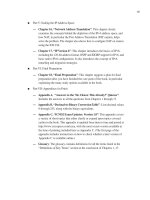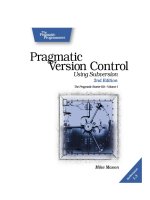Version Control with Subversion phần 4 docx
Bạn đang xem bản rút gọn của tài liệu. Xem và tải ngay bản đầy đủ của tài liệu tại đây (1.47 MB, 37 trang )
ing the HEAD revision. That means you want to compare revisions 341 and HEAD of your
branch directory, and apply those differences to a working copy of the trunk.
A nice way of finding the revision in which a branch was created (the “base” of the
branch) is to use the stop-on-copy option to svn log. The log subcommand
will normally show every change ever made to the branch, including tracing back
through the copy which created the branch. So normally, you'll see history from the
trunk as well. The stop-on-copy will halt log output as soon as svn log de-
tects that its target was copied or renamed.
So in our continuing example,
$ svn log -v stop-on-copy \
/>…
r341 | user | 2002-11-03 15:27:56 -0600 (Thu, 07 Nov 2002) | 2 lines
Changed paths:
A /calc/branches/my-calc-branch (from /calc/trunk:340)
$
As expected, the final revision printed by this command is the revision in which
my-calc-branch was created by copying.
Here's the final merging procedure, then:
$ cd calc/trunk
$ svn update
At revision 405.
$ svn merge -r 341:405 />U integer.c
U button.c
U Makefile
$ svn status
M integer.c
M button.c
M Makefile
# examine the diffs, compile, test, etc
$ svn commit -m "Merged my-calc-branch changes r341:405 into the trunk."
Sending integer.c
Sending button.c
Sending Makefile
Transmitting file data
Committed revision 406.
Again, notice that the commit log message very specifically mentions the range of changes
that was merged into the trunk. Always remember to do this, because it's critical information
you'll need later on.
For example, suppose you decide to keep working on your branch for another week, in order
to complete an enhancement to your original feature or bug fix. The repository's HEAD revision
Branching and Merging
90
is now 480, and you're ready to do another merge from your private branch to the trunk. But as
discussed in the section called “Best Practices for Merging”, you don't want to merge the
changes you've already merged before; you only want to merge everything “new” on your
branch since the last time you merged. The trick is to figure out what's new.
The first step is to run svn log on the trunk, and look for a log message about the last time you
merged from the branch:
$ cd calc/trunk
$ svn log
…
r406 | user | 2004-02-08 11:17:26 -0600 (Sun, 08 Feb 2004) | 1 line
Merged my-calc-branch changes r341:405 into the trunk.
…
Aha! Since all branch-changes that happened between revisions 341 and 405 were previously
merged to the trunk as revision 406, you now know that you want to merge only the branch
changes after that—by comparing revisions 406 and HEAD.
$ cd calc/trunk
$ svn update
At revision 480.
# We notice that HEAD is currently 480, so we use it to do the merge:
$ svn merge -r 406:480 />U integer.c
U button.c
U Makefile
$ svn commit -m "Merged my-calc-branch changes r406:480 into the trunk."
Sending integer.c
Sending button.c
Sending Makefile
Transmitting file data
Committed revision 481.
Now the trunk contains the complete second wave of changes made to the branch. At this
point, you can either delete your branch (we'll discuss this later on), or continue working on
your branch and repeat this procedure for subsequent merges.
Undoing Changes
Another common use for svn merge is to roll back a change that has already been committed.
Suppose you're working away happily on a working copy of /calc/trunk, and you discover
that the change made way back in revision 303, which changed integer.c, is completely
wrong. It never should have been committed. You can use svn merge to “undo” the change in
your working copy, and then commit the local modification to the repository. All you need to do
is to specify a reverse difference. (You can do this by specifying revision 303:302, or
by an equivalent change -303.)
$ svn merge -c -303 />U integer.c
Branching and Merging
91
$ svn status
M integer.c
$ svn diff
…
# verify that the change is removed
…
$ svn commit -m "Undoing change committed in r303."
Sending integer.c
Transmitting file data .
Committed revision 350.
One way to think about a repository revision is as a specific group of changes (some version
control systems call these changesets). By using the -r option, you can ask svn merge to ap-
ply a changeset, or whole range of changesets, to your working copy. In our case of undoing a
change, we're asking svn merge to apply changeset #303 to our working copy backwards.
Subversion and Changesets
Everyone seems to have a slightly different definition of “changeset”, or at least a differ-
ent expectation of what it means for a version control system to have “changeset fea-
tures”. For our purpose, let's say that a changeset is just a collection of changes with a
unique name. The changes might include textual edits to file contents, modifications to
tree structure, or tweaks to metadata. In more common speak, a changeset is just a
patch with a name you can refer to.
In Subversion, a global revision number N names a tree in the repository: it's the way the
repository looked after the Nth commit. It's also the name of an implicit changeset: if you
compare tree N with tree N-1, you can derive the exact patch that was committed. For
this reason, it's easy to think of “revision N” as not just a tree, but a changeset as well. If
you use an issue tracker to manage bugs, you can use the revision numbers to refer to
particular patches that fix bugs—for example, “this issue was fixed by revision 9238.”.
Somebody can then run svn log -r9238 to read about the exact changeset which fixed
the bug, and run svn diff -c 9238 to see the patch itself. And Subversion's merge com-
mand also uses revision numbers. You can merge specific changesets from one branch
to another by naming them in the merge arguments: svn merge -r9237:9238 would
merge changeset #9238 into your working copy.
Keep in mind that rolling back a change like this is just like any other svn merge operation, so
you should use svn status and svn diff to confirm that your work is in the state you want it to
be in, and then use svn commit to send the final version to the repository. After committing,
this particular changeset is no longer reflected in the HEAD revision.
Again, you may be thinking: well, that really didn't undo the commit, did it? The change still ex-
ists in revision 303. If somebody checks out a version of the calc project between revisions
303 and 349, they'll still see the bad change, right?
Yes, that's true. When we talk about “removing” a change, we're really talking about removing
it from HEAD. The original change still exists in the repository's history. For most situations, this
is good enough. Most people are only interested in tracking the HEAD of a project anyway.
There are special cases, however, where you really might want to destroy all evidence of the
commit. (Perhaps somebody accidentally committed a confidential document.) This isn't so
easy, it turns out, because Subversion was deliberately designed to never lose information.
Revisions are immutable trees which build upon one another. Removing a revision from history
Branching and Merging
92
3
The Subversion project has plans, however, to someday implement a command that would accomplish the task of
permanently deleting information. In the meantime, see the section called “svndumpfilter” for a possible workaround.
would cause a domino effect, creating chaos in all subsequent revisions and possibly invalidat-
ing all working copies.
3
Resurrecting Deleted Items
The great thing about version control systems is that information is never lost. Even when you
delete a file or directory, it may be gone from the HEAD revision, but the object still exists in
earlier revisions. One of the most common questions new users ask is, “How do I get my old
file or directory back?”.
The first step is to define exactly which item you're trying to resurrect. Here's a useful meta-
phor: you can think of every object in the repository as existing in a sort of two-dimensional co-
ordinate system. The first coordinate is a particular revision tree, and the second coordinate is
a path within that tree. So every version of your file or directory can be defined by a specific
coordinate pair. (Remember the “peg revision” syntax—foo.c@224 —mentioned back in the
section called “Peg and Operative Revisions”.)
First, you might need to use svn log to discover the exact coordinate pair you wish to resur-
rect. A good strategy is to run svn log verbose in a directory which used to contain your de-
leted item. The verbose (-v) option shows a list of all changed items in each revision; all
you need to do is find the revision in which you deleted the file or directory. You can do this
visually, or by using another tool to examine the log output (via grep, or perhaps via an incre-
mental search in an editor).
$ cd parent-dir
$ svn log -v
…
r808 | joe | 2003-12-26 14:29:40 -0600 (Fri, 26 Dec 2003) | 3 lines
Changed paths:
D /calc/trunk/real.c
M /calc/trunk/integer.c
Added fast fourier transform functions to integer.c.
Removed real.c because code now in double.c.
…
In the example, we're assuming that you're looking for a deleted file real.c. By looking
through the logs of a parent directory, you've spotted that this file was deleted in revision 808.
Therefore, the last version of the file to exist was in the revision right before that. Conclusion:
you want to resurrect the path /calc/trunk/real.c from revision 807.
That was the hard part—the research. Now that you know what you want to restore, you have
two different choices.
One option is to use svn merge to apply revision 808 “in reverse”. (We've already discussed
how to undo changes, see the section called “Undoing Changes”.) This would have the effect
of re-adding real.c as a local modification. The file would be scheduled for addition, and
after a commit, the file would again exist in HEAD.
In this particular example, however, this is probably not the best strategy. Reverse-applying re-
vision 808 would not only schedule real.c for addition, but the log message indicates that it
would also undo certain changes to integer.c, which you don't want. Certainly, you could re-
verse-merge revision 808 and then svn revert the local modifications to integer.c, but this
Branching and Merging
93
technique doesn't scale well. What if there were 90 files changed in revision 808?
A second, more targeted strategy is not to use svn merge at all, but rather the svn copy com-
mand. Simply copy the exact revision and path “coordinate pair” from the repository to your
working copy:
$ svn copy -r 807 \
./real.c
$ svn status
A + real.c
$ svn commit -m "Resurrected real.c from revision 807, /calc/trunk/real.c."
Adding real.c
Transmitting file data .
Committed revision 1390.
The plus sign in the status output indicates that the item isn't merely scheduled for addition, but
scheduled for addition “with history”. Subversion remembers where it was copied from. In the
future, running svn log on this file will traverse back through the file's resurrection and through
all the history it had prior to revision 807. In other words, this new real.c isn't really new; it's
a direct descendant of the original, deleted file.
Although our example shows us resurrecting a file, note that these same techniques work just
as well for resurrecting deleted directories.
Common Branching Patterns
Version control is most often used for software development, so here's a quick peek at two of
the most common branching/merging patterns used by teams of programmers. If you're not us-
ing Subversion for software development, feel free to skip this section. If you're a software de-
veloper using version control for the first time, pay close attention, as these patterns are often
considered best practices by experienced folk. These processes aren't specific to Subversion;
they're applicable to any version control system. Still, it may help to see them described in
Subversion terms.
Release Branches
Most software has a typical lifecycle: code, test, release, repeat. There are two problems with
this process. First, developers need to keep writing new features while quality-assurance
teams take time to test supposedly-stable versions of the software. New work cannot halt while
the software is tested. Second, the team almost always needs to support older, released ver-
sions of software; if a bug is discovered in the latest code, it most likely exists in released ver-
sions as well, and customers will want to get that bugfix without having to wait for a major new
release.
Here's where version control can help. The typical procedure looks like this:
• Developers commit all new work to the trunk. Day-to-day changes are committed to
/trunk: new features, bugfixes, and so on.
• The trunk is copied to a “release” branch. When the team thinks the software is ready for re-
lease (say, a 1.0 release), then /trunk might be copied to /branches/1.0.
• Teams continue to work in parallel. One team begins rigorous testing of the release branch,
while another team continues new work (say, for version 2.0) on /trunk. If bugs are dis-
Branching and Merging
94
covered in either location, fixes are ported back and forth as necessary. At some point,
however, even that process stops. The branch is “frozen” for final testing right before a re-
lease.
• The branch is tagged and released. When testing is complete, /branches/1.0 is copied to
/tags/1.0.0 as a reference snapshot. The tag is packaged and released to customers.
• The branch is maintained over time. While work continues on /trunk for version 2.0, bug-
fixes continue to be ported from /trunk to /branches/1.0. When enough bugfixes have
accumulated, management may decide to do a 1.0.1 release: /branches/1.0 is copied to
/tags/1.0.1, and the tag is packaged and released.
This entire process repeats as the software matures: when the 2.0 work is complete, a new 2.0
release branch is created, tested, tagged, and eventually released. After some years, the re-
pository ends up with a number of release branches in “maintenance” mode, and a number of
tags representing final shipped versions.
Feature Branches
A feature branch is the sort of branch that's been the dominant example in this chapter, the
one you've been working on while Sally continues to work on /trunk. It's a temporary branch
created to work on a complex change without interfering with the stability of /trunk. Unlike re-
lease branches (which may need to be supported forever), feature branches are born, used for
a while, merged back to the trunk, then ultimately deleted. They have a finite span of useful-
ness.
Again, project policies vary widely concerning exactly when it's appropriate to create a feature
branch. Some projects never use feature branches at all: commits to /trunk are a free-for-all.
The advantage to this system is that it's simple—nobody needs to learn about branching or
merging. The disadvantage is that the trunk code is often unstable or unusable. Other projects
use branches to an extreme: no change is ever committed to the trunk directly. Even the most
trivial changes are created on a short-lived branch, carefully reviewed and merged to the trunk.
Then the branch is deleted. This system guarantees an exceptionally stable and usable trunk
at all times, but at the cost of tremendous process overhead.
Most projects take a middle-of-the-road approach. They commonly insist that /trunk compile
and pass regression tests at all times. A feature branch is only required when a change re-
quires a large number of destabilizing commits. A good rule of thumb is to ask this question: if
the developer worked for days in isolation and then committed the large change all at once (so
that /trunk were never destabilized), would it be too large a change to review? If the answer
to that question is “yes”, then the change should be developed on a feature branch. As the de-
veloper commits incremental changes to the branch, they can be easily reviewed by peers.
Finally, there's the issue of how to best keep a feature branch in “sync” with the trunk as work
progresses. As we mentioned earlier, there's a great risk to working on a branch for weeks or
months; trunk changes may continue to pour in, to the point where the two lines of develop-
ment differ so greatly that it may become a nightmare trying to merge the branch back to the
trunk.
This situation is best avoided by regularly merging trunk changes to the branch. Make up a
policy: once a week, merge the last week's worth of trunk changes to the branch. Take care
when doing this; the merging needs to be hand-tracked to avoid the problem of repeated
merges (as described in the section called “Tracking Merges Manually”). You'll need to write
careful log messages detailing exactly which revision ranges have been merged already (as
demonstrated in the section called “Merging a Whole Branch to Another”). It may sound intim-
idating, but it's actually pretty easy to do.
Branching and Merging
95
At some point, you'll be ready to merge the “synchronized” feature branch back to the trunk. To
do this, begin by doing a final merge of the latest trunk changes to the branch. When that's
done, the latest versions of branch and trunk will be absolutely identical except for your branch
changes. So in this special case, you would merge by comparing the branch with the trunk:
$ cd trunk-working-copy
$ svn update
At revision 1910.
$ svn merge \
/>U real.c
U integer.c
A newdirectory
A newdirectory/newfile
…
By comparing the HEAD revision of the trunk with the HEAD revision of the branch, you're defin-
ing a delta that describes only the changes you made to the branch; both lines of development
already have all of the trunk changes.
Another way of thinking about this pattern is that your weekly sync of trunk to branch is analog-
ous to running svn update in a working copy, while the final merge step is analogous to run-
ning svn commit from a working copy. After all, what else is a working copy but a very shallow
private branch? It's a branch that's only capable of storing one change at a time.
Traversing Branches
The svn switch command transforms an existing working copy to reflect a different branch.
While this command isn't strictly necessary for working with branches, it provides a nice short-
cut. In our earlier example, after creating your private branch, you checked out a fresh working
copy of the new repository directory. Instead, you can simply ask Subversion to change your
working copy of /calc/trunk to mirror the new branch location:
$ cd calc
$ svn info | grep URL
URL: />$ svn switch />U integer.c
U button.c
U Makefile
Updated to revision 341.
$ svn info | grep URL
URL: />After “switching” to the branch, your working copy is no different than what you would get from
doing a fresh checkout of the directory. And it's usually more efficient to use this command, be-
cause often branches only differ by a small degree. The server sends only the minimal set of
changes necessary to make your working copy reflect the branch directory.
The svn switch command also takes a revision (-r) option, so you need not always
move your working copy to the HEAD of the branch.
Branching and Merging
96
4
You can, however, use svn switch with the relocate option if the URL of your server changes and you don't
want to abandon an existing working copy. See svn switch for more information and an example.
Of course, most projects are more complicated than our calc example, containing multiple
subdirectories. Subversion users often follow a specific algorithm when using branches:
1. Copy the project's entire “trunk” to a new branch directory.
2. Switch only part of the trunk working copy to mirror the branch.
In other words, if a user knows that the branch-work only needs to happen on a specific subdir-
ectory, they use svn switch to move only that subdirectory to the branch. (Or sometimes
users will switch just a single working file to the branch!) That way, they can continue to re-
ceive normal “trunk” updates to most of their working copy, but the switched portions will re-
main immune (unless someone commits a change to their branch). This feature adds a whole
new dimension to the concept of a “mixed working copy”—not only can working copies contain
a mixture of working revisions, but a mixture of repository locations as well.
If your working copy contains a number of switched subtrees from different repository loca-
tions, it continues to function as normal. When you update, you'll receive patches to each sub-
tree as appropriate. When you commit, your local changes will still be applied as a single,
atomic change to the repository.
Note that while it's okay for your working copy to reflect a mixture of repository locations, these
locations must all be within the same repository. Subversion repositories aren't yet able to
communicate with one another; that's a feature planned for the future.
4
Switches and Updates
Have you noticed that the output of svn switch and svn update look the same? The
switch command is actually a superset of the update command.
When you run svn update, you're asking the repository to compare two trees. The repos-
itory does so, and then sends a description of the differences back to the client. The only
difference between svn switch and svn update is that the update command always
compares two identical paths.
That is, if your working copy is a mirror of /calc/trunk, then svn update will automat-
ically compare your working copy of /calc/trunk to /calc/trunk in the HEAD revi-
sion. If you're switching your working copy to a branch, then svn switch will compare
your working copy of /calc/trunk to some other branch-directory in the HEAD revision.
In other words, an update moves your working copy through time. A switch moves your
working copy through time and space.
Because svn switch is essentially a variant of svn update, it shares the same behaviors; any
local modifications in your working copy are preserved when new data arrives from the reposit-
ory. This allows you to perform all sorts of clever tricks.
For example, suppose you have a working copy of /calc/trunk and make a number of
changes to it. Then you suddenly realize that you meant to make the changes to a branch in-
stead. No problem! When you svn switch your working copy to the branch, the local changes
will remain. You can then test and commit them to the branch.
Branching and Merging
97
Tags
Another common version control concept is a tag. A tag is just a “snapshot” of a project in time.
In Subversion, this idea already seems to be everywhere. Each repository revision is exactly
that—a snapshot of the filesystem after each commit.
However, people often want to give more human-friendly names to tags, like release-1.0.
And they want to make snapshots of smaller subdirectories of the filesystem. After all, it's not
so easy to remember that release-1.0 of a piece of software is a particular subdirectory of revi-
sion 4822.
Creating a Simple Tag
Once again, svn copy comes to the rescue. If you want to create a snapshot of /
calc/trunk exactly as it looks in the HEAD revision, then make a copy of it:
$ svn copy \
\
-m "Tagging the 1.0 release of the 'calc' project."
Committed revision 351.
This example assumes that a /calc/tags directory already exists. (If it doesn't, you can cre-
ate it using svn mkdir.) After the copy completes, the new release-1.0 directory is forever
a snapshot of how the project looked in the HEAD revision at the time you made the copy. Of
course you might want to be more precise about exactly which revision you copy, in case
somebody else may have committed changes to the project when you weren't looking. So if
you know that revision 350 of /calc/trunk is exactly the snapshot you want, you can specify
it by passing -r 350 to the svn copy command.
But wait a moment: isn't this tag-creation procedure the same procedure we used to create a
branch? Yes, in fact, it is. In Subversion, there's no difference between a tag and a branch.
Both are just ordinary directories that are created by copying. Just as with branches, the only
reason a copied directory is a “tag” is because humans have decided to treat it that way: as
long as nobody ever commits to the directory, it forever remains a snapshot. If people start
committing to it, it becomes a branch.
If you are administering a repository, there are two approaches you can take to managing tags.
The first approach is “hands off”: as a matter of project policy, decide where your tags will live,
and make sure all users know how to treat the directories they copy in there. (That is, make
sure they know not to commit to them.) The second approach is more paranoid: you can use
one of the access-control scripts provided with Subversion to prevent anyone from doing any-
thing but creating new copies in the tags-area (See Chapter 6, Server Configuration.) The
paranoid approach, however, isn't usually necessary. If a user accidentally commits a change
to a tag-directory, you can simply undo the change as discussed in the previous section. This
is version control, after all.
Creating a Complex Tag
Sometimes you may want your “snapshot” to be more complicated than a single directory at a
single revision.
For example, pretend your project is much larger than our calc example: suppose it contains
a number of subdirectories and many more files. In the course of your work, you may decide
that you need to create a working copy that is designed to have specific features and bug
Branching and Merging
98
fixes. You can accomplish this by selectively backdating files or directories to particular revi-
sions (using svn update -r liberally), or by switching files and directories to particular branches
(making use of svn switch). When you're done, your working copy is a hodgepodge of reposit-
ory locations from different revisions. But after testing, you know it's the precise combination of
data you need.
Time to make a snapshot. Copying one URL to another won't work here. In this case, you want
to make a snapshot of your exact working copy arrangement and store it in the repository.
Luckily, svn copy actually has four different uses (which you can read about in Chapter 9,
Subversion Complete Reference), including the ability to copy a working-copy tree to the re-
pository:
$ ls
my-working-copy/
$ svn copy my-working-copy />Committed revision 352.
Now there is a new directory in the repository, /calc/tags/mytag, which is an exact snap-
shot of your working copy—mixed revisions, URLs, and all.
Other users have found interesting uses for this feature. Sometimes there are situations where
you have a bunch of local changes made to your working copy, and you'd like a collaborator to
see them. Instead of running svn diff and sending a patch file (which won't capture tree
changes, symlink changes or changes in properties), you can instead use svn copy to
“upload” your working copy to a private area of the repository. Your collaborator can then
either check out a verbatim copy of your working copy, or use svn merge to receive your exact
changes.
While this is a nice method for uploading a quick snapshot of your working copy, note that this
is not a good way to initially create a branch. Branch creation should be an event onto itself,
and this method conflates the creation of a branch with extra changes to files, all within a
single revision. This makes it very difficult (later on) to identify a single revision number as a
branch point.
Have you ever found yourself making some complex edits (in your /trunk work-
ing copy) and suddenly realized, “hey, these changes ought to be in their own
branch?” A great technique to do this can be summarized in two steps:
$ svn copy \
/>Committed revision 353.
$ svn switch />At revision 353.
The svn switch command, like svn update, preserves your local edits. At this
point, your working copy is now a reflection of the newly created branch, and your
next svn commit invocation will send your changes there.
Branch Maintenance
Branching and Merging
99
You may have noticed by now that Subversion is extremely flexible. Because it implements
branches and tags with the same underlying mechanism (directory copies), and because
branches and tags appear in normal filesystem space, many people find Subversion intimidat-
ing. It's almost too flexible. In this section, we'll offer some suggestions for arranging and man-
aging your data over time.
Repository Layout
There are some standard, recommended ways to organize a repository. Most people create a
trunk directory to hold the “main line” of development, a branches directory to contain
branch copies, and a tags directory to contain tag copies. If a repository holds only one
project, then often people create these top-level directories:
/trunk
/branches
/tags
If a repository contains multiple projects, admins typically index their layout by project (see the
section called “Planning Your Repository Organization” to read more about “project roots”):
/paint/trunk
/paint/branches
/paint/tags
/calc/trunk
/calc/branches
/calc/tags
Of course, you're free to ignore these common layouts. You can create any sort of variation,
whatever works best for you or your team. Remember that whatever you choose, it's not a per-
manent commitment. You can reorganize your repository at any time. Because branches and
tags are ordinary directories, the svn move command can move or rename them however you
wish. Switching from one layout to another is just a matter of issuing a series of server-side
moves; if you don't like the way things are organized in the repository, just juggle the director-
ies around.
Remember, though, that while moving directories may be easy to do, you need to be consider-
ate of your users as well. Your juggling can be disorienting to users with existing working cop-
ies. If a user has a working copy of a particular repository directory, your svn move operation
might remove the path from the latest revision. When the user next runs svn update, she will
be told that her working copy represents a path that no longer exists, and the user will be
forced to svn switch to the new location.
Data Lifetimes
Another nice feature of Subversion's model is that branches and tags can have finite lifetimes,
just like any other versioned item. For example, suppose you eventually finish all your work on
your personal branch of the calc project. After merging all of your changes back into /
calc/trunk, there's no need for your private branch directory to stick around anymore:
$ svn delete \
-m "Removing obsolete branch of calc project."
Committed revision 375.
Branching and Merging
100
And now your branch is gone. Of course it's not really gone: the directory is simply missing
from the HEAD revision, no longer distracting anyone. If you use svn checkout, svn switch, or
svn list to examine an earlier revision, you'll still be able to see your old branch.
If browsing your deleted directory isn't enough, you can always bring it back. Resurrecting data
is very easy in Subversion. If there's a deleted directory (or file) that you'd like to bring back in-
to HEAD, simply use svn copy -r to copy it from the old revision:
$ svn copy -r 374 \
/>Committed revision 376.
In our example, your personal branch had a relatively short lifetime: you may have created it to
fix a bug or implement a new feature. When your task is done, so is the branch. In software de-
velopment, though, it's also common to have two “main” branches running side-by-side for very
long periods. For example, suppose it's time to release a stable version of the calc project to
the public, and you know it's going to take a couple of months to shake bugs out of the soft-
ware. You don't want people to add new features to the project, but you don't want to tell all
developers to stop programming either. So instead, you create a “stable” branch of the soft-
ware that won't change much:
$ svn copy \
\
-m "Creating stable branch of calc project."
Committed revision 377.
And now developers are free to continue adding cutting-edge (or experimental) features to /
calc/trunk, and you can declare a project policy that only bug fixes are to be committed to /
calc/branches/stable-1.0. That is, as people continue to work on the trunk, a human
selectively ports bug fixes over to the stable branch. Even after the stable branch has shipped,
you'll probably continue to maintain the branch for a long time—that is, as long as you continue
to support that release for customers.
Vendor branches
As is especially the case when developing software, the data that you maintain under version
control is often closely related to, or perhaps dependent upon, someone else's data. Generally,
the needs of your project will dictate that you stay as up-to-date as possible with the data
provided by that external entity without sacrificing the stability of your own project. This scen-
ario plays itself out all the time—anywhere that the information generated by one group of
people has a direct effect on that which is generated by another group.
For example, software developers might be working on an application which makes use of a
third-party library. Subversion has just such a relationship with the Apache Portable Runtime
library (see the section called “The Apache Portable Runtime Library”). The Subversion source
code depends on the APR library for all its portability needs. In earlier stages of Subversion's
development, the project closely tracked APR's changing API, always sticking to the “bleeding
edge” of the library's code churn. Now that both APR and Subversion have matured, Subver-
sion attempts to synchronize with APR's library API only at well-tested, stable release points.
Branching and Merging
101
Now, if your project depends on someone else's information, there are several ways that you
could attempt to synchronize that information with your own. Most painfully, you could issue or-
al or written instructions to all the contributors of your project, telling them to make sure that
they have the specific versions of that third-party information that your project needs. If the
third-party information is maintained in a Subversion repository, you could also use Subver-
sion's externals definitions to effectively “pin down” specific versions of that information to
some location in your own working copy directory (see the section called “Externals Defini-
tions”).
But sometimes you want to maintain custom modifications to third-party data in your own ver-
sion control system. Returning to the software development example, programmers might
need to make modifications to that third-party library for their own purposes. These modifica-
tions might include new functionality or bug fixes, maintained internally only until they become
part of an official release of the third-party library. Or the changes might never be relayed back
to the library maintainers, existing solely as custom tweaks to make the library further suit the
needs of the software developers.
Now you face an interesting situation. Your project could house its custom modifications to the
third-party data in some disjointed fashion, such as using patch files or full-fledged alternate
versions of files and directories. But these quickly become maintenance headaches, requiring
some mechanism by which to apply your custom changes to the third-party data, and necessit-
ating regeneration of those changes with each successive version of the third-party data that
you track.
The solution to this problem is to use vendor branches. A vendor branch is a directory tree in
your own version control system that contains information provided by a third-party entity, or
vendor. Each version of the vendor's data that you decide to absorb into your project is called
a vendor drop.
Vendor branches provide two benefits. First, by storing the currently supported vendor drop in
your own version control system, the members of your project never need to question whether
they have the right version of the vendor's data. They simply receive that correct version as
part of their regular working copy updates. Secondly, because the data lives in your own Sub-
version repository, you can store your custom changes to it in-place—you have no more need
of an automated (or worse, manual) method for swapping in your customizations.
General Vendor Branch Management Procedure
Managing vendor branches generally works like this. You create a top-level directory (such as
/vendor) to hold the vendor branches. Then you import the third party code into a subdirect-
ory of that top-level directory. You then copy that subdirectory into your main development
branch (for example, /trunk) at the appropriate location. You always make your local
changes in the main development branch. With each new release of the code you are tracking
you bring it into the vendor branch and merge the changes into /trunk, resolving whatever
conflicts occur between your local changes and the upstream changes.
Perhaps an example will help to clarify this algorithm. We'll use a scenario where your devel-
opment team is creating a calculator program that links against a third-party complex number
arithmetic library, libcomplex. We'll begin with the initial creation of the vendor branch, and the
import of the first vendor drop. We'll call our vendor branch directory libcomplex, and our
code drops will go into a subdirectory of our vendor branch called current. And since svn
import creates all the intermediate parent directories it needs, we can actually accomplish
both of these steps with a single command.
$ svn import /path/to/libcomplex-1.0 \
\
Branching and Merging
102
5
And entirely bug-free, of course!
-m 'importing initial 1.0 vendor drop'
…
We now have the current version of the libcomplex source code in /
vendor/libcomplex/current. Now, we tag that version (see the section called “Tags”)
and then copy it into the main development branch. Our copy will create a new directory called
libcomplex in our existing calc project directory. It is in this copied version of the vendor
data that we will make our customizations.
$ svn copy \
\
-m 'tagging libcomplex-1.0'
…
$ svn copy \
\
-m 'bringing libcomplex-1.0 into the main branch'
…
We check out our project's main branch—which now includes a copy of the first vendor
drop—and we get to work customizing the libcomplex code. Before we know it, our modified
version of libcomplex is now completely integrated into our calculator program.
5
A few weeks later, the developers of libcomplex release a new version of their library—version
1.1—which contains some features and functionality that we really want. We'd like to upgrade
to this new version, but without losing the customizations we made to the existing version.
What we essentially would like to do is to replace our current baseline version of libcomplex
1.0 with a copy of libcomplex 1.1, and then re-apply the custom modifications we previously
made to that library to the new version. But we actually approach the problem from the other
direction, applying the changes made to libcomplex between versions 1.0 and 1.1 to our modi-
fied copy of it.
To perform this upgrade, we check out a copy of our vendor branch, and replace the code in
the current directory with the new libcomplex 1.1 source code. We quite literally copy new
files on top of existing files, perhaps exploding the libcomplex 1.1 release tarball atop our exist-
ing files and directories. The goal here is to make our current directory contain only the lib-
complex 1.1 code, and to ensure that all that code is under version control. Oh, and we want to
do this with as little version control history disturbance as possible.
After replacing the 1.0 code with 1.1 code, svn status will show files with local modifications
as well as, perhaps, some unversioned or missing files. If we did what we were supposed to
do, the unversioned files are only those new files introduced in the 1.1 release of libcom-
plex—we run svn add on those to get them under version control. The missing files are files
that were in 1.0 but not in 1.1, and on those paths we run svn delete. Finally, once our cur-
rent working copy contains only the libcomplex 1.1 code, we commit the changes we made to
get it looking that way.
Our current branch now contains the new vendor drop. We tag the new version (in the same
way we previously tagged the version 1.0 vendor drop), and then merge the differences
between the tag of the previous version and the new current version into our main develop-
ment branch.
$ cd working-copies/calc
$ svn merge \
Branching and Merging
103
\
libcomplex
… # resolve all the conflicts between their changes and our changes
$ svn commit -m 'merging libcomplex-1.1 into the main branch'
…
In the trivial use case, the new version of our third-party tool would look, from a files-
and-directories point of view, just like the previous version. None of the libcomplex source files
would have been deleted, renamed or moved to different locations—the new version would
contain only textual modifications against the previous one. In a perfect world, our modifica-
tions would apply cleanly to the new version of the library, with absolutely no complications or
conflicts.
But things aren't always that simple, and in fact it is quite common for source files to get moved
around between releases of software. This complicates the process of ensuring that our modi-
fications are still valid for the new version of code, and can quickly degrade into a situation
where we have to manually recreate our customizations in the new version. Once Subversion
knows about the history of a given source file—including all its previous locations—the process
of merging in the new version of the library is pretty simple. But we are responsible for telling
Subversion how the source file layout changed from vendor drop to vendor drop.
svn_load_dirs.pl
Vendor drops that contain more than a few deletes, additions and moves complicate the pro-
cess of upgrading to each successive version of the third-party data. So Subversion supplies
the svn_load_dirs.pl script to assist with this process. This script automates the importing
steps we mentioned in the general vendor branch management procedure to make sure that
mistakes are minimized. You will still be responsible for using the merge commands to merge
the new versions of the third-party data into your main development branch, but
svn_load_dirs.pl can help you more quickly and easily arrive at that stage.
In short, svn_load_dirs.pl is an enhancement to svn import that has several important char-
acteristics:
• It can be run at any point in time to bring an existing directory in the repository to exactly
match an external directory, performing all the necessary adds and deletes, and optionally
performing moves, too.
• It takes care of complicated series of operations between which Subversion requires an in-
termediate commit—such as before renaming a file or directory twice.
• It will optionally tag the newly imported directory.
• It will optionally add arbitrary properties to files and directories that match a regular expres-
sion.
svn_load_dirs.pl takes three mandatory arguments. The first argument is the URL to the base
Subversion directory to work in. This argument is followed by the URL—relative to the first ar-
gument—into which the current vendor drop will be imported. Finally, the third argument is the
local directory to import. Using our previous example, a typical run of svn_load_dirs.pl might
look like:
$ svn_load_dirs.pl \
current \
Branching and Merging
104
/path/to/libcomplex-1.1
…
You can indicate that you'd like svn_load_dirs.pl to tag the new vendor drop by passing the -
t command-line option and specifying a tag name. This tag is another URL relative to the first
program argument.
$ svn_load_dirs.pl -t libcomplex-1.1 \
\
current \
/path/to/libcomplex-1.1
…
When you run svn_load_dirs.pl, it examines the contents of your existing “current” vendor
drop, and compares them with the proposed new vendor drop. In the trivial case, there will be
no files that are in one version and not the other, and the script will perform the new import
without incident. If, however, there are discrepancies in the file layouts between versions,
svn_load_dirs.pl will ask you how to resolve those differences. For example, you will have the
opportunity to tell the script that you know that the file math.c in version 1.0 of libcomplex was
renamed to arithmetic.c in libcomplex 1.1. Any discrepancies not explained by moves are
treated as regular additions and deletions.
The script also accepts a separate configuration file for setting properties on files and director-
ies matching a regular expression that are added to the repository. This configuration file is
specified to svn_load_dirs.pl using the -p command-line option. Each line of the configura-
tion file is a whitespace-delimited set of two or four values: a Perl-style regular expression to
match the added path against, a control keyword (either break or cont), and then optionally a
property name and value.
\.png$ break svn:mime-type image/png
\.jpe?g$ break svn:mime-type image/jpeg
\.m3u$ cont svn:mime-type audio/x-mpegurl
\.m3u$ break svn:eol-style LF
.* break svn:eol-style native
For each added path, the configured property changes whose regular expression matches the
path are applied in order, unless the control specification is break (which means that no more
property changes should be applied to that path). If the control specification is cont—an ab-
breviation for continue—then matching will continue with the next line of the configuration
file.
Any whitespace in the regular expression, property name, or property value must be surroun-
ded by either single or double quote characters. You can escape quote characters that are not
used for wrapping whitespace by preceding them with a backslash (\) character. The back-
slash escapes only quotes when parsing the configuration file, so do not protect any other
characters beyond what is necessary for the regular expression.
Summary
We've covered a lot of ground in this chapter. We've discussed the concepts of tags and
branches, and demonstrated how Subversion implements these concepts by copying director-
ies with the svn copy command. We've shown how to use svn merge to copy changes from
one branch to another, or roll back bad changes. We've gone over the use of svn switch to
Branching and Merging
105
create mixed-location working copies. And we've talked about how one might manage the or-
ganization and lifetimes of branches in a repository.
Remember the Subversion mantra: branches and tags are cheap. So use them liberally! At the
same time, don't forget to use good merging habits. Cheap copies are only useful when you're
careful about tracking your merging actions.
Branching and Merging
106
1
This may sound really prestigious and lofty, but we're just talking about anyone who is interested in that mysterious
realm beyond the working copy where everyone's data hangs out.
Chapter 5. Repository Administration
The Subversion repository is the central storehouse of all your versioned data. As such, it be-
comes an obvious candidate for all the love and attention an administrator can offer. While the
repository is generally a low-maintenance item, it is important to understand how to properly
configure and care for it so that potential problems are avoided, and actual problems are safely
resolved.
In this chapter, we'll discuss how to create and configure a Subversion repository. We'll also
talk about repository maintenance, providing examples of how and when to use the svnlook
and svnadmin tools provided with Subversion. We'll address some common questions and
mistakes, and give some suggestions on how to arrange the data in the repository.
If you plan to access a Subversion repository only in the role of a user whose data is under
version control (that is, via a Subversion client), you can skip this chapter altogether. However,
if you are, or wish to become, a Subversion repository administrator,
1
this chapter is for you.
The Subversion Repository, Defined
Before jumping into the broader topic of repository administration, let's further define what a re-
pository is. How does it look? How does it feel? Does it take its tea hot or iced, sweetened, and
with lemon? As an administrator, you'll be expected to understand the composition of a reposit-
ory both from a literal, OS-level perspective—how a repository looks and acts with respect to
non-Subversion tools—and from a logical perspective—dealing with how data is represented
inside the repository.
Seen through the eyes of a typical file browser application (such as the Windows Explorer) or
command-line based filesystem navigation tools, the Subversion repository is just another dir-
ectory full of stuff. There are some subdirectories with human-readable configuration files in
them, some subdirectories with some not-so-human-readable data files, and so on. As in other
areas of the Subversion design, modularity is given high regard, and hierarchical organization
is preferred to cluttered chaos. So a shallow glance into a typical repository from a nuts-
and-bolts perspective is sufficient to reveal the basic components of the repository:
$ ls repos
conf/ dav/ db/ format hooks/ locks/ README.txt
Here's a quick fly-by overview of what exactly you're seeing in this directory listing. (Don't get
bogged down in the terminology—detailed coverage of these components exists elsewhere in
this and other chapters.)
conf
A directory containing repository configuration files.
dav
A directory provided to mod_dav_svn for its private housekeeping data.
107
db
The data store for all of your versioned data.
format
A file that contains a single integer that indicates the version number of the repository lay-
out.
hooks
A directory full of hook script templates (and hook scripts themselves, once you've in-
stalled some).
locks
A directory for Subversion's repository lock files, used for tracking accessors to the reposit-
ory.
README.txt
A file whose contents merely inform its readers that they are looking at a Subversion re-
pository.
Of course, when accessed via the Subversion libraries, this otherwise unremarkable collection
of files and directories suddenly becomes an implementation of a virtual, versioned filesystem,
complete with customizable event triggers. This filesystem has its own notions of directories
and files, very similar to the notions of such things held by real filesystems (such as NTFS,
FAT32, ext3, and so on). But this is a special filesystem—it hangs these directories and files
from revisions, keeping all the changes you've ever made to them safely stored and forever ac-
cessible. This is where the entirety of your versioned data lives.
Strategies for Repository Deployment
Due largely to the simplicity of the overall design of the Subversion repository and the techno-
logies on which it relies, creating and configuring a repository are fairly straightforward tasks.
There are a few preliminary decisions you'll want to make, but the actual work involved in any
given setup of a Subversion repository is pretty straightforward, tending towards mindless re-
petition if you find yourself setting up multiples of these things.
Some things you'll want to consider up front, though, are:
• What data do you expect to live in your repository (or repositories), and how will that data be
organized?
• Where will your repository live, and how will it be accessed?
• What types of access control and repository event reporting do you need?
• Which of the available types of data store do you want to use?
In this section, we'll try to help you answer those questions.
Planning Your Repository Organization
While Subversion allows you to move around versioned files and directories without any loss of
information, and even provides ways of moving whole sets of versioned history from one re-
pository to another, doing so can greatly disrupt the workflow of those who access the reposit-
Repository Administration
108
2
Whether founded in ignorance or in poorly considered concepts about how to derive legitimate software development
metrics, global revision numbers are a silly thing to fear, and not the kind of thing you should weigh when deciding how
to arrange your projects and repositories.
3
The trunk, tags, and branches trio are sometimes referred to as “the TTB directories”.
ory often and come to expect things to be at certain locations. So before creating a new repos-
itory, try to peer into the future a bit; plan ahead before placing your data under version control.
By conscientiously “laying out” your repository or repositories and their versioned contents
ahead of time, you can prevent many future headaches.
Let's assume that as repository administrator, you will be responsible for supporting the ver-
sion control system for several projects. Your first decision is whether to use a single reposit-
ory for multiple projects, or to give each project its own repository, or some compromise of
these two.
There are benefits to using a single repository for multiple projects, most obviously the lack of
duplicated maintenance. A single repository means that there is one set of hook programs, one
thing to routinely backup, one thing to dump and load if Subversion releases an incompatible
new version, and so on. Also, you can move data between projects easily, and without losing
any historical versioning information.
The downside of using a single repository is that different projects may have different require-
ments in terms of the repository event triggers, such as needing to send commit notification
emails to different mailing lists, or having different definitions about what does and does not
constitute a legitimate commit. These aren't insurmountable problems, of course—it just
means that all of your hook scripts have to be sensitive to the layout of your repository rather
than assuming that the whole repository is associated with a single group of people. Also, re-
member that Subversion uses repository-global revision numbers. While those numbers don't
have any particular magical powers, some folks still don't like the fact that even though no
changes have been made to their project lately, the youngest revision number for the reposit-
ory keeps climbing because other projects are actively adding new revisions.
2
A middle-ground approach can be taken, too. For example, projects can be grouped by how
well they relate to each other. You might have a few repositories with a handful of projects in
each repository. That way, projects that are likely to want to share data can do so easily, and
as new revisions are added to the repository, at least the developers know that those new revi-
sions are at least remotely related to everyone who uses that repository.
After deciding how to organize your projects with respect to repositories, you'll probably want
to think about directory hierarchies within the repositories themselves. Because Subversion
uses regular directory copies for branching and tagging (see Chapter 4, Branching and Mer-
ging), the Subversion community recommends that you choose a repository location for each
project root—the “top-most” directory which contains data related to that project—and then cre-
ate three subdirectories beneath that root: trunk, meaning the directory under which the main
project development occurs; branches, which is a directory in which to create various named
branches of the main development line; tags, which is a collection of tree snapshots that are
created, and perhaps destroyed, but never changed.
3
For example, your repository might look like:
/
calc/
trunk/
tags/
branches/
calendar/
trunk/
tags/
Repository Administration
109
branches/
spreadsheet/
trunk/
tags/
branches/
…
Note that it doesn't matter where in your repository each project root is. If you have only one
project per repository, the logical place to put each project root is at the root of that project's re-
spective repository. If you have multiple projects, you might want to arrange them in groups in-
side the repository, perhaps putting projects with similar goals or shared code in the same sub-
directory, or maybe just grouping them alphabetically. Such an arrangement might look like:
/
utils/
calc/
trunk/
tags/
branches/
calendar/
trunk/
tags/
branches/
…
office/
spreadsheet/
trunk/
tags/
branches/
…
Lay out your repository in whatever way you see fit. Subversion does not expect or enforce a
particular layout—in its eyes, a directory is a directory is a directory. Ultimately, you should
choose the repository arrangement that meets the needs of the people who work on the
projects that live there.
In the name of full disclosure, though, we'll mention another very common layout. In this layout,
the trunk, tags, and branches directories live in the root directory of your repository, and
your projects are in subdirectories beneath those, like:
/
trunk/
calc/
calendar/
spreadsheet/
…
tags/
calc/
calendar/
spreadsheet/
…
branches/
calc/
calendar/
spreadsheet/
…
Repository Administration
110
4
Often pronounced “fuzz-fuzz”, if Jack Repenning has anything to say about it. (This book, however, assumes that the
reader is thinking “eff-ess-eff-ess”.)
There's nothing particularly incorrect about such a layout, but it may or may not seem as intuit-
ive for your users. Especially in large, multi-project situations with many users, those users
may tend to be familiar with only one or two of the projects in the repository. But the projects-
as-branch-siblings tends to de-emphasize project individuality and focus on the entire set of
projects as a single entity. That's a social issue though. We like our originally suggested ar-
rangement for purely practical reasons—it's easier to ask about (or modify, or migrate else-
where) the entire history of a single project when there's a single repository path that holds the
entire history—past, present, tagged, and branched—for that project and that project alone.
Deciding Where and How to Host Your Repository
Before creating your Subversion repository, an obvious question you'll need to answer is
where the thing is going to live. This is strongly connected to a myriad of other questions in-
volving how the repository will be accessed (via a Subversion server or directly), by whom
(users behind your corporate firewall or the whole world out on the open Internet), what other
services you'll be providing around Subversion (repository browsing interfaces, e-mail based
commit notification, etc.), your data backup strategy, and so on.
We cover server choice and configuration in Chapter 6, Server Configuration, but the point
we'd like to briefly make here is simply that the answers to some of these other questions
might have implications that force your hand when deciding where your repository will live. For
example, certain deployment scenarios might require accessing the repository via a remote
filesystem from multiple computers, in which case (as you'll read in the next section) your
choice of a repository back-end data store turns out not to be a choice at all because only one
of the available back-ends will work in this scenario.
Addressing each possible way to deploy Subversion is both impossible, and outside the scope
of this book. We simply encourage you to evaluate your options using these pages and other
sources as your reference material, and plan ahead.
Choosing a Data Store
As of version 1.1, Subversion provides two options for the type of underlying data store—often
referred to as “the back-end” or, somewhat confusingly, “the (versioned) filesystem”—that each
repository uses. One type of data store keeps everything in a Berkeley DB (or BDB) database
environment; repositories that use this type are often referred to as being “BDB-backed”. The
other type stores data in ordinary flat files, using a custom format. Subversion developers have
adopted the habit of referring to this latter data storage mechanism as FSFS
4
—a versioned
filesystem implementation that uses the native OS filesystem directly—rather than via a data-
base library or some other abstraction layer—to store data.
Table 5.1, “Repository Data Store Comparison” gives a comparative overview of Berkeley DB
and FSFS repositories.
Table 5.1. Repository Data Store Comparison
Repository Administration
111
Category Feature Berkeley DB FSFS
Reliability Data integrity when properly de-
ployed, extremely reli-
able; Berkeley DB 4.4
brings auto-recovery
older versions had
some rarely demon-
strated, but data-
destroying bugs
Sensitivity to interrup-
tions
very; crashes and per-
mission problems can
leave the database
“wedged”, requiring
journaled recovery
procedures
quite insensitive
Accessibility Usable from a read-
only mount
no yes
Platform-independent
storage
no yes
Usable over network
filesystems
generally, no yes
Group permissions
handling
sensitive to user
umask problems; best
if accessed by only
one user
works around umask
problems
Scalability Repository disk usage larger (especially if
logfiles aren't purged)
smaller
Number of revision
trees
database; no prob-
lems
some older native
filesystems don't scale
well with thousands of
entries in a single dir-
ectory
Directories with many
files
slower faster
Performance Checking out latest re-
vision
no meaningful differ-
ence
no meaningful differ-
ence
Large commits slower overall, but
cost is amortized
across the lifetime of
the commit
faster overall, but fi-
nalization delay may
cause client timeouts
There are advantages and disadvantages to each of these two back-end types. Neither of
them is more “official” than the other, though the newer FSFS is the default data store as of
Subversion 1.2. Both are reliable enough to trust with your versioned data. But as you can see
in Table 5.1, “Repository Data Store Comparison”, the FSFS backend provides quite a bit
more flexibility in terms of its supported deployment scenarios. More flexibility means you have
to work a little harder to find ways to deploy it incorrectly. Those reasons—plus the fact that not
using Berkeley DB means there's one fewer component in the system—largely explain why
today almost everyone uses the FSFS backend when creating new repositories.
Fortunately, most programs which access Subversion repositories are blissfully ignorant of
which back-end data store is in use. And you aren't even necessarily stuck with your first
choice of a data store—in the event that you change your mind later, Subversion provides
ways of migrating your repository's data into another repository that uses a different back-end
data store. We talk more about that later in this chapter.
Repository Administration
112
5
Berkeley DB requires that the underlying filesystem implement strict POSIX locking semantics, and more importantly,
the ability to map files directly into process memory.
The following subsections provide a more detailed look at the available data store types.
Berkeley DB
When the initial design phase of Subversion was in progress, the developers decided to use
Berkeley DB for a variety of reasons, including its open-source license, transaction support, re-
liability, performance, API simplicity, thread-safety, support for cursors, and so on.
Berkeley DB provides real transaction support—perhaps its most powerful feature. Multiple
processes accessing your Subversion repositories don't have to worry about accidentally clob-
bering each other's data. The isolation provided by the transaction system is such that for any
given operation, the Subversion repository code sees a static view of the database—not a
database that is constantly changing at the hand of some other process—and can make de-
cisions based on that view. If the decision made happens to conflict with what another process
is doing, the entire operation is rolled back as if it never happened, and Subversion gracefully
retries the operation against a new, updated (and yet still static) view of the database.
Another great feature of Berkeley DB is hot backups—the ability to backup the database envir-
onment without taking it “offline”. We'll discuss how to backup your repository in the section
called “Repository Backup”, but the benefits of being able to make fully functional copies of
your repositories without any downtime should be obvious.
Berkeley DB is also a very reliable database system when properly used. Subversion uses
Berkeley DB's logging facilities, which means that the database first writes to on-disk log files a
description of any modifications it is about to make, and then makes the modification itself.
This is to ensure that if anything goes wrong, the database system can back up to a previous
checkpoint—a location in the log files known not to be corrupt—and replay transactions until
the data is restored to a usable state. See the section called “Managing Disk Space” for more
about Berkeley DB log files.
But every rose has its thorn, and so we must note some known limitations of Berkeley DB.
First, Berkeley DB environments are not portable. You cannot simply copy a Subversion repos-
itory that was created on a Unix system onto a Windows system and expect it to work. While
much of the Berkeley DB database format is architecture independent, there are other aspects
of the environment that are not. Secondly, Subversion uses Berkeley DB in a way that will not
operate on Windows 95/98 systems—if you need to house a BDB-backed repository on a Win-
dows machine, stick with Windows 2000 or newer.
While Berkeley DB promises to behave correctly on network shares that meet a particular set
of specifications,
5
most networked filesystem types and appliances do not actually meet those
requirements. And in no case can you allow a BDB-backed repository that resides on a net-
work share to be accessed by multiple clients of that share at once (which quite often is the
whole point of having the repository live on a network share in the first place).
If you attempt to use Berkeley DB on a non-compliant remote filesystem, the res-
ults are unpredictable—you may see mysterious errors right away, or it may be
months before you discover that your repository database is subtly corrupted. You
should strongly consider using the FSFS data store for repositories that need to
live on a network share.
Finally, because Berkeley DB is a library linked directly into Subversion, it's more sensitive to
interruptions than a typical relational database system. Most SQL systems, for example, have
Repository Administration
113
a dedicated server process that mediates all access to tables. If a program accessing the data-
base crashes for some reason, the database daemon notices the lost connection and cleans
up any mess left behind. And because the database daemon is the only process accessing the
tables, applications don't need to worry about permission conflicts. These things are not the
case with Berkeley DB, however. Subversion (and programs using Subversion libraries) ac-
cess the database tables directly, which means that a program crash can leave the database
in a temporarily inconsistent, inaccessible state. When this happens, an administrator needs to
ask Berkeley DB to restore to a checkpoint, which is a bit of an annoyance. Other things can
cause a repository to “wedge” besides crashed processes, such as programs conflicting over
ownership and permissions on the database files.
Berkeley DB 4.4 brings (to Subversion 1.4 and better) the ability for Subversion to
automatically and transparently recover Berkeley DB environments in need of
such recovery. When a Subversion process attaches to a repository's Berkeley DB
environment, it uses some process accounting mechanisms to detect any unclean
disconnections by previous processes, performs any necessary recovery, and
then continues on as if nothing happened. This doesn't completely eliminate in-
stances of repository wedging, but it does drastically reduce the amount of human
interaction required to recover from them.
So while a Berkeley DB repository is quite fast and scalable, it's best used by a single server
process running as one user—such as Apache's httpd or svnserve (see Chapter 6, Server
Configuration)—rather than accessing it as many different users via file:// or svn+ssh://
URLs. If using a Berkeley DB repository directly as multiple users, be sure to read the section
called “Supporting Multiple Repository Access Methods”.
FSFS
In mid-2004, a second type of repository storage system—one which doesn't use a database
at all—came into being. An FSFS repository stores the changes associated with a revision in a
single file, and so all of a repository's revisions can be found in a single subdirectory full of
numbered files. Transactions are created in separate subdirectories as individual files. When
complete, the transaction file is renamed and moved into the revisions directory, thus guaran-
teeing that commits are atomic. And because a revision file is permanent and unchanging, the
repository also can be backed up while “hot”, just like a BDB-backed repository.
The FSFS revision files describe a revision's directory structure, file contents, and deltas
against files in other revision trees. Unlike a Berkeley DB database, this storage format is port-
able across different operating systems and isn't sensitive to CPU architecture. Because
there's no journaling or shared-memory files being used, the repository can be safely accessed
over a network filesystem and examined in a read-only environment. The lack of database
overhead also means that the overall repository size is a bit smaller.
FSFS has different performance characteristics too. When committing a directory with a huge
number of files, FSFS is able to more quickly append directory entries. On the other hand,
FSFS writes the latest version of a file as a delta against an earlier version, which means that
checking out the latest tree is a bit slower than fetching the fulltexts stored in a Berkeley DB
HEAD revision. FSFS also has a longer delay when finalizing a commit, which could in ex-
treme cases cause clients to time out while waiting for a response.
The most important distinction, however, is FSFS's imperviousness to “wedging” when
something goes wrong. If a process using a Berkeley DB database runs into a permissions
problem or suddenly crashes, the database can be left in an unusable state until an adminis-
trator recovers it. If the same scenarios happen to a process using an FSFS repository, the re-
pository isn't affected at all. At worst, some transaction data is left behind.
Repository Administration
114