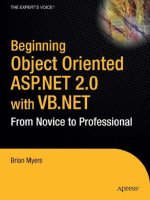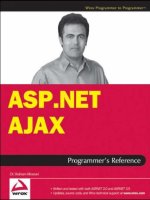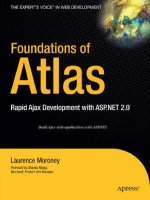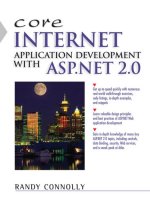Wrox Professional Web Parts and Custom Controls with ASP.NET 2.0 phần 3 potx
Bạn đang xem bản rút gọn của tài liệu. Xem và tải ngay bản đầy đủ của tài liệu tại đây (877.29 KB, 45 trang )
It would be helpful, then, if the custom controls were presented to the developer in a way that reflects
these functional groups rather than just as a list of custom controls in a DLL.
However, these custom controls reflect the requirements for a single site — the book site. It’s not hard
to imagine that the organization supporting the book site might also support sites selling music CDs,
DVDs, and other entertainment products. Because these kinds of products have different information
needs than books, these sites will use different custom controls to display product information and to
search for products. Furthermore, a site that loads the DVD-enabled versions of the custom controls
won’t use the book-enabled versions. As a result, it makes sense to create separate DLLs for the DVD,
CD, and book custom controls. This will result in separate projects for the book, CD, and DVD sites’
custom controls, for instance.
The customer information custom control has different considerations, however. The customer information
used on one site is the same for all the sites because customer information is defined at the organization
level, rather than the site level. As a result, the customer custom control will be common to all of the sites.
It makes sense then, to have the customer information custom control in a project by itself so that it will be
compiled into its own DLL. With the custom information control in its own DLL, any of the sites can load
the customer custom control without loading other custom controls that the site won’t use.
As this case study suggests, you are always looking at the tradeoffs between keeping your DLLs small
while ensuring that loading one DLL will also “pre-load” other custom controls that your application
will likely be using.
While it would certainly be helpful if developers using your custom controls read your documentation
(you did write the documentation, didn’t you?), developers prefer to figure out how to use your custom
controls by looking at the IntelliSense drop-down lists and the Object Browser. As you develop multiple
DLLs, you need to start thinking about how you can organize the Web Parts when presenting them to
developers in IntelliSense and the Object Browser.
Naming Conventions
The first step in providing a level of organization beyond the library level is to use a naming convention
for your custom controls and their libraries that reflects the functions that are important to the control’s
users — the developers building Web pages. For the bookstore site, names that describe the function of
the part (such as BookSearch, BookDetailDisplay, and CustomerSearch) are more useful to developers
than, for instance, names that describe the order that the parts were developed in (FirstWebControl),
how recent the custom control is (NewBookSearch), or the developer who created the custom control
(MyWebControl—which is what’s used in this book).
Having said that, the major benefit that you can pass on to your users is to be consistent in the way that
you name your custom controls (for example, the descriptive names used earlier specified the type of
data first, and then the activity performed). If you put out new versions of your custom controls, you
should either create a new library or append version-related information to the end of the name (such
as BookSearchV2).
Namespaces
The next step is to consider using namespaces, especially if you have (or expect to have) a project with
many custom controls. Namespaces allow you to organize the custom controls within a project into
meaningful groups—meaningful from the point of view of the developer using the custom controls. For
the custom controls that support the bookstore Web site, namespaces that divide the custom controls into
Book, Customer, and Site groups would reflect the way that developers think about the controls.
63
Creating Custom Controls
08_57860x ch03.qxd 10/4/05 9:20 PM Page 63
It may appear, in the IntelliSense lists, that your classes are organized into groups by the name of their
project/DLL. That’s an illusion. Classes are always organized by the namespaces that they belong to. By
default, however, the namespace for each project is set to the name of the project. It is because of these
default values for namespaces that it appears that controls are organized into groups by project name.
By overriding the default namespace for a project you can provide a higher level of organization and
group controls in different projects together.
You may want to have custom controls that have been created in different projects presented to the devel-
oper as a group. For instance, if there will be multiple projects to support the book, CD, and DVD store
sites, a different way of organizing namespaces might make sense. Instead of dividing the custom controls
into Book/Customer/Site namespaces, it might make more sense to divide the custom controls into
Search/Information/Page namespaces with the Search custom controls from all the Web sites sharing a
namespace. Within the Search namespace, the custom controls could be divided into Book/Music/DVD
namespaces.
Dividing your custom controls among libraries is a technical decision— you want to group the custom
controls to reduce the number of DLLs that will be loaded at run time. The organization of your custom
controls by Namespace is a design decision— you want to group your custom controls in a way that
makes life easier for the developers using your custom controls. As with your naming convention, the
namespace-based organization should reflect the way that developers think about using your custom
controls.
The number of possible conventions is large. One large conglomerate uses CompanyName.ProjectArea
.ComponentArea.ComponentSubArea.EntityName. (For example, it assigns names like DVDSales
.CustomerMgmt.UserInterface.Input.Address.) Other companies use naming conventions that help
organize their source code in whatever source code repository they use. The company in the last example
uses the parts of the control’s name as subdirectories within SourceSafe. This means that the code for the
Address custom control is found in a subdirectory nested five levels deep but it also means that the source
code for any given control is easy to find—provided that developers understand the convention and
follow it when naming their controls. It would be an exaggeration to say that the naming convention that
you use doesn’t matter (a good naming convention embeds key information about the control in the name),
but the most important part of a convention is that it be used consistently.
The samples created for this book are in two namespaces: VB (for WebControls written in Visual Basic
2005) and CS (for the C# versions). This division reflects an important distinction for the audience of a
.NET programming book: C# developers will want to use the versions of the custom controls written
in C#; Visual Basic 2005 developers will want the Visual Basic 2005 versions. Coincidentally, this name-
space division reflects the division of the libraries: The Visual Basic 2005 custom controls and the C# cus-
tom controls are in two different libraries. These two namespaces are nested within the PHVWebControls
namespace, which causes the two libraries to be displayed together in the IntelliSense drop-down lists.
This namespace represents the total audience, represented by the readers of this book.
To set the root namespace for a Visual Basic 2005 project in Visual Studio 2005:
1. Double-click the My Project entry in Solution Explorer to open the Property Pages for the
project.
2. On the Application tab, set the Root namespace text box to the namespace you want to use for
your project (see Figure 3-3).
64
Chapter 3
08_57860x ch03.qxd 10/4/05 9:20 PM Page 64
Figure 3-3
For C# projects:
1. Double-click the Properties entry in Solution Explorer to open the Property Pages for the project.
2. On the Application tab set the Default namespace you want for the project (see Figure 3-4).
Figure 3-4
65
Creating Custom Controls
08_57860x ch03.qxd 10/4/05 9:20 PM Page 65
You can also get to these property pages by right-clicking the project (either Visual Basic 2005 or C#)
and selecting Properties from the pop-up list.
Namespaces within the root namespace are set inside the code files for the custom control by using the
Namespace keyword in Visual Basic 2005 and the namespace keyword in C#. The following Visual Basic
2005 code shows the definition of a namespace called VB within a Visual Basic 2005 class file:
Namespace VB
Public Class BookDetail
Inherits System.Web.UI.WebControls.WebControl
End Class
End Namespace
For C#, the namespace is set like this:
namespace CS
{
public class BookDetail : System.Web.UI.WebControls.WebControl
{
}
}
Extending Existing Controls
The rest of this chapter shows you how to build all the parts of a custom control. However, you don’t
always need to take on that level of complexity. Often what you want to do is change one or two features
of an existing control, or just add a new method. For instance, if you haven’t databound the ASP.NET list
box, adding items to it can be awkward. As an example, this code adds some Canadian cities to a list box
in Visual Basic 2005:
Me.ListBox1.Items.Add(“Regina”)
Me.ListBox1.Items.Add(“Ottawa”)
Me.ListBox1.Items.Add(“Winipeg”)
This isn’t the most awkward code in the world, but it would be convenient to have a method that would
add all of the items in a single statement, like this in Visual Basic 2005:
Me.PHVListBox1.AddList (“Regina,Ottawa,Winnipeg”)
It’s very easy to take an existing control and add a new method to it. Because this control is just modify-
ing the existing list box control, simply have your custom control inherit from the ListBox object. That’s
what this Visual Basic 2005 code does:
<DefaultProperty(“Text”), ToolboxData( _
“<{0}:PHVListBox runat=server></{0}:PHVListBox>”)> _
Public Class PHVListBox _
66
Chapter 3
08_57860x ch03.qxd 10/4/05 9:20 PM Page 66
Inherits System.Web.UI.WebControls.WebControl.ListBox
End Class
As does this C# code:
using System;
using System.Collections.Generic;
using System.ComponentModel;
using System.Text;
using System.Web.UI;
using System.Web.UI.WebControls;
namespace MyWebControlsCS
{
[ToolboxData(“<{0}:PHVListBox runat=server></{0}:PHVListBox>”)]
public class ListBox : System.Web.UI.WebControls.ListBox
{
}
}
This example demonstrates the power of inheritance. With no additional code, this custom control will
have all the methods, properties, and events of a list box.
The next step is to extend the list box by adding the new LoadList method. As you write the code for this
routine you can take advantage of all the methods of the base object that you’ve inherited from. This
means that you can leverage your knowledge of the methods and properties of the base object in writing
your new code. Adding the following Visual Basic 2005 to the class module creates a list box with all the
features of the standard ASP.NET list box plus a new LoadList method. As you can see, the code just
takes advantage of the Add method of the underlying list box’s Items property:
Public Sub LoadList(strList As String)
Dim strValues() As String
Dim strValue As String
strValues = strList.Split(“,”)
For Each strValue in strValues
MyBase.Items.Add(strValue.Trim)
Next
End Sub
In C#, the code looks like this:
public void LoadList(string strList)
{string[] strValues;
strValues = strList.Split(‘,’);
foreach (string strValue in strValues)
{
base.Items.Add(strValue.Trim());
}
67
Creating Custom Controls
08_57860x ch03.qxd 10/4/05 9:20 PM Page 67
If you want to ensure that you call the base version of a method or a property, you must use the MyBase
object in Visual Basic 2005 or the base object in C#. If you use the Me object (in Visual Basic 2005) or
this object (in C#), you will call your overriding versions of these methods (if they exist).
Once the control is in your Toolbox and dragged onto the page where it is assigned the ID of
BetterListBox1, the LoadList method can be called like this in Visual Basic 2005:
Me.BetterListBox1.LoadList(“Regina,Ottawa,Winnipeg”)
Or like this in C#:
this.BetterListBox1.LoadList(“Regina,Ottawa,Winnipeg”);
Creating a Complete Custom Control
While you are often able to create the control that you want by extending an existing control, sometimes
there is no equivalent control for you to build on. Even if you don’t intend to build a control from
scratch, understanding all the options available to you in a custom control lets you do more when
extending a custom control. These options include:
❑ Creating a control that consists of other ASP.NET controls
❑ Replacing existing methods and properties with your own versions
❑ Controlling all the HTML generated by your control
❑ Intermixing pure HTML and ASP.NET controls
❑ Controlling what your control does at design time in Visual Studio 2005
❑ Managing your control’s style and appearance
❑ Extracting information about your control when it executes at run time
This section walks you through the first two of these tasks. The other tasks deserve sections of their own
and are discussed later in this chapter.
There are two strategies you can follow when creating a custom control:
❑ Leveraging existing ASP.NET controls: In this strategy, you define your control by adding
other controls (constituent controls) to it. Most of the HTML generated for your custom control
will be produced by these other controls.
❑ Generating all the HTML yourself: Instead of counting on constituent controls to write out
their HTML to create your control’s UI, you write all of the code that generates all the HTML for
your control.
Let’s look at the constituent controls strategy first.
68
Chapter 3
08_57860x ch03.qxd 10/4/05 9:20 PM Page 68
Adding Constituent Controls
One strategy for creating a useful custom control is to add constituent controls to your custom control.
The customer information custom control, for instance, would contain several text boxes and labels.
Even if all you want to add to your custom control is plain text and HTML tags, you can do so by adding
HTML literal controls (although, as you’ll see when we discuss the Render method, using controls for
just text and HTML may not be the most efficient method).
The second strategy for creating a custom control, writing all the HTML yourself, is covered later in
this chapter.
Using the CreateChildControls Method
Controls are typically added to the custom control in the CreateChildControls method. The
CreateChildControls method is built into the WebControl object, but you should replace it with your
own version of the method in order to add the controls you want to your custom control.
Most of this chapter deals with your custom control and the constituent controls as objects. While an
object-oriented approach is a useful way to work with custom controls in code, the reality is that—in the
end —your custom control will be turned into HTML and text in a Web page, and displayed in a browser.
The process of converting your custom control object into HTML and text is referred to as “rendering.” In
this section, rendering is handled for you using methods built into the WebControl object and the con-
stituent controls. Later in this chapter you’ll see how you can take control of rendering your controls.
ASP.NET automatically calls your version of the custom control’s CreateChildControls method. In the
method you should add your constituent controls to the Controls collection provided by the WebControl
object. The constituent controls will have their HTML automatically rendered to the host page by
ASP.NET as part of rendering your custom control.
The process that you follow in the CreateChildControls method is simple:
1. Create an ASP.NET control.
2. Set any properties on the control.
3. Add the control to the WebControl object’s Controls collection.
This Visual Basic 2005 code adds two HTML literal controls and a text box to the custom control. The
HTML literal controls are used to add HTML breaks and text into the custom control’s output, while the
text box provides a fully functional ASP.NET server-side control with all of its methods and properties:
Protected Overrides Sub CreateChildControls()
Dim lt As LiteralControl
Dim txt As System.Web.UI.WebControls.TextBox
lt = New LiteralControl(“<b>Value: “)
Me.Controls.Add(lt)
txt = New System.Web.UI.WebControls.TextBox
txt.Text = “Hello, World”
txt.ID = “txtInput”
69
Creating Custom Controls
08_57860x ch03.qxd 10/4/05 9:20 PM Page 69
Me.Controls.Add(txt)
lt = New LiteralControl(“</b>”)
Me.Controls.Add(lt)
End Sub
In C#, you use this code:
protected override void CreateChildControls()
{
LiteralControl lt;
System.Web.UI.WebControls.TextBox txt;
lt = new LiteralControl(“<b>Value: “);
this.Controls.Add(lt);
txt = new System.Web.UI.WebControls.TextBox();
txt.Text = “Hello, World”;
txt.ID = “txtInput”;
this.Controls.Add(txt);
lt = new LiteralControl(“</b>”);
this.Controls.Add(lt);
}
The resulting custom control, in a WebPartZone, is shown displayed in a browser in Figure 3-5.
Figure 3-5
The presence of the Overrides keyword (in Visual Basic 2005) or the override keyword (in C#) in the
method definition causes your method to be called in place of the base method provided by the
WebControl object.
You can also use Shadows (in Visual Basic 2005) or new (in C#) instead of Overrides/override to create
a new version of the base method. This allows your version of the routine to be different from the base
routine (for instance, to replace a read-only property with a read/write property or change the
70
Chapter 3
08_57860x ch03.qxd 10/4/05 9:20 PM Page 70
datatype/number of parameters for a method). It’s an unusual situation where you can replace a base
method with a routine that has different characteristics and have your new method function effectively
in the control framework.
You can also add controls to your Controls collection by using the WebPart’s AddParsedSubObject
method. This method, when passed a reference to a control, will add it to the Controls collection. This
Visual Basic 2005 code adds a WebForm list box and text box to the Control’s collection along with an
HTML Button:
Protected Overrides Sub CreateChildControls()
Dim lb As New WebControls.ListBox
Dim tb As New WebControls.TextBox
Dim btn As New HtmlControls.HtmlButton
Me.AddParsedSubObject(lb)
Me.AddParsedSubObject(tb)
Me.AddParsedSubObject(btn)
End Sub
In C#:
protected override void CreateChildControls()
{
WebControls.ListBox lb = new WebControls.ListBox();
WebControls.TextBox tb = new WebControls.TextBox();
HtmlControls.HtmlButton btn = new HtmlControls.HtmlButton();
this.AddParsedSubObject(lb);
this.AddParsedSubObject(tb);
this.AddParsedSubObject(btn);
}
You can access the controls in the Controls collection to set their properties.
Controlling the Display
When you drag your custom control onto a Web page, your constituent controls may not display. The
CreateChildControls method is not automatically run at design time. Always check the display of the
page with your custom control in the browser — that’s the display that matters. To put it another way,
the code that you write is primarily intended to control the run-time behavior of your control. The
design-time behavior of your custom control won’t always match the run-time behavior of your control.
In Visual Studio 2005, you can create a routine that overrides a method or a property
by typing the word “overrides” (in Visual Basic 2005) or “override” (in C#).
IntelliSense will then pop up a list of methods and properties that you can override.
Pick the one that you want and Visual Studio 2005 writes out the skeleton of the
routine for you.
71
Creating Custom Controls
08_57860x ch03.qxd 10/4/05 9:20 PM Page 71
To ensure that your constituent controls are displayed at design time, you can call the CreateChildControls
method from methods or events that are run at design time. However, there are two potential problems:
❑ Your CreateChildControls method is automatically called by ASP.NET after you call the
method, causing your controls to be added twice.
❑ Depending on when you call the CreateChildControls method, ASP.NET may already have
called the method so that your call will add the constituent controls a second time.
There is a simple solution to this problem. First, at the end of the CreateChildControls method, set the
ChildControlsCreated property to True. This is used by ASP.NET to signal that the CreateChildControls
method has executed. If you set the property in the CreateChildControls method, you ensure that
ASP.NET will not call the method a second time.
Second, you should never call the CreateChildControls method directly. Instead, you should call the
WebControl object’s EnsureChildControls method. This method first checks the ChildControlsCreated
property and won’t call the CreateChildControls method if the property is set to True.
This Visual Basic 2005 code calls the CreateChildControls method from the control’s Init event (the Init
event is called at design time). At the end of the CreateChildControls method, the ChildControlsCreated
property is set to ensure that the method is not called a second time:
Private Sub BookDisplay_Init(ByVal sender As Object, _
ByVal e As System.EventArgs) Handles Me.Init
Me.EnsureChildControls()
End Sub
Protected Overrides Sub CreateChildControls()
Dim txt As New WebControls.TextBox
txt.ID = “fred”
txt.Text = “Hello, World”
Me.Controls.Add(txt)
MyBase.CreateChildControls()
Me.ChildControlsCreated = True
End Sub
This C# code does the same thing:
Private BookDisplay_Init(object sender, EventArgs e)
{
this.EnsureChildControls();
}
protected override void CreateChildControls()
{
WebControls.TextBox txt = new WebControls.TextBox();
txt.ID = “fred”;
72
Chapter 3
08_57860x ch03.qxd 10/4/05 9:20 PM Page 72
txt.Text = “Hello, World”;
this.Controls.Add(txt);
base.CreateChildControls();
this.ChildControlsCreated = true;
}
If you don’t like the way that the custom control’s Controls collection behaves you can replace it with
your own collection. To do this, override the WebControl object’s CreateControlCollection with code to
create your own collection object and return that object from the method.
Assigning Names to Controls
You can assign values to the Id property of your constituent controls. Assigning a value to the control’s
Id property allows you to retrieve a control from the Controls collection, using the FindControl method,
as the following Visual Basic 2005 code does (because the FindControl method returns a generic control,
the result must be converted to a text box before the text box’s properties can be used):
Dim ct As System.Web.UI.Control
Dim txt As System.Web.UI.WebControls.TextBox
ct = Me.FindControl(“txtInput”)
txt = CType(ct, System.Web.UI.WebControls.TextBox)
This C# code does the same:
System.Web.UI.WebControls.TextBox txt;
txt = (System.Web.UI.WebControls.TextBox) this.FindControl(“txtInput”);
When the control is rendered to the page, the value in the Id property is automatically copied to the
name and id attributes of the client-side HTML that is generated for the control. As a result, assigning
values to the Id properties also makes it simpler to generate client-side code that manipulates the control
(client-side code is covered in Chapter 9).
This Visual Basic 2005 code assigns a value to the Id property:
Dim btn As System.Web.UI.WebControls.Button
btn = New System.Web.UI.WebControls.Button
btn.Text = “Submit”
btn.Id = “btnSubmit”
As does this C# code:
using System;
System.Web.UI.WebControls.Button btn;
btn = new System.Web.UI.WebControls.Button();
btn.Text = “Submit”;
btn.Id = “btnSubmit”;
73
Creating Custom Controls
08_57860x ch03.qxd 10/4/05 9:20 PM Page 73
This is the resulting HTML:
<span id=”BookDetail1” >
<input type=”submit” name=”btnSubmit” id=”btnSubmit” value=”Submit” />
</span>
You can use the WebPart object’s TagName property to retrieve the name of the tag that is used to
enclose your constituent controls. The WebPart object’s TagKey property returns the position of the
TagName in the HTMLTextWriterTag enumeration.
However, if you set your constituent control’s Id property, that value will be repeated for every copy
of your Web control on a page. This means that any client-side code either generated by you or by the
developer using your control will have to deal with multiple controls with identical names (though
these controls will still be inside of span tags with unique identifiers). Here’s an example:
<span id=”BookDetail1” >
<input type=”submit” name=”btnSubmit” id=”btnSubmit” value=”Submit” />
</span>
<span id=”BookDetail2” >
<input type=”submit” name=”btnSubmit” id=”btnSubmit” value=”Submit” />
</span>
Having multiple tags with the same name in your client-side HTML may not be a problem for at least three
reasons. First, your control may be one that would never be used more than once on a page. Second, this
affects your client-side code only. Even within your client-side code, the tags for your constituent controls
are inside of uniquely named span tags (though you can override this, as discussed in the next paragraph).
Third, it may even simplify your client-side code if all of these controls have the same name, as it will make
it easier for client-side code to find all the “btnSubmit” controls and treat them as an array, for instance.
However, if you want to ensure that all your controls have unique names you can cause ASP.NET to
automatically prefix your control’s name with the name assigned to the custom control. The resulting
HTML would look like this:
<span id=”BookDetail1” >
<input type=”submit” name=” BookDetail1$btnSubmit”id=” BookDetail1_btnSubmit”
value=”Submit” />
</span>
<span id=”BookDetail2” >
<input type=”submit” name=” BookDetail2$btnSubmit” id=”BookDetail2_btnSubmit”
value=”Submit” />
</span>
To turn this functionality on, all you have to do is add the INamingContainer interface to your custom
control. In Visual Basic 2005, the code looks like this:
Public Class BookDetail
Inherits System.Web.UI.WebControls.WebControl
Implements INamingContainer
74
Chapter 3
08_57860x ch03.qxd 10/4/05 9:20 PM Page 74
In C#, the equivalent code is:
public class BookDetail : System.Web.UI.WebControls.WebControl, INamingContainer
{
}
The INamingContainer ensures that your control has a unique name within its container. For a custom
control, the naming container is normally the page. However, if your custom control is on a user control,
then the naming container is the user control, not the page that the user control is placed on. The
WebPart object’s NamingContainer property returns a reference to the control’s naming container.
This gives you up to three properties of your custom control that can refer to the Page object that the con-
trol is on, depending on the situation: Page, NamingContainer, and Parent. For a control on a WebForm,
the control’s Parent, Page, and NamingContainer property all point to the same Page object. If the con-
trol is in a Panel, however, the custom control’s NamingContainer and Page properties point to the page,
while the Parent property points to the Panel. If the control is on a user control (that is, in turn, on a
WebForm), the control’s Parent and NamingContainer properties point to the user control while the con-
trol’s Page property points to the Page. If the control is in a Panel on a user control, all three properties
point to different objects: the Page property points to the Page object, the Panel property points to the
Panel, and the NamingContainer points to the user control.
75
Creating Custom Controls
Interfaces in Object Development
If you’re new to object development you may be wondering what an “interface” is. In
application development, when you talk about a program’s interface you are probably
referring to the “user interface”—the face that the program presents to the user. In
object development when you talk about the object’s interface, you are talking about the
face that the object presents to the developer: the collection of methods and properties
that the object exposes. For instance, your custom control has an interface made up of
the methods and properties that it exposes including the CreateChildControls method
just discussed.
The .NET Framework has many sets of methods and properties that have been assigned
names (the INamingContainer interface is one example). You can indicate to other
programs that your custom control exposes a specific set of methods and properties by
adding the interface that contains those methods and properties to your control (as the
previous Visual Basic 2005 and C# code does by adding the INamingContainer inter-
face). Many programs and objects look for specific methods and properties and will
work with your control only if you have implemented the interface that has those
methods and properties.
However, adding an interface to your control is also a contract: You are obliged to
implement all the methods and properties specified by the interface. And, unlike
inheriting from an object, you get no “free functionality” by adding an interface to your
control: You have to write all the code for all the methods and properties specified by
the interface.
The INamingContainer is a good interface to start with because it contains no methods
or properties, making it a very easy interface to implement. An interface with no
08_57860x ch03.qxd 10/4/05 9:20 PM Page 75
At run time, when the HTML for your control is generated, the unique identifier for your control’s
client-side HTML is retrieved by reading your control’s UniqueId property. You can, in theory, change
the unique identifier used for your control by overriding the UniqueId property and returning your own
value. However, as discussed in the following box text, it’s hard to imagine any reason for doing that.
This Visual Basic 2005 example sets the UniqueId to “ui”:
Public Overrides ReadOnly Property UniqueID() As String
Get
Return “ui”
End Get
End Property
In C#:
public override string UniqueID()
{
get
{
return “ui”;
}
}
If you do override the UniqueId property then all the instances of your control on a
page will have the same id attribute even if you add the INamingContainer interface
to your control. So if the developer puts two copies of your control on a page, even
after the developer assigns them unique values in their respective Id properties, the
span tags enclosing your custom controls will have the same id attribute. As a result,
while it’s possible to override the UniqueId property, it’s hard to imagine why you
would want to.
If you don’t override the UniqueId property, the id attribute on the tag that encloses
your custom control will automatically be set to the name assigned to your custom
control’s Id property (in other words, if the developer using your control sets your
control’s Id property to “EntryData” then, when the page is delivered to the browser,
the constituent control will be enclosed in a tag that has its id attribute set to
“EntryData”).
76
Chapter 3
methods or properties is often referred to as a marker interface. The sole purpose of the
INamingContainer interface is to flag ASP.NET that you want some special processing
done when your control’s HTML is generated.
08_57860x ch03.qxd 10/4/05 9:20 PM Page 76
The HTML that results from doing this, in conjunction with using the INamingContainer interface, looks
like this when two copies of the BookDetail control are added to the page:
<span id=”ui” >
<input type=”submit” name=” ui$btnSubmit” id=”ui_btnSubmit”
value=”Submit” />
</span>
<span id=”ui” >
<input type=”submit” name=” ui$btnSubmit” id=”ui_btnSubmit”
value=”Submit” />
</span>
Another way to ensure that your constituent controls have unique names is to not set the Id property for
your constituent controls. If you don’t set the Id property then unique values are automatically generated
for the name and id attributes of your constituent controls when your custom control is added to the page.
However, these values are essentially random values, affected by what other controls on the page are also
assigned automatic identifiers.
Here’s an example of the HTML generated for a page that has two copies of a custom control called
BookDetail that has two constituent controls (one control is a submit button, the other a reset button):
<span id=”BookDetail1” >
<input type=”submit” name=”ctl03” value=”Submit” />
<input type=”reset” name=”ctl04” value=”Reset” />
</span>
<span id=”BookDetail2”>
<input type=”submit” name=”ctl05” value=”click here” />
<input type=”reset” name=”ctl06” value=”click here” />
</span>
You can retrieve the unique identifier that’s assigned to a control after the control has been added to the
Controls collection. You can then use that identifier when generating client-side code. This Visual Basic
2005 code retrieves the unique client-side identifier for a control:
Dim btn As System.Web.UI.WebControls.Button
Dim strId As String
btn = New System.Web.UI.WebControls.Button
btn.Text = “Submit”
strId = btn.UniqueId
In C# the code looks like this:
using System;
System.Web.UI.WebControls.Button btn;
string strId;
btn = new System.Web.UI.WebControls.Button();
btn.Text = “Submit”;
strId = btn.UniqueId;
77
Creating Custom Controls
08_57860x ch03.qxd 10/4/05 9:20 PM Page 77
Writing HTML
The second strategy for creating a custom control is to write all the HTML yourself instead of using
constituent controls to generate the HTML for your control. This allows you, at the cost of writing more
code, to generate HTML without the overhead of creating more server-side objects to use as your
constituent controls.
The simplest way to have your control generate HTML is to override the TagKey property of your
custom control. This causes the control to write the tag specified by the TagKey property.
Most tags include attributes on their HTML in addition to the tag name. The WebControl object’s base
AddAttributesToRender method allows you to add attributes to the tag created for your control. If you
do override the AddAttributesToRender method, you should also call the base method to make sure that
any attributes required by the WebControl object are still written out.
The following Visual Basic 2005 code causes the custom control to generate an Input tag with two
attributes: Name and Type. The Name attribute has its value set to the control’s unique identifier while
the Type attribute sets the tag to be a text box (an id attribute for the tag is generated automatically).
Protected Overrides ReadOnly Property TagKey() As System.Web.UI.HtmlTextWriterTag
Get
Return HtmlTextWriterTag.Input
End Get
End Property
Protected Overrides Sub AddAttributesToRender( _
ByVal writer As System.Web.UI.HtmlTextWriter)
MyBase.AddAttributesToRender(writer)
writer.AddAttribute(HtmlTextWriterAttribute.Name, Me.UniqueID)
writer.AddAttribute(HtmlTextWriterAttribute.Type, “text”)
End Sub
In C#:
protected override System.Web.UI.HtmlTextWriterTag TagKey
{
get
{
return HtmlTextWriterTag.Input;
}
}
protected override void AddAttributesToRender(System.Web.UI.HtmlTextWriter writer)
While the TagKey property is called by ASP.NET as part of building your control,
the TagName property is not. Instead, the TagName property just reports on the
value returned by the TagKey property and generates that value only when
TagName is explicitly called.
78
Chapter 3
08_57860x ch03.qxd 10/4/05 9:20 PM Page 78
{
base.AddAttributesToRender(writer);
writer.AddAttribute(HtmlTextWriterAttribute.Name, this.UniqueID);
writer.AddAttribute(HtmlTextWriterAttribute.Type, “text”);
}
The resulting HTML looks like this:
<input id=”BookDisplay1” name=”BookDisplay1” type=”Text” />
Later in this chapter you see how to access the data that the user enters into the text box.
Writing Complex Tags
To create more complex HTML displays you can override the WebControl object’s Render method. When
ASP.NET needs your custom control’s text, it calls the Render method —you just need to provide the right
text. As you’ll see, ASP.NET calls several different methods whose names begin with “Render”: Render,
RenderControl, RenderChildren. Those methods will be referred to as a group as the Render* methods.
Using the various Render* methods, the TagKey property, and the CreateChildControls method are
not mutually exclusive options. The Render method, for instance, is where controls added in the
CreateChildControls method are converted into HTML. In this section you see how you can combine
overriding the CreateChildControls method, the Render* methods, and the TagKey property to integrate
your own HTML with the HTML generated by constituent controls.
As an example, consider a custom control called BoldItalic that has a Text property whose value is to be
displayed as both bold and italicized. Code that uses this custom control, outside of a WebPartZone, on
an ASP.NET page looks like this in Visual Basic 2005:
Me.BoldItalic1.Text = “Hello, World”
In C#, the code looks like this:
this.BoldItalic1.Text = “Hello, World”;
The first step in creating the BoldItalic custom control is to define a Text property (Chapter 8 explains
how to create properties). For this example, just assume that the code in the Text property updates an
internal variable, called strText, which is used in the following examples.
The next step is, inside the Render method, to write out the HTML to be embedded in the page (this is
an alternative to using a literal control in the CreateChildControls method). The Render method is
Unlike using the TagKey or adding constituent controls in CreateChildControls,
using the Render method to generate HTML creates tags whose values you are not
able to retrieve during server-side processing. In other words, if you write out a text
box tag in the Render method, you are not able to access the data that the user enters
into that text box when data is returned to the server.
79
Creating Custom Controls
08_57860x ch03.qxd 10/4/05 9:20 PM Page 79
passed an HtmlTextWriter object (called writer by default). You can use the HtmlTextWriter’s Write
method to write out the control’s text.
When you use the Render method you don’t have to take any additional action to ensure that your
control is displayed correctly at design time: The Render method is automatically called by Visual
Studio 2005.
The Render method for the BoldItalic control (which writes out the value of a variable called strText set
elsewhere in the control) looks like this in Visual Basic 2005:
Protected Overrides Sub Render(ByVal writer As System.Web.UI.HtmlTextWriter)
writer.Write(“<b><i>” & strText & “</i></b>”)
End Sub
In C#:
protected override void Render(System.Web.UI.HtmlTextWriter writer)
{
writer.Write(“<b><i>” + strText + “</i></b>”);
}
The Write method has 17 overloaded versions. These include specialized versions that handle outputting
various data types, accepting strings for formatting the output, and writing out the text representation
of an array (or portions of an array).
ASP.NET ensures that the Render method is called at the appropriate moment to add the custom
control’s output to the page. Figure 3-6 shows the resulting page.
Figure 3-6
Don’t expect the HTMLTextWriter’s Write method to ensure that your tags are well formed—
the Write method just transfers to the page whatever text you pass to it.
You can use the Render method to write out the HTML that would normally be generated by an ASP.NET
HTML control. This allows you to add buttons and other controls to your page without incurring the
overhead of creating the corresponding ASP.NET objects. However, as noted earlier, you cannot retrieve
any data from these controls when the data is returned to the server after the user clicks the submit button
on the page.
80
Chapter 3
08_57860x ch03.qxd 10/4/05 9:20 PM Page 80
This Visual Basic 2005 code adds a submit button to the page:
Protected Overrides Sub Render(ByVal writer As System.Web.UI.HtmlTextWriter)
writer.Write(“<input type=’submit’ id=’Button1’ value=’Click Me’/>”)
End Sub
As does this C# code:
protected override void Render(System.Web.UI.HtmlTextWriter writer)
{
writer.Write(“<input type=’submit’ id=’Button1’ value=’Click Me’/>”);
}
The resulting HTML would look like this (the page can be seen in Figure 3-7):
<input type=’submit’ id=’Button1’ value=’Click Me’/>
Figure 3-7
As you can see in this example, no additional HTML is generated for your control when you override
the Render method. For instance, unlike a constituent control, no span tag is generated to enclose your
HTML. And, because you’re writing out your own HTML, ASP.NET has no chance to modify the id
attribute of the resulting tags. This means that the id assigned to your control by the developer who
adds it to a page and the unique identifier generated through the INamingContainter interface can’t be
applied to your tag’s id attribute by ASP.NET.
Not having an id attribute for the tags generated by the Render method may not be a problem. The data in
these tags isn’t accessible from your server-side code so these id values are useful only to client-side code.
If you want to prevent multiple copies of your controls from having the same name, you need to generate
a unique value for the id attribute yourself. You can retrieve the name of your control, including the ID
assigned by the developer using the control, from the UniqueId property. This name is based on the name
assigned to your control by the developer using the control and includes the prefix generated by the
INamingContainer if you’ve added that interface to your control. If you are writing out multiple tags, you
should consider adding text of your own to the id value to uniquely identify each tag within your control.
81
Creating Custom Controls
08_57860x ch03.qxd 10/4/05 9:20 PM Page 81
The following Visual Basic 2005 code writes out both a text box and an image tag, using the UniqueId
property to create id attribute values for the tags. The code adds ':Image' to the image tag’s id attribute
value and ':Button' to the submit button id. It also encloses the two tags in a span tag (this will be useful
later in this chapter when I show how you can support the developer who wants to apply styles to your
control):
Protected Overrides Sub Render(ByVal writer As System.Web.UI.HtmlTextWriter)
writer.Write(“<span id=’” & Me.UniqueID & “‘>”)
writer.Write(“<img id=’” & Me.UniqueID & “:Image’ src=’MyPicture.gif’/>”)
writer.Write( _
“<input type=’submit’ id=’” & Me.UniqueID & “:Button’ value=’Click Me’/>”)
writer.Write(“</span>”)
End Sub
In C#:
protected override void Render(System.Web.UI.HtmlTextWriter writer)
{
writer.Write(“<span id=’” + this.UniqueID + “‘>”);
writer.Write(“<img id=’” & this.UniqueID & “:Image’ src=’MyPicture.gif’/>”);
writer.Write(
“<input type=’submit’ id=’” + this.UniqueID + “:Button’ value=’Click Me’/>”);
writer.Write(“</span>”);
}
The resulting HTML looks like this:
<span id=’BookDisplay1’>
<img id=’BookDisplay1:Image’ src=’MyPicture.gif’/>
<input type=’submit’ id=’BookDisplay1:Button’ value=’Click Me’/>
</span>
If you override the Render method, any values returned through the TagKey property won’t be written
out to the page. To use the Render method in conjunction with the TagKey property, you should call the
base version of the Render method to ensure that the TagKey is written out (and that any other default
processing by the Render method is done).
This Visual Basic 2005 example integrates the Render method HTML with the TagKey and
AddAttributesToRender processing by calling the base version of the Render method inside the
span tag, passing the HTMLTextWriter to the base Render method:
Protected Overrides Sub Render(ByVal writer As System.Web.UI.HtmlTextWriter)
writer.Write(“<span id=’” + Me.UniqueID + “‘>”)
MyBase.Render(writer)
writer.Write(“<img id=’” & Me.UniqueID & “:Image’ src=’MyPicture.gif’/>”)
writer.Write(
“<input type=’submit’ id=’” & Me.UniqueID & “:Button’ “ & _
“ value=’Click Me’/>”)
writer.Write(“</span>”)
End Sub
82
Chapter 3
08_57860x ch03.qxd 10/4/05 9:20 PM Page 82
In C#:
protected override void Render(System.Web.UI.HtmlTextWriter writer)
{
writer.Write(“<span id=’” + this.UniqueID + “‘>”);
base.Render(writer);
writer.Write(“<img id=’” & this.UniqueID & “:Image’ src=’MyPicture.gif’/>”);
writer.Write(
“<input type=’submit’ id=’” + this.UniqueID + “:Button’ value=’Click Me’/>”);
writer.Write(“</span>”);
}
The resulting HTML looks like this:
<span id=’BookDisplay1’>
<input id=”BookDisplay1” name=”BookDisplay1” type=”Text” />
<img id=’BookDisplay1:Image’ src=’MyPicture.gif’/>
<input type=’submit’ id=’BookDisplay1:Button’ value=’Click Me’/>
</span>
Ensuring Well-Formed Elements
Within the Render method, you can call some additional methods to manage the creation of text. Using
the HTMLTextWriter’s RenderBeginTag method, for instance, helps ensures that a well-formed opening
tag is created for whatever tag name is passed to it. The RenderEndTag creates a well-formed close tag
for the last tag that was opened but is not yet closed, forming a complete HTML element.
As an example, the following Visual Basic 2005 code creates the text for the BoldItalic control by writing
out an HTML bold tag (<b>), an italics tag (<i>) inside of the bold tag, and text inside of the italics tag.
The first RenderBeginTag in the code opens the bold tag and the second RenderBeginTag opens the italics
tag. The first RenderEndTag closes the italic tag while the second RenderEndTag closes the bold tag:
Protected Overrides Sub Render(ByVal writer As System.Web.UI.HtmlTextWriter)
writer.RenderBeginTag(“B”)
writer.RenderBeginTag(“I”)
writer.Write(strText)
writer.RenderEndTag()
writer.RenderEndTag()
End Sub
The equivalent C# code looks like this:
protected override void Render(System.Web.UI.HtmlTextWriter writer)
{
writer.RenderBeginTag(“B”);
writer.RenderBeginTag(“I”);
writer.Write(strText);
writer.RenderEndTag();
writer.RenderEndTag();
}
83
Creating Custom Controls
08_57860x ch03.qxd 10/4/05 9:20 PM Page 83
You can use the RenderBeginTag method to write out your own tags instead of the various HTML tags.
However, the RenderBeginTag method automatically puts into lowercase any tag that it recognizes as
an HTML tag. In the previous code examples, for instance, while the RenderBeginTag method was
passed an uppercase B, the tag will be written out as a lowercase b (<b>) to match the HTML standard.
Ensuring Valid Tags
To ensure that only valid HTML is rendered, you can use the tags and character definitions that are part
of the Web.UI namespace. The HTMLTextWriterTag set includes definitions for the standard HTML tags.
Using the bold and italic tags from this set with the previous code would give this version in Visual
Basic 2005:
Protected Overrides Sub Render(ByVal writer As System.Web.UI.HtmlTextWriter)
writer.RenderBeginTag(HtmlTextWriterTag.B)
writer.RenderBeginTag(HtmlTextWriterTag.I)
writer.Write(strText)
writer.RenderEndTag()
writer.RenderEndTag()
End Sub
In C#:
protected override void Render(System.Web.UI.HtmlTextWriter writer)
{
writer.RenderBeginTag(HtmlTextWriterTag.B);
writer.RenderBeginTag(HtmlTextWriterTag.I);
writer.Write(strText);
writer.RenderEndTag();
writer.RenderEndTag();
}
In addition, the HTMLTextWriter set includes the definitions for standard strings that are used in creating
tags, including an equals sign with following double quotes (=") and the self-closing tag end (/>).
Writing Attributes
When writing tags that include attributes, you can use the AddAttribute method to ensure that the
attributes on the tags that you create will be properly formatted. Any attribute created by the
AddAttribute method is automatically added to the next tag that is written using the RenderBeginTag
This Visual Basic 2005 code adds the href attribute (pointing to the PHVIS Web site) to an anchor tag:
Protected Overrides Sub Render(ByVal writer As System.Web.UI.HtmlTextWriter)
writer.AddAttribute(“href”, “”)
writer.RenderBeginTag(HtmlTextWriterTag.A)
writer.Write(“Click Here”)
writer.RenderEndTag()
End Sub
84
Chapter 3
08_57860x ch03.qxd 10/4/05 9:20 PM Page 84
In C#, you use:
protected override void Render(System.Web.UI.HtmlTextWriter writer)
{
writer.AddAttribute(“href”, “”);
writer.RenderBeginTag(HtmlTextWriterTag.A);
writer.Write(“Click Here”);
writer.RenderEndTag();
}
Combining Controls and HTML
It is possible to break your text generation down into finer parts by overriding the custom control’s other
Render* methods. These methods are automatically run by the base Render method in the WebControl
object. By using these other methods you can combine writing text to the page with adding constituent
controls.
Using the other Render* methods highlights a significant problem with overriding the Render method:
When you override the Render method, you prevent the processing that takes place in the base Render
method from executing. Overriding the Render method, for instance, prevented the tag defined in the
TagKey property from being written out. In the same way, overriding the Render method prevents the
controls that you’ve added to your WebControl object’s Controls collection from being written. This is
because the RenderChildren method that takes care of writing out the members of the Controls collection
is called from the base Render method. If the Render method is overridden, the RenderChildren method
won’t execute, and controls in the Controls collection won’t be added to the page.
Figure 3-8 shows the structure of the various Render* methods. Overriding a method at the top of the tree
prevents methods from lower in the tree from executing automatically (you can still call these methods
from your own version of the routine). For instance, if you override the Render method but still want the
controls in the Controls collection to be written out, you can call the WebControl object’s RenderChildren
method from your version of the Render method. Or, better yet, call the EnsureChildControls method,
which checks the ChildControlsRendered property before calling RenderChildControls. This allows you
to intermix writing out text with creating constituent controls.
Figure 3-8
Render
RenderControl
RenderEndTag
RenderChildren
RenderBeginTag
RenderContents
85
Creating Custom Controls
08_57860x ch03.qxd 10/4/05 9:20 PM Page 85
As an example, the following version of the Visual Basic 2005 Render method writes out a bold tag along
with any controls in the Controls collection. In order to ensure that any constituent controls have been
created, the EnsureChildControls method is called:
Protected Overrides Sub Render(ByVal writer As System.Web.UI.HtmlTextWriter)
writer.RenderBeginTag(“B”)
writer.Write(strText)
writer.RenderEndTag()
Me.EnsureChildControls()
End Sub
The C# version of this routine looks like this:
protected override void Render(System.Web.UI.HtmlTextWriter writer)
{
writer.RenderBeginTag(“B”);
writer.Write(strText);
writer.RenderEndTag();
this.EnsureChildControls();
}
Instead of calling the base RenderChildren method, you can use your own code to write any controls in
the custom control’s Controls collection to the host page. You may want to do this if you want to insert
your own text in between the constituent controls (more efficient than using literal controls) or to selec-
tively write out only some of the members of the Controls collection.
Each ASP.NET control has a RenderControl method that, when passed an HTMLTextWriter, writes out
the control’s text and HTML. Taking advantage of the RenderControl method, this Visual Basic 2005
code renders all the controls in your custom control’s Controls collection (except buttons) and inserts a
horizontal line between each control:
Protected Overrides Sub Render(ByVal writer As System.Web.UI.HtmlTextWriter)
Dim ct As System.Web.UI.WebControls.WebControl
For Each ct In Me.Controls
If ct.GetType.Name <> “Button” Then
ct.RenderControl(writer)
writer.Write(“<hr/>”)
End If
Next
End Sub
In C#, the code looks like this:
protected override void Render(System.Web.UI.HtmlTextWriter writer)
{
foreach(System.Web.UI.WebControls.WebControl ct in this.Controls)
86
Chapter 3
08_57860x ch03.qxd 10/4/05 9:20 PM Page 86
{
if (ct.GetType.Name != “Button”)
{
ct.RenderControl(writer);
writer.Write(“<hr/>”)
}
}
}
The resulting page, with two text boxes and a button in the Controls collection, is shown in Figure 3-9.
As you can see, the button has not been rendered and a line has been inserted between each control.
Figure 3-9
Breaking up the Render Method
Putting all of your rendering code in the Render method can result in a single mass of unwieldy code.
Rather than overriding the Render method, you may want to move your code from the Render method
to the other Render* methods that are normally called from the base Render method. The most likely
events that you would want to use to reduce the amount of code in the Render method are the
RenderBeginTag, RenderContents, and RenderEndTag methods. Using these methods lets you divide
the rendering of your custom control into three parts:
❑ Creating the opening tag for your custom control
❑ Creating the HTML inside your custom control (including any constituent controls)
❑ Creating your custom control’s end tag
Don’t use RenderControl on a control that isn’t in your custom control’s Controls
collection. While the control will render to the page, the resulting objects aren’t
treated as constituent controls for your custom control.
87
Creating Custom Controls
08_57860x ch03.qxd 10/4/05 9:20 PM Page 87