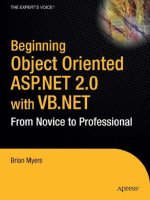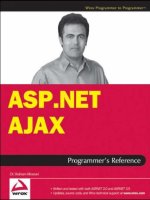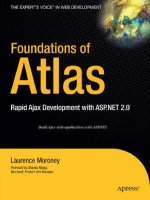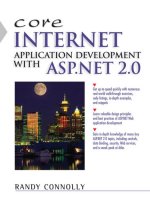Wrox Professional Web Parts and Custom Controls with ASP.NET 2.0 phần 5 pptx
Bạn đang xem bản rút gọn của tài liệu. Xem và tải ngay bản đầy đủ của tài liệu tại đây (1.09 MB, 45 trang )
TitleBar, then all the verbs in your Verb menu display in the title bar as hyperlinks. Because the Verb menu
always includes the Web Part default verbs (e.g., Close Minimize), setting WebPartVerbRenderMode to
TitleBar can give you a very long title bar and a very wide Web Part.
Finding out about Your Web Part
There are many aspects of your Web Part that you won’t be able to determine at design time. For example,
the developer that adds your Web Part to a page will set the Web Part’s name. Web Parts have a number
of properties that let you determine what those settings are at run time. They are:
❑ DisplayTitle: The title as currently displayed on the page reflecting the value of the Title prop-
erty plus any modification, changes, or personalizations. This property is read-only.
❑ Hidden: When True, indicates that the part is not visible in a WebPartZone when the page is
being displayed in the browser. You can’t use the Visible property to suppress the display of a
Web Part when the Web Part is in a WebPartZone. You can, however, use the Hidden property
to suppress the Web Part’s display when the Web Part is in a WebPartZone (setting the Hidden
property in a Web Part that’s not in a WebPartZone has no effect on the Web Part). Effectively,
this property provides another state for a Web Part in addition to the closed, minimized, and
browse states available through the Verb menu. A hidden custom control does not appear on the
page, is not minimized (when a Web Part is hidden, the title bar for the custom control is not
displayed, unlike a minimized control), and is not closed (the Web Part does not appear in the
catalog for the page). When the page is viewed in one of the customization modes, the text
“(Hidden)” appears in the title bar to indicate the part’s state.
❑ IsClosed: True when your Web Part is closed.
❑ IsShared, IsStandalone: If a WebPart is in a WebPartZone (that is, when a WebPart can
be customized) then IsShared is True if the Web Part is visible to all the users of the page;
IsStandalone is True when the Web Part is visible only to a single user.
For instance, a Web Part added to a WebPartZone at design time has its IsShared property set to
True and IsStandalone set to False because it is visible to all users. On the other hand, a Web Part
that a user imported into the page as part of a user’s customizations will have its IsShared prop-
erty set to False and IsStandalone set to True because it is visible only to the user who imported it.
When a WebPart is not in a WebPartZone (that is, when it cannot be customized), IsStandalone is
True and IsShared is False.
❑ IsStatic: True if the Web Part has been added to the page declaratively (that is, the Web Part’s
tag was added to the page at design time rather than the Web Part being loaded dynamically at
run time).
❑ SetPersonalizationDirty: If you make customization changes to the Web Part’s properties from
your code, your changes may not be recognized by the personalization framework and, as a
result, not saved. Calling the SetPersonalizationDirty method ensures that your changes are
saved.
❑ Zone: Returns a reference to the WebPartZone that your Web Part is inside. If the Web Part is
not in a WebPartZone, Zone returns Nothing.
❑ ZoneIndex: Returns the position of your control inside the WebPartZone (if your control is the
first Web Part in the zone or if your control is not in a WebPartZone, ZoneIndex returns 0).
153
Building Web Parts
10_57860x ch05.qxd 10/4/05 9:18 PM Page 153
Web Parts also inherit many of the properties of the Panel control (for example, Direction, DefaultButton,
HorizontalAlignment), so if you’re familiar with these properties from working with the Panel control,
you can also use them in the Web Part.
Turning off Personalization
Several properties on the WebControl and WebPart objects allow you to turn off customization options
(all customization options are available by default). These properties, when set to False, prevent the
WebPart from performing some action:
❑ AllowClose: The Web Part cannot be closed in the browser. This prevents the user from losing
your control by closing it.
❑ AllowConnect: The Web Part cannot be connected to other controls.
❑ AllowEdit: The Web Part cannot have its properties set in the browser.
❑ AllowHide: The Web Part cannot be hidden.
❑ AllowMinimize: The Web Part cannot be minimized in the browser.
❑ AllowZoneChange: The Web Part cannot be moved to a different WebPartZone. This allows
you to control where on the page a Web Part can be dragged.
While you can set these properties in your Web Part’s code, nothing prevents the developer from setting
the properties back to some other value (unless, of course, you set these properties in the Render* methods
when it’s too late for the host page code to change the value back). A better strategy for controlling these
properties is to override the properties to ensure that they remain set to whatever value you want. The
following Visual Basic 2005 code, for example, overrides the AllowClose property to keep the property
set to False. When code in the host page reads the property, the code returns False; when the code
attempts to set the property to any other value, the code sets the WebPart’s version of the property to
False (it might be a good idea to raise an error when the user attempts to set the property).
Public Overrides Property AllowClose() As Boolean
Get
AllowClose = False
End Get
Set(ByVal value As Boolean)
MyBase.AllowClose = False
End Set
End Property
In C#:
public override bool AllowClose
{
get
{
AllowClose = false;
154
Chapter 5
10_57860x ch05.qxd 10/4/05 9:18 PM Page 154
}
set
{
base.AllowClose = false;
}
}
Providing Help
Two properties allow you to provide your users with help at run time: HelpMode and HelpURL. The
HelpUrl property specifies the start page for help information on your Web Part. When the HelpUrl
property is set to a string, a Help verb is added to the control’s Verb menu at run time (see Figure 5-6).
You can let the developer using your control set the HelpUrl property, or you can set it from within your
Web Part’s code. This Visual Basic 2005 code sets the HelpURL property in the Init event of the Web Part:
Private Sub BookDisplay_Init(ByVal sender As Object, _
ByVal e As System.EventArgs) Handles Me.Init
MyBase.HelpUrl = “ />End Sub
As does this C# code:
private void BookDisplay_Init(object sender, System.EventArgs e)
{
base.HelpUrl = “ />}
Figure 5-6
By default, the HelpUrl property is treated as a relative URL to a location somewhere on the site
where your control is being used. To have the URL used as an absolute URL that points, for instance,
to a location on your Web site, you must begin the URL with http://.
155
Building Web Parts
10_57860x ch05.qxd 10/4/05 9:18 PM Page 155
If you do set the HelpUrl property from within your code, you should override the HelpUrl property of
the WebPart object with a ReadOnly version. This will help send a message to a developer using your
control that he won’t be able change the HelpURL in the Property List. This Visual Basic 2005 code is an
example of a replacement HelpURL property:
Public Shadows ReadOnly Property HelpUrl() As String
Get
Return MyBase.HelpUrl
End Get
End Property
In C#:
public override string HelpUrl
{
get
{
return base.HelpUrl;
}
}
The HelpMode property controls how your Help page is displayed when the user clicks the Help verb.
You can set HelpMode to one of the three values:
❑ System.Web.UI.WebControls.WebParts.WebPartHelpMode.Modalless: Opens the Help page
in a new instance of the browser. The user can switch back to the page with your Web Part or
close the copy of Internet Explorer displaying the Help page.
❑ System.Web.UI.WebControls.WebParts.WebPartHelpMode.Modal: Opens the Help page in a
dialog box that prevents the user from returning to the browser. The user has to close the dialog
box to return to the page with your Web Part.
❑ System.Web.UI.WebControls.WebParts.WebPartHelpMode.Navigate: Opens the Help page in
the same instance as the page with the Web Part. The user can return to the page with the Web
Part by using the browser’s Back button.
The result of setting the HelpMode varies from one browser to another. The behavior
described here is what you get with Internet Explorer.
156
Chapter 5
10_57860x ch05.qxd 10/4/05 9:18 PM Page 156
Summary
In this chapter you have learned a few important skills:
❑ First, the chapter has shown you both how to create a Web Part and how to give user controls or
custom controls more functionality when used as Web Parts. Any custom control or user control
can have its properties made both customizable (that is, able to be changed by a Web Part editor
at run time) and personalizable (that is, having its customizations saved). You make both your
custom properties (described in Chapter 8) and base properties from the underlying class
customizable and personalizable.
❑ The bulk of the chapter, however, showed you how the WebPart class provides additional features
for your control in the Web Part environment —provided that you’re willing to build a custom
control. You saw, for example, how you can add additional verbs to your Verb menu and manage
the appearance of your control. You also saw the HTML generated for your Web Part when it is
used inside of a WebPartZone.
In Chapter 8, you see how to add business logic to your Web Parts, custom controls, and user controls.
However, there’s more to say about the special features of Web Parts. In Chapter 10, you see how to give
your Web Parts the capability to communicate with each other. In Chapter 11 you get more details on
the ASP.NET 2.0 personalization framework. That chapter focuses on the code that you put in your
host page to manipulate the Web Part framework controls and how to configure your Web site to take
advantage of the Web Parts that were built in this chapter.
157
Building Web Parts
10_57860x ch05.qxd 10/4/05 9:18 PM Page 157
10_57860x ch05.qxd 10/4/05 9:18 PM Page 158
Maintaining State
with the ViewState
One of the essential problems in creating Web applications is state management. Each page, after
it’s been sent back to the user, is removed from memory and all of its internal data discarded. The
next time the same user requests the page, the page will have suffered the worst kind of short-term
memory loss — everything about the previous request has been lost. And, of course, what applies
to the page as a whole applies to your control: If you want to carry information from one page
request over to another request of the same page by the same user then you’re going to have to
write some code to make that happen.
Fortunately, ASP.NET provides a set of tools for managing state: State can be managed at the page
level (ViewState), the user level (the Session object), and at the application level (the Application
object and the ASP.NET Cache).
When you’re building a control you can use those same tools. However, managing state from a
control does have some special problems, and some tools for solving them.
This chapter shows you the tools and techniques for managing state from a custom control or user
control. You see how to:
❑ Access the ViewState from your control’s code to efficiently handle large blocks of data
❑ Deal with situations where the developer using your control has disabled the ViewState
❑ Take advantage of the ASP.NET 2.0’s control state portion of the ViewState
❑ Use the ASP.NET Cache to reduce the size of the ViewState
❑ Use type converters to improve the efficiency of your data storage
11_57860x ch06.qxd 10/4/05 9:17 PM Page 159
Using the ViewState
The ViewState for your page provides a simple mechanism for maintaining information from one
request of a page to another. The ASP.NET control framework gives you three mechanisms for storing
data in the ViewState:
❑ Access the ViewState directly: This is the simplest (but least efficient way) of saving state, with
all data saved as key/value pairs.
❑ Override the default control methods: This mechanism allows you to add (and retrieve) large
blocks of data in the ViewState as efficiently as possible (both in terms of execution time and
amount of data put in the ViewState).
❑ Use the area of the ViewState reserved for controls: This mechanism allows you to separate
state information that you must manage for your control to function from the state information
that the developer should control.
One of the attractive features of these mechanisms is that they all work equally well in user controls,
custom controls, and Web Parts.
Accessing the ViewState Directly
Accessing the ViewState from a custom control or a user control is handled the same way as you would
from your Web Page. As you do in your Web pages, to add data to the ViewState you provide a key and
set it to a value.
To reduce the footprint of the ViewState, ASP.NET stores only updated values in the ViewState. In order
to implement this facility, ASP.NET tracks changes to entries in the ViewState and saves only changes
that the tracking process flags. You need to be aware of this because the tracking process is not started as
soon as your control is loaded. This allows ASP.NET to update your control’s properties with values that
were set at design time without having to add to the size of the ViewState.
If you are storing values in the ViewState during events that occur early in the control’s life cycle (for
example, in the Init event), there is the possibility that your changes will be lost. To be sure that your
changes are kept you should call the WebControl’s TrackViewState method, as this Visual Basic 2005
code does:
Me.TrackViewState()
Me.ViewState(“custId”) = “A123”
In C#:
this.TrackViewState();
this.ViewState[“custId”] = “A123”;
Regardless of whether the state of the ViewState is being tracked, if the ViewState for your control is not
enabled, your changes to the ViewState will be discarded. You can determine whether it’s worthwhile to
update the ViewState by checking your control’s IsViewStateEnabled, as this Visual Basic 2005 code does:
160
Chapter 6
11_57860x ch06.qxd 10/4/05 9:17 PM Page 160
If Me.IsViewStateEnabled = True Then
Me.ViewState(“StateData”) = strData
End If
In C#:
if(this.IsViewStateEnabled == true)
{
this.ViewState[“StateData”] = strData;
}
Figure 6-1 shows the relationship of the host page, your control, and the ViewState.
Figure 6-1
Unfortunately, checking your control’s IsViewStateEnabled property tells you only whether the ViewState
has been enabled for your control. If your control is in a panel or a WebPartZone that has had the ViewState
turned off, you won’t be able to determine if the ViewState for all of your control’s potential parents have
their ViewState turned off. It’s not impossible that your control might be used in a Panel on a user control
that is being used in another Panel on a host page.
ViewState
WebForm
Title
Start Search
161
Maintaining State with the ViewState
11_57860x ch06.qxd 10/4/05 9:17 PM Page 161
ASP.NET 2.0 provides a solution to this problem: an area of the ViewState that can’t be turned off that is
intended to be used by control (referred to as the ControlState in this book). This doesn’t mean that you
shouldn’t use the ViewState — as I discuss later, you will often want to use both the ViewState and the
ControlState. Regardless of whether you’re using the ViewState or just the portion set aside for controls,
you need to understand how to use the ViewState.
Managing ViewState Efficiently
The problem with using the ViewState property is that, while it’s easy to use, it can result in very large
amounts of data being transmitted to the browser.
At the very least, storing multiple pieces of data in the ViewState requires setting up multiple key/value
pairs in the ViewState. If you have large amounts of data to store it makes more sense to build a custom
object or structure and store that object or structure as a single unit by overriding the LoadViewState and
the SaveViewState methods.
The LoadViewState and SaveViewState methods are called automatically during processing of your con-
trol. In brief:
❑ The SaveViewState is a function. Anything that you return from this function is saved in the
ViewState.
❑ The LoadViewState is a subroutine. A copy of the data saved in the SaveViewState method is
passed to the single parameter that this method accepts.
When a page is first requested, the LoadViewState method is not called because the page does not yet have
a ViewState to load data from. The SaveViewState method is called, however, just before the control’s
Render method, allowing you to save data to the ViewState.
When the page is requested on postback, the Page object loaded back into memory and the ViewState
information is recovered from the data sent back to the server. The LoadViewState is called early in the
control’s life cycle, after the Page’s PreRender event and before the CreateChildControls method. This
allows you to use data retrieved in the LoadViewState method as part of re-creating your control in the
CreateChildControls and Render routines.
The SaveControlState will run, as it did when the page is first requested, before the control’s Render
method. Figure 6-2 shows the process.
If you do use LoadViewState and SaveViewState methods, you can’t access the
ViewState directly — using the SaveViewState method overwrites the key/value
pairs saved through the ViewState property.
162
Chapter 6
11_57860x ch06.qxd 10/4/05 9:17 PM Page 162
Figure 6-2
ViewState
PreRender
LoadViewState
SaveViewState
CreateChildControls
Render
Time
163
Maintaining State with the ViewState
11_57860x ch06.qxd 10/4/05 9:17 PM Page 163
There is another wrinkle in using the ViewState: Not everything that you store in the ViewState will
necessarily be saved in the ViewState. In order to save space, only changed items are stored in the
ViewState. However, the ViewState doesn’t start tracking changes at the start of the Page’s life cycle. If
you make a change to the ViewState before tracking is turned on, your changes will be lost. In the Init
related events (Init, PreInit, etc.) you should always check the Page’s IsTrackingViewState property
before saving data to the ViewState. When IsTrackingViewState is False, you can turn on ViewState
tracking by calling the Page’s TrackViewState method, as this Visual Basic 2005 code does:
If Me.IsTrackingViewState = False Then
Me.TrackViewState()
Me.ViewState(“StateData”) = strStateData
End If
In C#:
if (this.IsTrackingViewState == false) {
this.TrackViewState();
this.ViewState[“StateData”] = strStateData;
}
In many cases, you need to store more than a single piece of data. Because the SaveViewState method
can return only a single value and LoadViewState is passed only one parameter, you must put all of
your data into a single entity. You can handle this either by creating an object or a structure.
The best strategy is to take the data you need to track your control’s state and store it in a structure (you’ll
need to mark the structure with the Serializable attribute to make it compatible with the ViewState). This
strategy also lets you control how much data goes into the ViewState so that you can keep the amount of
data going down to the browser to a minimum.
This Visual Basic 2005 example creates a data structure called StateData and returns that in the
SaveViewState method. The LoadViewState method accepts the parameter (called savedState) holding the
control’s ViewState data, converts the data to the StateData structure’s datatype, and retrieves the data:
<Serializable()> _
Private Structure StateData
Dim strCustNumber As String
Dim intCustStatus As Integer
Because the SaveViewState is called before the Render method, you don’t want your
code in the Render event to change data in your controls (or for control data to be
changed in any methods that run after the Render method). Any changes made to
control data in the methods that run after SaveViewState are lost when the host page
is removed from memory.
Similarly, you don’t want to use the information that is retrieved from the ViewState
before the LoadViewState method runs. This means, for instance, that you can’t use
the information from the ViewState in your control’s Init or Load events.
Both of these restrictions emphasize why it’s so important to know the order of
events in the control’s life cycle.
164
Chapter 6
11_57860x ch06.qxd 10/4/05 9:17 PM Page 164
End Structure
Private sData As StateData
Protected Overrides Function SaveViewState() As Object
sData.intCustStatus = 9
sData.strCustNumber = “A49K72”
Return sData
End Function
Protected Overrides Sub LoadViewState(ByVal savedState As Object)
sData = CType(savedState, StateData)
End Sub
This is the equivalent C# code:
[Serializable()]
public struct StateData
{
public string strCustNumber;
public int intCustStatus;
}
StateData sData;
protected override object SaveViewState()
{
sData.intCustStatus = 9;
sData.strCustNumber = “A49K72”;
return sData;
}
protected override void LoadViewState(object savedState)
{
sData = (StateData) savedState;
}
If the developer using your control has set the control’s EnableViewState property to False, these methods
are not called. However, if your control is in a panel or a WebPartZone that has its ViewState disabled,
then these methods are still called and successfully write and read data to the ViewState. Initially this may
strike you as a good thing: The *ViewState methods, if called, always work. However, it also means that a
developer who disables ViewState for a panel that encloses your control will not successfully turn off the
ViewState for your control (if you’re using the *ViewState methods). It’s good for you and bad for the
developer.
165
Maintaining State with the ViewState
11_57860x ch06.qxd 10/4/05 9:17 PM Page 165
Writing code that would check all the parents of your control would be time-consuming and the code
would potentially be error prone. As a result, if you’re using the *ViewState methods, it’s worthwhile to
advise developers in your documentation that setting the EnableViewState property on a panel that
holds your control won’t suppress your control’s ViewState. You could also provide a custom property
(discussed in Chapter 8) on your control that allows developers to suppress your ViewState.
Managing State for Controls
Why would a developer want to turn off the ViewState for your control? The typical scenario is that the
host page is putting a great deal of information in your control and doing that every time the page is
requested.
Because the host page is loading your control with data every time the page is requested, there’s no need
to enable ViewState. And, because the host page is loading a great deal of data, there are real benefits in
lowering the size of the ViewState by disabling the ViewState for your control. Unfortunately, if you are
storing state information in the ViewState and the developer disables the ViewState for your control,
then she is also disabling your control’s ability to keep track of its internal state, perhaps crippling your
control’s functionality.
In ASP.NET 1.x, you can see the how disabling the ViewState affects a control by experimenting with a
text box. Once the ViewState is disabled, the text box fires its TextChanged event whenever the text box
holds a value that’s different from the value set for the text box at design time. Typically, this isn’t what
you want: You want the TextChanged event to fire whenever the value is different from the last value in
the text box at run time.
As an example, consider a text box whose Text property at design time is set to nothing. With ViewState
turned off, if the user changes the text box from its original value to (for instance) “Hello, World,” the
TextChanged event fires the next time the page’s data is sent to the browser. The TextChanged event also
continues on every page request after that because “Hello, World” doesn’t match the text box’s original
value. It also means that if the user erases the text “Hello, World,” which restores the Text property to
its design time value of nothing, no TextChanged event fires because the control’s content now matches
its original value of nothing.
ASP.NET 2.0 gives you access to a separate area of the ViewState reserved for control state information,
the ControlState. Controls can now store their state information in the ControlState area, separate from
the data that ASP.NET stores in the ViewState. If a developer disables ViewState for your control, it
won’t affect your ability to manage your control’s state, provided that you have stored any essential
state information in the ControlState.
This doesn’t mean that you should abandon the SaveViewState and LoadViewState methods or using the
ViewState property. It does mean that you should distinguish between two kinds of state management:
❑ Data that you’re willing to let the developer disable in order to improve efficiency
❑ Data that you don’t want to lose under any circumstances
166
Chapter 6
11_57860x ch06.qxd 10/4/05 9:17 PM Page 166
For instance, if your control consists of several text boxes, you might store the text data in your control in
the ViewState so that developers can reduce the data in the page’s ViewState by turning it off. However,
you might store in the ControlState some compacted hashed value of all of the text in your text boxes.
When the control’s data is returned to the server, you could generate a new hash value for the returned
data, compare it to the hash value you stored in the ControlState, and (if they’re different) fire an event
to notify the host page that data was changed by the user while the page was displayed in the browser.
(Firing events is covered in Chapter 8.)
To use the ControlState you must override two methods that look very much like the *ViewState meth-
ods just discussed: LoadControlState and SaveControlState. In your control’s life cycle, the *ControlState
methods “bracket” the equivalent *ViewState methods: The LoadControlState method is called just
before the LoadViewState method and the SaveControlState method is called after the SaveViewState
method. Figure 6-3 shows the complete process for both the *ViewState and *ControlState methods.
While the ControlState is treated as a different area from the Page object’s ViewState, in practice both
the ControlState data and the ViewState data end up in the same hidden field in the HTML page.
The first step in using the ControlState is to notify the host page that your control has ControlState infor-
mation to save. You do this by calling the RegisterRequiresControlState method of the Page object that
represents your control’s host page (your control’s Page property gives you access to the Page object for
the host page). Typically, you want to notify the Page object as early in your control’s life cycle as possi-
ble, so the Init event of your control is the best place to signal this to the host page. You must pass the
RegisterRequiresControlState a reference to the control whose state is being saved (use Me in Visual
Basic 2005 code and this in C# code). Here’s a typical example in Visual Basic 2005:
Private Sub WebCustomControl1_Init(ByVal sender As Object, _
ByVal e As System.EventArgs) Handles Me.Init
Me.Page.RegisterRequiresControlState(Me)
End Sub
In C#, the equivalent Init event looks like this:
private void WebCustomControl1_Init(object sender, System.EventArgs e)
{
this.Page.RegisterRequiresControlState(this);
}
Presumably you could pass the RegisterRequiresControlState a reference to some other control — a
constituent control that you add to your control’s Controls collection. However, it’s difficult to imagine
a scenario where a control would use the ControlState but leave the registration to the hosting control.
167
Maintaining State with the ViewState
11_57860x ch06.qxd 10/4/05 9:17 PM Page 167
Figure 6-3
ViewState
LoadControlState
LoadViewState
CreateChildControls
PreRender
SaveControlState
Render
SaveViewState
Time
168
Chapter 6
11_57860x ch06.qxd 10/4/05 9:17 PM Page 168
Once you’ve registered your control with the host page, the SaveControlState and LoadControlState
methods are called automatically. The two routines work like the equivalent *ViewState methods:
❑ SaveControlState is a function: Any values that you return from this function are saved in the
ControlState.
❑ LoadControlState is a subroutine: This routine is passed a single parameter (named savedState),
which is the data that was placed in the ControlState by the SaveControlState routine.
Code for the *ControlState methods is almost identical to code for the *ViewState methods, as this Visual
Basic 2005 example shows:
Dim sData As New StateData
Protected Overrides Function SaveControlState() As Object
sData.intData = 9
sData.strData = “A94K34”
Return sData
End Function
Protected Overrides Sub LoadControlState(ByVal savedState As Object)
sData = CType(savedState, StateData)
End Sub
In C#:
protected override object SaveControlState()
{
sData.intCustStatus = 9;
sData.strCustNumber = “A49K72”;
return sData;
}
protected override void LoadControlState(object savedState)
{
sData = (StateData) savedState;
}
169
Maintaining State with the ViewState
11_57860x ch06.qxd 10/4/05 9:17 PM Page 169
You can check to see if your control has enabled ControlState tracking by calling the host Page object’s
RequiresControlState method and passing a reference to your control. If the method returns True, the
page will call your *ControlState methods. Here’s an example in Visual Basic 2005:
If Me.Page.RequiresControlState(Me) = False Then
Me.Page.RegisterRequiresControlState(Me)
End If
In C#:
if(this.Page.RequiresControlState(this) == false)
{
this.Page.RegisterRequiresControlState(this);
}
Unlike the *ViewState methods, using the *ControlState methods does not interfere with using the
ViewState property. Further, the ability of your control to use the ControlState method is independent of any
other control’s use of the ControlState —even if your control is used as a constituent control in another
custom control, user control, or Web Part. One of the reasons that the RegisterRequiresControlState method is
passed a reference to your control is to ensure that ControlState management is enabled only for that control.
Clearing State
Sometimes it’s necessary to get rid of ViewState information. For instance, your control’s constituent
controls are probably actively using the host page’s ViewState. As you update and manipulate these
controls, you can’t be guaranteed that the constituent controls will update their ViewState information
correctly. The simplest solution is to call the control’s ClearChildState method, which causes all information
placed in the ViewState by any child controls to be discarded. You can also selectively discard just the
constituent control’s ControlState information with the ClearChildControlState method, and just the
ViewState information with ClearChildViewState method.
You can check to see if your constituent controls have saved ViewState information with the
HasChildViewState. For ControlState information, you can use the IsChildControlStateCleared property.
Putting this together, this Visual Basic 2005 code checks for ViewState and ControlState information for
constituent controls and deletes it, if present, while always doing the minimum amount of work:
If Me.HasChildViewState = True And _
Me.IsChildControlStateCleared = False Then
Me.ClearChildState()
ElseIf Me.HasChildViewState = True Then
Me.ClearChildViewState()
You should think very carefully about what data you want to put in the ControlState.
By using the ControlState you deprive developers of the ability to manage their
page’s payload because the developers using your control cannot disable the
ControlState. Generally speaking, information related to the user interface or
the data that the host page puts in the control should stay in the ViewState so
that the developer can turn it off if desired. And when you do use the ControlState,
you should keep very little data in it.
170
Chapter 6
11_57860x ch06.qxd 10/4/05 9:17 PM Page 170
ElseIf Me.IsChildControlStateCleared = False Then
Me.clearChildControlState()
End If
In C#:
if (this.HasChildViewState == true &&
this.IsChildControlStateCleared == false)
{
this.ClearChildState();
}
else if (this.HasChildViewState == true)
{
this.ClearChildViewState();
}
else if (this.IsChildControlStateCleared == false)
{
this.ClearChildControlState();
}
Because the ViewState isn’t processed until after the control’s Init event, you shouldn’t check the
HasChildViewState or the IsChildControlState properties or use the Clear*State methods until your
control’s Load event. No error occurs if you use these methods and properties before the Load event, but
nothing is accomplished, either.
Creating Case-Sensitive Keys
By default, the ViewState is case-insensitive. This means that if you store an item in the ViewState using a
key called “CAT” and follow that by storing a different value under the key “cat” then the second value
will overwrite the first value. You can check this setting by reading the control’s ViewStateIgnoresCase
property.
If you want the capability to keep keys with the same characters but with different casing separate, you
need to override the ViewStateIgnoresCase property and have it return False, as this Visual Basic 2005
code does:
Overrides Protected ReadOnly Property ViewStateIgnoresCase As Boolean
Get
Return False
End Get
End Property
In C#:
protected override bool ViewStateIgnoresCase
{
get
{
return false;
}
}
171
Maintaining State with the ViewState
11_57860x ch06.qxd 10/4/05 9:17 PM Page 171
Integrating with the Cache
While storing data in the ViewState is relatively convenient, the more data that you put in the ViewState,
the larger the payload that goes from the server to the browser and back again.
In ASP.NET 2.0, saying that the ViewState data goes from the server to the browser and back again is a
simplification. In ASP.NET 2.0 you can specify that your data be persisted at the Server in the Session
object. However, it’s important to recognize that picking your location is moving the location of the
problem. For instance, if you put a large amount of data in the ViewState and store it in the Session
object, you avoid the time it takes to send the data down to the browser and back. However, you now
have to consider the amount of memory that the ViewState is consuming on the server: Wherever you
store your ViewState, you want to store as little as possible.
You can decrease your dependence on the ViewState by integrating the ViewState with the ASP.NET
Cache. The goal is to store the bulk of your information in the Cache and use the ViewState to hold just
enough information to re-create that cached information.
The Cache object, as used here, shouldn’t be confused with PartialCaching. PartialCaching allows
someone using your user control to decide when the user control’s content is to be refreshed at run time.
The Cache is an adaptive data store. As the server runs out of memory, items are automatically removed
from the Cache, freeing memory. Of course, if you want to use that data and it has been removed from
memory, you’ll have to re-create the missing data. This may seem pointless, but there are several key
points here:
❑ As long as you have enough memory to support your data, your data is kept in memory where
you can retrieve it quickly.
❑ If there isn’t enough memory to hold your data, your data is automatically removed without
any work on your part. Yes, you have to re-create your data but you are no worse off than if you
hadn’t stored the data in the Cache.
❑ If your data is removed from memory, it is re-created only if you actually need it. If, in the
course of processing, you never need that data again, the data is never re-created.
172
Chapter 6
Cache Limitations
There is a major limitation to using the Cache. Cache information is kept in memory
on the server. In a Web farm, this means that each server in the farm has its own
separate cache. A user who has a request processed on the first server in the farm and
has subsequent requests processed on some other server will not have access to the
Cache on the first server.
However, Cache data is always at risk of being removed because of memory constraints.
You need to provide some mechanism to add data back to the Cache, whether because
ASP.NET has removed the data or because the user’s request has been routed to a
different server in a Web farm.
If your control updates a Cache object in a server farm environment and doesn’t persist
the data back to some central location, your control may not have access to the updated
Cache object if the user is routed to another server in the farm.
11_57860x ch06.qxd 10/4/05 9:17 PM Page 172
Storing objects becomes easier if you take advantage of the Cache. You can hold an object in memory
by using the Cache and store, in the ControlState or the ViewState, only the information required to
re-create the object. Much of the time, all that needs to go in the ControlState or ViewState is the data
to pass to the object’s constructor and/or properties that are no longer set to their default values.
An example will help make clear how useful the Cache is. In the book site case study, a Book object that
holds all the information for a book is a useful object. However, between tracking biographical informa-
tion for all the authors and holding graphics of the book’s front and back covers, a Book object is both
very large and difficult to store in the ViewState. Rather than store the Book object in the ViewState, you
can store the object in the Cache.
There are a couple of problems to address here:
❑ The Cache is application-level in scope — anything stored in the Cache is shared among all
users on the site.
❑ Objects can be removed from the Cache by ASP.NET when memory is tight.
Handling the second problem is the easiest: If the object is missing from the Cache, you re-create it and add
it back to the Cache. As a result, if memory runs short, the Book object is removed from the Cache and is
added back only if the application needs it again. In order to re-create the Book object, you need some piece
of information that retrieves the necessary data. Because all books are assigned a unique identifier (the
ISBN), all that you need to store in the ViewState is the book’s ISBN, less than a dozen characters. In the
sample code you see later in this section, I assume that the Book object’s constructor accepts an ISBN and
uses that to retrieve the book’s data from the company database.
Handling the first problem (keeping the Book objects separate for other data) is only slightly more
complicated. All that’s necessary is a unique key for the Book information that can be used when the
book is added to the Cache. If you assume that a book’s information is the same for all users on the site,
a Book object can be stored in the Cache using just the book’s ISBN as the key for the Cache. This also
ensures that if any one user is using the information for a book, any other users that need the book will
find that book’s information already in the Cache.
For the purposes of this discussion (and to make the example more interesting), assume that the
application stores some customer-specific information in the Book object (for instance, the customer’s
rating). To keep the customer’s customized copy of the Book object separate from other customers’
versions of the Book object, the key used when placing the Book object in the Cache also needs to include
some customer-specific piece of data. You could use the customer’s logon information for this (for
example, a user id). However, ASP.NET provides an alternative: the Session object’s SessionId. Because
the SessionId is unique for each user currently accessing the site, using the SessionId as part of the key
keeps each user’s information separate.
173
Maintaining State with the ViewState
Even if the application isn’t running on a Web farm, it may be running on a computer
with multiple processors. Because each processor in the computer will get its own copy
of the ASP.NET process, each CPU has its own separate Cache. Here again, data needs
to be persisted back to some central location.
11_57860x ch06.qxd 10/4/05 9:17 PM Page 173
Using the SessionId to tie an object in the Cache to a specific user emphasizes an often overlooked fea-
ture of the Session object: Even if you don’t use the Session object for its intended purpose (storing
data), the automatically generated SessionId can be useful.
To make sure that the combination of the ISBN and the SessionId doesn’t duplicate the value of some
other key, it’s a good idea to put a purpose-specific prefix on the key. As a result, a good key might consist
of the string “Book” plus the book’s ISBN plus the SessionId.
The final decision to be made is how long a Book object should be left in the Cache. One answer is not to
place any time limits on the book’s duration in the Cache. If the Book object’s Cache priority is set to normal,
the Book object is removed from the Cache automatically when there is no longer enough memory to support
it. Because the Cache object removes objects that haven’t been used for the longest period of time, Book
objects that aren’t being used any longer are the first to be removed.
In the following code, however, a sliding expiration date is set on the Book object when the object is placed
in the Cache. A sliding expiration date causes the object to be removed from the Cache if it hasn’t been used
for a specified period of time (in the sample code, the time period is 20 minutes). This ensures that the
Cache is kept small while still keeping currently used information in memory.
The following code represents a function used to manage a Book object in the Cache. The routine first
assembles the Book object’s key. Using the key, the code then checks to see if the object is in the Cache.
One of two scenarios now occurs:
❑ If the object isn’t in the Cache (either because the object hasn’t been created or has been
removed from the Cache because of memory shortages) the code creates a new instance of the
Book object using the ISBN passed to the function. Once created, the Book object is put in the
Cache and the ISBN is put in the ViewState where the application can access it as required.
❑ If the object is in the Cache, the object is retrieved.
This code won’t be identical in a custom control, a Web Part, and a user control:
❑ In a custom control or Web Part, the Session object and the Cache can be accessed through the
host page’s Page object as, for instance, Me.Page.Session or this.Page.Session.
❑ In a user control, you can access the Session object and the Cache object from properties on
the control. So, in a user control, you can use either Me.Session or this.Session instead of
Me.Page.Session/this.Page.Session.
Here’s the Visual Basic 2005 code that would be used in a custom control:
Private bk As Book
Public Function GetBook(strISBN As String) As Book
Dim TwentyMinutes As TimeSpan
Dim strBookKey As String
Dim bk As Book
strBookKey = “Book” & strISBN & Me.Session.SessionId
If Me.Page.Cache(strBookKey) Is Nothing Then
bk = New Book(strISBN)
TwentyMinutes = New TimeSpan(0, 20, 0)
174
Chapter 6
11_57860x ch06.qxd 10/4/05 9:17 PM Page 174
Me.Page.Cache.Add(strBookKey, bk, Nothing, DateTime.MaxValue, TwentyMinutes, _
Web.Caching.CacheItemPriority.Normal, Nothing)
Me.Page.ViewState(“BookKey”) = strISBN
Else
bk = Me.Page.Cache(strBookKey)
End If
Return bk
End Function
Here’s the equivalent C# code:
private Book bk;
public Book GetBook(string strISBN)
{
TimeSpan TwentyMinutes;
string strBookKey;
Book bk;
strBookKey = “Book” + strISBN + this.Session.SessionId;
if (this.Page.Cache(strBookKey) == null)
{
bk = new Book(strISBN);
TwentyMinutes = new TimeSpan(0, 20, 0);
this.Page.Cache.Add(strBookKey, bk, null, DateTime.MaxValue, TwentyMinutes,
Web.Caching.CacheItemPriority.Normal, null);
this.Page.ViewState[“BookKey”] = strISBN;
}
else
{
bk = (Book) this.Page.Cache(strBookKey);
}
return bk;
}
If your goal is to hold on to your object across more than one page, you can keep the minimal information
required to re-create the object in the Session or Application object.
Serializing Objects Efficiently
If you’re going to save data in the ViewState, you should consider how your code will handle the necessary
conversions. Fundamentally, strings work best with the ViewState. While you can build the appropriate
serialization mechanisms into any object you create, you can’t do the same with objects that you don’t
build. In addition, even if you are building an object yourself, you may want to customize which parts of
the object are serialized so that you can store different information in different scenarios.
If you have a property that has a complex datatype (something other than the base datatypes of string,
integer, Boolean, and the like) you may also want to create a TypeConverter. Without a TypeConverter
assigned to the property, the developer using your control won’t be able to update the property at design
time using the Property List. This is covered in Chapter 8, where you learn how to add custom properties
to your control.
175
Maintaining State with the ViewState
11_57860x ch06.qxd 10/4/05 9:17 PM Page 175
The solution to serializing objects that you haven’t created and serializing different parts of an object at
different times is to build a TypeConverter. A TypeConverter accepts an object, extracts just the information
that you specify, and returns a string that can be used in the ViewState. If this is an object that you’re creating
and the TypeConverter you create is the one that you always want used with the object, you can associate
the TypeConverter with your class. Associating a specific TypeConverter with a class makes it easier to use.
TypeConverters built into the .NET framework handle conversions between the existing framework
datatypes.
A TypeConverter can do a great many things for you, but this chapter covers just the basic functionality
required to handle serializing an object. Only three steps are required to create a TypeConverter to
handle the basic serializing/deserializing that support saving a specific object to the ViewState:
1. Add a new Class module to your control project and have it inherit from System.
ComponentModel.TypeConverter.
2. Override the TypeConverter’s ConvertFrom method. In this method, put the code that converts
from your object to your serializable format (typically a string).
3. Override the TypeConverter’s ConvertTo method. In this method put the code that converts
from a string back into your object.
For this example, I create a TypeConverter called BookToString that extracts two properties from the
Book object (Title and Description) and returns them as a string.
The first step is to define a class that inherits from TypeConverter, as this Visual Basic 2005 code does:
Public Class BookToString
Inherits System.ComponentModel.TypeConverter
The C# code looks like this:
public class BookToString : System.ComponentModel.TypeConverter
The ConvertFrom method handles the actual conversion. In this very basic version of a TypeConverter,
of the three parameters passed to the ConvertFrom method, I’m interested only in the third one (called
value), which holds the item to be converted (be sure to check that the item is of the right type). The fol-
lowing Visual Basic 2005 code extracts the values of the ISBN and CustomerRating properties and con-
catenates them into a string with some arbitrary text between them to make it easier to pull the values
back out:
Public Overrides Function ConvertFrom( _
ByVal context As System.ComponentModel.ITypeDescriptorContext, _
ByVal culture As System.Globalization.CultureInfo, _
ByVal value As Object) As Object
Dim strBookSerialized As String
bk = CType(value, Book)
strBookSerialized = bk.ISBN & “*” & bk.CustomerRating & “*”
Return strBookSerialized
End Function
176
Chapter 6
11_57860x ch06.qxd 10/4/05 9:17 PM Page 176
In C#:
public override object ConvertFrom(
System.ComponentModel.ITypeDescriptorContext context,
System.Globalization.CultureInfo culture, object value)
{
string strBookSerialized;
bk = (Book) value;
strBookSerialized = bk.ISBN + “*” + bk.CustomerRating + “*”;
return strBookSerialized;
}
The ConvertTo method handles the reverse conversion. The following Visual Basic 2005 code uses the
Split function to divide the string at the arbitrary text inserted between the data components and place
the results in an array (called strProps). The routine then creates a Book object using the ISBN and sets
the CustomerRating property using the data in the strProps array. The Book object is then returned
from the routine:
Public Overrides Function ConvertTo( _
ByVal context As System.ComponentModel.ITypeDescriptorContext, _
ByVal culture As System.Globalization.CultureInfo, _
ByVal value As Object, _
ByVal destinationType As System.Type) As Object
Dim bk As Book
Dim strValue As String
Dim strProps() As String
strValue = CType(value, String)
strProps = Split(strValue, “*”)
bk = New Book(strProps(0))
bk.CustomerRating = strProps(1)
Return bk
End Function
In C#:
public override object ConvertTo(
System.ComponentModel.ITypeDescriptorContext context,
System.Globalization.CultureInfo culture,
object value, System.Type destinationType)
{
Book bk;
string strValue;
string [] strProps;
strValue = (string) value;
strProps = value.Split(new char[] {“*”});
177
Maintaining State with the ViewState
11_57860x ch06.qxd 10/4/05 9:17 PM Page 177