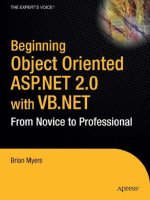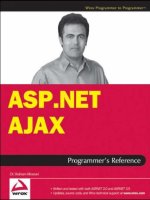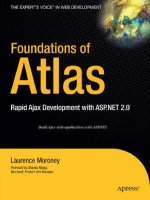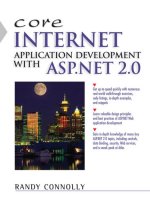Wrox Professional Web Parts and Custom Controls with ASP.NET 2.0 phần 7 pptx
Bạn đang xem bản rút gọn của tài liệu. Xem và tải ngay bản đầy đủ của tài liệu tại đây (733.22 KB, 45 trang )
Dynamically Generating Code
The next step up the evolutionary ladder of client-side code writing is to dynamically generate your code
and insert it into your page. The first step in generating dynamic client-side code is to prepare, in your
server-side code, the client-side code to be added to the page and concatenate it into a string variable.
The range of code that you can build is infinite, but I’ll stick to the simple SayHello example. This Visual
Basic 2005 example puts the SayHello program into a single string:
Dim strSayHello As String
strSayHello = “<script>function SayHello(){window.alert(“ & _
“‘Hello, World’);}</script>”
In C#:
string strSayHello;
strSayHello = “<script>function SayHello(){window.alert(“ +
“‘Hello, World’);}</script>”;
Even if your code is being generated dynamically, it’s often a good idea to write an initial, static version
of the code in the Source view of your page. This gives you all the IntelliSense support of the Visual
Studio 2005 editor plus some syntax checking. It’s also a good idea to do some testing with your static
code before cutting the code out of your page and incorporating it into your server-side code.
The next step is to add this routine to your page from your server-side code. The simplest way to do this
is to use the Response object’s Write method, as this Visual Basic 2005 version does:
Me.Page.Response.Write(strSayHello)
In C#:
this.Page.Response.Write(strSayHello);
However, there are two problems with this method. The first problem is that you have very little control
over where the client-side code is added. Used from the Page_Load event of a WebForm, for instance,
the script block is inserted ahead of the HTML and DOCTYPE tags that begin your Web page (the code
still executes in Internet Explorer, however).
Typically, there are two places where you want to put your script:
❑ At the head of the form, so that the code is guaranteed to have been processed by the browser
by the time the user works with the control that the code is associated with
❑ At the end of the form, so that the code can’t execute until all of the controls have been
successfully loaded
The second problem with using Reponse.Write to add your client-side code to the page is: How do you
prevent different copies of your control repeatedly adding the script block to the page? For instance, if
you create a control that adds client-side code, there is nothing stopping the developer using your control
from putting two or more copies of your control on the page that she is building. If both copies of your
control insert client-side code into the page, the results of executing the code are going to be difficult to
predict but almost certainly won’t be what you want.
253
Adding Advanced Functionality
15_57860x ch09.qxd 10/4/05 9:22 PM Page 253
The answer to this second problem is to treat the script block in a page as a “library” block: the block
contains a variety of useful routines that may be called from all the copies of the control on the page. All
you need to do is ensure that, after your library block is added to the page at least once and that no other
control adds the library again.
Both the problems of controlling the placement of your code and preventing code from being added sev-
eral times are handled by the RegisterClientScriptBlock and the RegisterStartUpScript methods of the
ClientScriptManager object, which has methods for supporting most client-side scripting activities. You
can retrieve the ClientScriptManager for a page from the Page object’s ClientScript property.
The difference between the two methods is where the code is placed:
❑ RegisterClientScriptBlock puts the code immediately after the form open tag that starts the form
on your page.
❑ RegisterStartUpScript puts the code just before the form close tag that ends the form on your
page.
RegisterStartUpScript can be used to add script blocks that contain code that isn’t in routines— in
other words, code that executes as part of the page load process. Because the RegisterStartUpScript
code is placed at the end of the form, the controls on the form will have been loaded and be available for
processing from your client-side code. This makes RegisterStartUpScript a good choice to add any code
that you want to execute before the user has taken any action (such as code to position the cursor in
some field when the page is first displayed).
Both of the Register* methods accept four parameters:
❑ A system type: For this parameter you just need to pass the type of your custom control. This
parameter allows ASP.NET to keep scripts from different controls separate.
❑ The key for the script block: This key allows ASP.NET to check whether the script block has
already been added.
❑ The script itself: This parameter is concatenated into a single string.
❑ A Boolean value: A value that indicates, when True, that this script should be placed inside a
<script> element. If you set this parameter to False, you’ll need to include the <script> element
in your code. This parameter is optional and defaults to False.
If you are generating script blocks for constituent controls, you still want to pass the type of your cus-
tom control to the Register* event rather than your constituent controls. While your custom control is a
unique type, your constituent controls are more likely to be the relatively common TextBoxes, ListBoxes,
and other ASP.NET controls.
As you’ll see in this section, the Page’s ClientScriptManager object has a number
of methods that are useful when generating client-side code. In ASP.NET 1.x some of
the methods were available directly from the Page object (RegisterClientScriptBlock
and RegisterStartUpScript are two examples). However, those versions of the
methods are now marked as obsolete and you should use the versions available
from the ClientScriptManager object.
254
Chapter 9
15_57860x ch09.qxd 10/4/05 9:22 PM Page 254
This Visual Basic 2005 example places the code for the SayHello routine at the start of the form inside a
<script> element:
Dim csm As System.Web.UI.ClientScriptManager
csm = Me.Page.ClientScript
csm.RegisterClientScriptBlock(Me.GetType, “PHVBlock”, strSayHello, True)
In C#:
System.Web.UI.ClientScriptManager csm;
csm = this.Page.ClientScript;
csm.RegisterClientScriptBlock(this.GetType(), “PHVBlock”, strSayHello, true);
The resulting JavaScript code looks like this:
<script type=”text/javascript”>
<!
function SayHello(){window.alert(‘Hello, World’);}// >
</script>
When adding code to your page, you’ll frequently want to incorporate the name of your control into
your code. You can retrieve the name of your control at run time from your control’s UniqueId property,
as discussed in Chapter 3.
If you want your client-side code to manipulate the HTML structure that wraps a Web Part, see
Chapter 5 for a description of a Web Part’s HTML structure.
In addition to the ClientScript object’s RegisterClientScriptBlock and RegisterStartupScriptBlock, you
can also use the RegisterOnSubmitStatement to add code to your page. The RegisterOnSubmitStatement
adds a script block to your host page that isn’t tied to any particular control but executes just before the
page is posted back to the server. This Visual Basic 2005 example associates the SayHello routine with
the submit event of the page:
Dim csm As System.Web.UI.ClientScriptManager
csm = Me.Page.ClientScript
csm.RegisterOnSubmitStatement(“PHVSubmitBlock”, strSayHello)
In C#:
System.Web.UI.ClientScriptManager csm;
csm = this.Page.ClientScript;
csm.RegisterOnSubmitStatement(“PHVSubmitBlock”, strSayHello);
The key that you use when adding a script block allows you to check whether the block has already been
added by using the Page’s IsClientScriptBlockRegistered method (similar Is*Registered methods check for
the results of other Register* methods). Passed the key for a script block, the IsClientScriptBlockRegistered
method returns True if a client script block with that key has already been added to the page.
255
Adding Advanced Functionality
15_57860x ch09.qxd 10/4/05 9:22 PM Page 255
This Visual Basic 2005 code takes advantage of the method to avoid adding the SayHello routine if it’s
already been added:
Dim csm As System.Web.UI.ClientScriptManager
csm = Me.Page.ClientScript
If csm.IsClientScriptBlockRegistered(“PHVBlock”) = False Then
csm.RegisterClientScriptBlock(“PHVBlock”, strSayHello)
End If
In C#:
System.Web.UI.ClientScriptManager csm;
csm = this.Page.ClientScript;
if(csm.IsClientScriptBlockRegistered(“PHVBlock”) == false)
{
csm.RegisterClientScriptBlock(“PHVBlock”, strSayHello);
}
Four other notes on using the Register* methods:
❑ Using the Is*Registered methods is optional. The Register* methods don’t add anything if an
item with the same key has already been added (and no error will be raised).
❑ You must call the Register* methods before the Render method (that is, in the PreRender event
or earlier).
❑ All scripts added with any one of the Register methods go into the same <script> element. For
instance, all the script code added with the RegisterClientScriptBlock goes into the same <script>
element at the start of the form.
❑ The keys assigned in the RegisterClientScriptBlock, RegisterOnSubmitBlock, and
RegisterStartupScript are kept separate from each other. If you add a script block with the key
“PHVBlock” with RegisterClientScriptBlock, it won’t prevent adding a block with the same key
using one of the other Register* methods.
Support for Client-Side Script
ASP.NET provides several other tools to support client-side processing. The following subsections cover
these other tools.
Adding Arrays
While your server-side code has access to databases on your server, code executing in the browser does
not. The usual solution to this problem is to extract the data from the database in your server-side code
and embed that data in a static array in the client-side code. The RegisterArrayDeclaration method not
only adds the necessary array to the page, but also flags the array has being added. As a result, controls
that share data (for instance, a list of valid customer codes) can avoid adding the data twice.
256
Chapter 9
15_57860x ch09.qxd 10/4/05 9:22 PM Page 256
The RegisterArrayDeclaration accepts two parameters:
❑ The name of the variable that holds the array in the client-side code
❑ The string that is used to initialize the array
In this Visual Basic 2005 example, an array called CustStatus is created with four entries ('Rejected',
'Standard', 'Gold', 'Platinum'):
Dim csm As System.Web.UI.ClientScriptManager
csm = Me.Page.ClientScript
csm.RegisterArrayDeclaration(“CustStatus”, _
“‘Rejected’, ‘Standard’, ‘Gold’, ‘Platinum’”)
In C#:
System.Web.UI.ClientScriptManager csm;
csm = this.Page.ClientScript;
csm.RegisterArrayDeclaration(“CustStatus”,
“‘Rejected’, ‘Standard’, ‘Gold’, ‘Platinum’”);
The resulting JavaScript code looks like this:
<script type=”text/javascript”>
<!
var CustStatus = new Array(“Rejected”, “Standard”, “Gold”, “Platinum”);
// >
</script>
Client-Side Includes
Rather than include all the client-side code in the page, a common practice is to place the client-side
code in a separate file and reference this file using a <script> tag with an src attribute. The
RegisterClientScriptInclude method allows you to add this kind of script tag to reference a script file.
This Visual Basic 2005 example adds a reference to a code file called code.js:
csm.RegisterClientScriptInclude(“PHVBlock”, “code.js”)
In C#:
csm.RegisterClientScriptInclude(“PHVBlock”, “code.js”);
The resulting <script> element looks like this:
<script src=”code.js” type=”text/javascript”></script>
257
Adding Advanced Functionality
15_57860x ch09.qxd 10/4/05 9:22 PM Page 257
Using Include files provides a way of implementing the strategy to provide clients with only the client-
side code that they can support. It’s not unusual to have a set of client-side code that works, for
instance, in the latest version of Netscape Navigator but does not work in earlier versions without
some modification. To handle these differences, write a version of code for each browser that you
intend to support and put each version in a different file. At run time, check the browser type with the
BrowserCapabilities object and use RegisterClientScriptInclude to add a reference to the script file that
contains code that works on that browser.
The convention for ASP.NET 2.0 is to keep client-side resources (like a script file) in a virtual directory in
the root of the Web server called aspnet_client (this virtual directory is created when ASP.NET 2.0 is
assigned). You should install your client-side resources:
❑ In aspnet_client
❑ In a subfolder named for your application
❑ In a further subfolder based on the version number of the application
For example, the client-side code file called code.js for version 1.0.0.0 of an application called
MyApplication would go in the folder /aspnet_client/MyApplication/1_0_0_0/.
However, rather than keep resources in separate files, you can insert the code file directly into your
application’s assembly. To embed a file in your application’s assembly, just add the file to your project
and then (in the file’s Properties List) set the file’s Build Action to Embedded Resource.
A utility program called WebResource.axd (distributed with the .NET Framework) handles retrieving
the embedded resources when requested with a query string that specifies the resource. The
RegisterClientScriptResource method generates a script tag with an src attribute that references the
WebResource utility and retrieves the resource. This Visual Basic 2005 example retrieves a resource
called code.js:
csm.RegisterClientScriptResource(Me.GetType, “code.js”)
In C#:
csm.RegisterClientScriptResource(this.GetType(), “code.js”);
The resulting page would contain this tag:
<script src=”/WebPartsHostVB/WebResource.axd?d=WylyhFDzry8iRJrQJB9A0hZkD_GD3HHX8pJs
r0kUntA1&t=632482109977226208” type=”text/javascript”></script>
You can also generate the URL for any resource by using the GetWebResourceURL method, passing the
same parameters that you would use to create the resource. This allows you to embed the URL into other
attributes than the script tag generated by RegisterClientscriptResource. This Visual Basic 2005 code, for
instance, adds the URL to a custom attribute for the control as part of rendering the control’s URL:
Protected Overrides Sub Render(ByVal writer As System.Web.UI.HtmlTextWriter)
writer.AddAttribute(“type”, “text”)
writer.AddAttribute(“id”, “txtName;”)
writer.AddAttribute(“MySrc”, Me.Page.ClientScript. _
258
Chapter 9
15_57860x ch09.qxd 10/4/05 9:22 PM Page 258
GetWebResourceURL(Me.GetType,”code.js”))
writer.RenderBeginTag(“input”)
writer.RenderEndTag()
End Sub
In C#:
protected override void Render(System.Web.UI.HtmlTextWriter writer)
{writer.AddAttribute(“type”, “text”);
writer.AddAttribute(“id”, “txtName;”);
writer.AddAttribute(“MySrc”, this.Page.ClientScript.
GetWebResourceURL(this.GetType, “code.js”));
writer.RenderBeginTag(“input”);
writer.RenderEndTag();
}
Expando Attributes
As the previous example suggested, you can define your own attributes to be added to tags (called
expando attributes). Expando attributes are implemented as a set of client-side code that is called by the
browser when it finds the attribute on a client. The ClientScriptManager’s RegisterExpandoAttribute
method supports adding the client-side code expando attributes. This Visual Basic 2005 code creates an
attribute called EncryptionMethod to be used with <input> tags and sets the attribute’s initial value to
SHA1:
csm.RegisterExpandoAttribute(“input”, “EncryptionMethod”, “SHA1”)
In C#:
csm.RegisterExpandoAttribute(“input”, “EncryptionMethod”, “SHA1”);
The resulting JavaScript code looks like this:
<script type=”text/javascript”>
<!
var input = document.all ? document.all[“input”] :
document.getElementById(“input”);
input.EncryptionMethod = “SHA1”;
// >
</script>
While this code defines the EncryptionMethod attribute, you still need to add the EncryptionMethod
attribute to a tag in your page. You can add attributes to your control (or its constituent controls) using
the Attributes collection of a control or one of the methods discussed in Chapter 3 for manipulating
attributes on a custom control.
Hidden Fields
Often, client-side code takes advantage of HTML hidden fields (<input> tags with the type attribute set to
“hidden”). The RegisterHiddenField adds an HTML hidden field to your page and sets it to some initial
value while ensuring that only one copy of the hidden field is inserted. This Visual Basic 2005 code creates
a hidden field called BuildQueryString and gives that field an initial value of "?":
259
Adding Advanced Functionality
15_57860x ch09.qxd 10/4/05 9:22 PM Page 259
csm.RegisterHiddenField(“BuildQueryString”,”?”)
In C#:
csm.RegisterHiddenField(“BuildQueryString”,”?”);
The resulting HTML looks like this:
<input type=”hidden” name=”BuildQueryString” id=”BuildQueryString” value=”?” />
Building CallBack Functions
An important new feature in ASP.NET 2.0 is the capability to create callback functions in client-side
code. A callback function is a client-side routine that can call a piece of server-side code and get data
back from the server-side code. Client callbacks are supported on most modern browsers (for example,
Internet Explorer 6.x+, Firefox 1.x+, Netscape Navigator 1.x+, and Safari 1.x+).
Using callback functions to retrieve data from the server eliminates the need to embed arrays of server-
side data into your client-side code. Instead, when the client needs the information, code on the client
can call a routine on the server that retrieves the data and passes it back to the client.
A typical scenario is to validate a customer number entered in the browser against a database on the server:
The user enters some data (including the customer number) into various text boxes in the page and then
clicks a button to submit the form. At that point, the processing sequence for a client-side callback is:
1. A function (named RaiseCallbackEvent) in your server-side code is called and passed the value
of one variable in the client-side code. You need to add the client-side code to your page to
ensure that the customer number is stored in the variable before the server-side code is called.
2. Your RaiseCallbackEvent executes and returns a value. In this example, your RaiseCallBackEvent
returns either True or False, depending on whether the customer number is found in the customer
table.
3. The value returned by the RaiseCallback event is passed to a client-side routine, which can take
whatever action seems appropriate.
I’ll now look at implementing this functionality. Before looking at any of the server-side code, I’ll show
you the client-side code which ensures that the right data is sent to the server and that the results of the
server-side processing are handled when the data is returned to the client. Then I’ll then look at the
server-side code that receives the data from the client and returns a result. Finally, I’ll show you how to
configure the client so that the server-side code will be called at the right time.
Passing Client-Side Data
Before looking at the code required to implement the callback, let’s look at the client-side code needed to
ensure the data that your server-side code needs is available. Because only the value of a single client-
side variable is passed to your server-side routine, you need to ensure that the variable has been added
to your client-side code and set to the correct value.
260
Chapter 9
15_57860x ch09.qxd 10/4/05 9:22 PM Page 260
To support the customer number validation scenario, one solution is to declare a client-side variable that
is set to the customer number when the user tabs out of the txtCustomerNumber text box. The page in
the browser would look something like this:
<script>
var custid;
function CustomerNumber_onBlur() {
custid = document.all.txtCustomerNumber;
}
<script>
<input type=”text” id=”txtCustomerNumber” onblur=”CustomerNumber_onBlur()”
The code in the CreateChildControl method to insert the client-side script into the page, create the
txtCustomerNumber text box, and set the text box’s onblur event to call the client-side routine looks like
this in Visual Basic 2005:
Protected Overrides Sub CreateChildControls()
Dim csm As Web.UI.ClientScriptManager
Dim txt As New Web.UI.WebControls.TextBox
Dim strLoadData As String = “var custid;” & _
“function CustomerNumber_onBlur() {“ & _
“custid = document.all.txtCustomerNumber.value;}”
csm = Me.Page.ClientScript
csm.RegisterClientScriptBlock(Me.GetType, “loadCustid”, strLoadData, True)
txt.ID = “txtCustomerNumber”
txt.Text = “”
txt.Attributes(“onblur”) = “CustomerNumber_onBlur();”
Me.Controls.Add(txt)
End Sub
In C#:
protected override void CreateChildControls()
{
Web.UI.ClientScriptManager csm;
Web.UI.WebControls.TextBox txt = new Web.UI.WebControls.TextBox();
string strLoadData = “var custid;” + “function CustomerNumber_onBlur() {“ +
“custid = document.all.txtCustomerNumber.value;}”;
csm = this.Page.ClientScript;
csm.RegisterClientScriptBlock(this.GetType(), “loadCustid”, strLoadData, true);
txt.ID = “txtCustomerNumber”;
txt.Text = “”;
txt.Attributes[“onblur”] = “CustomerNumber_onBlur();”;
this.Controls.Add(txt);
}
261
Adding Advanced Functionality
15_57860x ch09.qxd 10/4/05 9:22 PM Page 261
Accepting Server-Side Results
The next step is to create the client-side routine that is called after your server-side code executes. The
routine must accept a single parameter that is set to the value returned from your server-side routine.
As an example, this client-side code checks the parameter passed to it and displays a message if the
parameter is False:
<script>
var custid;
function ReportCustId(IsCustValid) {
if (isCustValid == false) {
window.alert(“Invalid customer number”);}
}
</script>
The Visual Basic 2005 code to add this routine to the client looks like this:
Dim strCallBack As String = _
“function ReportCustId(IsCustValid) {“ & _
“ if (isCustValid == false) {“ & _
“window.alert(‘Invalid customer number’);}}”
csm.RegisterClientScriptBlock(Me.GetType, “callback”, strCallBack, True)
In C#:
string strCallBack = “function ReportCustId(IsCustValid) {“ +
“ if (isCustValid == false) {“ +
“window.alert(‘Invalid customer number’);}}”;
csm.RegisterClientScriptBlock(this.GetType(), “callback”, strCallBack, true);
Implementing Server-Side Processing
With most of the client-side code in place, you can turn your attention to writing the server-side code that
accepts the client-side value and returns a value to your client-side routine. In order for your control to
take advantage of client callbacks, the control must implement the System.Web.UI.ICallbackEventHandler
interface and then implement the RaiseCallbackEvent method and the GetCallBackResult function that are
part of the interface. The RaiseCallbackEvent method is called from the client and is passed the data set in
the client-side code. Here’s a Visual Basic 2005 example of a RaiseCallbackEvent function that tests the
CustId passed to the routine and sets the strCustFound string to “true” or “false” depending on the results
(the reason for setting a class-level variable in the RaiseCallbackEvent method will be clear shortly):
Public Class MyControl _
Inherits System.Web.UI.WebControls.WebControl
Implements System.Web.UI.ICallbackEventHandler
Dim strCustFound As String
Public Sub CheckCustId(ByVal CustId As String) _
Implements System.Web.UI.ICallbackEventHandler.RaiseCallbackEvent
application code to test the CustId parameter
If bolCustOK = True Then
262
Chapter 9
15_57860x ch09.qxd 10/4/05 9:22 PM Page 262
strCustFound = “true”
Else
strCustFound = “false”
End If
End Sub
In C#
public class MyControl : Inherits System.Web.UI.WebControls.WebControl,
System.Web.UI.ICallbackEventHandler
string bolCustFound;
void ICallbackEventHandler.RaiseCallbackEvent(string CustId)
{
application code to test the CustId parameter
if (bolCustOK == true)
{
strCustFound = “true”;
}
else
{
strCustFound = “false”;
}
}
At run time, ASP.NET runs the RaiseCallbackEvent subroutine, passing the client-side variable to it.
After your RaiseCallbackEvent finishes executing, the second method in the ICallbackEventHandler
interface is called, GetCallbackResult. The GetCallbackResult’s job is to return a value to the client-side
code (presumably, based on processing in the RaiseCallbackEventHandler). A typical example would
look like this, which returns the class-level variable set in RaiseCallbackEvent:
Public Function GetCallbackResult() As String _
Implements ICallbackEventHandler.GetCallbackResult
Return strCustFound;
End Function
In C#:
string ICallbackEventHandler.GetCallbackResult()
{
return strCustFound;
}
A bit of history: The original implementation of client-side callbacks used only a single method (the
RaiseCallbackEvent function). However, the functionality was broken up into two parts to support
controls that implement asynchronous processing.
Wiring up Server and Client Processing
All that you have left to do is tell ASP.NET what client-side variable to pass, what client-side routine to
call, and decide what triggers this process.
263
Adding Advanced Functionality
15_57860x ch09.qxd 10/4/05 9:22 PM Page 263
The connection between your client-side variable, your server-side code, and your client-side routine
is handled by some JavaScript client-side code. The good news is that you don’t have to write that
JavaScript code. Much of the code is general-purpose code that is installed with the .NET Framework
and is automatically incorporated into the page with your control. The code that specifically references
your client-side routine and variable is generated for you by the ClientScriptManager’s
GetCallbackEventReference method. This method needs to be passed:
❑ A reference to the control whose RaiseCallbackEvent method is to be called (normally, you’ll
pass a reference to your custom control using Me or this).
❑ The name of the client-side variable to be passed (if there is no client-side variable with this
name, then this parameter sets the value to be passed to the client-side routine).
❑ The name of the client-side routine to be called after the client-side code executes.
❑ A fourth string parameter set to any value (I’ll return to this later).
The code to generate the client-side code that uses the variable and calls the routine inserted with the
previous code looks like this in Visual Basic:
Dim strCodeString As String
strCodeString = csm.GetCallbackEventReference(Me, “custid”, “ReportCustId”, “null”)
In C#:
string strCodeString;
strCodeString = csm.GetCallbackEventReference(this, “custid”, “ReportCustId”,
“null”);
The final step is to add this line of generated script code to your page and associate it with some client-
side event. This Visual Basic 2005 code inserts the generated code (after terminating it with a semicolon)
and ties it to the onclick event of a button:
Dim btn As New Web.UI.WebControls.Button
btn.ID = “clb”
btn.Text = “Check Customer ID”
btn.Attributes.Add(“onclick”, strCodeString & “;”)
Me.Controls.Add(btn)
In C#:
Web.UI.WebControls.Button btn = new Web.UI.WebControls.Button();
btn.ID = “clb”;
btn.Text = “Check Customer ID”;
btn.Attributes.Add(“onclick”, strCodeString + “;”);
this.Controls.Add(btn);
264
Chapter 9
15_57860x ch09.qxd 10/4/05 9:22 PM Page 264
Reviewing the Process
There were a lot of steps in this process, so a quick review is worthwhile. In order to use client-side
callbacks you must:
1. Ensure that the data needed by your server-side routine is loaded into some variable.
2. Add a client-side routine to your page to process the results of your server-side processing.
This routine must accept at least one parameter, but other than that single restriction, your
client-side routine can do anything that you want.
3. Have your control implement the System.Web.UI.ICallbackEventHandler interface.
4. Write a server-side routine to implement the RaiseCallbackEvent function. This routine is
passed the data from the variable you set up in Step 1 and returns the value that is passed to
the client-side routine described in Step 2.
5. Generate the code that ties the components together using the ClientScriptManager’s
GetCallbackEventReference method.
6. Attach the code from the GetCallbackEventReference method to some client-side object’s event.
The client callback method gives you tremendous flexibility in what you do both in your client-side code
and in your server-side code. For instance,
❑ While this example used client-side code added to the page dynamically at run time, in a user
control you could enter the code directly into the Design view of your ASCX file.
❑ This example tied the code to a button’s onclick event. You could just as easily tie the code to
the page’s onsubmit event or a list box’s SelectedIndexChanged event.
❑ If the controls that you are loading into the Controls collection implement the ICallback-
EventHandler interface, you can pass references to them as the first parameter to the
GetCallbackEventReference. This allows your custom control to create client-side routines
that interact with your constituent controls.
Things can get more complicated if you want to perform several different actions on the server (for
example, validating the data from several different controls). Because only a single variable is passed
to the server-side routine, you need to ensure that the necessary data is loaded into the variable at the
moment when the server-side code is called. Because only a single server-side routine can be called for
your control, you need to ensure that data passed in the parameter to that server-side routine signals
what action is to be taken on the server. However, you can pass any data that you can fit into a string
(including serialized objects). For a page that is XHTML-compliant, you could pass the whole page back
to the server as an XML document, stored in single variable.
Extending Client Callback
A number of options are available to you in doing client callbacks. You can pass two parameters to the
client-side routine called after the server-side code: the data from the server-side routine and another
parameter whose value is set from the client-side code. Modifying our original client-side code to accept
a second parameter gives code like this:
function ReportCustId(IsCustValid, ProcessOption) {
265
Adding Advanced Functionality
15_57860x ch09.qxd 10/4/05 9:22 PM Page 265
You specify what is passed as the second parameter to the client-side routine by setting the fourth
parameter of the GetCallbackEventReference method (the context parameter). As the name of this
parameter suggests, the intent is that you use this parameter to pass control information about the
current state of the page to the routine. If the value in the context parameter is the name of a client-side
variable, the value of that variable is passed to the client-side routine; if the context parameter’s value
isn’t the name of a client-side value, the value of the context parameter is passed to the client-side code.
In the following Visual Basic 2005 example, the value FailOnError is passed to the second parameter in
the client-side code. The client-side code might use this information to decide what is to be done when
an invalid customer Id is processed:
strCodeString = csm.GetCallbackEventReference(Me, “custid”, “ReportCustId”, _
“FailOnError”)
In C#:
strCodeString = csm.GetCallbackEventReference(this, “custid”, “ReportCustId”,
“FailOnError”);
If you want to have additional code execute along with the code that calls your sever-side routine, you
can just append your code to the end of the string returned by the GetCallbackEventReference. This
Visual Basic 2005 code calls the InitializeCountries routine after calling the server-side code:
btn.Attributes.Add(“onclick”, strCodeString & “; InitializeCountries();”)
In C#:
btn.Attributes.Add(“onclick”, strCodeString + “; InitializeCountries();”);
Because a call to the Web Server can be time-consuming, you may want your client-side processing to
continue while the call is being made to the server. You can turn on asynchronous processing by passing
True as the fifth parameter to the GetCallbackReference method, as this Visual Basic 2005 code does:
strCodeString = csm.GetCallbackEventReference(Me, “custid”, “ReportCustId”, _
“FailOnError”, True)
In C#:
strCodeString = csm.GetCallbackEventReference(Me, “custid”, “ReportCustId”, _
“FailOnError”, true);
As an example, setting the asynchronous processing parameter to True with the version of the code that set
the InitializeCountries routine to run after calling the server would cause the InitializeCountries routine to
run while waiting for the call to the server-side code to return. Without setting the asynchronous process-
ing option, the browser-side code would pause after calling the server-side code and would continue on to
the InitializeCountries routine only after the server-side code has finished processing (and the client-side
routine finished running).
If the server-side code fails, you can notify your client-side code of the failure by calling another client-
side routine. To implement this client-side error handler, pass the name of the routine to be called on a
server-side error as the fifth parameter to the GetCallbackEventReference method (the asynchronous
266
Chapter 9
15_57860x ch09.qxd 10/4/05 9:22 PM Page 266
processing parameter becomes the sixth parameter). This Visual Basic 2005 example inserts a client-
side routine called ValidationFailed and then, in the GetCallbackEventReference, specifies that the
ValidationFailed routine is to be called if server-side processing fails:
Dim strErrorCallBack As String = _
“function ValidationFailed() {“ & _
“window.alert(‘Unable to Validate Customer Id’);}”
csm.RegisterClientScriptBlock(Me.GetType, “callbackerror”, strErrorCallBack, True)
strCodeString = csm.GetCallbackEventReference(Me, “custid”, “ReportCustId”, _
“FailonError”, “ValidationFailed”, True)
In C#:
string strErrorCallBack = “function ValidationFailed() {“ +
“window.alert(‘Unable to Validate Customer Id’);}”;
csm.RegisterClientScriptBlock(this.GetType(), “callbackerror”, strErrorCallBack,
true);
strCodeString = csm.GetCallbackEventReference(this, “custid”, “ReportCustId”,
“FailonError”, “ValidationFailed”, true);
The error routine is not passed the parameters established in the GetCallbackEventReference method.
The final option with GetCallbackReference is, instead of calling a server-side routine, to have your client
call another client-side routine, avoiding the server altogether. To implement this option, pass the name
of the client-side routine as the first parameter to GetCallbackReference instead of passing a reference to
client-side control. This Visual Basic 2005 example causes a client-side routine called ClientCheck to be run:
strCodeString = csm.GetCallbackEventReference(“ClientCheck”, “custid”, _
“ReportCustId”, “FailonError”, “ValidationFailed”, True)
In C#:
strCodeString = csm.GetCallbackEventReference(“ClientCheck”, “custid”,
“ReportCustId”, “FailonError”, “ValidationFailed”, True);
The client-side code must accept either one or two parameters (depending on whether the context
parameter is set) and return a result that can be used by the client-side routine.
Managing Callbacks
You should be aware that when the server-side code is executed, your control is requested as it would be
in other page requests. This means that all of the standard events for your control and for its host page
(such as Load, Unload, and PreRender) will execute. There may be code in these events that you don’t
want to have execute during a callback. You can check to see if your control is being processed because
of a callback by checking the Page’s IsCallback property, which is set to True during callback processing
(the IsPostBack property is also set to True during callback processing).
Your page will not have any of its client-side notification events raised (e.g., the Button’s Click event or
the TextBox’s TextChanged event), nor will the ViewState be updated to reflect the data that the user has
entered at the browser.
267
Adding Advanced Functionality
15_57860x ch09.qxd 10/4/05 9:22 PM Page 267
A control can trigger both postback and a client-side callback (for instance, if the control is a submit
button that also has a client-side callback tied to it). In that scenario the page is called twice: first for the
callback, and immediately afterward, for the postback. During the first call both IsPostBack and
IsCallback are set to True; during the second call, only IsPostBack is set to True.
While most browsers support client callback, you should check for that support before inserting your
code. You can determine whether a browser supports callbacks by checking the SupportsXmlHttp and
SupportsCallback properties of the BrowserCapabilities object. Both properties return True if the browser
supports client callbacks. The SupportsCallback property indicates whether the browser supports client
callbacks, while the SupportXMLHttp property indicates whether the browser supports sending XML
over HTTP (the communication method used by the client callback system).
Currently, both SupportXMLHttp and SupportsCallback return the same value. But, in a later version
of ASP.NET, should some other mechanism other than XMLHttp be used to implement client callbacks,
the return value from these two properties may differ.
This Visual Basic 2005 code checks to see if the browser supports client callbacks before inserting the
client callback code:
If Me.Page.Request.Browser.SupportsXmlHttp = True Then
strCodeString = csm.GetCallbackEventReference(Me, “custid”, “ReportCustId”, _
“null”)
btn.Attributes.Add(“onclick”, strCodeString & “;”)
End If
In C#:
if(this.Page.Request.Browser.SupportsXmlHttp == true)
{
strCodeString = csm.GetCallbackEventReference(this, “custid”, “ReportCustId”,
“null”);
btn.Attributes.Add(“onclick”, strCodeString + “;”);
}
Interesting fact: Support for client callbacks in Internet Explorer requires loading an ActiveX Control.
As a result, Internet Explorer’s security settings must allow loading of signed ActiveX Controls from
trusted sites (the browser’s computer, in this case). Some users may regard this as loosening their
security. For other browsers, however, adjustments to the browser’s security aren’t necessary because
callback support is implemented natively.
Because your host page’s events also execute during a callback, you should make
sure that your documentation makes it clear to developers using your control that
you are using callbacks. That way developers using your control can also test for
callback processing.
268
Chapter 9
15_57860x ch09.qxd 10/4/05 9:22 PM Page 268
Using Client-Side Code with WebPart Verbs
Web Parts provide an additional mechanism for calling client-side code. When you create a WebPartVerb
in the Verbs property, you can specify the name of the client-side routine to run when the user selects the
verb. The client-side routine is specified in either the second or third parameter passed when you create
the WebPartVerb (if you want to assign both a server-side routine and a client-side parameter, you pass
the address of the server-side code in the second parameter).
This Visual Basic 2005 version of a Web Part’s Verb property creates two WebPartVerbs, assigning client-side
code as they are created. The vrbEnglish WebPartVerb, for instance, is assigned the id “EnglishChoice” and
has the client-side routine “ImplementEnglish” set as the verb’s client-side routine:
Public Overrides ReadOnly Property Verbs() As _
System.Web.UI.WebControls.WebParts.WebPartVerbCollection
Get
Dim vrbEnglish As New WebControls.WebParts.WebPartVerb( _
“EnglishChoice”, “ImplementEnglish”)
Dim vrbFrench As New WebControls.WebParts.WebPartVerb( _
“FrenchChoice”, “ImplementFrench”)
vrbEnglish.Text = “English”
vrbFrench.Text = “French”
Dim vrbsLanguage(1) As WebControls.WebParts.WebPartVerb
vrbsLanguage(0) = vrbFrench
vrbsLanguage(1) = vrbEnglish
Dim vrbs As WebControls.WebParts.WebPartVerbCollection
vrbs = New WebControls.WebParts.WebPartVerbCollection(vrbsLanguage)
Return vrbs
End Get
End Property
In C#:
public override System.Web.UI.WebControls.WebParts.WebPartVerbCollection Verbs
{
get
{
WebControls.WebParts.WebPartVerb vrbEnglish = new
WebControls.WebParts.WebPartVerb(“EnglishChoice”, “ImplementEnglish”);
WebControls.WebParts.WebPartVerb vrbFrench = new
WebControls.WebParts.WebPartVerb(“FrenchChoice”, “ImplementFrench”);
vrbEnglish.Text = “English”;
vrbFrench.Text = “French”;
WebControls.WebParts.WebPartVerb [] vrbsLanguage =
new WebControls.WebParts.WebPartVerb[2];
vrbsLanguage[0] = vrbFrench;
269
Adding Advanced Functionality
15_57860x ch09.qxd 10/4/05 9:22 PM Page 269
vrbsLanguage[1] = vrbEnglish;
WebControls.WebParts.WebPartVerbCollection vrbs;
vrbs = new WebControls.WebParts.WebPartVerbCollection(vrbsLanguage);
return vrbs;
}
}
Of course, it’s still necessary to add the client-side routine to the page. This Visual Basic 2005 version of
the CreateChildControls routine inserts routines called ImplementEnglish and ImplementFrench:
Protected Overrides Sub CreateChildControls()
Dim strImplementFrench As String = _
“function ImplementFrench(){ clientside code ;}”
Dim strImplementEnglish As String = _
“function ImplementEnglish(){ clientside code ;}”
Dim csm As ClientScriptManager
csm = Me.Page.ClientScript
csm.RegisterClientScriptBlock(Me.GetType, “ImpFrench”, strImplementFrench, True)
csm.RegisterClientScriptBlock(Me.GetType, “ImpEng”, strImplementEnglish, True)
End Sub
In C#:
protected override void CreateChildControls()
{
string strImplementFrench = “function ImplementFrench(){ clientside code ;}”;
string strImplementEnglish = “function ImplementEnglish(){ clientside
code ;}”;
ClientScriptManager csm;
csm = this.Page.ClientScript;
csm.RegisterClientScriptBlock(this.GetType(), “ImpFrench”, strImplementFrench,
true);
csm.RegisterClientScriptBlock(this.GetType(), “ImpEng”,strImplementEnglish, true);
}
Specialized Controls
You can create any custom control that you want. And, as discussed at the start of Chapter 3, you can
inherit from any existing control and extend it by adding new methods and properties (or by overriding
existing methods and properties). However, the .NET framework comes with several classes that you
can use as a base for creating your own controls. In this section, you see how to use two of those classes
to create a Validator control. You’ll also see how to create a databound and a templated control.
270
Chapter 9
15_57860x ch09.qxd 10/4/05 9:22 PM Page 270
Validator Controls
The .NET Framework provides two classes that you can use to build Validators: BaseValidator and
BaseCompareValidator. The general-purpose class is the BaseValidator class; you should use the Base-
CompareValidator class as your starting point only when you need to pay attention to the datatypes of
the values that you are working with. For instance, the RegularExpressionValidator and Required-
FieldValidator both build on the BaseValidator class, while the RangeValidator and CompareValidator
build on the BaseCompareValidator class. For the RangeValidator to be able to accurately test if a value
is outside of a range, the control must know the datatype of the values— otherwise the control may end
up trying to compare the digit 2 to the character "2" and get an incorrect result.
In addition to creating a Validator by building on the BaseValidator or the BaseCompareValidator, you
can also start with a WebControl and have it implement the IValidator interface. This strategy requires
you to write all the code for all of the methods and properties that define a Validator, rather than just
overriding the methods or properties that you want to change or adding any methods or properties that
will enhance the control.
Let’s start by looking at the methods and properties of the BaseValidator and then look at the single
property that the BaseCompareValidator adds.
Writing Validation Code
The key method that you must override in any Validator is the EvaluateIsValid method: This is the
method where you put your custom validation code. You flag the results of your custom validation code
by returning either True or False from this routine.
To determine what control to test in the EvaluateIsValid method, you can use the BaseValidator’s
ControlToValidate property, which returns the name of the control that the developer has set your control
to validate. To determine what property to test, you can use the GetControlValidationValue method with
many controls. Many controls have one of their properties marked as the property to be tested by
Validators (for instance, the Text property on a TextBox and the SelectedValue property on a ListBox are
marked as the validation property). The BaseValidator’s GetControlValidationValue automatically retrieves
that value for any control whose name is passed to it. By passing the results of the ControlToValidate prop-
erty to the GetControlValidationValue method, you can retrieve the value of the validation property. If
the GetControlValidationValue doesn’t return a value, you could use the name of the Control from the
ControlToValidate property to access the control directly as discussed later in this chapter.
A property is marked as the property to be used in validation by using the ValidationProperty attribute
on the Class declaration.
Putting this all together, this sample Visual Basic 2005 code tests to make sure that the value in the vali-
dation property of the control being validated can be found in a table in the database:
Protected Overrides Function EvaluateIsValid() As Boolean
Dim cn As New OleDb.OleDbConnection(“strConnection”)
Dim cmd As OleDb.OleDbCommand = cn.CreateCommand
Dim strTestValue As String
Dim strTestControl As String
Try
strTestControl = Me.ControlToValidate
strTestValue = Me.GetControlValidationValue(strTestControl)
cmd.CommandText = “Select count(*) From Table1 Where “ & _
271
Adding Advanced Functionality
15_57860x ch09.qxd 10/4/05 9:22 PM Page 271
“KeyValue = ‘“ & strTestValue & “‘;”
If cmd.ExecuteScalar = 0 Then
Return False
Else
Return True
End If
Catch
End Try
End Sub
In C#:
protected override bool EvaluateIsValid()
{
OleDb.OleDbConnection cn = new OleDb.OleDbConnection(strConnection);
OleDb.OleDbCommand cmd = cn.CreateCommand;
string strTestValue;
string strTestControl;
strTestControl = this.ControlToValidate;
strTestValue = this.GetControlValidationValue(strTestControl);
cmd.CommandText = “Select count(*) From Table1 Where “ + “KeyValue = ‘“
+ strTestValue + “‘;”;
cn.Open;
if(Convert.ToInt32(cmd.ExecuteScalar()) == 0)
{
cn.close();
return false;
}
else
{
cn.Close();
return true;
}
}
Ensuring Success
For the previous code to work, three conditions have to be met:
❑ Your Validator’s ControlToValidate property must be set to the name of a control.
❑ The control named in the ControlToValidate property must exist.
❑ The control must have a property marked as its validation property.
All of these conditions are beyond your control: The developer using your control is responsible for setting
the ControlToValidate property to the name of an existing control, and the developer who built the control
being validated must have specified a validation property. However, these conditions are checked for you
through the BaseValidator’s ControlPropertiesValid method, which is called automatically by ASP.NET.
This method returns False and raises an HttpException if any of those three conditions are violated.
In Visual Studio 2005, if the developer sets the ControlToValidate property, Visual Studio 2005 ensures
that the property is set to the name of an existing control with a validation property. However, even
272
Chapter 9
15_57860x ch09.qxd 10/4/05 9:22 PM Page 272
with Visual Studio 2005, a developer can forget to set the ControlToValidate property, causing the page
to fail when ASP.NET calls the ControlPropertiesValid method.
You can check to see if a control has a validation property by calling the BaseValidator’s CheckValidation-
Property yourself and passing it the name of the control as the first parameter. If the control isn’t found or
doesn’t have a validation property, an HttpException is raised. The second parameter for this method is
text that will be incorporated into the message for the HttpException to inform the user which property has
a problem. For Validators built on the BaseValidator, you want to pass Control-ToValidate as the second
parameter so that the message reads “referenced by the ‘ControlToValidate’ property.”
This Visual Basic 2005 code checks to see if the control referenced in the ControlToValidate property has
a validation property:
Me.CheckControlValidationProperty(Me.ControlToValidate, “ControlToValidate”)
In C#:
this.CheckControlValidationProperty(this.ControlToValidate, “ControlToValidate”);
Custom Tests
You can override the ControlPropertiesValid method to create your own test. There are at least three
scenarios in which you will want to override the ControlPropertiesValid method and replace it with your
own code:
❑ If you intend to test for a different set of conditions than the default tests provided by the
ControlPropertiesValid method.
❑ If you intend to create a Validator that works with a control that doesn’t have a validation
property designated, you need to override the ControlPropertiesValid method and provide your
own version.
❑ If you want to add some additional tests beyond the ones performed by the
ControlPropertiesValid method.
In the third scenario, you could call the ControlPropertiesValid method to perform the default tests
(using either MyBase in Visual Basic 2005 or base in C#) and then execute your additional tests.
If you do override the ControlPropertiesValid method, you should signal that there is a problem by:
❑ Throwing an HttpException if your tests fail: This causes the page with your control to fail
(this is what the Validator controls that ship with ASP.NET do).
❑ Returning False from the method: If your version of the ControlPropertiesValid method doesn’t
return True, your EvaluateIsValid method won’t be called.
Returning False and not throwing an HttpException causes your Validator to be omitted from validation
processing without causing the page to fail. If you do throw the HttpException, you needn’t worry about
returning a value from the ControlPropertiesValid method because the page will fail before validation
has a chance to execute.
This sample Visual Basic 2005 ControlPropertiesValid routine uses the FindControl method of the
Validator to retrieve the control being validated and then checks to see if it is a TextBox. If not, the
273
Adding Advanced Functionality
15_57860x ch09.qxd 10/4/05 9:22 PM Page 273
method throws an HttpException with a message that uses the name of your Validator, as set by the
developer. If all the tests are successful, the routine returns True:
Protected Overrides Function ControlPropertiesValid() As Boolean
Dim ctr As System.Web.UI.WebControls.WebControl
If Me.ControlToValidate = “” Then
Throw New System.Web.HttpException( _
“ControlToValidate property not set for “ & Me.UniqueID)
Else
If Me.Parent.FindControl(Me.ControlToValidate) Is Nothing Then
Throw New System.Web.HttpException(“Control “ & Me.ControlToValidate & _
“ found for” & Me.ClientID)
Else
ctr = Me.Parent.FindControl(Me.ControlToValidate)
If ctr.GetType().Name <> “TextBox” Then
Throw New System.Web.HttpException(“Control “ & Me.ControlToValidate & _
“ not a textbox for “ & Me.ClientID)
End If
End If
End If
Return True
End Function
In C#:
protected override bool ControlPropertiesValid()
{
System.Web.UI.WebControls.WebControl ctr;
if(this.ControlToValidate == “”)
{
throw new System.Web.HttpException(“ControlToValidate property not set for “ +
this.UniqueID);
}
else
{
if(this.Parent.FindControl(this.ControlToValidate) == null)
{
throw new System.Web.HttpException(“Control “ + this.ControlToValidate +
“ found for” + this.ClientID);
}
else
{
this.Parent.FindControl(this.ControlToValidate);
if(ctr.GetType().Name != “TextBox”)
if(ctr.GetType().Name != “TextBox”)
{
throw new System.Web.HttpException(“Control “ + this.ControlToValidate +
“ not a textbox for “ + this.ClientID);
}
}
}
return true;
}
274
Chapter 9
15_57860x ch09.qxd 10/4/05 9:22 PM Page 274
Working with Client-Side Code
You can choose to implement some (or all) of your validation tests in client-side code. To incorporate
client-side code into your Validator you need to perform five tasks:
❑ Check that the browser supports the validation client-side code provided by ASP.NET (and
that your control depends on in order to be integrated with client-side validation infrastructure
provided by ASP.NET).
❑ Check that the developer wants to have client-side code added to the host page.
❑ Wire up your client-side code routine to the ASP.NET client-side Validator code.
❑ Add the validation-support code that ASP.NET requires.
❑ Add your client-side code.
The first task in using client-side code is to determine whether the browser calling the page handles
client-side validation code by checking the DetermineRenderUplevel property. If the property returns
True you can safely add your client-side code.
If you want to perform your own browser-compatibility tests, you should override the BaseValidator’s
RenderUplevel method, perform your own tests, and return True if you’re willing to add client-side
code to the page. The default tests in the BaseValidator check to see if the browser supports Internet
Explorer Document Object Model (DOM) version 4 or later and ECMAScript version 1.2 or later. The
BaseCompareValidator also returns False if the control uses a non-Gregorian calendar.
The next task is to check if the developer using your control wants to add client-side code. The
BaseValidator control supports an EnableClientScript property that allows the developer using your
control to suppress client-side code generation. You should check this property also before adding any
client-side code so that you won’t produce code when the developer wants to suppress it.
After you’ve determined that you are willing to add client-side code, your next task is to add attributes
to your control to wire it up to the validation framework client-side code. The attributes that you need to
add to your Validator are:
❑ controltovalidate: The name of the control to be tested
❑ evaluationfunction: The name of your JavaScript function
❑ errormessage: The error message for your Validator
❑ display: The value of the BaseValidator’s Display property, which controls how the error
message is to display
The final task is to add ASP.NET’s validation support code to the page by calling the BaseValidator’s
RegisterValidatorCommonScript and RegisterValidatorDeclaration methods.
The DetermineRenderUplevel method doesn’t return a valid value at design time
so if you put this code in any routine that will be called in Visual Studio 2005, you
should check the DesignMode property first and test DetermineRenderUplevel only
when DesignMode is False.
275
Adding Advanced Functionality
15_57860x ch09.qxd 10/4/05 9:22 PM Page 275
Now you can add your validation routine using the client-side code routines discussed earlier in this
chapter. The routine you add must be a function that returns true when the data in the control passes
your tests and false when it fails. In order to get the client-side id of the control that you’re validating,
you can use the BaseValidator’s GetControlRenderID method. This method returns the client-side id for
the control whose name is passed to the routine. You can use this name in your client-side code to access
the control that you’re validating.
The following Visual Basic 2005 code puts it all together. Put inside your Validator’s Render event, this
code checks to see if the browser supports client-side code and that the developer has enabled client-side
code. If both of those tests are passed, the code adds the attributes necessary to hook your Validator into
the client-side code provided by ASP.NET. The code then adds the necessary validation script blocks.
Finally, the code retrieves the client-side name of the control being validated and adds a routine to test
the control’s value and make sure it’s longer than two characters.
Protected Overrides Sub Render( _
ByVal writer As System.Web.UI.HTMLTextWriter)
Dim strName As String
Dim strScript As String
If Me.DesignMode = False Then
If Me.DetermineRenderUplevel() And _
Me.EnableClientScript Then
writer.AddAttribute(“controltovalidate”, Me.ControlToValidate)
writer.AddAttribute(“evaluationfunction”, “MyControlIsValid”)
writer.AddAttribute(“display”, Me.Display.ToString())
writer.AddAttribute(“style”, “display:none”)
writer.AddAttribute(“errormessage”, Me.ErrorMessage)
Me.RegisterValidatorCommonScript()
Me.RegisterValidatorDeclaration()
strName = Me.GetControlRenderID(Me.ControlToValidate)
strScript = “function MyControlIsValid() {if (document.all[‘“ & _
strName & “‘].length > 2){return true} else {return false};}”
Me.Page.ClientScript.RegisterClientScriptBlock(Me.GetType, _
“val” & Me.ControlToValidate, strScript, True)
End If
End If
End Sub
In C#:
protected override void Render(HTMLTextWriter writer)
{
string strName;
string strScript;
if (this.DesignMode == true)
{
if(this.DetermineRenderUplevel() && this.EnableClientScript)
{
writer.AddAttribute(“controltovalidate”, this.ControlToValidate);
writer.AddAttribute(“evaluationfunction”, “MyControlIsValid”);
276
Chapter 9
15_57860x ch09.qxd 10/4/05 9:22 PM Page 276
writer.AddAttribute(“display”, this.Display.ToString());
writer.AddAttribute(“style”, “display:none”);
writer.AddAttribute(“errormessage”, this.ErrorMessage);
this.RegisterValidatorCommonScript();
this.RegisterValidatorDeclaration();
strName = this.GetControlRenderID(this.ControlToValidate);
strScript = “function MyControlIsValid() {if (document.all[‘“ + strName +
“‘].length > 2){return true} else {return false};}”;
this.Page.ClientScript.RegisterClientScriptBlock(this.GetType(), “val” +
this.ControlToValidate, strScript, true);
}
}
}
Using the BaseCompareValidator
The second base object that you can build Validator controls on is the BaseCompareValidator object.
Fundamentally, the only difference between this class and the BaseValidator class is that the Base-
CompareValidator includes the Type property. The developer using your Validator sets the Type property
to one of the predefined values in the ValidationDataType enumeration (for example, Currency, String, or
Integer). Your code should check the Type property’s setting and convert the value of the control that
you’re validating to a compatible datatype before doing any tests.
The CanConvert method of the BaseCompareValidator can be useful here. If you pass the CanConvert
method a string and one of the values from the ValidationType enumerated values, the method will
return True if the data can be successfully converted to the specified datatype, False if it cannot. This
Visual Basic 2005 code checks to see if the data retrieved through the GetControlValidationValue method
can be converted to an Integer value if that was the datatype specified in the control’s Type property:
Dim strTestControl As String = Me.ControlToValidate
Dim strValue As String = Me.GetControlValidationValue(strTestControl)
Dim intValue As Integer
If Not BaseCompareValidator.CanConvert(strTestValue, _
ValidationDataType.Integer) = True Then
BaseCompareValidator.Convert(strTestValue,ValidationType.Integer, intValue)
If intValue > 0 Then
Return True
Else
Return False
End If
Else
Return False
End If
In C#:
string strTestControl = Me.ControlToValidate;
string strTestValue = Me.GetControlValidationValue(ctrTestControl);
int intValue;
if (this.Type == WebControls.ValidationDataType.Integer)
277
Adding Advanced Functionality
15_57860x ch09.qxd 10/4/05 9:22 PM Page 277