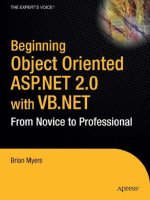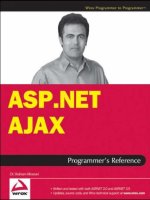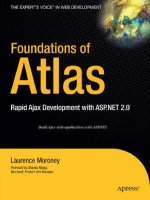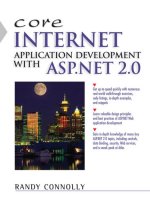Wrox Professional Web Parts and Custom Controls with ASP.NET 2.0 phần 8 ppt
Bạn đang xem bản rút gọn của tài liệu. Xem và tải ngay bản đầy đủ của tài liệu tại đây (1.01 MB, 55 trang )
298
Chapter 9
Private _ChildControls As ArrayList
Public Property ChildControls() As ArrayList
Get
Return _ChildControls
End Get
Set(ByVal value As ArrayList)
_ChildControls = value
End Set
End Property
In C#:
private ArrayList _ChildControls;
public ArrayList ChildControls
{
get
{
return _ChildControls;
}
set
{
_ChildControls = value;
}
}
On the class declaration, you must specify this “repository” property as the default property for your
control, as this Visual Basic 2005 code does:
<ParseChildren(True, “ChildControls”), _
ToolboxData(“<{0}:BookInfo runat=server></{0}:BookInfo>”)> _
Public Class BookInfo
In C#:
[ParseChildren(true, “ChildControls”)]
[ToolboxData(“<{0}:BookInfo runat=server></{0}:BookInfo>”)]
public class BookInfo
In your Render method, you could iterate through the ChildControls collection, having each control ren-
der itself by calling its RenderControl method. In Visual Basic 2005, the code looks like this:
Protected Overrides Sub Render(ByVal writer As System.Web.UI.HtmlTextWriter)
For Each ctl As Control In Me.ChildControls
ctl.RenderControl(writer)
Next
End Sub
In C#:
protected override void Render(System.Web.UI.HtmlTextWriter writer)
{
foreach(Control ctl in this.ChildControls)
15_57860x ch09.qxd 10/4/05 9:22 PM Page 298
299
Adding Advanced Functionality
{
ctl.RenderControl(writer);
}
}
While this provides a simple mechanism for generating constituent controls, it doesn’t really address the
issue of handling multiple properties with complex datatypes. Instead, it creates a single property to
hold all complex objects. It is better to have a dedicated property for each object. It is also better to have
some mechanism that allows you to manage the processing of the tags nested in the custom control
rather than just blindly rendering them.
Handling Complex Content
The next step is to handle multiple complex properties on a single control and provide a mechanism for
managing those elements as they are added. As the example for this section, the BookInfo control is
extended to support the following nested tags:
❑ The Author tag with a first name and a last name
❑ The Titles tag with the main title and the subtitle
❑ An ASP.NET Label tag that will be added to the Controls collection of the BookInfo tag and ren-
dered with the control
❑ A Description tag containing a description of the book
As a result, the BookInfo tag with all of these nested elements looks like this:
<cc1:BookInfo ID=”BookInfo1” runat=”server” >
<cc1:Author runat=”server” FirstName=”Peter” LastName=”Vogel” />
<cc1:Titles runat=”server” MainTitle=”Custom Controls and Web Parts”
SubTitle=”ASP.NET 2.0” />
<asp:Label ID=”Label1” runat=”server” Text=”Your book”></asp:Label>
<cc1:Description runat=”server”>
Comprehensive coverage of ASP.NET 2.0 custom controls and web parts.
</cc1:Description>
</cc1:BookInfo>
This design adds a new type of tag to the mix: the Description element, which has no attributes but,
instead, has content nested inside the element’s open and close tags.
To handle multiple nested tags with complex datatypes and nested controls—and do it reliably—you
must override your control’s AddParsedSubObject method. The AddParsedSubObject method is called
each time a new nested tag is processed. The method is passed the object created from the tag being
To use this mechanism, it’s essential that all the controls have prefixes that tie to the
Register tag in the page that associates the tag with an assembly and namespace
combination that holds the corresponding custom control. The controls must also
have the runat attribute.
15_57860x ch09.qxd 10/4/05 9:22 PM Page 299
300
Chapter 9
processed. It is your responsibility, as the control developer, both to define the classes to support those
tags and to add the code to the AddParsedSubObject method to handle the objects correctly. If, during
processing no object is found in the assembly for any tag, the AddParsedSubObject method is passed an
ASP.NET LiteralControl containing the text for the tag.
Before looking at the AddParsedSubObject method, then, you need to add the code to define the Author,
Titles, Label, and Description objects to the BookInfo control. To simplify the example, I’ll just support
the Titles and Description tags in the sample code.
To handle the Titles element, you need to define a Titles class so that ASP.NET can create a Titles object
from the data in the Titles element. The Titles class has two properties: MainTitle and SubTitle,
corresponding to the attributes on the Title element. In Visual Basic 2005, the Title class looks like this:
Public Class Titles
Private _MainTitle As String
Private _SubTitle As String
Public Property Main() As String
Get
Return _MainTitle
End Get
Set(ByVal value As String)
_MainTitle = value
End Set
End Property
Public Property SubTitle() As String
Get
Return _SubTitle
End Get
Set(ByVal value As String)
_SubTitle = value
End Set
End Property
End Class
In C#:
public class Titles
{
private string _MainTitle;
private string _SubTitle;
public string Main
{
get
{
return _MainTitle;
}
set
{
_MainTitle = value;
}
15_57860x ch09.qxd 10/4/05 9:22 PM Page 300
301
Adding Advanced Functionality
}
public string SubTitle
{
get
{
return _SubTitle;
}
set
{
_SubTitle = value;
}
}
}
Because there will be only one Titles element for the BookInfo control, it isn’t necessary to create a
collection property (as was done for the Authors element). However, you will want to access the values
from the Titles tag from within your custom control. A simple solution is to create a MainTitle and
SubTitle property and set those properties from the corresponding properties in the Titles object as the
Titles objects are processed in the AddParsedSubObject. You can then read those properties from the
code in your custom control.
In Visual Basic 2005, the properties to add to the BookInfo custom control look like this:
Private _MainTitle As String
Private _SubTitle As String
Public Property MainTitle() As String
Get
Return _MainTitle
End Get
Set(ByVal value As String)
_MainTitle = value
End Set
End Property
Public Property SubTitle() As String
Get
Return _SubTitle
End Get
Set(ByVal value As String)
_SubTitle = value
End Set
End Property
In C#:
private string _MainTitle;
private string _SubTitle;
public string MainTitle
{
get
{
15_57860x ch09.qxd 10/4/05 9:22 PM Page 301
302
Chapter 9
return _MainTitle;
}
set
{
_MainTitle = value;
}
}
public string SubTitle
{
get
{
return _SubTitle;
}
set
{
_SubTitle = value;
}
}
To handle the Description element with its literal content (an element with text between its open and
close tags) all that’s necessary is to create a class that inherits from the ASP.NET Literal control. This is
the Visual Basic 2005 definition of that object:
Public Class Description
Inherits System.Web.UI.WebControls.Literal
End Class
In C#:
public class Description : System.Web.UI.WebControls.Literal
{ }
You also need to add a Description property to the BookInfo that can be set from the Description tag. In
Visual Basic 2005 the property looks like this:
Private _Description As String
Public Property Description() As String
Get
Return _Description
End Get
Set(ByVal value As String)
_Description = value
End Set
End Property
In C#:
private string _Description;
public string Description
15_57860x ch09.qxd 10/4/05 9:22 PM Page 302
303
Adding Advanced Functionality
{
get
{
return _Description;
}
set
{
_Description = value;
}
}
With all the groundwork laid, it’s time to override the BookInfo’s AddParsedSubObject method and add
the code to handle these objects. ASP.NET processes each tag, creates the corresponding object, and passes
the object to the AddParsedSubObject method. In the AddParsedSubObject, you must determine the kind
of object being passed and take the appropriate action. For the BookInfo object those actions are:
❑ For an Author element: An Author object (defined in the previous section) is passed to the
AddParsedSubObject method. That object can be added to the Authors property (also defined in
the previous section). If the _Authors ArrayList that this method uses hasn’t been created, it
should be created at this point.
❑ For a Titles element: A Titles object is passed to the method. The values for the Titles object’s
MainTitle and SubTitle properties can be used to set the corresponding properties on the
BookInfo object.
❑ For the Label element: The Label object passed to the method just needs to be added to the
BookInfo’s Controls collection.
❑ For the Description element: The Text property (inherited from the Literal control) of the
Description object can be used to set the BookInfo’s Description property.
Any tags that don’t have a corresponding object are passed to the AddParsedSubObject method as a
LiteralControl object. You can then retrieve the tag’s text from the LiteralControl’s Text property and
parse the tag out.
In Visual Basic 2005, the AddParsedSubObject method looks like this:
Protected Overrides Sub AddParsedSubObject(ByVal obj As Object)
If obj.GetType.Equals(GetType(Description)) Then
Me.Description = CType(obj, Description).Text
End If
If obj.GetType.Equals(GetType(Author)) Then
If _Authors Is Nothing Then
_Authors = New ArrayList(2)
End If
Me.Authors.Add(obj)
End If
If obj.GetType.Equals(GetType(Titles)) Then
Me.MainTitle = CType(obj, Titles).MainTitle
Me.SubTitle = CType(obj, Titles).SubTitle
15_57860x ch09.qxd 10/4/05 9:22 PM Page 303
304
Chapter 9
End If
If obj.GetType.Equals(GetType(System.Web.UI.WebControls.Label)) Then
Me.Controls.Add(obj)
End If
End Sub
In C#:
protected override void AddParsedSubObject(object obj)
{
if (obj is Author)
{
if(_Authors == null)
{
_Authors = new ArrayList(2);
}
this.Authors.Add(obj);
}
if (obj is Titles)
{
this.MainTitle = ((Titles) obj).Main;
this.SubTitle = ((Titles) obj).Subtitle;
}
if (obj is Description)
{
Description ds;
ds = (Description) obj;
this.Description = ds.Text;
}
if (obj is Label)
{
this.Controls.Add((System.Web.UI.WebControls.WebControl) obj);
}
}
To have the AddParsedSubObject called, the ParseChildren attribute on the BookInfo object must have
its first parameter set to False, as in this Visual Basic 2005 code:
<ParseChildren(False), _
ToolboxData(“<{0}:BookInfo runat=server></{0}:BookInfo>”)> _
Public Class BookInfo
In C#:
[ParseChildren(false)]
[ToolboxData(“<{0}:BookInfo runat=server></{0}:BookInfo>”)]
public class BookInfo
15_57860x ch09.qxd 10/4/05 9:22 PM Page 304
While not a good practice, you can include plain text (text outside of any tag) inside your custom control’s
open and close tags, as in this example:
<cc1:BookInfo ID=”BookInfo1” runat=”server”>
<cc1:Author runat=”server” FirstName=”Peter” LastName=”Vogel”/>
A comprehensive guide to custom control and web parts.
<asp:Label ID=”Label1” runat=”server” Text=”Your book”></asp:Label>
</cc1:BookInfo >
The text (including all whitespace) from the end of the Author tag to the start of the Label tag is passed to
the AddParsedSubObject method as a LiteralControl. The text can be retrieved from the LiteralControl’s
Text property. However, if all you want is to have the text rendered as a part of the custom control’s
display, you just need to add the LiteralControl to your custom control’s Controls collection, as this Visual
Basic 2005 code does:
If obj.GetType.Equals(GetType(LiteralControl)) Then
Me.Controls.Add(obj)
End If
In C#:
if (obj is LiteralControl)
{
this.Controls.Add((System.Web.UI.WebControls.WebControl) obj)
}
Controlling Complex Content
While simply overriding the AddParsedSubObject method will allow you to process complex content,
the process, as described so far, has several deficiencies:
❑ No editing is performed to ensure that only valid tags are present.
❑ It’s not possible to manage the conversion of the nested tags to elements.
❑ HTML encoding (for example, replacing > with >) is ignored.
❑ Whitespace between the end of one tag and the start of another is treated as literal text and
passed to the AddParsedSubObject method.
❑ All nested elements must be assigned the appropriate prefix and the runat attribute.
By using a control builder class in conjunction with your custom control, you can take more control over
the process of processing tags within your custom control. As ASP.NET processes the tags inside a
control, a control builder is called as part of the process before the resulting objects are passed to the
AddParsedSubObject method. By tailoring properties on the control builder you can, for instance,
eliminate unnecessary whitespace being passed to your AddParsedSubObject method and control the
type of object created from the nested tags.
Every ASP.NET control automatically invokes one of the default control builders that comes with
ASP.NET or invokes a specialized control builder.
305
Adding Advanced Functionality
15_57860x ch09.qxd 10/4/05 9:22 PM Page 305
306
Chapter 9
A control builder is a class that inherits from the System.Web.UI.ControlBuilder class, as in this Visual
Basic 2005 example:
Public Class BookBuilder
Inherits System.Web.UI.ControlBuilder
End Class
In C#:
public class BookBuilder : System.Web.UI.ControlBuilder
{
}
The control builder is tied to a custom control through the ControlBuilder attribute on the custom control’s
Class declaration. This attribute must be passed the type of the control builder to be used with the custom
control. In Visual Basic 2005, the class declaration to tie the BookBuilder control builder to the BookInfo
custom control looks like this:
<ControlBuilder(GetType(BookBuilder)), _
ToolboxData(“<{0}:BookInfo runat=server></{0}:BookInfo>”)> _
Public Class BookInfo
In C#:
[ControlBuilder(typeof(BookBuilder))]
[ToolboxData(“<{0}:BookInfo runat=server></{0}:BookInfo>”)]
public class BookInfo
You can use the control builder to simplify processing for your AddParsedSubObject method. For instance,
by default, the control builder returns all the whitespace from the end of one tag to the start of another as a
LiteralControl. In most cases, you won’t want to deal with that text in your AddParsedSubObject method.
You can suppress whitespace by overriding the control builder’s AllowWhitespaceLiteral property and
returning False. You can also cause all the HTML literals to be decoded prior to being passed to the
AddParsedSubObject method by overriding the HTMLDecodeLiterals method and returning True.
While overriding the AllowWhitespaceLiterals property prevents any blank whitespace from being
passed to the AddParsedSubObject method, it doesn’t prevent text that’s outside of any tag from being
passed to the method. Overriding the control builder’s AppendLiteralString method prevents literal text
from being passed to AddParsedSubObject.
This Visual Basic 2005 example causes HTML to be decoded and prevents both whitespace and literal
text from being passed to the custom control’s AddParsedSubObject method:
Public Class BookBuilder
Inherits System.Web.UI.ControlBuilder
Overrides Public Function HtmlDecodeLiterals() As Boolean
Return True
End Function
Public Overrides Function AllowWhitespaceLiterals() As Boolean
15_57860x ch09.qxd 10/4/05 9:22 PM Page 306
307
Adding Advanced Functionality
Return False
End Function
Public Overrides Sub AppendLiteralString(ByVal s As String)
End Sub
End Class
In C#:
public class BookBuilder : System.Web.UI.ControlBuilder
{
public override bool HtmlDecodeLiterals()
{
return true;
}
public override bool AllowWhitespaceLiterals()
{
return false;
}
public override void AppendLiteralString(string s)
{
}
}
You can also use the control builder’s GetChildControlType method to simplify the tags used inside your
custom control or to have different tags processed as the same object. The GetChildControlType method
is called once for each tag nested inside your custom control tag and returns the type of object to be used
with the tag. The GetChildControlType method is passed the name of the tag and an IDictionary object
holding all of the attributes on the tag. This allows you to tailor the objects used with a particular tag,
eliminating the need to fully qualify the tag nested inside the custom control. This method also provides
a location where you can test for the content found nested in the control and decide what to do with it.
For instance, by using the control builder’s GetChildControlType, it is possible to rewrite the nested
controls for the BookInfo tag to eliminate the prefixes and runat attributes, as in this example:
<cc1:BookInfo ID=”BookInfo1” runat=”server” >
<Author FirstName=”Peter” LastName=”Vogel” />
<Titles MainTitle=”Custom Controls and Web Parts” SubTitle=”ASP.NET 2.0” />
<asp:Label ID=”Label1” runat=”server” Text=”Your book”></asp:Label>
</cc1:BookInfo>
As with saving property values as content in the control, you may get spurious errors from Visual
Studio .NET saying that the schema doesn’t support these nested tags. You can ignore these errors.
In the GetChildControlType method you can examine each tag name and return the object type to be
used with the tag (this is the object type that will be passed to the custom control’s AddParsedSubObject
method). Without this processing, all of the non-ASP.NET tags in the previous example would be treated
as literal content because they don’t have a prefix or the runat attribute.
15_57860x ch09.qxd 10/4/05 9:22 PM Page 307
This Visual Basic example sets the datatype for each tag and also checks for tags that shouldn’t be present:
Public Class BookBuilder
Inherits System.Web.UI.ControlBuilder
Public Overrides Function GetChildControlType( _
ByVal tagName As String, ByVal attribs As System.Collections.IDictionary) _
As System.Type
Select Case tagName
Case “Author”
Return GetType(Author)
Case “Titles”
Return GetType(Titles)
Case “Description”
Return GetType(Description)
Case “asp:Label”
Case Else
Throw New Exception(“Tag “ & tagName & “ not allowed in this control.”)
End Select
End Function
End Class
In C#:
public class BookBuilder : System.Web.UI.ControlBuilder
{
public override System.Type GetChildControlType(string tagName,
System.Collections.IDictionary attribs)
{
switch(tagName)
{
case “Author”:
return typeof(Author);
case “Titles”:
return typeof(Titles);
case “Description”:
return typeof(Description);
case “asp:Label”:
return typeof(Label);
break;
default:
throw new Exception(“Tag “ + tagName + “ not allowed in this control.”);
};
}
}
As the sample code shows, the tag name that is passed to the GetChildControlType
includes any prefix used with the control.
308
Chapter 9
15_57860x ch09.qxd 10/4/05 9:22 PM Page 308
As part of building a custom control, additional control builders will be called to handle building the
custom control’s constituent controls. The builders for these constituent controls will either be one of the
default builders that come with ASP.NET or a custom builder assigned to the control by the control’s
developer.
In the AppendSubBuilder method, you can check the control builder being used for each constituent
control and throw an exception if the child’s control builder doesn’t support some functionality that you
want. This Visual Basic 2005 example checks whether the control builder being added supports white-
space and throws an exception if it does not:
Public Overrides Sub AppendSubBuilder( _
ByVal subBuilder As System.Web.UI.ControlBuilder)
If subBuilder.AllowWhitespaceLiterals = False Then
Throw New Exception(“Whitespace must be supported.”)
Else
MyBase.AppendSubBuilder(subBuilder)
End If
End Sub
In C#:
public override void AppendSubBuilder(System.Web.UI.ControlBuilder subBuilder)
{
if(subBuilder.AllowWhitespaceLiterals == false)
{
throw new Exception(“Whitespace must be supported.”);
}
else
{
base.AppendSubBuilder(subBuilder);
}
}
To support reuse, it makes sense to create your control builders so that each can be used with several types
of custom controls. However, there may be specific versions of those controls that a general-purpose con-
trol builder may not be able to handle. The ControlBuilder object has a number of properties that allow you
to find out information about the control that has called the control builder:
❑ HasAspCode: True if the custom control has ASP code blocks embedded in its source.
❑ HasBody: True if the custom control has both an open tag and a close tag (rather than a single
empty tag).
❑ ControlType: The Type object for the custom control the control builder is attached to.
If you do override the AppendSubBuilder, you should always call the method of the
underlying control (unless you are throwing an exception). If you don’t, then no
builders are added for any child controls.
309
Adding Advanced Functionality
15_57860x ch09.qxd 10/4/05 9:22 PM Page 309
310
Chapter 9
❑ ID: The ID property for the custom control. The control builder can also set this value.
❑ TagName: The tag name for the custom control.
❑ FChildrenAsProperties: This is the property set by the first parameter passed to the ParseChildren
attribute and, when true, indicates that automatic parsing of the custom control’s content is being
performed.
❑ InPageTheme: Returns True if the control is being used to generate a page theme.
❑ Localize: True if the custom control using the builder is localized.
In addition to these properties, you can also retrieve information about the custom control through
the control builder’s ControlType property, which returns the type of the custom control. A good
place to perform checks on the custom control using the control builder is in the control builder’s
OnAppendToParent method, which is called when the control builder is attached to the custom control.
As an example, this Visual Basic 2005 example checks to see if the control being built is a BookInfo control
and, if so, then checks to see if the control has its ChildrenAsProperties property set to True. If the property
is set to True the code throws an exception.
Public Overrides Sub OnAppendToParentBuilder(ByVal parentBuilder As ControlBuilder)
If ControlType.Name = “BookInfo” Then
If Me.FChildrenAsProperties = True Then
Throw New Exception(“This builder should not be used with ParseChildren.”)
End If
End If
End Sub
In C#:
public override void OnAppendToParentBuilder(ControlBuilder parentBuilder)
{
if(ControlType.Name == “BookInfo”)
{
if(this.FChildrenAsProperties == true)
{
throw new Exception(
“This builder should not be used with ParseChildren enabled.”);
}
}
}
Designers
Given the complexity of the tags that you can put inside a custom control, you’re probably thinking that
it’s unlikely that a typical developer could manage to enter those tags correctly. The solution is to provide
the developer with a designer that helps the developer set these properties.
15_57860x ch09.qxd 10/4/05 9:22 PM Page 310
311
Adding Advanced Functionality
To associate a designer to your custom control, you add the Designer attribute to your class declaration,
passing the type of your designer. This Visual Basic.NET example ties the BookInfoDesigner object to the
BookInfo Custom Control:
<Designer(GetType(BookInfoDesigner)), _
ToolboxData(“<{0}:BookData runat=server></{0}:BookData>”)> _
Public Class BookInfo
In C#:
[Designer(typeof(BookInfoDesigner))]
[ToolboxData(“<{0}:BookData runat=server></{0}:BookData>”)]
public class BookInfo
You begin building your designer by creating a class that inherits from System.Web.UI.Design.
ControlDesigner, and then override the class’s GetDesignTimeHTML method. At run time, the
GetDesignTimeHTML method for the designer is called instead of the custom control’s Render method
(within your designer, you can still retrieve the HTML for the custom control by calling the base
designer object’s GetDesignTimeHTML method).
In order to inherit from the ControlDesigner class, you may need to add a reference to the System.Design
library in the .NET tab of the Project|Add Reference dialog box.
Within the GetDesignTimeHTML method, you need to handle three scenarios:
❑ The custom control is able to generate its own HTML. However, you may want to override or
modify the HTML generated by the control (for instance, for a databound control, you may not
want to access the database at design time and generate a default display instead).
❑ The custom control generates an error. This may occur because some necessary properties
haven’t been set or the current settings for some properties conflict with each other. You will
want to display a message that reflects the error.
❑ The custom control does not generate any HTML but no error has occurred. This can occur
when the control is first added to the page and the developer using the control hasn’t set any
properties yet. A control that generates a table might not display any HTML until the number
of rows and columns required are set. You will want to generate some neutral display.
Within the GetDesignTimeHtml method, you can support those scenarios by following this process:
1. Check to see if the control being designed can produce HTML by calling the base object’s
GetDesignTimeHtml method.
2. If an error is generated, produce the HTML required to display the error. The code to generate
the error HTML should be placed in the GetErrorDesignTimeHtml method. This method
expects to be passed the exception object for the error.
3. If no error is generated but no HTML is produced, generate the neutral design-time HTML. The
code to generate the HTML when the control doesn’t generate any HTML should be placed in
the GetEmptyDesignTimeHtml method.
4. Generate any custom HTML.
5. Return the HTML.
15_57860x ch09.qxd 10/4/05 9:22 PM Page 311
312
Chapter 9
In Visual Basic 2005, a typical GetDesignTimeHtml routine looks like this:
Public Overrides Function GetDesignTimeHtml() As String
Dim strDesignHTML As String
Try
code to generate custom HTML
strDesignHTML = MyBase.GetDesignTimeHtml
Catch ex As Exception
strDesignHTML = GetErrorDesignTimeHtml(ex)
End Try
If strDesignHTML Is Nothing Then
strDesignHTML = GetEmptyDesignTimeHtml()
ElseIf strDesignHTML.Length = 0 Then
strDesignHTML = GetEmptyDesignTimeHtml()
End If
Return strDesignHTML
End Function
In C#:
public override string GetDesignTimeHtml()
{
string strDesignHTML;
try
{
code to generate custom HTML
strDesignHTML = base.GetDesignTimeHTML()
}
catch(Exception ex)
{
strDesignHTML = GetErrorDesignTimeHtml(ex);
}
if(strDesignHTML == null)
{
strDesignHTML = GetEmptyDesignTimeHtml();
}
else
{
if(strDesignHTML.Length == 0)
{
strDesignHTML = GetEmptyDesignTimeHtml();
}
}
return strDesignHTML;
}
15_57860x ch09.qxd 10/4/05 9:22 PM Page 312
313
Adding Advanced Functionality
Under the hood, the base object’s GetDesignTimeHTML method calls the custom control’s Render method
to retrieve the HTML for the control. For some controls, running the Render method may result in some
changes being made to the control. Alternatively, you may want to make changes to the control before
calling the GetErrorDesignTimeHtml method (for instance, ensuring that all the constituent controls on
the form are visible). As a result, you may need to access the custom control and reset some properties on
the control after calling the GetDesignTimeHTML method. You can access the custom control through the
designer’s Component property as discussed later in this section.
For this section’s example, you have the BookInfo control generate a custom display at design time that
shows the values of the custom control’s nested tags. While you’d need to address all of the nested tags
in a full implementation, let’s concentrate on the Description tag for this section.
To implement the display shown in Figure 9-2, the following Visual Basic 2005 code goes into the
GetDesignTimeHTML method (where the comment “code to generate custom HTML” appears in the
previous example). This example uses the designer’s Component object (which holds a reference to the
control that the designer is working with) to retrieve the value of the BookInfo’s Description property. The
value is then wrapped in an HTML display.
Dim bi As BookInfo
bi = CType(Me.Component, BookInfo)
If bi.Description > “” Then
_Description = bi.Description
strDesignHTML = “<b>Tag Content</b> <br/> “ & _
“<Description>” & _Description & “ </Description>”
End If
In C#:
BookInfo bi;
bi = (BookInfo) this.Component;
if(bi.Description.CompareTo(“”) > 0)
{
_Description = bi.Description;
strDesignHTML = “<b>Tag Content</b> <br/> “ + “<Description>” +
_Description + “ </Description>”;
}
Figure 9-2
15_57860x ch09.qxd 10/4/05 9:22 PM Page 313
314
Chapter 9
A designer should, presumably, allow the developer using the control to make changes to the control. To
enable the developer to execute methods in the designer, you must add DesignerVerbs to the control. The
text for these verbs will be displayed in the custom control’s Common Tasks list and the control’s pop-up
menu. Figure 9-3 shows a new Verb with the text Set Description in the control’s Common Tasks list. Figure
9-4 shows the verb in the custom control’s pop-up menu.
Figure 9-3
Figure 9-4
Verbs are added to the custom control by overriding the Verbs property of the ControlDesigner object.
This property is read-only so you need to provide only a Get portion. The process of adding verbs to a
designer is very similar to the process for adding verbs to a Web Part: You must create a DesignerVerb
object (passing the text for the verb and the method to be called), add the DesignerVerb to a
DesignerVerbCollection object, and then return the DesignerVerbCollection from the property. This
Visual Basic 2005 code creates the verb with the Set Description text shown in the previous example:
15_57860x ch09.qxd 10/4/05 9:22 PM Page 314
315
Adding Advanced Functionality
Public Overrides ReadOnly Property Verbs() As _
System.ComponentModel.Design.DesignerVerbCollection
Get
Dim vrbs As New System.ComponentModel.Design.DesignerVerbCollection
Dim vrb As New System.ComponentModel.Design.DesignerVerb(“Set Description”, _
AddressOf GetDescription)
vrbs.Add(vrb)
Return vrbs
End Get
End Property
In C#:
public override System.ComponentModel.Design.DesignerVerbCollection Verbs
{
get
{
System.ComponentModel.Design.DesignerVerbCollection vrbs = new
System.ComponentModel.Design.DesignerVerbCollection();
System.ComponentModel.Design.DesignerVerb vrb = new
System.ComponentModel.Design.DesignerVerb(“Set Description”, GetDescription);
vrbs.Add(vrb);
return vrbs;
}
}
A routine that is called from a DesignerVerb is declared very much like an event. It is passed two
parameters: an object and an EventArgs object. Typically, in one of these routines after retrieving new
values from the developer, you should call the control’s UpdateDesignTimeHtml method, which will,
indirectly, cause the custom control’s text to be updated and the GetDesignTimeHtml method to be
called to refresh the control’s display. This Visual Basic 2005 code uses an InputBox to retrieve a value
for the Description property and calls the UpdateDesignTimeHtml method:
Sub GetDescription(ByVal sender As Object, ByVal e As System.EventArgs)
_Description = InputBox(“Enter Description”, “Description”, _Description)
Me.UpdateDesignTimeHtml()
End Sub
In C#:
public void GetDescription(object sender, System.EventArgs e)
{
_Description = Microsoft.VisualBasic.Interaction.InputBox(“Enter Description”,
“Description”, _Description, 0, 0);
this.UpdateDesignTimeHtml();
}
When the UpdateDateDesignTimeHtml method is called, the custom control calls the designer’s
GetPersistenceContent method to retrieve the tags and text to nest inside the custom controls open and
close tags. To implement your changes, you should override the GetPersistenceContent method and
return the text that you want inserted into your custom control.
15_57860x ch09.qxd 10/4/05 9:22 PM Page 315
This Visual Basic 2005 example generates the Description tag to go inside the custom control’s tags:
Public Overrides Function GetPersistenceContent() As String
Return “<Description>” & _Description & “</Description>”
End Function
In C#:
public override string GetPersistenceContent()
{
return “<Description>” + _Description + “</Description>”;
}
With the code written to handle the process when everything goes right, it’s time to write the two methods
that are called when the custom control doesn’t generate any HTML: the GetEmptyDesignTimeHtml
(called when there is no HTML for the custom control and shown in Figure 9-5) and the
GetErrorDesignTimeHtml (called when an error is raised and shown in Figure 9-6).
Protected Overrides Function GetEmptyDesignTimeHtml() As String
Return Me.CreatePlaceHolderDesignTimeHtml(“<B> No content to display </B>”)
End Function
Protected Overrides Function GetErrorDesignTimeHtml(ByVal e As System.Exception) _
As String
Return Me.CreateErrorDesignTimeHtml(e.Message)
End Function
In C#:
protected override string GetEmptyDesignTimeHtml()
{
return this.CreatePlaceHolderDesignTimeHtml(“<B> No content to display </B>”);
}
protected override string GetErrorDesignTimeHtml(System.Exception e)
{
return this.CreateErrorDesignTimeHtml(e.Message);
}
While this example used the base DesignControl, several specialized designers are available in the .NET
Framework.
For instance, the ReadWriteControlDesigner allows you to create a designer that a developer can drag
controls onto. In the ReadWriteControlDesigner you can determine what controls have been added to
the designer and add those controls to your custom control. Earlier in this chapter you saw an example
of a control where a ReadWriteControlDesigner would be useful: the version of the BookInfo control
that allowed an asp:Label control to be inserted between the BookInfo control’s open and close tags.
Associating a ReadWriteControlDesigner with the BookInfo control would allow a developer to drag
a Label control onto the design surface instead of having to insert tags in Source view.
Similarly, the TemplatedControlDesigner supports creating designers for templated controls so that
developers using the control can build the templates in design view instead of in Source view.
316
Chapter 9
15_57860x ch09.qxd 10/4/05 9:22 PM Page 316
317
Adding Advanced Functionality
Figure 9-5
Figure 9-6
15_57860x ch09.qxd 10/4/05 9:22 PM Page 317
Summary
In this chapter you’ve seen how to:
❑ Dynamically add client-side code to your custom control and wire it up to the events fired by
the HTML generated by your control
❑ Perform dynamic callbacks from client-side code to access server-side resources
❑ Create specialized controls: Validators, DataBound, and Templated controls
❑ Support complex properties at design time by storing settings inside your control’s design-time
tags
❑ Process those settings using the AddParsedSubObject method and control builders
❑ Support developers using your control at design time through designers
As noted at the start of this chapter, you might go your entire career without using all of the technology
discussed in this chapter. In the next chapter, you learn about an advanced feature that can be used by
Web Parts only: the ability to have two Web Parts communicate with each other to pass data between
themselves.
318
Chapter 9
15_57860x ch09.qxd 10/4/05 9:22 PM Page 318
Communicating
Between Web Parts
One of the most powerful features of Web Parts is their ability to connect to each other both at design
time and at run time. This gives you the ability to create a Web Part (a provider) that retrieves data
and passes it on to some other Web Part (a consumer) that can be used to create a formatted display
for the data. By providing your user with a set of providers and consumers, users are able, at run
time, to pick the provider that they want and connect it with the consumer that they want.
As an example, let’s return to the book sales site described in Chapter 1; users might pick among
Search Providers: One provider might provide many search options while another has only a few
and others offer specialized searches aimed at, for instance, the academic market. Having selected
a Search Provider, users could connect that part to one of several Search Consumers that provided
several different ways of viewing the information: basic information, detailed information, with or
without book covers, information for specialized audiences (such as a list of citations for academic
audiences).
In this chapter you see how to make all that happen, including how to:
❑ Create provider Web Parts that can send data to other Web Parts
❑ Create consumer Web Parts that can request that data
❑ Create transformers that allow you to connect Web Parts not designed to work together
❑ Make connections at design time or at run time —or let your users make the connections
Using Connectable Parts
Before I discuss how to create connectable Web Parts, you should first see how to connect Web
Parts on a page. Let’s assume that two parts already exist:
16_57860x ch10.qxd 10/4/05 9:37 PM Page 319
❑ A book detail display Web Part (BookDetail)
❑ A Web Part that lists books (BookList)
A user can select a book from the list and have the detail Web Part display information about the book.
Setting up the Page
To create a page where users can connect Web Parts, you first need to drag the following onto the page:
❑ A WebPartManager
❑ At least one WebPartZone
❑ A ConnectionsZone Web Part
The ConnectionsZone provides the control panel where the user manages connections between Web Parts.
Using the ConnectionsZone, the user is able to both make and break connections. The ConnectionsZone
won’t appear, however, until the WebPartManager is put into the right mode.
To put the page into connections mode, you add a button that the user can click to set the
WebPartManager’s mode to ConnectDisplayMode. The code in the button’s click event looks like this
in Visual Basic 2005:
Me.WebPartManager1.DisplayMode = WebPartManager.ConnectDisplayMode
In C#:
this.WebPartManager1.DisplayMode = WebPartManager.ConnectDisplayMode;
Finally, you can drag the provider and consumer Web Parts into the WebPartZone. In the next section,
you create a provider part that, when the user provides a book title, retrieves the ISBN for the book (vir-
tually every modern book has a unique ISBN assigned to it). This part is more complex than it seems, as
it would have to handle those situations in which the title matches several different books and provide a
mechanism in the user interface for the user to select the book that she wants.
You also create a consumer part that retrieves the ISBN from the provider part and uses it to display a
book’s shipping information.
Making Connections
When the user clicks the button to put the page in connection mode, nothing much changes on the
screen. The effect of setting the WebPartManager’s DisplayMode property isn’t really apparent until
the user displays the Verb menu of either the consumer or provider Web Part. As shown in Figure 10-1,
when the WebPartManager is in ConnectDisplayMode, a Connect verb is added to the Verb menu of
You can’t set the WebPartManager’s DisplayMode to ConnectDisplayMode unless
there is at least one ConnectionsZone on the page.
320
Chapter 10
16_57860x ch10.qxd 10/4/05 9:37 PM Page 320
any Web Part that can participate in a connection. When the user selects the Connect verb from one of
the Web Parts, the ConnectionsZone on the page is finally displayed, as shown in Figure 10-2.
Figure 10-1
Figure 10-2
321
Communicating Between Web Parts
16_57860x ch10.qxd 10/4/05 9:37 PM Page 321
Because so little changes on the page when the WebPartManager is put into ConnectDisplayMode, it is
a good idea to update the page display yourself to let the user know what to do. After the code that sets
the DisplayMode, for instance, you can set the Web Part’s Subtitle property to insert some text beside the
Verb menu to indicate that new items have been added to the menu (something obvious: “Click the
down arrow to make a connection.”).
Generally speaking, you don’t want to update the Title property. The various Web Part framework con-
trols often use the Title property from Web Parts when displaying lists of Web Parts to the user. As an
example, if you start changing the Title property, users won’t be able to recognize the part in the list
produced by a Catalog Web Part.
The ConnectionsZone displays a hyperlink at the top that allows the user to connect to another Web
Part. Under the hyperlink, a list of current connections is displayed. (If there are no connection points,
the text “No active connections” is displayed, as shown in Figure 10-2.)
After the user clicks the hyperlink, the ConnectionsZone is redisplayed to allow the user to make a
connection to another Web Part. In order for a WebPart to communicate with another WebPart, both
WebParts have to implement at least one communication interface. When the ConnectionsZone is dis-
played, it lists all the communication interfaces for the Web Part.
The ConnectionsZone displays one block for each interface showing the display name for the interface.
In Figure 10-3, “Provides ISBN” is the display name for the interface available on the provider whose
Connect verb was clicked. (If a consumer Web Part had been selected initially, the word “Get:” would
appear instead of “Send:”.)
The user can now select from the drop-down list a Web Part to connect to.
Figure 10-3
322
Chapter 10
16_57860x ch10.qxd 10/4/05 9:37 PM Page 322