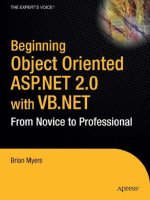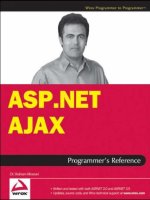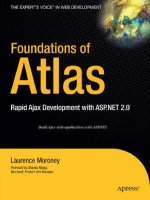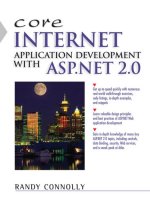Wrox Professional Web Parts and Custom Controls with ASP.NET 2.0 phần 9 ppsx
Bạn đang xem bản rút gọn của tài liệu. Xem và tải ngay bản đầy đủ của tài liệu tại đây (960.81 KB, 45 trang )
Working with the
Web Part Architecture
Because this book is focused on creating controls, not a lot of time has been spent on how to use
controls. As an experienced ASP.NET developer, you are already familiar with how to use the vari-
ous ASP.NET server controls. However, Web Parts present a different issue. Not only are Web Parts
the newest part of the ASP.NET toolkit, the way they work together and their dependence on the
ASP.NET personalization sub-system make working with Web Parts a different experience than
working with other ASP.NET controls.
Chapter 2 described how to design pages with Web Parts and how users interact with them. This
chapter describes how a programmer interacts with Web Parts to:
❑ Control which personalization provider is to be used
❑ Set whether changes are applied to the current user or all users
❑ Set and determine which types of changes are permitted on a page
❑ Implement authorization strategies for your Web Parts by creating a custom
WebPartManager
❑ Monitor and manage personalization changes made by the user by interacting with
WebPartManager events
❑ Dynamically convert standard ASP.NET controls on the page to Web Parts and add them
to WebPartZones
❑ Make personalization changes to the host page from the host page’s code
❑ Import and export personalization settings and support importing/exporting a WebPart
that you create
With one exception, none of the material in this chapter directly discusses how to create a control
(the one exception is the section on setting attributes to enable exporting for a Web Part). However,
17_57860x ch11.qxd 10/4/05 9:32 PM Page 353
the more you know about how developers will expect to use your Web Part, the better job you will do
of designing it. And, of course, it’s not unlikely that in addition to building Web Parts, you want to use
them yourself.
Setting Personalization Options
on the WebPartManager
In this section, you learn how to:
❑ Control the personalization options in the WebPartManager
❑ Have changes made by one user shared by many users
❑ Implement authorization for Web Parts
Controlling WebPartManager Personalization Options
You can control much of how personalization is handled by working with the ASP.NET Personalization
object, which can be retrieved from the WebPartManager’s Personalization property. The methods and
properties on this object let you manage the way that personalization is handled on the page:
❑ Switching personalization providers: You can change the personalization provider that is
being used by a page by setting the ProviderName property of the Personalization object (set-
ting up personalization providers was discussed in Chapter 7). This Visual Basic 2005 code sets
the WebPartManager to use the Access provider:
Me.WebPartManager1.Personalization.ProviderName = _
“AspNetAccessPersonalizationProvider”
In C#:
this.WebPartManager1.Personalization.ProviderName =
“AspNetAccessPersonalizationProvider”;.
❑ Discarding personalization changes: You can return a page to its original state by calling the
ResetPersonalizationState method. Before calling this method, you can determine if there are
any changes to be backed out by checking the Personalization object’s HasPersonalizationState
property, which is True if the page has been personalized.
❑ Ensuring that changes are allowed: The Personalization object’s EnsureEnabled will be True
when the personalization infrastructure is fully enabled and ready to accept changes for the cur-
rent user. Setting the Personalization object’s Enabled property to False prevents personalization
changes from being made by the current user. The IsModifiable property allows you to check
whether the current user is allowed to make personalization changes.
You can also disable any personalization changes from being made to a page by setting the
WebPartManager’s Enable property to False.
354
Chapter 11
17_57860x ch11.qxd 10/4/05 9:32 PM Page 354
Applying Changes to Other Users
Personalization changes are made in one of two scopes: shared or user. When the scope is set to user
(the default), the changes made by a user affect that page only when it is requested by that user. To put
it another way: in user scope, a user’s personalization changes are visible to that user only. When the
scope is set to shared, however, changes made to the page are made for all users.
You control the scope of a change by calling the ToggleScope method of the Personalization object. Because
the ToggleScope method switches the scope from whatever its current state is to the other state, you
will usually want to determine the current scope before calling ToggleScope. The current scope can
be determined by testing the Personalization object’s Scope property against one of the enumerated
PersonalizationScope values. Because not all users are allowed to make changes in shared mode, you
should also check the Personalization object’s CanEnterSharedScope property before calling the
ToggleScope method. CanEnterSharedScope returns True if the user is allowed to make shared changes
(or if there is some other reason that shared changes can’t be made). This Visual Basic 2005 code puts
all of these together:
Dim prs As System.Web.UI.WebControls.WebParts.WebPartPersonalization
Dim prs As UI.WebControls.WebParts.WebPartPersonalization;
prs = Me.WebPartManager1.Personalization
If prs.CanEnterSharedScope = True Then
If prs.Scope = PersonalizationScope.User Then
prs.ToggleScope()
End If
End If
In C#:
UI.WebControls.WebParts.WebPartPersonalization prs;
prs = this.WebPartManager1.Personalization;
if(prs.CanEnterSharedScope == true)
{
if(prs.Scope == PersonalizationScope.User)
{
prs.ToggleScope();
}
}
If you do change the WebPartManager’s scope, you can determine the original scope for the
WebPartManager by reading the Personalization object’s InitialState property.
Implementing Authorization
Every Web Part has an AuthorizationFilter property that can be set to any string value. If you want
to take advantage of this property, you must create your own WebPartManager and override either
its OnAuthorizeWebPart or IsAuthorized method. In these methods, you can add code to check the
AuthorizationFilter property on Web Parts and prevent Web Parts from being displayed. These methods
are called automatically, as Web Parts are associated with the WebPartManager on the page.
355
Working with the Web Part Architecture
17_57860x ch11.qxd 10/4/05 9:32 PM Page 355
The following example is a Visual Basic 2005 class that inherits from WebPartManager and overrides the
OnAuthorizeWebPart method. The e parameter passed to the OnAuthorizeWebPart method references
the Web Part being authorized through the WebPart property. You indicate that the Web Part is not
authorized by setting the e parameter’s IsAuthorized property to False:
Public Class PHVWebPartManager
Inherits System.Web.UI.WebControls.WebParts.WebPartManager
Protected Overrides Sub OnAuthorizeWebPart( _
ByVal e As System.Web.UI.WebControls.WebParts.WebPartAuthorizationEventArgs)
If e.AuthorizationFilter <> “Created by PH&V” Then
e.IsAuthorized = False
End If
MyBase.OnAuthorizeWebPart(e)
End Sub
End Class
In C#:
public class PHVWebPartManager : System.Web.UI.WebControls.WebParts.WebPartManager
{
protected override void OnAuthorizeWebPart(
System.Web.UI.WebControls.WebParts.WebPartAuthorizationEventArgs e)
{
if(e.AuthorizationFilter != “Created by PH&V”)
{
e.IsAuthorized = false;
}
base.OnAuthorizeWebPart(e);
}
}
While the OnAuthorizeWebPart currently performs no functions, it’s a good practice to continue to call
the underlying method in case later versions of ASP.NET do implement some default authorization
functionality.
The IsAuthorized method calls the OnAuthorizeWebPart method (unless IsAuthorized has been over-
ridden), so overriding OnAuthorizeWebPart effectively overrides IsAuthorized. However, if you prefer
to override IsAuthorized, the method is passed four parameters:
❑ The type of the Web Part
❑ The path to the Web Part
❑ The Web Part’s AuthorizationFilter
❑ A Boolean isShared parameter that is set to True if the Web Part has its personalization changes
shared among users
356
Chapter 11
17_57860x ch11.qxd 10/4/05 9:32 PM Page 356
In the IsAuthorized method, if the Web Part fails the test, you must return False from the IsAuthorized
method:
Public Class PHVWebPartManager
Inherits System.Web.UI.WebControls.WebParts.WebPartManager
Public Overrides Function IsAuthorized(ByVal type As System.Type, _
ByVal path As String, ByVal authorizationFilter As String, _
ByVal isShared As Boolean) As Boolean
If authorizationFilter <> “Created by PH&V” Then
Return False
End If
End Function
End Class
In C#:
public class PHVWebPartManager : System.Web.UI.WebControls.WebParts.WebPartManager
{
public override bool IsAuthorized(System.Type type, string path,
string authorizationFilter, bool isShared)
{
if(authorizationFilter != “Created by PH&V”)
{
return false;
}
else
{
return true;
}
In order to prevent the AuthorizationFilter from being reset by code on the host page, you need to over-
ride your control’s AuthorizationFilter and set it to a constant value.
Some history: The AuthorizationFilter property replaces an earlier Roles property in the first Beta of .NET
that allowed developers to set the user roles that a Web Part could be used by (for example, Admin or
User). The AuthorizationFilter allows developers a more flexible approach to authorization. To duplicate
the functionality of the original Roles property, for instance, the OnAuthorizeWebPart method can check
the AuthorizationFilter property of the Web Part for the names of the roles that a Web Part can be used
by. The OnAuthorizeWebPart can then compare those roles to the role of the currently logged on user.
Managing Personalization for Web Parts
Just because your users can move any Web Part to any WebPartZone doesn’t mean that you should let
them — it’s your application and you need to maintain control over what customizations you permit.
Nor is customization restricted to what the user can do in the browser. While up until now I’ve concen-
trated on how the user can customize his page by interacting with the page in the browser, you can also
customize Web Parts and their pages from your code.
357
Working with the Web Part Architecture
17_57860x ch11.qxd 10/4/05 9:32 PM Page 357
In this section you see how to:
❑ Monitor the changes that a user makes while personalizing your page
❑ Control what changes you permit your users to make
❑ Customize and personalize your page from your code
Much of the work that you can do with Web Parts in your code is done by calling methods and proper-
ties of the WebPartManager and interacting with the WebPartManager’s events. You’ve already seen how
the DisplayMode property allows you to put the WebPartManager into a mode that allows the user to
make changes. The DisplayMode must be set to some object that inherits from the WebPartDisplayMode
object (you’ve seen these objects already also: WebPartManager.DesignDisplayMode, WebPartManager
.CatalogDisplayMode, and so on). These objects have five properties that control what personalization is
possible:
❑ AllowPageDesign: When True, indicates that the user can make changes to the page’s layout
❑ AssociatedWithToolZone: When True, indicates that there is a tool zone that must be present
for this mode to be used
❑ Name: The name of the mode
❑ RequiresPersonalization: When True, indicates that this mode can be used only if
Personalization is enabled for the site
❑ ShowHiddenWebParts: Causes parts that have their Hidden property set to True to be
displayed
For example, for the CatalogDisplayMode object, the properties have these settings:
❑ AllowPageDesign: True
❑ AssociatedWithToolZone: True
❑ Name: Catalog
❑ RequiresPersonalization: True
❑ ShowHiddenWebParts: True
As an example of the settings for a display mode, the BrowseDisplayMode (the default mode
that allows users to just Close and Minimize Web parts) has both its AllowPageDesign and
RequiresPersonalization properties set to False.
All of the properties on the DisplayMode object are read-only.
Checking Whether a DisplayMode Is Supported
In addition to the five properties, the various *DisplayMode objects also have an IsEnabled method that,
when passed the WebPartManager for the page, returns True if personalization is supported for that
DisplayMode. A user may not be permitted to make personalizations, for instance. Passing the page’s
358
Chapter 11
17_57860x ch11.qxd 10/4/05 9:32 PM Page 358
WebPartManager to the ConnectDisplayMode allows you to check to see if personalizing connections
are permitted, as this Visual Basic 2005 code does before setting the WebPartManager’s DisplayMode:
If WebPartManager.ConnectDisplayMode.IsEnabled(Me.WebPartManager1) = True Then
Me.WebPartManager1.DisplayMode = WebPartManager.ConnectDisplayMode
End If
In C#:
if(WebPartManager.ConnectDisplayMode.IsEnabled(this.WebPartManager1) == true)
{
this.WebPartManager1.DisplayMode = WebPartManager.ConnectDisplayMode;
}
You still need to check if the necessary controls are present on the page. For instance, while personaliz-
ing connections may be permitted, if a ConnectionsZone isn’t on the page it’s not possible for connec-
tions to be created. You can check to see if a DisplayMode is supported by using the WebPartManager’s
SupportedDisplayModes property. You pass the name of a DisplayMode to the SupportedDisplayModes
collection and, if the page supports the mode, the DisplayMode will be returned.
More importantly, if the mode isn’t supported, the SupportedDisplayModes property returns Nothing
in Visual Basic 2005 or null in C#. The following Visual Basic 2005 code tests for the Connect mode
being supported before attempting to put the WebPartManager in connect mode by using the
SupportedDisplayModes property:
If Me.WebPartManager1.SupportedDisplayModes(“Connect”) IsNot Nothing Then
Me.WebPartManager1.DisplayMode = WebPartManager.ConnectDisplayMode
End If
In C#:
if(this.WebPartManager1.SupportedDisplayModes[“Connect”] != null)
{
this.WebPartManager1.DisplayMode = WebPartManager.ConnectDisplayMode;
}
Don’t confuse the SupportedDisplayModes collection with the WebPartManager’s
DisplayModes collection. The DisplayModes collection lists all the display modes
that the manager supports. This list is not limited to the display modes that are possi-
ble for the current page. For example, while the WebPartManager supports connect
mode (so ConnectDisplayMode is found in the DisplayModes collection), the page
does not support connect mode if there are no ConnectionsZones on the page (and, as
a result, the ConnectDisplayMode cannot be found in the SupportedDisplayModes).
Presumably, the DisplayModes property is designed to support the creation of new
WebPartManagers that support a different set of modes from the modes supported by
the ASP.NET Framework’s WebPartManager.
359
Working with the Web Part Architecture
17_57860x ch11.qxd 10/4/05 9:32 PM Page 359
Managing Personalization Changes
When making personalization changes to a page while it’s displayed in a browser, it’s easy to think
that the Web Part is actually closed or moved to a new zone when the user completes the action in the
browser. In reality, of course, all that the user can do in the browser is indicate what change she wants
made — the actual change is made back at the server. When the user has finished closing a part, or mov-
ing it to a new zone, or whatever change the user makes, the data from the page is sent back to the
server and ASP.NET starts making the change to the page.
The sequence of events that ASP.NET follows as the user personalizes a page, beginning when the user
clicks the button that enables personalization, is:
1. The user clicks the button that puts the WebPartManager into one of the design modes.
2. The page’s data is posted back to the server for processing by ASP.NET.
3. The button’s Click event executes and the code in the event puts the WebPartManager into one
of the design modes.
4. The page is returned to the user.
5. The user performs some personalization activities (for example, dragging a Web Part to another
WebPartZone).
6. The page’s data is posted back to the server for processing by ASP.NET.
7. ASP.NET implements the changes made by the user in the browser (such as moving the Web
Part to the new zone).
After the user puts a page into one of the design modes, the personalization changes that the user makes
don’t involve performing any of the traditional actions for interacting with ASP.NET (such as clicking a
button or selecting items in a list box). Nor do the various user controls, custom controls, or Web Parts
have any events related to personalization changes made by the user. If you want to manage the cus-
tomizations made by your users, you have to use the events fired by the WebPartManager.
WebPartManager Events
To allow you to manage personalization for the page, the WebPartManager fires events as part of imple-
menting the changes the user made in the browser. You can put code into these events to control the per-
sonalization performed by the user. These events are also fired when you manage Web Parts from your
code (as discussed later in this chapter), so by putting code into the WebPartManager’s events you can
ensure that your personalization management code manages both changes made by the user of the page
and changes made from your code.
For any change to a Web Part, the WebPartManager fires two events: one event that fires before the
change takes place (these events have names ending in “ing”) and one that fires after the change has
taken place (these events have names ending in “ed”). For instance, when the user closes a Web Part, the
WebPartClosing event fires before ASP.NET removes the Web Part from the page and the WebPartClosed
event fires after ASP.NET has removed the Web Part from the page.
The exceptions to this two-event rule are the events related to connecting, which include events related
to the connections on the page in addition to the events related to the Web Parts being connected. Those
events are discussed in Chapter 10.
360
Chapter 11
17_57860x ch11.qxd 10/4/05 9:32 PM Page 360
Managing the DisplayMode
Most Web Part personalizations begin with the user clicking a button to run code that changes the
WebPartManager’s DisplayMode. Two events fire as the WebPartManager’s DisplayMode changes:
DisplayModeChanging and DisplayModeChanged. The Click event for the button fires after the Page’s
Load event and before the Page’s LoadComplete event (as usual for client-side triggered events). The
DisplayMode-related events fire while the code in the Click event executes.
Setting the value of the DisplayMode to its current value does not cause any events to fire. The
DisplayModeChanging and DisplayModeChanged events fire only if the WebPartManager’s
DisplayMode property is set to a new value.
As the code that changes the DisplayMode executes, the DisplayModeChanging event fires. When the
first event (DisplayModeChanging) fires, the DisplayMode in the WebPartManager won’t yet have
been changed. After that first event completes, the DisplayMode is updated to the new value set in the
code. After the first event has fired, the second event (DisplayModeChanged) fires. After both of the
DisplayMode* events have fired, ASP.NET executes any code that follows the line that changed the
DisplayMode. In other words, the process looks like this:
Visual Basic:
Protected Sub btnChangeMode_Click( _
ByVal sender As Object, ByVal e As System.EventArgs) Handles btnChangeMode.Click
Me.WebPartManager1.DisplayMode = WebPartManager.DesignDisplayMode
‘ WebPartManager_DisplayModeChanging event fires
‘ DisplayMode set to new value
‘ WebPartManager_DisplayModeChanged event fires
Me.txtMessage.Text = “You can now modify the page.”
End Sub
As is the case with other .NET events, the WebPartManager’s events are passed two parameters. In the
first event, the second parameter (the parameter called e) provides you with an opportunity to interrupt
the change being made. In addition, the e parameter normally has other properties customized for the
different personalization changes.
For example, the e parameter passed to the DisplayModeChanging event has two properties that are
useful for managing personalization:
The DisplayModeChanging and DisplayModeChanged events also fire when the
user changes the display mode as a side effect of some other action. For instance,
when the user finishes working with a CatalogEditor as part of adding new parts
to the page, the user closes the CatalogEditor by clicking the editor’s Close button.
In addition to closing down the Catalog Editor, ASP.NET also puts the page
back into BrowseDisplayMode, which causes the DisplayModeChanging and
DisplayModeChanged events to fire.
361
Working with the Web Part Architecture
17_57860x ch11.qxd 10/4/05 9:32 PM Page 361
❑ Cancel: Setting this property to True cancels the change to the DisplayMode.
❑ NewDisplayMode: This property returns the value that the DisplayMode is going to be set to.
Because the DisplayMode hasn’t been changed at this point you can still retrieve the original
value of the DisplayMode from the WebPartManager.
As a result, in the DisplayModeChanging event you can test for combinations of the current and
future display modes and suppress changes that you don’t want to support. More commonly, in the
DisplayModeChanging event, these properties allow you to test for a change to a specific DisplayMode
and prevent that change under some conditions (you could, for instance, prevent specific users from
making some changes). Because the DisplayMode is actually set to an object you can’t use an equals sign
to compare the NewDisplayMode to one of the predefined DisplayMode values. Instead you use the
Equals method of the NewDisplayMode to see if it’s the same object as the DisplayMode that you’re
testing for.
This Visual Basic 2005 example checks to see if the user is going into catalog display mode (which lets
the user add new controls to the page). If the user is making that change, the code sets the e parameter’s
Cancel property to True to suppress the change:
If e.NewDisplayMode.Equals(WebPartManager.CatalogDisplayMode) Then
e.Cancel = True
End If
In C#:
if(e.NewDisplayMode.Equals(WebPartManager.CatalogDisplayMode))
{
e.Cancel = true;
}
No error is raised when a change is canceled and the DisplayModeChanged event is not fired. If you are
using the DisplayModeChanged event to cancel changes under some circumstances, you need to check
after any display mode change to check if the change wasn’t canceled. A full version of the code in the
button’s Click event that includes this test looks like this (remember, the DisplayMode* events fire after
the DisplayMode is changed and before the next line of code executes):
Visual Basic:
Protected Sub btnChangeMode_Click( _
ByVal sender As Object, ByVal e As System.EventArgs) Handles btnChangeMode.Click
Me.WebPartManager1.DisplayMode = WebPartManager.CatalogDisplayMode
If Me.WebPartManager1.DisplayMode.Equals(WebPartManager.CatalogDisplayMode) Then
Me.txtMessage.Text = “You can now modify the page.”
End If
End Sub
362
Chapter 11
17_57860x ch11.qxd 10/4/05 9:32 PM Page 362
In C#:
protected void btnChangeMode_Click(object sender, System.EventArgs e)
{
this.WebPartManager1.DisplayMode = WebPartManager.CatalogDisplayMode;
if (this.WebPartManager1.DisplayMode.Equals(WebPartManager.CatalogDisplayMode))
{
this.txtMessage.Text = “You can now modify the page.”;
}
}
The e parameter passed to the DisplayModeChanged after the event has occurred has an
OldDisplayMode property that holds the value of the WebPartManager’s DisplayMode property
before the change was made. While this lets you check for specific combinations of changes in the
DisplayModeChanged event, you can no longer suppress the change.
Controlling Personalization Changes
For most changes, the user can’t make her change until after the page has been put into one of the per-
sonalization modes.
There are exceptions: The user can minimize and close a Web Part while the WebPartManager is in its
default setting of BrowseDisplayMode.
Once the user makes her change and the page’s data is posted back to the server, ASP.NET makes the
requested change. The WebPartManager fires events before and after making the change, using the same
pattern as the DisplayMode* events: an event whose name ends in “ing” that fires before the changes are
made and an event whose name ends in “ed” that fires after the event is changed. The customizations
and the corresponding events are as follows:
❑ If the user closes a Web Part in the browser, the WebPartClosing and WebPartClosed events fire
before and after ASP.NET makes the change back on the server.
❑ After the user clicks the Add button in the CatalogEditor to add a part to a WebZone, the
WebPartAdding and WebPartAdded events fire.
❑ After the user releases the mouse button when dragging a Web Part to a new location, the
WebPartMoving and WebPartMoved events fire on the server.
The e parameter for the events that fire before the change (the “ing” events) all have a Cancel property
that allows you to cancel the change. The other properties on the e parameter vary from event to event
but will let you determine:
You shouldn’t try to set the display mode back to its original setting in the
DisplayModeChanged event. Even in the DisplayModeChanged event, setting
the DisplayMode to a new value will cause the DisplayModeChanging and the
DisplayModeChanged events to fire again, potentially putting your page into an
endless loop.
363
Working with the Web Part Architecture
17_57860x ch11.qxd 10/4/05 9:32 PM Page 363
❑ Before the change, what change is about to take place
❑ After the event, what WebPart was changed
The events share some characteristics, particularly in the properties found on the e parameter. Based on
the properties available on the e parameter, you can organize events into two groups:
❑ Adding or moving a Web Part: The e parameter for the events that fire before the change
(WebPartAdding, WebPartMoving) has three useful properties:
❑ WebPart: Points to the Web Part being added.
❑ Zone: Points to the target Zone that the part is being added to.
❑ ZoneIndex: An integer that specifies the position of the Web Part in the zone it’s being
added or moved to (0 means that the part will appear first in the zone’s WebParts
collection).
The e parameter for the event that fires after the change has a WebPart property that points to
the moved or added part.
❑ Closing, deleting, or changing a Web Part: The e parameter for both the event that fires before
the change and after the change has a WebPart property that points to the Web Part being
closed, deleted, or changed.
No events fire when a user minimizes a Web Part.
As an example of how these events can be used, consider a situation in which you want to prevent a spe-
cific part from being moved to a specific WebPartZone. For instance, in one of the BookSite pages, there
might be several WebZones on the page. However, some of these zones are intended to hold book search
parts and other zones are to hold book list parts. To be more specific: The search entry parts might be
permitted in zones only on the top and either side of the page, while the listing parts are to be used in
zones only in the middle of the page. If you give your users the freedom to drag parts at will, then you
need to use the WebPartManager events to prevent the user from dragging search parts to listing zones.
In this Visual Basic 2005 example, the code checks to see if the user is moving the SearchPart to the
ListingZone. If the user does try to make that change, the code cancels the change:
Protected Sub WebPartManager1_WebPartMoving(ByVal sender As Object, _
ByVal e As System.Web.UI.WebControls.WebParts.WebPartMovingEventArgs) _
Handles WebPartManager1.WebPartMoving
If e.WebPart.ID = “SearchPart” And _
e.Zone.ID = “ListingZone” Then
e.Cancel = True
End If
End Sub
The same code in C# looks like this:
protected void WebPartManager1_WebPartMoving(object sender,
System.Web.UI.WebControls.WebParts.WebPartMovingEventArgs e)
{
364
Chapter 11
17_57860x ch11.qxd 10/4/05 9:32 PM Page 364
if(e.WebPart.ID == “SearchPart” &&
e.Zone.ID == “ListingZone”)
{
e.Cancel = true;
}
}
If you don’t want a part to be moved to any zone under any circumstances, you should set the Web
Part’s AllowZoneChange property to False.
With the Adding and Moving events, you can use the additional properties on the e parameter to
manage other aspects of the change. You can use the ZoneIndex property on the e parameter to control
where in the zone the Web Part appears. As one example, you can make sure that all new Web Parts are
added at the top of the zone by setting the e parameter’s ZoneIndex property to 0.
If, in the first event, you set the Cancel property to True, then the second event will not fire. As a result,
any code that you want to execute on a successful change can be put in the second event. In this sample
Visual Basic 2005 code, code in the WebPartMoved event sets the Title property of the moved Web Part
to let the user know which part was just moved:
Protected Sub WebPartManager1_WebPartMoved(ByVal sender As Object, _
ByVal e As System.Web.UI.WebControls.WebParts.WebPartEventArgs) _
Handles WebPartManager1.WebPartMoved
e.WebPart.Title = “Moved Part”
End Sub
In C#:
protected void WebPartManager1_WebPartMoved(object sender,
System.Web.UI.WebControls.WebParts.WebPartEventArgs e)
{
e.WebPart.Title = “Moved Part”;
}
Managing Edits
When a WebPartManager is put into EditDisplayMode, the user has the opportunity to work with the
AppearanceEditor, the BehaviorEditor, and the LayoutEditor. A key part of managing customizations
during EditDisplayMode is keeping track of which part is being edited. Before I cover how to determine
which part is being processed, let’s review the series of events that occurs when a user personalizes a
page in edit mode.
From the user’s point of view, when a page is put into EditDisplayMode, nothing much on the page
changes. The only change on the page isn’t very visible: the Web Parts on the page will have a new entry,
Edit, on their Verb menus — which won’t be displayed until the user clicks the Verb menu’s down arrow.
When the user selects the Edit verb for a Web Part, the page is posted back to the server for processing.
When the page is redisplayed to the user, any of the editors that are on the page are displayed. The editors
display information for the control whose Edit command was selected (for instance, the AppearanceEditor
displays that control’s Title property). The part whose Edit item was selected and is being processed by the
editor is the “selected” Web Part.
365
Working with the Web Part Architecture
17_57860x ch11.qxd 10/4/05 9:32 PM Page 365
The selected Web Part is not a constant during the time the user spends editing the Web Parts on the
page. Once the page is in EditDisplayMode, the user can switch to working with another Web Part by
selecting the Edit item from the other Web Part’s Verb Menu. Effectively, the user has made the other
Web Part the selected Web Part.
You can access the currently selected part through the WebPartManager’s SelectedWebPart property.
Using the SelectedWebPart property enables you to manipulate the Part’s properties either before or
after the change, and check that the user’s changes are ones that you want to allow. For instance, you
might want to prevent the user from setting his text color to the same color as the background color.
The SelectedWebPart property on the WebPartManager applies only to Web Parts selected by choosing
an item from its Verb menu. For instance, Web Parts that are selected and dragged in order to move
them from one zone to another zone are not referenced through the SelectedWebPart.
You can’t use the SelectedWebPart property in all of the events fired by the WebForm. The SelectedWebPart
property is never set prior to the PreLoad event of the page that the Web Part is on. This means that you
can’t access the SelectedWebPart property in the PreInit, Init, and InitComplete events (where developers
seldom put application code, anyway). To put it another way, prior to the Load event, SelectedWebPart
always has a value of Nothing.
Even during the page events following the Load event, the SelectedWebPart property is not always
set. When a user selects a Web Part for editing, as is usual, two events are fired on the server:
SelectedWebPartChanging and SelectedWebPartChanged. The SelectedWebPartChanging event fires
after the page’s Load event and the SelectedWebPartChanged event fires immediately afterward. When
the user first selects a Web Part by picking Edit from the part’s Verb menu, the SelectedWebPart isn’t
set while the SelectedWebPartChanging event executes. It’s not until the SelectedWebPartChanged
event fires that the SelectedWebPart property is set to the Web Part that the user selected.
A warning: The following discussion is going to get confusing. Don’t panic! A table that summarizes
the changes and the code to handle all the conditions are coming up.
The processing is more complicated when the user selects another Web Part. When the user selects a
new Web Part, the SelectedWebPart is set by the time the page’s Load event fires but points to the part
that was selected when the page was first displayed — not to the part that the user has just selected.
In addition, when the user selects a new Web Part, the SelectedWebPartChanging event fires twice:
once for the original Web Part and once for the new Web Part. When the SelectedWebPartChanging
event fires for the first time, SelectedWebPart still points to the original Web Part. When
SelectedWebPartChanging fires again, SelectedWebPart’s value is Nothing.
After the SelectedWebPartChanging event has fired twice, the SelectedWebPartChanged event also fires
twice: once for the original Web Part and once for the new Web Part. When SelectedWebPartChanged
fires the first time, SelectedWebPart still has a value of Nothing; when SelectedWebPartChanged fires
the second time, SelectedWebPart is pointing to the newly selected Web Part.
This sequence is shown in the following table, which illustrates the changes to SelectedWebPart as each
of the events fires. In the scenario this table charts, the user had previously selected a Web Part called
OriginalWP. The user has now selected the Edit item from the Verb menu for a Web Part called NewWP
and the page’s data has been posted back to the server.
366
Chapter 11
17_57860x ch11.qxd 10/4/05 9:32 PM Page 366
Event SelectedWebPart
PreInit Nothing
Init Nothing
InitComplete Nothing
Load OriginalWP
SelectedWebPartChanging OriginalWP
SelectedWebPartChanging Nothing
SelectedWebPartChanged Nothing
SelectedWebPartChanged NewWP
LoadComplete and following events NewWP
As the table shows, all of the WebPartManager events related to personalization (events triggered by
moving, adding, or connecting Web Parts) fire between the Page’s Load and LoadComplete events.
This means that in the Page’s Load event, the SelectedWebPart always points to the last Web Part that
the user selected and in the PreRender event, the SelectedWebPart always points to the newly selected
Web Part.
How can this confusing set of changes be understood? Fundamentally, if you put code in the
SelectedWebPartChanging or SelectedWebPartChanged events to manipulate the SelectedWebPart,
you face these questions:
❑ Is the event firing for the first time that a Web Part is selected or is it firing because the user is
changing Web Parts?
❑ If the user is switching between parts, which occurrence of each event are you in?
❑ Is the SelectedWebPart pointing to the old Web Part or the new Web Part?
There is a way to answer all of these questions.
The e parameter in the SelectedWebPartChanging and SelectedWebPartChanged events has one useful
property for answering these questions: WebPart, which points to the Web Part that the user has just
selected. So, for instance, when the user changes the selected Web Part, in the SelectedWebPartChanging
event the SelectedWebPart and e.WebPart will be referencing different Web Parts. By using e.WebPart
(and a single Boolean variable), it’s possible to distinguish between the various scenarios when the
SelectedWebPartChanging event is fired.
This Visual Basic 2005 code skeleton distinguishes between all the scenarios when the two events fire
and notes what SelectedWebPart and e.WebPart are pointing to at each point:
Dim bolChanging As Boolean
Protected Sub WebPartManager1_SelectedWebPartChanging(ByVal sender As Object, _
ByVal e As System.Web.UI.WebControls.WebParts.WebPartCancelEventArgs) _
Handles WebPartManager1.SelectedWebPartChanging
367
Working with the Web Part Architecture
17_57860x ch11.qxd 10/4/05 9:32 PM Page 367
If Me.WebPartManager1.SelectedWebPart Is Nothing Then
‘The first time that a Web Part has been selected
‘SelectedWebPart is Nothing
‘e.WebPart points to the selected Web Part
Else
If e.WebPart.Title <> Me.WebPartManager1.SelectedWebPart.Title Then
‘The user is changing Web Parts and this is the first time that the event
‘ has fired
‘SelectedWebPart points to the old Web Part
‘e.WebPart points to the new Web Part
Else
‘The user is changing Web Parts and this is the second time that the event
‘ has fired
‘SelectedWebPart points to the old part
‘e.WebPart points to the old part
bolChanging = True
End If
End If
End Sub
Protected Sub WebPartManager1_SelectedWebPartChanged(ByVal sender As Object, _
ByVal e As System.Web.UI.WebControls.WebParts.WebPartEventArgs) _
Handles WebPartManager1.SelectedWebPartChanged
If Me.WebPartManager1.SelectedWebPart Is Nothing Then
‘The user is changing Web Parts and this is the first time that the event
‘ has fired
‘SelectedWebPart is Nothing
‘e.WebPart is Nothing
Else
If bolChanging = False Then
‘The first time that a Web Part has been selected
‘SelectedWebPart points to the Web Part
‘e.WebPart points to the Web Part
Else
‘The user is changing Web Parts and this is the second time that the event
‘ has fired
‘SelectedWebpart points to the new Web Part
‘e.WebPart points to the new Web Part
bolChanging = False
End If
End If
End Sub
368
Chapter 11
17_57860x ch11.qxd 10/4/05 9:32 PM Page 368
In C#:
bool bolChanging;
protected void WebPartManager1_SelectedWebPartChanging(object sender,
System.Web.UI.WebControls.WebParts.WebPartCancelEventArgs e)
{
if(this.WebPartManager1.SelectedWebPart == null)
{
//The first time that a Web Part has been selected
//SelectedWebPart is Nothing
//e.WebPart points to the selected Web Part
}
else
{
if(e.WebPart.Title != this.WebPartManager1.SelectedWebPart.Title)
{
//The user is changing Web Parts and this is the first time the event
// has fired
//SelectedWebPart points to the old Web Part
//e.WebPart points to the new Web Part
}
else
{
//The user is changing Web Parts and this is the second time the event
// has fired
//SelectedWebPart points to the old part
//e.WebPart points to the old part
bolChanging = true;
}
}
}
protected void WebPartManager1_SelectedWebPartChanged(object sender,
System.Web.UI.WebControls.WebParts.WebPartEventArgs e)
{
if(this.WebPartManager1.SelectedWebPart == null)
{
//The user is changing Web Parts and this is the first time that the event
// has fired
//SelectedWebPart is Nothing
//e.WebPart is Nothing
}
else
{
if(bolChanging == false)
{
//The first time that a Web Part has been selected
//SelectedWebPart points to the Web Part
//e.WebPart points to the Web Part
}
else
{
//The user is changing Web Parts and this is the second time that the event
// has fired
369
Working with the Web Part Architecture
17_57860x ch11.qxd 10/4/05 9:32 PM Page 369
//SelectedWebpart points to the new Web Part
//e.WebPart points to the new Web Part
bolChanging = false;
}
}
}
As is usual for the first event of the pair, the e parameter on the SelectedWebPartChanged event has a
Cancel property that can be set to True to cancel the change.
Manipulating Web Parts from Code
You can take advantage of Web Parts’ flexibility by manipulating Web Parts from your code. From your
code you can close Web Parts, move Web Parts between zones, connect zones, or add Web Parts to a
zone. You can even create new Web Parts from standard ASP.NET controls.
Manipulating Web Parts from code gives you two capabilities:
❑ The ability to simplify personalization changes for your users: If users have to make cus-
tomizations themselves they must go through a three-step process: Click a button to enter a
design mode, make their design changes, and then click another button to put the page back
into browse mode. You can wrap the whole process up into a single button click.
❑ The ability to limit the changes that can be made by a user to those customizations that
you implement in your code: If you don’t provide the user with the capability to put the
WebPartManager into one of the design modes, the user is able to make only the changes that
you’ve decided to support.
The ability to perform these activities is handled through methods and properties of the
WebPartManager.
When manipulating Web Parts from code it’s not necessary to put the page into one of the design dis-
play modes.
Closing a Web Part
You close a Web Part from your code by calling the WebPartManager’s CloseWebPart method, passing
the Web Part to be closed. This Visual Basic 2005 code closes a Web Part called Search in a WebPartZone
called SearchZone:
Dim wp As WebPart
wp = Me.SearchZone.WebParts(“Search”)
Me.WebPartManager1.CloseWebPart(wp)
370
Chapter 11
17_57860x ch11.qxd 10/4/05 9:32 PM Page 370
In C#:
WebPart wp;
wp = this.SearchZone.WebParts[“Search”];
this.WebPartManager1.CloseWebPart(wp);
The WebPartClosing and WebPartClosed events fire after the CloseWebPart method is called and before
the next line of code executes.
Moving a Web Part
To move a Web Part from one zone to another, you use the WebPartManager’s MoveWebPart method.
This method requires three parameters:
❑ The Web Part to be moved
❑ The WebPartZone that the part is to be moved to
❑ An index that specifies the position of the Web Part in the new WebPartZone (an index of 0
makes the Web Part the first Web Part in the zone)
If you set the index to a position that doesn’t exist in the WebPartZone (say, specifying an index of 5 for
a WebPartZone that has only three Web Parts), the Web Part being moved is put after all the other Web
Parts already in the WebPartZone. No error is raised.
This Visual Basic 2005 code moves a Web Part called Search from a zone called SearchZone to the second
position in a zone called InventoryZone:
Dim wp As WebPart
Dim wz As WebPartZone
wp = Me.SearchZone.WebParts(“Search”)
wz = Me.InventoryZone
Me.WebPartManager1.MoveWebPart(wp, wz, 1)
In C#:
WebPart wp;
WebPartZone wz;
wp = this.SearchZone.WebParts[“Search”];
wz = this.InventoryZone;
this.WebPartManager1.MoveWebPart(wp, wz, 1);
Adding a Closed Web Part
You can add closed Web Parts back to a page using the WebPartManager’s AddWebPart method. All of
the Web Parts on a page can be accessed from the WebPartManager’s WebParts collection, including
closed Web Parts. However, adding a Web Part that is already on the page but isn’t closed raises an error.
371
Working with the Web Part Architecture
17_57860x ch11.qxd 10/4/05 9:32 PM Page 371
So, for any part retrieved from the WebParts collection, you should check the part’s IsClosed property to
make sure that the part is closed before adding the part to the page.
This Visual Basic 2005 code puts a closed Web Part back on the page after checking that the part is closed:
Dim wp As WebPart
Dim wz As WebPartZone
wp = Me.WebPartManager1.WebParts(“Search”)
wz = Me.SearchZone
If wp.IsClosed = True Then
Me.WebPartManager1.AddWebPart(wp, wz, 0)
End If
In C#:
WebPart wp;
WebPartZone wz;
wp = this.WebPartManager1.WebParts[“Search”];
wz = this.SearchZone;
if(wp.IsClosed == true)
{
this.WebPartManager1.AddWebPart(wp, wz, 0);
}
Adding a Web Part from a Catalog
You can also use the PageCatalogPart to add closed WebParts to the page. The process that you use with
the PageCatalogPart also works for adding parts held in the DeclarativeCatalogPart. With these catalog
parts, you retrieve a Web Part by passing the WebPartDescription object for the Web Part that you want
to the catalog’s GetWebPart method. The WebPartDescription object holds a Web Part’s Id, Description,
Title, and CatalogIconImageURL properties, allowing you to specify which Web Part you want.
The functionality of the ImportCatalogPart is handled through the WebPartManager’s ImportWebPart
method.
You can get a Web Part’s WebPartDescription object in several ways. By using a catalog’s
GetAvailableWebPartDescription method you can retrieve a WebPartDescriptionCollection that
contains the WebPartDescription objects for all the Web Parts in the catalog.
The following Visual Basic 2005 example retrieves the WebPartDescriptionCollection from the first cata-
log part in a catalog zone, and then searches the list for a Web Part with the title “Search.” After the code
finds a matching WebPartDescription object, the code uses that description to retrieve the matching Web
Part from the collection and add it to a WebPartZone called znSearch:
The GetAvailableWebPartDescription cannot be used to retrieve Web Parts added to
the DeclarativeCatalogControl using the WebPartsListUserControlPath, as described
in Chapter 9.
372
Chapter 11
17_57860x ch11.qxd 10/4/05 9:32 PM Page 372
Dim wpd As WebPartDescription
Dim wpdc As WebPartDescriptionCollection
Dim wp As WebPart
wpdc = Me.CatalogZone1.CatalogParts(0).GetAvailableWebPartDescriptions()
For Each wpd In wpdc
If wpd.Title = “Search” Then
wp = Me.CatalogZone1.CatalogParts(0).GetWebPart(wpd)
Me.WebPartManager1.AddWebPart(wp, Me.znSearch, 0)
End If
Next
In C#:
WebPartDescriptionCollection wpdc;
WebPart wp;
wpdc = this.CatalogZone1.CatalogParts[0].GetAvailableWebPartDescriptions();
foreach(WebPartDescription wpd in wpdc)
{
if(wpd.Title == “Search”)
{
wp = this.CatalogZone1.CatalogParts[0].GetWebPart(wpd);
this.WebPartManager1.AddWebPart(wp, this.znSearch, 0);
}
}
You can also create a WebPartDescription object by passing the WebPartDescription’s constructor either
a Web Part or the values for the WebPartDescription’s Id, Title, Description, and CatalogIconImageURL
properties. Regardless of how the WebPartDescription is created, it can be used with the GetWebPart
method to retrieve a matching Web Part from a catalog.
If the GetWebPart method doesn’t find a matching Web Part among the controls in a catalog, an error is
raised.
This Visual Basic 2005 example creates a WebPartDescription from a WebPart and then places it in the
Session object to be used later:
Dim wp As WebPart
wp = Me.znSearch.WebParts(0)
Dim wpd As New WebPartDescription(wp)
Me.Session(“wpDescription”) = wpd
In C#:
WebPart wp;
wp = this.znSearch.WebParts(0);
WebPartDescription wpd = new WebPartDescription(wp);
this.Session[“wpDescription”] = wpd;
The following Visual Basic 2005 example creates the WebPartDescription object by setting the Id,
Title, Description, and CatalogIconImageURL properties when the object is created. When you create a
373
Working with the Web Part Architecture
17_57860x ch11.qxd 10/4/05 9:32 PM Page 373
WebPartDescription you must provide values for the Id and Title (the first two parameters) but you can
pass zero length strings for the Description and CatalogIconImageURL parameters, as this example does
for the CatalogIconImageURL parameter:
Dim wp As WebPart
wp = Me.znSearch.WebParts(0)
Dim wpd As New WebPartDescription(“wpSearch”,”Search”, “Search for Books”,””)
Me.Session(“wpDescription”) = wpd
In C#:
WebPart wp;
wp = this.znSearch.WebParts[0];
WebPartDescription wpd = new WebPartDescription(
“wpSearch”,”Search”, “Search for Books”,””);
this.Session[“wpDescription”] = wpd;
The WebPartDescription properties that identify the Web Part (Title, Id, and so on) cannot be changed
after the WebPartDescription object is created.
Creating a Web Part
In addition to adding closed Web Parts to the page, you can also convert standard controls into Web
Parts using the CreateWebPart method, and then add them to the page. The CreateWebPart creates a
new instance of the control and wraps the control in a GenericWebPart object (much like what happens
when you drag a standard control from the Toolbox and into a WebPartZone at design time). After the
Web Part is created you can use the AddWebPart method to add the new Web Part to a WebPartZone.
This Visual Basic 2005 code demonstrates the technique by creating a new Web Part from a control on
the page called btnAdd:
Dim wp As GenericWebPart
Dim wz As WebPartZone
wp = Me.WebPartManager1.CreateWebPart(Me.btnAdd)
wz = Me.WebPartZone1
Me.WebPartManager1.AddWebPart(wp, wz, 0)
In C#:
GenericWebPart wp;
WebPartZone wz;
wp = this.WebPartManager1.CreateWebPart(this.btnAdd);
wz = this.WebPartZone1;
this.WebPartManager1.AddWebPart(wp, wz, 0);
The same technique can be used with dynamically created controls; however, you must assign a value to
the control’s ID property before wrapping it in a Web Part. This Visual Basic 2005 code creates an ASP.NET
control, wraps it in a Generic Web Part, and then adds it to a zone after assigning the part an ID:
374
Chapter 11
17_57860x ch11.qxd 10/4/05 9:32 PM Page 374
Dim wp As GenericWebPart
Dim wz As WebPartZone
Dim txt As TextBox
txt = New TextBox
txt.ID = “AddButton”
wp = Me.WebPartManager1.CreateWebPart(txt)
wz = Me.WebPartZone1
Me.WebPartManager1.AddWebPart(wp, wz, 0)
In C#:
GenericWebPart wp;
WebPartZone wz;
TextBox txt;
txt = new TextBox();
txt.ID = “AddButton”;
wp = this.WebPartManager1.CreateWebPart(txt);
wz = this.WebPartZone1;
this.WebPartManager1.AddWebPart(wp, wz, 0);
You can retrieve the GenericWebPart that a standard control has been wrapped in by using the
WebPartManager’s GetGenericWebPart method and passing it the standard ASP.NET control. This Visual
Basic 2005 code builds on the previous examples to retrieve the GenericWebPart that the ASP.NET control
has been wrapped in:
Dim wp2 As GenericWebPart
wp2 = Me.WebPartManager1.GetGenericWebPart(txt)
In C#:
GenericWebPart wp2;
wp2 = this.WebPartManager1.GetGenericWebPart(txt);
Exporting and Importing Web Parts
In addition to creating Web Parts at run time from standard controls, you can also create Web Parts
by importing from files of Web Part information. Importing a Web Part creates a new Web Part of the
type specified in the file and sets most of the Web Part’s properties based on the information in the file
(among other properties, the new Web Part’s Id property is not set).
The easiest way to create a file of Web Part information is to export from an existing Web Part. Before a
Web Part’s information can be exported, the Web Part must:
❑ Be part of a WebPartZone on a page (that is, you can’t export a Web Part that you’ve just created
using CreateWebPart).
❑ Be marked as Personalizable.
❑ Have its ExportMode set to something other than None (more on this property later in this
section).
375
Working with the Web Part Architecture
17_57860x ch11.qxd 10/4/05 9:32 PM Page 375
Using the ExportWebPart Method
To export a Web Part you use the WebPartManager’s ExportWebPart method. This method has to be
passed two parameters:
❑ The Web Part to be exported.
❑ Some object that inherits from XmlWriter. The XmlTextWriter object that is part of the .NET
Framework is one example of an XmlWriter object.
The following Visual Basic 2005 code exports a Web Part to a file on the server. The code first creates an
XmlWriter that writes to a file called OutputPart.wpc. The code then retrieves a reference to a WebPart
called DisplayBookInfo and uses the Web Part and the XmlTextWriter with the ExportWebPart method.
The ExportWebPart method opens the writer, but it’s the routine’s responsibility to close the writer (fail-
ing to close the writer results in nothing being written to the file):
In these examples, because the second parameter to the XmlTextWriter’s constructor is set to Nothing
or null, the encoding for the output file will default to UTF-8.
Dim wrt As New System.Xml.XmlTextWriter(“c:\OutputPart.wpc”, Nothing)
wp = Me.WebPartManager1.WebParts(“DisplayBookInfo”)
Me.WebPartManager1.ExportWebPart(wp, wrt)
wrt.Close()
In C#:
System.Xml.XmlTextWriter wrt =
new System.Xml.XmlTextWriter(@”c:\OutputPart.wpc”, null);
wp = this.WebPartManager1.WebParts[“DisplayBookInfo”];
this.WebPartManager1.ExportWebPart(wp, wrt);
wrt.Close();
When a Web Part is exported, each of its property routines has its Get section executed as the import
process reads the data for the property.
Web Part File Format
The contents of an exported Web Part look like this (this example uses a Web Part that can draw infor-
mation from another Web Part so the type of the WebPart is WPConsumerProvider):
<webParts>
<webPart>
<metaData>
<type name=”WPConsumerProvider.Consumer, WPConsumerProvider,
Also, before you can export Web Parts, you must enable exporting for your site.
You enable exporting by inserting a WebParts tag into the site’s Web.Config site
and setting the tag’s enableExport attribute to true, as in this example: <webParts
enableExport=”true”/>.
376
Chapter 11
17_57860x ch11.qxd 10/4/05 9:32 PM Page 376
Version=1.0.0.0, Culture=neutral, PublicKeyToken=null” />
<importErrorMessage>Cannot import this Web Part.</importErrorMessage>
</metaData>
<data>
<properties>
<property name=”AllowClose” type=”bool”>True</property>
<property name=”Width” type=”unit”>300px</property>
more property tags
<property name=”ExportMode” type=”exportmode”>All</property>
</properties>
</data>
</webPart>
</webParts>
The WebPart element begins with a metaData tag that includes the information needed to re-create the
Web Part. Following the metadata element, the data element contains all the current property settings
for the Web Part inside property elements. Because the property settings are exported with their current
values, the Web Part is exported with its current personalizations applied.
Preventing Data from Being Exported
Because data is exported in a plain text format, it’s easy for the property values to be read (all you need
is Notepad). For privacy and security reasons, it may be important to you to prevent some of your Web
Part properties from being exported. The Web Parts framework lets you distinguish between two kinds
of properties that you don’t want to export: properties not to be exported under any circumstances, and
properties to be exported only under specific circumstances.
To prevent a property from being exported, the simplest solution is to not mark the party as personaliz-
able (only personalizable properties can be exported). This Visual Basic 2005 code demonstrates a prop-
erty with personalization turned off by passing False to the Personalizable attribute:
<Web.UI.WebControls.WebParts.Personalizable(False)> _
Public Property Data() As String
Get
Return _Data
End Get
Set(ByVal value As String)
_Data = value
End Set
End Property
In C#:
[Web.UI.WebControls.WebParts.Personalizable(false)]
public string Data
{
get
{
return _Data;
}
set
377
Working with the Web Part Architecture
17_57860x ch11.qxd 10/4/05 9:32 PM Page 377