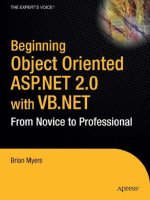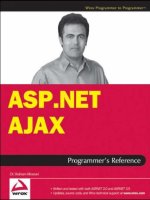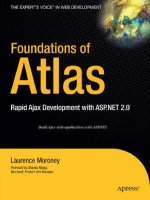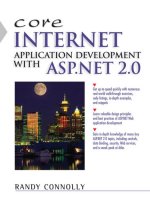Wrox Professional Web Parts and Custom Controls with ASP.NET 2.0 phần 10 potx
Bạn đang xem bản rút gọn của tài liệu. Xem và tải ngay bản đầy đủ của tài liệu tại đây (1.04 MB, 57 trang )
tc = New System.Web.UI.WebControls.TableCell
tc.Controls.Add(lblNameLb)
tr.Cells.Add(tc)
tc = New System.Web.UI.WebControls.TableCell
tc.Controls.Add(lblName)
tr.Cells.Add(tc)
tbl.Rows.Add(tr)
In C#:
System.Web.UI.WebControls.Table tbl = new System.Web.UI.WebControls.Table();
System.Web.UI.WebControls.TableCell tc;
System.Web.UI.WebControls.TableRow tr;
tr = new System.Web.UI.WebControls.TableRow();
tc = new System.Web.UI.WebControls.TableCell();
tc.Controls.Add(lblNameLb);
tr.Cells.Add(tc);
tc = new System.Web.UI.WebControls.TableCell();
tc.Controls.Add(lblName);
tr.Cells.Add(tc);
tbl.Rows.Add(tr);
The final step is to add the Table (rather than the individual controls) to the Control’s collection of the
custom control as this Visual Basic 2005 code does:
Me.Controls.Add(tbl)
In C#:
this.Controls.Add(tbl)
The result is shown in Figure 12-8.
Figure 12-8
398
Chapter 12
19_57860x ch12.qxd 10/4/05 9:28 PM Page 398
Rather than repeat this code over and over, a smarter approach is to write a routine that, when passed
two labels and the table, adds the labels to the Table in a new row. The Visual Basic version of that rou-
tine looks like this:
Private Function AddToTable(ByVal Table As System.Web.UI.WebControls.Table, _
ByVal Label As System.Web.UI.WebControls.Label, _
ByVal Data As System.Web.UI.WebControls.Label) As WebControls.Table
Dim tc As System.Web.UI.WebControls.TableCell
Dim tr As System.Web.UI.WebControls.TableRow
tr = New System.Web.UI.WebControls.TableRow
tc = New System.Web.UI.WebControls.TableCell
tc.Controls.Add(Label)
tr.Cells.Add(tc)
tc = New System.Web.UI.WebControls.TableCell
tc.Controls.Add(Data)
tr.Cells.Add(tc)
Table.Rows.Add(tr)
Return Table
End Function
In C#:
private WebControls.Table AddToTable(System.Web.UI.WebControls.Table Table,
System.Web.UI.WebControls.Label Label,
System.Web.UI.WebControls.Label Data)
{
System.Web.UI.WebControls.TableCell tc;
System.Web.UI.WebControls.TableRow tr;
tr = new System.Web.UI.WebControls.TableRow();
tc = new System.Web.UI.WebControls.TableCell();
tc.Controls.Add(Label);
tr.Cells.Add(tc);
tc = new System.Web.UI.WebControls.TableCell();
tc.Controls.Add(Data);
tr.Cells.Add(tc);
Table.Rows.Add(tr);
return Table;
}
The routine is called by passing the two labels that go into a row and the table that the row is to be added
to. The routine returns the updated Table object so that it can be passed to the routine for the next call
(this avoids having to declare the Table object as a module level variable).
In Visual Basic 2005:
tbl = AddToTable(tbl, lblNameLb, lblName)
tbl = AddToTable(tbl, lblEmailLb, lblEmail)
rest of the labels
399
A Custom Control Case Study
19_57860x ch12.qxd 10/4/05 9:28 PM Page 399
In C#:
tbl = AddToTable(tbl, lblNameLb, lblName);
tbl = AddToTable(tbl, lblEmailLb, lblEmail);
Using Absolute Positioning
A third option is to use cascading stylesheet absolute positioning. This option, while providing the
finest-grained control, is also the solution most likely to have compatibility problems among browsers
(especially, of course, with older browsers that don’t support CSS).
In this solution, the code adds three attributes to each constituent control’s Style object:
❑ absolute: Set to “position”
❑ top: Set to the distance that the constituent control is to be placed from the top of the custom
control
❑ left: Set to the distance that the constituent control is to be placed from the left-hand side of the
custom control
This Visual Basic 2005 code positions the data control for the name 5 pixels from the top of the control
and 15 pixels from the left-hand edge:
lblName.Style.Add(“position”,”absolute”)
lblName.Style.Add(“top”,”5px”)
lblName.Style.Add(“left”,”15px”)
In C#:
lblName.Style.Add(“position”, “absolute”);
lblName.Style.Add(“top”, “5px”);
lblName.Style.Add(“left”, “15px”);
At run time, your custom control is represented by a <span> tag. The positions of your constituent con-
trols will be calculated as offsets from the upper-left corner of your custom control.
Tweaking the various positions of your controls can be time-consuming. A faster method is to open a
new form, turn on absolute positioning, and then drag and drop controls onto the user control to match
the final layout of your control. You can then, in Source view, read the values generated by Visual
Studio 2005 and use those in your code.
While absolute positioning provides a solution for some of the positioning problems in a custom control,
there are some problems with using absolute positioning:
❑ Older browsers may not handle absolute positioning correctly (or at all).
❑ Controls that use absolute positioning can display oddly in WebPartZones.
❑ It can be difficult for developers to manipulate controls with absolute positioning in Visual
Studio 2005 display controls at design time.
400
Chapter 12
19_57860x ch12.qxd 10/4/05 9:28 PM Page 400
There aren’t solutions to the first two problems (other than to use the previous two mechanisms for posi-
tioning constituent controls). However, the third problem does have a solution.
At design time, with absolute positioning, your control is represented as a tiny square in the upper-left
corner of the control, with the constituent controls spread out below that “anchor” square. Figure 12-9
shows the CustomerInformation control, using absolute positioning. Developers can find it difficult to
figure out where to click so that they can drag the control on the page.
Figure 12-9
If you do decide to use absolute positioning, to make life easier for developers using your control you
should consider creating a panel and adding all of your constituent controls to the panel (after setting
the constituent control’s positioning settings). You need to make sure that you size the panel so that it is
large enough to hold all of the controls. After the panel has had the constituent controls added to it, you
add the panel to the custom control’s Controls collection.
This Visual Basic 2005 code creates a panel, adds the first two labels to it, sets the panel’s size, and adds
the panel to custom control’s Controls collection:
Dim pnl As New System.Web.UI.WebControls.Panel
pnl.Controls.Add(lblNameLb)
pnl.Controls.Add(lblName)
add the rest of the labels to the panel
pnl.Height = 150
pnl.Width = 320
Me.Controls.Add(pnl)
In C#:
System.Web.UI.WebControls.Panel pnl = new System.Web.UI.WebControls.Panel();
pnl.Controls.Add(lblNameLb);
pnl.Controls.Add(lblName);
add the rest of the labels to the panel
pnl.Height = 150;
pnl.Width = 320;
this.Controls.Add(pnl);
401
A Custom Control Case Study
19_57860x ch12.qxd 10/4/05 9:28 PM Page 401
The result, at design time, is shown in Figure 12-10. While there is no change to the display in the browser
(unless you override the Panel control’s default style settings), at design time the control appears with a
border around it. Developers can now click the border to drag your control on the page.
Figure 12-10
As with the table-based solution, it makes sense to create a routine that handles positioning the con-
stituent controls. This Visual Basic 2005 routine accepts a number that specifies which line the control
appears on and the two labels to be positioned on the line. The code calculates the vertical setting for the
control by multiplying the line number by a fixed amount and then sets the positioning properties on
the controls passed to the routine:
Private Sub AddPositioning(ByVal LineNumber As Integer, _
ByVal Label As System.Web.UI.WebControls.Label, _
ByVal Data As System.Web.UI.WebControls.Label)
Dim intVerticalOffset As Integer
intVerticalOffset = LineNumber * 25
Label.Style.Add(“position”, “absolute”)
Label.Style.Add(“top”, intVerticalOffset.ToString & “px”)
Label.Style.Add(“left”, “0px”)
Data.Style.Add(“position”, “absolute”)
Data.Style.Add(“top”, intVerticalOffset.ToString & “px”)
Data.Style.Add(“left”, “70px”)
End Sub
In C#:
private void AddPositioning(int LineNumber,
System.Web.UI.WebControls.Label Label,
System.Web.UI.WebControls.Label Data)
402
Chapter 12
19_57860x ch12.qxd 10/4/05 9:28 PM Page 402
{
int intVerticalOffset;
intVerticalOffset = LineNumber * 25;
Label.Style.Add(“position”, “absolute”);
Label.Style.Add(“top”, intVerticalOffset.ToString() + “px”);
Label.Style.Add(“left”, “0px”);
Data.Style.Add(“position”, “absolute”);
Data.Style.Add(“top”, intVerticalOffset.ToString() + “px”);
Data.Style.Add(“left”, “70px”);
}
The Visual Basic 2005 code to add the name and e-mail text boxes with their labels looks like this:
AddPositioning(0, lblNameLb, lblName)
AddPositioning(1, lblEmailLb, lblEmail)
In C#:
AddPositioning(0, lblNameLb, lblName);
AddPositioning(1, lblEmailLb, lblEmail);
Switching Between Display
and Update Modes
Because the CustomerInformation control is also intended to allow developers to switch between a dis-
play mode and an update mode, the control needs to have a Mode property that allows a developer
using the control to change modes. Three design decisions were made when selecting the name for this
property:
❑ Using a generic term such as Mode provides less guidance to developers than using a more spe-
cific name (such as DisplayOrUpdate). However, it also makes it possible to add other modes in
the future without changing the control’s interface to the developer.
❑ Having a single Mode property ensures that the control can’t be given conflicting commands.
Conflicting commands would have been possible if, for instance, the control had been given two
properties: one to put the control in DisplayMode and one to put the control in UpdateMode.
❑ Once a noun is chosen to implement mode switching, it makes sense to put the code in a prop-
erty (most functions have names that begin with verbs). A good case can also be made for creat-
ing a method to handle this functionality (for example, ToggleMode or SwitchMode). The code
inside the routine would have been very similar in either case.
Because there are only two values (Display and Update), it’s a good practice to set up an enumerated
value that holds values for those two settings as this Visual Basic 2005 code does:
Public Enum ciModeSettings
ciUpdate
ciDisplay
End Enum
403
A Custom Control Case Study
19_57860x ch12.qxd 10/4/05 9:28 PM Page 403
In C#:
public enum ciModeSettings
{
ciUpdate,
ciDisplay
}
In order to store the value of the Mode property, a private variable needs to be declared. In Visual Basic
2005:
Private _Mode As ciModeSettings
In C#
private ciModeSettings _Mode;
The Mode property can now be written with Get and Set routines that return the enumerated value, as
in this Visual Basic 2005 example:
Public Property Mode() As ciModeSettings
Get
Return _Mode
End Get
Set (value As ciModeSettings)
_Mode = value
End Set
End Property
In C#:
public ciModeSettings Mode
{
get
{
return _Mode;
}
set
{
_Mode = value;
}
}
Because the Mode property uses this enumerated value, a developer using the control will find the val-
ues displayed in the IntelliSense drop-down lists when setting the property (as shown in Figure 12-11)
and in the Visual Studio .NET Property List (as shown in Figure 12-12).
Figure 12-11
404
Chapter 12
19_57860x ch12.qxd 10/4/05 9:28 PM Page 404
Figure 12-12
In the next section, you see how to add the code to store the control’s information. However, for a prop-
erty like Mode, there’s no need to take any action—the property is automatically stored as an attribute
on the HTML generated for the control both at design time and at run time. Here’s a typical example:
<cc1:CustomerInformation ID=”CustomerInfo” runat=”server” Mode=”ciDisplay”
Style=”z-index: 100; left: 38px; position: absolute; top: 15px” />
The CreateChildControls routine must include the code to switch between the two modes. The code
must check the Mode property and create TextBoxes instead of Labels to hold the customer information.
As with the Label controls, the TextBoxes need to have their Id property set and their Style property
merged with the ControlStyle object used to format the control.
In Visual Basic 2005:
Dim txtName As New System.Web.UI.WebControls.TextBox
Dim txtEmail As New System.Web.UI.WebControls.TextBox
rest of TextBox declarations
If Me.Mode = ciModeSettings.ciUpdate Then
txtName.ID = “txtName”
txtName.Attributes(“DisplayType”) = “data”
txtName.Width = 100
txtName.MergeStyle(st)
txtEmail.ID = “txtEmail”
txtEmail.Attributes(“DisplayType”) = “data”
txtEmail.Width = 100
txtEmail.MergeStyle(st)
rest of textbox controls
Else
lblName.ID = “txtName”
lblName.Attributes(“DisplayType”) = “data”
lblName.Width = 100
lblName.MergeStyle(st)
lblEmail.ID = “txtEmail”
lblEmail.Attributes(“DisplayType”) = “data”
lblEmail.Width = 100
405
A Custom Control Case Study
19_57860x ch12.qxd 10/4/05 9:28 PM Page 405
lblEmail.MergeStyle(st)
rest of Label controls
End If
In C#:
System.Web.UI.WebControls.TextBox txtName = new
System.Web.UI.WebControls.TextBox();
System.Web.UI.WebControls.TextBox txtEmail = new
System.Web.UI.WebControls.TextBox();
rest of TextBox declarations
if(this.Mode == ciModeSettings.ciUpdate)
{
txtName.ID = “txtName”;
txtName.Attributes[“DisplayType”] = “data”;
txtName.Width = 100;
txtName.MergeStyle(st);
txtEmail.ID = “txtEmail”;
txtEmail.Attributes[“DisplayType”] = “data”;
txtEmail.Width = 100;
txtEmail.MergeStyle(st);
rest of TextBox controls
}
else
{
lblName.ID = “lblName”;
lblName.Attributes[“DisplayType”] = “data”;
lblName.Width = 100;
lblName.MergeStyle(st);
lblEmail.ID = “lblEmail”;
lblEmail.Attributes[“DisplayType”] = “data”;
lblEmail.Width = 100;
lblEmail.MergeStyle(st);
rest of Label controls
}
In the discussion of how to position the controls on the page, I recommended that you set up standard
routines to either add controls to a table or to set absolute positioning. Those routines were originally
written to accept two Label controls but now need to be extended to handle either a Label or a TextBox
control as their second parameter. Because the only properties being manipulated in these routines are
the properties common to all WebControls, the simplest solution is just to declare the second parameter
of the routines as being of type System.Web.UI.WebControls.WebControl.
406
Chapter 12
19_57860x ch12.qxd 10/4/05 9:28 PM Page 406
Tailoring the Control for the Developer
With much of the control’s basic functionality established, now is a good time to set attributes on the
control that will make it easier for the developer to use. At the module level, you can insert a TagPrefix
attribute to specify the prefix that is to be used when your custom control’s tag is generated at run time.
The TagPrefix attribute must be passed the Namespace for your control and the prefix to be used. This
Visual Basic 2005 example sets the prefix to csc:
<Assembly: TagPrefix(“CaseStudyControls”, “csc”)>
<ToolboxData(“<{0}:CustomerInformation runat=server></{0}:CustomerInformation>”)> _
Public Class CustomerInformation
In C#:
[assembly: TagPrefix(“CaseStudyControls”, “csc”)]
[ToolboxData(“<{0}:CustomerInformation runat=server></{0}:CustomerInformation>”)]
public class CustomerInformation
{
The HTML for your control at design time now looks like this:
<%@ Register Assembly=”CaseStudyControlsVB” Namespace=”CaseStudyControls”
TagPrefix=”csc” %>
<csc:CustomerInformation ID=”CustomerInfo” runat=”server”
Style=”z-index: 100;left: 66px; position: absolute; top: 15px” />
Without a TagPrefix, the prefix for your control defaults to cc.
When you first create a control, it’s hard to predict which properties of the control a developer will use
the most. However, for the CustomerInformation control it seems likely that the Mode property will be
one that developers will want to set as soon as they add the control to a page. This Visual Basic 2005
code uses the DefaultProperty attribute on the Class declaration to make Mode the default property in
the Visual Studio .NET IntelliSense drop-down lists, as shown in Figure 12-13:
<DefaultProperty(“Mode”), _
ToolboxData(“<{0}:CustomerInformation runat=server></{0}:CustomerInformation>”)> _
Public Class CustomerInformation
In C#:
[DefaultProperty(“Mode”)]
[ToolboxData(“<{0}:CustomerInformation runat=server></{0}:CustomerInformation>”)]
public class CustomerInformation
On the Mode property itself, the DefaultValue attribute lets you specify an initial value for the Mode
property and the Category attribute allows you to specify where the Property appears in the Visual
Studio .NET Property List when the list is sorted by category. This Visual Basic 2005 code sets the default
value for the control to ciDisplay and puts the property in the Behavior category of the Property List:
<DefaultValue(ciModeSettings.ciDisplay), Category(“Behavior”)> _
Public Property Mode() As ciModeSettings
407
A Custom Control Case Study
19_57860x ch12.qxd 10/4/05 9:28 PM Page 407
Figure 12-13
In C#:
[DefaultValue(ciModeSettings.ciDisplay)]
[Category(“Behavior”)]
public ciModeSettings Mode
Because the Mode property is a critical property for the control, you might want to add the
ParenthesizePropertyName attribute, which causes the property name to be enclosed in parentheses
(for example, “(Mode)”) and, as a result, sort to the top of the Property List when the list is displayed
in alphabetical order.
The default toolbox icon for a custom control is a yellow gear-like graphic. If you create a number of
custom controls and they all use the default toolbox icon, developers will to find it difficult to locate the
control that they want. To solve this problem, use the Project|Add Existing Item menu choice to add a
16 × 16 pixel bitmap to your project. After the bitmap is added, select the bitmap file in Solution Explorer
and change its Build Action property to Embedded Resource. This causes your bitmap to be inserted
into the assembly for your control when your project is compiled.
With the bitmap now included in your control’s assembly you can use the ToolboxBitmap attribute to
add the bitmap to the Toolbox by passing two parameters:
❑ The type of the assembly to search for the bitmap resource: Because the bitmap is embedded
in your control’s assembly, use the GetType function and pass it a reference to your control.
❑ The name of the resource to use: The bitmap’s filename.
In Visual Basic 2005, specifying the icon in a file called CustInfoInfo.BMP to be the toolbox icon for the
CustomerInformation class looks like this:
<System.Drawing.ToolboxBitmap(GetType(CustomerInformation), “CustInfo.BMP”),
DefaultProperty(“Mode”), _
ToolboxData(“<{0}:CustomerInformation runat=server></{0}:CustomerInformation>”)> _
Public Class CustomerInformation
408
Chapter 12
19_57860x ch12.qxd 10/4/05 9:28 PM Page 408
In C#:
[System.Drawing.ToolboxBitmap(GetType(CustomerInformation), “CustInfo.BMP”)]
[DefaultProperty(“Mode”)]
[ToolboxData(“<{0}:CustomerInformation runat=server></{0}:CustomerInformation>”)]
public class CustomerInformation
Saving State
The next piece of the control’s basic functionality to add is the code to save the data that is going down
to the browser. You can skip this step if, for instance, you’re interested only in the data that is sent back
up from the browser after the user has entered data. However, you need to override this method if you
want to fire events based on the difference between the data sent down to the browser and the data
returned from the browser.
Saving the control’s state is a four-step process:
1. Define a serializable data structure to hold the data.
2. Declare a variable to use the structure.
3. Store the data for the control in the data structure.
4. Save the data structure to the ControlState.
Defining a Data Structure for Saving State
The first step in saving the data sent to the browser is to create a data structure to hold the customer
information. Because the data structure will, eventually be serialized and placed in the ControlState, the
structure must be given the <Serializable> attribute, as this Visual Basic 2005 code does:
<Serializable> _
Public Structure CustomerInformationData
Dim Name As String
Dim Email As String
Dim Street As String
Dim City As String
Dim StateProvince As String
Dim Country As String
End Structure
In C#:
[Serializable]
struct CustomerInformationData
{
public string Name;
public string Email;
public string Street;
public string City;
409
A Custom Control Case Study
19_57860x ch12.qxd 10/4/05 9:28 PM Page 409
public string StateProvince;
public string Country;
}
The second step is to declare a variable that uses the data structure, as this Visual Basic 2005 code does:
Private saveData As CustomerInformationData
In C#:
private CustomerInformationData saveData;
Saving to the ControlState
The third step is to notify the host page that the control will be saving data in the ControlState. This noti-
fication is handled by calling the Page’s RegisterRequiresControlState method and passing a reference to
the custom control. Add this to the code already in the OnInit event (Chapter 6 demonstrated how to do
this in the Init event):
Protected Overrides Sub OnInit(ByVal e As System.EventArgs)
MyBase.OnInit(e)
If Me.DesignMode = True Then
Me.EnsureChildControls()
End If
Me.Page.RegisterRequiresControlState(Me)
End Sub
In C#:
protected override void OnInit(System.EventArgs e)
{
base.OnInit(e);
if this.DesignMode == true)
{
this.EnsureChildControls()
}
this.Page.RegisterRequiresControlState(this);
}
The final step is to override the SaveControlState method and save the customer information into the
structure defined earlier. After the structure has been loaded with data, that structure must be returned
from the function to be stored in the ControlState. In the CustomerInformation control, because the data
is being saved in order to support firing the equivalent of the TextBox’s TextChanged event, it’s neces-
sary to save the data only if the developer has put the control into update mode (the labels used in dis-
play mode can’t be changed). As a result, the code should check the mode before saving its data. In
410
Chapter 12
19_57860x ch12.qxd 10/4/05 9:28 PM Page 410
Visual Basic 2005, the code to check the mode, retrieve the controls from the custom control’s Controls
collection, copy the data from the controls into the data structure, and then return the data structure
looks like this:
Dim cData As New CustomerInformationData
Protected Overrides Function SaveControlState() As Object
If Me.Mode = ciUpdate Then
cData.Name = CType(Me.FindControl(“txtName”), _
System.Web.UI.WebControls.TextBox).Text
cData.Email = CType(Me.FindControl(“txtEmail”), _
System.Web.UI.WebControls.TextBox).Text
cData.City = CType(Me.FindControl(“txtCity”), _
System.Web.UI.WebControls.TextBox).Text
cData.Street = CType(Me.FindControl(“txtStreet”), _
System.Web.UI.WebControls.TextBox).Text
cData.StateProvince = CType(Me.FindControl(“txtStatProv”), _
System.Web.UI.WebControls.TextBox).Text
cData.Country = CType(Me.FindControl(“txtCountry”), _
System.Web.UI.WebControls.TextBox).Text
Return cData
End If
End Function
In C#:
protected override object SaveControlState()
{
if (this.Mode == ciUpdate)
{
CustomerInformationData cData = new CustomerInformationData();
cData.Name = ((UI.WebControls.TextBox) this.FindControl(“txtName”)).Text;
cData.Email = ((UI.WebControls.TextBox) this.FindControl(“txtEmail”)).Text;
cData.City = ((UI.WebControls.TextBox) this.FindControl(“txtCity”)).Text;
cData.Street = ((UI.WebControls.TextBox)
this.FindControl(“txtStreet”)).Text;
cData.StateProvince = ((System.Web.UI.WebControls.TextBox)
this.FindControl(“txtStatProv”)).Text;
cData.Country = ((System.Web.UI.WebControls.TextBox)
this.FindControl(“txtCountry”)).Text;
return cData;
}
}
When the user finishes working with the page and posts back to the server, the control must retrieve
the data from the ControlState. This is done in the LoadControlState method and, again, should be
done only if the control is in Update mode. This Visual Basic 2005 example retrieves the data from the
ControlState and puts the data into the same variable used to hold the data before it was placed in the
ControlState:
411
A Custom Control Case Study
19_57860x ch12.qxd 10/4/05 9:28 PM Page 411
Protected Overrides Sub LoadControlState(ByVal savedState As Object)
If Me.Mode = ciUpdate Then
saveData = CType(savedState, CustomerInformationData)
End If
End Sub
In C#:
protected override void LoadControlState(object savedState)
{
if (this.Mode == ciUpdate)
{
saveData = (CustomerInformationData) savedState;
}
}
Retrieving User Data
With the plumbing for saving the data that is sent down to the browser, it’s time to add the code to han-
dle retrieving the user data returned from the browser. In order to retrieve the data that’s entered by the
user while the control is displayed in the data, your control must implement the IPostBackDataHandler
interface. In Visual Basic 2005, this code implements the interface:
Public Class CustomerInformation
Inherits System.Web.UI.WebControls.WebParts.WebPart
Implements IPostBackDataHandler
In C#:
public class CustomerInformation : System.Web.UI.WebControls.WebParts.WebPart,
IPostBackDataHandler
The user data returned from the browser can be saved in the same data structure as was used to save the
data going down to the browser. To keep the user data returned from the browser separate from the con-
trol’s state data, a new variable needs to be used. This Visual Basic 2005 declares a variable called postData:
Private postData As CustomerInformationData
In C#:
private CustomerInformationData postData;
With a variable created to hold the data, the control must implement the LoadPostData method. That
method’s postCollection parameter is a collection that contains the data entered by the user in the
browser. Individual controls can be retrieved from the collection by passing the name of the control to
the collection. The name of your control is formed from the name that you assigned it, the unique Id
assigned to the custom control by the developer when she dragged your custom control onto the page,
412
Chapter 12
19_57860x ch12.qxd 10/4/05 9:28 PM Page 412
and the character being used to separate the two parts of the name. Your custom control’s Id can be
retrieved through the UniqueId property and the separator from the IdSeparator property.
When a custom control is used inside a WebPartZone, the UniqueId is actually a combination of the
custom control’s Id and the WebPartManager’s Id.
This Visual Basic 2005 code transfers the data from the controls on the form and into the postData
structure:
Public Function LoadPostData(ByVal postDataKey As String, _
ByVal postCollection As Collections.Specialized.NameValueCollection) _
As Boolean Implements IPostBackDataHandler.LoadPostData
postData.Name = postCollection.Item(Me.UniqueID & Me.IdSeparator & “txtName”)
postData.Email = postCollection.Item(Me.UniqueID & Me.IdSeparator & “txtEmail”)
postData.Street = postCollection.Item(Me.UniqueID & Me.IdSeparator & “txtStreet”)
postData.City = postCollection.Item(Me.UniqueID & Me.IdSeparator & “txtCity”)
postData.StateProvince = postCollection.Item(Me.UniqueID & Me.IdSeparator & _
Me.UniqueID & Me.IdSeparator & “txtStatProv”)
postData.Country = postCollection.Item(Me.UniqueID & Me.IdSeparator & _
“txtCountry”)
In C#:
public bool IPostBackDataHandler.LoadPostData(string postDataKey, _
Collections.Specialized.NameValueCollection postCollection)
{
postData.Name = postCollection.Item[this.UniqueID & this.IdSeparator & “txtName”];
postData.Email = postCollection.Item[this.UniqueID & this.IdSeparator &
“txtEmail”];
postData.Street = postCollection.Item[this.UniqueID & this.IdSeparator &
“txtStreet”];
postData.City = postCollection.Item[this.UniqueID & this.IdSeparator & “txtCity”];
postData.StateProvince = postCollection.Item[this.UniqueID & this.IdSeparator &
“txtStatProv”];
postData.Country = postCollection.Item[this.UniqueID & this.IdSeparator &
“txtCountry”];
The postDataKey parameter holds the name of the custom control. If this were a control that had no con-
stituent controls, you would be able to retrieve the control’s data just by passing the postDataKey
parameter to the postCollection parameter to retrieve the custom control’s data.
The goal is to have the control raise an event, which you define, if there is a difference between
the two sets of data. In the next section, the code to raise that event is put in the base object’s
RaisePostDataChangedEvent method. However, to have the RaisePostDataChangedEvent method
invoked, the LoadPostData method must return True. After the user data and the control’s state data
have been retrieved, it’s possible to check the two sets of data and (if there is a difference) return True
when they’re different.
User data and saved state data must be compared in the LoadPostData method (where the user data is
retrieved) because it follows the LoadControlState method (where the control’s state data is retrieved).
413
A Custom Control Case Study
19_57860x ch12.qxd 10/4/05 9:28 PM Page 413
The data in the two structures can be compared on an item-by-item basis, as this Visual Basic 2005 code
does:
If saveData.Name <> postData.Name Or _
saveData.Email <> postData.Email Or _
This C# does the same:
if(saveData.Name != postData.Name ||
saveData.Email != postData.Email ||
However, the comparison can be simplified if the CustomerInformationData structure is given a
ToString method that returns a unique string for the structure. This Visual Basic 2005 code overrides the
structure’s default ToString method (which would just return the type name of the structure) to return
an XML structure holding the data in the structure:
<Serializable> _
Public Structure CustomerInformationData
Dim Name As String
Dim Email As String
Dim Street As String
Dim City As String
Dim StateProvince As String
Dim Country As String
Overrides Function ToString() As String
Return “<CustomerInformation>” & _
“<Name>” & Name & “</Name>” & _
“<Email>” & Email & “</Email>” & _
“<Street>” & Street & “</Street>” & _
“<City>” & City & “</City>” & _
“<StateProvince>” & StateProvince & “</StateProvince>” & _
“<Country>” & Country & “</Country>” & _
“</CustomerInformation>”
End Function
End Structure
In C#:
[Serializable]
public struct CustomerInformationData;
string Name;
string Email;
string Street;
string City;
string StateProvince;
string Country;
override public string ToString()
{
return “<CustomerInformation>” +
414
Chapter 12
19_57860x ch12.qxd 10/4/05 9:28 PM Page 414
“<Name>” + Name + “</Name>” +
“<Email>” + Email + “</Email>” +
“<Street>” + Street + “</Street>” +
“<City>” + City + “</City>” +
“<StateProvince>” + StateProvince + “</StateProvince>” +
“<Country>” + Country + “</Country>” +
“</CustomerInformation>”;
}
}
With this ToString method in place, the two structures can be compared more simply. The end of the
LoadPostData routine looks like this in Visual Basic 2005:
If postData.ToString <> saveData.ToString Then
Return True
Else
Return False
End If
End Function
Raising an Event
In the RaisePostDataChangedEvent, the control should raise an event that can be handled by the host
page. For this example, the information that is passed to the host page will be:
❑ The name of the control whose data was changed
❑ The saved state data that was sent to the browser
❑ The user data that was returned from the browser
To put this in focus, let’s start with the host page’s view. The control fires an event called
CustomerInformationChanged when the user changes data while the data is displayed in the browser
(the code to check for this condition was described in the previous section). The event handler for the
CustomerInformationChanged event is passed a CustomerInformationChangedEventArgs object. The
CustomerInformationChangedEventArgs object has three read-only properties that return the name of
the data that was changed (e.g., “Name”, “Email”, “Street”), the data sent to the browser, and the data
that the user entered.
The properties are read-only because it wouldn’t make sense for the code in the host page to change their
values.
The following Visual Basic 2005 code is an example of the code that a host page might put in its
CustomerInformationChanged event handler. This code checks to see if the Country text box was
changed, and then further checks to see if the country was changed from “United States” to “Canada”:
Protected Sub CustomerInfo_CustomerInformationChanged( _
ByVal Sender As Object, _
ByVal e As CaseStudyControlsVB.CustomerInformationChangedEventArgs) _
Handles CustomerInfo.CustomerInformationChanged
415
A Custom Control Case Study
19_57860x ch12.qxd 10/4/05 9:28 PM Page 415
If e.Id = “Country” Then
If e.NewText = “Canada” And _
e.OldText = “United States” Then
special processing for Canada to US change
End If
End If
End Sub
The same host page routine in C# looks like this:
protected void CustomerInfo_CustomerInformationChanged(
object Sender, CaseStudyControlsVB.CustomerInformationChangedEventArgs e)
{
if(e.Id == “Country”)
{
if(e.NewText == “Canada” && e.OldText == “United States”)
{
special processing for Canada to US change
}
}
In order to implement this event, the control has to contain code to handle three tasks:
❑ Define a CustomerInformationChangedEventArgs object to hold the Id, NewText, and OldText
properties.
❑ Define an event that returns the CustomerInformationChangedEventArgs object.
❑ Add the code to the RaisePostDataChangedEvent method to raise the event.
The convention in .NET is to name the object returned as the second parameter for an event as
nameoftheeventEventArgs. Because the name of our event is CustomerInformationChanged, the object is
named CustomerInformationChangedEventArgs.
Defining a Custom Event Arguments Object
The object used as the event argument must inherit from the System.EventArgs object. To implement the
functionality required by the CustomerInformationChanged event, the object needs to implement three
read-only properties: Id, NewText, and OldText. Because the properties are read-only, the properties can’t
have their values set from code. So, the code sets the properties’ underlying variables in the object’s con-
structor, which must be passed the three values that the properties return. In the constructor, the code
sets three module-level variables that the corresponding properties return from the data passed to it. In
Visual Basic 2005 the event arguments object looks like this:
Public Class CustomerInformationChangedEventArgs
Inherits System.EventArgs
Private _Id As String
Private _NewText As String
Private _OldText As String
416
Chapter 12
19_57860x ch12.qxd 10/4/05 9:28 PM Page 416
Sub New(ByVal Id As String, ByVal NewText As String, ByVal OldText As String)
_Id = Id
_NewText = NewText
_OldText = OldText
End Sub
Public ReadOnly Property Id() As String
Get
Return _Id
End Get
End Property
Public ReadOnly Property OldText() As String
Get
Return _OldText
End Get
End Property
Public ReadOnly Property NewText() As String
Get
Return _NewText
End Get
End Property
End Class
In C#:
public class CustomerInformationChangedEventArgs : System.EventArgs
{
private string _Id;
private string _NewText;
private string _OldText;
public CustomerInformationChangedEventArgs(string Id, string NewText,
string OldText)
{
_Id = Id;
_NewText = NewText;
_OldText = OldText;
}
public string Id
{
get
{
return _Id;
}
}
public string OldText
{
get
{
return _OldText;
417
A Custom Control Case Study
19_57860x ch12.qxd 10/4/05 9:28 PM Page 417
}
}
public string NewText
{
get
{
return _NewText;
}
}
}
If this particular event argument is going to be used in the CustomerInformation control only, the code for
the CustomerInformationChangedEventArgs object can be placed in the same file as the CustomerInformation
control, after the end of the code for the CustomerInformation class.
Defining the Event
The next step is to define the event. This is done by declaring a delegate that returns an Object as the
first parameter and the custom event argument as the second parameter. With the delegate declared, the
CustomerInformationChanged event can be declared using the delegate. This Visual Basic 2005 code
declares both the delegate and the event:
Public Delegate Sub CustomerInformationChangedHandler( _
ByVal Sender As Object, ByVal e As CustomerInformationChangedEventArgs)
Public Event CustomerInformationChanged As CustomerInformationChangedHandler
In C#:
public delegate void CustomerInformationChangedHandler(object sender,
CustomerInformationChangedEventArgs e);
public event CustomerInformationChangedHandler CustomerInformationChanged;
More conventions: The delegate for an event is named nameoftheeventHandler; the name of the first
parameter is Sender; the name of the second parameter is e.
Raising the Event
With all the preliminary work done, the RaisePostDataChangedEvent method can create the
CustomerInformationChangedEventArgs object, pass the necessary data to the object as the object is cre-
ated, and raise the CustomerInformationChanged event. In this Visual Basic 2005 version of the code,
the routine checks to see which data has changed, creates the CustomerInformationChangedEventArgs
object, and then raises the event passing a reference to the custom control as the first parameter and the
custom event argument as the second parameter:
Public Sub RaisePostDataChangedEvent() Implements
System.Web.UI.IPostBackDataHandler.RaisePostDataChangedEvent
Dim cic As CustomerInformationChangedEventArgs
If postData.Name <> saveData.Name Then
418
Chapter 12
19_57860x ch12.qxd 10/4/05 9:28 PM Page 418
cic = New CustomerInformationChangedEventArgs(“Name”, postData.Name, _
saveData.Name)
RaiseEvent CustomerInformationChanged(Me, cic)
End If
checking other data items
End Sub
In C#:
public void IPostBackDataHandler.RaisePostDataChangedEvent()
{
CustomerInformationChangedEventArgs cic;
if(postData.Name != saveData.Name)
{
cic = new CustomerInformationChangedEventArgs(“Name”, postData.Name,
saveData.Name);
CustomerInformationChanged(this, cic);
}
checking other data items
}
Now that the event is defined, it seems likely that when a developer double-clicks your control in design
view that he expects Visual Studio .NET to write out the skeleton of the CustomerInformationChanged
event (in the same way that double-clicking a button causes Visual Studio .NET to write out the skeleton
of the button’s Click event). To enable that, you need to add the DefaultEvent attribute to the class defi-
nition, specifying the CustomerInformationChanged event. Putting that together with the attributes
added earlier gives this in Visual Basic 2005:
<DefaultEvent(“CustomerInformationChanged”), _
System.Drawing.ToolboxBitmap(GetType(CustomerInformation), “CustInfo.BMP”), _
DefaultProperty(“Mode”), _
ToolboxData(“<{0}:CustomerInformation runat=server></{0}:CustomerInformation>”)> _
Public Class CustomerInformation
In C#:
[DefaultEvent(“CustomerInformationChanged”)]
[System.Drawing.ToolboxBitmap(GetType(CustomerInformation), “CustInfo.BMP”)]
[DefaultProperty(“Mode”)]
[ToolboxData(“<{0}:CustomerInformation runat=server></{0}:CustomerInformation>”)]
public class CustomerInformation
Supporting the Next Control Developer
In the same way that you can build a custom control by inheriting from other controls, other developers
may want to inherit from your control. If you want to support the “next control developer” (the developer
419
A Custom Control Case Study
19_57860x ch12.qxd 10/4/05 9:28 PM Page 419
who wants to inherit from your control), there is one more step that you can take when implementing
an event.
It is a convention in the .NET Framework to place the code that actually raises an event in a separate
routine. This allows developers who inherit from the control to tie code to the event either by overriding
the routine that raises the event or by adding an event handler to the event (this convention was dis-
cussed in more detail in Chapter 8). The naming convention for this routine containing the code that
raises the event is Onnameofevent. By convention, the On* routine for an event is passed only the event
arguments object for the event.
To revise the CustomerInformation object to support this convention, the first step is to remove the
RaiseEvent code from the RaisePostDataChangedEvent routine and replace it with a call to a routine
called OnCustomerInformationChanged. The OnCustomerInformationChanged event should be passed
just the CustomerInformationChangedEventArgs object. This is the revised version of
RaisePostDataChangedEvent in Visual Basic 2005:
Public Sub RaisePostDataChangedEvent() Implements
System.Web.UI.IPostBackDataHandler.RaisePostDataChangedEvent
Dim cic As CustomerInformationChangedEventArgs
If postData.Name <> saveData.Name Then
cic = New CustomerInformationChangedEventArgs(“Name”, postData.Name, _
saveData.Name)
OnCustomerInformationChanged(cic)
End If
checking other data items
End Sub
In C#:
void IPostBackDataHandler.RaisePostDataChangedEvent()
{
CustomerInformationChangedEventArgs cic;
if(postData.Name != saveData.Name)
{
cic = new CustomerInformationChangedEventArgs(“Name”, postData.Name,
saveData.Name);
OnCustomerInformationChanged(cic);
}
checking other data items
}
The OnCustomerInformationChanged method must accept the event arguments object and raise the
event. In order to allow other developers to override the method, the routine must be marked as
Overridable. In Visual Basic 2005, the routine looks like this:
420
Chapter 12
19_57860x ch12.qxd 10/4/05 9:28 PM Page 420
Public Overridable Sub OnCustomerInformationChanged( _
ByVal e As CustomerInformationChangedEventArgs)
RaiseEvent CustomerInformationChanged(Me, e)
End Sub
In C#:
public void OnCustomerInformationChanged(CustomerInformationChangedEventArgs e)
{
CustomerInformationChanged(this, e);
}
Displaying User Data on Postback
Having retrieved the user data, it’s your code’s responsibility to move that data into the constituent con-
trols when the constituent controls are placed back on the page. There are a number of ways to imple-
ment this but one way is to attach an event handler to the constituent control’s Load event. When the
constituent control is added to the Controls collection, the constituent control’s Load event fires. In the
event handler for the Load event, the control’s Text property can be set to the value retrieved in the
LoadPostData method. A single routine can be used to handle the Load event for all the controls.
The first step in implementing this functionality is to catch the Load event of the various TextBoxes or
Labels and create an event handler for them. In Visual Basic 2005, the code to catch the Load event for each
of the TextBoxes and associate an event handler routine called SetData with the events looks like this:
If Me.Mode = ciUpdate Then
AddHandler txtName.Load, AddressOf SetData
AddHandler txtEmail.Load, AddressOf SetData
AddHandler txtStreet.Load, AddressOf SetData
AddHandler txtCity.Load, AddressOf SetData
AddHandler txtStateProvince.Load, AddressOf SetData
AddHandler txtCountry.Load, AddressOf SetData
In C#
if (this.Mode == ciUpdate)
{
txtName.Load += new System.EventHandler(this.SetData);
txtEmail.Load += new System.EventHandler(this.SetData);
txtStreet.Load += new System.EventHandler(this.SetData);
txtCity.Load += new System.EventHandler(this.SetData);
txtStateProvince.Load += new System.EventHandler(this.SetData);
txtCountry.Load += new System.EventHandler(this.SetData);
The SetData routine is passed a reference to the object that fired the Load event. In the SetData routine,
the code must check the CustomerInformation’s mode (to determine if Labels or TextBoxes are being
used). After the type of control has been determined, the Sender object is passed to the SetData routine:
421
A Custom Control Case Study
19_57860x ch12.qxd 10/4/05 9:28 PM Page 421
Sub SetData(ByVal Sender As Object, ByVal e As System.EventArgs)
Dim txt As System.Web.UI.WebControls.TextBox
Dim lbl As System.Web.UI.WebControls.Label
If Me.Mode = ciModeSettings.ciUpdate Then
txt = CType(Sender, System.Web.UI.WebControls.TextBox)
Select Case txt.ID
Case “txtName”
txt.Text = postData.Name
check the remainder of the TextBoxes
End Select
Else
lbl = CType(Sender, System.Web.UI.WebControls.Label)
Select Case lbl.ID
Case “lblName”
lbl.Text = postData.Name
check the remainder of the Labels
End Select
End If
End Sub
In C#:
public void SetData(object Sender, System.EventArgs e)
{
System.Web.UI.WebControls.TextBox txt;
System.Web.UI.WebControls.Label lbl;
if(this.Mode == ciModeSettings.ciUpdate)
{
txt = (System.Web.UI.WebControls.TextBox) Sender;
switch(txt.ID)
{
case “txtName”:
txt.Text = postData.Name;
check the remainder of the TextBoxes
};
}
else
{
lbl = (System.Web.UI.WebControls.Label) Sender;
switch(lbl.ID)
{
case “lblName”:
lbl.Text = postData.Name;
422
Chapter 12
19_57860x ch12.qxd 10/4/05 9:28 PM Page 422