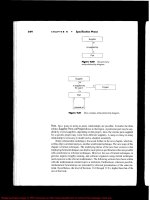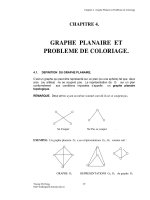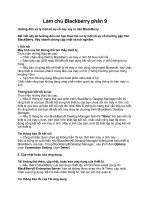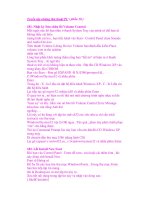Apress Pro PHP-GTK phần 9 pdf
Bạn đang xem bản rút gọn của tài liệu. Xem và tải ngay bản đầy đủ của tài liệu tại đây (781.94 KB, 36 trang )
CHAPTER 14 ■ USING SELECTORS & DIALOGS 295
Listing 14-8 shows a callback method that could be connected to a font button’s font-set
signal to change the font of a selected region of text in a GtkTextBuffer. The font-set signal
automatically passes the font button to the callback. The selected font can be returned using
get_font_name. This method returns the font family, style, and size as one string. The value
of get_font_name is then used to set the font property of a GtkTextTag object. This tag is then
applied across the selection to modify the font of the text.
Listing 14-8. A Callback for a GtkFontButton’s Font-Set Signal
<?php
function applyTag($fontButton, $text)
{
// Create a new tag to modify the text.
$tag = new GtkTextTag();
// Set the tag font.
$tag->set_property('font', $fontButton->get_font());
// Get the buffer.
$buffer = $text->get_buffer();
// Get iters for the start and end of the selection.
$selectionStart = $buffer->get_start_iter();
$selectionEnd = $buffer->get_start_iter();
// Get the iters at the start and end of the selection.
$buffer->get_iter_at_mark($selectionStart, $buffer->get_insert());
$buffer->get_iter_at_mark($selectionEnd, $buffer->get_selection_bound());
// Add the tag to the buffer's tag table.
$buffer->get_tag_table()->add($tag);
// Apply the tag.
$buffer->apply_tag($tag, $selectionStart, $selectionEnd);
}
?>
By default, a font button displays the font family and size of the currently selected font.
The display properties of the button can be controlled. The style (bold, italic, etc.) can be
added to the button’s label by passing true to set_show_style. Passing false to this method will
turn the style off again. Passing false to set_show_size will hide the size in the button’s label.
The size can be shown again by passing true to the same method. In addition to showing the font
description, you can control the font of the button’s label. A button can be told to use the cur-
rently selected font, style, or size in its label.
In Figure 14-7, the GtkFontButton is told to use the font and style that has been selected.
This is done using the set_use_font method. This method expects a Boolean value and changes
the font and style of the button’s label if it is given true. The button’s label will not use the selected
6137ch14.qxd 3/14/06 2:33 PM Page 295
CHAPTER 14 ■ USING SELECTORS & DIALOGS296
size unless true is passed to set_use_size. Be careful when using set_use_size because the
button can become unreadable or distort the appearance of the application, depending on
how it is packed into its parent container.
File Chooser Dialogs
GtkColorSelectionDialog and GtkFontSelectionDialog are rather specialized widgets. They
are most commonly used with text editing applications or pieces of an application that can
edit text. GtkFileChooserDialog, on the other hand, has much broader appeal. Many different
types of applications will need to access the file system in one way or another. For example, an
application may need to open or save files, or an email client might need to attach a file to
a message. These actions require the user to select a file and tell the application where it can
be found. This is the purpose of GtkFileChooserDialog. It provides an interface for the user to
browse the file system and pick one or more files.
A GtkFileChooserDialog is very similar to the other selectors. It consists of a dialog window
that has the top portion populated with a GtkFileChooserWidget. The action area is prepopu-
lated with different buttons depending on the intended use of the dialog. When a file chooser
dialog is created it expects not only a title and a parent window but also an action type. The action
type defines the expected behavior of the dialog. The different types are Gtk::FILE_CHOOSE_ACTION_
OPEN, Gtk::FILE_CHOOSER_ACTION_SAVE, Gtk::FILE_CHOOSER_ACTION_SELECT_FOLDER, and Gtk::FILE_
CHOOSER_ACTION_CREATE_FOLDER.
Figure 14-8 shows a save and an open file chooser dialog. The create folder and select
folder dialogs are very similar in appearance. After passing the action type, the constructor for
GtkFileChooserDialog expects an array of buttons and responses. These buttons and their
responses will be added to the action area. Signal handlers should be created for these just as
with the other selector dialogs.
Just as with the other selector widgets, there is a button that makes using a file selector
quite easy. GtkFileChooserButton will launch a GtkFileChooserDialog. The constructor for the
button requires a title for the dialog window and an action type. A GtkFileChooserButton can
only accept Gtk::FILE_CHOOSER_ACTION_OPEN and Gtk::FILE_CHOOSER_ACTION_SELECT_FOLDER as
its action type. This means that a file chooser button can only be used to open files or folders.
It cannot be used to save files or create folders. Figure 14-9 shows what a GtkFileChooserButton
might look like in an application. To determine which filename is selected, a signal handler
needs to be created for the open button of the dialog. The dialog can be accessed using the
dialog property. A GtkFileChooserButton is a quick and easy way to set up a file chooser.
Figure 14-7. A GtkFontButton set to use the selected font and style
6137ch14.qxd 3/14/06 2:33 PM Page 296
CHAPTER 14 ■ USING SELECTORS & DIALOGS 297
Figure 14-8. Two types of GtkFileChooserDialog
Figure 14-9. A GtkFileChooserButton
File Selection
A GtkFileChooserDialog is a very specialized tool for allowing users to select a file. Its form and
function changes depending on what the dialog will be used for. A more practical and standard
approach to allow the user to select a file from the file system is to use a GtkFileSelection. This
selector is much more similar to the other types of selectors we have seen so far. The interface,
which can be seen in Figure 14-10, is probably more recognizable and easier to use.
6137ch14.qxd 3/14/06 2:33 PM Page 297
CHAPTER 14 ■ USING SELECTORS & DIALOGS298
Unlike the other types of selectors, there is no single class in the dialog’s vbox. Instead, the
top section of the dialog is made up of several different widgets that together provide the func-
tionality needed to let the user select a file. You can directly access the elements that make up
both the top section and the action area. This allows for the easy creation of signal handlers.
Table 14-2 shows the properties you can access in a GtkFileSelection.
Table 14-2. GtkFileSelection Properties
Property Description
ok_button The dialog’s OK button. A signal handler should be connected to this
button to get the filename.
cancel_button The dialog’s cancel button. A signal handler should be connected to
this button to close the dialog.
fileop_c_dir A button to allow the user to create a directory. No signal handler needs
to be created.
fileop_del_file A button to allow the user to delete a file. No signal handler needs to be
created.
fileop_ren_file A button to allow the user to rename a file. No signal handler needs to
be created.
fileop_dialog The GtkDialog holding all the other widgets.
history_pulldown A GtkOptionMenu showing the directory history.
As you can see by the list of properties, a GtkFileSelection allows the user to do much
more than select a file. The file operation buttons that appear at the top of the dialog can be
used to create directories, delete files or directories, and rename files or directories. This amount
of freedom may be undesirable in some circumstances. Therefore, these buttons can be hidden
from the user by calling hide_fileop_buttons. Calling show_fileop_buttons will show these
Figure 14-10. A GtkFileSelection
6137ch14.qxd 3/14/06 2:33 PM Page 298
CHAPTER 14 ■ USING SELECTORS & DIALOGS 299
buttons again. If the buttons are left visible, not much else needs to be done. The buttons
come equipped with the signal handlers needed to perform their specified tasks. Of course, a new
signal handler could be created if, for instance, the application wants to know when a new direc-
tory is created. If the application has a tree view of the file system, knowing when a new
directory is created or deleted would allow the application to know when to rebuild the under-
lying model.
Listing 14-9 presents the code from the Crisscott_MainWindow class. The code is used to
retrieve a filename that contains the XML for an inventory. This example is only for the file
open function. Saving files requires a different dialog. A GtkFileSelection is created and then
run using the run method. The return value of the run method is checked to see if a file was
selected. The filename is taken from the dialog using the get_filename method. If the file can-
not be found, a new dialog is popped up and the open method is called again. If the filename
is valid, a static method for the main window is called to load the information found in the
given file.
Listing 14-9. Connecting a GtkFileSelection for Opening a File
<?php
class Crisscott_MainWindow extends GtkWindow {
//
public function open()
{
// Create the file selection dialog.
$fileSelection = new GtkFileSelection('Open');
// Make sure that only one file is selected.
$fileSelection->set_select_multiple(false);
// Filter the files for XML files.
$fileSelection->complete('*.xml');
// Show the dialog and run it.
$fileSelection->show_all();
if ($fileSelection->run() == Gtk::RESPONSE_OK) {
// Make sure the file exists.
if (@is_readable($fileSelection->get_filename())) {
// Load the file.
self::loadFile($fileSelection->get_filename());
} else {
// Pop up a dialog warning
//
// Run this method again.
self::open();
}
}
}
}
?>
6137ch14.qxd 3/14/06 2:33 PM Page 299
CHAPTER 14 ■ USING SELECTORS & DIALOGS300
In Listing 14-9, two adjustments are made to the file selection before it is shown.
First, the file selection is told not to allow multiple selections. This is done by passing false to
set_select_multiple. This is really just a precaution because selection of multiple files is dis-
abled by default. Next, a pattern is set using the complete method. The pattern is used to check
for a possible default filename. If a file matches the pattern, it will be selected by default. If
there is more than one file that matches the pattern, those files will be the only ones listed in
the files list of the dialog. In Listing 14-9 the pattern is set to *.xml. This will limit the initial list
of files to only XML files.
About Dialogs
The final dialog we will consider in this chapter is GtkAboutDialog. It presents information
about the application in a pop-up window but doesn’t ask any questions. A GtkAboutDialog is
normally popped up from an about menu item in the help menu. The about dialog shows
information, such as the application name and version, the copyright, and the application
authors. Listing 14-10 shows the code that creates the Crisscott about dialog. The end result of
this code can be seen in Figure 14-11.
Listing 14-10. The GtkAboutDialog for the Crisscott PIMS Application
<?php
class Crisscott_AboutDialog extends GtkAboutDialog {
public function __construct()
{
// Call the parent constructor.
parent::__construct();
// Set the elements of the dialog.
$this->init();
}
public function init()
{
// Set the logo image.
$this->set_logo(GdkPixbuf::new_from_file('Crisscott/images/logo.png'));
// Set the application name.
$this->set_name('Crisscott PIMS');
// Set the copyright notice.
$this->set_copyright('2005 Crisscott, Inc.');
// Set the license.
$this->set_license(file_get_contents('Crisscott/license.txt'));
// Set the URL to the Crisscott website.
$this->set_website(' />// Set the version number.
$this->set_version('1.0.0');
// Set the description of the application.
6137ch14.qxd 3/14/06 2:33 PM Page 300
CHAPTER 14 ■ USING SELECTORS & DIALOGS 301
$this->set_comments('An application to manage product information ' .
'for distribution through Crisscott.com');
}
}
?>
The preceding listing sets the many different parts of the about dialog. The first thing that
is set is the logo. The logo is set with set_logo that expects a GdkPixbuf as the only argument.
Next, the name of the application is set using set_name. The copyright information is set using
set_copyright. The license is set using set_license. The copyright and license methods expect
a string as the only argument. There are several different pieces of information that can be set
and each has its own method:
• set_name: Sets the name of the application.
• set_copyright: Sets the copyright notice.
• set_comments: Adds a description of the application.
• set_license: Adds a line describing the license the application is released under. It adds
a button to the dialog that opens another window with the contents of the license.
• set_website: Can be used to add a URL where more information can be found.
• set_website_label: Sets a string used as the text for the website link. If no label is set,
the link defaults to the URL.
• set_authors: Adds each author in the given array to the list of authors.
• set_artists: Adds each artist in the given array to the list of artists.
• set_documenters: Adds each documenter in the given array to the list of documenters.
• set_translator_credits: Adds a line for the translator who worked on the current language
version.
Figure 14-11. The Crisscott about dialog
6137ch14.qxd 3/14/06 2:33 PM Page 301
CHAPTER 14 ■ USING SELECTORS & DIALOGS302
Summary
Dialogs and selectors allow large functional components to be hidden until needed. These
components can be used to confirm a user’s action or to gather more complicated information,
such as colors, fonts, and filenames. Using a dialog is a simple matter of showing the dialog and
connecting the needed signal handlers. In some cases, it is possible to automate the process
using a specially designed button. Color, font, and file selectors have buttons that can open up
the dialog and connect most of the signal handlers. When a button is used, normally, only one
signal handler needs to be created. This signal handler can then return the needed value.
Dialogs and selectors are the last major functional widgets I will talk about. Chapter 15 talks
about doing work in the background. It will show how to allow the user to continue working
while an application does other work. You will also see how to report the progress of background
tasks using progress bars. Finally, you will see how to repeat tasks over an interval of time.
Chapter 15 makes the Crisscott PIMS application more automated.
6137ch14.qxd 3/14/06 2:33 PM Page 302
303
CHAPTER 15
■ ■ ■
Doing Background Work
Atypical Web-based application uses a very rigid process for communicating with the user.
The user makes a request and the server sends a response. In a Web-based application the
server can’t initiate contact with the user, whereas a GUI application can notify the user when
an event has occurred. This simple distinction allows for one of the more interesting features
of PHP-GTK: background work.
Background work goes on while the user is working on something else, allowing for much
greater efficiency. Contrast this with a Web application where the user must wait for each, often
time-consuming, process. For example, consider a travel website. When a user submits a search
request for airline tickets, normally a graphic is loaded asking the user to be patient while the
search is conducted. Until the user is taken to the results page, he or she can’t access any other
information. But in a GUI application, long running processes can occur behind the scenes
while the user continues to work. When the process is finished, the application can notify the
user. In this chapter we will see how to allow the user to continue working while the application
is doing work in the background.
Progress Bars
Before discussing the details of how an application can perform background work, it is a good
idea to discuss how the user will be notified of the application’s progress. One method, as we
have seen with the splash screen, is to offer continuously updated messages in the interface.
Another method is to use a progress bar. GtkProgressBar is a widget designed to keep the user
informed about the status of a long running process. The process can be anything that has
a definite beginning and end, such as uploading a file, writing information to a database, or
even collecting information from the user in several steps. If the progress of something can be
measured, then a GtkProgressBar can relay that information to the user.
Progress bars can be used to display information about two distinct types of processes:
• Progress mode: This mode describes a process where the amount of work completed, as
well as the total amount of work to be completed, is known. To tell the user how much
work has been done and how much work is left to do, the progress bar grows from one
end to the other.
• Activity mode: This mode can only tell the user that work is in progress. When the
progress bar is in activity mode, the bar bounces back and forth. Activity mode is useful
if, for example, the application is waiting for a response from a remote server.
6137ch15.qxd 3/14/06 2:34 PM Page 303
CHAPTER 15 ■ DOING BACKGROUND WORK304
Figure 15-1. A GtkProgressBar in progress mode and in activity mode
Figure 15-1 shows an example of each type of progress bar.
Creating a Progress Bar
Creating a progress bar is a simple matter of using the new operator, regardless of the type of
progress bar you need. The type of progress bar that is used is decided at runtime and is dependent
upon which GtkProgressBar method is called.
For progress mode, the set_fraction method is called. With set_fraction a fraction of the
progress bar between zero and one (inclusive) is filled. When called repeatedly, set_fraction
makes the progress bar appear to grow or shrink from one end to the other.
You can put a progress bar into activity mode by calling the pulse method, which takes no
arguments. This method moves the bar one pulse step, which is the relative distance the activity
indicator will travel with each pulse. The pulse step can be set using the appropriately named
set_pulse_step method. This method takes one argument, which is similar to the value passed
to set_fraction. The value passed to set_pulse_step must be a number between zero and one
(inclusive) and will determine how far the indicator will move with each pulse. For example, if
the value passed to set_pulse_step is .2, each pulse will cause the indicator to move one-fifth
of the total length of the progress bar. After five pulses, the indicator would reach the end of
the progress bar. The next pulse will cause the indicator to move one-fifth of the way back toward
the beginning of the progress bar.
■Note If there is not a full step between the indicator and the end of the progress bar, the indicator will
only move to the end of the progress bar. It will not rebound in the opposite direction in a single step.
Listing 15-1 is a class that sends product data to the Crisscott server using a SOAP interface.
In this class, data is transmitted one product at a time. This allows the method to know how much
work has been done and to update the progress bar after sending the data for each product. The
progress bar will be displayed in progress mode because the set_fraction method is being
called. Notice also the call to the set_text method of the progress bar. The set_text method
superimposes text over the progress bar. The text appears centered over the entire progress bar,
not just the portion that has been filled in.
Listing 15-1. Creating and Updating a GtkProgressBar
<?php
class Crisscott_Tools_ProgressDialog extends GtkDialog {
public $progress;
6137ch15.qxd 3/14/06 2:34 PM Page 304
CHAPTER 15 ■ DOING BACKGROUND WORK 305
public function __construct($title = 'Progress', $parent = null)
{
// Set up the flags for the dialog.
$flags = Gtk::DIALOG_NO_SEPARATOR;
// Set up the buttons for the action area.
// We only want one button, close.
$buttons = array(Gtk::STOCK_CLOSE, Gtk::RESPONSE_CLOSE);
// Call the parent constructor.
parent::__construct($title, $parent, $flags, $buttons);
// Any response should close the dialog.
$this->connect_simple('response', array($this, 'destroy'));
// Add a progress bar.
$this->progress = new GtkProgressBar();
$this->vbox->pack_start($this->progress);
}
}
class Crisscott_Inventory {
//
public static function transmitInventory()
{
// Create a SOAP client.
require_once 'Crisscott/SOAPClient.php';
$soap = new Crisscott_SOAPClient();
// Collect all of the products.
$products = self::getAllProducts();
// Create a progress dialog for showing the progress.
require_once 'Crisscott/Tools/ProgressDialog.php';
$dialog = new Crisscott_Tools_ProgressDialog('Sending Inventory');
// Show the progress dialog.
$dialog->show_all();
// We need to know the total to know the percentage complete.
$total = count($products);
// Transmit each product one at a time.
foreach ($products as $key => $product) {
6137ch15.qxd 3/14/06 2:34 PM Page 305
$soap->sendProduct($product);
// Update the progress bar.
$percentComplete = ($key + 1) / $total;
$dialog->progress->set_fraction($percentComplete);
// Display the percentage as a string over the bar.
$percentComplete = round($percentComplete * 100, 0);
$dialog->progress->set_text($percentComplete . '%');
}
}
public static function getAllProducts()
{
$products = array();
// Loop through categories in the inventory.
foreach (self::$instance->categories as $category) {
// Loop through the products in each category.
foreach ($category->products as $product) {
$products[] = $product;
}
}
return $products;
}
}
?>
In this example, the text is used as another way to communicate with the user. The super-
imposed text shows the percentage of the work completed. It doesn’t have to simply reiterate
the progress; it could be a string that identifies what the progress bar is indicating. For example,
it might show “Uploading Products.” The text message could also be the current action being
taken, similar to the text message in the splash screen. An example of the progress dialog can
be seen in Figure 15-2.
As with most text displayed in PHP-GTK, the text shown on a progress bar may extend
beyond its boundaries. When a GtkLabel is too large for the area it is being shown in, it can be
ellipsized to trim off some characters and indicate to the user that some information is being
lost. The same can be done for the text in a GtkProgressBar. The set_ellipsize method takes
a Pango ellipsization mode constant (like those used for labels seen in Chapter 4) and ellipsizes
the text if needed. Ellipsizing the text on a progress bar comes in particularly handy when the
orientation of the progress bar has been changed.
CHAPTER 15 ■ DOING BACKGROUND WORK306
6137ch15.qxd 3/14/06 2:34 PM Page 306
Figure 15-2. A progress bar in a dialog pop-up
CHAPTER 15 ■ DOING BACKGROUND WORK 307
Using set_orientation
A progress bar doesn’t have to move from left to right. Using set_orientation, the progress bar
can be set to move from right to left, which isn’t much of an advantage, especially for progress bars
in activity mode, or from top to bottom or bottom to top. The value passed to set_orientation
determines which way the progress indicator will move or grow. Passing Gtk::PROGRESS_LEFT_
TO_RIGHT makes the progress bar move from left to right, which is the default. A value of
Gtk::PROGRESS_RIGHT_TO_LEFT will cause the progress bar to behave the opposite. Gtk::PROGRESS_
TOP_TO_BOTTOM or Gtk::PROGRESS_BOTTOM_TO_TOP will make the progress bar move or grow ver-
tically. You can only change the orientation by using set_orientation. Any text added using
set_text will still be presented horizontally. This is when set_ellipsize is helpful. Any string
more than a few characters long will quickly overextend the standard width of a vertically
displayed GtkProgressBar.
Progress bars are a very nice way to let the user know that some task, which may take a while,
is in progress. However, in order to be truly useful, a progress bar must update incrementally.
A progress bar that sits still and then suddenly shows the work is done with no intermediate
steps doesn’t offer much assistance to the user. Updating the progress bar in the middle of a func-
tion or loop is only slightly better. Yes, the progress bar may indicate several steps of progress, but
the user isn’t able to interact with the application until the function or loop exits. In order to
allow the progress bar to be updated and to keep the GUI responsive, a long running task must
be broken into discrete chunks. Each chunk can then be executed and the GUI can be updated.
The next few sections show how to ask the application to do work without locking up the GUI.
6137ch15.qxd 3/14/06 2:34 PM Page 307
Iterating the Loop
One way to keep the GUI active and up-to-date is to take a break every once in a while and run
an iteration of the main loop. We have seen examples of this in previous chapters. The splash
screen made use of this concept by updating the GUI between method calls. Recall the follow-
ing line from the Crisscott_SplashScreen class discussed in Chapter 5:
while (Gtk::events_pending()) { Gtk::main_iteration(); }
The PHP-GTK main loop is capable of processing one event on each iteration. The previ-
ous code performs two tasks. First, it checks the event queue. Every time an event occurs, it is
added to the event queue. If one or more events are in the event queue, Gtk::events_pending
returns true, whereas if the event queue is empty, Gtk::events_pending returns false, meaning
that all events have been handled. If the user adds an event to the event queue, it will remain
there until it is processed by the main loop.
Every time PHP-GTK starts an iteration of the main loop, it checks the event queue to
determine whether there are any events that need to be processed. If the event queue is not
empty, an event is shifted off the queue and handled. If the queue is empty, the application
will wait until an event is placed on the queue. Normally, the main loop cycles on its own
without any help from the application. However, during a long running process it is a good
idea to let the application update the GUI. Gtk::main_iteration is used to force the applica-
tion to iterate the main loop once and return to the current code. Handling all of the events in
the event queue is a simple matter of iterating through the loop until there are no events left.
A while loop can be used to tell the application to check for and handle any events before con-
tinuing with the rest of the currently executing code.
Adding this loop to the transmitInventory method shown in Listing 15-1 is all that is
required to make the progress bar update in real time. Listing 15-2 shows exactly where it
should be added. The while loop is added right after the progress bar is updated. This makes
sure that the new progress is shown right away. With this addition, when the transmitInventory
method is called, the user will not only be shown the progress of the transfer, but will also be
able to continue working with the rest of the application. For instance, the user can open menus,
click buttons, and even make changes to the inventory data while it is being sent.
Listing 15-2. Updating the GUI While Data Is Being Transmitted
<?php
class Crisscott_Inventory {
//
// A flag that indicates products are being transmitted.
static public $transmitting = false;
public static function transmitInventory()
{
// Create a SOAP client.
require_once 'Crisscott/SOAPClient.php';
$soap = new Crisscott_SOAPClient();
CHAPTER 15 ■ DOING BACKGROUND WORK308
6137ch15.qxd 3/14/06 2:34 PM Page 308
CHAPTER 15 ■ DOING BACKGROUND WORK 309
// Collect all of the products.
$products = self::getAllProducts();
// Create a progress dialog for showing the progress.
require_once 'Crisscott/Tools/ProgressDialog.php';
$dialog = new Crisscott_Tools_ProgressDialog('Sending Inventory');
// Show the progress dialog.
$dialog->show_all();
// Set a flag that indicates transmission has started.
self::$transmitting = true;
// We need to know the total to know the percentage complete.
$total = count($products);
// Transmit each product one at a time.
foreach ($products as $key => $product) {
$soap->sendProduct($product);
// Update the progress bar.
$percentComplete = ($key + 1) / $total;
$dialog->progress->set_fraction($percentComplete);
// Display the percentage as a string over the bar.
$percentComplete = round($percentComplete * 100, 0);
$dialog->progress->set_text($percentComplete . '%');
// Update the GUI.
while (Gtk::events_pending()) { Gtk::main_iteration(); }
}
// Unset the flag, now that transmitting has finished.
self::$transmitting = false;
}
//
?>
Of course, allowing the user to change the inventory while it is being modified is probably not
the best idea. That is why a flag (the static property $transmitting) is set before the loop starts and
unset after the loop finishes. The Crisscott_Product class can check this flag before allowing the
user to make any changes. Listing 15-3 shows the code that can be used to alert the user that data
is being transmitted and should not be changed. To get the user’s attention a dialog is popped up.
Listing 15-3. Alerting the User When Products Are Being Updated and Transmitted at the Same Time
<?php
class Crisscott_Tools_ProductEdit extends GtkTable {
//
6137ch15.qxd 3/14/06 2:34 PM Page 309
public function saveProduct()
{
// Don't save the product if data is being transmitted.
require_once 'Crisscott/Inventory.php';
if (Crisscott_Inventory::$transmitting) {
// Dialog flags.
$flags = Gtk::DIALOG_MODAL | Gtk::DIALOG_DESTROY_WITH_PARENT;
// Create the message.
$message = "Products cannot be updated while\n";
$message.= "data is being transmitted.";
// Popup a dialog to alert the user.
$dialog = new GtkMessageDialog(null, $flags,
Gtk::MESSAGE_WARNING,
Gtk::BUTTONS_CLOSE, $message);
// Close the dialog when the user clicks the button.
$dialog->connect_simple('response',
array($dialog, 'destroy'));
// Run the dialog.
$dialog->run();
// Return false to indicate that the product wasn't updated.
return false;
}
//
}
//
}
?>
Timeouts
Using Gtk::main_iteration allows a function or a method to take a short break and return
control to the main loop. Yet one of the drawbacks to using Gtk::events_pending and
Gtk::main_iteration is that the application must explicitly call these two methods. Basically the
developer is playing the role of PHP-GTK. Instead of letting the application manage itself,
the developer has added hints forcing the application to stop working and update the GUI. If
the work to be done can be broken up into several smaller chunks, the application can take
back the responsibility of managing the GUI and user interactions. This lets the application
focus on the issue it was meant to solve.
Transmitting an entire inventory listing to the Crisscott server simply involves transmit-
ting information regarding all of the products. However, instead of sending all the products
during one method call, as shown in Listing 15-1, each product can be sent individually.
CHAPTER 15 ■ DOING BACKGROUND WORK310
6137ch15.qxd 3/14/06 2:34 PM Page 310
CHAPTER 15 ■ DOING BACKGROUND WORK 311
Listing 15-4 modifies the Crisscott_Inventory class slightly, this time using a class to send
products one at a time rather than using a foreach loop to cycle through the inventory. Each
time the transmitInventory method is called, a new product is sent to the server. When all the
products have been sent, transmitInventory returns false. The method returns true while
there are still products that haven’t been sent.
Listing 15-4. Breaking Up transmitInventory to Send One Product at a Time
<?php
class Crisscott_Inventory {
//
public static $products;
public static $currentProduct = 0;
public static function transmitInventory()
{
// Create a SOAP client.
require_once 'Crisscott/SOAPClient.php';
$soap = new Crisscott_SOAPClient();
// Collect all of the products.
if (empty(self::$products)) {
self::getAllProducts();
}
// Create a progress dialog for showing the progress. (From Listing 15-1)
require_once 'Crisscott/Tools/ProgressDialog.php';
$dialog = Crisscott_Tools_ProgressDialog::singleton('Sending Inventory');
// Show the progress dialog.
$dialog->show_all();
// We need to know the total to know the percentage complete.
$total = count(self::$products);
// Transmit the current product.
$soap->sendProduct(self::$products[self::$currentProduct]);
// Update the progress bar.
$percentComplete = (++self::$currentProduct) / $total;
$dialog->progress->set_fraction($percentComplete);
// Display the percentage as a string over the bar.
$percentComplete = round($percentComplete * 100, 0);
$dialog->progress->set_text($percentComplete . '%');
6137ch15.qxd 3/14/06 2:34 PM Page 311
// Return true if there are more products to send.
$count = count(self::$products);
if (self::$products[self::$currentProduct] == self::$products[$count – 1]) {
$dialog->destroy();
return false;
} else {
return true;
}
}
public static function getAllProducts()
{
self::$products = array();
// Loop through categories in the inventory.
foreach (self::$instance->categories as $category) {
// Loop through the products in each category.
foreach ($category->products as $product) {
self::$products[] = $product;
}
}
}
}
?>
Breaking up the process of sending the inventory data means you don’t have to worry
about inserting any code that isn’t directly related to sending data. This makes the code
cleaner and easier to maintain. It also makes the code more portable. This class can now be
used with some other type of front end because it doesn’t have any code specific to PHP-GTK.
Adding a Timeout
Having nice clean code is great but isn’t very useful unless there is a way to call it. Something
needs to be set up that will call transmitInventory periodically to make sure the next product
gets sent to the server. To do this, we will use timeouts. A timeout is a way to call a method at
regular intervals. A timeout is similar to a signal handler in which the event is the passing of
a certain amount of time. Created using timeout_add, the first argument is the number of mil-
liseconds between calls to the callback method. The second argument is the callback itself.
timeout_add can also take a variable list of arguments that will be passed to the callback.
For example, Listing 15-5 shows how a timeout can be set up to call transmitInventory. In this
case, transmitInventory is called every half second until the timeout is removed or the callback
returns a value that can’t evaluate to true. This is why Listing 15-4 returns true while there are
more products to send. Doing so ensures that the callback will be called again. When there are
no more products left to send, false is returned. This stops the callback from being called.
CHAPTER 15 ■ DOING BACKGROUND WORK312
6137ch15.qxd 3/14/06 2:34 PM Page 312
CHAPTER 15 ■ DOING BACKGROUND WORK 313
Listing 15-5. Calling transmitInventory with a Timeout
<?php
require_once 'Crisscott/Inventory.php';
Gtk::timeout_add(500, array('Crisscott_Inventory', 'transmitInventory'));
?>
Removing a Timeout
When a timeout is added, it returns an ID number, similar to a signal handler ID. The number
uniquely identifies the created timeout. This allows an application to keep track of the time-
outs that are created, but, more importantly, it allows a timeout to be removed. When this
value is passed to timeout_remove it is similar to destroying a signal handler. The callback will
not be called anymore. In most cases, using timeout_remove isn’t necessary because the func-
tion can simply return false if it should not be called again. But sometimes there may be other
forces at work. For example, the user may decide to stop sending data in the middle of trans-
mitting the inventory.
In Listing 15-6, the creation and removal of a timeout is controlled by a GtkToggleToolButton.
Listing 15-6. Creating and Destroying a Timeout at the User’s Request
<?php
class Crisscott_Tools_Toolbar extends GtkToolbar {
//
protected function createButtons()
{
// Create a button to make new products, categories and
// contributors.
//
// Create the signal handlers for the new menu.
//
// Create a button that will transmit the inventory.
$send = new GtkToggleToolButton();
// Identify the button with a Crisscott logo.
$icon = GtkImage::new_from_file('Crisscott/images/menuItem.png');
$send->set_icon_widget($icon);
// Label the button "Send".
$send->set_label('Send');
// Add the button to the toolbar.
$this->add($send);
6137ch15.qxd 3/14/06 2:34 PM Page 313
// Connect a method to start and stop sending the data.
$send->connect_simple('toggled', array($this, 'toggleTransmit'), $send);
// Create two buttons for sorting the product list.
//
}
public function toggleTransmit(GtkToolButton $button)
{
// Check to see if data is currently being transmitted.
require_once 'Crisscott/Inventory.php';
if (isset(Crisscott_Inventory::$transmitId)) {
// Remove the timeout.
Gtk::timeout_remove(Crisscott_Inventory::$transmitId);
// Remove the handler ID.
Crisscott_Inventory::$transmitId = null;
// Hide the dialog.
require_once 'Crisscott/Tools/ProgressDialog.php';
$dialog = Crisscott_Tools_ProgressDialog::singleton();
$dialog->hide_all();
// Turn off the button.
$button->set_active(false);
} else {
// Create a new timeout and capture the handler ID.
$tid = Gtk::timeout_add(500, array('Crisscott_Inventory',
'transmitInventory'));
Crisscott_Inventory::$transmitId = $tid;
// Make sure the button is active.
$button->set_active(true);
}
}
}
?>
This example will be applied to the PIMS application so the user can simply click on
a button or menu item to start sending data to the Crisscott server. When the user switches
the button on, a timeout is created that calls the transmitInventory method. When the user
clicks the button again, the timeout is removed. Figure 15-3 is a screenshot with the toggle
button depressed and the progress dialog visible.
CHAPTER 15 ■ DOING BACKGROUND WORK314
6137ch15.qxd 3/14/06 2:34 PM Page 314
Figure 15-3. The PIMS application in the middle of transmitting data
CHAPTER 15 ■ DOING BACKGROUND WORK 315
Idle Work
One of the drawbacks to using a timeout is the rigidity with which the callback is called. It will
be called every time at the interval defined so long as the callback returns true and the timeout
is not removed. It doesn’t matter what else needs to be done; the callback will be called. This
can be somewhat troublesome if the response time of the application is very important. During
iterations when the callback is called, the application must first process one event from the event
queue then call the callback. Other events in the queue will have to wait until after the callback
has finished processing. It might be nicer to only call the callback when there are no events
pending, but timeouts don’t care about what is going on around them.
Fortunately, Gtk::idle_add is at your disposal. It is similar to Gtk::timeout_add in that it
sets up a callback, but it only sets up a callback when there is nothing else to do. There is no
scheduled time interval for an idle callback. idle_add only requires one argument, the callback.
Other optional arguments may be passed also. These values will be passed to the callback each
time it is called.
Listing 15-7 is a modified version of Listing 15-6, using idle_add instead of timeout_add.
On every iteration of the main loop, the event queue will be checked. If there are events in the
queue, they will be handled. If there are no events in the queue, the callback will be called. This
is a better use of resources and increases the response time for the user. Instead of automatically
calling the callback every half second, it is only called when the user (or application) is not
doing anything else.
6137ch15.qxd 3/14/06 2:34 PM Page 315
CHAPTER 15 ■ DOING BACKGROUND WORK316
Listing 15-7. Creating and Destroying an Idle Callback
<?php
class Crisscott_Tools_Toolbar extends GtkToolbar {
//
public function toggleTransmit(GtkToolButton $button)
{
// Check to see if data is currently being transmitted.
require_once 'Crisscott/Inventory.php';
if (isset(Crisscott_Inventory::$transmitId)) {
// Remove the idle.
Gtk::idle_remove(Crisscott_Inventory::$transmitId);
// Remove the handler ID.
Crisscott_Inventory::$transmitId = null;
// Hide the dialog.
require_once 'Crisscott/Tools/ProgressDialog.php';
$dialog = Crisscott_Tools_ProgressDialog::singleton();
$dialog->hide_all();
// Turn of the button.
$button->set_active(false);
} else {
// Create a new idle and capture the handler ID.
$tid = Gtk::idle_add(array('Crisscott_Inventory', 'transmitInventory'));
Crisscott_Inventory::$transmitId = $tid;
// Make sure the button is active.
$button->set_active(true);
}
}
}
?>
Notice in Listing 15-7 that the return value of idle_add is captured in a variable. This value
is just like that returned from timeout_add or any of the connect methods. It is used to identify
the new handler that was just created. This value is passed to idle_remove when the button is
toggled off. This is the only way to destroy an idle callback. Unlike a timeout callback, return-
ing false will not stop the method from being called again.
6137ch15.qxd 3/14/06 2:34 PM Page 316
CHAPTER 15 ■ DOING BACKGROUND WORK 317
Summary
Forcing a user to wait while a long running process completes is not only a waste of resources
but can leave the user confused and frustrated. Most users are not patient enough to understand
that their mouse click can’t be processed because there is a method in the middle of running.
They simply want the application to do its work in the background while they continue with
theirs. Allowing the interface to be updated and handle user events is much more effective for
long running processes. By using Gtk::events_pending paired with Gtk::main_iteration certain
points in a method can be designated to allow the application to be updated. Using Gtk::
timeout_add allows the application to manage the display itself by calling a method at regular
intervals. While the method is not processing, the GUI can be updated and interacted with.
Gtk:idle_add goes one step further by only calling the method when there are no events to
process. Gtk::idle_add makes the user the priority. Anytime they trigger an event, their event
is handled. The callback is only processed after all the events have been taken care of.
Now that you have most of the substance for your application defined, Chapter 16 will
look at style. Changing the look and feel of an application allows it to take on a more personal
appearance. Changing colors of certain widgets is not always about style; it can also serve
a rather practical purpose, such as indicating that something has gone wrong or pointing the
user in the right direction. Chapter 16 shows how to change the appearance of a widget, groups
of widgets, or the entire application.
6137ch15.qxd 3/14/06 2:34 PM Page 317
6137ch15.qxd 3/14/06 2:34 PM Page 318
319
CHAPTER 16
■ ■ ■
Changing the Look and Feel
So far, we’ve focused on how widgets and objects function. Yet in order for an application to
be truly successful, you’ll also need to spend some time tweaking how it looks. While appear-
ance may not seem to be as important as function, the look and feel of an application sometimes
has a greater impact on usability than the widgets it uses. For example, making a widget stand
out by changing its color or using a mouse-over effect can draw the users’ attention and let
them know that the widget serves some important purpose.
In general, changing the appearance of an application provides a level of uniqueness that
will separate your application from others like it. And it just makes your application look cool!
Let’s face it, making the application look good can sometimes be just as important as making
it work properly. For instance, in Chapter 12, you learned how to use a mask to change the shape
of a widget. Perhaps this could be vital to the function of an application, but in most cases, it
just makes the application appear more interesting. Even though shaping a widget doesn’t have
much practical use, I’ll have to admit that it is my favorite feature in PHP-GTK.
In this chapter, we will look at how to affect the appearance of an application. First, we will
look at resource files, which are a sort of style sheet similar to CSS, but intended for a client-
based application. Then we will discuss GtkStyle, an object that controls its parent widget’s
appearance. While working through this chapter, try to keep in mind not only how these tech-
niques can make an application look good, but also how they can impact the usability of an
application.
Resource Files
Resource files are used to define how individual widgets, groups of widgets, or a widget class
appear. A resource file (RC file) is an external file that is parsed at runtime and functions like
a CSS file referenced in an HTML document. An RC file defines rules that determine which
widgets should be modified from their default appearance and specifies how they should be
modified.
6137ch16.qxd 3/14/06 2:41 PM Page 319