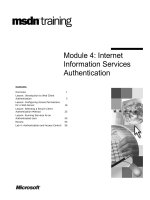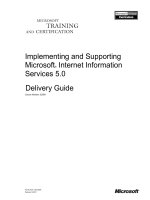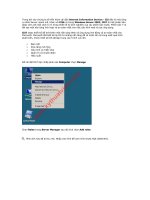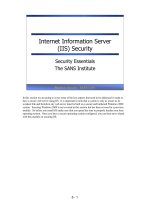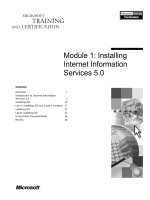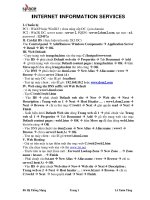microsoft press internet information services iis 70 resource kit phần 2 ppsx
Bạn đang xem bản rút gọn của tài liệu. Xem và tải ngay bản đầy đủ của tài liệu tại đây (1.14 MB, 75 trang )
57
Chapter 3
Understanding the Modular
Foundation
In this chapter:
Concepts . . . . . . . . . . . . . . . . . . . . . . . . . . . . . . . . . . . . . . . . . . . . . . . . . . . . . . . . . . . . . 57
Key Benefits . . . . . . . . . . . . . . . . . . . . . . . . . . . . . . . . . . . . . . . . . . . . . . . . . . . . . . . . . . 61
Built-in Modules. . . . . . . . . . . . . . . . . . . . . . . . . . . . . . . . . . . . . . . . . . . . . . . . . . . . . . . 64
Summary . . . . . . . . . . . . . . . . . . . . . . . . . . . . . . . . . . . . . . . . . . . . . . . . . . . . . . . . . . . . . 65
Additional Resources. . . . . . . . . . . . . . . . . . . . . . . . . . . . . . . . . . . . . . . . . . . . . . . . . . . 65
What does modular core mean to Microsoft Internet Information Services (IIS) 7.0? How does
it make IIS 7.0 the most powerful Microsoft Web server ever? And what are the built-in
modules shipped with IIS 7.0? No worries—by the end of this chapter, you will be able to
answer all these questions and have a clear understanding of the new design concept behind
IIS 7.0. You will take a look at the idea of componentized design in IIS 7.0, the intentions
behind the revamped architecture, and the advantages of the design. You’ll also get detailed
information about the built-in modules that ship with IIS 7.0.
Concepts
One of the core changes for IIS 7.0 is its component-based architecture, which incorporates
lessons learned from IIS 6.0 and feedback from customers. IIS 7.0 debuts with a completely
redesigned architecture; the Web server core is now broken down into discrete components
called modules. For the first time, as a Web administrator, you have the power to custom build
an IIS server according to your requirements. You can easily add built-in modules whenever
they are needed or, even better, add or replace functionality with modules of your own design,
produced commercially or provided by the developer community on IIS.net. In this way, the
modular engine enables you to achieve exactly the functionality you want from the Web server
and at the same time provides flexibility so that you can remove unwanted modules to better
lock down the Web server.
Although the main modularity point in IIS 7.0 is the Web server itself, features throughout
the entire platform are implemented as modules. The administration stack, for example, is
modular. For detailed information about extensibility of the IIS 7.0 Web server and the
administration stack, see Chapter 12, “Managing Web Server Modules,” and Chapter 13,
“Managing Configuration and User Interface Extensions.”
58 Part I: Foundation
The Ideas
A module resembles a brick in a child’s LEGO toy set, which comes with bricks in many
different colors and shapes. When combined with additional bricks from other sets, you can
assemble many different structures in a variety of shapes. IIS 7.0 uses the same idea in the
design of its framework foundation. By using modules as the building blocks, this pluggable
architecture combined with the flexible configuration system and an extensible user interface
(UI) make it possible to add or remove any capability to craft a server that fits the specific
needs of your organization. This new and open design is revolutionary for Microsoft and
opens new doors for the Web platform.
How It Works: The Modular Design
IIS 7.0 ships with many different modules. Each module is a component (but not in the
Component Object Model [COM] sense) that provides services to the Web server’s
HTTP request processing pipeline. For example, StaticFileModule is the module that
handles all static content such as HTML pages, image files, and so on. Other modules
provide capabilities for dynamic compression, basic authentication, and the other
features you typically associate with IIS. Modules are discretely managed in IIS 7.0. They
can easily be added to or removed from the core engine via the new configuration system.
Internally, the IIS Web server core provides the request processing pipeline for modules
to execute. It also provides request processing services, whereby modules registered in
the processing pipeline are invoked for processing requests based on registered event
notifications. As an administrator, you cannot control which events the modules are
coded to use. This is done in the code within the module. However, you have the ability
to control which modules are loaded globally, and you can even control which modules
are loaded for a specific site or application. For details about how to control module
loading, see Chapter 12.
Each time the IIS 7.0 worker process starts, it reads the server configuration file and
loads all globally listed modules. Application modules are loaded at the time of the first
request to the application. It is the modular design and configuration system that make
it easy for you to plug in, remove, and replace modules in the request pipeline, offering
full extensibility to the IIS 7.0 Web server.
Types of Modules
IIS 7.0 ships with approximately 40 modules, including security-related authentication
modules and modules for content compression. Modules build up the feature sets of the Web
server, and the Web application is made up of many modules servicing the requests. In terms
of roles, modules can be categorized as providing either request services such as compression
and authentication or request handling such as delivering static files, ASP.NET pages, and
Chapter 3: Understanding the Modular Foundation 59
so on. Regardless of their roles, modules are the key ingredients to IIS 7.0. Developers can
create two types of IIS modules:
■ Managed modules A managed module is a .NET Framework component based on the
ASP.NET extensibility model. With the IIS 7.0 integrated processing architecture,
ASP.NET application services are no longer restricted to requests for .ASPX pages or
other content mapped to ASP.NET. The managed modules are plugged in directly to the
Web server’s request processing pipeline, making them as powerful as the modules built
using the native extensibility layer in IIS 7.0. In order to use services provided by
ASP.NET modules for all requests, your application must run in an application pool that
uses Integrated mode. This integration is possible via the ManagedEngine module,
which provides the .NET integration into the request processing pipeline. Managed
modules are loaded globally only when the application pool is marked as integrated. For
more information about the new integrated pipeline processing mode, see Chapter 12.
■ Native modules A native module is a Microsoft Windows dynamic-link library (DLL)
typically written in C++ that provides request processing services. In IIS 7.0, a new set
of native server (C++) application programming interfaces (APIs) have replaced the
Internet Server API (ISAPI) filters and extension APIs provided by earlier versions of IIS.
These new APIs are developed in an object-oriented model and are equipped with more
powerful interfaces that give you more control when it comes to processing requests and
handling responses. Developers familiar with ISAPI and the new native module APIs
have been very positive about how much easier it is now to code using native code than
in previous versions of IIS.
Note
For details on how to write native modules, see “How to Build a Native Code IIS7
Module Using C++” at />Developers can manage and configure native and managed modules the same way in IIS 7.0,
with the exception of how they deploy the modules. Native modules are installed globally
on the server, and can be enabled or disabled for each application. Managed modules can
be enabled globally or provided by each application. For more information about the deploy-
ment of modules, see Chapter 12.
Modules and Configuration
For modules to provide certain features or services to IIS 7.0, the modules must be registered
in the configuration system. This section of the book looks at the relationship between
modules and various sections in the configuration file, and it provides a high-level overview
of the module settings in the configuration store. For more information about the IIS 7.0
60 Part I: Foundation
configuration system, which is based on Extended Markup Language (XML), see Chapter 4,
“Understanding the Configuration System.”
Inside the
<system.webServer> section of the ApplicationHost.config file (the main server
configuration file), there are three different sections related to modules:
■ <globalModules> Configurable at the server level only, this section defines all native
code modules that will provide services for requests. The module declaration in the
configuration section also specifies the related DLL file that provides the module’s
features. All native modules must be defined or registered in this section before they can
be turned on or enabled for application usage as defined in the
<modules> section.
// Example of <globalModules> configuration section
<globalModules>
<add name="StaticCompressionModule" image="%windir%\ \compstat.dll" />
<add name="DefaultDocumentModule" image="%windir%\ \defdoc.dll" />
<add name="DirectoryListingModule" image="%windir%\ \dirlist.dll" />
</globalModules>
■ <modules> Configurable at the server level and the application level, this section
defines modules enabled for the application. Although native modules are registered in
the
<globalModules> section, native modules must be enabled in the <modules> section
before they can provide their services for requests to applications. Managed code
modules, however, can be added directly to the
<modules> section. For example, you can
add a custom managed basic authentication module to an application’s Web.config file
or you can deploy the ApplicationHost.config file at the server level.
// Example of <modules> configuration section
<modules>
<add name="BasicAuthenticationModule" />
<add name="WindowsAuthenticationModule" />
<add name="OutputCache" type="System.Web.Caching.OutputCacheModule"
preCondition="managedHandler" />
<add name="Session" type="System.Web.SessionState.SessionStateModule"
preCondition="managedHandler" />
</modules>
■ <handlers> Configurable at the server level, the application level, and the Uniform
Resource Locator (URL) level, this section defines how requests are handled. It also
maps handlers based on the URL and HTTP verbs, specifying the appropriate module
that supports the related handler. By parsing the handler mapping configuration, IIS 7.0
determines which modules to call when a specific request comes in.
// Example of <handlers> configuration section
<handlers accessPolicy="Script, Read">
Chapter 3: Understanding the Modular Foundation 61
<add name="ASPClassic" path="*.asp" verb="GET,HEAD,POST"
modules="IsapiModule" scriptProcessor=" \asp.dll" resourceType="File" />
<add name="SecurityCertificate" path="*.cer" verb="GET,HEAD,POST"
modules="IsapiModule" scriptProcessor=" \asp.dll" resourceType="File" />
<add name="SSINC-stm" path="*.stm" verb="GET,POST"
modules="ServerSideIncludeModule" resourceType="File" />
</handlers>
Key Benefits
The modular architecture in IIS 7.0 offers many advantages compared with previous versions
of IIS. This section outlines the benefits derived from this design. It also provides scenarios
illustrating how a Web administrator can take advantage of these benefits while building a
robust Web server.
Security
Security is of the utmost concern when it comes to today’s Web applications. IIS 6.0 is not
installed by default except in the Windows Server 2003 Web Server edition. The IIS 6.0
default installation serves static content only. All other functionality is disabled. IIS 7.0 reflects
the Web server’s modular nature, enabling the user to install only the modules that are
required for the application. Binaries that comprise the other features are not installed, but
instead are kept in a protected operating system installation cache. This means that you will
not be prompted for a CD or asked to point to a source location when installing new updates
or adding features. The binaries that you are not using are not loaded by the IIS worker
processes; rather, they are quarantined so that they cannot be accessed. When security
updates from Microsoft are applied, the features that have not been installed will be fully
updated in the installation cache. This can eliminate the need to reapply service packs when
you install new features later.
From the security perspective, the modular design brings several key advantages including:
■ Minimized attack surface By giving you the power to install only those components
that are needed, IIS 7.0 directly minimizes the areas of possible attack. The attack points
are limited to the installed components because the binaries exist only for the installed
components. Because only the installed components can be subject to potential
exploits, this is the best defense. For example, with the IIS 7.0 default installation, about
10 components are installed to support internal IIS logging and management as well as
serving static content requests. Technically speaking, these are the only surfaces that are
exposed for potential attack.
■ Reduced maintenance overhead Modular design not only provides new flexibility
when adding, removing, and even replacing components, it also provides a new
maintenance experience through opt-in patching. You need apply fixes or patches only
to required or installed components. Unused components or modules that have not
62 Part I: Foundation
been installed do not require immediate attention, and no downtime is required when
patching components that are not installed. It also means that fewer administrative tasks
are needed for routine maintenance and upgrades. For example, if an IIS 7.0 server uses
Windows authentication only for its applications, only Windows authentication module
patches are applicable to the server. On the other hand, if Basic authentication module
is subject to a known exploit, immediate patching is not required because the module is
not in use. Note, however, that Microsoft recommends that you apply all patches to
ensure that modules and features you are not using will be current in the event they are
installed later.
Important
Microsoft recommends that you apply all patches to the server. When
patching components that aren’t in use, the server doesn’t have to experience any
downtime. If the components are eventually installed, the latest versions of their binaries
will be used automatically, and there is no need to reapply any patches.
■ Unified Security Model IIS 7.0 is now better integrated with ASP.NET. Having both
IIS 7.0 native modules and ASP.NET managed modules running in the same request
pipeline yields many benefits including unifying the configuration system and security
models for both IIS and ASP.NET. From the security perspective, ASP.NET advanced
security services can be plugged in directly to the IIS main request processing pipeline
and used together with the security features that IIS offers. In short, with IIS 7.0, it is
now possible to configure ASP.NET security services for non-ASP.NET requests. For
example, with earlier versions of IIS, if an application consists of both PHP and ASP.NET
resources, ASP.NET Forms authentication can be applied to only ASP.NET resources.
With the IIS 7.0 integrated process model, it is now possible to have Forms authentica-
tion for PHP, ASP.NET, as well as other types of resources such as static content (HTML,
Images) and ASP pages.
Direct from the Source: The Most Secure Web Server in the World
The first time we presented IIS 7.0 to a large audience was also my first TechEd breakout
session, hosted at TechEd 2005. My first demo showcased the componentization
capabilities of IIS 7.0 by showing off what we jokingly called “the most secure Web
server in the world.”
As part of the demo, I walked through how to edit the configuration in the Application-
Host.config file, removing all of the modules and handler mappings. After saving the
file, IIS automatically picked up the changes and restarted, loading absolutely no
modules. After making a request to the default Web site, I would swiftly get back an
empty 200 response (this configuration currently returns a 401 Unauthorized error
because no authentication modules are present). The server had no modules loaded
and therefore would perform virtually no processing of the request and return no
Chapter 3: Understanding the Modular Foundation 63
content, thus truly becoming the most secure Web server in the world. After a pause, I
commented that, though secure, this server was also fairly useless, and then I segued
into adding back the functionality that I needed for my application.
I had done this demo earlier for internal audiences to much acclaim, but I will always
remember the audience reaction during that TechEd session. The people in the audience
went wild, some even breaking into a standing ovation. This was a resounding confirma-
tion of our efforts to give administrators the ability to start from nothing, building up the
server with an absolutely minimal set of features to produce a simple-to-manage Web
server with the least possible surface area.
Mike Volodarsky
IIS7 Core Server Program Manager
Performance
With its componentized architecture, IIS 7.0 provides very granular control when it comes to
the Web server memory footprint. Modules are loaded into memory only if they are installed
and enabled. By removing unnecessary IIS 7.0 features, fewer components are loaded in
the processing pipeline—in other words, fewer steps are needed to fulfill incoming requests
and, therefore, overall server performance improves. At the same time, by reducing memory
usage for the IIS 7.0 server, more free memory space is available for the Web application
and operating system. For example, in IIS 6.0, all authentication providers (Anonymous,
Windows, Digest, and so on) are loaded in the worker process. In IIS 7.0, only the necessary
authentication modules are loaded and included in the request processing. For more details
on removing modules you do not require, see Chapter 12.
Extensibility
In earlier versions of IIS, extending or adding IIS features is not easy, because it can be done
only through ISAPI programming with limited API support and limited access to information
in the request processing pipeline. With the new modular-based engine and the tight integra-
tion between ASP.NET and IIS, extending IIS 7.0 is much easier. IIS 7.0 modules can be developed
with the new native Web Server C++ API or using the ASP.NET interfaces and the functionality
of the .NET Framework. Not only are you able to decide which features to include in the Web
server, but you can also extend your Web server by adding your own custom components to
provide specific functionality.
For example, you can develop an ASP.NET basic authentication module that uses the Mem-
bership service and a SQL Server user database in place of the built-in IIS Basic authentication
feature that works only with Windows accounts. In short, you can build your own custom
server to deliver the feature sets your applications require. You might, for example, deploy a
set of IIS 7.0 servers just for caching purposes, or you might deploy a custom module to
perform a specific function in an application such as implementing your own ASP.NET
64 Part I: Foundation
application load balancing algorithm based on customer requirements. For more information
on customizing modules in IIS 7.0, see Chapter 12.
Built-in Modules
Modules shipped with IIS 7.0 are grouped into different categories according to the roles of
the services they provide. Table 3-1 highlights the different service categories and lists sample
built-in modules within those categories. A complete list of modules is included in Appendix C,
“Module Listing.”
Table 3-1 Module Categories
Category Module
Application Development CgiModule (%windir%\system32\inetsrv\cgi.dll)
Facilitates support for Common Gateway Interface (CGI) programs
FastCgiModule (%windir%\system32\inetsrv\iisfcgi.dll)
Supports FastCGI, which provides a high-performance alternative to
old-fashioned CGI-based programs
System.Web.SessionState.SessionStateModule (ManagedEngine)
Provides session state management, which enables storage of data
specific to a single client within an application on the server
Health and Diagnostics FailedRequestsTracingModule (%windir%\system32\inetsrv\iisfreb.dll)
More commonly known as Failed Request Event Buffering (FREB), this
module supports tracing of failed requests; the definition and rules
defining a failed request can be configured
RequestMonitorModule (%windir%\system32\inetsrv\iisreqs.dll)
Implements the Run-time State and Control API (RSCA), which enables
its consumers to query run-time information such as currently execut-
ing requests, the start or stop state of a Web site, or currently executing
application domains
HTTP Features ProtocolSupportModule (%windir%\system32\inetsrv\protsup.dll)
Implements custom and redirect response headers, handles HTTP
TRACE and OPTIONS verbs, and supports keep-alive configuration
Performance TokenCacheModule (%windir%\system32\inetsrv\cachtokn.dll)
Caches windows security tokens for password-based authentication
schemes (anonymous authentication, basic authentication, and IIS
client certificate authentication).
System.Web.Caching.OutputCacheModule (ManagedEngine)
Defines the output caching policies of an ASP.NET page or a user
control contained in a page
Chapter 3: Understanding the Modular Foundation 65
For more information regarding the module configuration store, module dependencies, and
potential issues when a module is removed, see Appendix C.
Summary
The key features delivered by IIS 7.0 come from its modular design. This is the first time Web
administrators have full control over the IIS server. It is also the first version of IIS that is fully
extensible. It provides a unified request processing model that integrates ASP.NET and IIS.
Modules are fundamental building blocks in IIS 7.0 server. IIS 7.0 provides numerous ways to
manage modules (the basic units of the IIS feature set) so that you can implement efficient
low-footprint Web servers optimized for a specific task. By choosing the right set of modules,
you can enable a rich set of functionality on your server, or you can remove features you do not
need so as to reduce the security surface area and improve performance. In Chapter 12, you
can learn more about the different types of modules IIS 7.0 supports, how they work, and how
to properly deploy and manage them in the IIS environment.
Additional Resources
These resources contain additional information and tools related to this chapter:
■ Chapter 4, “Understanding the Configuration System,” for information about the new
XML–based configuration system and important configuration files in IIS 7.0.
Security RequestFilteringModule (%windir%\system32\inetsrv\modrqflt.dll)
Provides URLSCAN-like functionality in IIS 7.0 by implementing a
powerful set of security rules to reject suspicious requests at a very
early stage
UrlAuthorizationModule (%windir%\system32\inetsrv\urlauthz.dll)
Supports rules-based configurations for content authorization
System.Web.Security.FormsAuthenticationModule (ManagedEngine)
Implements ASP.NET Forms authentication against requested
resources
Server Components ConfigurationValidationModule (%windir%\system32\inetsrv\
validcfg.dll)
Responsible for verifying IIS 7.0 configuration, such as when an
application is running in Integrated mode but has handlers or modules
declared in the
<system.web> section
ManagedEngine/ManagedEngine64 (webengine.dll)
Managed Engine has a special place within all the other modules
because it is responsible for integrating IIS with the ASP.NET run time
Table 3-1 Module Categories
Category Module
66 Part I: Foundation
■ Chapter 12, “Managing Web Server Modules,” for information about modules loading
and managing modules in IIS 7.0.
■ Chapter 13, “Managing Configuration and User Interface Extensions,” for information
about extending the IIS 7.0 configuration system.
■ Chapter 14, “Implementing Security Strategies,” for information about security strategies.
■ Appendix C, “Module Listing,” for information about the complete detail of each
built-in module that shipped in IIS 7.0.
■ “Develop a Native C\C++ Modules for IIS 7.0” article on the Web Resource page at
/>67
Chapter 4
Understanding the
Configuration System
In this chapter:
Overview of the Configuration System . . . . . . . . . . . . . . . . . . . . . . . . . . . . . . . . . . . 68
Editing Configuration . . . . . . . . . . . . . . . . . . . . . . . . . . . . . . . . . . . . . . . . . . . . . . . . . . 85
Managing Configuration . . . . . . . . . . . . . . . . . . . . . . . . . . . . . . . . . . . . . . . . . . . . . . . 94
Summary . . . . . . . . . . . . . . . . . . . . . . . . . . . . . . . . . . . . . . . . . . . . . . . . . . . . . . . . . . . . 113
Additional Resources. . . . . . . . . . . . . . . . . . . . . . . . . . . . . . . . . . . . . . . . . . . . . . . . . . 114
On the Disc
Browse the CD for additional tools and resources.
Many of the new features and capabilities of Internet Information Services (IIS) 7.0 can be
attributed to its entirely new configuration system. The metabase of old has been transformed
into a .NET configuration–inspired system that is much easier on many levels to support. The
new design provides the basis for delegated configuration, centralized configuration,
ASP.NET integration, xcopy deployment of configuration, and many other benefits.
In many cases, the IIS 7.0 configuration system will “just work,” and you won’t need to know
what’s going on behind the scenes. However, when you add flexibility to a system, you often
introduce complexity, which is the case with the IIS 7.0 configuration system. This chapter
details the configuration’s operation so that you’ll have a thorough understanding of what’s
going on.
As shown in Figure 4-1, the configuration of IIS 7.0 as a whole is composed of several systems
that work both together and independently. For administrators with an understanding of
the .NET configuration files and how they work, IIS 7.0 configuration is a quick study. If your
only exposure to IIS configuration has been using a tool such as Metabase Explorer, then
there’s a bigger—but worthwhile—learning curve.
68 Part I: Foundation
Figure 4-1 The IIS 7.0 configuration system.
Overview of the Configuration System
The IIS 7.0 configuration system is in many ways a complete departure from the metabase, the
configuration model that previous IIS versions use. The new architecture reflects require-
ments that the IIS 7.0 configuration system be more manageable and flexible in supporting
key deployment scenarios.
The IIS 7.0 configuration system is based on a hierarchy of XML configuration files, which
contain structured XML data that describes the configuration information for IIS and its fea-
tures. This hierarchy includes the .NET Framework configuration files, machine.config and
root web.config; the main IIS configuration file called applicationHost.config; and distributed
web.config configuration files located inside the Web site directory structure. One key benefit
of this hierarchy is the ability to unify the location of IIS and ASP.NET configuration informa-
tion. The other is the ability to include IIS configuration together with the Web site’s content,
which makes the Web site portable and alleviates the need to have administrative privileges to
deploy the Web site.
The configuration files in the hierarchy contain configuration sections, which are structured
XML elements that describe configuration settings for specific IIS features. Unlike the property/
value model used by the metabase, the structured XML nature of the IIS 7.0 configuration
sections helps the configuration become cleaner and easier to understand. This makes configu-
ration self-explanatory, and you can easily edit it by hand. For example, the application devel-
oper can place the following configuration in a web.config file located in the root of the Web site
to enable the IIS default document feature and configure a specific default document to be used.
<system.webServer>
<defaultDocument enabled="true">
<files>
<add value="home.aspx" />
Machine.config
applicationHost.config
IIS_schema.xml
<schema_extensions>.xml
Root Web.config
asp.NET
IIS 7.0
Site Web.config
<system.Web>
•
•
•
•
•
<system.webServer>
•
•
•
•
Application Web.config
<system.Web>
•
•
•
•
•
<system.webServer>
•
•
•
•
Chapter 4: Understanding the Configuration System 69
</files>
</defaultDocument>
</system.webServer>
Because the IIS 7.0 configuration system uses the same web.config files as the ASP.NET
configuration system, your application can provide both ASP.NET and IIS configuration
settings side by side in the same file. Because this file travels with your application content, it
enables the application to be deployed to an IIS server simply by copying its contents,
without having to modify any central configuration.
At the same time, the server administrator can place server-level IIS configuration, such as the
Web site and Application pool definitions, in the server-level applicationHost.config file. This
file can also contain the default configuration for other IIS sections, which are by default
inherited by all Web sites on the server. Unlike the Web site’s web.config files, which may be
accessible to the Web site or application administrator, applicationHost.config is accessible
only to the server administrator. Using the configuration-locking mechanisms that the config-
uration system provides, the administrator can specify which configuration can be modified
by applications through the use of distributed web.config files.
All in all, the new configuration file hierarchy offers a lot more flexibility than the IIS 6.0
metabase and enables key deployment and management scenarios. Next, we will look at how
the configuration file hierarchy works and the syntax of configuration sections.
Configuration File Hierarchy
The metabase in previous versions of IIS was comprised of a single configuration file, Meta-
base.xml, that contained a URL-centric configuration tree. Nodes of that tree corresponded
to URLs on the server, and each node contained a set of properties that specified the
configuration for that URL along with properties inherited from parent nodes. If you are
familiar with the IIS 6.0 metabase, you may remember that these nodes are addressed via
paths that look something like “LM\W3SVC\1\ROOT”, which translates to “the root of the
Web site with ID of 1.”
In IIS 7.0, configuration file hierarchy includes multiple configuration files. Instead of encod-
ing the entire URL hierarchy in a single file, the configuration file hierarchy maps to the URL
hierarchy. Each file defines configuration that is implicitly associated with a specific URL level
based on the position of this file in the configuration hierarchy. For example, application-
Host.config contains global settings applying to all sites on the server, and web.config, con-
tained in the Web site root, is site-specific—and when contained in an application directory, it
is directory-specific. Web.config typically maps to a URL such as />appfolder. Note that the use of web.config to contain distributed configuration information is
optional (but enabled by default for certain settings). ApplicationHost.config can and often
does contain site- and application-specific settings. There are other configuration files
involved with IIS 7.0 that we will discuss later in the chapter, but for the sake of simplicity,
we’ll focus on the files used to configure sites and applications, as listed in Table 4-1.
70 Part I: Foundation
Just like the metabase, the IIS 7.0 configuration system uses a configuration path to describe
the level in the configuration hierarchy where a particular configuration setting is set. This
level corresponds both to the URL namespace at which the configuration is effective and a
configuration path used in commands (such as when using Appcmd) to reference the correct
configuration store. In this way, the IIS 7.0 configuration file hierarchy maps to the URL
namespace and can correspond to an actual configuration file where this configuration is set.
When the configuration system retrieves configuration for a specific configuration path, it
merges the contents of each configuration file corresponding to each segment of the path,
building an effective configuration set for that path. This works well with the ability to specify
distributed web.config files inside the Web site’s directory structure, which may enable any
part of the Web site to set specific configuration for its URL namespace simply by including it
in a web.config file in the corresponding directory.
In this system, the configuration path for a particular URL becomes MACHINE/WEBROOT/
APPHOST/<SiteName>/<VirtualPath>, where the <SiteName> is the name of the site and
the <VirtualPath> is the URL’s virtual path. When reading configuration for this path, the
server will merge the configuration in machine.config, root web.config, applicationHost.config,
and all distributed web.config files that exist in the physical directories corresponding to
each segment of the virtual path, starting with the site’s root.
Important
The root web.config corresponding to WEBROOT in the configuration system is
the one located in %windir%\Microsoft .NET\Framework \<version>\config. This is not the
same as a web.config file that can placed in a Web site’s home directory, which is often referred
to as the web root. In the first case, we are talking about web.config used by .NET that is the
parent, or root of all Web site web.config files. In the latter case, we’re talking about the
web.config found in a Web site’s home folder. The web.config in the Web site’s home folder will
inherit configuration settings found in the .NET root web.config.
Server-level configuration for IIS features is stored in the applicationHost.config file. This
file stores configuration for sections that only make sense globally on the server, as well as
Table 4-1 IIS 7.0 Configuration Files
File Location Configuration Path
machine.config %windir%\Microsoft
.NET\Framework \
<version>\config
MACHINE
root web.config %windir%\Microsoft
.NET\Framework \
<version>\config
MACHINE/WEBROOT
applicationHost.config %windir%\system32\
inetsrv\config
MACHINE/WEBROOT/APPHOST
distributed web.config
files
Web site directory
structure
MACHINE/WEBROOT/APPHOST
/<SiteName>/<VirtualPath>
Chapter 4: Understanding the Configuration System 71
configuration defaults for other sections that are inherited by all URLs on the server unless
another file lower in the configuration hierarchy overrides them.
For example, if you wanted to configure the server to disable directory browsing by default,
you would put that configuration in the applicationHost.config file. Then, if you wanted
to allow directory browsing for the /App1 application in the default Web site, you would place
a web.config file containing configuration that enables directory browsing in the physical
directory root of the /App1 application. When a request is made to the root of the default
Web site, the server will read configuration for the “MACHINE/WEBROOT/APPHOST/
Default Web Site/” path and apply the inherited configuration from applicationHost.config
that disables the directory browsing. However, when an HTTP request is made to the /App1
application, the server will read configuration for “MACHINE/WEBROOT/APPHOST/Default
Web Site/App1/”, which merges the configuration set by the application’s web.config and
enables directory browsing for that URL.
machine.config and root web.config
Even though machine.config and the root.web.config are .NET Framework configuration files,
they are read and mapped in by the IIS configuration system. This allows IIS 7.0 to share its
configuration with ASP.NET in site and application web.config files, consume .NET modules
in the managed pipeline, and integrate .NET configuration that is enabled in the IIS Manager.
As previously mentioned, machine.config contains machine-wide .NET Framework configura-
tion settings loaded by all .NET applications on the machine, and root web.config contains
ASP.NET-specific configuration settings loaded by all ASP.NET applications. These files are
modifiable only by machine administrators.
These files are located in the %windir%\Microsoft .NET\.NET Framework \<version>\config,
where the <version> is determined by the managedRuntimeVersion setting for the application
pool within which the configuration is being read. This way, IIS application pools that are set
to use different versions of the .NET Framework automatically include the configuration files
for the right .NET Framework version. Note that as in IIS 6.0, an application pool cannot host
more than one version of the .NET Framework.
applicationHost.config
The main IIS configuration file is applicationHost.config, which is located in the %windir%\
system32\ inetsrv\config directory. It is modifiable only by machine administrators.
ApplicationHost.config contains configuration sections and settings that only make sense
globally on the server. For example, it contains site, application, and virtual directory definitions
in the <sites> section and the application pool definitions for the <applicationPools> section.
Other global sections include the <globalModules> configuration section, which contains a
list of native modules that are loaded by all IIS worker processes, and the <httpCompression>
section that lists enabled compression schemes and content types that can be compressed.
72 Part I: Foundation
These sections cannot be overridden at lower levels, and the server only reads them at the
MACHINE/WEBROOT/APPHOST level.
ApplicationHost.config also stores all of the default settings for IIS configuration sections,
which are inherited by all other URLs unless another configuration file lower in the configura-
tion hierarchy overrides them. In fact, if you examine the contents of applicationHost.config,
you will see that it declares all IIS configuration sections.
<configSections>
<sectionGroup name="system.applicationHost">
<section name="applicationPools" allowDefinition="AppHostOnly"
overrideModeDefault="Deny" />
<section name="sites" allowDefinition="AppHostOnly"
overrideModeDefault="Deny" />
<section name="webLimits" allowDefinition="AppHostOnly"
overrideModeDefault="Deny" />
…
</sectionGroup>
<sectionGroup name="system.webServer">
<section name="asp" overrideModeDefault="Deny" />
<section name="caching" overrideModeDefault="Allow" />
<section name="cgi" overrideModeDefault="Deny" />
<section name="defaultDocument" overrideModeDefault="Allow" />
<section name="directoryBrowse" overrideModeDefault="Allow" />
…
</sectionGroup>
</configSections>
You may notice that these section definitions include an element named allowDefinition that
is set in our example to “AppHostOnly”. The allowDefinition settings assign a scope to the sec-
tion that limits where the section can be used. In this case, the Sites section can only be used
in applicationHost.config and is not legal in any other location. It is strongly recommended
that you do not edit the allowDefinition settings from the defaults.
Finally, this file also contains information about which configuration sections are allowed to
be overridden by lower configuration levels, and which are not. Child override is controlled by
the overrideModeDefault attribute in the example just provided of the configuration sections
declarations. The server administrator can use this attribute to control the delegation of IIS
features to the site administrators. We will review controlling section delegation in the
Delegating Configuration section of this chapter.
Distributed web.config Files
The IIS 7.0 configuration hierarchy enables the site directory structure to contain web.config
configuration files. These files can specify new configuration settings or override configura-
tion settings set at the server level for the URL namespace corresponding to the directory
where they are located (assuming the configuration sections used are unlocked by the
administrator).
Chapter 4: Understanding the Configuration System 73
This is the foundation for the delegated configuration scenario, which enables applications to
specify required IIS settings together with their content, and which makes simple xcopy
deployment possible.
Finally, because the ASP.NET configuration system also reads these files, they can contain
both IIS and ASP.NET configuration settings.
redirection.config
You will also find redirection.config located in the %windir%\system32\ inetsrv\config
directory, and it is used to store configuration settings for Shared Configuration. It is not part
of the IIS 7.0 configuration hierarchy, but the configuration system uses it to set up redirection
for the applicationHost.config file.
When in use, it specifies the location and access details required for IIS 7.0 to load application-
Host.config from a remote network location, instead of the local inetsrv\config directory. This
enables multiple IIS 7.0 servers to share a central configuration file for ease of management.
You can learn more about shared configuration in the “Sharing Configuration Between
Servers” section of this chapter.
administration.config
The IIS Manager tool uses administration.config (also not part of the IIS 7.0 configuration
hierarchy) exclusively to specify its own configuration. It is also located in the
%windir%\system32\ inetsrv\config directory.
Among other things, administration.config contains the list of IIS Manager extensions that
the tool loads. These extensions provide the features you see in the IIS Manager. Like IIS, the
IIS Manager is fully extensible. You can learn more about the extensibility model provided by
IIS Manager and how its extensions are configured in Chapter 12, “Managing Web Server
Modules.”
Temporary Application Pool .config Files
One of the new IIS 7.0 features is enhanced Application Pool Isolation. At run time, IIS 7.0
reads applicationHost.config configuration and generates filtered copies of it for each
application pool, writing them to:
%systemdrive%\inetpub\temp\appPools\<ApplicationPoolName>.config
The filtered configuration files contain only the application pool definitions for the current
application pool (other application pool definitions that may contain custom application pool
identities are filtered out). Also removed are all site definitions and site-specific configuration
specified in location tags for sites that do not have applications in the current application
pool.
74 Part I: Foundation
The temporary configuration file created for each application pool is protected in such a way
that only the application pool for which it is created can read the file. This ensures that no
worker process (application pool) can read the configuration settings for any other worker
process.
The application pool configuration files are not intended to be used for updates, and neither
administrators nor developers should edit them directly or indirectly. Their use is completely
transparent, but it is part of the configuration system, so we thought it should be called out
here. For more details, see Chapter 14, “Implementing Security Strategies.”
Configuration File Syntax
Each configuration file uses special XML elements called configuration sections to specify
configuration information. A configuration section is the basic unit of configuration, typically
defining the behavior of a specific part or feature in the Web server.
Here is an example of a configuration file that specifies multiple configuration sections:
<?xml version="1.0" encoding="UTF-8"?>
<configuration>
<system.webServer>
<asp>
<cache diskTemplateCacheDirectory="%SystemDrive%\inetpub\temp\
ASP Compiled Templates" />
</asp>
<defaultDocument enabled="true">
<files>
<add value="index.html" />
<add value="default.aspx" />
</files>
</defaultDocument>
<directoryBrowse enabled="false" />
</system.webServer>
<configuration>
As you can see, this is a well-formed XML file, with a mandatory root <configuration> element
that contains multiple subelements. These subelements are either configuration section
elements directly, or section group elements such as <system.webServer>. Section groups do
not define any settings, they simply group related section elements together. For example, all
of the IIS Web server features are under the <system.webServer> section group. Sections are
the elements, shown in bold, that contain specific configuration settings.
The configuration section elements each follow a specific structure defined by their schema,
which controls what attributes and child elements are allowed inside the section, the type
of data they can contain, and various other configuration syntax restrictions. The schema
Chapter 4: Understanding the Configuration System 75
information is provided inside configuration schema files registered with the IIS 7.0
configuration system. Unlike the ASP.NET configuration system, which uses code to define
the structure of its configuration, the IIS 7.0 configuration system is based entirely on declarative
schema information. We will examine this schema mechanism a little later in the chapter.
In addition to section groups and configuration sections themselves, configuration files can
also contain section declarations and location tags. Section declarations are necessary to declare
a particular section before it can be used, and they also indicate what section group the sec-
tion belongs to. Location tags enable configuration to be scoped to a specific configuration
path, rather than to the entire namespace to which the current configuration file corresponds.
Direct from the Source: Working Around Limits on web.config
File Size
By default, the IIS 7.0 configuration system enforces a limit of 100 KB on the file size of
web.config files. This is for security purposes, to avoid possible denial-of-service attacks
on the server by providing very large configuration files.
In most cases, this size should be sufficient for most situations, but what if your config-
uration file is bigger than 100 KB? This can happen for applications that use web.config
files extensively to store custom configuration. To allow these larger files, you can
override the maximum limit by adding a registry key. Create the following key.
HKLM\Software\Microsoft\InetStp\Configuration
Then create a DWORD value.
MaxWebConfigFileSizeInKB
Set this value to the file size in kilobytes (make sure you select Decimal when entering
the value) to set this as a new machine-wide limit on web.config file size.
Section Declarations
Each section that is used in a configuration file contains a section declaration in application-
Host.config. Section declarations are generally created during the installation of the feature
and do not typically need to be added manually. For example, following is an excerpt from the
applicationHost.config configuration file that declares all IIS configuration sections.
<configSections>
<sectionGroup name="system.applicationHost">
<section name="applicationPools" allowDefinition="AppHostOnly"
overrideModeDefault="Deny" />
<section name="sites" allowDefinition="AppHostOnly"
overrideModeDefault="Deny" />
</sectionGroup>
<sectionGroup name="system.webServer">
76 Part I: Foundation
<section name="asp" overrideModeDefault="Deny" />
<section name="defaultDocument" overrideModeDefault="Allow" />
<section name="directoryBrowse" overrideModeDefault="Allow" />
<sectionGroup name="security">
<sectionGroup name="authentication">
<section name="anonymousAuthentication" overrideModeDefault="Deny" />
<section name="basicAuthentication" overrideModeDefault="Deny" />
</sectionGroup>
<section name="authorization" overrideModeDefault="Allow" />
</sectionGroup>
</sectionGroup>
</configSections>
This fragment defines a number of IIS configuration sections, including the global <sites>
and <applicationPools> sections read by WAS, and various sections for Web server features,
including <asp> and <anonymousAuthentication>. You’ll also notice that these sections are
nested within the appropriate section groups. Section declarations can specify a number
of properties that control where the section is available, including allowDefinition, which
determines at which level in the configuration hierarchy the section can be used, and
overrideModeDefault, which determines if lower configuration levels can use the section by
default. After the section is declared, it can be used in the current configuration file or
anywhere lower in the configuration file hierarchy, meaning it does not need to be
re-declared in configuration files below (re-declaring this section will actually result in a
configuration error). In fact, all IIS configuration sections are declared in applicationHost.config
and therefore are available in any Web site web.config configuration file. The allowDefinition
and overrideModeDefault attributes control the actual ability to use this configuration section
in the lower levels.
Section Groups
You use section group elements to group related configuration sections together. When you
declare each section, it specifies which section group it belongs to by placing its <section>
element within the corresponding <sectionGroup> element. This implicitly declares the
section group itself. Section groups cannot define any attributes and therefore do not carry
any configuration information of their own. Section groups can be nested within one another,
but sections cannot. Think of section groups as a namespace qualification for sections.
When specifying the configuration section, you must place it inside the section group element
according to the declaration. For example, when providing configuration for the <authorization>
section, which is declared in the <system.webServer>/<security> section group, the configuration
section must be nested in the corresponding section group elements as follows.
<configuration>
<system.webServer>
<security>
<authorization bypassLoginPages="true" />
</security>
</system.webServer>
</configuration>
Chapter 4: Understanding the Configuration System 77
Table 4-2 lists most of the section groups you will find in the IIS 7.0 configuration system by
default, what configuration they contain, and where they are declared.
Not listed in Table 4-2, for the sake of brevity, are section groups declared in .NET’s
machine.config. These sections control various aspects of the .NET Framework behavior,
including system.net, system.xml.serialization, and others.
Sections
The configuration section is the focus of the IIS 7.0 configuration system, because it is the basic
unit of configuration. Each configuration section has a specific structure defined by its
schema, containing specific attributes, elements, and collections of elements necessary to
express the required configuration for the corresponding IIS feature.
A configuration section may contain 0 or more of the elements (depending on the schema)
shown in Table 4-3.
Table 4-2 Section Groups
Section Group Description Declared In
system.applicationHost Contains global protocol-neutral IIS
configuration used by the Windows
Process Activation Service, including
<sites>, <applicationPools>,
<listenerAdapters>, and more
applicationHost.config
system.webServer Contains all configuration for the IIS
Web server engine and features,
including <modules>, <handlers>,
<serverRuntime>, <asp>,
<defaultDocument>, and dozens more;
also contains several child section groups
applicationHost.config
system.webServer /security Contains security-related Web
server configuration, including
<authorization>, <isapiCgiRestriction>,
<requestFiltering> and more
applicationHost.config
system.webServer /security
/authentication
Contains configuration for all
authentication Web server features,
including <anonymousAuthentication>,
<windowsAuthentication>, and more
applicationHost.config
system.webServer /tracing Contains configuration for tracing
Web server features, including
<traceFailedRequests> and
<traceProviderDefinitions>
applicationHost.config
system.web Contains all ASP.NET configuration Framework machine.config
78 Part I: Foundation
Most configuration sections specify default values for all of the attributes in their schema.
This becomes the default configuration for that section if it’s not defined in any configuration
file (by default, collections are always empty). Each configuration file can specify the section
element to explicitly set the value of one or more attributes, or modify the collections in the
section. The section can be specified at multiple configuration files, in which case when the
configuration system retrieves the contents of this section for a particular configuration path,
it merges the contents of all instances of this section. Merging attributes overrides the values
specified in the configuration levels above, and merging collections adds/removes/clears
items in collections based on the usage of collection elements.
For example, here are the contents of a web.config file that you could place in the root of a
PHP application. The contents contain the configuration for the <defaultDocument> section
and enable the index.php page to serve as a default document.
<configuration>
<system.webServer>
<defaultDocument enabled="true">
<files>
<add value="index.php" />
</files>
</defaultDocument>
</system.webServer>
</configuration>
This configuration overrides the global enabled attribute set in applicationHost.config or a
higher order web.config, setting its value to “true”. It also adds a new item to the <files> collection
to enable “index.php” to serve as a default document. If configuration files earlier in the
hierarchy defined other default document types in the <files> collection, then the effective
collection for your application would contain those items plus the item we just added at our
scope. Likewise, if the parent configuration files disabled the default document feature by set-
ting its enabled attribute to “false”, our configuration will override that value for the application.
Table 4-3 Configuration Section Elements
Element Description
Attributes A named XML attribute, using a type specified in the schema. Supported
types include int, string, timespan, enumerations, and others. Attributes
may have associated validation rules, which restrict the allowed values.
They may also have additional metadata such as default values, or they
may specify whether or not the attribute must be specified when the
section is used.
Child elements Child XML elements, which in turn can contain attributes and other child
elements.
Collections A collection is a child element that can contain a list of other child
elements (typically <add>, <remove>, and <clear>) that can be used to
create lists of configuration items. Collection elements have metadata
associated with them that define their behavior, including what attributes
serve as collection item keys, the order in which collection items are added
when collections are merged between configuration files, and more.
Chapter 4: Understanding the Configuration System 79
The section titled “Editing Configuration” later in this chapter discusses setting configuration
by specifying configuration sections.
Configuration Section Schema
All IIS configuration sections are defined in the IIS_Schema.xml file located in a schema file in
the %windir%\system32\inetsrv\config\schema directory. To learn more about the syntax
of each configuration section, you can review its schema. For example, here is an excerpt from
the schema definition for the <defaultDocument> configuration section.
<sectionSchema name="system.webServer/defaultDocument">
<attribute name="enabled" type="bool" defaultValue="true" />
<element name="files">
<collection addElement="add" clearElement="clear" removeElement="remove"
mergeAppend="false">
<attribute name="value" type="string" isUniqueKey="true"/>
</collection>
</element>
</sectionSchema>
The schema contains the definitions for the “enabled” attribute and the <files> collection that
we used earlier to set default document configuration. As you can see, the schema contains
more information than just the structure of the configuration section—it also contains various
metadata about the format and behavior of attributes and collections, including the types for
attributes and which attributes serve as unique keys for collections. The <defaultDocument>
section is a fairly simple section, so it doesn’t fully illustrate the flexibility of section schema
information, but it is a good example of how you can use the schema information to define
configuration sections and control their behavior.
Note
When working with IIS configuration, you will likely never have to work with section
schema. However, it is useful to know where the schema information is located if you need a
reference for the structure and semantics of IIS configuration sections. You should never
attempt to modify the IIS schema files. However, if you are developing new IIS features, you
can publish custom configuration schema files into the inetsrv\config\schema directory in
order to use new configuration sections with the IIS configuration system.
In the schema directory, you will also find the FX_schema.xml and ASPNET_schema.xml
files, which contain the schema definitions for .NET Framework and ASP.NET configuration
sections respectively.
The IIS 7.0 configuration system is fully extensible. Custom configuration sections registered
with the IIS 7.0 configuration schema will have their own schema files published in the
schema directory.
80 Part I: Foundation
Location Tags
By default, configuration specified in a particular configuration file applies to the entire URL
namespace corresponding to that file. For example, configuration set in applicationHost.config
applies to the entire server, and configuration set in the site’s root web.config file applies to
the entire site (unless overridden by more specific web.config files). This works most of
the time. However, in some cases it is necessary to apply configuration to a specific subset of
the URL namespace, or to a specific URL. Location tags are the mechanism that enables this by
specifying a configuration path for which all configuration specified within a location tag applies.
Here is an example of using a location tag to scope configuration to a specific Web site.
<location path="Default Web Site">
<system.webServer>
<directoryBrowse enabled="true" />
</system.webServer>
</location>
This location tag, when specified in applicationHost.config, applies the <directoryBrowse>
configuration section to the “MACHINE/WEBHOST/APPHOST/Default Web Site/” configuration
path.
You can find Location tags in use with three common scenarios in IIS 7.0:
1. Defining site-specific directory or file configuration in applicationHost.config. This is
necessary to apply specific configuration for a content in a Web site without defining it
in the site’s web.config. For example, this is the technique commonly used by shared
hosting servers to set site-specific configuration without giving the site administrators
control over that configuration. When making changes to configuration in the IIS
Manager or one of the programmatic interfaces, if a setting is not delegated, it is written
to applicationHost.config by using location tags.
2. Locking or unlocking a specific configuration section for a particular configuration
path. By placing a configuration section inside the location tag for a particular path,
you can use the overrideMode attribute on the location tag to lock or unlock this config-
uration section for that path. For example, this is necessary for configuration sections
declared with overrideModeDefault = Deny so that you can allow delegated configura-
tion in web.config files.
3. Specifying configuration for a specific nonphysical URL. If you need to apply specific
configuration to a URL that does not correspond to a physical directory (a file or a virtual
URL), it’s necessary to define it using a location tag inside a physical parent directory.
You can use a location tag to keep all of the configuration for a site or application in a
single web.config file, instead of placing pieces of it in many different web.config files in
various subdirectories.
We will discuss using location tags in more detail later in this chapter.
Chapter 4: Understanding the Configuration System 81
The IIS 7.0 Configuration System and the IIS 6.0 Metabase
So far, we’ve been discussing in some detail the contents and mechanics of the configuration
system, but we should back up a bit and discuss applicationHost.config itself rather than
its contents.
Differences Between the IIS 7.0 Configuration System and the IIS 6.0
Metabase
The IIS 6.0 configuration store is Metabase.xml and is stored in %windir%\system32\inetsrv.
For IIS 7.0, Metabase.xml is transformed into applicationHost.config located in
%windir%\system32\inetsrv\config.
Why did the IIS team invest such time and effort in a wholesale change to the structure and
mechanics of the configuration system? Primarily to make a quantum leap in performance,
scale, and manageability. The IIS 6.0 configuration system is based on a system conceived and
implemented with IIS 4.0 that was part of Windows NT. It was time to rebuild with a new set
of design criteria.
The resulting system is quite a bit more complex because it is very ambitious. Yet at the same
time, it is more manageable, scalable, and flexible. Table 4-4 compares some of the key
differences between the IIS 6.0 metabase and the IIS 7.0 configuration files.
Table 4-4 Metabase.xml Comparison to IIS 7.0 Configuration System
Feature IIS 6.0 Metabase.xml
IIS 7.0 Configuration
System
Why This Matters
Delegated
configuration
Not possible—all
configuration is
centrally stored and
requires
Administrative
privileges to change
Enables both
administrator-controlled
configuration in
applicationHost.config
and delegated
configuration in
web.config files
Administrators can
delegate configuration
tasks to application
owners; applications can
be xcopy-deployed with
all of their configuration
Structural
organization
Properties are not
grouped
Provides a hierarchy of
section groups, sections,
elements, and subele-
ments
Easy to read, search, and
manage; enables use of
shorter element name
because each item is
logically grouped in a
section rather than in a
flat listing
Simplified
description of
properties with
multiple values
Uses multi-sz key
types and bit masks
to handle multiple
element values such
as NT Authentication-
Providers
Uses collections with
simple add/remove/clear
syntax based on .NET
Framework configuration
syntax and usage
Easier to read, edit, and
query settings that can
have multiple values