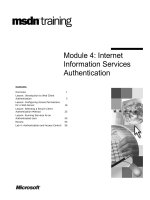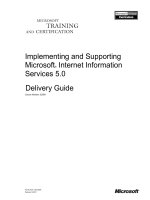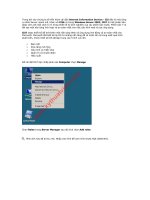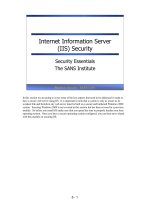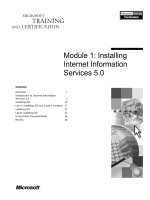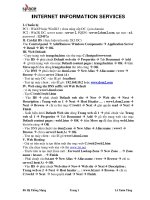microsoft press internet information services iis 70 resource kit phần 6 doc
Bạn đang xem bản rút gọn của tài liệu. Xem và tải ngay bản đầy đủ của tài liệu tại đây (1.42 MB, 74 trang )
390
Part III:
Administration
level. This means that applications cannot introduce new native modules—they can only
remove existing ones that are enabled, or add back native modules that are installed but not
enabled by default at the server level.
Note
You can manage the enabled modules for your application by using the IIS Manager.
After selecting your application in the tree view and opening the Modules feature, use the Add
Managed Module action to add a new managed module, the Configure Native Modules action
to enable or disable existing native modules, or the Edit or Remove actions to edit or remove
existing module entries in the list. See the section titled “Using IIS Manager to Install and
Manage Modules” later in this chapter for more information.
Note
You can also use the Appcmd command line tool to manage the enabled modules.
See the section titled “Using Appcmd to Install and Manage Modules” later in this chapter for
more information.
Enabling Managed Modules to Run for All Requests
The ability to extend IIS with managed modules that execute for all content types is one of the
central breakthroughs of IIS 7.0. However, for backward compatibility reasons, all of the
built-in ASP.NET modules are configured to execute only for requests to managed (ASP.NET)
handlers. Because of this, useful ASP.NET services such as Forms Authentication are by
default available only for requests to ASP.NET content types, and they are not applied to requests
to static content or ASP pages. The ASP.NET setup does this, adding the “managedHandler”
precondition to each ASP.NET module element when it is added to the modules configuration
section. See the section titled “Understanding Module Preconditions” earlier in this chapter
for more information.
Because of this, it is necessary to remove this precondition from each ASP.NET module whose
service is desired for all application content. This can be done by using Appcmd or IIS
Manager to edit the specified modules element, or by manually removing the precondition
from the module element. When this is desired at the application level for a module element
inherited from the server level configuration, it is necessary to remove and redefine the
module element without the precondition.
<modules>
<remove name="FormsAuthentication" />
</modules>
This clears the default “managedHandler” value of the preCondition attribute and enables the
FormsAuthentication module to run for all requests.
Chapter 12:
Managing Web Server Modules
391
When you use IIS Manager or Appcmd to edit the module element, this configuration is
automatically generated whenever you make changes at the application level.
Note
New managed modules you add will not have the managedHandler precondition by
default and will run for all requests. If you want to restrict the managed module to run only for
requests to managed handlers, you need to manually add the managedHandler precondition.
Alternatively, you can configure your application to ignore all managedHandler preconditions
and effectively always execute all managed modules for all requests without needing to
remove the precondition for each one. This is done by setting the runAllManagedModulesForAllRequests configuration option in the modules configuration section.
<modules runAllManagedModulesForAllRequests="true" />
Controlling Module Ordering
Due to the pipeline model of module execution, module ordering is often important to ensure
that the server “behaves” as it should. For example, modules that attempt to determine the
authenticated user must execute before modules that verify access to the requested resource,
because the latter needs to know what the authenticated user is. This ordering is almost
always enforced by the stages of the request processing pipeline. By doing their work during
the right stage, modules automatically avoid ordering problems. However, in some cases, two
or more modules that perform a similar task—and therefore execute in the same stage—may
have ordering dependencies. One prominent example is built-in authentication modules.
They are run during the AuthenticateRequest stage, and to authenticate the request with the
strongest credentials available, they should be in the strongest to weakest order. To resolve
such relative ordering dependencies, the administrator can control the relative ordering of
modules by changing the order in which they are listed in the modules section.
This works because the server uses the order in the modules configuration section to order
module execution within each request processing stage. By placing module A before module
B in the list, you can allow module A to execute before module B.
This also means that when an application enables a new module (by adding a new managed
module, or enabling a native module that was not previously enabled), that module is listed
after the modules enabled by higher configuration levels due to the configuration collection
inheritance. This can sometimes be a problem if the new module should run before an existing module defined at the higher level, because the configuration system does not provide a
way to reorder inherited elements. In this case, the only solution is to clear the modules
collection and re-add all of the elements in the correct order at the application level.
<modules>
<clear/>
<add name="HttpCacheModule" />
392
Part III:
Administration
…
<add name="MyNewModule" type="Modules.MyNewModule" />
…
<modules>
Note
You can also use IIS Manager to perform the ordering task. After selecting your
application in the tree view and opening the Modules feature, choose the View Ordered List
action and use the Move Up and Move Down actions to adjust the sequence. If you use this
feature, the tool will use the <clear/> approach that we discussed earlier to reorder the
modules for your application.
Caution By using the <clear/> approach, you are effectively disconnecting the application’s
module configuration from the configuration at the server level. Therefore, any changes made
at the server level (removing or adding modules) will no longer affect the application and
will need to be manually propagated if necessary.
Adding Handler Mappings
Though modules typically execute for all requests so that the modules can provide a contentindependent service, some modules may opt to act as handlers. Handlers are responsible for
producing a response for a specific content type and are mapped in the IIS 7.0 handler
mapping configuration to a specific verb/extension combination. For handlers, the server is
responsible for mapping the correct handler based on the handler mapping configuration,
and they are also responsible for invoking that handler during the ExecuteRequest request
processing stage to produce the response for this request. Examples of handlers include
StaticFileModule, which serves static files; DirectoryListingModule, which displays directory
listings; and the ASP.NET PageHandler, which compiles and executes ASP.NET pages.
The main conceptual difference between modules and handlers is that the server picks the
handler to produce the response for requests to a specific resource, whereas modules typically
process all requests in a resource-independent way and typically do not produce responses.
Because of this, only the one handler mapped by the server is executed per request. If you
are familiar with IIS 6.0, this is similar to the distinction between the ISAPI extensions, which
provide processing for a specific extension, and ISAPI filters, which intercept all requests.
Traditionally, most application frameworks including ASP.NET, ASP, PHP, and ColdFusion are
implemented as handlers that process URLs with specific extensions.
You register a handler on the server by creating a handler mapping entry in the collection
located in the system.webServer/handlers configuration section. This concept is similar to
the script maps configuration in previous releases of IIS, but in IIS 7.0 it is extended to allow
for more flexibility and to accommodate more handler types. For applications using the
Integrated mode, this section also supports managed handlers that in previous IIS versions
are registered in the ASP.NET httpHandlers configuration section.
Chapter 12:
Managing Web Server Modules
393
After it receives the request, the server examines the collection of handler mappings configured for the request URL and selects the first handler mapping whose path mask and verb
match the request. Later, during the ExecuteRequestHandler stage, the handler mapping will
be used to invoke a module to handle the request.
Each handler mapping collection entry can specify the attributes shown in Table 12-5.
Table 12-5 Attributes Specified by Handler Mappings
Attribute
Description
name (required)
The name for the handler mapping.
path (required)
The path mask that must match the request URL so that this handler
mapping can be selected.
verb (required)
The verb list that must match the request verb so that this handler
mapping can be selected.
resourceType
Whether the physical resource mapped to the request URL must be an
existing file, directory, either, or unspecified (if the physical resource does
not have to exist).
requireAccess
The accessFlag level that is required for this handler to execute.
precondition
The precondition that determines if this handler mapping is considered.
allowPathInfo
Whether or not the PATH_INFO / PATH_TRANSLATED server variables
contain the path info segment; may cause security vulnerabilities in some
CGI programs or ISAPI extensions that handle path info incorrectly.
responseBufferLimit
The maximum number of bytes of the response to buffer for this handler
mapping. Response buffering is new in IIS 7.0 and enables modules to
manipulate response data before it is sent to the client. The default is
4 MB, although ISAPI extensions installed with legacy APIs will have it
automatically set to 0 for backward compatibility reasons.
Modules
List of modules that attempt to handle the request when this mapping is
selected.
scriptProcessor
Additional information that is passed to the module to specify how the
handler mapping should behave. Used by ISAPI extension module, CGI
module, and FastCGI module.
type
The managed handler type that handles the request when this mapping
is selected.
The information in the handler mapping is used as follows.
1. The precondition is first used to determine if the handler mapping is to be used in a
particular application pool. If any of the preconditions fail, the mapping is ignored.
2. The path and verb are matched against the request URL and verb. The first mapping that
matches is chosen. If no mappings matched, a “404.4 Not Found” error is generated.
3. If the accessPolicy configuration does not meet the requireAccess requirement for the
handler mapping, a “403 Access Denied” error is generated.
394
Part III:
Administration
4. If the resourceType is set to File, Directory, or Either, the server makes sure that the
physical resource exists and is of the specified type. If not, a “404 Not Found” error is
generated. Also, check that the authenticated user is allowed to access the mapped file
system resource. If resourceType is set to Unspecified, these checks are not performed.
Note
The path attribute in IIS 7.0 enables you to specify more complex path masks to
match the request URL than previous versions of IIS, which enable only * or .ext where
ext is the URL extension. IIS 7.0 enables you to use a path mask that may contain multiple
URL segments separated by / and to use wildcard characters such as * or ?.
Even though the majority of IIS 7.0 handlers are added at the server level and inherited by all
applications on the server, you can specify additional handlers at any level. Handler mappings
added at a lower level are processed first when matching handler mappings, so new handlers
may override handlers previously declared at a higher configuration level. Because of this,
if you want to remap that path/verb pair to another handler for your application, it is not
necessary to remove a handler added at a server level—simply adding that handler mapping in
your application’s configuration does the job.
Note
IIS 7.0 continues to support wildcard mappings, which enable a handler to act like a
filter, processing all requests and possibly delegating request processing to another handler
by making a child request. Though the majority of such scenarios can now be implemented
with normal modules, quite a few legacy ISAPI extensions take advantage of this model
(including ASP.NET in some configurations). To create a wildcard mapping, you need to set the
path and verb attributes to *, set the requireAccess attribute to None, and set the resourceType
attribute to Either.
Types of Handler Mappings
Though it provides a standard way to map handlers to requests, the handlers configuration
also supports a number of different types of handlers, as shown in Table 12-6.
Table 12-6 Handler Types
Handler Type
Configuration
IIS 7.0 Examples
Native module(s)
modules specifies the list of
native modules that will handle
this request (typically just specifies
one module)
TraceVerbHandler,
OptionsVerbHandler,
StaticFileModule,
DefaultDocumentModule,
DirectoryBrowsingModule
type specifies fully qualified .NET
type that implements ASP.NET
handler interfaces
ASP.NET PageHandlerFactory
(aspx pages), ASP.NET
WebResourceHandler
The module must support
the ExecuteRequestHandler
event
ASP.NET handler
The application must be using
the Integrated ASP.NET mode
Chapter 12:
Managing Web Server Modules
395
Table 12-6 Handler Types
Handler Type
Configuration
IIS 7.0 Examples
ISAPI extension
modules specifies the
ISAPIModule; scriptProcessor
specifies the path to the ISAPI
extension DLL to load
ASP.dll (asp pages)
CGI program
modules specifies the CGIModule; Any CGI executable
scriptProcessor specifies the
path to the CGI executable
FastCGI program
modules specifies the
Any FastCGI executable
FastCGIModule; scriptProcessor
(such as PHP-CGI.EXE)
specifies the path and arguments
for a FastCGI executable registered
in the FastCGI configuration
section
Unlike script maps in previous versions of IIS, which provide hardcoded support for ISAPI
extensions and CGI programs, IIS 7.0 hardcodes nothing—all types of handlers are implemented
on top of the standard native or managed module API. IIS 7.0 supports ISAPI extensions by
hosting them with the ISAPIModule, supports CGI programs with the CGI module, and
features new support for FastCGI programs with FastCgiModule. The IsapiModule, CgiModule,
and FastCgiModule modules are all native modules, much like StaticFileModule, except they
support interfacing with external handler frameworks to handle the request, using the ISAPI,
CGI, and FastCGI protocols respectively.
If you look at the handler mappings created by default by a full IIS 7.0 install, you will see
some of the following.
<handlers accessPolicy="Read, Script">
esourceType="File" />
allowPathInfo="true" />
...
preCondition="integratedMode" />
...
scriptProcessor="%windir%\Microsoft.NET\Framework\v2.0.50727\aspnet_isapi
dll" preCondition="classicMode,runtimeVersionv2.0,bitness32"
responseBufferLimit="0" />
...
resourceType="Either" requireAccess="Read" />
</handlers>
396
Part III:
Administration
This configuration fragment shows a good cross-section of the kinds of handler mappings
that you can create. First is IsapiModule handler mapping, which enables ASP pages to be
executed with the ASP.dll ISAPI extension. Second is the IsapiModule mapping, which
supports direct requests to ISAPI extensions located in the application directories, which
require the Execute permission.
Then, you see two mappings for the ASP.NET PageHandlerFactory, which supports the
processing of ASPX pages. The first mapping uses the aspnet_isapi.dll ISAPI extension
to process the request, and the second uses the Integrated mode for executing ASP.NET
handlers directly. Each of these mappings uses a precondition to make sure that only one of
the mappings is active in each application pool based on the ASP.NET integration mode.
Classic mode application pools use the ISAPI mapping, and Integrated mode application
pools use the integrated mapping. You can read more about ASP.NET integration and
ASP.NET handler mappings in Chapter 11. Finally, you see the static file handler mapping,
designed to be a catch-all mapping that is mapped to all requests that do not match any of the
other handler mappings by specifying “*” for both path and verb. This is similar to previous
versions of IIS where any requests not mapped to an ISAPI extension scriptmap are handled
by the static file handler in IIS. This mapping also illustrates letting multiple modules attempt
to handle the request as part of a single handler mapping. First, StaticFileModule attempts to
serve a physical file if one is present, then DefaultDocumentModule performs the default
document redirect, and finally DirectoryBrowsingModule attempts to serve a directory listing.
Security Alert
The fact that the catch-all mapping uses StaticFileModule means that
requests to resources that have not yet had a handler configured but are not listed in the
server’s MIME type configuration will result in a “404.3 Not Found” error. This error typically
indicates that either you need to add a MIME map entry for the file’s extension to the server’s
staticContent configuration section to allow the file to be downloaded, or you need to add a
handler mapping to appropriately process the file. This is an important security measure that
prevents scripts from being downloaded as source code on servers that do not yet have the
right handler mappings installed. For more information on adding MIME type entries, see
Chapter 11.
You will find out more about using IIS Manager and Appcmd to create handler mappings in
the sections titled “Using IIS Manager to Install and Manage Modules” below and “Using
Appcmd to Install and Manage Modules” later in this chapter.
Using IIS Manager to Install and Manage Modules
IIS Manager provides a powerful UI for managing modules on the server. This UI can be used
to install both native and managed modules, as well as manage enabled modules on the server
and for specific applications.
Chapter 12:
Managing Web Server Modules
397
The Modules feature provides this functionality, and it can be accessed at two separate levels
for slightly different functionality:
■
By server administrators at the server level, to install native modules on the server, add
new managed modules, and configure modules that are enabled on the server by
default.
■
By server or site administrators at the application level, to add new managed modules
and configure enabled modules for the application.
At the server level, you can select the machine node in the tree view and then double-click the
modules to access the Modules feature, as shown in Figure 12-3.
Figure 12-3 The Modules feature in IIS Manager.
You will see the list of modules enabled at the server level, which corresponds to the list of
modules in the modules configuration section at the server level in ApplicationHost.config.
For each module, you will see its name. For native modules, you’ll also see the path to the
image DLL. For managed modules, you’ll also see the module type name. You will also see
three actions available on this page:
■
Enables you to add a new managed module to the list of
enabled modules. In the resulting dialog box, you can specify the name of your new
module, as well as the module’s type.
Add Managed Module
398
Part III:
Administration
You can select a module type from the Type drop-down list, which contains all module
types available from the assemblies located in the machine’s Global Assembly Cache
listed in the system.web/compilation/assemblies section of the .NET Framework’s root
Web.config. You can also type in your own type if it’s not yet listed. Select the Invoke
Only For Requests To ASP.NET Applications Or Managed Handlers check box if you
want your module to use the managedHandler precondition and only execute for
requests to ASP.NET handlers (see the section titled “Understanding Module Preconditions” for more information about this).
■
Enables you to enable an already installed native module,
install a new native module, or uninstall an existing native module.
Configure Native Modules
Here, you can enable native modules that are installed but not currently enabled by
selecting one or more of them. You can also use the Register button to install a new
native module, the Edit button to edit the name or the path for an installed module, or
the Remove button to uninstall the selected native module.
■
View Ordered List Enables you to display the list of modules in an ordered list so that
you can adjust their sequence by using the Move Up and Move Down actions. When
this is done at the server level, you can reorder the modules without resorting to clearing
the modules collection (see the section titled “Controlling Module Ordering” earlier in
this chapter for more information).
Chapter 12:
Managing Web Server Modules
399
Also, when you select a module entry in the list, three additional actions become available:
1. Edit. This action enables you to edit the modules entry. For native modules, you can
directly change the native module installation information including its name and path
to native image DLL. For managed modules, you can edit the module name and the
module type.
2. Lock/Unlock. These actions enable you to lock the specific module item at the server
level, such that it cannot be removed or modified at the application level. See the section
titled “Locking Down Extensibility” later in this chapter for more information about
locking modules.
3. Remove. This action enables you to remove the module entry. For native modules, this
disables the module by default. For managed modules, this removes the module entry,
requiring you to later re-add this entry at the application level to enable it there.
To access the Modules feature at the application level, go to the tree view and select the
application you would like to administer. Then double-click the Modules feature icon. You will
be presented with the same view as before, except for the following differences:
■
You will no longer be able to add new native modules from the Configure Native
Modules dialog box. Remember, this is because native modules are installed for the
entire server, and you must have Administrative privileges to do that. Instead, you will
only be able to enable already installed native modules that are not currently enabled for
your application.
■
You will no longer be able to edit native module information or edit managed module
information for managed modules that are enabled at the server level (you can still edit
module information for managed modules added in your application).
■
You will not be able to lock/unlock modules.
■
When adding managed modules, the tool will also inspect all assemblies in the /BIN
and /App_Code source files for possible modules to add.
■
You can use the Revert To Inherited action to discard whatever changes were made to
the modules configuration section at the application level and then revert to the default
module configuration at the server level.
Despite these limitations, site administrators can still use IIS Manager to install new managed
modules or manage their applications’ module feature set without requiring Administrative
privileges on the machine. This is especially valuable given the ability of IIS Manager to enable
remote delegated administration for application owners. Of course, server administrators can
also benefit from IIS Manager for unrestricted module management.
400
Part III:
Administration
Using IIS Manager to Create and Manage Handler Mappings
IIS Manager also provides a convenient interface to manage handler mappings, thus removing
some of the complexity involved with editing the handler mappings manually. This
functionality is provided by the Handler Mappings feature, which both server administrators
and site administrators can access.
After selecting the node at which you’d like to manage handler mappings, you can select the
feature by double-clicking the Handler Mappings icon. This presents the Handler Mappings
view, as shown in Figure 12-4.
Figure 12-4 The Handler Mappings feature in IIS Manager.
Here, you will see a list of handler mappings including the handler mapping name, path, and
other useful information. The Handler column provides a summary of how the handler is
implemented, showing either the modules list for native handlers or the type for managed
handlers. The Path Type indicates the resourceType of the handler mapping. The State column
indicates if this handler is enabled (this applies only to handler mappings using IsapiModule
or CgiModule) and indicates whether the ISAPI extension or CGI program specified by the
mapping is enabled in the system.webServer/security/isapiCgiRestrictions configuration
(analogous to the Web Service Restriction List in IIS 6.0).
The tool provides a number of ways to add new handler mappings, breaking them out by type
to simplify handler mapping creation:
■
Add Managed Handler This action enables you to create handler mapping to an
ASP.NET handler. This mapping is available only in application pools that are using
Integrated mode. It is shown in Figure 12-5.
Chapter 12:
Managing Web Server Modules
401
Figure 12-5 Add Managed Handler dialog box.
In this dialog box, you specify the path mask for the handler mapping, as well as the
ASP.NET handler type that should provide processing for it. Much like when adding
managed modules, the tool searches for usable types in the assemblies from the Global
Assembly Cache (GAC) that are referenced in the ASP.NET compilation/assemblies
collection. It also searches for application assemblies when you’re adding the handler at
the application level. You can use the Request Restrictions dialog box to also specify the
verb list for the handler mapping (otherwise, it defaults to “*”), restrict the mapping to
physical resources such as a file or directory (the default is unspecified), and set access
level as required to execute the mapping (defaults to Script). You should indeed set
these to the strictest possible levels for added security instead of leaving them at default
values.
■
Add Script Map This action enables you to create an ISAPI extension or CGI program
handler mapping, similar to the IIS 6.0 scriptmap. This is shown in Figure 12-6.
Figure 12-6 Add Script Map dialog box.
402
Part III:
Administration
This is similar to the previous dialog box, except instead of the .NET handler type, you
select the ISAPI extension, DLL, or CGI program executable on the server’s local file
system. This dialog box also prompts you to automatically create the isapiCgiRestriction
entry to allow the ISAPI extension or CGI program to execute on the server.
■
Add Wildcard Script Map This is identical to the Add Script Map dialog box, except that
it enables you to create a wildcard script map that intercepts all requests.
■
Add Module Mapping This is the most interesting action, because it enables you to
create a general handler mapping that specifies one or more native modules and optionally a script processor. You can use this dialog box to create ISAPI extension, CGI, and
FastCGI handler mappings in addition to simple handler mappings for native modules,
as shown in Figure 12-7.
Figure 12-7 Add Module Mapping dialog box.
The dialog box enables you to specify the Module (and it displays a list of available
native modules, although not all of them can function as handlers) and the Executable
(the script processor). It also provides special handling for IsapiModule, CgiModule,
and FastCgiModule handler mappings by prompting you to automatically create the
corresponding isapiCgiRestrictions or FastCGI configuration needed for the mapping
to work correctly.
Note
It is not possible to edit preconditions via the Handler Mappings feature. Instead,
the tool automatically generates the correct preconditions for handler mappings to make it
function correctly by default. If you would like to change the preconditions, you need to edit
configuration directly by hand, with Appcmd, or with other configuration APIs.
In addition to adding new handler mappings, you can also edit or delete existing handler
mappings by clicking the item in the list and using the Edit or Delete commands that become
available. At the server level, you can also lock handler mappings to prevent them from being
Chapter 12:
Managing Web Server Modules
403
removed at the lower level, although this has less effect than locking modules because handler
mappings can be overridden by adding new handler mappings for the same path/verb.
You can also use the “View Ordered List” action to order handler mappings. Keep in mind that
just as it is for modules, ordering inherited elements requires the tool to use <clear/> to clear
the handlers collection and add again all parent items into the configuration level being edited,
essentially orphaning the configuration from the parent handler mappings configuration.
If you edit handler mappings as a site administrator, you have virtually the same functionality
available to you for managing the handler mappings for your site, application, or any URL
inside your site. However, the tool will not prompt you to enable ISAPI extensions, CGI
programs, and FastCGI programs that the administrator has not already enabled at the
server level.
Using Appcmd to Install and Manage Modules
The Appcmd command line tool also provides top-level support for managing modules. To
begin with, you can always edit the IIS configuration via the Appcmd Config object to perform
all the tasks necessary to install and manage modules. However, the tool also provides a module object, which directly supports common module management tasks. This is why Windows Setup calls into Appcmd to install modules and is the reason Appcmd is often the
quickest way to install and manage modules. Appcmd is also the only tool available for managing modules on Windows Server 2008 Server Core installations, which do not support IIS
Manager.
Appcmd is located in the %windir%\System32\Inetsrv directory, which is not present in the
PATH variable by default, so you need to use the full path to the tool to run it.
%windir%\system32\inetsrv\AppCmd
You must be logged in as an administrator when using Appcmd. Also, be sure to execute
Appcmd commands from an elevated command line prompt (click Start, right-click
Command Prompt, and choose Run As Administrator). You can refer to Chapter 7, “Using
Command Line Tools,” for more information about the tool. If you get lost while learning
Appcmd, be sure to check out the built-in command line help, which provides parameters and
examples.
AppCmd module /?
AppCmd install module /?
- See all commands on the module object
- See the usage help for the install module command
In the help output for the MODULE object, you can see that the tool supports the following
commands:
■
List Enables you to examine enabled modules at the server level or for a specific
application.
■
Install
Enables you to install new native modules on the server.
404
Part III:
Administration
■
Uninstall
■
Add Enables you to add a new module. You can also opt to enable an installed native
module for a specific application.
■
Delete Enables you to disable a managed module You can also opt to disable a native
module, optionally for a specific application.
■
Set Enables you to edit specific entries in the modules configuration section for
the purposes of changing the name or preconditions of a module or editing type
information for managed modules.
Enables you to uninstall currently installed native modules on the server.
In the next section, we’ll provide some examples of using these commands to manage
modules with Appcmd.
Installing and Uninstalling Modules
The Install and Uninstall module commands provide support for—you guessed it—installing
and uninstalling native modules on the server.
To install native modules, you can use the following syntax.
AppCmd Install Module /name:string /image:string [/precondition:string]
[/add:bool] [/lock:bool]
This command accepts the parameters shown in Table 12-7.
Table 12-7 Appcmd Install Module Parameters
Parameter
Description
name (required)
Module name.
image (required)
The path to the module DLL.
preCondition
Optionally specifies the list of valid load preconditions for the module.
If specified, controls whether the module is loaded by the IIS worker
processes in particular application pools. The default is empty.
add
Optionally specifies whether to also enable the module at the server
level. The default is TRUE.
lock
Optionally specifies whether to also lock the module entry so that it
cannot be disabled by applications. This only applies if the module is
being enabled. The default is FALSE.
The simplest case is installing a module by simply specifying its name and image path.
AppCmd install module /name:MyNativeModule /image:c:\modules\mymodule.dll
This installs and automatically enables the new module at the server level so that it’s loaded
by all IIS worker processes and enabled for all applications by default. If you wanted to install
the module but enable it selectively for specific applications only, you would include the
/add:false parameter. Then, you could use the Appcmd Add Module command later to enable
it for a specific application by using the /app.name parameter. If, on the other hand, you
Chapter 12:
Managing Web Server Modules
405
wanted to install and enable this module and prevent applications from disabling it, you
would include the /lock:true parameter for the install command. You could also set the
precondition parameter to one of the supported values (see the section titled “Understanding
Module Preconditions” earlier in this chapter) to control which application pools the module
is loaded and available in.
To uninstall a module, you can use the following syntax.
AppCmd Uninstall Module ModuleName
This command accepts the module’s name as the identifier.
Tip The uninstall command uses the standard Appcmd identifier pattern for specifying the
module name, as opposed to using the /name parameter that the Install command uses. This
is done so that all commands that work on specific existing instances of objects can use the
identifier format instead of using different parameter names to identify objects.
Here is an example of how you can uninstall the module you installed earlier.
AppCmd uninstall module MyNativeModule
Note
This also automatically disables the module at the server level, which makes sense
because allowing this module to be enabled would result in an incorrect configuration after
the module is uninstalled. However, if for some reason you wanted to uninstall a module but
leave it enabled (this would cause request errors on the entire server if left unchanged), you
can specify the /remove:false parameter.
Enabling and Disabling Modules
You can use the Add Module and Delete Module commands to manage the modules enabled on
the server or for a particular application. You can also use the Add Module command to add
new managed modules. These commands manipulate the modules configuration section,
which contains the entries for enabled native modules and defines managed modules. Therefore, you can perform a number of different tasks around module management.
One of the most common uses for the Add Module command is to add new managed modules.
Because native modules have to be installed on the server first before they are enabled, the
Install Module command is more appropriate for installing and automatically enabling them.
You can add a new managed module at the server level or for any particular application using
the following syntax.
AppCmd Add Module /name:string [/type:string]
[/app.name:string] [/lockItem:bool]
[/precondition:string]
406
Part III:
Administration
This command supports the parameters shown in Table 12-8.
Table 12-8 Appcmd Add Module Parameters
name (required)
Module name.
type (required)
The fully qualified .NET type of the module. If the module is being added
at the server level, the type must be in an assembly registered with the
machine’s Global Assembly Cache. If it’s being added for a specific
application, then it can also be deployed with the application. Refer to
the section titled “Deploying Assemblies Containing Managed Modules”
for more information.
preCondition
Optionally specifies the list of valid enablement preconditions for the
module. If specified, controls whether the module is enabled in specific
application pools and for specific requests. The default is empty.
app.name
Optionally specifies the application path for the modules to be added
to. The default is empty, meaning the server level.
lockItem
Optionally specifies whether or not to lock the module entry against removal at lower configuration levels.
For example, to add a new managed module at the server level, you can do the following.
AppCmd add module /name:MyManagedModule /type:MyModules.MyModule
This makes this module enabled by default for all applications on the server. If you wanted
to add it only to the root application in the default Web site, you would also add the
/app.name:"Default Web Site/" parameter. You could also set the preCondition parameter to
one of the supported values (see the section titled “Understanding Module Preconditions”
earlier in this chapter) to control for which application pools and requests the module is
enabled.
You can also use the lockItem parameter just like you can when creating new configuration
collection entries to lock the module entry, which prevents lower configuration levels from
removing the module configuration entry. You can leverage this when adding new managed
modules at the server level to prevent them from being disabled at the application level. This
is discussed more in the section titled “Locking Down Extensibility” later in this chapter.
Another common use of the Add Module command is to enable a native module that is
not currently enabled. For example, if you installed a native module with the /add:false
parameter, resulting in it being installed but not enabled by default, you can directly enable it.
AppCmd add module /name:MyNativeModule
You can use the /app.name parameter here to specify the application where the module
should be enabled. This only works for native modules; that is, when re-enabling managed
modules for a specific application, you always have to specify the type because this information is not available elsewhere like it is for native modules.
Chapter 12:
Managing Web Server Modules
407
You can use the Delete Module command to do the opposite—to disable a module that is currently enabled. You can also use this command to disable native module or managed modules
at the server level, or for a specific application, using the following syntax.
AppCmd Delete Module ModuleName [/app.name:string]
Tip The delete command uses the standard Appcmd identifier pattern for specifying the
module name, as opposed to using the /name parameter that the add command uses. This
syntax exists so that all commands that work on specific existing instances of objects can use
the identifier format instead of using different parameter names to identify objects.
For example, to disable a module that is enabled at the server level, you can do the following.
AppCmd delete module MyModule
This works for both managed and native modules, with a slight caveat: if you disable a native
module, you can re-enable it simply by using the Add Module /name:ModuleName command.
However, if you disable a managed module, you will need to specify its full type to re-enable it.
If you delete a managed module at the level where it’s defined for the first time, you may lose
the type information in case you need to re-add it later.
Examining Enabled Modules
In addition to installing/uninstalling and enabling/disabling modules, Appcmd supports
examining the enabled modules with the LIST command. This can prove valuable when
diagnosing module-related issues by enabling you to quickly determine which modules are
enabled for a specific application, or if a specific module is enabled.
The List Module command, much like the LIST commands for other Appcmd objects,
enables you to display all modules as well as query for modules that satisfy a specific query. In
the simplest use, it enables you to quickly list the modules that are enabled at the server level.
AppCmd list modules
To see which modules are enabled for a specific application, use the /app.name:AppPath
parameter to specify the application path for which the enabled modules should be displayed.
Note
Because applications can remove certain modules or add new ones, their module set
can often be different from that of the server itself. Be sure to check the module list for the
application you’re interested in when you’re investigating problems with that application.
408
Part III:
Administration
You can also specify queries for one or more of the module attributes, including precondition
and type, to find modules that have that attribute. For example, to find all managed modules
that have the managedHandler precondition set, you can use the following code.
AppCmd list modules "/type:$<>" "/precondition:$=*managedHandler*"
You can also look for specific modules by using the module name as the identifier.
AppCmd list module DefaultDocumentModule
Creating and Managing Handler Mappings
Though Appcmd provides a top-level Module object for managing modules, it does not
provide a top-level view of the handler mappings configuration. However, you can always use
the CONFIG object to directly manage the system.webServer/handlers configuration section
to accomplish any needed handler mapping management task.
Discussing the full collection editing syntax of the CONFIG object is out of scope for this
section (see Chapter 7), but here are some examples for using it to do basic handler mapping
management tasks.
Adding a Handler Mapping
To add a handler mapping to a native module, run the following command on one line.
AppCmd set config /section:handlers "/+[name='TestHandler',path='*test',
verb='GET,POST,HEAD',modules='TestModule']"
Note
Long commands are sometimes shown formatted on multiple lines to fit on the
printed page.
This adds a server-level handler mapping that maps GET, POST, and HEAD requests to *.test
URLs to the “TestModule” native module. Though only the name, path, and verb attributes
are required (and the modules attribute should be set for the native module handler
mapping), you can also specify any of the other attributes that apply. You can also specify
the configuration path at which this mapping should be added instead of adding it at the
server level, as shown in the next example.
To add a handler mapping to a managed handler type, run the following command on
one line.
AppCmd set config "Default Web Site/" /section:handlers
"/+[name='ASPNHandler',path='*.aspn',verb='*',
type='MyHandlers.ASPNHandler',precondition='integratedMode']"
This adds a handler mapping for the root of the “Default Web Site” Web site, which maps all
requests to *.aspn URLs to the .NET MyHandlers.ASPNHandler handler type. Notice that
Chapter 12:
Managing Web Server Modules
409
the handler mapping is also preconditioned to be used only in application pools running
in Integrated mode. This is required for handler mappings to managed types, because only
Integrated mode supports adding managed handler types directly into IIS handler mappings.
Editing a Handler Mapping
To edit a handler mapping, use the following code.
AppCmd set config /section:handlers /[name='TestHandler'].verb:GET
This sets the verb attribute of the handler mapping identified by the name TestHandler to
the new value of GET. Note that the name attribute serves as the unique collection key for the
handlers configuration section.
You can use this syntax to edit any of the handler mapping attributes. You can also edit the
handler mapping you created at the Default Web Site/ level by specifying that path after
the SET CONFIG command.
Deleting a Handler Mapping
To delete a handler mapping, you can use the /- prefix for deleting configuration collection
elements.
AppCmd set config /section:handlers /-[name='TestHandler']
This deletes the handler mapping you created earlier, identified by the name TestHandler. You
can also delete the handler mapping you created at the “Default Web Site/” level by specifying
that path after the SET CONFIG command.
Adding Entries to the ISAPI CGI Restriction List (Formerly Web Service
Restriction List)
When creating handler mappings that use CgiModule or IsapiModule to support CGI
programs or ISAPI extensions respectively, you also need to allow the specific CGI program or
ISAPI extension by adding it to the ISAPI CGI Restriction List. In IIS 6.0, this is known as
the Web Service Restriction List and is a key security measure to control the execution of
third-party code on the server.
For example, to add an ISAPI extension DLL to the system.webServer/security/isapiCgiRestriction list, use the following command.
appcmd set config /section:isapiCgiRestriction /+[path='c:\myisapi.dll',
allowed='true']
To allow (or disallow) an existing entry in the list, use the following command.
appcmd set config /section:isapiCgiRestriction
/[path='c:\myisapi.dll'].allowed:true
410
Part III:
Administration
To delete an entry in the list, use the following command.
appcmd set config /section:isapiCgiRestriction /-[path='c:\myisapi.dll']
You can specify both CGI programs (executables) and ISAPI extensions (DLLs) in this list.
Note
FastCGI program executables are not added to the isapiCgiRestriction list. Instead,
they must be registered in the system.webServer/fastCGI configuration section to allow
FastCGI application pools to be created for this executable.
Securing Web Server Modules
The extensibility architecture in IIS 7.0 is in many ways the recognition of the fact that it’s
not really the server but rather the application that runs on it that makes all the difference.
Unfortunately, history shows that it is also the application that is most commonly the cause of
security vulnerabilities. The lockdown approach to security that IIS 6.0 provides—restricting
the ability to run new code on the server and reducing the privilege of that code—has been
immensely successful in reducing Web server exploits. Now, with IIS 7.0, server administrators must strike a balance between the functionality afforded by the new extensibility model
and server security. Therefore, it is now more important than ever to understand the security
impact of hosting server extensibility and to know how to properly lock it down to avoid
weakening the security of your server.
When it comes to securing the server, one of the biggest problems administrators face today is
dealing with system complexity and being able to properly apply key security best practices
rather than being bogged down in the details. This approach, though not a replacement for
proper security threat modeling and penetration testing at the application level, enables you
to significantly reduce the general security risk to the server. Basically, you need to be able to
answer the following question: Assuming you cannot trust the code running on your server to
be completely foolproof, how can you control what it can and cannot do, and at the same time
prevent your server from being compromised if this code is exploited?
The best answer to this question is to approach it in the following stages. First, you need to know
how to reduce the server’s surface area to a minimum, removing all functionality that is not
essential to its operation. Second, you need to understand the privilege of code that executes on
the server and then reduce it as much as possible. Finally, you need to maintain control over the
extensibility that is allowed on the server, preventing undesired functionality from being added
or desired functionality from being removed. You should also apply the best practices listed in
Chapter 14, “Implementing Security Strategies,” to secure individual features.
Taking Advantage of Componentization to Reduce the Security Surface
Area of the Server
To completely secure a Web server, you would need to disconnect it from the network, unplug
it, and bury it in a thick slab of concrete. This would guarantee its security by removing the
Chapter 12:
Managing Web Server Modules
411
possibility of any malicious interactions with the system. However, because this will also make
the Web server useless, you have to find other ways to apply the security principle of
reducing the attack surface area.
Direct from the Source: The Most Secure Web Server in the World
My first demo for the IIS 7.0 breakout session at the conference TechEd 2005 was to
showcase the componentization capabilities of IIS 7.0 by showing off the “most secure
Web server in the world.”
As part of the demo, I showed editing the configuration in the ApplicationHost.config
file, removing all of the modules, and removing handler mappings. After saving the file,
the IIS worker process automatically picked up the changes and restarted, loading
absolutely no modules. After making a request to the default Web site, I got back a swift
empty 200 response (this configuration currently returns a “401 Unauthorized” error
because no authentication modules are present). The server performed virtually no
processing of the request and returned no content, thus becoming the “most secure
Web server in the world.” After a pause, I commented that though secure, the server was
also fairly useless. Then I segued into adding back the functionality that we needed for
our specific application.
I have done this demo before for internal audiences to much acclaim, but I will always
remember the audience reaction during the TechEd presentation. The people in the
audience went wild, some breaking out into a standing ovation. This was a resounding
confirmation of our efforts to give administrators the ability to start from nothing,
building up the server with an absolutely minimal set of features to produce the most
simple-to-manage, low-surface-area Web server possible.
Mike Volodarsky
Program Manager, IIS 7.0
The ability of IIS 7.0 to remove virtually all features of the Web server is fundamental here,
enabling us to eliminate the threat of any known or unknown attack vectors that may exist in
those features. In addition, removing extra functionality reduces management complexity and
reduces the chance of your server being forced offline if a patch affects the removed features.
You can leverage this ability by doing the following:
1. Determine the set of features that you need for your server/application.
2. Install only the required IIS 7.0 features by using Windows Setup.
3. Manually remove any modules that your application does not need.
At the end of step 2, you should have the minimum required set of functionality installed
globally for your server. You can then further reduce the surface area by disabling the modules
412
Part III:
Administration
you do not need in each of your applications, in the case where each application requires
slightly different server functionality.
In some other cases, you may need to disable modules for the entire server if the setup
packaging is not granular enough. This is often the case with ASP.NET, which installs all of the
ASP.NET modules and handlers whether or not they are all necessary in your application.
Sounds simple, right? Unfortunately, the biggest challenge lies in step 1, determining the set
of features your application needs. Doing this requires knowing which functionality can be
safely removed without negatively affecting your application’s functionality or compromising
its security. That’s right—you can actually end up making your server a lot less secure if you
remove a security-sensitive feature. For example, if you remove an authorization module that
is responsible for validating access to an administration page in your application, you may
end up allowing anonymous users to take administrative action on your server! Likewise,
removing certain features may contribute to decreased performance or reduced stability.
Or removing these features may simply break your application.
Caution It is possible to have IIS configuration that configures an IIS feature to perform a
certain function and yet to not have this function be performed by the server if the module
that is responsible for this function is not enabled. This can happen if someone disables the
module or configures its preconditions to prevent it from running in a specific application
pool. Because of this, you need to make sure that the required modules are present and are
correctly preconditioned to insure the correct operation of your application.
Therefore, it is important to understand what features your application requires, and which
it does not. To help with this, you can consult Table 12-9, which illustrates the function played
by each built-in IIS 7.0 module whose removal may have a security impact on the server.
Table 12-9 Function of Built-In Modules with Security Implications
Module
Purpose and Removal Effect
Anonymous
Authentication
Module
Purpose: Authenticates the request with an anonymous user if no other
authentication mechanism is present.
Basic Authentication
Module
Purpose: Supports basic authentication.
Certificate Mapping
Authentication
Module
Purpose: Supports client certificate authentication.
Configuration
Validation Module
Purpose: Validates ASP.NET configuration in integrated mode
If removed: Access to resources will be denied for anonymous requests.
If removed: Clients will not be able to authenticate with basic
authentication.
If removed: Clients will not be able to authenticate with client certificates.
If removed: Strong warning—ASP.NET applications that define modules
and handlers using legacy configuration will silently run in integrated
mode, but the modules will not be loaded. This may result in unexpected
application behavior and security vulnerabilities for unmigrated ASP.NET
applications.
Chapter 12:
Managing Web Server Modules
413
Table 12-9 Function of Built-In Modules with Security Implications
Module
Purpose and Removal Effect
CustomError Module
Purpose: Detailed error messages will not be generated for IIS errors.
If removed: Strong warning—Sensitive application error information may
be sent to remote clients.
Default
Authentication
Purpose: Supports the ASP.NET DefaultAuthentication_OnAuthenticate
event.
When ASP.NET is configured to use the Forms Authentication mode,
removing this module may lead to errors in other ASP.NET modules during
anonymous requests.
If removed: Warning—The DefaultAuthentication_OnAuthenticate event
will not be raised, so any custom authentication code depending on this
event will not run. This is not common.
Digest Authentication Purpose: Supports digest authentication.
Module
If removed: Clients will not be able to use digest authentication to
authenticate.
File Authorization
Purpose: Verifies that the authenticated client has access to physical
resources.
If removed: Strong warning—Access may be granted to resources that
deny access to the authenticated user.
Forms Authentication Purpose: Supports forms-based authentication.
If removed: Clients will not be able to use forms authentication to
authenticate.
HttpCache Module
Purpose: Supports IIS output caching and kernel caching of responses.
If removed: Warning—Response output caching will not occur, possibly
resulting in increased load on the server and in the worst case Denial of
Service (DoS) conditions.
HttpLogging Module
Purpose: Supports request logging.
If removed: Warning—Requests may not be logged.
IISCertificate Mapping Authentication
Module
Purpose: Supports IIS configuration–based client certificate authentication.
If removed: Clients may not be able to authenticate with client certificates
against IIS configuration.
HttpRedirection Mod- Purpose: Supports configuration-based redirection rules.
ule
If removed: Warning—If the application depends on redirection rules for
restricting access to content, removing this module may make otherwise
protected resources available.
IsapiFilter Module
Purpose: Supports ISAPI filters.
If removed: Strong warning—ISAPI filters that enforce access or have
other security functionality will not run.
OutputCache
Purpose: Supports ASP.NET response output caching.
If removed: Warning—ASP.NET response output caching will not occur,
possibly resulting in increased load on the server and in the worst case
Denial of Service (DoS) conditions.
414
Part III:
Administration
Table 12-9 Function of Built-In Modules with Security Implications
Module
Purpose and Removal Effect
RequestFiltering
Module
Purpose: Enforces various request restrictions and protects hidden content.
RoleManager
Purpose: Supports the ASP.NET roles functionality.
If removed: Strong warning—Removing this module may result in
protected content being served. It may also lead to nonspecific security
vulnerabilities resulting from allowing unrestricted request input into the
application.
If removed: Strong warning—Roles for the authenticated user may not be
available, which may cause authorization decisions to be affected. Typically,
this will only restrict access, but in some cases where access is denied based
on roles, this may grant access to otherwise unauthorized users.
Static Compression
Module
Purpose: Supports compression of static resources.
Url Authorization
Purpose: Supports declarative access rules.
If removed: Warning—Removing this module may result in significantly
higher bandwidth for the site, because compression of static resources will
be disabled.
If removed: Strong warning—URL authorization access rules will be
ignored, and access may be granted to unauthorized users.
Url Authorization
Module
Purpose: Supports declarative ASP.NET access rules.
Windows
Authentication
Purpose: Supports NTLM and Kerberos authentication.
Windows
Authentication
Module
Purpose: Supports raising the ASP.NET
WindowsAuthentication_OnAuthentication event.
If removed: Strong warning—ASP.NET url authorization access rules will
be ignored, and access may be granted to unauthorized users.
If removed: Clients will be unable to authenticate with NTLM or Kerberos
Windows authentication.
If removed: Warning—WindowsAuthentication_OnAuthentication event
will not be raised, so any custom ASP.NET authentication code dependent
on this event will not run. Note that this module is not required for Windows
authentication.
You should always verify that the application does indeed have all of the required modules
enabled after deployment. In addition, you should always test the application whenever the
module configuration changes to insure its correct operation with the new module set. Armed
with the knowledge of which modules can be safely removed, you can take advantage of IIS
7.0’s modularity to significantly reduce the surface area of your server, without accidentally
reducing its security.
Understanding and Reducing the Privilege of Code that Runs on
Your Server
Now that you have reduced the surface area of your server to the acceptable minimum, you
need to secure the remaining functionality. This is typically done in two ways: by restricting