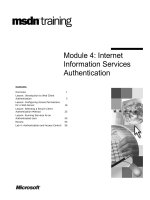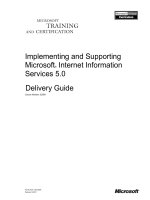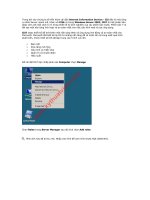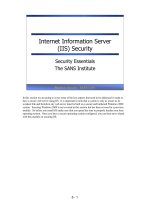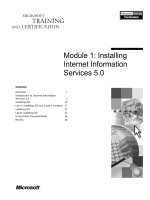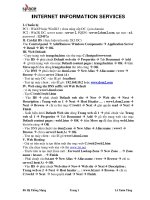microsoft press internet information services iis 70 resource kit phần 7 pot
Bạn đang xem bản rút gọn của tài liệu. Xem và tải ngay bản đầy đủ của tài liệu tại đây (999.84 KB, 68 trang )
464 Part III: Administration
Note When you specify a configuration path to apply configuration to a specific Web site
or URL, you may get an error indicating that the configuration is locked. This is because
most security configuration sections, including all authentication sections, are locked at the
Web server level to prevent delegated configuration. You can unlock these sections to allow
delegated configuration, or you can persist the configuration to applicationHost.config by
using the /commit:apphost parameter with your Appcmd commands.
Use the following guidelines when setting Web site permissions:
■ Remove unnecessary permissions for URLs that do not require them. By default, Read
and Script permissions are granted. For URLs that do not require the ability to execute
dynamic application technologies, remove the Script permission. Do not grant addi-
tional permissions such as Execute unless necessary.
■ Keep in mind that applications can configure handler mappings that do not require
permissions. By default, applications can change existing handler mappings or create
new handler mappings to not require permissions. Because of this, do not rely on Web
site permissions for controlling which handler mappings can or cannot be created by
applications that use delegated configuration. The permissions are only guaranteed for
built-in IIS features including the static file handler, IsapiModule, CgiModule, and
ASP.NET handlers, which hardcode the permission requirements. In other cases, the
permissions are guaranteed only if the system.webServer/handlers configuration section
is locked and prevents changes to the handler mappings set by the Web server adminis-
trator. For more information about locking down the handlers configuration section, see
the section titled “Locking Down Extensibility” in Chapter 12.
Note
Unlike in IIS 6.0, wildcard handler mappings no longer ignore Web site permissions. In
IIS 7.0, they require the same level of permissions as they would when mapped with nonwild-
card handler mappings. Because of this, configurations in which a wildcard-mapped ISAPI
extension is used for URLs that do not allow the Script permission will now be broken and
require the Script permission to be granted.
Configuring Minimal Sets of MIME Types
By default, to serve the corresponding physical file to the client, IIS handler mappings are
preconfigured to direct all requests not mapped to other modules to the StaticFileModule
(if the file does not exist, a 404 error response code is returned).
Note
In IIS 7.0, the MIME types configured by default have been upgraded to contain many
of the new common file extensions.
For security reasons, the StaticFileModule will serve only files whose extensions are listed in
the MIME type configuration. This behavior is extremely important, because otherwise
Chapter 14: Implementing Security Strategies 465
applications that contain scripts and other content that is processed by application frame-
work technologies may end up serving these resources directly if the appropriate application
framework handler mappings are not installed or become removed. In this situation, the
MIME type configuration protects these resources from being served to the client and results
in a 404.3 error returned to the client.
Note
You can learn about configuring MIME types in the section titled “Enabling New Static
File Extensions to Be Served” in Chapter 11.
The default list of MIME types in IIS 7.0 should be safe for most applications. You can further
configure the MIME types at the server level—or for a Web site, application, or URL—to
mandate which file extensions are servable by the StaticFileModule. By reducing this list to
only the extensions of the files known to be safe to serve, you can avoid accidentally serving
files that are part of an application and are not meant to be downloaded.
Caution
MIME type configuration prevents only unlisted files from being downloaded
directly through the StaticFileModule. It does not protect the resources from being accessed
through the application, nor does it protect them from being downloaded if they are mapped
to custom handlers. To protect application resources that are not meant to be accessed, you
should forbid their extensions or use Request Filtering to place the content in a directory that
is configured as a hidden segment. For more information, see the section titled “Request Filter-
ing” later in this chapter.
You should use the following guidelines to securely configure the MIME types list:
■ Do not add file extensions to the MIME types configuration that are not meant to be down-
loaded directly. This refers to any of the file types that are used by the application, such
as ASP, ASPX, or MDB.
■ Configure a minimal set of MIME types for each application. If possible, configure the
MIME types for each application to contain only the minimal set of extensions. This can
help prevent accidental serving of new files when they are added to the application. For
example, if your application uses XML files to store internal data, you should make sure
that your application does not include xml in its MIME type configuration even though
the .xml extension is listed there by default when IIS is installed.
Configuring Applications for Least Privilege
Next to reducing its surface area, the most effective strategy to reduce the risk of a successful
attack on your Web server is to configure your applications to run with the least privilege pos-
sible. Doing this minimizes the amount of damage that results if an attacker successfully
exploits any known or future vulnerability. Similar to reducing the surface area, this technique
466 Part III: Administration
is not limited to blocking specific threats—it works well for any threat that may be present in
your application today or that may be found in the future.
The key to reducing the privilege of the application code in the IIS environment is to under-
stand the identity under which the code executes, select the identity with the minimal num-
ber of privileges required, and limit the rights of the identity to access server resources. To
help achieve least privilege, we will review these techniques:
■ Use a low privilege application pool identity
■ Set NTFS file system (NTFS) permissions to grant minimal access
■ Reduce trust of ASP.NET applications
■ Isolate applications
These techniques are discussed next in this section.
Use a Low Privilege Application Pool Identity
The majority of code executed as part of a Web application is executed in the context of the IIS
worker process and typically runs under the identity configured for the application pool.
Therefore, using a least privilege application pool identity is the primary way to constrain the
privileges and rights granted to the application code.
By default, IIS application pools are configured to run using the built-in Network Service
account, which has limited rights on the Web server. When each IIS worker process is started,
it also automatically receives membership in the IIS_IUSRS group. This group replaces the
IIS_WPG group used in IIS 6.0 as the required group identifying all IIS worker processes on
the computer. IIS setup may still create the IIS_WPG group for backward-compatibility rea-
sons, in which case IIS_IUSRS will be made a member of this group.
In addition, certain code in your application may execute with the identity of the authenti-
cated user associated with each request. Table 14-3 summarizes the identities that may be
used in your application.
Table 14-3 Application Identities
Identity Type Used When… Identities
Application pool identity
■ Accessing all files
necessary for the
execution of the IIS
worker process
■ Accessing web.config
files
■ Running FastCGI
applications (by default)
■ Running ASP.NET
applications (by default)
■ Network Service by
default; otherwise
configured application
pool identity
■ IIS_IUSRS group
■ Application Pool SID
(IIS APPPOOL\
<ApppoolName>)
Chapter 14: Implementing Security Strategies 467
When using authentication schemes that produce Windows tokens, such as Windows
Authentication or Basic Authentication, be aware that when highly privileged users access
your application, it will execute with higher privileges than intended. Therefore, it is recom-
mended that you do not allow users that have administrative privileges on the server to access
your application. For more information on what identity each application framework executes
under, see Chapter 11.
Caution
When using authentication schemes that produce Windows identities, your appli-
cations may execute with the identity of the authenticated user.
Also, when using anonymous authentication, you may opt for configuring the anonymous
user to be the application pool identity, to ensure that all code always executes under the
application pool identity. This makes it significantly easier to manage the access rights of the
worker process. You can learn about configuring this in the section titled “Anonymous
Authentication” later in this chapter.
Note
To simplify access management, configure the anonymous authentication user to be
the application pool identity.
When selecting the application pool identity for your applications, use the following guide-
lines to maintain or improve the security of your Web server:
■ Ensure that the application pool identity is not granted sensitive privileges or unnecessary
rights to access resources.
Often, in the face of “access denied” errors, administrators
tend to grant the application pool identity full or otherwise unnecessary access to
resources. This increases the privilege of the worker process and increases the risk of a
Authenticated user ■ Accessing static files
■ Running ISAPI extensions
■ Running CGI programs
(by default)
■ Running FastCGI
applications (if imperson-
ation is enabled)
■ Running ASP.NET
applications (if imperson-
ation is enabled)
■ IUSR by default when
using anonymous
authentication; otherwise
configured anonymous
user or application pool
identity
■ Authenticated user if
Windows token
authentication methods
are used
Virtual directory fixed
credentials (when configured)
■ Accessing all application
content
■ The configured virtual
directory credentials
Table 14-3
Application Identities
Identity Type Used When… Identities
468 Part III: Administration
serious compromise if the code in the worker process is compromised. Only grant the
worker process the minimal access needed for the application to work. If this minimal
access involves privileges or rights typically associated with administrative users, you
need to re-evaluate your application’s design.
■ Do not use highly privileged or administrative identities for IIS application pools. Never
use LocalSystem, Administrator, or any other highly privileged account as an applica-
tion pool identity. Just say no!
■ Consider using a lower privilege identity. If your application allows it, consider using
a custom low privilege account for the IIS worker process. Unlike IIS 6.0, IIS 7.0
automatically injects the new IIS_IUSRS group into the worker process, eliminating the
need for you to make the new identity a member of any group.
■ Separate code with different privilege requirements into different application pools. If
your server has multiple applications that require different levels of privilege (for
example, one requires the privilege to write to the Web application, and the other one
doesn’t), separate them into two different application pools.
■ When using anonymous authentication, configure the anonymous user to be the applica-
tion pool identity.
This significantly simplifies configuring access rights for your appli-
cation by making the application code always execute with the application pool identity.
■ Grant minimal access. When granting access to the application pool identity, grant the
minimal access necessary. You can use this in conjunction with separating applications
into different application pools to maintain least privilege for your applications. To grant
access to a resource for all IIS application pools, grant it to the IIS_IUSRS group. To
grant access to a resource for a specific application pool, use the unique application pool
identity. Alternatively, use the automatic Application Pool SID that is named IIS APP-
POOL\<ApppoolName> (the latter does not work for UNC content, only local content).
Do not grant access rights to Network Service because it grants access to all services
running on the server under the Network Service identity.
Set NTFS Permissions to Grant Minimal Access
By default, all files required for IIS worker processes to function grant access to the IIS_IUSRS
group, which ensures that IIS worker processes can function regardless of the selected
application pool identity. However, it is up to you to grant access to the application content so
that the Web server and the application can successfully access its resources. Additionally, it
is up to you to grant access to the additional resources the IIS worker process uses, such as
ISAPI extensions, CGI programs, or custom directories configured for logging or failed
request tracing.
Table 14-4 indicates the level of access the Web server typically requires for different kinds of
resources.
Chapter 14: Implementing Security Strategies 469
When granting access to content directories, you can use one of the following techniques:
■ Grant access to IIS_IUSRS. This enables all IIS worker processes to access the content
when using the application pool identity, or when using anonymous authentication.
However, this does not enable you to isolate multiple application pools. If using a
Windows-based authentication scheme, you also will need to grant access to all of the
authenticated users that use your application.
■ Grant access to the identity of the application’s application pool. This will enable only
the IIS worker processes running in the application pool with the configured identity to
access the content. If using anonymous authentication, you additionally need to set
the anonymous user to be the application pool identity. If using a Windows-based
authentication scheme, you also will need to grant access to all of the authenticated
users that use your application. This approach is the basis for application pool isolation.
For more information, see the section titled “Isolating Applications” later in this chapter.
■ Configure fixed credentials for the application’s virtual directory and grant access to these
credentials. This will prompt the IIS worker process to access the content by using the
fixed credentials, regardless of the authenticated user identity. This option is often used
when granting access to remote UNC shares to avoid the difficulties of ensuring that
authenticated user identities can be delegated to access the remote network share. It can
also be an efficient way to manage access to the content for a single identity regardless of
the authenticated user (which can be set to the application pool identity when using
custom application pool identities). Finally, it can be used to control access to the
application when you host multiple applications inside the same application pool.
Table 14-4 Access Levels for Web Server Resources
Resource Type Identity Required Access
Content (virtual directory
physical path and below)
■ Fixed credentials set on the
virtual directory (if set)
OR
■ Authenticated users
■ IIS worker process identity
(application pool identity)
■ Read
■ Write, if your application
requires being able to
write files in the virtual
directory (granting Write
is not recommended)
Additional resources IIS
features use: CGI programs,
ISAPI extensions, native
module dynamic-link
libraries (DLLs), compression
directory, failed request
tracing directory, logging
directory, and more
■ IIS worker process identity
(application pool identity)
■ Read
■ Execute, for CGI programs
■ Write, for compression or
logging directories, or
whenever the Web server
needs to write data
470 Part III: Administration
Note If you are using IIS Manager to administer the application remotely, you will also need
to grant Read access to the NT Service\WMSvc account. For more information, see Chapter 8,
“Remote Administration.”
If you are using an authentication scheme (other than anonymous authentication) that
produces Windows identities for authentication users, such as most of the IIS authentication
schemes, you will also need to make sure that all authenticated users that require the use of
your application have access to its content. This is because the Web server will use the authen-
ticated user identity to access application content. Also, many application frameworks will by
default impersonate the authenticated user when executing application code and accessing
application resources.
When you need to allow multiple Windows users to use the application, you should add
all of these users to a specific group and grant this group access to the application content.
Alternatively, when using the fixed credentials model, you do not have to grant access to
the authenticated users. Instead, IIS and application code will always impersonate the fixed
virtual directory credentials. For more information on setting up the fixed credentials model,
see the section titled “Managing Remote Content” in Chapter 9, “Managing Web Sites.”
When your content is on a UNC share, you will likely need to use the fixed credentials model
because most IIS authentication schemes do not produce Windows tokens that can be used
for remote network shares (with the exception of basic authentication and IIS client certificate
mapping authentication). Alternatively, you can configure your Web server for Constrained
Delegation and Protocol Transition to allow the authenticated user tokens to be used against
the remote share. However, using the fixed credentials for virtual directories on UNC shares is
significantly easier to configure, so it is recommended over setting up delegation. For more
information, see the section titled “UNC Authentication” later in this chapter.
Note
Unlike in IIS 6.0, in which the authenticated user having access to the content
directory is typically sufficient (except for ASP.NET applications), IIS 7.0 also requires the IIS
worker process identity to have access to the content directories before they can read the
web.config configuration files. This happens before IIS determines the authenticated user.
Reduce Trust of ASP.NET Applications
In addition to constraining the execution rights of the application by using a low privilege
application pool identity, you can further sandbox the .NET parts of your application by using
the ASP.NET trust levels. The ASP.NET parts of the application include the ASP.NET
applications themselves, as well as managed modules that provide services for any application
in ASP.NET Integrated mode applications.
Chapter 14: Implementing Security Strategies 471
ASP.NET trust levels use the Code Access Security (CAS) infrastructure in the .NET Frame-
work to limit the execution of the application code, by defining a set of code permissions
that control what application code can and cannot do. By default, ASP.NET applications and
managed modules execute using the Full trust level, which does not limit their execution.
In this trust level, the application can perform any action that is allowed by the Windows
privileges and resource access rights.
You can reduce the trust level of ASP.NET applications to limit their execution further. This
can be an effective way to achieve lower privilege for your application. By default, you have
options described in Table 14-5, which are defined by the ASP.NET trust policy files.
It is recommended that you run ASP.NET applications by using the Medium trust level. In this
trust level, the application is not able to access resources outside of itself and cannot perform
operations that can compromise the security of the Web server overall. However, if you do
this, you should test the application to make sure that it does not experience any security
exceptions due to the lack of required permissions. You may also want to performance test the
application to make sure that using the reduced trust level does not negatively impact your
application’s performance.
Note
The Medium trust level is the recommended trust level to constrain the execution of
ASP.NET applications and managed modules, and to host multiple applications on a shared
Web server.
Table 14-5
Default Trust Level Options
.NET Trust Level Execution Limits Rights
Full (internal) None All
High
(web_hightrust.config)
None/.NET Can do anything except call native
code
Medium
(web_mediumtrust.config)
Application is trusted within its
own scope, but should not be
able to affect other applications
or the rest of the machine
■ Access files in the application
root
■ Connect to SQL and OLEDB
databases
■ Connect to Web services on
the local machine
■ Manipulate threads and
execution for its own requests
Low (web_lowtrust.config) Application is not highly trusted;
meant for applications that can
use built-in ASP.NET features
but do not run custom code
Only read access within application
root
Minimal
(web_minimaltrust.config)
Application is untrusted; ability
to use built-in ASP.NET features
is extremely restricted
Minimal permissions for executing
code
472 Part III: Administration
You can use IIS Manager to configure the trust level used for ASP.NET applications and
managed modules by double-clicking .NET Trust Levels. You can do this for the entire Web
server—or for a specific application—by selecting that application node prior to using the .NET
Trust Levels feature. You can also set the trust level directly by changing the level attribute in
the system.web/trust configuration section.
Caution
The system.web/trust configuration section is not locked by default, which
means that any application can configure its own trust level. If you don’t want this, lock the
configuration section at the server level.
Isolating Applications
Application pools provide a great way to isolate multiple applications running on the same
machine, both in terms of availability and security. This provides the following benefits:
■ Failures, instability, and performance degradation experienced in one application do
not affect the applications in a different application pool.
■ Applications running in a different application pool can restrict access to their resources
to that application pool only, preventing other applications from being able to access
their resources.
The recommended way to configure applications for isolation is to place each application into
a separate application pool. When you do this, IIS 7.0 makes it easy to isolate applications
by automatically injecting a unique application pool security identifier, called the application
pool SID, into the IIS worker process of each application pool. Each application pool SID is
generated based on the application pool name and has the name IIS APPPOOL\ <Apppool-
Name>. The application pool SID makes it possible to quickly isolate applications by placing
NTFS permissions on their content to grant access only to the application pool SID of the
application’s application pool.
Note
You can quickly isolate applications by setting permissions on their content to allow
only the Application Pool SID of the corresponding application pool.
To make Application Pool SID–based isolation effective, you need to do the following:
1. Configure anonymous authentication to use the application pool identity.
2. Grant access to the application content for the IIS APPPOOL\ <ApppoolName> SID.
3. Do not grant access to the application content to IIS_IUSRS, IIS_WPG or any other
application pool identity that may be used by another application pool.
Chapter 14: Implementing Security Strategies 473
4. Configure separate locations for all temporary and utility directories that IIS and the
application use for each application or application pool, and set permissions on them to
allow access only for the IIS APPPOOL\ <ApppoolName> SID.
Table 14-6 shows some of the common directories that IIS and ASP.NET applications use. The
directories must be configured for isolation for each Web site or application and receive the
appropriate permissions to enable access only by the associated application pool.
Note
The Application Pool SIDs can be used only for isolating local content. If you are using
content located on a UNC share, you need to either use a custom application pool identity or
configure fixed credentials for each virtual directory. Then you should use that identity to grant
access to the network share.
IIS 7.0 provides automatic isolation of the server-level configuration by using configuration
isolation. No action is necessary to enable this, because it is done by default. For more
information about configuration isolation, see the section titled “Understanding Configura-
tion Isolation” later in this chapter.
Table 14-6 Common Directories Used by IIS and ASP.NET Applications
Directory Configured In…
Content directories Virtual directory physical path
Windows TEMP directory (%TEMP% or
%TMP%): used by Windows components
Set the loadUserProfile attribute to true in the
processModel element of each application pool. This
causes the TEMP directory to point to
%SystemDrive%\Users\%UserName%\
AppData\Local\Temp.
Web site log file directory directory attribute of the logFile element for each site.
The default is %SystemDrive%\Inetpub\Logs\LogFiles.
Web site Failed Requests Logs directory directory attribute of the traceFailedRequestsLogging
element of each site. The default is %System-
Drive%\Inetpub\Logs\FailedReqLogFiles.
IIS Static Compression directory Isolated automatically by creating a subdirectory
for each application pool and applying ACLs to each
directory for the Application Pool SID.
ASP.NET Temp directory: used by ASP.NET
compilation system
tempDirectory attribute in system.web/compilation
section for each application. The default is
%SystemRoot%\Microsoft.NET\Framework\<version>\
Temporary ASP.NET Files.
ASP Template Disk Cache directory Isolated automatically by applying ACLs to each file
for the Application Pool SID.
474 Part III: Administration
Note The server-level configuration in applicationHost.config is isolated automatically
using configuration isolation.
However, .NET Framework configuration in the machine.config and root web.config files—as
well as the configuration in the distributed web.config files that are part of the Web site’s
directory structure—are not isolated. To properly isolate the distributed web.config files, set
the appropriate permissions on the content directories, as described earlier in this section.
Implementing Access Control
Web applications require the ability to restrict access to their content, to protect sensitive
resources, or to authorize access to resources to specific users. IIS 7.0 provides an extensive set
of features that you can use to control the access to application content. These features are
logically divided into two categories, based on the role they play in the process of determining
access to the request resource:
■ Authentication Authentication features serve to determine the identity of the client
making the request, which can be used in determining whether this client should be
granted access.
■ Authorization Authorization features use the authenticated identity on the request or
other applicable information to determine whether or not the client should be granted
access to the requested resource. Authorization features typically depend on the pres-
ence of authentication features to determine the authenticated identity. However, some
authorization features determine access based on other aspects of the request or the
resource being requested, such as Request Filtering.
IIS 7.0 supports most of the authentication and authorization features available in IIS 6.0, and
it introduces several additional features. These features (role services) are listed here in the
order in which they apply during the processing of the request:
1. IP and Domain Restrictions. Used to restrict access to requests clients make from
specific IP address ranges or domain names. The default install does not use this feature.
2. Request Filtering. Similar to UrlScan in previous versions of IIS, request filtering is used
to restrict access to requests that meet established limits and do not contain known
malicious patterns. In addition, Request Filtering is used to restrict access to known
application content that is not meant to be served to remote clients. Request filtering is
part of the default IIS 7.0 install and is configured to filter requests by default.
3. Authentication features. IIS 7.0 offers multiple authentication features that you can use
to determine the identity of the client making the request. These include Basic Authen-
tication, Digest Authentication, Windows Authentication (NTLM and Kerberos), and
Chapter 14: Implementing Security Strategies 475
many others. The Anonymous Authentication feature is part of the default IIS install and
is enabled by default.
4. Authorization features. IIS 7.0 provides a new URL Authorization feature that you can
use to create declarative access control rules in configuration to grant access to specific
users or roles. In addition, it continues to support NTFS ACL-based authorization for
authentication schemes that yield Windows user identities. IIS uses NTFS ACL-based
authorization by default.
Note
In IIS 7.0, all of these role services are available as Web server modules that can be
individually installed and uninstalled and optionally disabled and enabled for each application.
Be careful when removing authentication, authorization, and other access control modules,
because you may unintentionally open access to unauthorized users or make your application
vulnerable to malicious requests. To review the list of security-sensitive modules that ship with
IIS 7.0, and considerations when removing them, see the section titled “Securing Web Server
Modules” in Chapter 12.
You should leverage access control features to ensure that only users with the right to access
those resources can access them. To do this, you need to configure the right authentication
and authorization features for your application.
In addition, you should take advantage of Request Filtering to limit usage of the application as
much as is possible, by creating restrictions on content types, URLs, and other request param-
eters. Doing so enables you to preemptively protect the application from unexpected usage
and unknown exploits in the future.
IP and Domain Restrictions
The IP and Domain Restrictions role service enables you to restrict access to your application
to clients making requests from a specific IP address range or to clients associated with a
specific domain name. This feature is largely unchanged from IIS 6.0.
Note
The IP and Domain Restrictions role service is not part of the default IIS install. You can
manually install it from the IIS \ Security feature category in Windows Setup on Windows Vista,
or from the Security category of the Web Server (IIS) role in Server Manager on Windows
Server 2008. See Chapter 12 for more information about installing and enabling modules.
You can use this feature to allow or deny access to a specific range of IP addresses, or to a
specific domain name. The IP and Domain Restrictions role service will attempt to match the
source IP address of each incoming request to the configured rules, in the order in which
rules are specified in configuration. If a matching rule is found, and the rule is denied access
to the request, the request will be rejected with a 403.6 HTTP error code. If the rule allows
access, the request will continue processing (all additional rules will be ignored).
476 Part III: Administration
You can specify any number of allow or deny rules and indicate whether access should be
granted or denied if no rules match. The common strategies for using IP Address and Domain
Restrictions rules include:
■ Denying access by default and creating an Allow rule to grant access only to a specific
IPv4 address range, such as the local subnet. You can do this to grant access only to
clients on the local network or to a specific remote IP address.
■ Allowing access by default and creating a Deny rule to deny access to a specific IP
address or IPv4 address range. You can do this to deny access to a specific IP address
that you know is malicious.
Caution
Allowing access by default and denying access for specific IP address ranges is not
a secure technique, because attackers can and often will use different IP addresses to access
your application. Also, clients that use IPv6 addresses instead of the IP addresses will not match
a Deny rule that uses an IPv4 address range.
If you are looking to restrict access to your application to clients on the local network, you may
be able to implement an additional defense measure by specifying that your site binding
should listen only on the IP address associated with the private network. For servers that have
both private and public IP addresses, this can restrict requests to your site to the private
network only. You should use this in conjunction with IP and Domain Restrictions where
possible. For more information on creating Web site bindings, see Chapter 9.
Though you can create rules that use a domain name instead of specifying an IP address, we
don’t recommend that you do so. This is because domain name-based restrictions require a
reverse Domain Name System (DNS) lookup of the client IP address for each request, which
can have a significant negative performance impact on your server. By default, the feature does
not enable the use of domain name–based rules.
To configure the IP and Domain Restrictions rules, you will need to perform the following
steps:
1. Use IIS Manager to configure the rules by selecting the Server node, a Site node, or any
node under the site in the tree view. Then double-click the IP Address And Domain
Restrictions feature, which is shown in Figure 14-4.
2. Use the Add Allow Entry or the Add Deny Entry command in the Actions pane to create
allow or deny rules.
3. You can also use the Edit Feature Settings command to configure the default access
(allow or deny) and whether or not domain name–based rules are allowed.
Chapter 14: Implementing Security Strategies 477
Figure 14-4 Configuring IP and Domain Restrictions using IIS Manager.
Note Although the IP and Domain Restrictions feature enables you to use IPv6 addresses,
you cannot configure addresses that use IPv6 rules using IIS Manager. Also, requests that are
made over IPv6 connections do not match rules using IPv4 addresses. Likewise, requests made
over IPv4 connections do not match rules that specify IPv6 addresses.
Note By default, the ipSecurity configuration section is locked at the server level. You can
unlock this section by using the Appcmd Unlock Config command to specify IP and Domain
Restriction rules in web.config files at the site, application, or URL level.
You can also configure the IP and Domain Restrictions configuration by using Appcmd or
configuration APIs to edit the system.webServer/security/ipSecurity configuration section.
Request Filtering
The Request Filtering feature is an improved version of the UrlScan tool available for previous
versions of IIS. The Request Filtering feature enforces limitations on the format of the request
URL and its contents to protect the application from possible exploits that may arise from
exceeding these limits. With IIS 6.0 and previous versions of IIS, these limits have thwarted
the majority of known Web application exploits, such as application-specific buffer overruns
resulting from long malicious URLs and query strings. Though the Web server itself, starting
with IIS 6.0, has been engineered to not be vulnerable to these attacks, these limits remain
478 Part III: Administration
valuable in preventing both known and unknown future exploits for the Web server and
applications running on it.
In addition to enforcing request limits, the Request Filtering feature also serves to deny access
to certain application resources that are not meant to be served to Web clients, but are located
in the servable namespace for an application. These files include the web.config configuration
files for IIS and ASP.NET, as well as contents of the /BIN and /App_Code directories for
ASP.NET applications.
You can use Request Filtering to do the following:
■ Set request limits Configure limits on the length and encoding of the URL, the length
of the query string, the length of the request POST entity body, allowed request verbs,
and maximum lengths of individual request headers.
■ Configure allowed extensions Configure which file extensions are allowed or rejected,
regardless of the selected handler mapping.
■ Configure hidden URL segments Configure which URL segments are not served, to
hide parts of your URL hierarchy.
■ Configure denied URL sequences Configure which URL patterns are not allowed, possi-
bly to prevent known exploits that use specific URL patterns.
IIS 7.0 depends on request filtering by default to reject requests that may contain malicious
payloads and to protect certain content from being served by the Web server. You can also use
it to further restrict the input to your application, or to protect additional URLs, directories,
and files or file extensions from being served by the Web server.
Caution
Request filtering is a critical security component and should not be removed
unless it is absolutely clear that it is not needed. Always prefer to relax request filtering limits by
setting the configuration rather than uninstalling or removing the Request Filtering module.
The request filtering configuration does not have an associated IIS Manager page, so these
settings cannot be set through IIS Manager. To set them, you can configure the system.web-
Server/security/requestFiltering configuration section directly at the command line by using
Appcmd.exe or other configuration APIs. The requestFiltering section is unlocked by default,
so you can set request filtering configuration in web.config files at the site, application, or URL
level.
The remainder of this section will illustrate how to modify common request filtering configu-
ration tasks.
Setting Request Limits
You can use Request Filtering to configure even tighter request limits if allowable in your
application’s usage to further reduce attackers’ ability to exploit your application with
Chapter 14: Implementing Security Strategies 479
malicious input. At other times, you may need to relax the default request limits to allow your
application to function correctly, for example, if your application uses long query strings
that may exceed the default limit of 2048 characters.
You may need to modify request limits applied by request filtering if any of the default limits
interfere with your application usage.
You can use Appcmd to set request filtering limits as follows.
%systemroot%\system32\inetsrv\Appcmd set config [
ConfigurationPath
]
/section:system.webServer/security/requestFiltering
[/allowDoubleEscaping:
bool
] [/allowHighBitCharacters:
bool
]
[/requestLimits.maxAllowedContentLength:
uint
] [/requestLimits.maxUrl:
uint
]
[/requestLimits.maxQueryString:
uint
]
This command uses the parameters in Table 14-7.
Note
You can also configure the request header length limits for each header by adding
header limits in the headerLimits collection in the system.webServer/security/requestFiltering
section. If the request exceeds a configured header limit, it will be rejected with a 404.10
response status code. Additionally, you can configure which verbs are allowed by adding those
verbs to the verbs collection. If the request specifies a verb that is not allowed, it is rejected with
a 404.6 response status code.
Table 14-7
Parameters for Requesting Filtering Limits
Parameter Description
ConfigurationPath The configuration path at which to set this configuration.
allowDoubleEscaping Whether or not request URLs that contain double-encoded
characters are allowed. Attackers sometimes use double-
encoded URLs to exploit canonicalization vulnerabilities in
authorization code. After two normalization attempts, if the
URL is not the same as it was after one, the request is rejected
with the 404.11 response status code. The default is false.
allowHighBitCharacters Whether or not non-ASCII characters are allowed in the URL. If
a high bit character is encountered in the URL, the request is re-
jected with the 404.12 response status code. The default is true.
requestLimits.maxAllowed-
ContentLength
The maximum length of the request entity body (in bytes). If
this limit is exceeded, the request is rejected with the 404.13
response status code. The default is 30000000 bytes (approxi-
mately 28 megabytes).
requestLimits.maxUrl The maximum length of the request URL’s absolute path (in
characters). If this limit is exceeded, the request is rejected with
the 404.14 response status code. The default is 4096 characters.
requestLimits.maxQueryString The maximum length of the query string (in characters). If
this limit is exceeded, the request is rejected with the 404.15
response status code. The default is 2048 characters.
480 Part III: Administration
Configuring Allowed Extensions
By default, the Web server will process only extensions for which a handler mapping exists.
By default, StaticFileModule processes all unmapped extensions. StaticFileModule serves
only extensions listed in the system.webServer/staticContent configuration section (known as
Mimemaps in IIS 6.0 and previous versions of IIS). Therefore, the handler mapping configu-
ration and the static content configuration serves as the two-level mechanism for controlling
which extensions can be served for a particular URL.
However, as a defense in depth measure, you may still want to use Request Filtering to deny
requests to a particular extension, after making sure that it is not configured in the IIS handler
mappings and the static content list. This makes sure that requests to this extension are
rejected very early in the request processing pipeline, much before they otherwise would be
rejected by the configuration mentioned earlier.
To add a prohibited or explicitly allowed extension by using Appcmd, use the following syntax.
%systemroot%\system32\inetsrv\Appcmd set config [
ConfigurationPath
]
/section:system.webServer/security/requestFiltering
/+fileExtensions.[fileExtension='
string
',allowed='
bool
']
The fileExtension string is in the format of .extension.
To delete a prohibited extension by using Appcmd, use the following syntax.
%systemroot%\system32\inetsrv\Appcmd set config [
ConfigurationPath
]
/section:system.webServer/security/requestFiltering
/-fileExtensions.[fileExtension='
string
']
These commands use the parameters in Table 14-8.
You can set this configuration for a particular site, application, or URL by specifying the
configuration path with commands shown earlier in this section.
Note
Alternatively, you can configure the fileExtensions collection to deny all unlisted
extensions, explicitly enabling the extensions that are allowed. This may be a more effective
practice for reducing surface area than prohibiting specific extensions. However, it requires you
to know and maintain the exhaustive list of all allowed extensions necessary for your applica-
tion. To do this, set the allowUnlisted attribute on the fileExtensions collection at the desired
configuration path to false.
Table 14-8
Parameters for Deleting Prohibited Extension
Parameter Description
ConfigurationPath The configuration path at which to set this configuration.
fileExtension The extension, in the format of .extension, that should be al-
lowed or denied.
allowed Whether or not the extension is allowed or denied.
Chapter 14: Implementing Security Strategies 481
Configuring Hidden URL Segments
You may also want to prohibit a URL segment from being servable. ASP.NET uses this tech-
nique to prohibit requests to the /BIN, /App_Code, and other special /App_xxx directories
that contain ASP.NET application resources that the application is not to serve. You can create
your own special directories that contain nonservable content and protect them with URL
segments. For example, to prevent content from being served from all directories named data,
you can create a hidden segment named data.
Direct from the Source: Protecting ASP.NET Special Directories
The debate on how to protect special directories containing application content not
meant to be served directly, such as the ASP.NET /BIN directory, dates back to IIS 5.0
days. The ASP.NET team has gone through multiple attempts at achieving this, starting
with the explicit removal of Read permissions from the /BIN directory on IIS 5.0 during
ASP.NET application startup, to adding the code that prohibited requests containing the
/BIN segment to the ASP.NET ISAPI filter.
During the development of ASP.NET 2.0, I had the opportunity to guide the solution
to this problem for the several new directories introduced by ASP.NET 2.0, such as
the new App_Code directory. Unfortunately, removing the Read permissions from
these directories was no longer an option, because on IIS 6.0, ASP.NET no longer had
Write access to the IIS metabase. In the absence of a general Web server feature to
protect special directories, we had no better option than to add blocking support for
all new directories to the ISAPI filter. Arguably, the most painful part of the project
was the decision to ask the community for the preferred naming of these special direc-
tories, which resulted in much debate and the changing of the directory names from
Application_Code, to App$_Code, and finally to App_Code. At the end, we were so fed
up with changing the names that the development manager ordered hats for all of us
that were printed with “App$.”
IIS 7.0 finally provides a general solution for protecting special directories, a solution
that ASP.NET leverages to protect its special directories when installed. Therefore, it no
longer relies on the ISAPI filter for this support. Additionally, hidden URL segments
provide a general mechanism for anyone to configure protected directories as appropri-
ate for their applications, without writing special code to perform the blocking.
Mike Volodarsky
IIS Core Program Manager, Microsoft
482 Part III: Administration
To add a hidden URL segment by using Appcmd, use the following syntax.
%systemroot%\system32\inetsrv\Appcmd set config [
ConfigurationPath
]
/section:system.webServer/security/requestFiltering
/+hiddenSegments.[segment='
string
']
The segment string is the segment to protect.
To delete a hidden URL segment by using Appcmd, use the following syntax.
%systemroot%\system32\inetsrv\Appcmd set config [
ConfigurationPath
]
/section:system.webServer/security/requestFiltering
/-hiddenSegments.[segment='
string
']
Note Unlike file extensions, there is no way to prohibit all segments other than the ones
configured. You can only deny specific segments by adding them using the preceding command.
You can target configuration for a particular site, application, or URL by specifying the config-
uration path with the preceding commands.
Configuring Denied URL Sequences
In some cases, you may want to reject requests that contain specific sequences in the URL,
whether or not they are a complete segment. If it is not possible to fix the application itself,
this may be an effective way to protect an application from certain URL patterns that are
known to cause issues.
To add a denied URL sequence by using Appcmd, use the following syntax.
%systemroot%\system32\inetsrv\Appcmd set config [
ConfigurationPath
]
/section:system.webServer/security/requestFiltering
/+denyURLSequences.[sequence='
string
']
The sequence string is the sequence to reject.
To delete a denied URL sequence by using Appcmd, use the following syntax.
%systemroot%\system32\inetsrv\Appcmd set config [
ConfigurationPath
]
/section:system.webServer/security/requestFiltering
/-denyURLSequences.[sequence='
string
']
Note Unlike file extensions, there is no way to prohibit all URL sequences other than the
ones configured. You can only deny specific sequences by adding them using the preceding
command.
You can set this configuration for a particular site, application, or URL by specifying the
configuration path with the preceding commands.
Chapter 14: Implementing Security Strategies 483
Authorization
As mentioned earlier, authorization is the second phase in the process of determining
whether or not a client has the right to issue a particular request. Authorization refers
to determining if the user identity determined during the authentication phase is allowed to
access the requested resource.
IIS 7.0 provides several authorization mechanisms that can be leveraged to control access to
resources:
■ NTFS ACL-based authorization By default, IIS 7.0 verifies that the authenticated user
identity has the right to access the physical file or folder corresponding to the requested
URL. This check is performed only for requests that map to physical files or directories
and use authentication methods that produce Windows tokens. This authorization
mechanism has multiple usage limitations that are discussed in detail later in this sec-
tion.
■ URL Authorization The new IIS 7.0 URL Authorization role service enables applications
to create declarative configuration-based rules to determine which authenticated users
and/or roles have the right to access the Web site or specific URLs therein. This feature
replaces the IIS 6.0 URL Authorization feature, which is no longer supported.
■ ASP.NET URL Authorization The ASP.NET URL Authorization feature, available since
ASP.NET 1.0, is similar to IIS URL Authorization, with a slightly different configuration
syntax and rule processing behavior. ASP.NET applications that use this feature today
can configure it to control access to all Web site content when they run using ASP.NET
integrated mode.
In addition, developers can provide custom authorization features by developing modules by
using the IIS 7.0 native module APIs or the ASP.NET APIs for applications using ASP.NET
Integrated mode. In fact, you can use most existing ASP.NET authorization modules immedi-
ately in applications that are using ASP.NET Integrated mode. This makes it significantly
easier to develop custom authorization features that implement business authorization rules
and can leverage the powerful ASP.NET membership and role infrastructures. For more
information on installing and leveraging custom modules, see Chapter 12.
Caution
Exercise extreme caution when configuring or removing authorization modules. If
you remove an authorization module that is used to restrict access to the application, parts of
the application may become exposed to unauthorized users. See the section titled “Securing
Web Server Modules” in Chapter 12 for more information about removing security-sensitive
modules.
In the remainder of this section, we will review the authorization features in detail.
484 Part III: Administration
NTFS ACL-based Authorization
The IIS 7.0 server engine (rather than a module) automatically performs NTFS ACL-based
authorization. During this authorization, the Web server checks that the authenticated user
identity has the rights to access the physical file or folder being requested.
Note
NTFS ACL-based Authorization is part of the IIS Web server core and therefore is
always installed when the Web server is installed. Though it cannot be uninstalled or disabled,
you can remove one of the requirements in the following list to configure your application to
not use it.
This authorization occurs automatically when all of the following conditions are met:
■ The authenticated user identity must have a Windows token. If the request is authenti-
cated using an authentication method that does not provide Windows tokens, for
example Forms Authentication, this authorization is not performed.
■ The selected handler mapping for the request specifies a resource type of File, Directory,
or Either. Some mappings use the resource type of Unspecified to enable requests to
virtual URLs that do not have a corresponding physical resource on disk. For these
handler mappings, this authorization is not performed.
Note
Most ASP.NET handler mappings are marked as Unspecified by default.
However, ASP.NET includes additional functionality that ensures that if the URL maps to
a physical file or folder, the access check is performed (with the exception of content
located in a virtual directory that stores its files on a UNC path).
■ The request URL maps to a physical file or folder that exists on disk. If the file or
directory does not exist, IIS does not perform the check.
■ The virtual directory corresponding to the request being made does not specify fixed
access credentials. If the virtual directory specifies fixed credentials, they will be used
to access all content for the virtual directory, and therefore IIS does not use the authen-
ticated user to check access.
In addition, for you to successfully use NTFS ACL-based authorization, the following
conditions must also be true:
■ The physical resources have ACLs configured to properly grant or deny access to each
authenticated user. This is typically done by placing all of the allowed users in a group,
and granting this group access to the content.
■ If the virtual directory corresponding to the request refers to a remote UNC share and
does not specify fixed UNC credentials, the authenticated user identity must be able to
Chapter 14: Implementing Security Strategies 485
delegate to the remote server. This requires basic authentication, or requires
Constrained Delegation or Protocol Transition to be configured. For more information,
see the section titled “UNC Authentication” later in this chapter.
Because of the aforementioned limitations and the overhead of managing NTFS ACL
permissions for multiple users, NTFS ACL-based authorization is not recommended as a
generic mechanism for restricting access to IIS resources. Use it only if your application meets
the preceding requirements and you would like to use ACLs as an authorization mechanism
(for example, if you are sharing static resources for users with domain or local machine
accounts, and the resources already have the right permissions configured).
Because this authorization happens automatically for physical resources, you must configure
all required resources to grant access to the authenticated identities that need to use your
application. See the section titled “Set NTFS Permissions to Grant Minimal Access” in this
chapter for more information on properly configuring NTFS ACLs for use with NTFS ACL
authorization.
URL Authorization
The IIS 7.0 URL Authorization feature is new in IIS 7.0. It provides a way to configure declar-
ative access control rules that grant or deny access to resources based on the authenticated
user and its role membership.
Note
URL Authentication is not part of the default IIS install. You can manually install it from
the Windows Features IIS feature category through Windows Features on Windows Vista or
from the Security role service category of the Web Server (IIS) role in Server Manager on
Windows Server 2008. See Chapter 12 for more information about installing and enabling
modules.
Unlike NTFS ACL-based authorization, URL Authorization has the following advantages:
■ It is not tied to authentication schemes that produce Windows identities. It can be used
with any authentication schemes, including Forms Authentication, which produces
custom authenticated user identities.
■ It enables rules to be configured for specific URLs, not underlying files or directories.
Therefore, it is not tied to specific resource types and does not require files or directories
to exist.
■ It stores authorization rules in the configuration, instead of NTFS ACLs. These rules are
easier to create and manage, and they can be specified in distributed web.config files
that travel with the application when it is deployed or copied between servers.
■ It integrates with the ASP.NET Membership and Roles services, which enables custom
authentication and role management modules to provide the authenticated users and
486 Part III: Administration
their roles. You can use ASP.NET Forms Authentication with Membership and Roles to
quickly deploy a data-driven user and roles credential store for your application.
Note
The IIS 7.0 URL Authorization feature is new. It is not related to the similarly named IIS
6.0 URL Authorization feature, which is overly complex, difficult to configure, and not widely
used. The IIS 6.0 URL Authorization feature is not included with IIS 7.0.
The ASP.NET URL Authorization feature inspired the new URL Authorization feature, which
implements similar functionality. However, some key differences exist in how rules are
configured and processed. We’ll discuss these differences later in this section.
Using URL Authorization to Restrict Access
To use URL Authorization to restrict access to your application, you need to configure one
or more URL Authorization rules. These rules can be configured at the Web server level.
Alternatively, you can configure them for a specific Web site, application, or URL. This makes
it very easy to use URL Authorization to quickly restrict access to any part of your Web site
to a specific set of users or roles.
These rules can be one of the following types:
■ Allow An allow rule grants access to the resource being requested and allows request
processing to proceed.
■ Deny A deny rule denies access to the resource being requested, rejecting the request.
Both types of rules can specify a set of users, roles, and/or verbs that URL Authorization uses
to match each rule to the request. As soon as a rule matches, the corresponding action (Allow
or Deny) is taken. If the request is denied, URL Authorization will abort request processing
with a 401 unauthorized response status code. If no rules matched, the request will also be
denied.
Unlike ASP.NET URL Authorization, the deny rules are always processed before allow rules.
This means that the relative order between deny and allow rules does not matter. In addition,
the order between rules defined by parent configuration levels and the current configuration
level does not matter, because all deny rules from all levels are always processed first, followed
by all allow rules. Finally, the default behavior when no rules match is to deny the request.
By default, URL Authorization has a single rule configured at the Web server level that
provides access to all users. You can restrict access to your Web site or a part of it by creating
authorization rules by using the following techniques:
■ Remove the default allow rule for all users and create explicit allow rules only for users
and roles that should have access to the current URL level. This way, by default, all
requests will be denied unless the authenticated user or role matches the configured
Chapter 14: Implementing Security Strategies 487
allow rule. This is the recommended practice, because it ensures that only the config-
ured users and roles have access to the resource, and it denies access to everyone else.
■ Create explicit deny rules for users and roles that should not have access to the current
URL level. This may be appropriate to prevent access for only the specific users and
roles. However, it is not generally a secure practice, because the set of users and roles is
typically unbounded. The exception to this rule is the technique of creating a deny all
anonymous users rule to restrict access only to authenticated users.
Note
When designing the access control rules for your application, prefer to grant access to
roles instead of specific users. This makes it easier to manage authorization rules as more users
are added.
See the following section titled “Creating URL Authorization Rules” for information on
configuring URL Authorization rules.
Creating URL Authorization Rules
You can use IIS Manager to configure URL Authorization rules by selecting the desired node
in the tree view and double-clicking Authorization Rules. In the resulting window shown in
Figure 14-5, you can see the list of rules currently in effect at the level you selected, which
will include both the rules configured at higher configuration levels and the rules configured
at the current configuration level.
Figure 14-5 Configuring URL authorization rules.
488 Part III: Administration
You can remove existing authorization rules (including parent authorization rules that are not
locked) by selecting them in the list and clicking Remove in the Actions pane. You can add
an allow or deny rule by clicking Add Allow Rule or Add Deny Rule in the Actions pane.
Figure 14-6 shows an allow rule that can be used to allow access to all users or specific users
or roles.
Figure 14-6 Adding an Allow URL authorization rule.
You can also edit URL Authorization rules by configuring them directly in the system.web-
Server/security/authorization configuration section, by using Appcmd from the command line,
or by using configuration APIs. This configuration section is unlocked by default to facilitate
storing URL authorization rules in your application’s web.config files, which enables them
to travel with the corresponding application content when deploying the application to
another Web server.
To add a URL authorization rule with Appcmd, you can use the following syntax.
%systemroot%\system32\inetsrv\Appcmd.exe set config [
ConfigurationPath
]
/section:system.webServer/security/authorization
"/+[users='
string
',roles='
string
',verbs='
string
',accessType=’
enum
’]"
To delete a URL authorization rule with Appcmd, you can use the following syntax.
%systemroot%\system32\inetsrv\Appcmd.exe set config [
ConfigurationPath
]
/section:system.webServer/security/authorization
"/-[users='
string
',roles='
string
',verbs='
string
']"
The parameters to these commands are shown in Table 14-9.