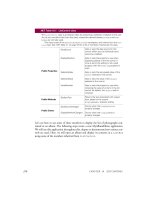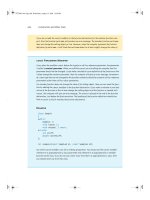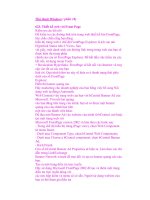Unix book phần 8 pps
Bạn đang xem bản rút gọn của tài liệu. Xem và tải ngay bản đầy đủ của tài liệu tại đây (26.54 KB, 14 trang )
File Archiving, Compression and Conversion
Introduction to Unix 1998 University Technology Services, The Ohio State University 95
8.2.4 dd - block copy and convert
The dd command allows you to copy from raw devices, such as disks and tapes, specifying the input
and output block sizes. dd was originally known as the disk-to-disk copy program. With dd you can
also convert between different formats, for example, EBCDIC to ASCII, or swap byte order, etc.
Syntax
dd [if=input_device] [of=output_device] [operand=value]
Common Options
if=input_device the input file or device
of=output_device the output file or device
If the input or output devices are not specified they default to standard input and standard output,
respectively.
Operands can include:
ibs=n input block size (defaults to 512 byte blocks)
obs=n output block size (defaults to 512 byte blocks)
bs=n sets both input and output block sizes
files=n copy n input files
skip=n skip n input blocks before starting to copy
count=n only copy n input blocks
conv=value[,value] where value can include:
ascii convert EBCDIC to ASCII
ebcdic convert from ASCII to EBCDIC
lcase convert upper case characters to lower case
ucase convert lower case characters to upper case
swab swap every pair of bytes of input data
noerror don’t stop processing on an input error
sync pad every input block to the size of ibs, appending null bytes as needed
Block sizes are specified in bytes and may end in k, b, or w to indicate 1024 (kilo), 512 (block), or 2
(word), respectively.
Other Useful Commands
96 1998 University Technology Services, The Ohio State University Introduction to Unix
Examples
To copy files from one tape drive to another:
% dd if=/dev/rmt/0 of=/dev/rmt/1
20+0 records in
20+0 records out
To copy files written on a tape drive on a big endian machine, written with a block size of 20 blocks,
to a file on a little endian machine that now has the tape inserted in its drive, we would need to swap
pairs of bytes, as in:
% dd if=/dev/rmt/0 of=new_file ibs=20b conv=swab
1072+0 records in
21440+0 records out
Upon completion dd reports the number of whole blocks and partial blocks for both the input and
output files.
8.2.5 od - octal dump of a file
od dumps a file to stdout in different formats, including octal, decimal, floating point, hex, and
character format.
Syntax
od [options] file
Common Options
-b octal dump
-d|-D decimal (-d) or long decimal (-D) dump
-s|-S signed decimal (-s) and signed long decimal (-S) dump
-f|-F floating point (-f) or long (double) floating point (-F) dump
-x|-X hex (-x) or long hex (-X) dump
-c|-C character (single byte) or long character dump (single or multi-byte
characters, as determined by locale settings) dump
-v verbose mode
File Archiving, Compression and Conversion
Introduction to Unix 1998 University Technology Services, The Ohio State University 97
Examples
To look at the actual contents of the following file, a list of P. G. Wodehouse’s Lord Emsworth
novels.
Something Fresh [1915] Uncle Dynamite [1948]
Leave it to Psmith [1923] Pigs Have Wings [1952]
Summer Lightning [1929] Cocktail Time [1958]
Heavy Weather [1933] Service with a Smile [1961]
Blandings Castle and Elsewhere [1935] Galahad at Blandings [1965]
Uncle Fred in the Springtime [1939] A Pelican at Blandings [1969]
Full Moon [1947] Sunset at Blandings [1977]
we could do:
% od -c wodehouse
0000000 S o m e t h i n g F r e s h
0000020 [ 1 9 1 5 ] \t U n c l e D y n
0000040 a m i t e [ 1 9 4 8 ] \n L e a
0000060 v e i t t o P s m i t h
0000100 [ 1 9 2 3 ] \t P i g s H a v e
0000120 W i n g s [ 1 9 5 2 ] \n S u
0000140 m m e r L i g h t n i n g [
0000160 1 9 2 9 ] \t C o c k t a i l T
0000200 i m e [ 1 9 5 8 ] \n H e a v y
0000220 W e a t h e r [ 1 9 3 3 ] \t
0000240 S e r v i c e w i t h a S
0000260 m i l e [ 1 9 6 1 ] \n B l a n
0000300 d i n g s C a s t l e a n d
0000320 E l s e w h e r e [ 1 9 3 5
0000340 ] \t G a l a h a d a t B l a
0000360 n d i n g s [ 1 9 6 5 ] \n U n
0000400 c l e F r e d i n t h e
0000420 S p r i n g t i m e [ 1 9 3 9
0000440 ] \t A P e l i c a n a t B
0000460 l a n d i n g s [ 1 9 6 9 ] \n
0000500 F u l l M o o n [ 1 9 4 7 ]
0000520 \t S u n s e t a t B l a n d
0000540 i n g s [ 1 9 7 7 ] \n
0000554
Other Useful Commands
98 1998 University Technology Services, The Ohio State University Introduction to Unix
8.3 Remote Connections
8.3.1 TELNET and FTP - remote login and file transfer protocols
TELNET and FTP are Application Level Internet protocols. The TELNET and FTP protocol
specifications have been implemented by many different sources, including The National Center for
Supercomputer Applications (NCSA), and many other public domain and shareware sources.
The programs implementing the TELNET protocol are usually called telnet, but not always. Some
notable exceptions are tn3270, WinQVT, and QWS3270, which are also TELNET protocol
implementations. TELNET is used for remote login to other computers on the Internet.
The programs implementing the FTP protocol are usually called ftp, but there are exceptions to that
too. A program called Fetch, distributed by Dartmouth College, WS_FTP, written and distributed by
John Junod, and Ftptool, written by a Mike Sullivan, are FTP protocol implementations with graphic
user interfaces. There’s an enhanced FTP version, ncftp, that allows additional features, written by
Mike Gleason. Also, FTP protocol implementations are often included in TELNET implementation
programs, such as the ones distributed by NCSA. FTP is used for transferring files between
computers on the Internet.
rlogin is a remote login service that was at one time exclusive to Berkeley 4.3 BSD UNIX.
Essentially, it offers the same functionality as telnet, except that it passes to the remote computer
information about the user's login environment. Machines can be configured to allow connections
from trusted hosts without prompting for the users’ passwords. A more secure version of this
protocol is the Secure SHell, SSH, software written by Tatu Ylonen and available via
/>From a Unix prompt, these programs are invoked by typing the command (program name) and the
(Internet) name of the remote machine to which to connect. You can also specify various options, as
allowed, for these commands.
TABLE 8.3 Remote Connection Commands
Command/Syntax What it will do
finger [options] user[@hostname] report information about users on local and remote machines
ftp [options] host transfer file(s) using file transfer protocol
rcp [options] hostname remotely copy files from this machine to another machine
rlogin [options] hostname login remotely to another machine
rsh [options] hostname remote shell to run on another machine
telnet [host [port]] communicate with another host using telnet protocol
Remote Connections
Introduction to Unix 1998 University Technology Services, The Ohio State University 99
Syntax
telnet [options] [ remote_host [ port_number ] ]
tn3270 [options] [ remote_host [ port_number ] ]
ftp [options] [ remote_host ]
Common Options
ftp telnet Action
-d set debugging mode on
-d same as above (SVR4 only)
-i turn off interactive prompting
-n don’t attempt auto-login on connection
-v verbose mode on
-l user connect with username, user, on the remote host (SVR4 only)
-8 8-bit data path (SVR4 only)
telnet and tn3270 allow you the option of specifying a port number to connect to on the remote host.
For both commands it defaults to port number 23, the telnet port. Other ports are used for debugging
of network services and for specialized resources.
Examples
telnet oscar.us.ohio-state.edu
tn3270 ohstmvsa.acs.ohio-state.edu
ftp magnus.acs.ohio-state.edu
The remote machine will query you for your login identification and your password. Machines set up
as archives for software or information distribution often allow anonymous ftp connections. You ftp
to the remote machine and login as anonymous (the login ftp is equivalent on many machines), that
is, when asked for your "login" you would type anonymous.
Once you have successfully connected to a remote computer with telnet and rlogin (and assuming
terminal emulation is appropriate) you will be able to use the machine as you always do.
Once you have successfully connected to a remote computer with ftp, you will be able to transfer a
file "up" to that computer with the put command, or "down" from that computer with the get
command. The syntax is as follows:
put local-file-name remote-file-name
get local-file-name remote-file-name
Other Useful Commands
100 1998 University Technology Services, The Ohio State University Introduction to Unix
Other commands are available in ftp as well, depending on the specific "local" and "remote" FTP
implementations. The help command will display a list of available commands. The help command
will also display the purpose of a specific command. Examples of valid commands are shown below:
help display list of available commands
help mget display the purpose of the mget command ("get multiple files")
pwd present working directory
ls or dir directory list
cd change directory
lcd local change directory
open specify the machine you wish to connect with
user specify your login id (in cases where you are not prompted)
quit quit out of the FTP program
8.3.2 finger - get information about users
finger displays the .plan file of a specific user, or reports who is logged into a specific machine. The
user must allow general read permission on the .plan file.
Syntax
finger [options] [user[@hostname]]
Common Options
-l force long output format
-m match username only, not first or last names
-s force short output format
Examples
brigadier: condron [77]> finger workshop@nyssa
This is a sample .plan file for the nyssa id, workshop.
This id is being used this week by Frank Fiamingo, Linda
DeBula, and Linda Condron, while we teach a pilot version
of the new Unix workshop we developed for UTS.
Hope yer learnin' somethin'.
Frank, Linda, & Linda
brigadier: condron [77]> finger
Login Name TTY Idle When Where
condron Linda S Condron p0 Sun 18:13 lcondron-mac.acs
frank Frank G. Fiamingo p1 Mon 16:19 nyssa
Remote Connections
Introduction to Unix 1998 University Technology Services, The Ohio State University 101
8.3.3 Remote commands
A number of Unix machines can be connected together to form a local area network. When this is the
case, it often happens that a user of one machine has valid login access to several of the other
machines in the local network. There are Unix commands available to such users which provide
convenience in carrying out certain common operations. Because these commands focus on
communications with remote hosts in the local network, the command names begin with the letter
"r": rlogin, rsh, and rcp. The remote access capability of these commands is supported (optionally)
by the dotfile, ~/.rhosts, for individual users and by the system-wide file /etc/hosts.equiv. For
security reasons these may be restricted on some hosts.
The rlogin command allows remote login access to another host in the local network. rlogin passes
information about the local environment, including the value of the TERM environment variable, to
the remote host.
The rsh command provides the ability to invoke a Unix shell on a remote host in the local network for
the purpose of executing a shell command there. This capability is similar to the "shell escape"
function commonly available from within such Unix software systems as editors and email.
The rcp command provides the ability to copy files from the local host to a remote host in the local
network.
Syntax
rlogin [ -l username ] remote_host
rsh [ -l username ] remote_host [ command ]
rcp [ [user1]@host1:]original_filename [ [user2]@host2:]new_filename
where the parts in brackets ([]) are optional. rcp does not prompt for passwords, so you must have
permission to execute remote commands on the specified machines as the selected user on each
machine.
Common Options
-l username connect as the user, username, on the remote host (rlogin & rsh)
The .rhosts file, if it exists in the user's home directory on the remote host, permits rlogin, rsh, or rcp
access to that remote host without prompting for a password for that account. The .rhosts file
contains an entry for each remote host and username from which the owner of the .rhosts file may
wish to connect. Each entry in the .rhosts file is of the form:
remote_host remote_user
where listing the remote_user is optional. For instance, if Heather Jones wants to be able to connect
to machine1 (where her username is heather) from machine2 (where her username is jones), or from
machine 3 (where her username is heather, the same as for machine1), she could create a .rhosts file
in her home directory on machine1. The contents of this file could be:
Other Useful Commands
102 1998 University Technology Services, The Ohio State University Introduction to Unix
machine2 jones
machine3
or
machine2 jones
machine3 heather
On a system-wide basis the file /etc/hosts.equiv serves the same purpose for all users, except the
super-user. Such a file with the contents:
remote_machine
allows any user from remote_machine to remote connect to this machine without a password, as the
same username on this machine.
An /etc/hosts.equiv file with the contents:
remote_machine remote_user
allows remote_user, on remote_machine, to remote connect to this machine as any local user, except
the super-user.
/etc/hosts.equiv and ~/.rhosts files should be used with caution.
The Secure SHell (SSH) versions of the rcp, rsh, and rlogin programs are freely available and
provide much greater security.
Shell Scripts
Introduction to Unix 1998 University Technology Services, The Ohio State University 103
CHAPTER 9 Shell Programming
9.1 Shell Scripts
You can write shell programs by creating scripts containing a series of shell commands. The first line
of the script should start with #! which indicates to the kernel that the script is directly executable.
You immediately follow this with the name of the shell, or program (spaces are allowed), to execute,
using the full path name. Generally you can count on having up to 32 characters, possibly more on
some systems, and can include one option. So to set up a Bourne shell script the first line would be:
#! /bin/sh
or for the C shell:
#! /bin/csh -f
where the "-f" option indicates that it should not read your .cshrc. Any blanks following the magic
symbols, #!, are optional.
You also need to specify that the script is executable by setting the proper bits on the file with chmod,
e.g.:
% chmod +x shell_script
Within the scripts # indicates a comment from that point until the end of the line, with #! being a
special case if found as the first characters of the file.
9.2 Setting Parameter Values
Parameter values, e.g. param, are assigned as:
Bourne shell C shell
param=value set param = value
where value is any valid string, and can be enclosed within quotations, either single (’value) or
double ("value"), to allow spaces within the string value. When enclosed with backquotes (‘value‘)
the string is first evaluated by the shell and the result is substituted. This is often used to run a
command, substituting the command output for value, e.g.:
Shell Programming
104 1998 University Technology Services, The Ohio State University Introduction to Unix
$ day=‘date +%a‘
$ echo $day
Wed
After the parameter values has been assigned the current value of the parameter is accessed using the
$param, or ${param}, notation.
9.3 Quoting
We quote strings to control the way the shell interprets any parameters or variables within the string.
We can use single (’) and double (") quotes around strings. Double quotes define the string, but
allow variable substitution. Single quotes define the string and prevent variable substitution. A
backslash (\) before a character is said to escape it, meaning that the system should take the character
literally, without assigning any special meaning to it. These quoting techniques can be used to
separate a variable from a fixed string. As an example lets use the variable, var, that has been
assigned the value bat, and the constant string, man. If I wanted to combine these to get the result
"batman" I might try:
$varman
but this doesn’t work, because the shell will be trying to evaluate a variable called varman, which
doesn’t exist. To get the desired result we need to separate it by quoting, or by isolating the variable
with curly braces ({}), as in:
"$var"man - quote the variable
$var""man - separate the parameters
$var"man" - quote the constant
$var''man - separate the parameters
$var'man' - quote the constant
$var\man - separate the parameters
${var}man - isolate the variable
These all work because ", ’, \, {, and } are not valid characters in a variable name.
We could not use either of
’$var’man
\$varman
because it would prevent the variable substitution from taking place.
When using the curly braces they should surround the variable only, and not include the $, otherwise,
they will be included as part of the resulting string, e.g.:
% echo {$var}man
{bat}man
Variables
Introduction to Unix 1998 University Technology Services, The Ohio State University 105
9.4 Variables
There are a number of variables automatically set by the shell when it starts. These allow you to
reference arguments on the command line.
These shell variables are:
We can illustrate these with some simple scripts. First for the Bourne shell the script will be:
#!/bin/sh
echo "$#:" $#
echo '$#:' $#
echo '$-:' $-
echo '$?:' $?
echo '$$:' $$
echo '$!:' $!
echo '$3:' $3
echo '$0:' $0
echo '$*:' $*
echo '$@:' $@
TABLE 9.1 Shell Variables
Variable Usage sh csh
$# number of arguments on the command line x
$- options supplied to the shell x
$? exit value of the last command executed x
$$ process number of the current process x x
$! process number of the last command done in background x
$n argument on the command line, where n is from 1 through 9, reading left to right x x
$0 the name of the current shell or program x x
$* all arguments on the command line ("$1 $2 $9") x x
$@ all arguments on the command line, each separately quoted ("$1" "$2" "$9") x
$argv[n] selects the nth word from the input list x
${argv[n]} same as above x
$#argv report the number of words in the input list x
Shell Programming
106 1998 University Technology Services, The Ohio State University Introduction to Unix
When executed with some arguments it displays the values for the shell variables, e.g.:
$ ./variables.sh one two three four five
5: 5
$#: 5
$-:
$?: 0
$$: 12417
$!:
$3: three
$0: ./variables.sh
$*: one two three four five
$@: one two three four five
As you can see, we needed to use single quotes to prevent the shell from assigning special meaning to
$. The double quotes, as in the first echo statement, allowed substitution to take place.
Similarly, for the C shell variables we illustrate variable substitution with the script:
#!/bin/csh -f
echo '$$:' $$
echo '$3:' $3
echo '$0:' $0
echo '$*:' $*
echo '$argv[2]:' $argv[2]
echo '${argv[4]}:' ${argv[4]}
echo '$#argv:' $#argv
which when executed with some arguments displays the following:
% ./variables.csh one two three four five
$$: 12419
$3: three
$0: ./variables.csh
$*: one two three four five
$argv[2]: two
${argv[4]}: four
$#argv: 5
Parameter Substitution
Introduction to Unix 1998 University Technology Services, The Ohio State University 107
9.5 Parameter Substitution
You can reference parameters abstractly and substitute values for them based on conditional settings
using the operators defined below. Again we will use the curly braces ({}) to isolate the variable and
its operators.
$parameter substitute the value of parameter for this string
${parameter} same as above. The brackets are helpful if there’s no separation
between this parameter and a neighboring string.
$parameter= sets parameter to null.
${parameter-default} if parameter is not set, then use default as the value here. The
parameter is not reset.
${parameter=default} if parameter is not set, then set it to default and use the new value
${parameter+newval) if parameter is set, then use newval, otherwise use nothing here.
The parameter is not reset.
${parameter?message} if parameter is not set, then display message. If parameter is set,
then use its current value.
There are no spaces in the above operators. If a colon (:) is inserted before the -, =, +, or ? then a test
if first performed to see if the parameter has a non-null setting.
The C shell has a few additional ways of substituting parameters:
$list[n] selects the nth word from list
${list[n]} same as above
$#list report the number of words in list
$?parameter return 1 if parameter is set, 0 otherwise
${?parameter} same as above
$< read a line from stdin
The C shell also defines the array, $argv[n] to contain the n arguments on the command line and
$#argv to be the number of arguments, as noted in Table 9.1.
Shell Programming
108 1998 University Technology Services, The Ohio State University Introduction to Unix
To illustrate some of these features we’ll use the test script below.
#!/bin/sh
param0=$0
test -n "$1" && param1=$1
test -n "$2" && param2=$2
test -n "$3" && param3=$3
echo 0: $param0
echo "1: ${param1-1}: \c" ;echo $param1
echo "2: ${param2=2}: \c" ;echo $param2
echo "3: ${param3+3}: \c" ;echo $param3
In the script we first test to see if the variable exists, if so we set a parameter to its value. Below this
we report the values, allowing substitution.
In the first run through the script we won’t provide any arguments:
$ ./parameter.sh
0: ./parameter.sh # always finds $0
1: 1: # substitute 1, but don’t assign this value
2: 2: 2 # substitute 2 and assign this value
3: : # don’t substitute
In the second run through the script we’ll provide the arguments:
$ ./parameter one two three
0: ./parameter.sh # always finds $0
1: one: one # don’t substitute, it already has a value
2: two: two # don’t substitute, it already has a value
3: 3: three # substitute 3, but don’t assign this value