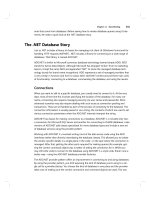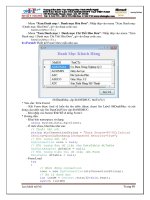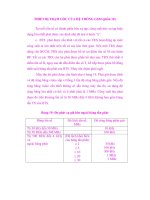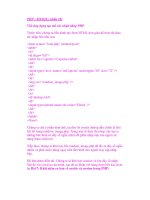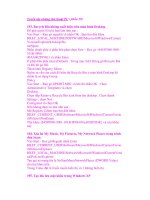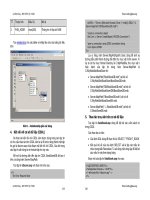Unix book phần 10 pps
Bạn đang xem bản rút gọn của tài liệu. Xem và tải ngay bản đầy đủ của tài liệu tại đây (27.9 KB, 13 trang )
Shell Programming
120 1998 University Technology Services, The Ohio State University Introduction to Unix
9.9.6 test
Conditional statements are evaluated for true or false values. This is done with the test, or its
equivalent, the [] operators. It the condition evaluates to true, a zero (TRUE) exit status is set,
otherwise a non-zero (FALSE) exit status is set. If there are no arguments a non-zero exit status is
set. The operators used by the Bourne shell conditional statements are given below.
For filenames the options to test are given with the syntax:
-option filename
The options available for the test operator for files include:
-r true if it exists and is readable
-w true if it exists and is writable
-x true if it exists and is executable
-f true if it exists and is a regular file (or for csh, exists and is not a directory)
-d true if it exists and is a directory
-h or -L true if it exists and is a symbolic link
-c true if it exists and is a character special file (i.e. the special device is accessed
one character at a time)
-b true if it exists and is a block special file (i.e. the device is accessed in blocks
of data)
-p true if it exists and is a named pipe (fifo)
-u true if it exists and is setuid (i.e. has the set-user-id bit set, s or S in the third
bit)
-g true if it exists and is setgid (i.e. has the set-group-id bit set, s or S in the sixth
bit)
-k true if it exists and the sticky bit is set (a t in bit 9)
-s true if it exists and is greater than zero in size
There is a test for file descriptors:
-t [file_descriptor] true if the open file descriptor (default is 1, stdin) is associated with a terminal
There are tests for strings:
-z string true if the string length is zero
-n string true if the string length is non-zero
string1 = string2 true if string1 is identical to string2
string1 != string2 true if string1 is non identical to string2
string true if string is not NULL
Control Commands
Introduction to Unix 1998 University Technology Services, The Ohio State University 121
There are integer comparisons:
n1 -eq n2 true if integers n1 and n2 are equal
n1 -ne n2 true if integers n1 and n2 are not equal
n1 -gt n2 true if integer n1 is greater than integer n2
n1 -ge n2 true if integer n1 is greater than or equal to integer n2
n1 -lt n2 true if integer n1 is less than integer n2
n1 -le n2 true if integer n1 is less than or equal to integer n2
The following logical operators are also available:
! negation (unary)
-a and (binary)
-o or (binary)
() expressions within the () are grouped together. You may need to quote the ()
to prevent the shell from interpreting them.
Shell Programming
122 1998 University Technology Services, The Ohio State University Introduction to Unix
9.9.7 C Shell Logical and Relational Operators
The C shell has its own set of built-in logical and relational expression operators. In descending order
of precedence they are:
( ) group expressions with ()
~ inversion (one’s complement)
! logical negation
*, /, % multiply, divide, modulus
+, - add, subtract
<<, >> bitwise shift left, bitwise shift right
<= less than or equal
>= greater than or equal
< less than
> greater than
== equal
!= not equal
=~ match a string
!~ don’t match the string
& bitwise AND
^ bitwise XOR (exclusive or)
| bitwise OR
&& logical AND
|| logical OR
{command} true (1) if command terminates with a zero exit status, false (0) otherwise.
The C shell also allows file type and permission inquiries with the operators:
-r return true (1) if it exists and is readable, otherwise return false (0)
-w true if it exists and is writable
-x true if it exists and is executable
-f true if it exists and is a regular file (or for csh, exists and is not a directory)
-d true if it exists and is a directory
-e true if the file exists
-o true if the user owns the file
-z true if the file has zero length (empty)
Introduction to Unix 1998 University Technology Services, The Ohio State University 123
CHAPTER 10 Editors
There are numerous text processing utilities available with Unix, as is noted throughout this
document (e.g., ed, ex, sed, awk, the grep family, and the roff family). Among the editors, the
standard "visual" (or fullscreen) editor on Unix is vi. It comprises a super-set, so to speak, of ed and
ex (the Unix line editors) capabilities.
Vi is a modal editor. This means that it has specific modes that allow text insertion, text deletion, and
command entering. You leave the insert mode by typing the <escape> key. This brings you back to
command mode. The line editor, ex, is incorporated within vi. You can switch back and forth
between full-screen and line mode as desired. In vi mode type Q to go to ex mode. In ex mode at the
: prompt type vi to return to vi mode. There is also a read-only mode of vi, which you can invoke as
view.
Another editor that is common on Unix systems, especially in college and university environments, is
emacs (which stands for "editing macros"). While vi usually comes with the Unix operating system,
emacs usually does not. It is distributed by The Free Software Foundation. It is arguably the most
powerful editor available for Unix. It is also a very large software system, and is a heavy user of
computer system resources.
The Free Software Foundation and the GNU Project (of which emacs is a part) were founded by
Richard Stallman and his associates, who believe (as stated in the GNU Manifesto) that sharing
software is the "fundamental act of friendship among programmers." Their General Public License
guarantees your rights to use, modify, and distribute emacs (including its source code), and was
specifically designed to prevent anyone from hoarding or turning a financial profit from emacs or any
software obtained through the Free Software Foundation. Most of their software, including emacs, is
available at and />Both vi and emacs allow you to create start-up files that you can populate with macros to control
settings and functions in the editors.
Editors
124 1998 University Technology Services, The Ohio State University Introduction to Unix
10.1 Configuring Your vi Session
To configure the vi environment certain options can be set with the line editor command :set during a
vi editing session. Alternatively, frequently used options can be set automatically when vi is invoked,
by use of the .exrc file. This file can also contain macros to map keystrokes into functions using the
map function. Within vi these macros can be defined with the :map command. Control characters
can be inserted by first typing <control>-V (^V), then the desired control character. The options
available in vi include, but are not limited to, the following. Some options are not available on every
Unix system.
:set all display all option settings
:set ignorecase ignore the case of a character in a search
:set list display tabs and carriage returns
:set nolist turn off list option
:set number display line numbers
:set nonumber turn off line numbers
:set showmode display indication that insert mode is on
:set noshowmode turn off showmode option
:set wrapmargin=n turn on word-wrap n spaces from the right margin
:set wrapmargin=0 turn off wrapmargin option
:set warn display "No write since last change"
:set nowarn turn off "write" warning
The following is a sample .exrc file:
set wrapmargin=10
set number
set list
set warn
set ignorecase
map K {!}fmt -80 # reformat this paragraph, {!}, using fmt to 80 characters per line
map ^Z :!spell # invoke spell, :!, to check a word spelling (return to vi with ^D)
Configuring Your emacs Session
Introduction to Unix 1998 University Technology Services, The Ohio State University 125
10.2 Configuring Your emacs Session
Configuring the emacs environment amounts to making calls to LISP functions. Emacs is infinitely
customizable by means of emacs variables and built-in functions and by using Emacs LISP
programming. Settings can be specified from the minibuffer (or command line) during an emacs
session. Alternatively, frequently used settings can be established automatically when emacs is
invoked, by use of a .emacs file. Though a discussion of Emacs LISP is beyond the scope of this
document, a few examples of common emacs configurations follow.
To set or toggle emacs variables, or to use emacs built-in functions, use the <escape> key ("Meta" is
how emacs refers to it), followed by the letter x, then by the variable or function and its arguments.
M-x what-line what line is the cursor on?
M-x auto-fill-mode turn on word-wrap
M-x auto-fill-mode turn off word-wrap
M-x set-variable<return>
fill-column<return> set line-length to
45 45 characters
M-x set-variable<return>
auto-save-interval<return> save the file automatically after every
300 300 keystrokes
M-x goto-line<return>16 move the cursor to line 16
M-x help-for-help invoke emacs help when C-h has been bound to the
backspace key
The following is a sample .emacs file:
(message "Loading ~/.emacs ")
; Comments begin with semi-colons and continue to the end of the line.
(setq text-mode-hook 'turn-on-auto-fill) ;turn on word-wrap
(setq fill-column 45) ;line-length=45 chars
(setq auto-save-interval 300) ;save after every 300 keystrokes
; Bind (or map) the rubout (control-h) function to the backspace key
(global-set-key "\C-h" 'backward-delete-char-untabify)
; Bind the emacs help function to the keystroke sequence "C-x ?".
(global-set-key "\C-x?" 'help-for-help)
; To jump to line 16, type M-#<return>16
(global-set-key "\M-#" 'goto-line)
; To find out what line you are on, type M-n
(global-set-key "\M-n" 'what-line)
(message "~/.emacs loaded.")
(message "")
vi Quick Reference Guide
Introduction to Unix 1998 University Technology Services, The Ohio State University 126
10.3 vi Quick Reference Guide
All commands in vi are preceded by pressing the
escape key. Each time a different command is to
be entered, the escape key needs to be used.
Except where indicated, vi is case sensitive.
Cursor Movement Commands:
(n) indicates a number, and is optional
(n)h left (n) space(s)
(n)j down (n) space(s)
(n)k up (n) space(s)
(n)l right (n) space(s)
(The arrow keys usually work also)
^F forward one screen
^B back one screen
^D down half screen
^U up half screen
(^ indicates control key; case does not matter)
H beginning of top line of screen
M beginning of middle line of screen
L beginning of last line of screen
G beginning of last line of file
(n)G move to beginning of line (n)
0 (zero) beginning of line
$ end of line
(n)w forward (n) word(s)
(n)b back (n) word(s)
e end of word
Inserting Text:
i insert text before the cursor
a append text after the cursor (does not
overwrite other text)
I insert text at the beginning of the line
A append text to the end of the line
r replace the character under the cursor
with the next character typed
R Overwrite characters until the end of the
line (or until escape is pressed to change
command)
o (alpha o) open new line after the current
line to type text
O (alpha O) open new line before the cur-
rent line to type text
Deleting Text:
dd deletes current line
(n)dd deletes (n) line(s)
(n)dw deletes (n) word(s)
D deletes from cursor to end of line
x deletes current character
(n)x deletes (n) character(s)
X deletes previous character
Change Commands:
(n)cc changes (n) characters on line(s) until
end of the line (or until escape is pressed)
cw changes characters of word until end of
the word (or until escape is pressed)
(n)cw changes characters of the next
(n) words
c$ changes text to the end of the line
ct(x) changes text to the letter (x)
C changes remaining text on the current
line (until stopped by escape key)
~ changes the case of the current character
J joins the current line and the next line
u undo the last command just done on this
line
. repeats last change
s substitutes text for current character
S substitutes text for current line
:s substitutes new word(s) for old
:<line nos effected> s/old/new/g
& repeats last substitution (:s) command.
(n)yy yanks (n) lines to buffer
y(n)w yanks (n) words to buffer
p puts yanked or deleted text after cursor
P puts yanked or deleted text before cursor
File Manipulation:
:w (file) writes changes to file (default is
current file)
:wq writes changes to current file
and quits edit session
:w! (file) overwrites file (default is cur-
rent file)
:q quits edit session w/no changes
made
:q! quits edit session and discards
changes
:n edits next file in argument list
:f (name) changes name of current file to
(name)
:r (file) reads contents of file into cur-
rent edit at the current cursor
position (insert a file)
:!(command) shell escape
:r!(command) inserts result of shell command
at cursor position
ZZ write changes to current file and exit
emacs Quick Reference Guide
127 1998 University Technology Services, The Ohio State University Introduction to Unix
10.4 emacs Quick Reference Guide
Emacs commands are accompanied either by simultaneously holding down
the control key (indicated by C-) or by first hitting the escape key
(indicated by M-).
Essential Commands
C-h help
C-x u undo
C-x C-g get out of current operation or command
C-x C-s save the file
C-x C-c close Emacs
Cursor movement
C-f forward one character
C-b back one character
C-p previous line
C-n next line
C-a beginning of line
C-e end of line
C-l center current line on screen
C-v scroll forward
M-v scroll backward
M-f forward one word
M-b back one word
M-a beginning of sentence
M-e end of sentence
M-[ beginning of paragraph
M-] end of paragraph
M-< beginning of buffer
M-> end of buffer
Other Important Functions
M-(n) repeat the next command (n) times
C-d delete a character
M-d delete a word
C-k kill line
M-k kill sentence
C-s search forward
C-r search in reverse
M-% query replace
M-c capitalize word
M-u uppercase word
M-l lowercase word
C-t transpose characters
M-t transpose words
C-@ mark beginning of region
C-w cut wipe out everything from mark to point
C-y paste yank deleted text into current location
M-q reformat paragraph
M-g reformat each paragraph in region
M-x auto-fill-mode turn on word wrap
M-x set-variable <return> fill-column <return> 45
set length of lines to 45 characters
M-x goto-line <return> 16 move cursor to line 16
M-w copy region marked
C-x C-f find file and read it
C-x C-v find and read alternate file
C-x i insert file at cursor position
C-x C-s save file
C-x C-w write buffer to a different file
C-x C-c exit emacs, and be prompted to save
Unix Command Summary
128 1998 University Technology Services, The Ohio State University Introduction to Unix
CHAPTER 11 Unix Command Summary
11.1 Unix Commands
In the table below we summarize the more frequently used commands on a Unix system. In this
table, as in general, for most Unix commands, file, could be an actual file name, or a list of file names,
or input/output could be redirected to or from the command.
TABLE 11.1 Unix Commands
Command/Syntax What it will do
awk/nawk [options] file scan for patterns in a file and process the results
cat [options] file concatenate (list) a file
cd [directory] change directory
chgrp [options] group file change the group of the file
chmod [options] file change file or directory access permissions
chown [options] owner file change the ownership of a file; can only be done by the superuser
chsh (passwd -e/-s) username login_shell change the user’s login shell (often only by the superuser)
cmp [options] file1 file2 compare two files and list where differences occur (text or binary files)
compress [options] file compress file and save it as file.Z
cp [options] file1 file2 copy file1 into file2; file2 shouldn't already exist. This command creates
or overwrites file2.
cut (options) [file(s)] cut specified field(s)/character(s) from lines in file(s)
date [options] report the current date and time
dd [if=infile] [of=outfile] [oper-
and=value]
copy a file, converting between ASCII and EBCDIC or swapping byte
order, as specified
diff [options] file1 file2 compare the two files and display the differences (text files only)
df [options] [resource] report the summary of disk blocks and inodes free and in use
du [options] [directory or file] report amount of disk space in use
echo [text string] echo the text string to stdout
ed or ex [options] file Unix line editors
emacs [options] file full-screen editor
expr arguments evaluate the arguments. Used to do arithmetic, etc. in the shell.
file [options] file classify the file type
Unix Commands
Introduction to Unix 1998 University Technology Services, The Ohio State University 129
find directory [options] [actions] find files matching a type or pattern
finger [options] user[@hostname] report information about users on local and remote machines
ftp [options] host transfer file(s) using file transfer protocol
grep [options] 'search string' argument
egrep [options] 'search string' argument
fgrep [options] 'search string' argument
search the argument (in this case probably a file) for all occurrences of
the search string, and list them.
gzip [options] file
gunzip [options] file
zcat [options] file
compress or uncompress a file. Compressed files are stored with a .gz
ending
head [-number] file display the first 10 (or number of) lines of a file
hostname display or set (super-user only) the name of the current machine
kill [options] [-SIGNAL] [pid#] [%job] send a signal to the process with the process id number (pid#) or job con-
trol number (%n). The default signal is to kill the process.
ln [options] source_file target link the source_file to the target
lpq [options]
lpstat [options]
show the status of print jobs
lpr [options] file
lp [options] file
print to defined printer
lprm [options]
cancel [options]
remove a print job from the print queue
ls [options] [directory or file] list directory contents or file permissions
mail [options] [user]
mailx [options] [user]
Mail [options] [user]
simple email utility available on Unix systems. Type a period as the first
character on a new line to send message out, question mark for help.
man [options] command show the manual (man) page for a command
mkdir [options] directory make a directory
more [options] file
less [options] file
pg [options] file
page through a text file
mv [options] file1 file2 move file1 into file2
od [options] file octal dump a binary file, in octal, ASCII, hex, decimal, or character
mode.
passwd [options] set or change your password
paste [options] file paste field(s) onto the lines in file
pr [options] file filter the file and print it on the terminal
ps [options] show status of active processes
TABLE 11.1 Unix Commands
Command/Syntax What it will do
Unix Command Summary
130 1998 University Technology Services, The Ohio State University Introduction to Unix
pwd print working (current) directory
rcp [options] hostname remotely copy files from this machine to another machine
rlogin [options] hostname login remotely to another machine
rm [options] file remove (delete) a file or directory (-r recursively deletes the directory
and its contents) (-i prompts before removing files)
rmdir [options] directory remove a directory
rsh [options] hostname remote shell to run on another machine
script file saves everything that appears on the screen to file until exit is executed
sed [options] file stream editor for editing files from a script or from the command line
sort [options] file sort the lines of the file according to the options chosen
source file
. file
read commands from the file and execute them in the current shell.
source: C shell, .: Bourne shell.
strings [options] file report any sequence of 4 or more printable characters ending in <NL> or
<NULL>. Usually used to search binary files for ASCII strings.
stty [options] set or display terminal control options
tail [options] file display the last few lines (or parts) of a file
tar key[options] [file(s)] tape archiver refer to man pages for details on creating, listing, and
retrieving from archive files. Tar files can be stored on tape or disk.
tee [options] file copy stdout to one or more files
telnet [host [port]] communicate with another host using telnet protocol
touch [options] [date] file create an empty file, or update the access time of an existing file
tr [options] string1 string2 translate the characters in string1 from stdin into those in string2 in stdout
uncompress file.Z uncompress file.Z and save it as a file
uniq [options] file remove repeated lines in a file
uudecode [file] decode a uuencoded file, recreating the original file
uuencode [file] new_name encode binary file to 7-bit ASCII, useful when sending via email, to be
decoded as new_name at destination
vi [options] file visual, full-screen editor
wc [options] [file(s)] display word (or character or line) count for file(s)
whereis [options] command report the binary, source, and man page locations for the command
named
which command reports the path to the command or the shell alias in use
who or w report who is logged in and what processes are running
zcat file.Z concatenate (list) uncompressed file to screen, leaving file compressed on
disk
TABLE 11.1 Unix Commands
Command/Syntax What it will do
Highly Recommended
Introduction to Unix 1998 University Technology Services, The Ohio State University 131
CHAPTER 12 A Short Unix Bibliography
12.1 Highly Recommended
UNIX for the Impatient, Paul W. Abrahams & Bruce R. Larson (Addison-Wesley Publishing
Company, 1992, ISBN 0-201-55703-7). (A current favorite. Recommended in the CIS Department
for Unix beginners.)
UNIX in a Nutshell for BSD 4.3: A Desktop Quick Reference For Berkeley (O’Reilly & Associates,
Inc., 1990, ISBN 0-937175-20-X). (A handy reference for BSD.)
UNIX in a Nutshell: A Desktop Quick Reference for System V & Solaris 2.0 (O’Reilly & Associates,
Inc., 1992, ISBN 0-56592-001-5). (A handy reference for SysV and Solaris 2.)
The UNIX Programming Environment, Brian W. Kernighan & Rob Pike (Prentice Hall, 1984). (A
classic. For serious folks.)
When You Can’t Find Your UNIX System Administrator, Linda Mui (O’Reilly & Associates, Inc.,
1995, ISBN 1-56592-104-6).
UNIX Power Tools, Jerry Peek, Tim O’Reilly, and Mike Loukides (O’Reilly & Associates, 1993,
ISBN 0-679-79073-X). (Includes a CDROM of useful software for various OSs.)
12.2 Assorted Others
Understanding UNIX: A Conceptual Guide, James R. Groff & Paul N. Weinberg (Que Corporation,
1983).
Exploring the UNIX System, Stephen G. Kochan & Patrick H. Wood (SAMS, a division of
Macmillan Computer Publishing, 1989, ISBN 0-8104-6268-0).
Learning GNU Emacs, Debra Cameron and Bill Rosenblatt (O’Reilly & Associates, 1992, ISBN
0-937175-84-6).
UNIX for Dummies, John R. Levine & Margaret Levine Young (IDG Books Worldwide, Inc., 1993,
ISBN 0-878058-58-4).
A Practical Guide to UNIX System V, Mark G. Sobell (The Benjamin/Cummings Publishing
Company, Inc., 1985, ISBN 0-80-530243-3).
UNIX Primer Plus, Mitchell Waite, Donald Martin, & Stephen Prata, (Howard W. Sams & Co., Inc.,
1983, ISBN 0-672-30194-6).
An Introduction to Berkeley UNIX, Paul Wang, (Wadsworth Publishing Company, 1988).
A Short Unix Bibliography
132 1998 University Technology Services, The Ohio State University Introduction to Unix
Unix Shell Programming, Stephen G. Kochan & Patrick H. Wood (Hayden Book Co., 1990, ISBN
0-8104-6309-1).
The Unix C Shell Field Guide, Gail Anderson and Paul Anderson (Prentice Hall, 1986, ISBN
0-13-937468-X).
A Student’s Guide to UNIX, Harley Hahn. (McGraw-Hill, 1993, ISBN 0-07-025511-3).
Tricks of the UNIX Masters, Russell G. Sage (Howard W. Sams & Co., Inc., 1987, ISBN
0-672-22449-6).