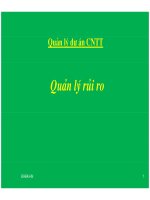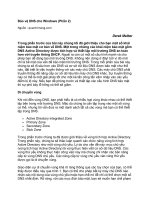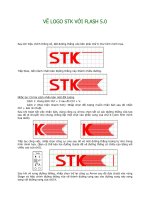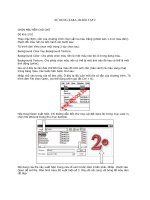Oracle9i Installation Guide phần 2 docx
Bạn đang xem bản rút gọn của tài liệu. Xem và tải ngay bản đầy đủ của tài liệu tại đây (142.03 KB, 20 trang )
Oracle Configuration Assistants
1-8 Installation Guide
❏ Data Warehouse option: If you select this, the Database Configuration Assistant
creates a database that is fully enabled for data warehousing applications. The
OLAP option, consisting of support for analytic workspaces and the OLAP
catalog metadata repository (CWMLite), is included in the database.
❏ Customized installation option: If you select this, the Database Configuration
Assistant guides you in creating a fully customized database. You can choose to
configure options, Oracle Text components and advanced replication either
automatically or manually.
Select this option only if you are experienced with advanced database creation
procedures. You will need to customize some or all of the following settings or
parameters:
■ Data, control, and redo log file settings
■ Tablespace and extent sizes
■ Database memory parameters
■ Archiving modes, formats and destinations
■ Trace file destinations
■ Character set values
❏ Software Only option: If you select this, the Oracle Universal Installer installs
only Oracle9i software. Database Configuration Assistant does not start after
installation, and no preconfigured database is installed.
Database Upgrade Assistant
Database Upgrade Assistant enables you to upgrade an existing database to
Oracle9i when you have completed an Oracle9i installation. You must complete a
number of steps prior to upgrading with Database Upgrade Assistant. These
include performing a full backup of your current production database, and
reviewing required planning and backup preparations prior to beginning an
upgrade.
See Also: "Using Database Configuration Assistant" on page 4-30
for more information on running Database Configuration Assistant
in a standalone mode.
Oracle9i Globalization and National Language Guide for more
information on database character sets.
Oracle Configuration Assistants
Oracle9i Installation Planning 1-9
Oracle Enterprise Manager Configuration Assistant
Oracle Enterprise Manager Configuration Assistant configures the Oracle
Management Server on a local system. It can create, upgrade or delete a repository,
and edit existing configurations. A repository is a set of database tables that must be
located in any Oracle database accessible to the Oracle Management Server. The
Oracle Management Server uses a repository to store all system data, application
data, and information on the state of managed nodes distributed throughout the
environment.
Oracle Internet Directory Configuration Assistant
Oracle Internet Directory Configuration Assistant configures the Oracle Internet
Directory on a local system. The configuration assistant automatically starts the
Oracle Internet Directory Server. To make it easier to start the Oracle Internet
Directory Server, the assistant loads the default Oracle Schema and Oracle Context,
and creates a default subscriber Directory Information Tree.
Oracle Net Configuration Assistant
Oracle Net Configuration Assistant configures the Oracle client/server network
environment. It modifies the configuration files located in the default
$ORACLE_HOME/network/admin directory. Review the Oracle Net Configuration
Assistant procedure for your product installation choice.
See Also: "Installation With Existing Oracle Databases" on
page 1-12 for more information on upgrade issues.
Oracle9i Database Migration for more information on planning,
preparing, and completing a database upgrade with Database
Upgrade Assistant.
Appendix C of Oracle9i Administrator’s Reference Release 2 (9.2.0.1.0)
for UNIX Systems: AIX-Based Systems, Compaq Tru64 UNIX, HP 9000
Series HP-UX, Linux Intel, and Sun Solaris for more information on
upgrading from Oracle8i and prior database versions to Oracle9i
See Also: Oracle Enterprise Manager Configuration Guide for more
information on using Oracle Enterprise Manager Configuration
Assistant.
See Also: Oracle Internet Directory Administrator’s Guide for more
information on installing or configuring Oracle Internet Directory.
Oracle Configuration Assistants
1-10 Installation Guide
Oracle9i Database Enterprise Edition and Standard Edition Installation
For Enterprise and Standard installations, the Oracle Net Configuration Assistant
performs the following task:
❏ Configures the Oracle Net server environment by configuring the following
files:
■ listener.ora: Oracle Net Services configures a listener with the name
and protocol address you select. Oracle Net Services also configures a
protocol address and static service information for external procedures.
■ sqlnet.ora: Oracle Net Services configures the server’s network
domain as the default domain, which is the same as the network domain of
your system. The domain is automatically appended to any unqualified net
service name given in the connect string. The sqlnet.ora file also
configures the naming methods the server uses to resolve a name to connect
descriptor.
■ tnsnames.ora: Oracle Net Services creates a net service name entry to
use for external procedure connections.
Oracle9i Database Custom Installation
For Custom Database installation, Oracle Net Configuration Assistant guides you
to:
❏ Complete directory server usage configuration. This requires that you enter a
directory server type and location and specify which Oracle Context should be
used by default. You are prompted for this information only if you have never
configured the Oracle home directory for directory service usage.
❏ Create listeners to use for connecting to the database.
❏ Select the naming method to use when connecting to the local database. By
default, the local naming method is selected. In most circumstances, Oracle
Corporation recommends that you use this default. You also have the option to
use one of the following naming methods: directory naming (if directory usage
configuration was completed), Oracle Names, host naming, Network
Information System naming, and Distributed Computing Environment’s Cell
Directory Service naming (listed only if /instcomp aso is passed from the
Installer).
Oracle Net Configuration Assistant automatically creates your Oracle Net
server environment. This affects the following files:
Oracle Configuration Assistants
Oracle9i Installation Planning 1-11
■ listener.ora: Oracle Net Services configures a listener with the name
and protocol address you select. Oracle Net Services also configures a
protocol address and static service information for external procedures.
■ sqlnet.ora: Oracle Net Services configures the server’s network
domain as the default domain, which is the same as the network domain of
your system. The domain is automatically appended to any unqualified net
service name given in the connect string. The sqlnet.ora file also
configures the naming methods the server uses to resolve a name to connect
descriptor.
■ tnsnames.ora: Oracle Net Services creates a net service name entry to
use for external procedure connections.
■ ldap.ora: Oracle Net Services configures parameters to access the
directory server.
Client Installation
For Oracle9i Administrator and Runtime Client installations, the local or directory
naming method is selected based on whatever you choose to use a directory service.
For Oracle9i Custom Client installation, Oracle Net Configuration Assistant
prompts you to:
Complete directory usage configuration if you have a directory server. Select a
naming method to use for accessing the database.
■ Local naming specifies a net service name to resolve network addresses. This
name is configured and stored in configuration files on each client.
■ Directory naming specifies a directory server to resolve net service names and
database services. Clients then use the information registered with the directory
service to connect to Oracle9i databases.
Depending on the naming method you select, you are prompted to provide
additional information.
Oracle Net Configuration Assistant then creates your Oracle Net client environment
by configuring the following files:
■ sqlnet.ora: configures the naming methods a client uses to resolve a name
to a connect descriptor. The Assistant configures the client’s domain as the
See Also: Oracle9i Net Services Administrator’s Guide for more
information on installing, naming methods, service name
configuration, and client configuration.
Installation With Existing Oracle Databases
1-12 Installation Guide
default domain. This domain is automatically appended to any unqualified net
service name given in the connect string.
■ tnsnames.ora: configures a net service name if using local naming.
■ ldap.ora: is configured if you chose to use a directory server.
Oracle Workflow Configuration Assistant
The Oracle Workflow Configuration Assistant automatically creates an Oracle
Workflow database account to which the Oracle Workflow database objects are
installed. Oracle Workflow is only installed automatically if you install it at the
same time as you create your database. If you run the Oracle Universal Installer to
install Oracle Workflow on an existing database, then the Oracle Universal Installer
only copies the Oracle Workflow files to your file system; it does not automatically
run those files to perform the installation. You must manually run an
installation/upgrade script to complete the installation. This precaution helps
ensure that any previous installation of Oracle Workflow in an existing database is
upgraded correctly.
Installation With Existing Oracle Databases
You can access different versions of Oracle on the same computer system at the
same time using Oracle Net Services. You can only access Oracle8i and Oracle9i
databases separately. You cannot submit a single query to access the databases
simultaneously.
See Also: "Using Oracle Net Configuration Assistant" on
page 4-29 or Oracle9i Net Services Administrator’s Guide for more
information on running Oracle Net Configuration Assistant in
standalone mode.
Oracle9i Net Services Administrator’s Guide for more information on
naming methods, configuring service names, and client
configurations.
See Also: Oracle Workflow Server Installation Notes for more
information on Oracle Workflow Configuration Assistant, manual
installation, and post-installation procedures.
Oracle9i Re-installation
Oracle9i Installation Planning 1-13
Upgrading Existing Oracle Databases
Upgrading is the process of installing a new database server version and using the
Database Upgrade Assistant or the Export/Import utility to convert an existing
database to the new version. Upgrade if you want to test a new installation with a
copy of your old database prior to bringing it online in a production environment.
Oracle8 release 8.0.6 or later databases and Oracle8i release 8.1.5 or later databases
can be upgraded directly to Oracle9i. Oracle8 databases earlier than 8.0.6 must be
upgraded to Oracle8 release 8.0.6, and then to Oracle9i. Use the Database Upgrade
Assistant when upgrading your data.
All Oracle8i versions are supported for upgrading to Oracle9i release 2.
Upgrade Issues
If you have an existing Oracle installation, Oracle Corporation recommends that
you install Oracle9i 9.2.0.1.0 into a new Oracle home directory.
It is not possible to have more than one Oracle release in the same Oracle home. If
you must install Oracle9i into an Oracle home directory that contains previously
installed Oracle8i products, then use the Oracle Universal Installer to remove the
previously installed products before beginning the new installation.
Oracle9i Re-installation
If you re-install Oracle9i database into an Oracle home directory where an Oracle9i
database is already installed, you must also re-install any component selections,
such as Oracle Partitioning, that were enabled before you began the re-installation.
See Also: Oracle9i Database Migration and Oracle9i Database
Administrator’s Guide for more information on compatibility and
interoperability issues, and on connecting different client versions
to the database.
Note: Oracle Upgrade Utility supports Oracle Real Application
Clusters 9.2.0.1.0.
See Also: Oracle9i Database Migration for more information on
upgrading an existing database.
Oracle9i Installation Restrictions
1-14 Installation Guide
Oracle9i Installation Restrictions
There are restrictions that can affect the installation or use of Oracle9i software on
UNIX platforms. For the latest information on these restrictions, refer to the release
notes and the README files that accompany this release. For documentation, access
the index.htm file from Disk 1 of the CD-ROM.
Release Notes are updated regularly online and are available with the rest of the
Oracle documentation at the following location:
In addition, if you have hardware or operating system software versions that are
released after this installation guide and you are an Oracle Support Services
customer, then review the certification matrix on OracleMetaLink to determine if
Oracle9i 9.2.0.1.0 is certified for these products or versions.
Installing in Character Mode
You cannot perform an Oracle9i installation using character mode. You can,
however, configure the Oracle Universal Installer to perform a non-interactive
("silent") installation. Non-interactive mode can be run directly from an X Window
System console, or through an X terminal or PC X terminal on a remote system.
Writing To File Systems
Oracle9i Server must be able to verify that writes to a disk were completed
successfully. NFS file systems may not be able to guarantee that writes to a disk
were completed successfully, and this may lead to possible data file corruption.
Oracle Corporation recommends that you do not have data files located on NFS
mount points unless your storage vendor and storage device are listed in the Oracle
See Also: "Oracle Services and Support" on page -xvi for more
information on OracleMetaLink.
Note: Whenever you perform a non-interactive installation, you
must set your DISPLAY environment variable. Otherwise,
installation will fail.
See Also: "Non-Interactive Installation and Configuration" on
page 3-37 for more information on the non-interactive installation
of Oracle products.
Oracle9i Installation Restrictions
Oracle9i Installation Planning 1-15
Storage Compatibility Program list. This list can be accessed from the following
Web site:
/>Using Hummingbird Exceed X Window Emulator
An X Window emulator is a software package that emulates the X Window System,
which is a network-based graphics window system that is the industry standard
windowing system for UNIX systems. If you intend to install Oracle9i on a server
from a client terminal whose operating system is a non-UNIX system, such as
Microsoft Windows, then you must obtain an X Window emulator.
If you use the Hummingbird Exceed X Window emulator while installing and using
Oracle9i, then set the window manager to run in Native mode so that Microsoft
Windows functions as the window manager. See your Exceed documentation for
instructions on configuring the window manager.
The following are common problems with the Hummingbird Exceed X Window
emulator:
■ Exceed does not handle screen coordinates correctly. The Installer window and
related Installer dialogs and configuration assistants can encounter display
problems when run through the emulator. If Exceed causes display problems,
then exit the entire X Window session and start a new session.
■ For some dialog windows the text fields appear truncated when viewed
through Exceed and display correctly when viewed through a native X Window
on a UNIX system.
To correct any problems with hidden dialog fields, perform the following steps:
1. Select the xconfig application under the Exceed Program Group from the
Windows Start Menu.
2. Select the Fonts applet.
3. Select the Font Database button in the Font Settings dialog.
4. Deselect the Automatic Font Substitution option in the Font Database dialog.
5. Select the Add… button.
The Add Font Directory dialog is displayed.
6. Select the Server radio button in the Add Font Directory dialog.
Oracle9i Installation Restrictions
1-16 Installation Guide
7. Enter the host name for your machine in the Host Name field in the Add
Font Server dialog.
8. Leave all other entries at their default settings.
9. Select OK.
10. Select Close on all dialogs to save the settings.
Pre-Installation Requirements 2-1
2
Pre-Installation Requirements
This chapter describes pre-installation steps required for an Oracle9i software
installation. It contains the following sections.
■ Installation Requirements
■ Installation Recommendations
■ Setup Tasks to Perform as root User
■ Setup Tasks to Perform as the oracle User
■ Setup Tasks for Oracle Products
Installation Requirements
2-2 Installation Guide
Installation Requirements
Verify that your system meets the hardware, disk space, operating system, and
other requirements for installing the Oracle9i database.
Hardware Requirements
To install the Oracle9i products included with this release, your system must meet
the minimum hardware requirements listed in the following table:
Random Access Memory
To determine the amount of random access memory installed on your system, enter
one of the commands listed in the following table, depending on your platform:
Hardware Requirements
Memory A minimum of 512 MB of RAM is required to install Oracle9i
Server.
A minimum of 512 MB of RAM is required to install Oracle9i
Management and Infrastructure.
A minimum of 256 MB is required to install Oracle9i Client.
HP only: If you are installing Oracle Real Application Clusters
on a cluster with Hyper Messaging Protocol (HMP), each Oracle
shadow process using HMP requires an additional 0.3 MB of
memory. Allocate memory depending on the applications and
the number of users on the systems.
Swap space Disk space equal to the system’s physical memory, or 1GB,
whichever is greater.
CD-ROM device A CD-ROM drive capable of reading ISO 9660 format CD-ROM
discs with RockRidge extensions.
Note: To use HP’s Hyper Messaging Protocol (HMP) for cluster
interconnection in an Oracle Real Application Clusters environment
on HP-UX, you must have Hewlett-Packard proprietary
HyperFabric Switches. These should be product A6384a, the
fiber-based HyperFabric2 switch. Use adaptor cards A6386a and
A7525a (fiber cable).
Installation Requirements
Pre-Installation Requirements 2-3
Swap Space
To determine the amount of swap space currently configured in your system, enter
one of the commands listed in the following table, depending on your platform:
From the output of the command that you enter, divide the value shown in the
BLOCKS column by 2.
Disk Space Requirements
The following table lists the disk space requirements for the Oracle9i database
software and seed database.
Platform Command
AIX $ /usr/sbin/lsattr -E -l sys0 -a realmem
Linux $ /usr/sbin/dmesg | grep "Physical:"
HP $ grep MemTotal /proc/meminfo
Solaris $ /usr/sbin/prtconf | grep "Memory size"
Tru64 $ /bin/vmstat -P | grep "Total Physical Memory"
Platform Command
AIX $ /usr/sbin/lsps -a
HP $ /usr/sbin/swapinfo -a
Linux and Tru64 $ /sbin/swapon -s
Solaris $ /usr/sbin/swap -1
Note: These are approximate values that might vary slightly at
installation time.
Component Required Disk Space
Database software 3.5 GB
Seed database 1 GB
Installation Requirements
2-4 Installation Guide
Temporary Disk Space Required by the Oracle Universal Installer
The Oracle Universal Installer requires up to 400 MB of space in the /tmp directory.
If you do not have enough space in the /tmp directory, set the TMPDIR and TMP
environment variables to specify a directory with sufficient space.
Operating System Requirements
This section lists the Oracle9i operating system requirements.
Operating System Version
The following table lists the operating system version required by each platform,
and the command to determine the current operating system version, if available.
Operating System Patches
The following table lists operating system patches required by Oracle9i and the Web
sites where you can download the patches.
Platform Operating System Version Command
AIX 4.3.3 4.3.3 $ oslevel -r
AIX 5.1 5.1 $ oslevel -r
HP HP-UX version 11.0 (64-bit). $ uname -a
Linux SuSE Linux Enterprise Server 7 (or SLES-7) with
kernel 2.4.7, and glibc 2.2.2.
Note: In addition to this distribution, Oracle
Corporation works with other Linux
distribution vendors to certify Oracle products
with their default kernel and OS utilities.
$ uname -a
Solaris 32-Bit 2.6 (5.6), 7 (5.7) or 8 (5.8) $ uname -a
Solaris 64-Bit 8 (5.8) $ uname -a
Tru64 5.1 or 5.1A $ /usr/sbin/sizer -v
OS Required Patches Web Sites to Download the Patches From
AIX 4.3.3 Maintenance Level 09 and
IY24568, IY25282, IY27614,
IY30151
/>Installation Requirements
Pre-Installation Requirements 2-5
Operating System Requirements to Support Oracle Real Application Clusters
The following table lists the operating system packages and patches required to
support Oracle Real Application Clusters.
AIX 5.1 AIX 5L release 5.1 ML01+
(IY22854), IY26778, IY28766,
IY28949, IY29965, IY30150
/>HP-UX 11.0
(64- bit)
Sept. 2001 Quality Pack,
PHCO_23792, PHCO_
24148, PHKL_24268,
PHKL_24729,
PHKL_ 25475,
PHKL_25525,
PHNE_24715,
PHSS_23670, PHSS_24301,
PHSS_24303, PHSS_24627,
PHSS_22868
For patch bundles:
/>For individual patches:
Linux
SuSE SLES 7
Not Applicable
Solaris 2.6 (5.6) Not Applicable
Solaris 2.8 (64-bit) Update 5 (07/01)
Tru64 5.1
Standalone
systems
5.1 patchkit 4 />Tru64 5.1A
Standalone
systems
5.1A patchkit 1 />Platform Packages and Patches
AIX 4.3.3 PSSP 3.4 (SP only), HACMP/ES CRM 4.4.1 (RS6000 only)
AIX 5L PSSP 3.4 (SP only), HACMP/ES CRM 4.4.1, IY28111 (RS6000 only)
HP MC/ServiceGuard A.11.13 OPS Edition, PHSS_25915,
PHNE_26177
Linux Not Applicable
Solaris 32-bit Not Applicable
Solaris 64-bit SunCluster 3.0, 110648-15
OS Required Patches Web Sites to Download the Patches From
Installation Requirements
2-6 Installation Guide
Determining Installed Patches
To determine if a specific patch is installed, enter one of the following commands,
depending on your platform:
JRE Patches
Oracle9i installs one of the versions of the Java Runtime Environment (JRE) listed in
the following table, depending on your platform:
Tru64 5.1 TruCluster 5.1,
T64V51B18-C0099700-13027-M-20020129.tar (this is the Tru64 V51CSP
997.00 / AdvFS Stale Data Patch)
Tru64 5.1A TruCluster 5.1A,
TCV51AB1-C0001100-13278-M-20020220.tar (this is the Tru64 V5.1A CSP
11.0 / Fix for RDG patch)
Platform Command
AIX $ instfix -a -ivk APAR_number
HP $ /usr/sbin/swlist -l patch
Linux $ rpm -qa
Solaris 32-bit $ pkginfo -i package name
Solaris 64-bit $ showrev -p
Tru64 $ /usr/sbin/dupatch -track -type kit
Platform JRE Version
AIX
JRE 1.1.8-build 20020313
HP
JRE 1.1.8.06
Linux
Blackdown JRE 1.1.8 v3
Solaris 32-bit
JRE 1.1.8_12
Solaris 64-bit
JRE 1.1.8_15
Tru64
JRE 1.1.8-10
Platform Packages and Patches
Installation Requirements
Pre-Installation Requirements 2-7
The following table lists required or recommended JRE patches:
OS Required Patch Required/Recommend
HP PHCO_23792
PHCO_24148
PHKL_25475
PHNE_23456
PHNE_24034
PHSS_24303
Recommended
Recommended
Recommended
Recommended
Recommended
Recommended
Solaris 2.6
(5.6)
106040-11 X Input and Output Method patch
105181-15 Kernel patch
105284-25 Motif Runtime liberty patch
105490-07 Dynamic Linker patch
106409-01 Chinese TrueType fonts patch (1)
105633-21 OpenWindows 3.6: Xdun patch (1)
105568-13 Libthread patch
105210-19 LibC patch
105669-07 CDE 1.2: libDTSvc patch (dtmail)
Required
Required
Recommended
Recommended
Recommended
Recommended
Recommended
Recommended
Recommended
Solaris 7 (5.7)
107636-01 X Input and Output Method patch
106980-05 Libthread patch
107607-01 Motif fontlist, fontset, libxm
107078-10 Open Windows 3.6.1 Xsun patch (1)
Required
Recommended
Recommended
Recommended
Installation Requirements
2-8 Installation Guide
Operating System and Font Packages (AIX, Solaris, and Tru64 Only)
The following table lists the required operating system and font packages for AIX,
Solaris, and Tru64 systems:
To check whether an operating systems package is installed, enter one of the
following commands, depending on your platform:
In the preceding examples, os_package is the name of the operating system
package that you want to check.
OS
Package
Type Required Packages
AIX Operating
system
bos.adt.base,bos.adt.lib,bos.adt.libm,
bos.perf.perfstat
Solaris Operating
system
SUNWarc, SUNWbtool, SUNWhea, SUNWlibm,
SUNWlibms,SUNWsprot, and SUNWtoo
Solaris Font
packages
for Java
SUNWi1of and SUNWxwfnt are required for all locations. You may
need to obtain additional font packages to support font styles used at
your location. Refer to the following Web site for a listings of Solaris
font packages:
/>Tru64 Operating
system
OSF11,OSFSER,OSFLIBA,OSFPGMR,OSFCMPLRS
Platform Command
AIX $ lslpp -l os_package
Solaris $ pkginfo -i os_package
Tru64 $ setld -i |grep os_package
Installation Requirements
Pre-Installation Requirements 2-9
Additional Operating System Requirements
The following software is required for all the platforms:
Software Requirement
X Server and Window
Manager
Use any X server supported by your UNIX operating system. Use
any Sun-supported window manager supported by your UNIX
operating system.
For Hummingbird Exceed, use a native window manager.
For WRQ Reflections, allow a remote window manager.
To determine if your X Window System is working properly on
your local system, enter the following command
$ xclock
The X clock should appear on your monitor
Required executables The following executables must be present: make, ar, ld, nm.
Installation Requirements
2-10 Installation Guide
Product-Specific Requirements
This section provides product-specific system configuration requirements. Make
these additional system configuration changes to use the optional Oracle products.
Oracle9i Options
Table 2–1 lists additional restrictions and requirements for installing Oracle9i
Options on a UNIX system. You must ensure that your system meets these
requirements prior to installing Oracle9i.
Note: Due to a known HP bug (Doc. id: KBRC00003627), the
default HP-UX (64-bit) operating system installation does not create
a few required X library symbolic links. These links must be created
manually before starting Oracle9i installation.
To create these links, you must have superuser privileges, as the
links are to be created in the /usr/lib directory. After enabling
superuser privileges, run the following commands to create the
required links:
$ cd /usr/lib
$ ln -s /usr/lib/libX11.3 libX11.sl
$ ln -s /usr/lib/libXIE.2 libXIE.sl
$ ln -s /usr/lib/libXext.3 libXext.sl
$ ln -s /usr/lib/libXhp11.3 libXhp11.sl
$ ln -s /usr/lib/libXi.3 libXi.sl
$ ln -s /usr/lib/libXm.4 libXm.sl
$ ln -s /usr/lib/libXp.2 libXp.sl
$ ln -s /usr/lib/libXt.3 libXt.sl
$ ln -s /usr/lib/libXtst.2 libXtst.sl
Installation Requirements
Pre-Installation Requirements 2-11
Precompilers and Tools
Table 2–2 lists the restrictions and requirements for precompilers and tools.
Table 2–1 Additional Restrictions and Requirements for Installing Oracle9i Options
Product Name Platform Restrictions and Requirements
Oracle HTTP
Server
AIX JDK 1.3.1-build 20020316.
HP JDK 1.3.1.02.
Linux Sun JDK 1.3.1_02.
Solaris JDK 1.3.1_02
Tru64 JDK 1.3.1.03
Oracle Spatial,
9.2.0.1.0
AIX The following software package is required to
build Spatial’s sample programs only:
Window Motif
HP The following software package is required to
build Spatial’s sample programs only:
Window Motif
Linux The following software package is required to
build Spatial’s sample programs only:
XFree86-devel
Solaris The following software package is required to
build Spatial’s sample programs only:
Window Motif
Tru64 The following software package is required to
build Spatial’s sample programs only:
Window Motif
Oracle Messaging
Gateways,
9.2.0.1.0
AIX MQSeries for Java V5.2
HP MQSeries for Java V5.2
Linux MQSeries for Java V5.2
Solaris MQSeries for Java V5.2
Tru64 MQSeries for Java V5.1