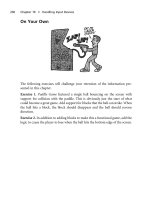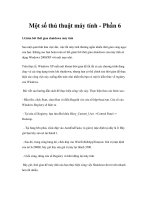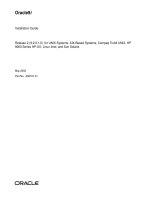Oracle9i Installation Guide phần 6 ppsx
Bạn đang xem bản rút gọn của tài liệu. Xem và tải ngay bản đầy đủ của tài liệu tại đây (171.85 KB, 20 trang )
Oracle Universal Installer
Installation 3-29
The End of Installation window appears if the configuration assistants are successful.
If a configuration assistant fails, the Configuration Tools window displays the results
of running these assistants. Correct the cause of the failure. To run the tool, select it
and then click Retry, or to continue, click Next.
9. The End of Installation window appears. To exit the Oracle Universal Installer,
click Exit. If you want to install additional products, click Next Install. Selecting
Next Install returns you to the File Locations window.
Database Configuration
Assistant
in all cases except when
using an existing database in
the Oracle home for the
Oracle Internet Directory
installation
automatically creates an
Oracle9i database. See
"Database Configuration
Assistant" on page 1-7. It also
creates Oracle Internet
Directory tablespaces and
schema in the Oracle9i
9.2.0.1.0 database when
installing the Oracle Internet
Directory in a new Oracle
home that does not have
Enterprise Edition installed.
Note: If a database must be
installed, the Database
Configuration Assistant
automatically launches to
create a database with the
AL32UTF8 character set.
If you are doing a Custom
Installation of Oracle Internet
Directory, do not change the
Global Database Name and
SID in the Database
Identification window, or you
will not successfully install
Oracle Internet Directory.
OID Configuration
Assistant
in all cases starts the Oracle Internet
Directory Server and
configures the default schema
and the Directory Information
Tree to support various Oracle
components.
Table 3–5 Configuration Assistants
The Starts And
Oracle Universal Installer
3-30 Installation Guide
Upgrading Oracle Internet Directory
Oracle Internet Directory upgrade is supported from Oracle Internet Directory
version 2.1.1.x and 3.0.1.x. If the Oracle home where you intend to perform the
upgrade of Oracle Internet Directory also contains a complete Enterprise Edition
installation, then you must perform the Oracle Internet Directory upgrade before
performing the Enterprise Edition upgrade.
Single-Node Upgrade
Perform the following procedures to upgrade the OID installed in the Oracle home.
■ Preparing to Upgrade Oracle Internet Directory
■ Starting Oracle Internet Directory Upgrade
Preparing to Upgrade Oracle Internet Directory
Before upgrading Oracle Internet Directory, stop the following processes:
■ Oracle Internet Directory processes (OID Monitor, OID Server, Replication
Server, Directory Integration Server), OID database, and listener.
Note: If you install Oracle Internet Directory server, then Oracle
Directory Integration Platform server is automatically installed. If
you install Oracle Internet Directory client, then Oracle Directory
Integration Platform client is automatically installed.
Ensure that the passwords for the database users SYSTEM and SYS
are changed after the installation.
See Also: "Reviewing a Log of an Installation Session" on
page 3-36 for more information on the log file. Oracle Universal
Installer creates a log file to keep an inventory of products that it
installs on your system.
Note: It is strongly recommended that you back up the schema
information and data in the existing Oracle Internet Directory
version. The best way to do this is to create a backup of the
database.
Oracle Universal Installer
Installation 3-31
Starting Oracle Internet Directory Upgrade
The Upgrade OID window appears if you have a previously installed version of
Oracle Internet Directory on your system. Follow these procedures to upgrade
Oracle Internet Directory:
1. The Upgrading an Existing Database window appears. Select the Oracle Internet
Directory Oracle8i or Oracle 9.0.1 database to do the upgrade.
2. To upgrade an existing Oracle8i or Oracle 9.0.1 database already configured for
use with Oracle Internet Directory, click Yes.
3. Click Next. The Oracle SID window appears.
4. Enter the SID of the Oracle8i or Oracle 9.0.1 database that must be upgraded.
5. Click Next.
6. The Configuration Tools window appears and automatically starts the following
assistants to upgrade your Oracle8i or Oracle 9.0.1 database and Oracle Internet
Directory environment. Table 3–6 describes the Configuration Assistants.
Upgrading Oracle Internet Directory in a Multi-Node Environment
You can upgrade a multi-node OID system in two ways.
■ Upgrading One Node at a Time
■ Upgrading all the Nodes at the Same Time
Upgrading One Node at a Time
In this method, while the upgrade on one node is in progress, all the other nodes
remain available. This method requires you to follow the following guidelines.
Table 3–6 Configuration Assistants
The Upgrades
Database Upgrade
Assistant
Oracle8i, Oracle 9.0.1 to Oracle9i 9.2.0.1.0 database
OID Upgrade Assistant Oracle Internet Directory 2.1.1.x or 3.0.1.x to 9.2.0.1.0
See Also: Appendix D of the Oracle Internet Directory
Administrator’s Guide for more information on upgrading an
existing OID database.
See Also: "Post-Upgrade Tasks for Oracle Internet Directory" on
page 4-18 for more information on post-upgrade tasks.
Oracle Universal Installer
3-32 Installation Guide
■ When you are upgrading a replication network one node at a time, the upgrade
is not complete until all the nodes are upgraded. However, during this period,
all network nodes except the one being upgraded, remain available.
■ While an upgrade is in progress, only one node should be read-write. The rest
should be read-only.
■ Perform the upgrade on the Master Definition Site (MDS) before you upgrade
the other sites.
Perform the following pre-upgrade tasks to upgrade one node at a time:
1. Shutdown the OID processes.
2. Delete ASR push jobs temporarily.
Run the delasrjobs.sql script located in $ORACLE_HOME/ldap/admin
directory. This script deletes the Oracle9i Replication jobs on other master sites
that push changes to the MDS. Deleting these jobs temporarily removes the
node from the replication environment so that no changes can be applied to it.
Other nodes, however, remain operational and continue replicating changes.
Perform the following post-upgrade task to upgrade one node at a time:
■ Create ASR push jobs.
After you have upgraded the node, create jobs on other nodes by executing
$ORACLE_HOME/ldap/admin/creasrjobs.sql on the upgraded node. This
script creates on the other nodes the jobs that were deleted in the pre-upgrade
task. These jobs now start pushing the existing changes and new changes on
other nodes to the node you have just upgraded.
Upgrading all the Nodes at the Same Time
If you use this method, the system is not available during the upgrade process.
Perform the following pre-upgrade steps to upgrade all the nodes at the same time:
1. Set all the nodes in the network to read-only mode.
■ Edit the input files:
– dn:
– changetype: modify
Note: Perform the upgrades at each node. See "Single-Node
Upgrade" on page 3-30 for more information.
Oracle Universal Installer
Installation 3-33
– replace: orclservermode
– orclservermode: r
■ Run the following command against all the nodes in the replication
network:
ldapmodify -D <super-user DN> -w <super-user password> -h <host-name> -p
<port number> -f input_file.ldif
2. Wait until all the changes in the change log queue have been applied. Before
moving to the next step, wait for the change log queue to empty.
3. Verify that you have stopped the OID processes and shutdown the database.
Backward Compatibility
When an existing replication Directory Replication Group (DRG) is being upgraded,
some of the updates made on the upgraded OID 9.2.0.1.0 will not replicate to the
old version node which is not yet upgraded. These upgrades will eventually
replicate successfully once the consumer is also upgraded to 9.2.0.1.0. If possible,
■ do not make changes on upgraded nodes unless all the nodes in the DRG are
upgraded.
■ if you need to update upgraded nodes, then do not push the changes to the
other nodes unless they are upgraded. Pushing the changes can be temporarily
disabled by bringing the replication server in a specific mode ( -o FALSE). Run
the following command to start the replication server in this special mode:
oidct1 connect=<conn string> server=oidrepld instance=1 flags="-p <port> -h
<host> -o FALSE" start
Note: If you skip this step, then the changes in the change log
queue will be applied once the nodes are upgraded.
Note: Perform the upgrades at each node. See "Single-Node
Upgrade" on page 3-30 for more information.
Note: All the updates made on an older version of OID node will
successfully replicate to the 9.2.0.1.0 node.
Oracle Universal Installer
3-34 Installation Guide
Oracle9i Management and Integration Custom Installation
When you select Custom Installation, the Available Product Components window
appears. Follow these procedures to perform an Oracle9i Management and
Integration Custom Installation:
1. Select products you want to install or deselect products you do not want to
install, then click Next.
2. Provide responses to any window prompts that appear.
The Summary window appears.
3. The Installer notifies you if you do not have enough disk space to install the
products you have selected. If necessary, deselect products in order to select a
configuration suitable for your system. If this is not necessary, click Install.
The Install window appears and displays a progress meter. The Installer goes
through the install and relinking phases, and the meter adjusts for each phase
completion.
4. Run the root.sh script when prompted.
The Installer creates the root.sh script in the Oracle home directory and
prompts you to run the script when it finishes installing Oracle products. The
root.sh script sets the necessary file permissions for Oracle products and
performs other root related configuration activities. Log in as the root user
and run the script. To run the root.sh script:
# cd $ORACLE_HOME
# ./root.sh
When the root.sh script runs successfully, return to the Oracle Universal
Installer, and click OK in the Alert window.
5. The Configuration Tools window may appear at the end of installation,
depending on the selections you made previously. The Configuration Assistants
help to create and configure your database and network environment.
Table 3–7 describes the Configuration Assistants.
Note: For a list of products installed with each installation type,
see the appropriate product section in Appendix A, "Oracle9i
Components".
Oracle Universal Installer
Installation 3-35
The End of Installation window appears if the configuration assistants are successful.
Table 3–7 Configuration Assistants
The Starts And
Oracle Net
Configuration Assistant
when you select any
products that require
network configuration
guides you to the network. See
"Oracle Net Configuration
Assistant" on page 1-9 for
more information.
Database Configuration
Assistant
when you select:
■ Oracle9i server in the
product selection screen
AND
■ you chose not to
upgrade
AND
■ you select Yes when
prompted to install an
Oracle9i database
automatically creates an
Oracle9i database. See
"Database Configuration
Assistant" on page 1-7 for
more information.
Oracle HTTP Server
Configuration Assistant
when you select the Oracle
HTTP Server in the Available
Products window
starts the HTTP Listener in
non-SSL mode on port 7777.
Oracle Enterprise
Manager Configuration
Assistant
when you select to install
Oracle Management Server
in the product selection
screen
allows you to configure the
local Oracle Management
Server to use an existing
9.2.0.1.0 repository or to create
a new 9.2.0.1.0 repository.
OID Configuration
Assistant
when you select the Oracle
Internet Directory in the
Available Products window
starts the Oracle Internet
Directory Server and
configures the default schema
and the Directory Information
Tree to support various Oracle
components.
Workflow
Configuration Assistant
when you select Oracle
Workflow
configures the Oracle
Workflow schema in the
database.
Database Upgrade
Assistant
when you select to upgrade
a database
upgrades the selected
database to Oracle9i.
Oracle Universal Installer
3-36 Installation Guide
If a configuration assistant fails, the Configuration Tools window displays the results
of running these assistants. Correct the cause of the failure. To run the tool, select it
and then click Retry or to continue, click Next.
The End of Installation window appears.
6. To exit the Oracle Universal Installer, click Exit. Or to install additional
products, click Next Install. Selecting Next Install returns you to the File
Locations window.
Reviewing a Log of an Installation Session
The Installer creates the oraInventory directory the first time it is run to keep an
inventory of products that it installs on your system as well as other installation
information.
The location of the oraInventory directory is defined in the /etc/oraInst.loc
file for AIX, and the /var/opt/oracle/oraInst.loc file on HP, Linux, Solaris,
and Tru64.
The log file of the most recent installation is:
oraInventory_location/logs/installActionsdate_time.log
Previous installation log files also use the log file name format:
installActionsdate_time.log
For example:
installActions2001-02-14_09-00-56-am.log
Note: Do not delete or manually alter the oraInventory
directory or its contents. Doing so can prevent the Installer from
locating products that you install on your system.
The make.log file in $ORACLE_HOME/install directory contains
a log of every make file action executed during the installation
process. The make.log file also records any link errors during
installation. Do not delete or alter the make.log file.
Non-Interactive Installation and Configuration
Installation 3-37
Non-Interactive Installation and Configuration
You can perform a non-interactive installation of Oracle9i products by supplying
the Oracle Universal Installer with a response file. The Installer uses the variables
and values contained in the response file to provide answers to some or all of the
Installer prompts. If you include responses for all of the Installer’s prompts in the
response file, then you can run a non-interactive installation that displays no
graphical output. You can also run Database Upgrade Assistant, Oracle Net
Configuration Assistant, Database Configuration Assistant, and Oracle Enterprise
Manager Configuration Assistant in non-interactive mode by using response files.
Preparing a Response File
Oracle Corporation provides response file templates for each installation category
and type, and for configuration tools. They are located in the response directory
on the Oracle9i CD-ROM. Table 3–8 lists the response files included on the Oracle9i
CD-ROM.
Table 3–8 Response Files
File Name Description
enterprise.rsp Enterprise Edition Installation of Oracle9i Server
standard.rsp Standard Edition Installation of Oracle9i Server
custom.rsp Custom Edition Installation of Oracle9i Server
oms.rsp Oracle Management Server installation of Oracle9i
Management and Integration
oid.rsp Oracle Internet Directory installation of Oracle9i Management
and Integration
infrastructure.rsp Custom installation of Oracle9i Management Infrastructure
clientadmin.rsp Administrator installation of Oracle9i Client
clientruntime.rsp Runtime installation of Oracle9i Client
clientcustom.rsp Custom installation of Oracle9i Client
dbca.rsp Database Configuration Assistant
netca.rsp Oracle Net Configuration Assistant
emca.rsp Oracle Enterprise Manager Configuration Assistant
Non-Interactive Installation and Configuration
3-38 Installation Guide
To use a response file, copy the response file from the Oracle9i CD-ROM to a
directory on your system. For example:
$ cd cdrom_mount_point_directory/response
$ cp enterprise.rsp local_directory
Edit the response file with any text editor. Each response file contains instructions
for configuring it properly to serve your requirements. Custom response files
require extensive editing before you can use them for a non-interactive session.
Installing with a Response File
To use a response file with the Oracle Universal Installer, follow the steps described
in the section in this chapter called "Oracle Universal Installer" on page 3-10. Refer
to the response file for required configuration information and parameters by
specifying the response file location when you start the Installer. Use the following
command format:
$ /cdrom_mount_point_directory/runInstaller [-silent] -responseFile filename
Input the -silent parameter to perform a completely non-interactive installation
or configuration. In non-interactive mode, the DISPLAY environment variable must
still be set as described in "DISPLAY" on page 2-37.
Configuring With a Response file
To use a configuration assistant in non-interactive mode, do one of the following:
■ Configure an Oracle Universal Installer response file to spawn the
non-interactive configuration assistant.
■ Run the configuration assistant in stand-alone mode. Use the following
command format:
$ assistant_name [-silent] -responseFile filename
In the preceding command, assistant_name is the configuration assistant
that you want to run and filename is the response file for that assistant.
If you perform an Oracle9i Enterprise Edition installation in non-interactive mode,
then Oracle Net Configuration Assistant will not configure your system at the end
of the installation. After the installation, run the Oracle Net configuration with the
Oracle Net Configuration Assistant by executing the netca command from the
Oracle home directory.
Non-Interactive Installation and Configuration
Installation 3-39
First Time Installation in Non-interactive Mode
During an interactive installation, the orainstRoot.sh script creates the
oraInst.loc file. If you have not previously installed Oracle products on a
system, you must manually create the oraInst.loc file before running the
Installer in non-interactive mode. This file specifies the oraInventory directory
where the Installer creates the inventory of Oracle products installed on the system.
Read the /tmp/silentInstall.log file for information on running the
orainstRoot.sh script.
To create the oraInst.loc file on AIX:
1. Log in as the root user by entering:
$ su root
2. If the /etc directory does not already exist on your system, create it by
entering the command:
# mkdir /etc
3. Change directory to the /etc directory:
Note: The Installer or configuration assistant fails if you attempt a
non-interactive session without appropriately configuring a
response file. See "Response File Error Handling" on page 3-44 for
more information on troubleshooting a failed non-interactive
installation.
See Also: Oracle Universal Installer Concepts Guide for more
information on preparing and using non-interactive installation
and configuration assistant response file scripts.
See also the OracleMetaLink Web site
if you are an
Oracle Support customer. You can find new bulletins and responses to
questions about non-interactive installation and configuration
See Also: Chapter 1, "Oracle9i Installation Planning" and
Chapter 2, "Pre-Installation Requirements" before creating the
oraInst.loc file for more information.
Non-Interactive Installation and Configuration
3-40 Installation Guide
# cd /etc
4. Using a text editor, create a file called oraInst.loc that includes the
following two lines:
inventory_loc=inventory_directory
inst_group=
On the first line, set the inventory_loc parameter to the directory defined by
the ORACLE_BASE variable and the file named oraInventory. For example, if
the value of the ORACLE_BASE variable is /u01/app/oracle, then set
inventory_directory to /u01/app/oracle/oraInventory.
On the second line, include, but do not set, the inst_group= parameter.
The oraInst.loc file should be owned by both the oracle user and the
ORAINVENTORY group.
# chown oracle:oinstall oraInst.loc
# chmod 664 oraInst.loc
To create the oraInst.loc file on HP, Linux, Solaris, or Tru64:
1. Log in as the root user by entering:
$ su root
2. If the /var/opt/oracle directory does not already exist on your system,
create it by entering the command:
# mkdir /var/opt/oracle
3. Change directory to the /var/opt/oracle directory:
# cd /var/opt/oracle
4. Using a text editor, create a file called oraInst.loc that includes the
following two lines:
inventory_loc=inventory_directory
inst_group=
On the first line, set the inventory_loc parameter to the directory defined by
the ORACLE_BASE variable and the file named oraInventory. For example,
if the value of the ORACLE_BASE variable is /u01/app/oracle, then set
inventory_directory to /u01/app/oracle/oraInventory.
On the second line, include, but do not set, the inst_group= parameter.
Non-Interactive Installation and Configuration
Installation 3-41
The oraInst.loc file should be owned by both the oracle user and the
ORAINVENTORY group.
# chown oracle:oinstall oraInst.loc
# chmod 664 oraInst.loc
At this point, you are ready to run the Installer in non-interactive mode.
Running EMCA in Non-interactive Mode
There are two methods to run Enterprise Manager Configuration Assistant
(EMCA):
■ As a non-interactive standalone method
■ As part of a non-interactive installation session
Using either method you can only create a new repository. You cannot delete,
upgrade, or edit using EMCA in non-interactive mode.
EMCA Non-interactive Mode Standalone Method
To run standalone EMCA in non-interactive mode:
1. Complete the pre-installation steps listed in "Setup Tasks to Perform as the
oracle User" on page 2-36.
2. Verify that the Oracle Management Server is installed on the node where you
intend to run EMCA.
3. Copy the emca.rsp response file to a local directory.
4. Use a text editor to edit the emca.rsp file according to the instructions in the
response file.
5. Change to the $ORACLE_HOME/bin directory.
6. Enter the following command:
Caution: Ensure that the repository user's USERNAME variable
that you specify in the emca.rsp file is unique across your
network. If the USERNAME variable is not unique, Intelligent
Agent queue files will not be in sync with the Oracle
Management Server repository. Jobs and events registered with
the Intelligent Agent will not work.
Non-Interactive Installation and Configuration
3-42 Installation Guide
$ emca -responseFile <path> emca.rsp -silent
In the preceding command, path is the directory path to the response file.
EMCA Non-interactive Mode and Non-interactive Installation Session
Method
To run EMCA in non-interactive mode as part of a non-interactive installation
session:
1. Copy an installation response file from the Oracle9i CD-ROM to a local
directory.
Choose the installation response file that corresponds to the type of installation
you are performing. For example, choose the enterprise.rsp file to perform
an Enterprise Edition installation of Oracle9i Server.
2. Use a text editor to edit the response file according to the instructions in the
response file.
Ensure that Oracle Management Server will be installed as part of the
non-interactive installation. The Oracle Management Server is only available for
installation in the following installation response files:
enterprise.rsp
custom.rsp
oms.rsp
infrastructure.rsp
3. Edit the following parameters in the oracle.sysman.oms_9.2.0.1.0
section of the installation response file to ensure that EMCA is properly
launched in non-interactive mode:
emca
s_responseFileEMCA
Refer to the installation response file for more detailed instructions on setting
these variables.
The following is an example of the oracle.sysman.oms_9.2.0.1.0 section
of the installation response file:
#
# Name : emca
# Datatype : StringList
# Description : List of Optional Config tools to launch.
# : Following are possible values
Non-Interactive Installation and Configuration
Installation 3-43
# emca:Enterprise Manager Configuration Assistant
# Example value : {"emca"}
# Default value : {"emca"}
#
OPTIONAL_CONFIG_TOOLS={"emca"}
#
# Name : s_responseFileEMCA
# Datatype : String
# Description : Path to a customized copy of a response file for EMCA
# : based on the emca.rsp provided with the release
# Valid values: Full path to any valid EMCA response file
# Example value:"/TEMP/EMCA.RSP"
# Default value : None
# Mandatory : Yes
#
s_responseFileEMCA="/TEMP/EMCA.RSP"
4. Copy the emca.rsp response file to a local directory.
5. Use a text editor to edit it according to the instructions in the response file.
6. Change directory to the directory where the Oracle Universal Installer is
located. The installation response file automatically spawns the EMCA response
file when the non-interactive installation is complete. Run the installation
response file with the following command:
$ runInstaller -responseFile path/installation _response _file_name -silent
Configuration steps for OID in Non-interactive Mode
At the end of a non-interactive installation, the Oracle Internet Directory (OID)
server is started on port 5000. Perform the following steps to bring up the server on
port 389:
Caution: Ensure that the repository user's USERNAME variable
that you specify in the emca.rsp file is unique across your
network. If the USERNAME variable is not unique, Intelligent
Agent queue files will not be in sync with the Oracle
Management Server repository. Jobs and events registered with
the Intelligent Agent will not work.
Non-Interactive Installation and Configuration
3-44 Installation Guide
1. Shutdown the OIDLDAPD and OIDMON processes, and the database with the
following commands:
$ oidctl server=oidldapd instance=1 stop
$ oidmon stop
2. As root user, run the $ORACLE_HOME/root.sh script:
# $ORACLE_HOME/root.sh
3. Restart the OIDLDAPD and OIDMON processes, and the database with the
following commands:
$ oidmon start
$ oidctl server=oidldapd instance=1 start
Response File Error Handling
The success or failure of the installation is logged in the silentInstall.log file.
If an oraInventory directory exists on your system, then the
silentInstall.log file is created there. Otherwise, it is created in the
oraInventory_location/logs directory. The detailed results of the
non-interactive installation session are saved in the
oraInventory_location/logs/silentInstall.log file.
A non-interactive installation fails:
■ if you do not specify a response file
■ if you attempt a non-interactive installation with an incorrect or incomplete
response file
■ if you attempt a non-interactive installation and the Installer encounters an
error, such as insufficient disk space
The Installer or Configuration Assistant validates the response file at runtime. If the
validation fails, the non-interactive installation or configuration process ends. The
Installer treats values for parameters that are of the wrong context, format, or type
as if no value was specified in the file. Variables that are outside any section are
ignored.
Information about a failure is recorded in the installation session’s log file.
See Also: "Reviewing a Log of an Installation Session" on
page 3-36 for more information on the oraInventory directory
and installation log files.
Oracle Real Application Clusters
Installation 3-45
Oracle Real Application Clusters
This section describes the following:
■ Oracle Real Application Clusters ORACLE_HOME
■ Oracle Real Application Clusters Installation on Cluster Filesystem
■ Oracle Real Application Clusters Installed Software Location
■ Oracle Real Application Clusters Installation on Linux
Oracle Real Application Clusters ORACLE_HOME
To ensure that the installation succeeds on the remote nodes you choose, select a
path for ORACLE_HOME that is same on all the chosen nodes and is writable.
Otherwise, installation on the remote nodes will fail. No error message will indicate
this failure.
Oracle Real Application Clusters Installation on Cluster Filesystem
Oracle Universal Installer supports Oracle Real Application Clusters installation on
a Cluster Filesystem for Tru64. The Installer detects the Cluster Filesystem and files
are not copied to the remote nodes. Network Configuration Assistant and Database
Configuration Assistant are also Cluster Filesystem-aware. On the Cluster Node
Selection window, select all the nodes that you want to be configured for Oracle Real
Application Clusters.
Oracle Real Application Clusters Installed Software Location
During installation, software products are installed on the node from which the
Oracle Universal Installer is run and copied to the other selected nodes in the
cluster.
Note: For Sun Clusters, install racpatch as described in
"Additional root user information for Solaris" on page 2-44.
See Also: Oracle9i Real Application Clusters Setup and Configuration
for more information on installing Oracle Real Application
Clusters.
Oracle Real Application Clusters
3-46 Installation Guide
Oracle Real Application Clusters Installation on Linux
Before you install Oracle Real Application Cluster, install and configure Oracle
Cluster Manager shipped with the server CD-ROMs. Perform the following steps to
install Oracle Cluster Manager using Oracle Universal Installer.
1. Launch the Oracle Universal Installer.
2. Enter the Oracle home directory in the destination where you want to install the
Oracle Real Application Clusters option.
3. Select the product "Oracle Cluster Manager" from the Available Products
window.
4. Enter the list of Private node names in the Private Node Names Information
window.
5. Enter the list of Public node names in the Public Node Names Information
window.
6. Enter the value for the Watchdog timer.
The Oracle Cluster Manager will now be installed on the nodes. At the end of the
installation, a window will pop up asking whether the cmstart.sh script be run
as the root user on all of the nodes of the cluster selected in the installation. Once
this script is run, the Oracle Cluster Manager will be started on all the nodes.
After the installation of the Oracle Cluster Manager, restart the Installer and
proceed to install the other Oracle products as required.
See Also: Oracle9i Administrator’s Reference Release 2 (9.2.0.1.0) for
UNIX Systems: AIX-Based Systems, Compaq Tru64 UNIX, HP 9000
Series HP-UX, Linux Intel, and Sun Solaris for more information on
how to start and configure Oracle Cluster Manager.
Post-Installation 4-1
4
Post-Installation
After completing installation, you must perform certain post-installation steps and
configure the Oracle9i database. This chapter describes the required steps as well as
some optional ones.
■ Configuration Tasks to Perform as the root User
■ Configuration Tasks to Perform as the oracle User
■ Post-Installation for Installed Oracle Products
■ Additional Oracle Product Installation and Configuration
■ Starter Database Contents
■ Oracle Software Removal
Configuration Tasks to Perform as the root User
Log in as the root user and perform the following tasks:
❏ Creating Additional UNIX Accounts
❏ Verifying Database File Security
❏ Changing Group Membership of the Apache User
❏ Automating Database Startup and Shutdown for HP, Linux and Solaris
(Optional)
Note: This chapter describes basic configuration only. See the
Oracle9i Administrator’s Reference Release 2 (9.2.0.1.0) for UNIX
Systems and the product administration and tuning guides for more
sophisticated configuration and tuning information.
Configuration Tasks to Perform as the root User
4-2 Installation Guide
❏ Automating Database Startup and Shutdown for AIX (Optional)
❏ Automating Database Startup and Shutdown for Tru64 (Optional)
Creating Additional UNIX Accounts
If necessary, create additional UNIX accounts. Users must be members of the
OSDBA or OSOPER groups to connect to the database with administrator
privileges.
Verifying Database File Security
If you configure Oracle9i database in a way similar to the United States NCSC C2 or
European ITSEC E3 security evaluation configuration, then verify database file
security to ensure the integrity of the Oracle software installation. This task is
optional if security is not an issue.
To prevent unauthorized access to secure data, you must protect your files. The file
privileges and recommended ownership are as follows:
■ The oracle account should have read, write, and execute privileges for all files
and directories in the Oracle9i installation.
■ The ORAINVENTORY group should have read, write, and execute privileges
on the oraInventory directory, but should not have write permissions on
anything else.
■ No user other than the oracle user or the ORAINVENTORY group should
have write access on any files or directories in the Oracle9i installation.
Table 4–1 summarizes the directory and file permissions for different types of files.
Note: These permissions are the default values and should not be
changed.
Table 4–1 Access Permissions on Oracle Directories and Files
Directories/Files Permissions Comments
All data files, redo log, and
control files (extensions for
these files are
typically.dbf,.log, and.ctl)
640
rw-r
The oracle user and ORAINVENTORY
group are the only users that should have
read privileges for all data files, redo logs,
and control files to maintain discretionary
access to data.