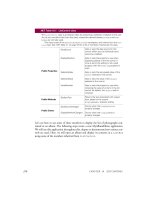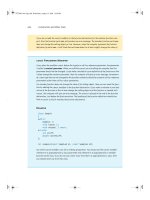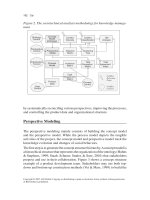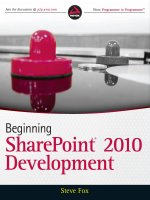Wrox Beginning SharePoint 2010 Development phần 8 pps
Bạn đang xem bản rút gọn của tài liệu. Xem và tải ngay bản đầy đủ của tài liệu tại đây (2.55 MB, 50 trang )
Understanding Silverlight
319
The code behind for the previous application calls the btnGreeting_Click event handler, as you
can see by the following bolded code:
using System;
using System.Collections.Generic;
using System.Linq;
using System.Net;
using System.Windows;
using System.Windows.Controls;
using System.Windows.Documents;
using System.Windows.Input;
using System.Windows.Media;
using System.Windows.Media.Animation;
using System.Windows.Shapes;
namespace ASimpleSilverlightApplication
{
public partial class MainPage : UserControl
{
public MainPage()
{
InitializeComponent();
}
private void btnGreeting_Click(object sender, RoutedEventArgs e)
{
string yourName = txtbxName.Text;
MessageBox.Show(“Hello “ + yourName);
}
}
}
When you press F5, you can test the Silverlight application
from within Visual Studio. Running this sample application
in debug mode will result in something similar to Figure 9-1.
Even though Silverlight is a Web-based experience, it is
also .NET-based. What this means is that you will use
Visual Studio or Expression Blend to build your applica-
tions and then deploy them to a Web property where
a “light” .NET runtime will enable you to execute the
Silverlight applications you build. Specifically, the appli-
cations execute within an ActiveX browser plug-in that
runs inside of your browser. This results in dynamic managed-code applications that leverage the
strength of the .NET framework. The “light” means that not every class library you have in the
standard .NET Framework ships with the .NET Framework that Silverlight leverages.
NOTE To understand the classes that Silverlight 4 leverages within the
.NET Framework, see
/>cc838194(VS.96).aspx
.
FIGURE 91 Simple Silverlight application
584637c09.indd 319 5/2/10 7:13:57 PM
320
CHAPTER 9 Creating enhanCed User experienCes for sharepoint with silverlight
When it comes to developer skills, this also means that those who have programmed using .NET
before have the capability to quickly translate those skills into real development. This means lever-
aging C# or VB.NET, LINQ, WCF, and so on. However, Silverlight is not limited to just .NET. You
can also integrate dynamic languages, such as JavaScript, Ajax, Ruby, and Python with Silverlight,
along with Web 2.0 technologies, services (for example, ASP.NET Web services, WCF, and REST),
and much more. The types of applications you can build with Silverlight vary quite dramati-
cally — from the simple Web banner application to the fully featured business application.
There are countless examples of Silverlight being used on the Web today, and the number of
applications is growing daily. For example, Figure 9-2 shows a Netflix movie player that is a
Silverlight-enabled way to watch movies over the Web. For those who don’t have Netflix, it deliv-
ers a Web-based experience for viewing movies, and the Silverlight viewer enables you to load
and navigate across a movie you want to watch.
FIGURE 92 Netflix Silverlight movie viewer
However, media management is but one example of Silverlight’s applications. As it has evolved as
a technology, it has become much richer; and with Silverlight 4, the possibility of building busi-
ness applications that are hosted on the Web is now a reality. Some of the major enhancements to
Silverlight 4 include richer media management, a wider set of controls, better business application
features, and much, much more.
584637c09.indd 320 5/2/10 7:13:58 PM
Understanding Silverlight
321
NOTE To learn more about Silverlight, see .
Let’s create a simple Silverlight application.
Creating a Simple Silverlight ApplicationTRY IT OUT
Code file [SilverlightApplication1.zip] available for download at Wrox.com.
Silverlight is a great new way to build dynamic and compelling RIAs. To create a simple Silverlight
application, follow these steps:
1. Click File New Project. In the Silverlight templates, select the Silverlight application template
(which provides you with the capability to create a Silverlight application with or without a Web
site associated with it).
2. Provide a name for the application and click OK.
3. You’ll be prompted with a checkbox to host the Silverlight application in a new Web site, as shown
in Figure 9-3. You don’t need to do this unless you want to have a separate Web site for your
application, where, for example, you might deploy Web services that you want to leverage within
your Silverlight application. So, uncheck the box next to “Host the Silverlight application in a new
Web site” and then click OK.
FIGURE 93 New Silverlight Application dialog
4. After you create a new Silverlight application, the project structure that Visual Studio creates
includes a number of project files in your Solution Explorer, as shown in Figure 9-4.
584637c09.indd 321 5/2/10 7:13:58 PM
322
CHAPTER 9 Creating enhanCed User experienCes for sharepoint with silverlight
FIGURE 94 Simple Silverlight UI
5. Drag and drop four controls from the Toolbox (two labels, a textbox, and a button), and arrange
the UI as shown in Figure 9-4. Note that right beneath the Designer is the XAML view; as you add
controls to the Designer, the XAML is updated within the XAML view.
Table 9-1 provides an overview of the control types and the corresponding names you’ll use in the
Silverlight application.
TABLE 91 Control Types and Names
CONTROL TYPE CONTROL NAME
Label
lblName, lblTitle
Textbox
txtbxName
Button
btnName
6. You’ve worked with XAML before in Chapter 3, but as a refresher, there are some important
properties that you’ll want to be sure you pay attention to when building out your Silverlight
applications. One of the properties is the
x:Name property, which represents the name (or ID) of
584637c09.indd 322 5/2/10 7:13:58 PM
Understanding Silverlight
323
a Silverlight control. If you want to code against an object within Silverlight, having the name is
essential. You can see these properties in the following boldfaced code. Other properties within
the XAML are the layout properties, which are updated as you move the controls about on the
Designer. Also note that if you have dependent assemblies that you require (for example, leverag-
ing the Silverlight toolkit would require you to have dependent assemblies associated with your
Silverlight application), you may need to ensure that there is a namespace reference to these listed
within the opening
UserControl element within the XAML code. Ensure that the XAML in your
new application reflects the following bolded code:
<UserControl x:Class=”SilverlightApplication1.MainPage”
xmlns=” /> presentation”
xmlns:x=” /> xmlns:d=” /> xmlns:mc=” /> markup-compatibility/2006”
mc:Ignorable=”d”
d:DesignHeight=”204” d:DesignWidth=”400” xmlns:dataInput=
“clr-namespace:System.Windows.Controls;assembly=
System.Windows.Controls.Data.Input”>
<Grid x:Name=”LayoutRoot” Background=”White” Height=”186”>
<dataInput:Label Content=”My First Silverlight App” Height=”21”
HorizontalAlignment=”Left” Margin=”42,32,0,0” Name=”lblTitle”
VerticalAlignment=”Top” Width=”225” FontWeight=”Bold” />
<Button Click=”btnName_Click” Content=”Greeting”
Height=”23” HorizontalAlignment=”Left”
Margin=”42,115,0,0” Name=”btnName” VerticalAlignment=”Top”
Width=”75” />
<TextBox Height=”23” HorizontalAlignment=”Left”
Margin=”104,72,0,0” Name=”txtbxName” VerticalAlignment=”Top”
Width=”163” />
<dataInput:Label Content=”Name:” Height=”21”
HorizontalAlignment=”Left” Margin=”42,72,0,0” Name=”lblName”
VerticalAlignment=”Top” Width=”56” />
</Grid>
</UserControl>
7. Right-click the MainPage.xaml file, and select View Code.
8. Add the following bolded code to your Silverlight application:
using System;
using System.Collections.Generic;
using System.Linq;
using System.Net;
using System.Windows;
using System.Windows.Controls;
using System.Windows.Documents;
using System.Windows.Input;
using System.Windows.Media;
using System.Windows.Media.Animation;
using System.Windows.Shapes;
namespace SilverlightApplication1
584637c09.indd 323 5/2/10 7:13:58 PM
324
CHAPTER 9 Creating enhanCed User experienCes for sharepoint with silverlight
{
public partial class MainPage : UserControl
{
public MainPage()
{
InitializeComponent();
}
private void btnName_Click(object sender,
RoutedEventArgs e)
{
string myNamePrefix = “Length of Name: “;
string myName = txtbxName.Text;
int myNameLength = 0;
myNameLength = myName.Length;
MessageBox.Show(myNamePrefix +
myNameLength.ToString());
btnName.Content = “Goodbye”;
}
}
}
9. After you’ve added the code, press F5 to test out the application.
Visual Studio will invoke an instance of your default browser
and then launch the Silverlight application, which should look
similar to Figure 9-5. The Silverlight application leverages the
built-in test harness (there is an HTML page that launches and
hosts the Silverlight application) to run the application.
How It Works
You’re now likely somewhat familiar with the XAML code, as
you’ve seen a couple of examples. The important takeaway from
the XAML discussion is that you create objects with properties
you can code against.
For example, when you add code behind in Silverlight, it’s much like other .NET experiences. You are
building code against the objects that you’ve created and added to your project. As shown in this exam-
ple, the objects are UI controls (such as labels and buttons), and examples of the properties of those
controls are content, text, height, and width.
So, the code in this example maps to the XAML, calculates the length of the string that is entered
into the textbox, and then changes the
Content property of the btnName button after you click OK,
to say “Goodbye.”
…
private void btnName_Click(object sender,
RoutedEventArgs e)
{
string myNamePrefix = “Length of Name: “;
string myName = txtbxName.Text;
int myNameLength = 0;
FIGURE 95 Debugging the simple
Silverlight application
584637c09.indd 324 5/2/10 7:13:58 PM
Why Integrate Silverlight and SharePoint?
325
myNameLength = myName.Length;
MessageBox.Show(myNamePrefix +
myNameLength.ToString());
btnName.Content = “Goodbye”;
}
…
As you move throughout this chapter, you’ll see how you can integrate Silverlight with SharePoint.
But, for now let’s talk briefly about why you should integrate the two technologies.
WHY INTEGRATE SILVERLIGHT AND SHAREPOINT?
If you look at the momentum across SharePoint and Silverlight, it is pretty incredible to see the
growing center of gravity around each of them. For example, at the 2009 SharePoint Conference
in Las Vegas, Steve Ballmer, CEO of Microsoft, announced that the developer community for
SharePoint would soon be at “1 million developers.” Also, he noted that the business around
SharePoint was stable and growing, with more than $1 billion in revenue, 100 million enterprise
licenses, a network of more than 4,000 partners, and a strong opportunity for post-deployment cus-
tomizations. What this means for you (and, more generally, for software development firms) is that
there is a great opportunity to build and leverage SharePoint development skills.
With Silverlight, there is similar growth. As mentioned, the product is now in its fourth release, with
quicker go-to-market cycles than other products at Microsoft. As of this writing, Silverlight had
more than 500 million downloads, 500,000 developers worldwide, many partners using the technol-
ogy, and thousands of applications being built worldwide.
Also, where developers have used Adobe Flash, they can now use Silverlight within the .NET and
Microsoft stack. This translates into vastly improved integration across the different technologies.
For example, the tools support and .NET class library support provide great integration across the
applications you’re trying to build. This support also makes building these applications a much
easier proposition. This is evidenced by, for example, the integration between Visual Studio and
Expression Blend to more closely tie together the developer and designer experiences.
So, taken separately, these two technologies are doing very well. However, there are some great
opportunities when you bring these two technologies together.
For example, they are both Web-based technologies. They are both based on .NET and can support
some level of scripting and dynamic language integration. Furthermore, SharePoint is a platform, so
naturally it plays host to interoperable technologies such as Silverlight, and, within this light, supports
Silverlight out of the box in SharePoint 2010. And, lastly, the developer story is solid. Not only do you
have SharePoint project templates out of the box with Visual Studio 2010 (along with the Silverlight
templates), but as mentioned earlier you also have a seamless integration with Expression Blend.
All this translates into great things for these two technologies coming together, not only for the end
consumer of Silverlight applications in SharePoint, but also for the developers and designers working
together to create and deploy them.
584637c09.indd 325 5/2/10 7:13:58 PM
326
CHAPTER 9 Creating enhanCed User experienCes for sharepoint with silverlight
The opportunities for applications within the convergence of these two technologies are equally
compelling. For example, you can build the following:
Simple self-contained applications, where the code resides within the Silverlight application
but doesn’t integrate with the SharePoint object model — SharePoint simply plays host to the
Silverlight application
Complex business applications, where the Silverlight application pulls in external data
sources and integrates them with SharePoint to, for example, update a SharePoint list, or cus-
tomize the navigation system
Branding applications that leverage the animation and storyboard features of Silverlight, and
build counting logic that enable video swapping along timelines and keeping count of click-
throughs on advertisements
Multi-touch applications that leverage the Silverlight UI with multi-touch capabilities to
browse and view thumbnail representations of the underlying documents in SharePoint
document libraries
And the list goes on. Literally, if you look at the opportunity space here, it’s as far as it is wide. And,
again, the developer and designer story is so complementary and compelling that companies will
naturally gravitate toward using these tools.
With that in mind, let’s now dig a bit deeper into how SharePoint and Silverlight integrate.
INTEGRATING SILVERLIGHT WITH SHAREPOINT
If you were to think at a very high architectural level about how SharePoint integrates with
Silverlight, you might envisage something like what is shown in Figure 9-6. This figure shows that,
while SharePoint is built upon a foundation of a server or a client (depending on your OS installa-
tion), at the top end of the experience, SharePoint is rendering pages as
aspx and HTML pages (and,
of course, embedded scripts). SharePoint also supports the integration of Silverlight (in or out of
browser) as an enhanced user experience, or a deeper-level integration with the underlying artifacts
within SharePoint. Note that, while Silverlight applications are ultimately hosted within the
aspx
pages within SharePoint, you can also integrate Silverlight applications that are hosted outside of
SharePoint — as you will see in one of the exercises later in this chapter.
Silverlight Web 2.0
Azure
Services
. . .
ASPX/HTML
Windows 7Windows Server
SharePoint
FIGURE 96 High-level architectural integration
584637c09.indd 326 5/2/10 7:13:58 PM
Integrating Silverlight with SharePoint
327
Furthermore, what Figure 9-6 also represents is the fact that you can integrate other technologies
within Silverlight (or directly with SharePoint), such as Web 2.0 technologies, Azure service end-
points, third-party services, and so on. Thus, there is a wide berth for the integration that can drive
at a superficial level (for example, simply hosting an application) or drive much deeper (for example,
a Silverlight application integrating with the underlying SharePoint object model). And, in both of
these cases, you could also integrate other Microsoft or non-Microsoft technologies, services, or
data sources to further complement the integrated solutions.
You can sensibly classify the integrations with SharePoint in three primary ways, as is illustrated in
Figure 9-7. These classifications are not necessarily hard and fast, but they have helped developers in
the past quickly distinguish the different types and levels of integration.
No Touch
<html/>
Low Touch
Consistent Tools and Application Model
High Touch
SharePoint
Artifact
SharePoint
Artifact
OM, Web 2.0,
Service, . . .
Microsoft®
Visual Studio
Microsoft®
ASP.NET
.NET
Microsoft®
Windows
Presentation
Foundation
.NET
Microsoft®
Expression Studio
FIGURE 97 Dierent types of integration
The first is essentially a no-touch option. What this means is that you have a Silverlight application
hosted outside of your SharePoint domain (for example, on the Web), and SharePoint provides a
way to host that application. A practical example might be a stock widget that you can simply point
to by creating a Content Editor Web part, and then adding an
<iframe> object to reference the
Silverlight application to load on page load.
The second classification, the low-touch integration, is where you have code that is executing, but
it may either be self-contained or have a light touch with SharePoint. This might be where you’ve
deployed a Web part that is hosting a Silverlight application to SharePoint, or you’re leveraging the
out-of-the-box Silverlight Web part to host your Silverlight application.
The high-touch classification is where you would see integration with the SharePoint object model.
This is, for example, where you might leverage the Lists Web service to provide a Silverlight render-
ing of a list, or where you might leverage the SharePoint client object model to read and update por-
tions of a list. Either way, you are explicitly leveraging the SharePoint object model in some capacity.
584637c09.indd 327 5/2/10 7:13:59 PM
328
CHAPTER 9 Creating enhanCed User experienCes for sharepoint with silverlight
For the remainder of this chapter, you’ll walk through examples of each of the three types of inte-
gration to better understand how to accomplish this integration.
No-Touch Integration
The no-touch integration should simply be the easiest way to integrate Silverlight into your
SharePoint site. What’s great is that you can integrate anything from community Silverlight widgets
to third-party consumer widgets to applications that you leverage within the enterprise, using this
type of classification. In fact, with only a few steps, you should be able to set up and render this type
of application.
Let’s try a couple of examples.
The first example is a community example from Dave LaVigne’s blog at
/>blog/archive/2009/10/07/11739.aspx
. He created a simple Silverlight application that you can
reference using some straightforward
<iframe> code (which he provides for you).
Leveraging Community Hosted Silverlight Applications in SharePointTRY IT OUT
1. Navigate to LaVigne’s blog and, first, copy the code that he provides in his blog entry:
<iframe
src=”
frameborder=”0” style=”width: 512px; height: 299px;
border:0px” ></iframe>
2. Next, go to your SharePoint site and select Site Actions Edit Page.
3. Click “Add a web part,” and click the “Media and Content” category.
4. Select the Content Editor Web part and click Add.
5. After the Content Editor Web part has been added (Figure 9-8), click the “Click here to add new
content” link.
FIGURE 98 Using the Content Editor Web part as a host
6. Click the HTML drop-down menu and select Edit HTML Source.
584637c09.indd 328 5/2/10 7:13:59 PM
Integrating Silverlight with SharePoint
329
7. In the HTML source window, add the <iframe> code you copied from the blog and click OK.
Then, click Apply in the Tools pane. The community Silverlight application should now render in
your SharePoint site, as shown in Figure 9-9.
FIGURE 99 Community Silverlight application
How It Works
The way this integration works is that LaVigne provides the hosting mechanism for the Silverlight
application, and all you’re doing is borrowing a link to that hosted application to effectively render it
within an out-of-the-box Web part. The Web part, which enables you to infuse HTML source into the
page rendering, loads the
<iframe> code on page load and then displays the Silverlight application.
With this approach, you leveraged mostly a hosted community example to integrate a no-touch inte-
gration with SharePoint. However, this is just one way of achieving a no-touch example. Another way
might be for you to leverage a hosting service that can host a Silverlight application.
One such service is a new Azure offering that hosts Silverlight applications and videos. Using this type
of hosted service, you can host Web-based Silverlight applications inside your SharePoint Web parts
(using the same
<iframe> method that you used here). Figure 9-10 shows a weather widget hosted in
the “cloud.” (You can find out more informa-
tion about the new Windows Azure offering
for Silverlight at
e
.com/quickstart.htm
.)
Similar to the first example, this example
also relies on a separate domain to host the
Silverlight application. However, what’s
interesting here is that you can not only host
third-party Silverlight applications on host-
ing services like Azure, but you can also host
your own. This bodes well for when you
want to reuse the Silverlight application in
FIGURE 910 Third-Party Silverlight application
584637c09.indd 329 5/2/10 7:13:59 PM
330
CHAPTER 9 Creating enhanCed User experienCes for sharepoint with silverlight
multiple places within your SharePoint site. For example, think about a scenario where you’re surfac-
ing company data within a Silverlight application, and you want to leverage the application across the
SharePoint farm. You add the Silverlight application at a farm-level document library and then you can
consume this application across multiple site collections.
NOTE If for some reason you cannot load Dave LaVigne’s blog and you are
unable to complete the previous exercise, you can also use the
<iframe> code
approach with other types of hosted Silverlight applications that you build (for
example, replace the reference to LaVigne's blog with a reference to test the
HTML page you build and deploy to your local machine), or use the
<object>
tag to reference a Silverlight application that you host in a document library in
SharePoint. While the code is slightly dierent, the concept of referencing an
external Silverlight application using the Content Editor Web part is consistent
across these approaches. You’ll see an exercise that uses the
<object> tag
reference later in this chapter.
Note that, as an example of adding your own Silverlight application for local hosting, you could
take the Silverlight application you created in the earlier walkthrough and add that to SharePoint.
You could then add code within
<object> tags to the Content Editor Web part. The difference is
the fact that you're now using code within an
<object> tag and the domain that hosts the Silverlight
application is your SharePoint domain, as opposed to an external, Web-facing domain.
Let’s take a look at an example of this.
Hosting the Silverlight Application LocallyTRY IT OUT
Hosting your Silverlight application locally is also a lightweight option. To host the application locally,
follow these steps:
1. Navigate to your SharePoint site, and click All Site Content Create.
2. In the Create options, select Document Library. Provide a name for your document library (for
example,
XAPS), and click Create.
3. Navigate to the new document library, and then click “Add new document.” Upload the .xap file
you created in the earlier walkthrough to the document library, as shown in Figure 9-11.
FIGURE 911 Adding the XAP to a document library
4. Right-click the .xap file and select Copy Shortcut.
5. Now navigate to a site collection or Web part page and click Site Actions Edit Page, and then
click “Add a web part” in one of the Web part zones.
584637c09.indd 330 5/2/10 7:13:59 PM
Integrating Silverlight with SharePoint
331
6. Select the Media and Content category, and click Content Editor Web Part.
7. Select “Click here to add new content.” Select the HTML drop-down menu, and click Edit
HTML Source.
8. Add the following snippet of JavaScript code to the HTML Source window. Add the shortcut you
copied to the value property, and click OK.
<div id=”mySLApp” />
<script type=”text/javascript”>
var slDivObj = document.getElementById(‘mySLApp’);
slDivObj.appendChild(slDivObj);
slDivObj.innerHTML = ‘<object data=”data:application/x-silverlight,”
type=”application/x-silverlight” width=”400” height=”400”>
<param name=”source” value=” http://fabrikamhockey/sl/
XAPS/SilverlightApplication1.xap “/></object>’;
</script>
(When you add this code, ensure that you have no line breaks with the line of code that begins
with
slDivObj.innerHTML. You may find that this will cause your Silverlight application to not
load properly.)
9. Click Stop Editing to exit Edit mode. Your Hello
World
Silverlight application will be rendered
dynamically as a part of the HTML source in the
SharePoint site, as shown in Figure 9-12.
Thus far, you have learned a couple of different
ways to host Silverlight applications in SharePoint
within a no-touch classification. One of the ways
leveraged remote hosting, and the other lever-
aged SharePoint (that is, hosting the Silverlight
application in a SharePoint document library) and
JavaScript — but both used the Content Editor
Web part as the way in which the application was
dynamically loaded on page load.
There are also other ways to host a Silverlight appli-
cation in SharePoint. Let’s now take a look at the
low-touch integration classification as you begin to leverage the out-of-the-box SharePoint Web part.
Low-Touch Integration
Having worked with the no-touch integration, you’ll see that the low-touch integration is a little
more involved. In some cases, you won’t need to write code. (Think back to Chapter 3, where you
created a wiki site collection and then integrated a WMV video with the Silverlight Media Web
part.) However, there are other cases where you will write some code — as you will in the walk-
through in this section. The writing code part, though, will mainly execute code within the context
of the Silverlight application and not reach into the SharePoint infrastructure to, for example, get or
put data into a SharePoint artifact such as a list.
FIGURE 912 Silverlight application hosted locally
584637c09.indd 331 5/2/10 7:13:59 PM
332
CHAPTER 9 Creating enhanCed User experienCes for sharepoint with silverlight
In this section, you’ll walk through an example that will leverage an in-memory data source, and
then use Language Integrated Query (LINQ) to manage that data across a set of Silverlight controls.
The scenario is loading a person’s employee review scores from an external data structure. When the
data is loaded, you can then see what the person’s employee review scores are, as well as what the
ultimate reward and promotion potential is going to be. Based on the level of rewards, the Silverlight
application will then change the thermometer graphic to indicate the level of reward.
Creating a Low-Touch IntegrationTRY IT OUT
Code file [LowIntegrationSLApp.zip] available for download at Wrox.com.
You can create self-contained, low-touch integrations with SharePoint. To do this, follow these steps:
1. Open Visual Studio 2010. Click File New Project. Select the Silverlight Application template
and provide a name for your project (for example,
LowIntegrationSLApp) and click OK.
2. When prompted, uncheck the “Host the Silverlight application in a new Web site” checkbox.
3. After Visual Studio creates the new solution, right-click the project and click Add New Item.
4. Select Data XML File.
5. Provide a name for the XML file (for example, Employee.xml), as shown at the bottom of
Figure 9-13.
FIGURE 913 XML data object
584637c09.indd 332 5/2/10 7:13:59 PM
Integrating Silverlight with SharePoint
333
6. After the new XML file has been added to the project, add the following XML code to the new file.
This code represents the data records that you’ll load into the Silverlight application.
<?xml version=”1.0” encoding=”utf-8” ?>
<Employees>
<Employee>
<Name>John Doe</Name>
<EmpID>837901</EmpID>
<FY08>3.2</FY08>
<FY09>3.4</FY09>
<FY10>3.8</FY10>
</Employee>
<Employee>
<Name>Kelly Jackson</Name>
<EmpID>983011</EmpID>
<FY08>2.8</FY08>
<FY09>2.9</FY09>
<FY10>3.0</FY10>
</Employee>
<Employee>
<Name>Sam Sheppard</Name>
<EmpID>10290</EmpID>
<FY08>4.2</FY08>
<FY09>4.3</FY09>
<FY10>4.5</FY10>
</Employee>
<Employee>
<Name>Lamont Smyth</Name>
<EmpID>129775</EmpID>
<FY08>3.8</FY08>
<FY09>3.6</FY09>
<FY10>3.2</FY10>
</Employee>
<Employee>
<Name>Beth Canyon</Name>
<EmpID>38921</EmpID>
<FY08>2.1</FY08>
<FY09>2.2</FY09>
<FY10>2.0</FY10>
</Employee>
<Employee>
<Name>Barry McCathry</Name>
<EmpID>201982</EmpID>
<FY08>3.3</FY08>
<FY09>2.9</FY09>
<FY10>3.7</FY10>
</Employee>
<Employee>
<Name>Steve Denn</Name>
<EmpID>290122</EmpID>
<FY08>4.5</FY08>
<FY09>4.6</FY09>
<FY10>4.5</FY10>
584637c09.indd 333 5/2/10 7:13:59 PM
334
CHAPTER 9 Creating enhanCed User experienCes for sharepoint with silverlight
</Employee>
<Employee>
<Name>Ahmed Habul</Name>
<EmpID>0992812</EmpID>
<FY08>3.9</FY08>
<FY09>3.8</FY09>
<FY10>3.9</FY10>
</Employee>
</Employees>
7. With the XML file complete, you’ll now want to add a custom class to the project. To do
this, right-click the project and select Add Class. Provide a name for the class (for example,
Employees.cs), and click OK, as shown at the bottom of Figure 9-14.
FIGURE 914 Adding a class to Silverlight
8. Add the following bolded code to the new class, which you’ll use to load the XML data and then
use LINQ to populate the properties in this object:
using System;
using System.Net;
using System.Windows;
using System.Windows.Controls;
using System.Windows.Documents;
using System.Windows.Ink;
using System.Windows.Input;
using System.Windows.Media;
using System.Windows.Media.Animation;
584637c09.indd 334 5/2/10 7:14:00 PM
Integrating Silverlight with SharePoint
335
using System.Windows.Shapes;
namespace LowIntegrationSLApp
{
public class Employees
{
public string empName { get; set; }
public string empID { get; set; }
public string empFY08 { get; set; }
public string empFY09 { get; set; }
public string empFy10 { get; set; }
}
}
9. At this point, the data portions of your application are complete. You will now work on the UI for
the application. To do this, right-click the
MainPage.xaml file and select View Designer.
10. Add ten labels, two buttons, one listbox, one image, three rectangles, and seven textboxes to the
Designer surface and arrange them, as shown in Figure 9-15.
FIGURE 915 Employee Scorecard application in Visual Studio
Table 9-2 provides an overview of the control types and the corresponding names you’ll use in the
Silverlight application.
584637c09.indd 335 5/2/10 7:14:00 PM
336
CHAPTER 9 Creating enhanCed User experienCes for sharepoint with silverlight
TABLE 92 Control Types and Names
CONTROL TYPE CONTROL NAME
Label
lblTitle, lblName, lblEmplID, lblFY08, lblFY09, lblFY10,
lblSummary, lblFastTrack, lblPromotion, lblMessage
Listbox
lstbxEmployeeNames
Button
btnCalc, btnRefresh
Textbox
txtbxEmplID, txtbxFY08, txtbxFY09, txtbxFY10, txtbxAVGScore,
txtbxPromo, txtbxFastTrack,
11. You can either choose to build out the UI yourself, or you can leverage the following bolded
XAML code:
<UserControl
xmlns=” /> xmlns:x=” /> xmlns:dataInput=”clr-namespace:
System.Windows.Controls;assembly=
System.Windows.Controls.Data.Input”
xmlns:d=”
xmlns:mc=” /> markup-compatibility/2006”
x:Class=”LowIntegrationSLApp.MainPage”
Width=”400” Height=”350” mc:Ignorable=”d”>
<Grid x:Name=”LayoutRoot”>
<Grid.Background>
<LinearGradientBrush>
<GradientStop Color=”PowderBlue” Offset=”0”/>
<GradientStop Color=”White” Offset=”1”/>
</LinearGradientBrush>
</Grid.Background>
<dataInput:Label x:Name=”lblName” Height=”13”
HorizontalAlignment=”Left” Margin=”32,57,0,0”
VerticalAlignment=”Top” Width=”78” Content=”Name:”/>
<dataInput:Label x:Name=”lblEmplID” Height=”13”
HorizontalAlignment=”Left” Margin=”32,92,0,0”
VerticalAlignment=”Top” Width=”78” Content=”Emp. ID:”/>
<dataInput:Label x:Name=”lblFY08” Height=”13”
HorizontalAlignment=”Left” Margin=”32,122,0,0”
VerticalAlignment=”Top” Width=”78” Content=”FY 08:”/>
<dataInput:Label x:Name=”lblFY09” HorizontalAlignment=”Left”
Margin=”32,150,0,0” Width=”78” Content=”FY 09:” Height=”22”
VerticalAlignment=”Top”/>
<dataInput:Label x:Name=”lblFY10” HorizontalAlignment=”Left”
Margin=”32,0,0,156” Width=”78” Content=”FY 10:”
Height=”13” VerticalAlignment=”Bottom”/>
<dataInput:Label x:Name=”lblSummary” Height=”13”
584637c09.indd 336 5/2/10 7:14:00 PM
Integrating Silverlight with SharePoint
337
HorizontalAlignment=”Left” Margin=”32,0,0,122”
VerticalAlignment=”Bottom” Width=”78” Content=”AVG Score:”/>
<dataInput:Label x:Name=”lblPromotion” Height=”13”
HorizontalAlignment=”Left” Margin=”32,0,0,91” VerticalAlignment=”Bottom”
Width=”78” Content=”Promotion:”/>
<dataInput:Label x:Name=”lblFastTrack” Height=”13”
HorizontalAlignment=”Left” Margin=”32,0,0,59” VerticalAlignment=”Bottom”
Width=”78” Content=”Fast Track:”/>
<TextBox x:Name=”txtbxEmplID” IsEnabled=”False” Height=”22”
Margin=”110,87,122,0” VerticalAlignment=”Top” TextWrapping=”Wrap”/>
<TextBox x:Name=”txtbxFY08” IsEnabled=”False” Height=”22”
Margin=”110,118,122,0” VerticalAlignment=”Top” TextWrapping=”Wrap”/>
<TextBox x:Name=”txtbxFY09” IsEnabled=”False” Margin=”110,147,122,0”
TextWrapping=”Wrap” Height=”22” VerticalAlignment=”Top”/>
<TextBox x:Name=”txtbxFY10” IsEnabled=”False” Margin=”110,0,122,151”
TextWrapping=”Wrap” Height=”22” VerticalAlignment=”Bottom”/>
<TextBox x:Name=”txtbxAVGScore” IsEnabled=”False”
Height=”22” Margin=”110,0,122,118” VerticalAlignment=”Bottom” TextWrapping=”Wrap”/>
<TextBox x:Name=”txtbxPromo” IsEnabled=”False” Height=”22” Margin=”110,0,122,86”
VerticalAlignment=”Bottom” TextWrapping=”Wrap”/>
<TextBox x:Name=”txtbxFastTrack” IsEnabled=”False” Height=”22”
Margin=”110,0,122,55” VerticalAlignment=”Bottom” TextWrapping=”Wrap”/>
<ListBox
Margin=”0,46,122,0” Height=”32” VerticalAlignment=”Top”
x:Name=”lstbxEmployeeNames” HorizontalAlignment=”Right”
Width=”168” SelectionChanged=”lstbxEmployeeNames_SelectionChanged” />
<Button x:Name=”btnRefresh” Height=”25” HorizontalAlignment=”Left”
Margin=”110,0,0,12” VerticalAlignment=”Bottom” Width=”79”
Content=”Load” Background=”#FF0689FA” Click=”btnRefresh_Click”/>
<dataInput:Label x:Name=”lblTitle” Margin=”29,13,130,0”
VerticalAlignment=”Top” Content=”Employee Scorecard” FontWeight=”Bold”
FontSize=”18” FontFamily=”Verdana”/>
<Button Background=”#FF0689FA” Content=”Calc.” Height=”25”
HorizontalAlignment=”Left” Margin=”199,0,0,12” Name=”btnCalc”
VerticalAlignment=”Bottom” Width=”79” Click=”btnCalc_Click” />
<Image x:Name=”imgThermo” Source=”Images/Thermometer.png”
Margin=”300,42,25,58” Height=”250” Width=”75”/>
<Rectangle Height=”0” HorizontalAlignment=”Left”
Margin=”310,112,0,0” Name=”shapeRectanglePromo” Stroke=”Green”
StrokeThickness=”2” VerticalAlignment=”Top” Width=”53” />
<Rectangle Height=”0” HorizontalAlignment=”Left”
Margin=”310,177,0,0” Name=”shapeRectangleNoPromo” Stroke=”Orange”
StrokeThickness=”2” VerticalAlignment=”Top” Width=”53” />
<Rectangle Height=”0” HorizontalAlignment=”Left”
Margin=”310,235,0,0” Name=”shapeRectangleLowScore” Stroke=”Red”
StrokeThickness=”2” VerticalAlignment=”Top” Width=”53” />
<dataInput:Label Height=”22” HorizontalAlignment=”Left”
Margin=”300,271,0,0” Name=”lblMessage” VerticalAlignment=”Top” Width=”75” />
</Grid>
</UserControl>
If you copy and paste the code (or type in the boldfaced code), you’ll need to manually add a
reference to the
System.Windows.Controls.Data.Input DLL. This is because Visual Studio
584637c09.indd 337 5/2/10 7:14:00 PM
338
CHAPTER 9 Creating enhanCed User experienCes for sharepoint with silverlight
automatically adds this reference when you drag and drop the label control, but it does not add
this reference if you simply copy and paste, or type in, the code.
12. With the UI complete, you can now add the code behind. The events that you want to manage
within this application map to the user changing a selection in the listbox, and clicking one of the
two available buttons. To add the code behind, right-click the
MainPage.xaml file and then select
View Code. Add the following bolded code into the code behind:
using System;
using System.Windows;
using System.Windows.Controls;
using System.Windows.Documents;
using System.Windows.Ink;
using System.Windows.Input;
using System.Windows.Media;
using System.Windows.Media.Animation;
using System.Windows.Shapes;
using System.Xml;
using System.Linq;
using System.Collections.Generic;
using System.Xml.Linq;
using System.Windows.Media.Imaging;
namespace LowIntegrationSLApp
{
public partial class MainPage : UserControl
{
string promotion = ““;
string fastTrack = ““;
double avgScore = 0.0;
List<Employees> myEmployeeList = new List<Employees>();
public MainPage()
{
// Required to initialize variables
InitializeComponent();
}
private void btnRefresh_Click(object sender, RoutedEventArgs e)
{
XElement employee = XElement.Load(@”Employee.xml”);
resetThermometer();
string tempEmpName = ““;
string tempEmpID = ““;
string tempFY08 = ““;
string tempFY09 = ““;
string tempFY10 = ““;
var employees =
584637c09.indd 338 5/2/10 7:14:00 PM
Integrating Silverlight with SharePoint
339
from emp in employee.Elements(“Employee”)
select new
{
tempEmpName = (string)emp.Element(“Name”),
tempEmpID = (string)emp.Element(“EmpID”),
tempFY08 = (string)emp.Element(“FY08”),
tempFY09 = (string)emp.Element(“FY09”),
tempFY10 = (string)emp.Element(“FY10”)
};
foreach (var item in employees)
{
Employees tempEmployee = new Employees();
tempEmployee.empName = item.tempEmpName.ToString();
lstbxEmployeeNames.Items.Add(tempEmployee.empName);
tempEmployee.empID = item.tempEmpID.ToString();
tempEmployee.empFY08 = item.tempFY08.ToString();
tempEmployee.empFY09 = item.tempFY09.ToString();
tempEmployee.empFy10 = item.tempFY10.ToString();
myEmployeeList.Add(tempEmployee);
}
}
private void lstbxEmployeeNames_SelectionChanged(object sender,
SelectionChangedEventArgs e)
{
resetThermometer();
string tempEmpID = ““;
string tempFY08 = ““;
string tempFY09 = ““;
string tempFY10 = ““;
string empFilter = lstbxEmployeeNames.SelectedItem.ToString();
var expr =
from emp in myEmployeeList
select new
{
emp.empName,
emp.empID,
emp.empFY08,
emp.empFY09,
emp.empFy10
};
foreach (var item in expr)
{
if (item.empName == empFilter)
{
txtbxEmplID.Text = item.empID;
txtbxFY08.Text = item.empFY08;
584637c09.indd 339 5/2/10 7:14:00 PM
340
CHAPTER 9 Creating enhanCed User experienCes for sharepoint with silverlight
txtbxFY09.Text = item.empFY09;
txtbxFY10.Text = item.empFy10;
}
}
}
private void btnCalc_Click(object sender, RoutedEventArgs e)
{
resetThermometer();
double rvwFY08 = Double.Parse(txtbxFY08.Text);
double rvwFY09 = Double.Parse(txtbxFY09.Text);
double rvwFY10 = Double.Parse(txtbxFY10.Text);
avgScore = Math.Round(((rvwFY08 + rvwFY09 + rvwFY10) /
3), 2) * 100 / 100;
if (avgScore >= 4.5)
{
promotion = “Yes”;
fastTrack = “Yes”;
shapeRectanglePromo.Height = 3;
lblMessage.Content = “High Reward”;
}
else if (avgScore >= 4.0)
{
promotion = “Yes”;
fastTrack = “No”;
shapeRectangleNoPromo.Height = 3;
lblMessage.Content = “Med. Reward”;
}
else
{
promotion = “No”;
fastTrack = “No”;
shapeRectangleLowScore.Height = 3;
lblMessage.Content = “Low Reward”;
}
txtbxPromo.Text = promotion;
txtbxFastTrack.Text = fastTrack;
txtbxAVGScore.Text = avgScore.ToString();
}
private void resetThermometer()
{
shapeRectanglePromo.Height = 0;
shapeRectangleNoPromo.Height = 0;
shapeRectangleLowScore.Height = 0;
txtbxAVGScore.Text = ““;
txtbxFastTrack.Text = ““;
584637c09.indd 340 5/2/10 7:14:00 PM
Integrating Silverlight with SharePoint
341
txtbxPromo.Text = ““;
lblMessage.Content = ““;
}
}
}
13. With the Silverlight application complete, build the project to ensure that it builds successfully.
14. After it builds, click the Show All Files button at the top of the Solution Explorer and navigate to
the
Bin directory. You’ll notice that there is an .xap file in that folder, which is the built Silverlight
application. (To see what’s inside of this file, you can copy the
.xap file to a separate location and
then replace the
.xap file extension with .zip and open it to see what’s contained inside.)
15. Right-click the Bin directory and select “Open Folder
in Windows Explorer,” as shown in Figure 9-16.
Copy the file path to your Clipboard.
16. Open your SharePoint site and click All Site Content.
17. Click Create Sites to create a new test site for the
Silverlight application.
18. Select Blank Site, provide a name and URL, and click
Create.
19. With your new site created, select Site Actions Edit
Page.
20. In your site, create a new document library called
XAPS. Then, click “Add new document” and click
Browse.
21. Paste the file path to the .xap file into the Browse dia-
log, and then click OK. This will add your Silverlight
application to your document library.
22. Right-click the .xap file and select Copy Shortcut.
23. Navigate to an existing (or create a new) Web part page. Click Site Actions Edit Page, and then
click the “Add a web part” in the top Web part zone.
24. Navigate to the “Media and Content” Web part category, and select Silverlight Web Part.
25. Click Add, and you will be prompted for the link to the .xap file. Paste the shortcut to the .xap
file you added to the
XAPS document library, and click OK.
26. The Silverlight application is now rendered in the SharePoint page, as shown in Figure 9-17. This
figure also shows another example of a Silverlight application that illustrates some charting capa-
bilities (another example of a low-touch integration with SharePoint).
FIGURE 916 Opening a folder in
Solution Explorer
584637c09.indd 341 5/2/10 7:14:00 PM
342
CHAPTER 9 Creating enhanCed User experienCes for sharepoint with silverlight
FIGURE 917 Employee Scorecard Silverlight application in SharePoint
How It Works
The low-touch walkthrough is a more complex application because it has some processing built into the
Scorecard application. For example, three primary events drive the application: two button clicks and a
selection changed event on the list. When the user clicks the Load button, it loads the XML data from
the
Employee.xml file and then feeds that into the in-memory list collection.
Again, LINQ is an important aspect of how you query the data. For example, LINQ queries show up
in two out of the three events, as is shown in the following bolded code. Interestingly, the queries are
issued against two different types of objects — one is an XML object, and the other is a list collection.
…
private void btnRefresh_Click(object sender, RoutedEventArgs e)
{
XElement employee = XElement.Load(@”Employee.xml”);
var employees =
from emp in employee.Elements(“Employee”)
select new
{
tempEmpName = (string)emp.Element(“Name”),
tempEmpID = (string)emp.Element(“EmpID”),
tempFY08 = (string)emp.Element(“FY08”),
tempFY09 = (string)emp.Element(“FY09”),
tempFY10 = (string)emp.Element(“FY10”)
};
…
584637c09.indd 342 5/2/10 7:14:00 PM
Integrating Silverlight with SharePoint
343
}
private void lstbxEmployeeNames_SelectionChanged(object sender,
SelectionChangedEventArgs e)
{
…
string empFilter = lstbxEmployeeNames.SelectedItem.ToString();
var expr =
from emp in myEmployeeList
select new
{
emp.empName,
emp.empID,
emp.empFY08,
emp.empFY09,
emp.empFy10
};
…
}
…
There is also a straightforward helper function that resets the data fields (the resetThermometer
method) and, depending on what employee is selected, varied and calculated data will be displayed.
What’s interesting about the low-touch scenario is that you can have very powerful applications that
may not necessarily reach inside the SharePoint object model but still accomplish quite a lot (espe-
cially if SharePoint is your collaboration portal). Think about the opportunity here for employee
self-service applications in this context (for example, updating vacation or personal information).
Now that you’ve seen the no-touch and the low-touch alternatives, let’s examine the high-touch
classification.
High-Touch Integration
The high-touch integration is more involved than the other two classifications, but it is more power-
ful and has a deeper relationship with the SharePoint object model. You could think of the high-
touch integration as having two major pivots:
How you
integrate with the SharePoint object model
How you
deploy to SharePoint
With regard to how you integrate, there are a number of ways to achieve this integration, including
the following:
Leveraging the ASP.NET or REST services that ship with SharePoint
Creating a custom Windows Communications Foundation (WCF) service
Using the new SharePoint client object model
584637c09.indd 343 5/2/10 7:14:00 PM