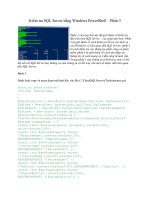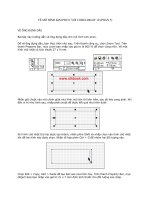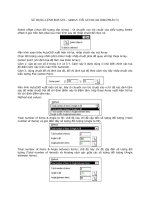The Not So Short phần 5 pdf
Bạn đang xem bản rút gọn của tài liệu. Xem và tải ngay bản đầy đủ của tài liệu tại đây (639.22 KB, 12 trang )
2.11 Environments 43
\begin{tabular}{@{} l @{}}
\hline
no leading space\\
\hline
\end{tabular}
no leading space
\begin{tabular}{l}
\hline
leading space left and right\\
\hline
\end{tabular}
leading space left and right
Since there is no built-in way to align numeric columns to a decimal
point,
17
we can “cheat” and do it by using two columns: a right-aligned inte-
ger and a left-aligned fraction. The @{.} command in the \begin{tabular}
line replaces the normal inter-column spacing with just a “.”, giving the ap-
pearance of a single, decimal-point-justified column. Don’t forget to replace
the decimal point in your numbers with a column separator (&)! A column
label can be placed above our numeric “column” by using the \multicolumn
command.
\begin{tabular}{c r @{.} l}
Pi expression &
\multicolumn{2}{c}{Value} \\
\hline
$\pi$ & 3&1416 \\
$\pi^{\pi}$ & 36&46 \\
$(\pi^{\pi})^{\pi}$ & 80662&7 \\
\end{tabular}
Pi expression Value
π 3.1416
π
π
36.46
(π
π
)
π
80662.7
\begin{tabular}{|c|c|}
\hline
\multicolumn{2}{|c|}{Ene} \\
\hline
Mene & Muh! \\
\hline
\end{tabular}
Ene
Mene Muh!
Material typeset with the tabular environment always stays together on
one page. If you want to typeset long tables, you might want to use the
longtable environments.
17
If the ‘tools’ bundle is installed on your system, have a look at the dcolumn package.
44 Typesetting Text
2.12 Floating Bodies
Today most publications contain a lot of figures and tables. These elements
need special treatment, because they cannot be broken across pages. One
method would be to start a new page every time a figure or a table is too
large to fit on the present page. This approach would leave pages partially
empty, which looks very bad.
The solution to this problem is to ‘float’ any figure or table that does not
fit on the current page to a later page, while filling the current page with
body text. L
A
T
E
X offers two environments for floating bodies; one for tables
and one for figures. To take full advantage of these two environments it is
important to understand approximately how L
A
T
E
X handles floats internally.
Otherwise floats may become a major source of frustration, because L
A
T
E
X
never puts them where you want them to be.
Let’s first have a look at the commands L
A
T
E
X supplies for floats:
Any material enclosed in a figure or table environment will be treated
as floating matter. Both float environments support an optional parameter
\begin{figure}[placement specifier] or \begin{table}[. . . ]
called the placement specifier. This parameter is used to tell L
A
T
E
X about the
locations to which the float is allowed to be moved. A placement specifier is
constructed by building a string of float-placing permissions. See Table 2.9.
A table could be started with the following line e.g.
\begin{table}[!hbp]
Table 2.9: Float Placing Permissions.
Spec Permission to place the float . . .
h here at the very place in the text where it oc-
curred. This is useful mainly for small floats.
t at the top of a page
b at the bottom of a page
p on a special page containing only floats.
! without considering most of the internal param-
eters
a
, which could stop this float from being
placed.
Note that pt and em are T
E
X units. Read more on this in table 6.5 on page
117.
a
Such as the maximum number of floats allowed on one page.
2.12 Floating Bodies 45
The placement specifier [!hbp] allows L
A
T
E
X to place the table right here
(h) or at the bottom (b) of some page or on a special floats page (p), and
all this even if it does not look that good (!). If no placement specifier is
given, the standard classes assume [tbp].
L
A
T
E
X will place every float it encounters according to the placement
specifier supplied by the author. If a float cannot be placed on the current
page it is deferred either to the figures or the tables queue.
18
When a new
page is started, L
A
T
E
X first checks if it is possible to fill a special ‘float’
page with floats from the queues. If this is not possible, the first float on
each queue is treated as if it had just occurred in the text: L
A
T
E
X tries
again to place it according to its respective placement specifiers (except ‘h,’
which is no longer possible). Any new floats occurring in the text get placed
into the appropriate queues. L
A
T
E
X strictly maintains the original order of
appearance for each type of float. That’s why a figure that cannot be placed
pushes all further figures to the end of the document. Therefore:
If L
A
T
E
X is not placing the floats as you expected, it is often only
one float jamming one of the two float queues.
While it is possible to give L
A
T
E
X single-location placement specifiers,
this causes problems. If the float does not fit in the location specified it
becomes stuck, blocking subsequent floats. In particular, you should never,
ever use the [h] option—it is so bad that in more recent versions of L
A
T
E
X,
it is automatically replaced by [ht].
Having explained the difficult bit, there are some more things to mention
about the table and figure environments. With the
\caption{caption text}
command, you can define a caption for the float. A running number and
the string “Figure” or “Table” will be added by L
A
T
E
X.
The two commands
\listoffigures and \listoftables
operate analogously to the \tableofcontents command, printing a list of
figures or tables, respectively. These lists will display the whole caption,
so if you tend to use long captions you must have a shorter version of the
caption for the lists. This is accomplished by entering the short version in
brackets after the \caption command.
\caption[Short]{LLLLLoooooonnnnnggggg}
18
These are FIFO—‘first in first out’—queues!
46 Typesetting Text
With \label and \ref, you can create a reference to a float within
your text. Note that the \label command must come after the \caption
command since you want it to reference the number of the caption.
The following example draws a square and inserts it into the document.
You could use this if you wanted to reserve space for images you are going
to paste into the finished document.
Figure~\ref{white} is an example of Pop-Art.
\begin{figure}[!hbp]
\makebox[\textwidth]{\framebox[5cm]{\rule{0pt}{5cm}}}
\caption{Five by Five in Centimetres.}\label{white}
\end{figure}
In the example above, L
A
T
E
X will try really hard (!) to place the figure
right here (h).
19
If this is not possible, it tries to place the figure at the
bottom (b) of the page. Failing to place the figure on the current page,
it determines whether it is possible to create a float page containing this
figure and maybe some tables from the tables queue. If there is not enough
material for a special float page, L
A
T
E
X starts a new page, and once more
treats the figure as if it had just occurred in the text.
Under certain circumstances it might be necessary to use the
\clearpage or even the \cleardoublepage
command. It orders L
A
T
E
X to immediately place all floats remaining in the
queues and then start a new page. \cleardoublepage even goes to a new
right-hand page.
You will learn how to include PostScript drawings into your L
A
T
E
X 2
ε
documents later in this introduction.
2.13 Protecting Fragile Commands
Text given as arguments of commands like \caption or \section may show
up more than once in the document (e.g. in the table of contents as well as
in the body of the document). Some commands will break when used in the
argument of \section-like commands. Compilation of your document will
fail. These commands are called fragile commands—for example, \footnote
or \phantom. These fragile commands need protection (don’t we all?). You
can protect them by putting the \protect command in front of them.
\protect only refers to the command that follows right behind, not even
to its arguments. In most cases a superfluous \protect won’t hurt.
19
assuming the figure queue is empty.
2.13 Protecting Fragile Commands 47
\section{I am considerate
\protect\footnote{and protect my footnotes}}
Chapter 3
Typesetting Mathematical
Formulae
Now you are ready! In this chapter, we will attack the main strength of T
E
X:
mathematical typesetting. But be warned, this chapter only scratches the sur-
face. While the things explained here are sufficient for many people, don’t
despair if you can’t find a solution to your mathematical typesetting needs here.
It is highly likely that your problem is addressed in A
M
S-L
A
T
E
X
1
3.1 General
L
A
T
E
X has a special mode for typesetting mathematics. Mathematics can be
typeset inline within a paragraph, or the paragraph can be broken to typeset
it separately. Mathematical text within a paragraph is entered between \(
and \), between $ and $, or between \begin{math} and \end{math}.
Add $a$ squared and $b$ squared
to get $c$ squared. Or, using
a more mathematical approach:
$c^{2}=a^{2}+b^{2}$
Add a squared and b squared to get c
squared. Or, using a more mathematical
approach: c
2
= a
2
+ b
2
\TeX{} is pronounced as
\(\tau\epsilon\chi\).\\[6pt]
100~m$^{3}$ of water\\[6pt]
This comes from my
\begin{math}\heartsuit\end{math}
T
E
X is pronounced as τχ.
100 m
3
of water
This comes from my ♥
1
The American Mathematical Society has produced a powerful extension to L
A
T
E
X.
Many of the examples in this chapter make use of this extension. It is provided with all
recent T
E
X distributions. If yours is missing it, go to macros/latex/required/amslatex.
50 Typesetting Mathematical Formulae
When you want your larger mathematical equations or formulae to be set
apart from the rest of the paragraph, it is preferable to display them, rather
than to break the paragraph apart. To do this, you can either enclose them
in \[ and \], or between \begin{displaymath} and \end{displaymath}.
Add $a$ squared and $b$ squared
to get $c$ squared. Or, using
a more mathematical approach:
\begin{displaymath}
c^{2}=a^{2}+b^{2}
\end{displaymath}
or you can type less for the
same effect:
\[a^2+b^2=c^2\]
Add a squared and b squared to get c
squared. Or, using a more mathematical
approach:
c
2
= a
2
+ b
2
or you can type less for the same effect:
a
2
+ b
2
= c
2
If you want L
A
T
E
X to enumerate your equations, you can use the equation
environment. You can then \label an equation number and refer to it
somewhere else in the text by using \ref or the \eqref command from the
amsmath package:
\begin{equation} \label{eq:eps}
\epsilon > 0
\end{equation}
From (\ref{eq:eps}), we gather
\ldots{}From \eqref{eq:eps} we
do the same.
> 0 (3.1)
From (3.1), we gather . . . From (3.1) we
do the same.
Note the difference in typesetting style between equations that are type-
set and those that are displayed:
$\lim_{n \to \infty}
\sum_{k=1}^n \frac{1}{k^2}
= \frac{\pi^2}{6}$
lim
n→∞
n
k=1
1
k
2
=
π
2
6
\begin{displaymath}
\lim_{n \to \infty}
\sum_{k=1}^n \frac{1}{k^2}
= \frac{\pi^2}{6}
\end{displaymath}
lim
n→∞
n
k=1
1
k
2
=
π
2
6
There are differences between math mode and text mode. For example,
in math mode:
1. Most spaces and line breaks do not have any significance, as all spaces
are either derived logically from the mathematical expressions, or have
to be specified with special commands such as \,, \quad or \qquad.
2. Empty lines are not allowed. Only one paragraph per formula.
3.2 Grouping in Math Mode 51
3. Each letter is considered to be the name of a variable and will be
typeset as such. If you want to typeset normal text within a formula
(normal upright font and normal spacing) then you have to enter the
text using the \textrm{ } commands (see also section 3.7 on page
58).
\begin{equation}
\forall x \in \mathbf{R}:
\qquad x^{2} \geq 0
\end{equation}
∀x ∈ R : x
2
≥ 0 (3.2)
\begin{equation}
x^{2} \geq 0\qquad
\textrm{for all }x\in\mathbf{R}
\end{equation}
x
2
≥ 0 for all x ∈ R (3.3)
Mathematicians can be very fussy about which symbols are used: it
would be conventional here to use ‘blackboard bold’, which is obtained using
\mathbb from the package amsfonts or amssymb. The last example becomes
\begin{displaymath}
x^{2} \geq 0\qquad
\textrm{for all }x\in\mathbb{R}
\end{displaymath}
x
2
≥ 0 for all x ∈ R
3.2 Grouping in Math Mode
Most math mode commands act only on the next character, so if you want
a command to affect several characters, you have to group them together
using curly braces: { }.
\begin{equation}
a^x+y \neq a^{x+y}
\end{equation}
a
x
+ y = a
x+y
(3.4)
3.3 Building Blocks of a Mathematical Formula
This section describes the most important commands used in mathematical
typesetting. Take a look at section 3.10 on page 62 for a detailed list of
commands for typesetting mathematical symbols.
Lowercase Greek letters are entered as \alpha, \beta, \gamma, . . . ,
uppercase letters are entered as \Gamma, \Delta, .
2
2
There is no uppercase Alpha defined in L
A
T
E
X 2
ε
because it looks the same as a normal
roman A. Once the new math coding is done, things will change.
52 Typesetting Mathematical Formulae
$\lambda,\xi,\pi,\mu,\Phi,\Omega$
λ, ξ, π, µ, Φ, Ω
Exponents and Subscripts can be specified using the ^ and the _
character.
$a_{1}$ \qquad $x^{2}$ \qquad
$e^{-\alpha t}$ \qquad
$a^{3}_{ij}$\\
$e^{x^2} \neq {e^x}^2$
a
1
x
2
e
−αt
a
3
ij
e
x
2
= e
x
2
The square root is entered as \sqrt; the n
th
root is generated with
\sqrt[n]. The size of the root sign is determined automatically by L
A
T
E
X.
If just the sign is needed, use \surd.
$\sqrt{x}$ \qquad
$\sqrt{ x^{2}+\sqrt{y} }$
\qquad $\sqrt[3]{2}$\\[3pt]
$\surd[x^2 + y^2]$
√
x
x
2
+
√
y
3
√
2
√
[x
2
+ y
2
]
The commands \overline and \underline create horizontal lines
directly over or under an expression.
$\overline{m+n}$
m + n
The commands \overbrace and \underbrace create long horizontal
braces over or under an expression.
$\underbrace{a+b+\cdots+z}_{26}$
a + b + ··· + z
26
To add mathematical accents such as small arrows or tilde signs to vari-
ables, you can use the commands given in Table 3.1 on page 62. Wide hats
and tildes covering several characters are generated with \widetilde and
\widehat. The ’ symbol gives a prime.
\begin{displaymath}
y=x^{2}\qquad y’=2x\qquad y’’=2
\end{displaymath}
y = x
2
y
= 2x y
= 2
Vectors often are specified by adding small arrow symbols on top of
a variable. This is done with the \vec command. The two commands
\overrightarrow and \overleftarrow are useful to denote the vector from
A to B.
3.3 Building Blocks of a Mathematical Formula 53
\begin{displaymath}
\vec a\quad\overrightarrow{AB}
\end{displaymath}
a
−−→
AB
Usually you don’t typeset an explicit dot sign to indicate the multipli-
cation operation; however sometimes it is written to help the reader’s eyes
in grouping a formula. You should use \cdot in these cases:
\begin{displaymath}
v = {\sigma}_1 \cdot {\sigma}_2
{\tau}_1 \cdot {\tau}_2
\end{displaymath}
v = σ
1
· σ
2
τ
1
· τ
2
Names of log-like functions are often typeset in an upright font, and
not in italics as variables are, so L
A
T
E
X supplies the following commands to
typeset the most important function names:
\arccos \cos \csc \exp \ker \limsup
\arcsin \cosh \deg \gcd \lg \ln
\arctan \cot \det \hom \lim \log
\arg \coth \dim \inf \liminf \max
\sinh \sup \tan \tanh \min \Pr
\sec \sin
\[\lim_{x \rightarrow 0}
\frac{\sin x}{x}=1\]
lim
x→0
sin x
x
= 1
For the modulo function, there are two commands: \bmod for the binary
operator “a mod b” and \pmod for expressions such as “x ≡ a (mod b).”
$a\bmod b$\\
$x\equiv a \pmod{b}$
a mod b
x ≡ a (mod b)
A built-up fraction is typeset with the \frac{ }{ } command.
Often the slashed form 1/2 is preferable, because it looks better for small
amounts of ‘fraction material.’
$1\frac{1}{2}$~hours
\begin{displaymath}
\frac{ x^{2} }{ k+1 }\qquad
x^{ \frac{2}{k+1} }\qquad
x^{ 1/2 }
\end{displaymath}
1
1
2
hours
x
2
k + 1
x
2
k+1
x
1/2
To typeset binomial coefficients or similar structures, you can use the
command \binom from the amsmath package.
54 Typesetting Mathematical Formulae
\begin{displaymath}
\binom{n}{k}\qquad\mathrm{C}_n^k
\end{displaymath}
n
k
C
k
n
For binary relations it may be useful to stack symbols over each other.
\stackrel puts the symbol given in the first argument in superscript-like
size over the second, which is set in its usual position.
\begin{displaymath}
\int f_N(x) \stackrel{!}{=} 1
\end{displaymath}
f
N
(x)
!
= 1
The integral operator is generated with \int, the sum operator with
\sum, and the product operator with \prod. The upper and lower limits
are specified with ^ and _ like subscripts and superscripts.
3
\begin{displaymath}
\sum_{i=1}^{n} \qquad
\int_{0}^{\frac{\pi}{2}} \qquad
\prod_\epsilon
\end{displaymath}
n
i=1
π
2
0
To get more control over the placement of indices in complex expressions,
amsmath provides two additional tools: the \substack command and the
subarray environment:
\begin{displaymath}
\sum_{\substack{0<i<n \\ 1<j<m}}
P(i,j) =
\sum_{\begin{subarray}{l}
i\in I\\
1<j<m
\end{subarray}} Q(i,j)
\end{displaymath}
0<i<n
1<j<m
P (i, j) =
i∈I
1<j<m
Q(i, j)
T
E
X provides all sorts of symbols for braces and other delimiters (e.g. [ ).
Round and square braces can be entered with the corresponding keys and
curly braces with \{, but all other delimiters are generated with special
commands (e.g. \updownarrow). For a list of all delimiters available, check
Table 3.7 on page 64.
\begin{displaymath}
{a,b,c}\neq\{a,b,c\}
\end{displaymath}
a, b, c = {a, b, c}
3
A
M
S-L
A
T
E
X in addition has multi-line super-/subscripts.