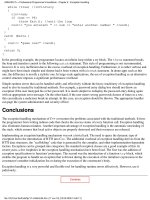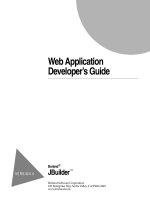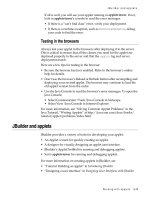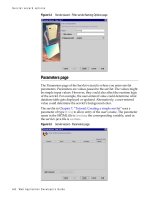Lotus Domino Release 5.0 A Developer’s Handbook phần 4 pot
Bạn đang xem bản rút gọn của tài liệu. Xem và tải ngay bản đầy đủ của tài liệu tại đây (275.34 KB, 71 trang )
num = Cdbl(NumStr) + 1
End If
ProfileDoc.num = Cstr(num)
Call profiledoc.save(False,False)
doc.Number = num
End Sub
The Form
1. Create a number field (named Number) to store the counter value. Add
static text to surround the field value, for example:
This page has been accessed [Number] times.
2. Specify the Counter agent as the WebQueryOpen form event.
The Security
Agents are protected by security features in the database access control list
and in the server document in the Domino Directory. To make the Web page
counter agent work, do the following:
1. Write down the name of the person who created or last modified the
agent. This is the agent owner. The name is the Notes ID name, for
example, Mark Hunt/Acme.
2. Add the agent owner’s name to the database access control list and give
at least Editor access.
3. Give access to the agent owner in the server document.
• Open the Domino Directory (NAMES.NSF) and open the
Server\Servers view.
• Find the server document for the server that stores the database and
open the document in edit mode.
• Add the owner’s name to the Run Restricted LotusScript Agents field
in the Agent Manager section.
• If the database design has been signed using the server administration
Sign a Database tool, the signer’s identity must also be added to the
Run Restricted LotusScript Agents field in the server document.
• Close and save the document.
196 Lotus Domino Release 5.0: A Developer’s Handbook
Troubleshooting
If you see the following message:
Error 401 HTTP Web Server: Lotus Notes Exception - You are not
authorized to perform that operation.
there is a problem with the entry in the access control list. Make sure that the
person who created or last modified the agent is listed with at least Editor
access. In addition, make sure that the agent property For Web Access: Run
Agent as Web User is not selected in the Agent InfoBox.
If you see the following message:
Error 500 HTTP Web Server: Lotus Notes Exception - Error
validating user's agent execution access.
there is a problem with the Run Restricted Agents field. Make sure that the
person who created or last modified the agent is listed in that field. In
addition, make sure the agent property For Web Access: Run Agent as Web
User is not selected in the Agent InfoBox.
Using Agents — Advanced Topics
Agents are very useful if you need to change the design of a database. They
can help you to keep the data in the database consistent with the design. For
example, you can use an agent to update all documents which are affected
by a form change. Usually you will create a private agent which selects the
documents affected by the form changes and run it manually.
The following is a list of examples of where agents can be very useful after
changes are made to the design of a database:
Editing and Resaving Documents
To save the step of editing and resaving documents manually, create an
agent that uses the following formula:
@Command([ToolsRefreshAllDocs])
Adding a Field
If you create a new field, insert the new field into existing documents by
creating an agent that uses the following formula:
FIELD New_field_name := value;
where New_field_name is the name of the field, and value is the value you
want the field in these documents to have. The value can be the field default
value, a formula that calculates the value, or a null value (“”) that inserts the
field into the documents, but does not give them any initial value.
Chapter 7: Agents 197
Removing Field Data from All Documents
If you delete a field, existing documents continue to store the obsolete field
and its values. This unnecessary storage can affect disk space. To remove the
obsolete field, create an agent that uses the following formula:
FIELD Field_name := @DeleteField;
After you run the agent, compact the database to reduce its actual file size.
Renaming a Field
If you rename a field, existing documents continue to refer to the old field
name. To update documents to refer to the new name, create an agent that
uses the following formula:
FIELD New_field_name := Old_field_name;
FIELD Old_field_name := @DeleteField;
where New_field_name is the new name for the field, and Old_field_name is
the original name for the field.
Reassigning Documents to Another Form
If users attempt to open documents created with a form that has since been
deleted, they see a message indicating that the form cannot be found. To
prevent users from seeing this message, use these agent options to reassign
existing documents to another form:
1. Under Which document(s) should it act on, select All Documents in
Database and click Add Search.
2. Select By Form Used, select the name of the obsolete form, and click OK.
3. In the design pane, click Formula and enter:
FIELD Form := "Reassigned_form_name";
where Reassigned_form_name is the name of the form that the documents
should use.
Removing the Stored Form from Documents
Selecting the form property Store Form in Documents is useful for
mail-enabled applications in which users need to see a document and don’t
have the original form stored in their mail databases. This form property is
permanently attached to all documents created with the form. To remove the
stored form, remove all internal fields connected with that form by creating
an agent that uses the following formula:
SELECT $TITLE="Old_form_name";
FIELD $TITLE:=@DeleteField;
FIELD $INFO:=@DeleteField;
198 Lotus Domino Release 5.0: A Developer’s Handbook
FIELD $WINDOWTITLE:=@DeleteField;
FIELD $BODY:=@DeleteField;
FIELD $ACTIONS:=@DeleteField;
FIELD FORM:="New_form_name";
This formula removes all internal fields attached to the documents where
Old_form_name is the name of the form used to create the documents. The
last line creates a FORM field where New_form_name is the form that will
display the documents in the future.
After you run the agent, compact the database to reduce its actual file size.
Summary
Agents allow you to automate many tasks within Domino. They can operate
in the background to perform routine tasks automatically, and in the
foreground when called by the user. They can easily be created without
programming knowledge by using Simple Actions, but very complex
algorithms can also be implemented using LotusScript or Java.
On the Web you can also use agents to perform operations before a
document is opened or before it is saved. You are also able to access CGI
variables to capture information about the user.
Chapter 7: Agents 199
As a database designer you can control who has access to an application you
create at every level in the application. Domino provides a variety of security
mechanisms to enable you to do this. This chapter will help you understand
how these mechanisms fit together to secure your application.
The designer of an application and the administrator of the system should
work closely together to define security for an application, because the
choices you make have an impact on system performance.
Even though user authentication and creation are normally administrative
tasks, we will briefly discuss them here as these tasks may have an impact on
defining security for different types of clients and users in your application.
You may also have to integrate with, or even develop, a user registration
application for Web users. For a detailed description of Domino’s system
security and authentication features, please refer to the redbook: Lotus Notes
and Domino R5.0 Security Infrastructure Revealed, IBM form number SG24-5341,
Lotus part number CT6TPNA.
This chapter will help you decide how to:
• Set up an access control list (ACL).
• Create roles to manage access for groups of users.
• Restrict access to database elements.
• Control document access.
• Develop a plan that provides the required security for your data and
appropriate access for each user.
Note This chapter is in part based on the Lotus Education Learning Byte:
Securing Your Application.
Controlling Access to Domino Data
There are a number of ways of approaching access to data in a database; you
can secure certain design elements and information so that that users cannot
access them at all. Alternatively, you can hide certain fields and information
from the user. In this instance, the information is still accessible to the
Chapter 8
Securing Your Application
201
experienced user but it is hidden from the casual user. This is more a
usability issue than a security feature.
By using both the database access control list (ACL) and the encryption
features provided by Domino, you can achieve true security for your
application. Creating access lists, hiding design elements, and using such
features as computed subforms, hide-when features, and collapsible sections
lets you hinder access, are good usability features but they are not true
security features.
Overview of Domino Security Architecture
The Domino environment is made up of several components, all of which
can be secured. If access is allowed to:
• The network, server tests are applied
• The server, database tests are applied
• The database, design factors are tested
• Design elements, encryption is checked
The following figure illustrates the places in the database structure where
access tests are applied. These are the elements you will be concerned with
in securing your application at the database level:
202 Lotus Domino Release 5.0: A Developer’s Handbook
Design Elements for Controlling Access
Setting up the ACL establishes who has access to the database as a whole.
You can further restrict access to database elements by using the following
Domino design elements:
• Access lists for documents, forms, and views
• User roles in the ACL
• Authors and Readers fields in a document
• Hide-when capabilities for fields, actions, sections and outlines
• Controlled access sections
To control user access to Domino data, consider the following situations:
Add encryption to HTTP transactions by activating
Secure Sockets Layer (SSL) at the server. (See the
Domino Administrator’s Help for more
information on SSL.)
Provide an extra layer of
security.
Use @ClientType to enable a computed subform.Display different information
for Web users and Notes users.
Apply encryption techniques.Secure field information.
Use hide-when capabilities for fields, actions, and
sections, or create a controlled-access section.
Control display of database
elements within forms.
Create Authors and Readers fields in a document,
or create a document access list.
Restrict access to specific
documents.
•
Add a group containing the names of registered
Web users to the ACL.
•
Choose which databases can be accessed by Web
users and what level of access to provide for
each database.
•
Authenticate any Web client accessing a Domino
server, database, view, or document.
Control Web user access to
parts of your site.
Create access lists for documents, forms, and views,
and consider creating user roles in the ACL. Start
with “Using the Access Control List to Control
Access to an Application” in this chapter.
Restrict access to database
elements to specific users.
Create Web users and passwords in the Domino
Directory. See also “Planning for Web User Access”
in this chapter.
Define server authentication at
the user level for Web users.
Create an Anonymous entry in the database ACL.
See “Anonymous Access to Databases” in this
chapter.
Allow anonymous users access
to your site.
SolutionSecurity Requirement
Chapter 8: Securing Your Application 203
Using the Access Control List to Control Access to an Application
Every database includes an Access Control List (ACL) which Domino uses to
determine the level of access that users and servers have to that database.
When a user opens a database, Domino classifies the user into an access level
that determines privileges. The access level for a user may vary in different
databases.
The access level assigned to a user determines the tasks that the user can
perform in the database. The access level assigned to a server determines
what information the server can replicate within a particular database.
Only someone with Manager access can create or modify the ACL of a
database located on a server.
This section covers:
• Displaying the ACL
• User and server access levels
Displaying the ACL
The access control list of a database lists all the servers, groups, and users
who have access to the database.
To display the access control list of a database:
Choose File - Database - Access Control and the following panel will be
displayed:
204 Lotus Domino Release 5.0: A Developer’s Handbook
User and Server Access Levels
A database ACL determines the level of access that users, groups, and
servers have. Someone with Manager access to the database assigns levels to
the users, groups, and servers listed in the ACL.
With Domino Release 5.0 there are seven main levels of access that a
database administrator can assign to a person, server, or group:
Replicate all changes to the
database and the ACL.
Perform all operations on the
database, including modifying
ACLs and deleting the database.
Manager
Replicate design changes as well
as all new and changed
documents, but not ACL
changes.
Have Editor access to documents,
except where restrictions exist for
specific documents, and they can
modify the database design, but
they cannot delete the database or
modify the ACL.
Designer
Replicate all new and changed
documents.
Create, read, and edit all
documents unless there are
restrictions on specific documents.
Editor
Replicate new documents.Create and read documents, but
can only edit their own documents
if they are listed in an Authors
field on that document.
Author
Pull changes from the replica but
not send changes to it.
Read documents, but cannot
create, edit, or delete them.
Reader
Not receive changes; not relevant
for servers.
Create documents, but cannot
read, edit, or delete documents,
including those they create.
Depositor
Not access the replica at all.Not access the database at all.No Access
Servers with this access can…Users with this access can…Level
Server access levels are often the cause of databases failing to replicate as
expected. Keep the following points in mind:
• Servers not specified in the ACL have the access level that is assigned to
the -Default- group.
• Listing a server with Manager access in the ACL lets people know which
server has Manager access.
To allow a replica to receive changes made by people with Author access,
assign the server Editor access or higher in the replica ACL.
Chapter 8: Securing Your Application 205
Setting Up and Refining the ACL
When you set up the access control list, you can refine the access for users in
several ways, beyond simply specifying an access level:
•
Select User Type to specify Users, Groups, and Servers
When you enter users in the ACL, you can specify whether they are
users, groups, or servers.
•
Access Options
Assigning access options allows you to further refine user access.
•
User Roles
Roles allow you to define responsibilities in the application and refine
access rights to database elements.
Users, Groups and Servers
A group is a list of users and/or servers which have something in common.
Using a group helps simplify many administration tasks. For example:
• A group of users can be given access to a database in the ACL.
• A group of servers can be designated as permitted to replicate with a
database.
• A group of users can be denied access to a resource.
Note Groups you specify in the ACL must be listed in the Domino
Directory.
There are two default server groups in the ACL:
• LocalDomainServers are servers in the local domain.
• OtherDomainServers are servers in other domains. These are usually
servers in other companies with whom users in your company need to
communicate.
206 Lotus Domino Release 5.0: A Developer’s Handbook
User Types
The ability to specify user types lets you clearly indicate whether a name is
that of a person, server, or group. See the table below for descriptions of the
available user types:
If you leave type as Unspecified
Domino will not check whether
the access is given to a user or a
server.
In the Advanced Access
Control List window, click
Lookup User Types for
“Unspecified Users.” Notes
looks up an unspecified user
type in the Address Book.
Unspecified
Grant the same access to a
group of users and servers.
A group of servers and
individual users.
Mixed Group
Grant the same access to all
users in a group without listing
each user name in the access
control list.
A group of individual users. Person Group
Identify a group of servers that
will host replicas of the
database.
A group of servers. Server Group
Prevent someone from
accessing the database from a
Notes workstation using the
server ID.
A single server; this includes a
server console, and server
workstation.
Server
Control access for an individual
user.
An individual user; this
includes a user on a server
workstation.
Person
A
llows you to . . .
A
ssign for this type of userUser type
Assigning User Types for Additional Security
Assigning user types can provide additional security. Specifying names in
the ACL as a person, server, or server group prevents someone from either:
• Creating a group in the Domino Directory with the same name and
adding his or her name to it to access the database through the group
name.
• Accessing the database from a Notes workstation using the server ID.
Note Designating a name as a server or server group is not a foolproof
security method. It is possible to create a Domino add-in program that gains
access to the database from a workstation through the server ID, since the
add-in program behaves like a server.
Chapter 8: Securing Your Application 207
Access Options
When you add users and groups you can specify individual options that
further refine user access. For each ACL entry, you can specify slightly
different options:
Authors and aboveUsers to create and modify
documents with forms
designated as “available for
public access user.”
Write public
documents*
Readers and aboveUsers to read documents
created with forms, and use
views and folders, designated
as “available for public access
user.”
Read public documents*
ManagersReaders, Authors, Editors, and
Designers to create LotusScript
and Java agents.
Create LotusScript/
Java agents
Managers and DesignersEditors to create shared folders
and views.
Create shared
folders/views
Managers and DesignersEditors, Authors, and Readers
to create personal folders and
views in a database on a server.
Create private
folders/views
ManagersDesigners, Editors, Authors, or
Readers to create personal
agents.
Create personal agents
No oneManagers, Designers, Editors,
and Authors to delete
documents. Authors can delete
only documents they created.
Delete documents
Managers, Designers,
Editors, and Depositors
Authors to create documents. Create documents
This option is assigned by
default to…To allow…Enable this option…
* Enabling users to read and write public documents lets you give users with
No Access or Depositor access the ability to access specific forms, views, and
documents without giving them Reader or Author access in the database.
Public documents are useful for calendar applications in which one user
might delegate the ability to read or create appointments on his or her behalf
to another user.
You can specify the availability of a database element for public access at the
bottom of the Security tab in its InfoBox.
Documents created with a form where public access is enabled will have the
field $PublicAccess with a value of “1” added by Domino.
208 Lotus Domino Release 5.0: A Developer’s Handbook
Anonymous Access to Databases
You can handle anonymous users in one of the following two ways:
• Define an anonymous entry in the ACL and specifically define access
privileges for anonymous users.
• Allow anonymous users the same access as the Default entry in the ACL.
Note Any application that will be deployed on the Web should have an
Anonymous entry in the ACL.
If you allow anonymous access to a server, you can still control access to
databases. To control database access for anonymous users, follow these
steps:
1.
Add a user with the name Anonymous in the Add User dialog box of the
ACL.
2.
Click OK.
3.
In the Access drop-down box, select either:
• No Access to prevent access by anonymous users.
• Reader to allow access to an information database.
• Author to allow access to an interactive database.
Caution If the database ACL does not contain an Anonymous entry, all
anonymous users receive the Default access.
To protect the databases from unregistered users you can establish the
Default as No Access. If Default access needs to be higher, create an
Anonymous entry in the database ACL and grant it No Access.
When granting access to unauthenticated Web clients, you will want to grant
anonymous users the least access that still allows them to use the database
effectively. For example, you might grant anonymous users:
• Reader access for an information database
• Author access for an interactive database
Differentiating Default and Anonymous Access
If Anonymous is not listed in the ACL, Domino grants the user access based
on the default database access level. This may be a higher access level than
you want for anonymous users.
Access Level definitions:
• Default: a user not specified in the ACL.
• Anonymous: a user without a valid Notes ID for that organization.
Chapter 8: Securing Your Application 209
Roles in the ACL
When a group you want to add to the ACL does not exist in the Domino
Directory, you may want to create a special group or role for users of the
database. Roles let you define responsibilities in the application and further
define access to database elements.
What is a Role?
A role is a subset of the ACL that is controlled by the database manager. A
role can be used anywhere that a group or user name can be used. Users and
groups are assigned roles to refine access to particular views, forms, sections,
or fields of a database. Instead of assigning access to a design element to
users and groups, you assign access to the role.
Some advantages of using roles are that they:
• Provide a flexible method of restricting document access to a specific set
of users.
• Can be used in formulas.
• Provide group control if you do not have the authority to create groups
in the Domino Directory, or if you want to create groups just for the
database.
• Make it easier for you to modify access when users leave or new users
join.
To use a role in an application, assign roles to users and groups in the ACL.
Include the role in access lists, just as you do with users and groups (or
actually instead of adding specific users and groups).
Adding Roles to the ACL
To add roles to an ACL, follow these steps:
1.
Open the database ACL.
2.
Click Roles in the Contents pane.
210 Lotus Domino Release 5.0: A Developer’s Handbook
3.
Click Add. The Add Role dialog box appears:
4.
Enter a role name no longer than 15 characters and click OK. The role
name appears in brackets in the Role list.
Assigning Roles to Users
To assign a role to a user:
1.
Open the database ACL.
2.
Select the user name in the list of people, servers, and groups.
3.
Click one or more role names in the Roles list.
4.
Confirm roles by highlighting a user. A checkmark appears next to the
user role or roles.
Enforce Consistent ACL
You can ensure that the ACL of a database remains the same on all replicas.
You do this by selecting the advanced access control list option “Enforce a
consistent Access Control List across all replicas of this database.” Selecting
this option ensures not only that the ACL remains consistent across server
replicas, but also that the ACL is enforced on replicas of the database made
on workstations or laptops; if you do not select this option, users have
Manager access to local replicas of server databases, which allows them to
make changes their access levels on the server replica, although they can’t
replicate such changes back to the server.
Chapter 8: Securing Your Application 211
Enforcing a consistent access control list as it applies to ACLs on workstation
or laptop replicas is not a security feature. Data in the local replica is not
secure unless you physically secure the workstation or laptop or you encrypt
the database using the local security feature. Also, a Domino add-in program
can bypass an ACL enforced on local workstations.
To keep the ACL the same across all server replicas of a database, you must
select this setting on a replica whose server has Manager access to the other
replicas; otherwise replication will fail because the server has inadequate
access to replicate the ACL.
Maximum Internet Name and Password Access
When working with advanced ACL options, you can also specify a
maximum access level for users that have been authenticated with the
internet name and password setting (browser users). This setting overrides
individual settings in the ACL. No browser user can get higher access than
specified for Maximum Internet Name and Password Access.
Check this setting if you are experiencing problems with Web users not
getting the access they have been granted in the ACL.
Changing the ACL Programmatically
You can change the ACL programmatically using these Domino classes.
The classes in the Domino Object Model to use when working with the ACL
are:
• NotesACL
• NotesACLEntry
Refer to the descriptions of the classes in the Domino Designer
documentation for detailed descriptions of the possibilities.
Example
This example illustrates how to obtain all entries in the ACL that are
associated with a given role:
'Declare Variable session as a new Notes session
Dim session As New NotesSession
'Declare db as a Notes Database
Dim db As NotesDatabase
'Declare acl as the Notes Database ACL
Dim acl As NotesACL
'Declare aclentry as ACL Entry type
212 Lotus Domino Release 5.0: A Developer’s Handbook
Dim aclentry As NotesACLEntry
'Declare RoleName as type String
Dim RoleName As String
'Set db to the currently selected database
Set db = session.CurrentDatabase
'Set acl to the ACL of the current database
Set acl = db.ACL
'
'Get Rolename from somewhere
RoleName = "[NewsEditor]"
'
' Here You would check that role exists in ACL using
' 'Forall RNames In acl.Roles'
'
'Set aclentry to the first name in the ACL
Set aclentry = acl.GetFirstEntry
'Continue looping until you run out of names in the ACL
While Not ( aclentry Is Nothing )
If ( aclentry.IsRoleEnabled( RoleName ) = True ) Then
'If that ACL name is in the selected role
'Display that name to the user
Messagebox aclentry.Name
End If
'Move to next name in list
Set aclentry = acl.GetNextEntry( aclentry )
Wend
Chapter 8: Securing Your Application 213
Using Outline Control to Hide Parts of an Application
You can control which parts of an application are visible to the user
depending on whether they are a Notes user, a Web user or on the role the
user has, by using outlines.
For each outline entry, you can use the InfoBox to specify hide from:
• Notes R4.6 or later
• Web browsers
• Depending on a formula (that, for example, checks on assigned roles)
Note Using this method only controls which navigational aid the user is
offered. The underlying objects must also be secured if the user should not
be allowed access to them. For example, if you have a view that only Notes
users should see, then you can hide it from Web users in the outline, but you
must also limit Read access for the view; otherwise Web users can access the
view by specifying its exact URL.
Using Directory Link Files to Control Access to an Application
The System Administrator can control access to all databases in a given
directory by creating a directory link file. A directory link file must be
named in the format xxxxxxxx.dir where xxxxxxxx is the name that will
appear as a directory in the user’s Open Database dialog.
The file is a flat text file where the first line holds the path to the actual
directory holding the databases and the following lines hold the names of
the people and groups that are allowed to access that directory.
Example
A directory link file called projecta.dir has the following content:
d:\projects\projecta
ProjectAMembers
#Admin
CN=Soren Peter Nielsen/OU=CAM/O=Lotus
214 Lotus Domino Release 5.0: A Developer’s Handbook
This means that the databases the Notes user can see in the projecta directory
are physically stored on the server in the d:\projects\projecta directory.
Access to this directory through Domino is allowed only to people in one of
the groups ProjectAMembers and #Admin and the person Soren Peter
Nielsen/CAM/Lotus.
Note The System Administrator can control whether Web browsers are
allowed to access databases using directory links through the NOTES.INI
variable DominoNoDirLinks. A value of zero (0) will allow Web browsers to
access directory links while a value of one (1) prevents it.
Tip The group name for administrators #Admin starts with the character #.
This is to make it one of the last entries in a sorted list. When a user brings
up an address dialog from the Domino Directory the list will not be cluttered
with system groups if they are named so they appear last in the list.
Controlling Access to Views and Forms
Domino provides a number of mechanisms that can refine the ACL in
granting or denying access to individual design elements or data for specific
users. In this section we will discuss:
• Access to views using view read access lists
• Access to forms using form create access lists
Controlling Access to Views
To control which views each user has access to when he or she opens the
database, create a view read access list. The list can contain any users,
groups, servers, and roles that are in the ACL for the database.
Caution By default, when a user opens a database for the first time, the
default view is displayed. Therefore, never restrict access to the default view
for the database. Users will not be able to open the database if they are
restricted from the default view.
Creating a View Access List
To create a view read access list:
1.
Open the view in Design mode.
2.
Select Design - View Properties to open the InfoBox for the view.
3.
Click the Security tab (key icon).
Chapter 8: Securing Your Application 215
4.
Deselect All readers and above (the default). The list in the window
displays the contents of the ACL:
5.
Click one or more of the users, groups, servers, and roles that you want
to have access to the view. A checkmark appears next to the names you
select.
6.
Click the blue person button to add names, roles and groups to the list
from the Address books that you have access to and make sure that they
are added to the ACL.
To deny access to the view, deselect by clicking the name to remove the
checkmark.
Controlling Access to Forms
You can control access to a form in several ways:
1.
Exclude the form from the Create menu and make it available to a select
set of users with a View action button.
2.
Create a form access list that specifies who can create documents with
the form.
3.
Create a form for Public Access users with Read or Create rights in the
ACL.
216 Lotus Domino Release 5.0: A Developer’s Handbook
Making a Form Available to a Select List of Users
This method has two parts:
• Exclude the form from the Create menu.
• Create a View action button that is available to a select set of users.
To prevent a form from appearing on the Create menu:
1.
Open the form in Design mode.
2.
Select Design - Form Properties to open the InfoBox for the form.
3.
On the Information tab, deselect Include in: Menu option.
To create the action button:
1.
Open a view that displays the form in Design mode.
2.
Create a view action using the formula
@Command([Compose];"formname").
3.
Open the Action InfoBox and click the Hide tab.
4.
Enter a formula to hide the view from everyone except the users and
groups you specify.
Using a Form Access List
Form access lists override the ACL and allow only those on the list access to
the form or documents created with the form:
A form Create access list allows only those on the list to create documents
using the form.
Chapter 8: Securing Your Application 217
A form read access list allows only those on the list to read documents
created with the form.
To create a form Create access list:
1.
Open the form in Design mode.
2.
Select Design - Form Properties to open the InfoBox for the form.
3.
Click the Security tab (key icon).
4.
In the Who can create documents with this form section, deselect All
Authors and Above (the default).
The list in the window displays the contents of the ACL.
5.
Click one or more of the users, groups, servers, and roles that you want
to have the ability to create documents with the form. A checkmark
appears next to the names you select.
6.
Click the blue person button to add names, roles, and groups to the list
from the Address books that you have access to and check to see that
they are added to the ACL before you make the database available to
users.
To deny access to the form, deselect by clicking the name to remove the
checkmark.
Note A user without access to a restricted form may still be able to create
documents that look like they have been created with that form by using an
agent or by pasting a document from another database.
Creating a Form for Public Access Users
A public access list works with the database ACL to expand user access to
specific views, forms, and documents. Creating forms and views enabled for
public access allows you to provide users with No Access or Depositor
access the ability to view specific documents, forms, and folders without
giving them Reader access to the entire database. Users who have this access
level in the database ACL will see only documents, folders, and views
specified as available for public access in the form/folder/view InfoBox.
Public documents are useful for calendar applications where one user might
delegate the ability to read or create appointments on his or her behalf to
another user.
To create a form for public access:
1.
Choose Design - Form Properties.
2.
Click the Security tab.
3.
Select Available to Public Access users.
4.
Create a field and open its InfoBox.
218 Lotus Domino Release 5.0: A Developer’s Handbook
5.
In the Name field, enter $PublicAccess.
6.
In the Type field, select Text and Computed when Composed.
7.
In the Design pane, enter “1” as the default value for the field and click
the green button to accept the value.
8.
To hide this field from users, select the Hide tab and specify hide-when
conditions in the Field InfoBox.
9.
Save the form.
To sum it up: You must both specify that the form is for public access using
the InfoBox AND add a hidden computed field called $PublicAccess with a
value of “1”.
Note The views the Public users will use must also be marked for Public
Access. This is done using the View InfoBox.
Preventing Printing, Forwarding, and Copying of Documents
You can discourage users from printing, forwarding, or copying documents
created with a form. This feature helps to prevent accidental distribution of
confidential information, but it is not a true security feature since the settings
can be manipulated with the appropriate Design and Document access rights
or circumvented by using a screen capture program.
1.
Open the form in Design mode.
2.
Choose Design - Form Properties.
3.
Click the Security tab (the key icon).
4.
Select Disable printing/forwarding/copying to clipboard.
5.
Close and save the form.
Controlling Access to Documents
Individual documents can contain sensitive information. Domino security
provides several mechanisms that can restrict access to a document. You can
control both Read and Editor access to documents:
• Restrict Read access to documents:
• Create a read access list for all documents created with a form.
• Use a Readers field.
• Restrict Editor access to documents:
• To those named in the Authors field.
• Use a Controlled Access section.
Chapter 8: Securing Your Application 219
Read Access
If you want to control read access at the document level you can you can do
it for all documents created with a specific form or you can do it for each
document. In the following sections we will describe:
• Controlling Read access to documents based on the form used to create
them
• Controlling Read access to individual documents using a Readers field.
Read Access List for a Form
A read access list for a form refines the ACL by allowing only those named
in the list to read documents created with the form.
The $Readers Field
When you create a read access list for a form, Domino adds the internal field
$Readers to the form. The value of the field is the form read access list. Each
document that users create with the form contains the $Readers field list of
readers. If there is no read access list for the form, the documents do not
have a $Readers field.
Note The Author or an Editor of a document can change the read access list
of a document by going to the document InfoBox and changing the selection
in the read access list of the Security tab.
Creating a Form Read Access List
To create a read access list for a form:
1.
Open the form in Design mode.
2.
Select Design - Form Properties to open the InfoBox for the form.
3.
Click the Security tab (key icon).
4.
Disable the default option (All readers and above). The list in the
window displays the contents of the ACL:
5.
Select specific users, groups, servers, and roles to which you want to
give Read access for documents created with the form. A checkmark
appears next to the names you select.
6.
Click the blue person button to add names, roles, and groups to the list
from the Address books that you have access to and check that they are
added to the ACL before you make the database available to users.
220 Lotus Domino Release 5.0: A Developer’s Handbook