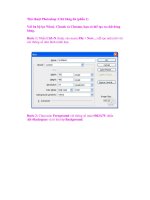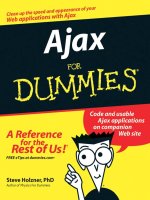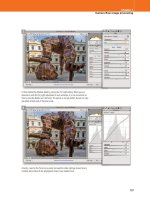Adobe Photoshop CS4 for Photographers phần 1 doc
Bạn đang xem bản rút gọn của tài liệu. Xem và tải ngay bản đầy đủ của tài liệu tại đây (2.37 MB, 36 trang )
Adobe Photoshop CS4
for Photographers
This page intentionally left blank
Adobe Photoshop CS4 for Photographers
A professional image editor’s guide to the creative use of Photoshop for the Macintosh and PC
Martin Evening
AMSTERDAM • BOSTON • HEIDELBERG • LONDON • NEW YORK • OXFORD
PARIS • SAN DIEGO • SAN FRANCISCO • SINGAPORE • SYDNEY • TOKYO
Focal Press is an imprint of Elsevier
Focal Press is an imprint of Elsevier
Linacre House, Jordan Hill, Oxford OX2 8DP, UK
30 Corporate Drive, Suite 400, Burlington, MA 01803, USA
First published 2009
Copyright © 2009, Martin Evening. Published by Elsevier Ltd. All rights reserved
The right of Martin Evening to be identifi ed as the author of this work has been
asserted in accordance with the Copyright, Designs and Patents Act 1988
No part of this publication may be reproduced, stored in a retrieval system or transmitted in any
form or by any means electronic, mechanical, photocopying, recording or otherwise without the
prior written permission of the publisher
Permissions may be sought directly from Elsevier’s Science & Technology Rights Department
in Oxford, UK: phone (+44) (0) 1865 843830; fax (+44) (0) 1865 853333; email: permissions@
elsevier.com. Alternatively visit the Science and Technology Books website at
www.elsevierdirect.com/rights for further information
Notice
No responsibility is assumed by the publisher for any injury and/or damage to persons or
property as a matter of products liability, negligence or otherwise, or from any use or operation
of any methods, products, instructions or ideas contained in the material herein
British Library Cataloguing in Publication Data
Evening Martin
Adobe Photoshop CS4 for Photographers : learn photoshop the Martin Evening way!
1. Adobe Photoshop 2. Photography – Digital techniques I. Title
775'.02856686
Library of Congress Control Number: 2008938834
ISBN: 978-0-240-52125-1
For information on all Focal Press publications visit our website at:
www.focalpress.com
Trademarks/Registered Trademarks
Brand names mentioned in this book are protected by their respective trademarks and
are acknowledged
Printed and bound in Canada
09 10 11 12 12 11 10 9 8 7 6 5 4 3 2 1
v
Contents
Fore word xxi
Introduction xxiii
Book and DVD contents xxv
Photoshop for Photographers website xxv
Chapter 1: Photoshop Fundamentals 1
An overview of the book chapters 2
How to use this book 4
Photoshop installation 7
The Photoshop interface 8
Tabbed document windows 10
Managing document windows 12
Image document window details 14
Dynamic zoom views 14
Title bar proxy icons (Macintosh) 15
Rulers, Guides & Grid 16
‘Snap to’ behavior 17
Pixel Grid view 17
Application bar 18
The Photoshop panels 19
Panel arrangements and docking 20
Workspace settings 22
Customizing the menu options 23
Customizing the keyboard shortcuts 24
Working with a dual monitor setup 25
Photoshop CS4 Tools panel 26
Options bar 28
Tool Presets panel 29
Selection tools 30
Color Range 32
Modifi er keys 34
Painting tools 36
On-the-fl y brush changes 37
Brushes panel 39
Brushes panel options 40
Pressure sensitive control 41
Brush tool presets 41
Tools for fi lling 42
Tools for drawing 43
Image editing tools 44
Contents
vi
Working with Layers 46
Automating Photoshop 47
Move tool 48
Layer selection using the move tool 48
Navigation and information tools 50
Flick panning 51
Bird’s-eye view 51
Rotate view tool 52
Notes tool 53
Screen view modes 54
Preset Manager 55
History 56
The History panel 56
History settings and memory usage 57
History brush 59
Use of history versus undo 59
Snapshots 60
Non-linear history 61
When fi les won’t open 62
Save often 63
Using Save As to save images 64
File formats 65
Photoshop native fi le format 65
PSB (Large Document Format) 66
TIFF (Tagged Image File Format) 66
Flattened TIFFs 67
Photoshop PDF 68
PDF security 69
Adobe Bridge CS4 72
The Bridge interface 73
Custom workspaces in Bridge 74
Slideshows 74
Opening photos via Camera Raw 76
What’s new in Camera Raw 5.0 77
Easter eggs 78
Chapter 2: Confi guring Photoshop 79
What you will need 80
Macintosh 80
Windows 80
The ideal computer setup 81
vii
Contents
Choosing a display 82
Wide dynamic range displays 83
Video cards 83
Display calibration and profi ling 84
Calibration hardware 86
The calibration/profi ling procedure 87
White point 87
Gamma 88
Luminance 88
Device calibration and measurement 89
The profi ling process 90
Do you want good color or just OK color? 90
Color management settings 92
Extras 93
Backing up image data 94
Photoshop preferences 95
General preferences 95
Interface 97
File Handling 99
File compatibility 99
Performance 102
GPU settings 103
RAM memory and scratch disks 104
Enhancing memory and performance 105
Scratch disks 105
Scratch disk performance 107
Interface connections 107
RAID setups 108
RAID 0 (striping) 108
RAID 1 (mirroring) 108
Internal RAID 109
External RAID 109
Image Cache 110
Cache pyramid structure 110
Cursors 111
Transparency & Gamut 112
Units & Rulers 113
Guides, Grid & Slices 114
Plug-ins 115
Type preferences 116
Contents
viii
Chapter 3: Camera Raw Image Processing 117
Camera Raw advantages 118
The new Camera Raw workfl ow 118
Does the order matter? 120
Raw capture 120
JPEG capture 121
Editing JPEGs and TIFFs in Camera Raw 121
Alternative Raw processors 122
A basic Camera Raw/Photoshop workfl ow 123
A Lightroom/Photoshop workfl ow 126
Camera Raw support 128
DNG compatibility 128
Getting raw images into Photoshop 129
Image ingestion 129
Importing images via Photo Downloader 130
Tethered shoot imports 135
Importing images via other programs 139
Lightroom imports 140
Importing photos via Lightroom 2 141
Basic Camera Raw image editing 144
Working with Bridge and Camera Raw 144
General controls for single fi le opening 146
Full size window view 148
General controls for multiple fi le opening 148
Opening raw fi les as Smart Objects 150
Saving photos from Camera Raw 154
The histogram display 155
Image browsing with Camera Raw 156
Camera Raw preferences 158
Auto corrections 159
Camera-specifi c default settings 159
Camera Raw cache size 161
DNG fi le handling 161
Basic panel controls 162
White balance 162
Using the white balance tool 163
The tone adjustment controls 164
Exposure 164
Recover y 164
Blacks 164
Fill Light 165
ix
Contents
Suggested order for the basic adjustments 165
Basic image adjustment procedure 166
Preserving the highlight detail 168
When to clip the highlights 170
How to clip the shadows 171
Shadow levels after a conversion 172
Digital exposure 174
Brightness 176
Contrast 178
Clarity 179
Negative clarity 180
Vibrance and Saturation 182
Tone Curve panel 184
Correcting a high contrast image 186
HSL/Grayscale panel 188
Recovering out-of-gamut colors 189
Adjusting the hue and saturation 190
Lens Corrections panel 192
Defringe 193
Lens Vignetting control 194
Post Crop vignetting control 196
Camera Calibration panel 198
The ACR Calibrator script 199
New Camera Raw profi les 202
Spot removal tool 204
Synchronized spotting with Camera Raw 205
Red eye removal 206
Localized adjustments 207
Adjustment brush 207
Initial Adjustment brush options 208
Brush settings 208
Adding a new brush effect 209
Editing brush adjustments 210
Previewing the brush stroke areas 210
Auto masking 212
Hand-coloring in Color mode 214
Sharpness slider 216
Graduated fi lter tool 217
Angled gradients 220
Adding clarity and contrast 220
Camera Raw cropping and straightening 222
Contents
x
Camera Raw settings menu 223
Export settings to XMP 224
Update DNG previews 224
Load/Save Settings 224
Camera Raw defaults 225
Presets panel 225
Saving and applying presets 226
Copying and synchronizing settings 227
DNG fi le format 228
The DNG solution 229
DNG adoption 229
DNG Converter 230
Chapter 4: Sharpening and Noise Reduction 231
When to sharpen 232
Capture sharpening 232
Capture sharpening for scanned images 233
Sample sharpening image 234
Detail panel 235
The sharpening effect sliders 235
Amount slider 236
Radius slider 237
The suppression controls 238
Detail slider 238
Interpreting the grayscale previews 240
Radius and Detail grayscale preview 240
Masking slider 241
Masking slider example 242
Some real world sharpening examples 243
Sharpening a portrait 243
Sharpening a landscape 244
Sharpening a fi ne-detailed subject 245
How to save sharpening settings as presets 246
Capture sharpening roundup 247
Selective sharpening 248
Smart Sharpen fi lter 248
Basic Smart Sharpen mode 248
Advanced Smart Sharpen mode 250
Removing Motion Blur 251
Creating a depth of fi eld brush 252
xi
Contents
Removing noise 255
Reducing fi lm grain noise 256
Noise removal in Camera Raw 257
Reduce Noise fi lter 258
Advanced mode noise reduction 259
JPEG noise removal 260
Saving the Reduce Noise settings 260
Chapter 5: Image Editing Essentials 261
Pixels versus vectors 262
Terminology 263
ppi: pixels per inch 263
lpi: lines per inch 263
dpi: dots per inch 264
Desktop printer resolution 264
Choosing the right pixel resolution for print 265
Image resolution 265
Repro considerations 266
The relationship between ppi and lpi 267
Creating a new document 269
Altering the image size 270
Image interpolation 271
Nearest Neighbor 271
Bilinear interpolation 271
Bicubic interpolation 271
Bicubic interpolation methods 272
Bicubic Smoother 272
Bicubic Sharper 272
Step interpolation 272
Basic pixel editing 274
The image histogram 274
Basic Levels editing and the histogram 277
Bit depth 278
8-bit versus 16-bit image editing 279
Comparing 8-bit with 16-bit editing 280
16-bit and color space selection 281
The RGB edit space and color gamut 282
Direct image adjustments 284
Adjustment layers and Adjustments panel 284
Adding an adjustment layer procedure 285
Adjustment panel controls 287
Contents
xii
Levels adjustments 288
Using Levels to improve the contrast
290
Curves adjustment layers 292
On-image Curves editing 294
Direct Curves dialog 296
Saving and loading curves 296
Using Curves in place of Levels 298
Using Curves to improve contrast 300
Curves luminance and saturation 300
Luminosity and Color blending modes 302
Curve presets 304
Locking down portions of the curve 306
Creating a dual contrast curve 307
Brightness and Contrast 308
Correcting shadow and highlight detail 310
Amount 310
Tonal Width 310
Radius 311
Color Correction 313
Midtone Contrast 313
Color corrections 314
Basic color balancing with Levels 315
Auto image adjustments 316
Color correction with Levels or Curves 318
Precise color correction using Curves 320
Hue/Saturation 324
Colorize mode 324
Vibrance 327
Photo Filter 328
Multiple adjustment layers 329
Adjustment layer masks 330
Masks panel controls 330
Masks panel editing 332
Color Range adjustment layer masking 334
Blend mode adjustments 336
Cropping 338
Selection-based cropping 340
Perspective cropping 341
Image rotation 342
Canvas size 343
xiii
Contents
Content-Aware Scaling 344
How to protect skin tones 346
How to remove objects from a scene 347
Big data 348
Chapter 6: Black and White 349
Converting color to black and white 350
The dumb black and white conversions 350
Smarter black and white conversions 350
Black & White adjustment presets 353
Split color toning with Color Balance 354
Curves adjustment layer split toning 356
Camera Raw black and white conversions 358
Pros and cons of the Camera Raw approach 359
Camera Raw Split Toning panel 360
Camera Raw color image split toning 361
Black and white output 362
Chapter 7: Extending the Dynamic Range 363
Multiple raw conversions 364
Place-A-Matic script 367
High dynamic range imaging 368
HDR essentials 369
Fuji Super CCD 370
Alternative approaches 370
Bracketed exposures 371
Displaying deep-bit color 371
Capturing a complete scenic tonal range 372
HDR shooting tips 374
HDR File formats 375
Merge to HDR 376
Tone mapping HDR images 378
Local Adaptation 378
Local Adaptation tone mapping 380
Manual tone mapping 382
Chapter 8: Image Retouching 383
Basic cloning methods 384
Clone stamp tool 384
Clone stamp brush settings 384
Healing brush 386
Contents
xiv
Choosing an appropriate alignment mode 388
Clone Source panel and clone overlays 388
Upside down cloning 390
Better healing edges 392
Spot healing brush 394
Clone and healing sample options 395
Patch tool 396
Layer blending with Auto-Align layers 398
Alternative history brush spotting technique 400
Portrait retouching 402
Beauty retouching 404
Liquify 406
Liquify tool controls 408
Reconstructions 408
Mask options 409
View options 410
Saving the mesh 410
Straightening a fringe with Liquify 412
Warp Transforms 414
Chapter 9: Layers, Selections and Masking 415
Selections and channels 416
Selections 416
Quick Mask mode 418
Creating an image selection 419
Modifying selections 420
Alpha channels 420
Adding to an image selection 421
Selections, alpha channels and masks 423
Expanding and shrinking selections 424
Smoothing a selection 424
Anti-aliasing 426
Feathering 426
Layers 427
Layer basics 427
Image layers 427
Shape layers 428
Text layers 428
Adjustment layers 428
Layers panel controls 428
Masking layers 431
xv
Contents
Adding a layer mask 431
Viewing in Mask or Rubylith mode 432
Removing a layer mask 432
Adding an empty image layer mask 432
Masks Panel 434
Refi ne Edge command 435
Working with the quick selection tool 436
Combining quick selection with Refi ne Edge 438
Color Range masking 440
Layer blending modes 444
Advanced Blending options 450
Knockout options 450
Blend Interior effects 450
Creating panoramas with Photomerge 452
Depth of fi eld blending 454
Working with multiple layers 456
Color coding layers 456
Layer group management 456
Managing layers in a group 458
Clipping masks 459
Creating a new clipping mask 459
Masking layers within a group 460
Clipping layers and adjustment layers 460
Layer linking 462
Layer selection with the move tool 463
Layer mask linking 464
Layer locking 465
Lock Transparent Pixels 465
Lock Image Pixels 465
Lock Layer Position 465
Lock All 465
Transform commands 466
Repeat Transforms 468
Numeric Transforms 469
Transforming selections and paths 469
Warp transforms 470
Transforms and alignment 472
Using transforms to create a kaleidoscope pattern 473
Smart Objects 476
Photoshop paths 480
Path modes 481
Contents
xvi
Drawing paths with the pen tool 481
Guidelines for drawing pen paths 481
Pen tool shortcuts summary 483
Rubber Band mode 483
Vector masks 484
Isolating an object from the background 485
Chapter 10: Essential Filters for Photo Editing 487
Filter essentials 488
Blur fi lters 488
Adding a Radial Blur or Spin Blur to a photo 488
Gaussian Blur 490
Average Blur 490
Motion Blur 490
Surface Blur 493
Box Blur 493
Shape Blur 493
Smart Filters 494
Applying Smart Filters to pixel layers 495
Lens Blur 498
Depth of fi eld effects 498
Applying Lens Blur to a composite image 500
Adding noise to disguise retouching 502
Adding noise to create a grain effect 503
Lens Corrections 504
Filter Gallery 506
Chapter 11: Image Management 507
The Bridge solution 508
Confi guring the General preferences 508
Launching Bridge 510
Rotating the thumbnails and preview 510
Arranging the Bridge contents 512
Customizing the panels and content area 514
Bridge workspace examples 516
Working with multiple windows 518
Slideshow mode 519
Thumbnail settings 520
Cache management 521
Advanced and miscellaneous preferences 523
One-click previews 524
Deleting contents 524
xvii
Contents
Stacking images 524
Auto-stacking 526
Bridge panels 528
Folders panel 528
Favorites panel 528
Preview panel 529
Review mode 530
Managing images in Bridge 531
Image rating and labeling 532
Sorting images in Bridge 534
Filter panel 535
Metadata panel 536
Image metadata 537
File Info metadata 537
Other types of metadata 540
Edit history log 541
Hidden metadata 541
Keywording 542
Keywords panel 543
Image searches 544
Collections panel 546
Smart Collections 547
Output to Web and PDF 548
Web output 548
Output gallery styles 550
Output gallery settings 550
Output preferences 554
PDF Output 555
The PDF Output panels 556
PDF Output options 557
Bridge automation 558
Renaming images 559
Renaming schemes 560
Undoing a Batch Rename 560
Applying Camera Raw settings 560
Chapter 12: Color Management 561
The need for color management 562
The way things were 562
RGB devices 564
The versatility of RGB 565
Output-centric color management 566
Contents
xviii
Profi led color management 567
Color Management Modules
568
The Profi le Connection Space 568
Choosing an RGB workspace 570
Apple RGB 570
sRGB IEC-61966-2.1 570
ColorMatch RGB 571
ProPhoto RGB 571
Adobe RGB (1998) 571
Profi ling the display 572
Calibration and profi ling 573
Profi ling the input 574
Profi ling the output 575
Photoshop color management interface 577
The Color Settings 577
Color management policies 578
Preserve embedded profi les 578
Profi le mismatches and missing profi les 579
Convert to Working space 580
Color Management Off 581
Profi le conversions 582
Convert to Profi le 582
Assign Profi le 584
Profi le mismatches when pasting 585
Saving a Color Setting 586
Reducing the opportunities for error 587
Working with Grayscale 590
Advanced Color Settings 591
Conversion options 592
Rendering intents 592
Black Point Compensation 592
Use Dither (8-bit per channel images) 592
Blend RGB colors using gamma 593
Custom RGB and workspace gamma 594
RGB to CMYK 595
CMYK setup 595
Creating a custom CMYK setting 595
Ink Colors 596
Dot gain 597
Gray Component Replacement (GCR) 598
xix
Contents
Black generation 598
Undercolor Addition (UCA) 599
Undercolor Removal (UCR) 599
Choosing a suitable RGB workspace 601
Rendering intents 602
Perceptual 602
Saturation (Graphics) 602
Relative Colorimetric 603
Absolute Colorimetric 603
Fine-tuning the CMYK endpoints 606
CMYK to CMYK 608
Lab Color 608
Info panel 609
Keeping it simple 610
Chapter 13: Print Output 611
Print sharpening 612
Judge the print, not the monitor 613
High Pass fi lter edge sharpening technique 613
Soft proof before printing 616
Making a print 618
Page Setup 619
Ensuring your prints are centered 620
Photoshop Print dialog 621
Output settings 621
Color Management 623
Setting the Proof Setup in the Print dialog 625
Proof print or aim print? 625
About the print dialogs 625
System Print dialog settings 626
Custom print profi les 628
Chapter 14: Output for the Web 629
Sending images over the Internet 630
Email attachments 630
Uploading to a server 631
File formats for the Web 633
JPEG 633
Choosing the right compression type 636
TIFF compression for FTP transfer 637
GIF 638
Contents
xx
PNG (Portable Network Graphics) 638
Save for Web & Devices 639
Web browser previews 640
Optimize image settings 640
‘Save’ options 641
GIF Save for Web & Devices 642
Zoomify™ Export 644
Chapter 15: Automating Photoshop 645
Working with actions 646
Playing an action 646
Recording actions 647
Troubleshooting actions 649
Limitations when recording actions 650
Actions only record changed settings 650
Backgrounds and bit depth 650
Action recording tips 651
Inserting menu items 651
Batch processing actions 652
Creating a droplet 654
Image Processor 655
Scripting 656
Script Event Manager 656
Automated plug-ins 657
Crop and Straighten Photos 657
Fit Image 657
How To help fi les 658
Adobe™ Confi gurator application 659
Index 660
Remote profi ling for RGB printers 676
Consultancy services 676
Pixel Genius PhotoKit plug-in 677
xxii
Foreword
I came to work on Photoshop only after logging many
years earning a living with the product day in and day out,
and I greatly value the insights that come only from those
who really practice their craft. Martin is one of the best
examples of those teacher-practitioners. I could not have
been more honored than to have stood beside him as we
were both inducted into the Photoshop Hall of Fame in
2008.
When it’s all said and done, tools – whether hardware
or software – are just tools, and it’s your ideas and images
that matter. You’ll fi nd that Martin knows both sides of the
equation and never lets the techniques distract from the
vision. I think you’ll fi nd his perspective and experience
invaluable.
John Nack
Principal Product Manager, Adobe Photoshop
Adobe Systems
xxiv
Introduction
One of the main selling points of this book is that
I work mostly as a professional studio photographer,
running a busy photographic business close to the heart of
London. On the days when I am not shooting or working
on a production I use that time to study Photoshop,
write articles and present seminars, which may be one
of the reasons why this series of Photoshop books has
become so successful. This is because like you, I too had
to learn all this stuff from scratch! I make no grandiose
claims to have written the best book ever on the subject.
I simply write from personal experience and aim to offer
a detailed manual on the subject of digital photography
and Photoshop, written by somebody who has fi rst-hand
professional experience and a close involvement with
the people in San Jose who make the Adobe Photoshop
program.
This book was initially aimed at intermediate to
advanced users, but it soon became apparent that all sorts
of people were enjoying the book. Over the years I have
adapted the content to satisfy the requirements of a broad
readership. I still provide good solid professional-level
advice, but at the same time I try not to assume too much
prior knowledge and ensure that everything is explained as
clearly and simply as possible.
This latest edition has been thoroughly revised to
ensure that you are provided with an updated account of
everything that is new in Photoshop CS4. As the program
has evolved over the years, the book content has had to
undergo regular changes in order to refl ect the new ways
of working. The techniques shown here are based on the
knowledge I have gained from working alongside some
of the greatest Photoshop experts in the industry – people
such as Jeff Schewe and the late Bruce Fraser, who I have
regarded as true Photoshop masters. I have drawn on this
information to provide you with the latest thinking on how
to use Photoshop to its full advantage. So rather than me
just tell you ‘this is what you should do, because that’s the
way I do it’, you will fi nd frequent references to how the
program works. These discussions are often accompanied
xxvi
Introduction
Rod Wynne-Powell
Over the several editions of this series
of books, I have been able to elicit the
technical help of Rod Wynne-Powell to
check the accuracy of what I have written,
and double-check, and sometimes
modify, the techniques I have discussed.
His enthusiasm and dedication to this
task continues to be invaluable – if I am
puzzled by some aspect and ask his advice,
he will diligently seek out the answer,
either through his contacts or via the Web,
and provide me with a comprehensive
reply accompanied by his own evaluation.
I put his name forward to my
publishers, Focal Press, when they were
considering their forthcoming Workfl ow
series, and he was accepted, so he is
now to join their team of authors by
writing about the other aspect of many
photographers’ lives – the operating system
that underpins the Mac user’s platform
for Photoshop, Bridge and Lightroom –
Mac OS X. The book,
Mac OS X
for Photographers
was published in 2008
and I wish it every success.
Rod offers training, consultancy and
retouching under the banner ‘SOLUTIONS
photographic’ and is able to boast having
trained photographers in both France and
Italy as well as those from all over the UK,
mostly on a one-to-one basis. Rod can be
contacted via email, Skype and telephone:
Email:
Skype: rodders63
T: +44(0)1582-725065
M: +44(0)7836-248126
Acknowledgments
I must fi rst thank Andrea Bruno of Adobe Europe for her
suggestion that I write a book about Photoshop aimed at
photographers and thank you to all at Focal Press: David
Albon, Ben Denne and Hayley Salter. None of this would
have got started without the founding work of Adam
Woolfi tt and Mike Laye who helped form the Digital
Imaging Group (DIG) forum for UK digital photographers.
The production of this book was done with the help of Rod
Wynne-Powell, who reviewed the fi nal manuscript and
provided help with technical advice and assistance, David
Field who provided PC tech edit advice, Matt Wreford who
helped with the separations, Soo Hamilton for the proof
reading and Jason Simmons, who came up with the book
layout template. I must give a special mention to fellow
Photoshop alpha tester Jeff Schewe for all his guidance and
help over the years (and wife Becky), not to mention the
other members of the ‘pixel mafi a’: Katrin Eismann, Seth
Resnick, Andrew Rodney and Bruce Fraser, who sadly
passed away in December of 2006 .
Thank you also to the following clients, companies and
individuals: Adobe Systems Inc., Neil Barstow, Russell
Brown, Steve Caplin, Ansell Cizic, Kevin Connor, Harriet
Cotterill, Chris Cox, Eylure, Claire Garner, Greg Gorman,
Mark Hamburg, Peter Hince, Thomas Holm, Ed Horwich,
Carol Johnson, Julieanne Kost, Peter Krogh, John Nack,
Imacon, Thomas Knoll, Bob Marchant, Marc Pawliger,
Pixl, Herb Paynter, Red or Dead Ltd, Eric Richmond, Addy
Roff, Martin Soan, Tresemme, Gwyn Weisberg, Russell
Williams, What Digital Camera and X-Rite. Thank you to
the models, Courtney Hooper, Natasha De Ruyter and Alex
Kordek, who featured in this book, plus my assistant Harry
Dutton (who also stars as a model in a few shots!).
Lastly, thanks to all my friends and family, my
wife Camilla who has been so supportive over the last
year, and especially my late mother for all her love and
encouragement.
Martin Evening
3
Photoshop fundamentals
Chapter 1
Chapter 8: Image retouching
This chapter shows various retouching techniques and strategies for
removing blemishes and larger objects from a picture, as well as how to
retouch in perspective using Vanishing Point.
Chapter 9: Layers, selections and masking
This chapter focuses on the use of channels, layers, layer masks and layer
styles and how these can be used to seamlessly mask different image
elements.
Chapter 10: Essential fi lters for
Photoshop editing
This chapter explores some of the fi lters in Photoshop that are useful for
photographic retouching work, such as ‘Liquify’.
Chapter 11: Image management
These days, photographers can end up with hundreds of images to
process from a day’s shoot. Good image management can help you keep
track of your work easily and quickly, and help avoid problems when
hardware devices fail.
Chapter 12: Color management
Everyone needs to know a little about color management. It should be a
simple matter of calibrating the monitor and selecting the correct color
settings in Photoshop, but somehow life is never that easy! This chapter
provides an intermediate level guide to managing colors successfully.
Chapter 13: Print output
This chapter follows on from the previous one in showing you how
to make a perfect print that matches what you see on the screen and the
importance of tailored output sharpening.
Chapter 14: Output for the Web
Alternatively, you may be interested in outputting your images for screen
display. This chapter covers preparing images for email or websites.
Chapter 15: Automating Photoshop
This chapter shows you some of the ways you can work more effi ciently in
Photoshop and simplify the handling of repetitive tasks.