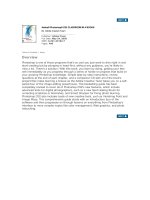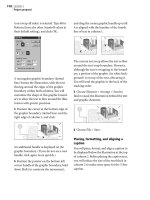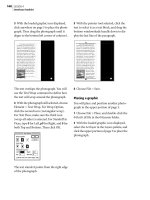adobe press ActionScript 3.0 for ADOBE FLASH PROFESSIONAL CS5 Classroom in a Book phần 1 ppt
Bạn đang xem bản rút gọn của tài liệu. Xem và tải ngay bản đầy đủ của tài liệu tại đây (11.34 MB, 41 trang )
ptg
ptg
www.adobepress.com
ActionScript
®
3.0 for
ADOBE
®
FLASH
®
PROFESSIONAL CS5
CLASSROOM IN A BOOK
®
e ocial training workbook from Adobe Systems
ptg
ActionScript 3.0 for Adobe® Flash® Professional CS5 Classroom in a Book®
© 2010 Adobe Systems Incorporated and its licensors. All rights reserved.
If this guide is distributed with software that includes an end user agreement, this guide, as well as the
software described in it, is furnished under license and may be used or copied only in accordance with the
terms of such license. Except as permitted by any such license, no part of this guide may be reproduced,
stored in a retrieval system, or transmitted, in any form or by any means, electronic, mechanical, record-
ing, or otherwise, without the prior written permission of Adobe Systems Incorporated. Please note that
the content in this guide is protected under copyright law even if it is not distributed with software that
includes an end user license agreement.
e content of this guide is furnished for informational use only, is subject to change without notice, and
should not be construed as a commitment by Adobe Systems Incorporated. Adobe Systems Incorporated
assumes no responsibility or liability for any errors or inaccuracies that may appear in the informational
content contained in this guide.
Please remember that existing artwork or images that you may want to include in your project may be
protected under copyright law. e unauthorized incorporation of such material into your new work
could be a violation of the rights of the copyright owner. Please be sure to obtain any permission required
from the copyright owner.
Any references to company names in sample files are for demonstration purposes only and are not
intended to refer to any actual organization.
Adobe, the Adobe logo, Adobe AIR, Adobe Flash Builder, Adobe Flash Player, Adobe Media Encoder,
Adobe Pixel Bender Toolkit, ActionScript, Classroom in a Book, Dreamweaver, and Flash are either regis-
tered trademarks or trademarks of Adobe Systems Incorporated in the United States and/or other countries.
Apple, Mac OS, and Macintosh, are trademarks of Apple, registered in the U.S. and other countries.
Microsoft, Windows, and Internet Explorer are either registered trademarks or trademarks of Microsoft
Corporation in the U.S. and/or other countries. Java and JavaScript are registered trademarks of Sun
Microsystems. All other trademarks are the property of their respective owners.
Adobe Systems Incorporated, 345 Park Avenue, San Jose, California 95110-2704, USA
Notice to U.S. Government End Users. e Software and Documentation are “Commercial Items,” as that
term is defined at 48 C.F.R. §2.101, consisting of “Commercial Computer Software” and “Commercial
Computer Software Documentation,” as such terms are used in 48 C.F.R. §12.212 or 48 C.F.R. §227.7202,
as applicable. Consistent with 48 C.F.R. §12.212 or 48 C.F.R. §§227.7202-1 through 227.7202-4, as applica-
ble, the Commercial Computer Software and Commercial Computer Software Documentation are being
licensed to U.S. Government end users (a) only as Commercial Items and (b) with only those rights as are
granted to all other end users pursuant to the terms and conditions herein. Unpublished-rights reserved
under the copyright laws of the United States. Adobe Systems Incorporated, 345 Park Avenue, San Jose,
CA 95110-2704, USA. For U.S. Government End Users, Adobe agrees to comply with all applicable equal
opportunity laws including, if appropriate, the provisions of Executive Order 11246, as amended, Section
402 of the Vietnam Era Veterans Readjustment Assistance Act of 1974 (38 USC 4212), and Section 503
of the Rehabilitation Act of 1973, as amended, and the regulations at 41 CFR Parts 60-1 through 60-60,
60-250, and 60-741. e affirmative action clause and regulations contained in the preceding sentence
shall be incorporated by reference.
Adobe Press books are published by Peachpit, a division of Pearson Education located in Berkeley,
California. For the latest on Adobe Press books, go to www.adobepress.com. To report errors, please send
a note to For information on getting permission for reprints and excerpts, contact
Writer: Chris Florio Technical Editor: Angela Nimer
Project Editor: Rebecca Freed Compositor: Danielle Foster
Development Editor: Judy Ziajka Indexer: Rebecca Plunkett
Production Editor: Danielle Foster Cover design: Eddie Yuen
Copyeditor: Scout Festa Interior design: Mimi Heft
Printed and bound in the United States of America
ISBN-13: 978-0-321-70447-4
ISBN-10: 0-321-70447-9
9 8 7 6 5 4 3 2 1
ptg
Each lesson has its own
folder inside the Lessons
folder. You will need to
copy these lesson folders to
your hard drive before you
can begin each lesson.
Lesson fi les
e ActionScript 3.0 for Adobe Flash Professional CS5 Classroom in a Book disc
includes the lesson fi les that you’ll need to complete the exercises in this book, as
well as other content to help you learn more about ActionScript 3.0 and use it with
greater effi ciency and ease. e diagram below represents the contents of the disc,
which should help you locate the fi les you need.
WHAT’S ON THE DISC
Here is an overview of the contents of the Classroom in a Book disc
Online resources
Adobe Press
Links to Adobe Community
Help, product Help and
Support pages, Adobe
certifi cation programs,
Adobe TV, and other useful
online resources can be
found inside a handy HTML
fi le. Just open it in your Web
browser and click on the
links, including a special
link to this book’s product
page where you can access
updates and bonus material.
A
d
o
b
e
,
t
h
e
A
d
o
b
e
l
o
g
o
,
C
l
a
s
s
r
o
o
m
i
n
a
B
o
o
k
a
n
d
F
l
a
s
h
a
r
e
t
r
a
d
e
m
a
r
k
s
o
f
A
d
o
b
e
S
y
s
t
e
m
s
I
n
c
o
r
p
o
r
a
t
e
d
.
M
a
c
O
S
i
s
a
t
r
a
d
e
m
a
r
k
o
f
A
p
p
l
e,
r
e
g
i
s
t
e
r
e
d
i
n
t
h
e
U
.
S
.
a
n
d
o
t
h
e
r
c
o
u
n
tr
i
e
s
.
W
i
n
d
o
w
s
i
s
e
it
h
e
r
a
r
e
g
i
st
e
r
e
d
t
r
a
d
e
m
a
r
k
o
r
a
t
r
a
d
e
m
a
r
k
o
f
M
i
c
r
o
s
o
C
o
r
p
o
r
a
ti
o
n
i
n
t
h
e
U
.
S
.
a
n
d
/
o
r
o
t
h
e
r
c
o
u
n
t
r
i
e
s
.
CLASSROOM IN A BOOK
®
ActionScript 3.0 for ADOBE
®
FLASH
®
PROFESSIONAL CS5
WINDOWS®/MAC OS®
© 2010 Adobe Systems Incorporated
All rights reserved. Made in the USA.
ISBN-13: 978-0-321-70447-4
ISBN-10: 0-321-70447-9
6/10
Find information
about other Adobe
Press titles, covering
the full spectrum
of Adobe products,
in the Online
Resources fi le.
ptg
iiivvv CCCOOONNNTTTEEENNNTTTSSS
CONTENTS
GETTING STARTED
About Classroom in a Book . . . . . . . . . . . . . . . . . . . . . . . . . . . . . . . . . . 1
Prerequisites . . . . . . . . . . . . . . . . . . . . . . . . . . . . . . . . . . . . . . . . . . . . . . . . 1
Installing Flash . . . . . . . . . . . . . . . . . . . . . . . . . . . . . . . . . . . . . . . . . . . . . . 2
Optimizing performance . . . . . . . . . . . . . . . . . . . . . . . . . . . . . . . . . . . . 2
Copying the lesson files . . . . . . . . . . . . . . . . . . . . . . . . . . . . . . . . . . . . . 2
How to use these lessons . . . . . . . . . . . . . . . . . . . . . . . . . . . . . . . . . . . 3
Standard elements in the book . . . . . . . . . . . . . . . . . . . . . . . . . . . . . . 3
Checking for updates . . . . . . . . . . . . . . . . . . . . . . . . . . . . . . . . . . . . . . . 4
Flash Player version . . . . . . . . . . . . . . . . . . . . . . . . . . . . . . . . . . . . . . . . . 5
Additional resources . . . . . . . . . . . . . . . . . . . . . . . . . . . . . . . . . . . . . . . . 5
Adobe certification . . . . . . . . . . . . . . . . . . . . . . . . . . . . . . . . . . . . . . . . . 7
INTRODUCTION TO ACTIONSCRIPT 3.0
A brief history of Flash and ActionScript . . . . . . . . . . . . . . . . . . . . . 9
ActionScript 3.0 for new programmers . . . . . . . . . . . . . . . . . . . . . . 10
For users of ActionScript 1.0 and 2.0 . . . . . . . . . . . . . . . . . . . . . . . . 11
Formats for playing back Flash and ActionScript 3.0 files . . . . 12
Flash CS5, Flash Builder 4, and Flex . . . . . . . . . . . . . . . . . . . . . . . . . 12
ActionScript in the Flash Timeline vs. external
ActionScript files . . . . . . . . . . . . . . . . . . . . . . . . . . . . . . . . . . . . . . . . . . . 13
That’s enough background for now . . . . . . . . . . . . . . . . . . . . . . . 13
1 USING CODE SNIPPETS AND NAVIGATING THE FLASH TIMELINE
Lesson overview . . . . . . . . . . . . . . . . . . . . . . . . . . . . . . . . . . . . . . . . . . . 14
Getting started . . . . . . . . . . . . . . . . . . . . . . . . . . . . . . . . . . . . . . . . . . . . 16
Adding ActionScript using code snippets . . . . . . . . . . . . . . . . . . . 16
Placing code on the Flash Timeline . . . . . . . . . . . . . . . . . . . . . . . . . 20
Some suggestions to try on your own . . . . . . . . . . . . . . . . . . . . . . 28
ptg
ACTIONSCRIPT 3.0 FOR ADOBE FLASH PROFESSIONAL CS5 CLASSROOM IN A BOOK V
2 WORKING WITH EVENTS AND FUNCTIONS
Lesson overview . . . . . . . . . . . . . . . . . . . . . . . . . . . . . . . . . . . . . . . . . . . 30
Working with event-handling functions . . . . . . . . . . . . . . . . . . . . 32
Using code snippets to create navigation . . . . . . . . . . . . . . . . . . . 34
Creating event listeners . . . . . . . . . . . . . . . . . . . . . . . . . . . . . . . . . . . 40
Some suggestions to try on your own . . . . . . . . . . . . . . . . . . . . . . 46
3 CREATING ANIMATION WITH ACTIONSCRIPT
Lesson overview . . . . . . . . . . . . . . . . . . . . . . . . . . . . . . . . . . . . . . . . . . . 48
Reviewing the starting file . . . . . . . . . . . . . . . . . . . . . . . . . . . . . . . . . 50
Controlling movie clip properties with ActionScript . . . . . . . . . 50
Creating animation using ActionScript tweens . . . . . . . . . . . . . . 57
Some suggestions to try on your own . . . . . . . . . . . . . . . . . . . . . . 62
4 CREATING ACTIONSCRIPT IN EXTERNAL FILES
Lesson overview . . . . . . . . . . . . . . . . . . . . . . . . . . . . . . . . . . . . . . . . . . . 66
Creating an ActionScript file . . . . . . . . . . . . . . . . . . . . . . . . . . . . . . . . 68
Creating instances of a class file in Flash . . . . . . . . . . . . . . . . . . . . 74
Some suggestions to try on your own . . . . . . . . . . . . . . . . . . . . . . 81
5 USING ACTIONSCRIPT AND COMPONENTS TO LOAD CONTENT
Lesson overview . . . . . . . . . . . . . . . . . . . . . . . . . . . . . . . . . . . . . . . . . . . 84
Creating a List component instance and setting
its parameters . . . . . . . . . . . . . . . . . . . . . . . . . . . . . . . . . . . . . . . . . . . . . 86
Adding an instance of the UILoader component . . . . . . . . . . . . 88
Adding a CHANGE event listener to the List component . . . . . 89
Loading SWF files into a UILoader component . . . . . . . . . . . . . . 89
Creating the gallery file . . . . . . . . . . . . . . . . . . . . . . . . . . . . . . . . . . . . 91
Adding a scroll bar to the text field . . . . . . . . . . . . . . . . . . . . . . . . . 97
Some suggestions to try on your own . . . . . . . . . . . . . . . . . . . . . . 98
6 CREATING PRELOADERS IN ACTIONSCRIPT 3.0
Lesson overview . . . . . . . . . . . . . . . . . . . . . . . . . . . . . . . . . . . . . . . . . .100
Tools in the testing environment . . . . . . . . . . . . . . . . . . . . . . . . . . 102
Creating a text field and progress bar to track loading . . . . . .106
ptg
vi CONTENTS
Inserting ActionScript to track progress of
the UILoader component . . . . . . . . . . . . . . . . . . . . . . . . . . . . . . . . .108
Controlling the frames of a movie clip to reflect
loading progress . . . . . . . . . . . . . . . . . . . . . . . . . . . . . . . . . . . . . . . . . .113
Some suggestions to try on your own . . . . . . . . . . . . . . . . . . . . .118
7 USING ARRAYS AND LOOPS IN ACTIONSCRIPT 3.0
Lesson overview . . . . . . . . . . . . . . . . . . . . . . . . . . . . . . . . . . . . . . . . . .120
Examining the starting file . . . . . . . . . . . . . . . . . . . . . . . . . . . . . . . .122
Adding MovieClip instances to the Stage from
the Flash Library . . . . . . . . . . . . . . . . . . . . . . . . . . . . . . . . . . . . . . . . . .123
Adding the initial variables . . . . . . . . . . . . . . . . . . . . . . . . . . . . . . . . 127
Generating multiple instances with a for loop . . . . . . . . . . . . . .129
Generating drag-and-drop functionality . . . . . . . . . . . . . . . . . . .132
Creating the game play in an ENTER_FRAME listener . . . . . . .134
Using hitTestObject() to check for collisions . . . . . . . . . . . . . . . . 137
Some suggestions to try on your own . . . . . . . . . . . . . . . . . . . . . 147
8 CREATING AND FORMATTING TEXT WITH ACTIONSCRIPT
Lesson overview . . . . . . . . . . . . . . . . . . . . . . . . . . . . . . . . . . . . . . . . . .150
Examining the starting file . . . . . . . . . . . . . . . . . . . . . . . . . . . . . . . .153
Creating a TLF text field with ActionScript . . . . . . . . . . . . . . . . .156
Loading an external text file into a TLF text field . . . . . . . . . . .158
Using the TextFormat class . . . . . . . . . . . . . . . . . . . . . . . . . . . . . . . .159
Giving the user a custom panel to format text . . . . . . . . . . . . .160
Creating a scroll bar using ActionScript . . . . . . . . . . . . . . . . . . . .168
Some suggestions to try on your own . . . . . . . . . . . . . . . . . . . . .173
9 CONTROLLING SOUND WITH ACTIONSCRIPT
Lesson overview . . . . . . . . . . . . . . . . . . . . . . . . . . . . . . . . . . . . . . . . . .176
Examining the starting file . . . . . . . . . . . . . . . . . . . . . . . . . . . . . . . .178
Adding sliders to the project . . . . . . . . . . . . . . . . . . . . . . . . . . . . . .180
The Sound, SoundChannel, and SoundTransform classes . . . 183
Setting the song titles using a for loop . . . . . . . . . . . . . . . . . . . . .185
Making the sliders invisible until needed . . . . . . . . . . . . . . . . . .188
Programming the buttons to select songs . . . . . . . . . . . . . . . . .189
Controlling the visibility of the volume and pan controls . . .193
Adding a listener for the ID3 tags of an MP3 file . . . . . . . . . . . . 195
ptg
ACTIONSCRIPT 3.0 FOR ADOBE FLASH PROFESSIONAL CS5 CLASSROOM IN A BOOK VII
Adding a text format object . . . . . . . . . . . . . . . . . . . . . . . . . . . . . . .198
Adding the slider controls . . . . . . . . . . . . . . . . . . . . . . . . . . . . . . . . .200
Some suggestions to try on your own . . . . . . . . . . . . . . . . . . . . .202
10 WORKING WITH AN XML PLAYLIST
Lesson overview . . . . . . . . . . . . . . . . . . . . . . . . . . . . . . . . . . . . . . . . . .204
Understanding the basic structure of an XML file . . . . . . . . . .206
Examining the starting file . . . . . . . . . . . . . . . . . . . . . . . . . . . . . . . .208
Replacing the songList array with an XML instance . . . . . . . . .209
Loading an external playlist using the URLLoader class . . . . . 211
Responding to COMPLETE and IO_ERROR events . . . . . . . . . . 211
Moving the event listeners into the xmlLoaded()
function . . . . . . . . . . . . . . . . . . . . . . . . . . . . . . . . . . . . . . . . . . . . . . . . . .213
Updating the chooseSong() function . . . . . . . . . . . . . . . . . . . . . .219
Creating hyperlinks using XML data . . . . . . . . . . . . . . . . . . . . . . . 221
Navigating through the song list . . . . . . . . . . . . . . . . . . . . . . . . . .223
Some suggestions to try on your own . . . . . . . . . . . . . . . . . . . . .225
11 USING ACTIONSCRIPT AND COMPONENTS TO CONTROL VIDEO
Lesson overview . . . . . . . . . . . . . . . . . . . . . . . . . . . . . . . . . . . . . . . . . .228
Examining the Lesson11 folder contents . . . . . . . . . . . . . . . . . . .230
Adding the FLVPlayback component . . . . . . . . . . . . . . . . . . . . . . 231
Setting FLVPlayback properties in Flash . . . . . . . . . . . . . . . . . . . .233
Adding ActionScript control of FLVPlayback properties . . . . .236
Working with color . . . . . . . . . . . . . . . . . . . . . . . . . . . . . . . . . . . . . . .239
Using cue points with Flash video . . . . . . . . . . . . . . . . . . . . . . . . .242
Adding the FLVPlaybackCaptioning component . . . . . . . . . . . 247
Playing multiple video files from an XML playlist . . . . . . . . . . .250
Using the full-screen publish settings . . . . . . . . . . . . . . . . . . . . . .256
Some suggestions to try on your own . . . . . . . . . . . . . . . . . . . . .259
12 DELVING DEEPER INTO GRAPHICS AND ANIMATION
WITH ACTIONSCRIPT
Lesson overview . . . . . . . . . . . . . . . . . . . . . . . . . . . . . . . . . . . . . . . . . .262
Inverse kinematics in Flash CS5 . . . . . . . . . . . . . . . . . . . . . . . . . . . .264
Examining the starting files . . . . . . . . . . . . . . . . . . . . . . . . . . . . . . .266
Working with IK animation in ActionScript . . . . . . . . . . . . . . . . .268
Creating Sound and SoundChannel instances . . . . . . . . . . . . .275
ptg
viii CONTENTS
Accessing the user’s webcam or video camera using
ActionScript . . . . . . . . . . . . . . . . . . . . . . . . . . . . . . . . . . . . . . . . . . . . . . 277
Using the Bitmap and BitmapData classes . . . . . . . . . . . . . . . . .282
Examining the Pixel Bender Toolkit . . . . . . . . . . . . . . . . . . . . . . . .285
Suggestions to try on your own . . . . . . . . . . . . . . . . . . . . . . . . . . .296
13 PRINTING AND SENDING EMAIL WITH ACTIONSCRIPT 3.0
Lesson overview . . . . . . . . . . . . . . . . . . . . . . . . . . . . . . . . . . . . . . . . . .300
Examining the starting file . . . . . . . . . . . . . . . . . . . . . . . . . . . . . . . .302
Adding a simple email link . . . . . . . . . . . . . . . . . . . . . . . . . . . . . . . . 302
Sending email from Flash . . . . . . . . . . . . . . . . . . . . . . . . . . . . . . . . .304
Adding printing capabilities with the PrintJob class . . . . . . . . 309
Some suggestions to try on your own . . . . . . . . . . . . . . . . . . . . . 317
14 CREATING ADOBE AIR APPLICATIONS WITH FLASH AND ACTIONSCRIPT
Lesson overview . . . . . . . . . . . . . . . . . . . . . . . . . . . . . . . . . . . . . . . . . .320
Using AIR-specific ActionScript . . . . . . . . . . . . . . . . . . . . . . . . . . . .322
Specifying Flash publish settings for an AIR project . . . . . . . .324
Creating an AIR application . . . . . . . . . . . . . . . . . . . . . . . . . . . . . . .328
Examining the starting file . . . . . . . . . . . . . . . . . . . . . . . . . . . . . . . .330
Controlling printing with AIR . . . . . . . . . . . . . . . . . . . . . . . . . . . . . . 332
Listening for drag events . . . . . . . . . . . . . . . . . . . . . . . . . . . . . . . . . .333
Some suggestions to try on your own . . . . . . . . . . . . . . . . . . . . .340
15 USING THIRDPARTY LIBRARIES TO EXTEND ACTIONSCRIPT
Lesson overview . . . . . . . . . . . . . . . . . . . . . . . . . . . . . . . . . . . . . . . . . .342
Downloading and installing third-party ActionScript
libraries . . . . . . . . . . . . . . . . . . . . . . . . . . . . . . . . . . . . . . . . . . . . . . . . . .344
Examining the starting files . . . . . . . . . . . . . . . . . . . . . . . . . . . . . . .348
Using the Papervision3D BasicView class . . . . . . . . . . . . . . . . . . 351
Creating the constructor function for the Cube3D class . . . . 353
Creating and modifying a 3D cube . . . . . . . . . . . . . . . . . . . . . . . .355
Animating the 3D cube . . . . . . . . . . . . . . . . . . . . . . . . . . . . . . . . . . .358
Adding a movie clip as a material on a 3D object . . . . . . . . . . .363
Adding video as a material on a 3D object . . . . . . . . . . . . . . . . . 366
Some suggestions to try on your own . . . . . . . . . . . . . . . . . . . . .375
Index . . . . . . . . . . . . . . . . . . . . . . . . . . . . . . . . . . . . . . . . . . . . . . . . . . . . . 377
ptg
ACTIONSCRIPT 3.0 FOR ADOBE FLASH PROFESSIONAL CS5 CLASSROOM IN A BOOK 1
GETTING STARTED
Adobe Flash Professional CS5 provides a comprehensive authoring environ-
ment with tools for working with 2D and 3D animation, sound, vector and
bitmap graphics, text, and video. Adobe ActionScript 3.0 is a sophisticated
programming language that is totally integrated into Flash CS5 to develop
rich interactive projects. e ActionScript techniques that you will learn in
this book can be used with the great design and animation tools in the Flash
interface to create rich interactive applications, games, e-learning content, and
e-commerce tools for the web, the desktop, and mobile devices.
About Classroom in a Book
ActionScript 3.0 for Adobe Flash Professional CS5 Classroom in a Book is part
of the official training series for the Adobe Flash platform, developed with
the support of Adobe product experts. e lessons are designed so that you
can learn at your own pace. If you’re new to ActionScript, you’ll learn the
fundamental concepts and features you’ll need to accomplish a wide range of
techniques covered in the book, but also gain enough understanding of the
language to be able to learn additional techniques on your own. Each lesson in
the book includes suggestions for continuing to develop your skills. Classroom
in a Book teaches many advanced features, including tips and techniques for
using the latest versions of ActionScript and Flash.
e lessons in this book include opportunities to use new features in Flash
Professional CS5 such as Code Snippets, working with TLF Text, interacting with
Adobe’s Pixel Bender Toolkit 2, and developing for the Adobe AIR 2 platform.
Prerequisites
Before you begin to use ActionScript 3.0 for Adobe Flash Professional CS5
Classroom in a Book, make sure that your system is set up correctly and that
you’ve installed the required software. You should know how to use the mouse
and standard menus and commands, and also how to open, save, and close
files. If you need to review these techniques, see the printed or online docu-
mentation included with your Microsoft Windows or Apple Mac OS software.
ptg
2 GETTING STARTED
is book is geared toward Flash users who are already comfortable with the
interface and basic design and animation features of Flash. If you are new to Flash
entirely, you may want to go through the lessons in Adobe Flash Professional CS5
Classroom in a Book.
is book assumes no programming experience. If you are a designer wishing to
learn ActionScript 3.0, but perhaps are a little daunted by code, this book is for
you. It also is helpful for Flash users who may have worked with earlier versions of
ActionScript but have not yet made the transition to ActionScript 3.0.
Installing Flash
You must purchase the Adobe Flash Professional CS5 software either as a stand-
alone application or as part of Adobe Creative Suite. Both products come with Flash
Player 10, Adobe AIR 2, Adobe Media Encoder CS5, Adobe Extension Manager,
Adobe Device Central, Adobe Bridge CS5, and the Pixel Bender Toolkit 2 in addition
to the actual Adobe Flash CS5 application. Flash CS5 requires Apple QuickTime 7.6.2
or later. For system requirements and complete instructions on installing the Flash
software, see the Adobe Flash ReadMe.pdf file on the application DVD.
Install Flash from the Adobe Flash Professional CS5 application DVD onto your hard
disk. You cannot run the program from the DVD. Follow the onscreen instructions.
Make sure that your serial number is accessible before installing the application. You
can find the serial number on the registration card or on the back of the DVD case.
Optimizing performance
Flash Professional CS5 requires a minimum of 1 GB of RAM. e more RAM avail-
able to Flash, the faster the application will work for you. A broadband Internet
connection is required for access to the online services offered by Adobe.
Copying the lesson files
e lessons in this book all revolve around a Flash project contained in an FLA
file. Most of the lessons use additional resources such as audio, video, image, and
text files. To complete the lessons in this book, you must copy these files from the
ActionScript 3.0 for Adobe Flash Professional CS5 Classroom in a Book CD (located
inside the back cover of this book) to your computer.
Copy the Lessons folder (which contains folders named Lesson01, Lesson02, and so
on) from the ActionScript 3.0 for Adobe Flash Professional CS5 Classroom in a Book
CD onto your computer by dragging it to your hard drive.
ptg
ACTIONSCRIPT 3.0 FOR ADOBE FLASH PROFESSIONAL CS5 CLASSROOM IN A BOOK 3
When you begin each lesson, you will be instructed where to navigate within the
Lessons folder to find all the assets you need to complete the lesson.
If you have limited storage space on your computer, you can copy each Lesson
folder individually as you need it and delete it afterward if desired. As mentioned
before, some lessons build on preceding lessons but even then, the assets in each
lesson folder are self-contained and don’t require materials from other lesson fold-
ers. You do not have to save any finished project if you don’t want to or if you have
limited hard disk space.
How to use these lessons
Each lesson in this book provides step-by-step instructions for creating a project that
illustrates essential ActionScript techniques. Some lessons build on projects created in
preceding lessons; others stand alone. All the lessons build on each other in terms of
concepts and skills, so the best way to learn from this book is to proceed through the
lessons in sequential order. Some techniques and processes are explained and described
in detail only the first few times you perform them. Many of the most essential
ActionScript processes are repeated throughout the exercises so that you can build a
familiarity as well as a level of comfort with the basic tools in the language.
Each of the lesson folders contains a Start folder with the files that you will use to
create the lesson as well as a Complete folder with a sample version of the com-
pleted lesson for reference; you can compare your work in progress against these
samples of finished, working ActionScript. Some of the lessons also include other
files and folders with media and resources needed to complete the lesson’s project.
Be sure to keep each folder’s contents together.
Standard elements in the book
Boldface text: Words that appear in boldface indicate text that you must type
while working through the steps in the lessons.
Boldface code: Lines of code that appear in
boldface within code blocks help you
easily identify changes in the block that you are to make in a step.
function moveUp(e:Event):void {
if (jt0.position.y>165) {
var pt0:Point=new Point(jt0.position.x-5,jt0.position.y-5);
mover0.moveTo(pt0);
} else {
stage.removeEventListener(Event.ENTER_FRAME, moveUp);
snapshot_btn.visible = true;
}
}
ptg
4 GETTING STARTED
Code in text: Code or keywords appear slightly different from the rest of the text
so you can identify them.
Code and wrapped code lines: To help you easily identify ActionScript, XML,
and HTML code within the book, the code has been styled in a special font that’s
unique from the rest of the text. Single lines of code that are longer than the mar-
gins of the page allow wrap to the next line. ey are designated by an arrow at the
beginning of the continuation of a broken line and are indented under the line from
which they continue. For example:
var variables:URLVariables = new URLVariables();
var mailAddress:URLRequest=new
¬ URLRequest(" />Italicized text: Words that appear in italics are either for emphasis or are
new vocabulary.
Italics are also used for placeholders, in which the exact entry may change
depending on your situation. For example:
mailto:?subject=From Lesson 13 link&Body=
¬ This message was sent from Flash
Menu commands and keyboard shortcuts: Menu commands are shown with
angle brackets between the menu names and commands: Menu > Command >
Subcommand. Keyboard shortcuts are shown with a plus sign between the names
of keys to indicate that you should press the keys simultaneously; for example,
Shift+Tab means that you should press the Shift and Tab keys at the same time.
Checking for updates
Adobe periodically provides updates to software. You can easily obtain these
updates through Adobe Updater, as long as you have an active Internet connection.
1 In Flash Professional CS5, choose Help > Updates. e Adobe Updater
automatically checks for updates available for your Adobe software.
2 In the Adobe Application Manager dialog box, select and download the updates
you want to install. A message tells you if your application is already up to date.
If the application is up to date, click Quit to close the Application Manager
dialog box and return to Flash.
Tip: Alternative
ways to perform tasks
and suggestions to
consider when applying
the skills you are
learning.
#
Note: Additional
background infor-
mation to expand
your knowledge and
advanced techniques
you can explore
to further develop
your skills.
#
Note: To set
your preferences for
future updates, click
Preferences in the
Adobe Updater dialog
box. Select how often
you want Adobe
Application Manager to
check for updates, for
which applications, and
whether to download
them automatically.
Click OK to accept the
new settings.
ptg
ACTIONSCRIPT 3.0 FOR ADOBE FLASH PROFESSIONAL CS5 CLASSROOM IN A BOOK 5
Flash Player version
e lessons in this book (with the exception of Lesson 14 which uses Adobe AIR)
are created to work with Flash Player 10 or higher. While most web users have a
recent version of the Flash Player, it is always a good idea before beginning your
own Flash based projects to identify the target audience and determine which ver-
sion of the Flash Player to develop for before starting the process. For information
on Flash Player version penetration visit:
www.adobe.com/products/player_census/flashplayer/
Additional resources
ActionScript 3.0 for Adobe Flash Professional CS5 Classroom in a Book is not meant
to replace documentation that comes with the program or to be a comprehensive
reference for every feature. Only the commands and options used in the lessons are
explained in this book. For comprehensive information about program features and
tutorials, refer to these resources:
Adobe Community Help: Community Help brings together active Adobe product
users, Adobe product team members, authors, and experts to give you the most useful,
relevant, and up-to-date information about Adobe products. Whether you’re looking
for a code sample or an answer to a problem, have a question about the software, or
want to share a useful tip or recipe, you’ll benefit from Community Help. Search results
will show you not only content from Adobe, but also from the community.
With Adobe Community Help you can:
t Access up-to-date definitive reference content online and offline
t Find the most relevant content contributed by experts from the Adobe
community, on and off Adobe.com
t Comment on, rate, and contribute to content in the Adobe community
t Download Help content directly to your desktop for offline use
t Find related content with dynamic search and navigation tools
To access Community Help: If you have any Adobe CS5 product, then you
already have the Community Help application. To invoke Help, choose Help >
Flash Help. is companion application lets you search and browse Adobe and
community content, plus you can comment on and rate any article just like you
would in the browser. However, you can also download Adobe Help and language
reference content for use offline. You can also subscribe to new content updates
(which can be automatically downloaded) so that you’ll always have the most
up-to-date content for your Adobe product at all times. You can download the
application from www.adobe.com/support/chc/index.html.
ptg
6 GETTING STARTED
Adobe content is updated based on community feedback and contributions. You
can contribute in several ways: add comments to content or forums, including links
to web content; publish your own content using Community Publishing; or contrib-
ute Cookbook Recipes. Find out how to contribute: www.adobe.com/community/
publishing/download.html.
See for answers to frequently
asked questions about Community Help.
Adobe Flash Professional CS5 Help and Support: www.adobe.com/support/flash
where you can find and browse Help and Support content on adobe.com.
Adobe TV: is an online video resource for expert instruction
and inspiration about Adobe products, including a How To channel to get you
started with your product.
Adobe Design Center: www.adobe.com/designcenter offers thoughtful articles
on design and design issues, a gallery showcasing the work of top-notch designers,
tutorials, and more.
Adobe Developer Connection: www.adobe.com/devnet is your source for techni-
cal articles, code samples, and how-to videos that cover Adobe developer products
and technologies.
ActionScript Technology Center: www.adobe.com/devnet/actionscript is a
special section of the Adobe Developer Connection designed specifically for
ActionScript users.
Resources for educators: www.adobe.com/education includes three free curricu-
lums that use an integrated approach to teaching Adobe software and can be used
to prepare for the Adobe Certified Associate exams.
Also check out these useful links:
Adobe Forums: lets you tap into peer-to-peer discus-
sions, questions, and answers on Adobe products.
Adobe Marketplace & Exchange: www.adobe.com/cfusion/exchange is a central
resource for finding tools, services, extensions, code samples, and more to supple-
ment and extend your Adobe products.
Adobe Flash Professional CS5 product home page: www.adobe.com/products/flash.
ptg
ACTIONSCRIPT 3.0 FOR ADOBE FLASH PROFESSIONAL CS5 CLASSROOM IN A BOOK 7
Adobe Labs: gives you access to early builds of cutting-edge
technology, as well as forums where you can interact with both the Adobe development
teams building that technology and other like-minded members of the community.
Adobe certification
e Adobe training and certification programs are designed to help Adobe
customers improve and promote their product-proficiency skills. ere are four
levels of certification:
t Adobe Certified Associate (ACA)
t Adobe Certified Expert (ACE)
t Adobe Certified Instructor (ACI)
t Adobe Authorized Training Center (AATC)
e Adobe Certified Associate (ACA) credential certifies that individuals have the
entry-level skills to plan, design, build, and maintain effective communications
using different forms of digital media.
e Adobe Certified Expert program is a way for expert users to upgrade their
credentials. You can use Adobe certification as a catalyst for getting a raise, finding
a job, or promoting your expertise.
If you are an ACE-level instructor, the Adobe Certified Instructor program takes your
skills to the next level and gives you access to a wide range of Adobe resources.
Adobe Authorized Training Centers offer instructor-led courses and training
on Adobe products, employing only Adobe Certified Instructors. A directory of
AATCs is available at .
For information on the Adobe Certified programs, visit www.adobe.com/support/
certification/main.html.
ptg
8 GETTING STARTED
Accelerate your workflow with
Adobe CS Live
Adobe CS Live is a set of online services that harness the connectivity of the web and integrate with
Adobe Creative Suite 5 to simplify the creative review process, speed up website compatibility testing,
deliver important web user intelligence and more, allowing you to focus on creating your most impactful
work. CS Live services are complimentary for a limited time* and can be accessed online or from within
Creative Suite 5 applications.
Adobe BrowserLab is for web designers and developers who need to preview and test their web pages
on multiple browsers and operating systems. Unlike other browser compatibility solutions, BrowserLab
renders screenshots virtually on demand with multiple viewing and diagnostic tools, and can be used with
Dreamweaver CS5 to preview local content and different states of interactive pages. Being an online service,
BrowserLab has fast development cycles, with greater flexibility for expanded browser support and updated
functionality.
Adobe CS Review is for creative professionals who want a new level of efficiency in the creative review
process. Unlike other services that offer online review of creative content, only CS Review lets you publish
a review to the web directly from within InDesign, Photoshop, Photoshop Extended, and Illustrator and view
reviewer comments back in the originating Creative Suite application.
Acrobat.com is for creative professionals who need to work with a cast of colleagues and clients in order
to get a creative project from creative brief to final product. Acrobat.com is a set of online services that
includes web conferencing, online file sharing and workspaces. Unlike collaborating via email and attend-
ing time-consuming in-person meetings, Acrobat.com brings people to your work instead of sending files to
people, so you can get the business side of the creative process done faster, together, from any location.
Adobe Story is for creative professionals, producers, and writers working on or with scripts. Story is a
collaborative script development tool that turns scripts into metadata that can be used with the Adobe
CS5 Production Premium tools to streamline workflows and create video assets.
SiteCatalyst NetAverages is for web and mobile professionals who want to optimize their projects for
wider audiences. NetAverages provides intelligence on how users are accessing the web, which helps
reduce guesswork early in the creative process. You can access aggregate user data such as browser type,
operating system, mobile device profile, screen resolution and more, which can be shown over time. The data is
derived from visitor activity to participating Omniture SiteCatalyst customer sites. Unlike other web intelligence
solutions, NetAverages innovatively displays data using Flash, creating an engaging experience that is robust
yet easy to follow.
You can access CS Live three different ways:
1 Set up access when you register your Creative Suite 5 products and get complimentary access that includes
all of the features and workflow benefits of using CS Live with CS5.
2 Set up access by signing up online and get complimentary access to CS Live services for a limited time.
Note, this option does not give you access to the services from within your products.
3 Desktop product trials include a 30-day trial of CS Live services.
*CS Live services are complimentary for a limited time. See www.adobe.com/go/cslive for details.
ptg
ACTIONSCRIPT 3.0 FOR ADOBE FLASH PROFESSIONAL CS5 CLASSROOM IN A BOOK 9
Before you begin working through the lessons, it is worth taking a little time
to understand the history of ActionScript and address a few topics that may
clarify for you how Adobe ActionScript 3.0 works with Adobe Flash and the
Flash platform.
A brief history of Flash and ActionScript
Flash and ActionScript have evolved together since Flash was originally
released in 1996. Today, the combination of the design and animation tools in
Flash CS5 and the advanced interactive capabilities of ActionScript 3.0 offers
one of the most powerful, most versatile, and certainly most popular develop-
ment environments available, but the origins of ActionScript as part of Flash
were fairly humble.
In the first three versions of Flash, there were no programming tools available,
and interactivity meant selecting from a few simple drag-and-drop options in
the Actions panel. ese actions allowed for navigation of the Flash Timeline
and creating links to URLs, but not much more.
Flash 4 was the first version that allowed for entry of code using a simple
scripting language, which became informally known as ActionScript. In Flash
5, ActionScript evolved even more and became an official scripting language.
With each version of Flash since that time, the capabilities of ActionScript
have become richer, offering interactive control of animation, text, sound,
video, data, and much more. In 2003 ActionScript 2.0 was introduced, and its
capabilities were on par with object-oriented languages such as Java and C#.
You will learn more about object-oriented programming (OOP) starting in
Lesson 4, “Creating ActionScript in External Files.”
Serious programmers started becoming more interested in ActionScript as a
development tool, but they found that even though ActionScript 2.0 rivaled
the features of other languages, it did not rival their performance. is was
because each version of ActionScript was built on the foundation of the previ-
ous one, going all the way back to its very simple beginnings. Flash Player was
INTRODUCTION TO
ACTIONSCRIPT 3.0
ptg
10 INTRODUCTION TO ACTIONSCRIPT 3.0
not originally designed for creating high-performance applications and games, but
developers began using it for those purposes. It became clear that a new version of
ActionScript needed to be written from the ground up.
In 2006, Adobe introduced ActionScript 3.0, which offered significant new func-
tionality as well as dramatic performance increases. Flash CS3 was the first ver-
sion of Flash to incorporate ActionScript 3.0. Flash CS4 added functionality to
ActionScript 3.0, including new 3D capabilities, new animation controls, and
ActionScript classes for working with Adobe AIR (see Lesson 14, “Creating Adobe
AIR Applications with Flash and ActionScript”). Flash CS5 continues the evolu-
tion of ActionScript 3.0 and has added lots of new ActionScript for working with
advanced text features; enhancing the AIR platform; and working with a variety of
devices and controllers, including multitouch and touch-screen devices. Flash CS5
also has a number of new features to help you learn and work with ActionScript,
including the new Code Snippets panel, which lets you reuse common ActionScript
code with the click of a mouse. Other new ActionScript features, such as code
completion and tooltips for custom classes, will show their worth as you begin
working with the language.
ActionScript 3.0 for new programmers
Having the power and sophistication of ActionScript 3.0 within Flash is wonderful,
but with these capabilities comes more complexity and a steeper learning curve.
Many designers and animators who use Flash regularly are daunted by the prospect
of learning ActionScript 3.0, and the majority of books on the subject are written
for those with programming experience. e truth is that with a little patience at
the beginning, you can quickly learn enough ActionScript to be able to add lots of
interactive features to your Flash work.
e lessons in this book are geared toward designers who have little or no pro-
gramming experience. Some knowledge of ActionScript 1.0 or 2.0 is of course use-
ful, but should not be necessary to successfully complete the lessons.
By working through these lessons, you will gain a comfort with the syntax of
ActionScript 3.0. More importantly, you will gain a large repertoire of interactive
tools to add to your existing Flash skills. You’ll also build a foundation that will
allow you to continue your ActionScript education using the material at the Adobe
Flash Developer Center (adobe.com/devnet/flash) and the many other books and
resources available.
ptg
ACTIONSCRIPT 3.0 FOR ADOBE FLASH PROFESSIONAL CS5 CLASSROOM IN A BOOK 11
For users of ActionScript 1.0 and 2.0
Much has changed in ActionScript 3.0 compared with ActionScript 1.0 and
ActionScript 2.0, and some advanced ActionScript 1.0 and 2.0 programmers are
still intimidated by the prospect of learning ActionScript 3.0. e next sections
cover some points that may help you to make the transition and convince you that
the benefits of ActionScript 3.0 will justify the effort.
First, the bad news
ere is no doubt that ActionScript 3.0 is more verbose than earlier versions of
the language; this means that, especially in the beginning, you have to type more
code to get the same results. e payoff becomes apparent fairly quickly, but at first
glance, ActionScript 3.0 can be a little scary for new users.
Also, Flash applications written in ActionScript 3.0 cannot be simply integrated
with Flash projects created with earlier versions of ActionScript. is is because
there are actually two ActionScript players inside Flash Player 9 and later.
Flash Player contains ActionScript Virtual Machine 1 (AVM1), which plays files
created with ActionScript 1.0 and ActionScript 2.0, and Virtual Machine 2 (AVM2),
which plays files created with ActionScript 3.0. While it is possible for files to
communicate between the two virtual machines, it is not as simple as communi-
cating with files created with the same version of AVM. In this book, we will focus
exclusively on ActionScript 3.0, but if you plan on integrating new ActionScript 3.0
projects into older Flash websites or applications, you should thoroughly study the
resources in Flash Help on integrating ActionScript 3.0 with older files.
and now the good news
ActionScript 1.0 and ActionScript 2.0 developers who have made the transition to
ActionScript 3.0 very quickly appreciate its advantages, especially:
t Better performance. As mentioned, ActionScript 3.0 code executes much faster
than earlier versions of the language—usually 2 to 10 times, but sometimes
up to 100 times, faster. is makes Flash viable for creating high-performance
games, simulations, 3D interfaces, and data-driven applications.
t More consistent syntax. Because everything up to ActionScript 2.0 was built
on top of previous versions, there were often many ways to do similar things.
is could be extremely confusing. For example, in ActionScript 1.0 and 2.0
something as simple as responding to an event or creating a new object could
be dramatically different, depending on what the event or object was. As you
will see beginning in Lesson 2, “Working with Events and Functions,” once
you learn how to do something in ActionScript 3.0, the syntax will remain
consistent throughout the language. For example, there is one way to listen for
and respond to an event in ActionScript 3.0, regardless of the type of event.
ptg
12 INTRODUCTION TO ACTIONSCRIPT 3.0
t Better error checking and feedback. Everyone makes mistakes, so it is a blessing
that ActionScript 3.0 offers much better feedback to help you identify and
correct errors in your code.
t Lots of new features. ActionScript 3.0 has introduced dozens of new classes that
offer functionality that was previously unavailable, including ways of working
with sound, video, text, XML, 3D, and lots more. As you progress through the
lessons you will become comfortable with many of these features.
Formats for playing back Flash
and ActionScript 3.0 files
Usually, creating a website or application in Flash means publishing your finished
work as a SWF file that can be played using Flash Player, most typically in a web
browser. is is the most common use of Flash for most developers.
Flash has also always provided the option of creating platform-specific projector
versions of your projects. ese are self-running executable files that can be created
for either Macintosh or Windows.
Not long ago, Adobe introduced its Adobe AIR technology, which allows creation
of true cross-platform desktop applications that run on Macintosh, Windows, or
Linux. Adobe AIR applications can be made using Flash CS5, which includes a
number of new features for AIR 2.0. In Lesson 14, “Creating Adobe AIR applica-
tions with Flash and ActionScript,” you will learn to use ActionScript 3.0 to create
desktop applications that can access the user’s operating system and printer.
Flash CS5, Flash Builder 4, and Flex
Many Flash users have heard of Adobe Flash Builder and Flex but are not sure how
or if they fit into their development process. Flash CS5 and Flash Builder 4 are both
commercial applications from Adobe. Flash Builder 4 is the new name for what
formerly was called Flex Builder. You can use Flash CS5 and/or Flash Builder 4 to
create SWF files for Flash Player as well as stand-alone Adobe AIR applications.
Another option for experienced programmers is to use the free Flex SDK that is
available from Adobe at www.adobe.com/products/flex/flex_framework/.
All of these programs support the entire ActionScript 3.0 language. Flash Builder
is more geared toward people with a programming background and includes a
number of features that support the development of large-scale rich-media applica-
tions and data-driven projects. Flash CS5 on the other hand includes tools and an
interface adapted to the needs of designers and animators.
ptg
ACTIONSCRIPT 3.0 FOR ADOBE FLASH PROFESSIONAL CS5 CLASSROOM IN A BOOK 13
If you do projects that integrate a lot of design, video, animation, and media but
also have lots of interactivity that requires serious amounts of coding, you may
wish to consider developing your Flash projects using both Flash CS5 and Flash
Builder 4. Both tools ship with the Adobe CS5 Web Collection and are very well
integrated. Many developers or teams will create the visual parts of an application
in Flash CS5 and then from within Flash CS5, launch and use Flash Builder 4 to
write their ActionScript code. Of course this is an optional step—code can also be
written exclusively in Flash CS5.
is book focuses on the use of ActionScript 3.0 in Flash CS5, but all the concepts
and nearly all the code would work equally well in Flash Builder 4.
ActionScript in the Flash Timeline
vs. external ActionScript files
Traditionally, ActionScript in Flash has been placed on keyframes in the Timeline. In
earlier versions of Flash, ActionScript could also be placed directly on an object such
as a button or a movie clip, but this is no longer the case with ActionScript 3.0.
ActionScript can also be used in a more standardized OOP (Object Oriented
Programming) environment. ActionScript 3.0 is based on the ECMA standard and
has many similarities to other languages including Java, C#, and C++. ActionScript
is a true object-oriented language, which makes it very good for building larger
and more complex projects. While this book does not put an emphasis on OOP,
the later lessons will lay a foundation that will allow you to delve more deeply into
OOP development in ActionScript 3.0 if you wish. An alternative to placing code
on the Timeline is to create dedicated ActionScript files that can be used in any
Flash project. is is the foundation for OOP in Flash.
In the early lessons of this book, you will be placing all your code in the Flash
Timeline. Starting in Lesson 4, “Creating ActionScript in External Files,” you will
begin working with external ActionScript class files and begin to learn to take
advantage of OOP principles.
That’s enough background for now
Let’s get started in Lesson 1, “Using Code Snippets and Navigating the Flash
Timeline,” where, as you may guess by the title, you will learn to work with the
new Code Snippets features in Flash CS5 and use ActionScript 3.0 to navigate the
Flash Timeline.
ptg
14
1
USING CODE SNIPPETS
AND NAVIGATING THE
FLASH TIMELINE
Lesson overview
In this lesson, you’ll learn to do the following:
t Use the Code Snippet panel in Flash CS5.
t Navigate to a URL using a code snippet.
t Add ActionScript to the Timeline via the Actions panel.
t Add labels to frames on a timeline.
t Control playback with ActionScript you’ve added to the Timeline.
t Preview your Flash project as a SWF file in the testing environment.
t Change the content of a dynamic text field in ActionScript.
t Use an ActionScript variable to keep track of a changing number.
t Use a conditional statement to respond to the looping of an
animation.
is lesson will take approximately 2 hours.
e Flash Timeline is an extremely useful tool for creating anima-
tions. It is also a great environment for setting up a website or simple
application that requires navigation between different sections of
content. is lesson introduces the techniques for adding code to the
Flash Timeline to control playback; it also introduces a few essential
ActionScript 3.0 programming concepts.
First, though, this chapter introduces you to a great new feature in
Flash CS5 called code snippets. Code snippets are designed to help
new programmers learn ActionScript 3.0 and to speed up the work-
flow for experienced ActionScript 3.0 developers.
ptg
15
Coordinating the Flash CS5 Stage, Timeline, and
Actions panel.
ptg
16 LESSON 1 Using Code Snippets and Navigating the Flash Timeline
Getting started
To b egi n this l es so n, f ro m th e Lesso ns > L esson 01 > S ta rt fold er, o pen the
lesson01_start.fla file in Flash CS5. is file has layers, graphics, and animation.
If you scrub (that is, click the playback head and drag to the left or right) through
the Flash Timeline, you’ll see that the first 30 frames contain an animation and that
Frame 50 contains the background for an interactive interface.
If you ran the movie at this point, it would just play through the whole Timeline
from start to end, showing a brief glimpse of the interface before returning to the
beginning. You will soon add ActionScript directly to this file to alter the playback
of the Timeline, but first you will make use of the Code Snippets panel to add a link
to a URL when a button is clicked.
Adding ActionScript using code snippets
You ca n creat e Ac ti onSc ri pt on any ke yframe in the m ain ti meline o f a Fl ash mov ie.
You ca n also c re at e it o n any k ey fra me w ithi n a mo vi e clip s ymb ol . Du ri ng pla yb ack of
the compiled Flash project, the code on each frame will execute when that frame plays.
All timeline code in Flash is written in the Actions panel, accessible in Flash from
the Window menu or by pressing F9 (Windows) or Option+F9 (Mac).
Note:
#
The artwork
in Lessons 1 and 2 was
created by the animator
Rattana Ouch (rattana.
).