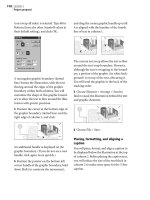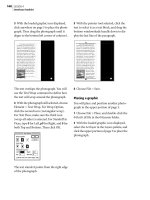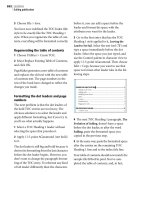Adobe Flash Catalyst CS5 Classroom in a Book phần 1 pot
Bạn đang xem bản rút gọn của tài liệu. Xem và tải ngay bản đầy đủ của tài liệu tại đây (17.65 MB, 25 trang )
ptg
Legal Notice: Peachpit Press makes no warranty or representation, either express or implied, with respect to this software, its quality,
performance, merchantability, or fi tness for a particular purpose. In no event will Peachpit Press, its distributors, or dealers be liable for
direct, indirect, special, incidental or consequential damages arising out of the use or inability to use the software. The exclusion of implied
warranties is not permitted in some states. Therefore, the above exclusion may not apply to you. This warranty provides you with specifi c
legal rights. There may be other rights that you may have that vary from state to state.
The software and media fi les are copyrighted by the authors and Peachpit Press. You have the non-exclusive right to use these programs
and fi les. You may use them on one computer at a time. You may not distribute the URL to third parties or redistribute the fi les over a
network. You may transfer the fi les onto a single hard disk so long as you can prove ownership of this eBook.
You may not reverse engineer, decompile, or disassemble the software or media fi les. You may not modify or translate the software or
media, or distribute copies of the software or media without the written consent of Peachpit Press.
Thank you for purchasing this digital version of:
The print version of this title comes with a disc of
lesson fi les. As an eBook reader, you have access
to these fi les by following the steps below:
1. On your PC or Mac, open a web browser and go to this URL:
2. Download the ZIP fi le (or fi les) from the web site to your hard drive.
3. Unzip the fi les and follow the directions for use in the Read Me
included in the download.
Please note that many of our lesson materials can be very large,
especially image and video fi les. You will be able to see the size of any
fi le for download once you reach the URL listed above.
If you are unable to locate the fi les for this title by following the steps
above, please email and supply the URL from step one.
Our customer service representatives will assist you as soon as possible.
WHERE ARE THE LESSON FILES?
From the Library of Joseph Bradley
Adobe Flash Catalyst CS5 Classroom in a Book
/>ptg
From the Library of Joseph Bradley
ptg
www.adobepress.com
ADOBE
®
FLASH
®
CATALYST
™
CS5
CLASSROOM IN A BOOK
®
e o cial training workbook from Adobe Systems
From the Library of Joseph Bradley
ptg
Adobe® Flash Catalyst® CS5 Classroom in a Book®
© 2010 Adobe Systems Incorporated and its licensors. All rights reserved.
If this guide is distributed with software that includes an end user agreement, this guide, as well as the software
described in it, is furnished under license and may be used or copied only in accordance with the terms of such license.
Except as permitted by any such license, no part of this guide may be reproduced, stored in a retrieval system, or
transmitted, in any form or by any means, electronic, mechanical, recording, or otherwise, without the prior written
permission of Adobe Systems Incorporated. Please note that the content in this guide is protected under copyright law
even if it is not distributed with software that includes an end user license agreement.
e content of this guide is furnished for informational use only, is subject to change without notice, and should not be
construed as a commitment by Adobe Systems Incorporated. Adobe Systems Incorporated assumes no responsibility or
liability for any errors or inaccuracies that may appear in the informational content contained in this guide.
Please remember that existing artwork or images that you may want to include in your project may be protected under
copyright law. e unauthorized incorporation of such material into your new work could be a violation of the rights of
the copyright owner. Please be sure to obtain any permission required from the copyright owner.
Any references to company names in sample fi les are for demonstration purposes only and are not intended to refer to
any actual organization.
Adobe, the Adobe logo, Adobe ActionScript, Adobe After Eff ects, Adobe AIR, Adobe Captivate, Adobe Dreamweaver,
Adobe Encore, Adobe Fireworks, Adobe Flash, Adobe Flash Builder, Adobe Flash Catalyst, Adobe Flash Player, Adobe
Flex, Adobe Illustrator, Adobe InDesign, Adobe Media Encoder, Adobe Media Player, Adobe Photoshop, Adobe
Presenter, Adobe Premiere, and Classroom in a Book are either registered trademarks or trademarks of Adobe Systems
Incorporated in the United States and/or other countries.
Apple, Mac OS, and Macintosh, are trademarks of Apple, registered in the U.S. and other countries. Microsoft,
Windows, and Internet Explorer are either registered trademarks or trademarks of Microsoft Corporation in the U.S.
and/or other countries. Java and JavaScript are registered trademarks of Sun Microsystems. All other trademarks are
the property of their respective owners.
Adobe Systems Incorporated, 345 Park Avenue, San Jose, California 95110-2704, USA
Notice to U.S. Government End Users. e Software and Documentation are “Commercial Items,” as that term is
defi ned at 48 C.F.R. §2.101, consisting of “Commercial Computer Software” and “Commercial Computer Software
Documentation,” as such terms are used in 48 C.F.R. §12.212 or 48 C.F.R. §227.7202, as applicable. Consistent with
48 C.F.R. §12.212 or 48 C.F.R. §§227.7202-1 through 227.7202-4, as applicable, the Commercial Computer Software
and Commercial Computer Software Documentation are being licensed to U.S. Government end users (a) only as
Commercial Items and (b) with only those rights as are granted to all other end users pursuant to the terms and condi-
tions herein. Unpublished-rights reserved under the copyright laws of the United States. Adobe Systems Incorporated,
345 Park Avenue, San Jose, CA 95110-2704, USA. For U.S. Government End Users, Adobe agrees to comply with all
applicable equal opportunity laws including, if appropriate, the provisions of Executive Order 11246, as amended,
Section 402 of the Vietnam Era Veterans Readjustment Assistance Act of 1974 (38 USC 4212), and Section 503 of the
Rehabilitation Act of 1973, as amended, and the regulations at 41 CFR Parts 60-1 through 60-60, 60-250, and 60-741.
e affi rmative action clause and regulations contained in the preceding sentence shall be incorporated by reference.
Adobe Press books are published by Peachpit, a division of Pearson Education located in Berkeley, California. For the
latest on Adobe Press books, go to www.adobepress.com. To report errors, please send a note to
For information on getting permission for reprints and excerpts, contact
Writer: Scott Tapley
Project Editor: Rebecca Freed
Development Editor: Robyn G. omas
Production Editor: Cory Borman
Copyeditor: Scout Festa
Technical Editor: Angela Nimer
Compositor: David Van Ness
Indexer: James Minkin
Cover design: Eddie Yuen
Interior design: Mimi Heft
Printed and bound in the United States of America
ISBN-13: 978-0-321-70358-3
ISBN-10: 0-321-70358-8
9 8 7 6 5 4 3 2 1
From the Library of Joseph Bradley
ptg
Each lesson has its own
folder inside the Lessons
folder. You will need to
copy these lesson folders to
your hard drive before you
can begin each lesson.
Lesson les
e Adobe Flash Catalyst CS5 Classroom in a Book disc includes the lesson fi les
that you’ll need to complete the exercises in this book, as well as other content
to help you learn more about Adobe Flash Catalyst CS5 and use it with greater
effi ciency and ease. e diagram below represents the contents of the disc, which
should help you locate the fi les you need.
WHAT’S ON THE DISC
Here is an overview of the contents of the Classroom in a Book disc
Online resources
Adobe Press
Links to Adobe Community
Help, product Help and
Support pages, Adobe
certi cation programs,
Adobe TV, and other useful
online resources can be
found inside a handy HTML
le. Just open it in your Web
browser and click on the
links, including a special
link to this book’s product
page where you can access
updates and bonus material.
A
d
o
b
e
,
t
h
e
A
d
o
b
e
l
o
g
o
,
C
l
a
s
s
r
o
o
m
i
n
a
B
o
o
k
a
n
d
F
l
a
s
h
C
a
t
a
l
y
s
t
a
r
e
tr
a
d
e
m
a
r
k
s
o
f
A
d
o
b
e
S
y
s
t
e
m
s
I
n
c
o
r
p
o
r
a
t
e
d
.
M
a
c
O
S
i
s
a
t
r
a
d
e
m
a
r
k
o
f
A
p
p
l
e
,
r
e
g
is
t
e
r
e
d
i
n
t
h
e
U
.
S
.
a
n
d
o
t
h
e
r
c
o
u
n
t
r
i
e
s
.
W
i
n
d
o
w
s
is
e
i
t
h
e
r
a
r
e
g
i
s
t
e
r
e
d
t
r
a
d
e
m
a
r
k
o
r
a
t
r
a
d
e
m
a
r
k
o
f
M
i
c
r
o
s
o
C
o
r
p
o
r
a
t
i
o
n
i
n
t
h
e
U
.
S
.
a
n
d
/
o
r
o
t
h
e
r
c
o
u
n
t
ri
e
s
.
CLASSROOM IN A BOOK
®
ADOBE
®
FLASH
®
CATALYST
TM
CS5
WINDOWS®/MAC OS®
© 2010 Adobe Systems Incorporated
All rights reserved. Made in the USA.
ISBN-13: 978-0-321-70358-3
ISBN-10: 0-321-70358-8
5/10
Find information
about other Adobe
Press titles, covering
the full spectrum
of Adobe products,
in the Online
Resources le.
From the Library of Joseph Bradley
ptg
iv CONTENTS
CONTENTS
GETTING STARTED 1
About Classroom in a Book . . . . . . . . . . . . . . . . . . . . . . . . . . . . . . . . . . 1
Prerequisites . . . . . . . . . . . . . . . . . . . . . . . . . . . . . . . . . . . . . . . . . . . . . . . 2
Installing Flash Catalyst . . . . . . . . . . . . . . . . . . . . . . . . . . . . . . . . . . . . . 2
Optimizing performance . . . . . . . . . . . . . . . . . . . . . . . . . . . . . . . . . . . . 3
Checking for updates . . . . . . . . . . . . . . . . . . . . . . . . . . . . . . . . . . . . . . . 3
Flash Player version . . . . . . . . . . . . . . . . . . . . . . . . . . . . . . . . . . . . . . . . . 3
Copying the lesson les . . . . . . . . . . . . . . . . . . . . . . . . . . . . . . . . . . . . . 3
How to use these lessons . . . . . . . . . . . . . . . . . . . . . . . . . . . . . . . . . . . 4
Standard elements in the book . . . . . . . . . . . . . . . . . . . . . . . . . . . . . . 4
Additional resources . . . . . . . . . . . . . . . . . . . . . . . . . . . . . . . . . . . . . . . . 5
Adobe certi cation . . . . . . . . . . . . . . . . . . . . . . . . . . . . . . . . . . . . . . . . . 6
1 GETTING TO KNOW ADOBE FLASH CATALYST CS5 8
Lesson Overview . . . . . . . . . . . . . . . . . . . . . . . . . . . . . . . . . . . . . . . . . . . 8
About Flash Catalyst . . . . . . . . . . . . . . . . . . . . . . . . . . . . . . . . . . . . . . . 10
Is Flash Catalyst the right tool for you? . . . . . . . . . . . . . . . . . . . . . . 10
Key features . . . . . . . . . . . . . . . . . . . . . . . . . . . . . . . . . . . . . . . . . . . . . . . 11
Additional bene ts for designers . . . . . . . . . . . . . . . . . . . . . . . . . . . 11
Flash Catalyst design work ow . . . . . . . . . . . . . . . . . . . . . . . . . . . . . 12
Opening a new Flash Catalyst project. . . . . . . . . . . . . . . . . . . . . . . 14
Finding your way around . . . . . . . . . . . . . . . . . . . . . . . . . . . . . . . . . . 15
Design workspace . . . . . . . . . . . . . . . . . . . . . . . . . . . . . . . . . . . . . . . . . 15
Code workspace . . . . . . . . . . . . . . . . . . . . . . . . . . . . . . . . . . . . . . . . . . . 18
Opening an existing Flash Catalyst project . . . . . . . . . . . . . . . . . . 19
From the Library of Joseph Bradley
ptg
ADOBE FLASH CATALYST CS5 CLASSROOM IN A BOOK v
Exploring the Design workspace . . . . . . . . . . . . . . . . . . . . . . . . . . . 19
Moving around the workspace . . . . . . . . . . . . . . . . . . . . . . . . . . . . . 20
Adjusting panels . . . . . . . . . . . . . . . . . . . . . . . . . . . . . . . . . . . . . . . . . . . 20
Zooming the artboard . . . . . . . . . . . . . . . . . . . . . . . . . . . . . . . . . . . . . 21
Panning the artboard . . . . . . . . . . . . . . . . . . . . . . . . . . . . . . . . . . . . . . 22
Previewing a project in a browser . . . . . . . . . . . . . . . . . . . . . . . . . . 22
Getting Flash Catalyst Help . . . . . . . . . . . . . . . . . . . . . . . . . . . . . . . . . 24
2 PREPARING, IMPORTING, AND PLACING ARTWORK 28
Lesson Overview . . . . . . . . . . . . . . . . . . . . . . . . . . . . . . . . . . . . . . . . . . 28
Preparing a design document . . . . . . . . . . . . . . . . . . . . . . . . . . . . . . 30
Choose your design application . . . . . . . . . . . . . . . . . . . . . . . . . . . . 30
Plan the structure of your application . . . . . . . . . . . . . . . . . . . . . . 30
Group complex objects . . . . . . . . . . . . . . . . . . . . . . . . . . . . . . . . . . . . 32
Flatten artwork with lters and e ects . . . . . . . . . . . . . . . . . . . . . . 32
Name everything . . . . . . . . . . . . . . . . . . . . . . . . . . . . . . . . . . . . . . . . . . 33
Embed images in the design document . . . . . . . . . . . . . . . . . . . . 33
Manage fonts when sharing les . . . . . . . . . . . . . . . . . . . . . . . . . . . 34
Identify duplicate component assets . . . . . . . . . . . . . . . . . . . . . . . 34
Set component properties in Flash Catalyst . . . . . . . . . . . . . . . . . 35
Create sample artwork for a list of images or text . . . . . . . . . . . 35
Hide, show, and lock layers . . . . . . . . . . . . . . . . . . . . . . . . . . . . . . . . . 36
Exporting an FXG le from Adobe Fireworks . . . . . . . . . . . . . . . . 36
Importing artwork . . . . . . . . . . . . . . . . . . . . . . . . . . . . . . . . . . . . . . . . . 37
Import a design document . . . . . . . . . . . . . . . . . . . . . . . . . . . . . . . . . 37
Import additional images . . . . . . . . . . . . . . . . . . . . . . . . . . . . . . . . . . 40
Position images in the artboard . . . . . . . . . . . . . . . . . . . . . . . . . . . . 41
Optimizing artwork . . . . . . . . . . . . . . . . . . . . . . . . . . . . . . . . . . . . . . . . 41
Optimize artwork . . . . . . . . . . . . . . . . . . . . . . . . . . . . . . . . . . . . . . . . . . 42
From the Library of Joseph Bradley
ptg
vi CONTENTS
3 MANAGING THE LIBRARY 46
Lesson Overview . . . . . . . . . . . . . . . . . . . . . . . . . . . . . . . . . . . . . . . . . . 46
Viewing the Library panel . . . . . . . . . . . . . . . . . . . . . . . . . . . . . . . . . . 48
How do assets get into the Library panel? . . . . . . . . . . . . . . . . . . 48
Add assets to the Library panel . . . . . . . . . . . . . . . . . . . . . . . . . . . . . 49
Preview les in the Library panel . . . . . . . . . . . . . . . . . . . . . . . . . . . 51
Deleting assets from the project. . . . . . . . . . . . . . . . . . . . . . . . . . . . 52
Compressing images in the Library panel . . . . . . . . . . . . . . . . . . . 53
Renaming project assets . . . . . . . . . . . . . . . . . . . . . . . . . . . . . . . . . . . 53
Using assets in the Library panel . . . . . . . . . . . . . . . . . . . . . . . . . . . 54
Sharing project libraries . . . . . . . . . . . . . . . . . . . . . . . . . . . . . . . . . . . . 56
Export a library package . . . . . . . . . . . . . . . . . . . . . . . . . . . . . . . . . . . 56
Import a library package . . . . . . . . . . . . . . . . . . . . . . . . . . . . . . . . . . . 57
4 MANAGING LAYERS 60
Lesson Overview . . . . . . . . . . . . . . . . . . . . . . . . . . . . . . . . . . . . . . . . . . 60
Exploring the Layers panel . . . . . . . . . . . . . . . . . . . . . . . . . . . . . . . . . 62
Expand and collapse layers . . . . . . . . . . . . . . . . . . . . . . . . . . . . . . . . . 62
Show and hide layers . . . . . . . . . . . . . . . . . . . . . . . . . . . . . . . . . . . . . . 63
Lock and unlock layers . . . . . . . . . . . . . . . . . . . . . . . . . . . . . . . . . . . . . 65
Grouping objects . . . . . . . . . . . . . . . . . . . . . . . . . . . . . . . . . . . . . . . . . . 66
Renaming objects in the Layers panel . . . . . . . . . . . . . . . . . . . . . . 66
Optimizing complex groups . . . . . . . . . . . . . . . . . . . . . . . . . . . . . . . . 67
Adding and deleting layers . . . . . . . . . . . . . . . . . . . . . . . . . . . . . . . . . 69
Stacking artwork using layers . . . . . . . . . . . . . . . . . . . . . . . . . . . . . . 69
5 WORKING WITH PAGES AND STATES 74
Lesson Overview . . . . . . . . . . . . . . . . . . . . . . . . . . . . . . . . . . . . . . . . . . 74
Page and component states . . . . . . . . . . . . . . . . . . . . . . . . . . . . . . . . 76
Duplicating and modifying page states . . . . . . . . . . . . . . . . . . . . . 77
Save time by duplicating page states . . . . . . . . . . . . . . . . . . . . . . . 77
Give page states descriptive names . . . . . . . . . . . . . . . . . . . . . . . . 78
From the Library of Joseph Bradley
ptg
ADOBE FLASH CATALYST CS5 CLASSROOM IN A BOOK vii
Show and hide artwork in each page state . . . . . . . . . . . . . . . . . . 78
Adding and deleting states . . . . . . . . . . . . . . . . . . . . . . . . . . . . . . . . . 81
Add a blank page state . . . . . . . . . . . . . . . . . . . . . . . . . . . . . . . . . . . . . 81
Add objects to blank page states . . . . . . . . . . . . . . . . . . . . . . . . . . . 82
Delete objects from speci c states . . . . . . . . . . . . . . . . . . . . . . . . . 84
Delete page states . . . . . . . . . . . . . . . . . . . . . . . . . . . . . . . . . . . . . . . . . 85
6 CREATING INTERACTIVE COMPONENTS 88
Lesson Overview . . . . . . . . . . . . . . . . . . . . . . . . . . . . . . . . . . . . . . . . . . 88
The building blocks of RIAs . . . . . . . . . . . . . . . . . . . . . . . . . . . . . . . . . 90
Components . . . . . . . . . . . . . . . . . . . . . . . . . . . . . . . . . . . . . . . . . . . . . . 90
Interactions . . . . . . . . . . . . . . . . . . . . . . . . . . . . . . . . . . . . . . . . . . . . . . . 90
Using wireframe components . . . . . . . . . . . . . . . . . . . . . . . . . . . . . . 91
Add and modify wireframe buttons . . . . . . . . . . . . . . . . . . . . . . . . . 91
Add wireframe text input elds . . . . . . . . . . . . . . . . . . . . . . . . . . . . . 95
Add wireframe radio buttons . . . . . . . . . . . . . . . . . . . . . . . . . . . . . . . 96
Add a wireframe check box . . . . . . . . . . . . . . . . . . . . . . . . . . . . . . . . . 96
Add wireframe scroll bars . . . . . . . . . . . . . . . . . . . . . . . . . . . . . . . . . . 97
Converting artwork to built-in components . . . . . . . . . . . . . . . . . 99
Convert artwork to buttons . . . . . . . . . . . . . . . . . . . . . . . . . . . . . . .100
Create a reusable navigation button . . . . . . . . . . . . . . . . . . . . . . . 101
Enable and disable buttons . . . . . . . . . . . . . . . . . . . . . . . . . . . . . . . 103
Create next and previous buttons . . . . . . . . . . . . . . . . . . . . . . . . .104
Create a custom toggle button . . . . . . . . . . . . . . . . . . . . . . . . . . . . 105
Convert artwork to scroll bars . . . . . . . . . . . . . . . . . . . . . . . . . . . . . 106
Work with text . . . . . . . . . . . . . . . . . . . . . . . . . . . . . . . . . . . . . . . . . . . .109
Create a scroll panel from artwork . . . . . . . . . . . . . . . . . . . . . . . . .112
Creating custom components . . . . . . . . . . . . . . . . . . . . . . . . . . . . . 113
Adding interactivity . . . . . . . . . . . . . . . . . . . . . . . . . . . . . . . . . . . . . . . 115
Add page navigation . . . . . . . . . . . . . . . . . . . . . . . . . . . . . . . . . . . . . .116
Create conditional interactions . . . . . . . . . . . . . . . . . . . . . . . . . . . . 116
Link to external content . . . . . . . . . . . . . . . . . . . . . . . . . . . . . . . . . . .119
From the Library of Joseph Bradley
ptg
viii CONTENTS
7 CREATING TRANSITIONS AND ACTION SEQUENCES 122
Lesson Overview . . . . . . . . . . . . . . . . . . . . . . . . . . . . . . . . . . . . . . . . .122
Transitions and action sequences . . . . . . . . . . . . . . . . . . . . . . . . . .124
Inspecting default transition e ects . . . . . . . . . . . . . . . . . . . . . . . 125
Adding smooth transitions . . . . . . . . . . . . . . . . . . . . . . . . . . . . . . . . 127
Fine-tuning transitions . . . . . . . . . . . . . . . . . . . . . . . . . . . . . . . . . . . .129
Adjust transition duration . . . . . . . . . . . . . . . . . . . . . . . . . . . . . . . . .130
Change transition timing. . . . . . . . . . . . . . . . . . . . . . . . . . . . . . . . . . 131
Ease transitions . . . . . . . . . . . . . . . . . . . . . . . . . . . . . . . . . . . . . . . . . . . 132
Adding and changing e ects . . . . . . . . . . . . . . . . . . . . . . . . . . . . . .133
Swap one e ect for another . . . . . . . . . . . . . . . . . . . . . . . . . . . . . . .134
Add multiple e ects to the same object . . . . . . . . . . . . . . . . . . .136
Adding action sequences . . . . . . . . . . . . . . . . . . . . . . . . . . . . . . . . .138
Add an action sequence interaction . . . . . . . . . . . . . . . . . . . . . . .138
Edit an action sequence in the Timeline . . . . . . . . . . . . . . . . . . .139
Flash Catalyst helper e ects . . . . . . . . . . . . . . . . . . . . . . . . . . . . . . .140
8 ADDING AND CONTROLLING VIDEO AND SOUND 142
Lesson Overview . . . . . . . . . . . . . . . . . . . . . . . . . . . . . . . . . . . . . . . . .142
Preparing video for the web . . . . . . . . . . . . . . . . . . . . . . . . . . . . . . .144
What is encoding? . . . . . . . . . . . . . . . . . . . . . . . . . . . . . . . . . . . . . . . .144
What is a video codec? . . . . . . . . . . . . . . . . . . . . . . . . . . . . . . . . . . . .144
How do I encode my video? . . . . . . . . . . . . . . . . . . . . . . . . . . . . . . .145
Importing and previewing video and sound . . . . . . . . . . . . . . .146
Import video and sound . . . . . . . . . . . . . . . . . . . . . . . . . . . . . . . . . . 147
Preview video and sound . . . . . . . . . . . . . . . . . . . . . . . . . . . . . . . . . 147
Adding video to an application . . . . . . . . . . . . . . . . . . . . . . . . . . . .148
Add video to the artboard . . . . . . . . . . . . . . . . . . . . . . . . . . . . . . . . .148
Set video player properties . . . . . . . . . . . . . . . . . . . . . . . . . . . . . . . .150
Controlling video playback . . . . . . . . . . . . . . . . . . . . . . . . . . . . . . . . 152
Attach controls to the video . . . . . . . . . . . . . . . . . . . . . . . . . . . . . . .152
From the Library of Joseph Bradley
ptg
ADOBE FLASH CATALYST CS5 CLASSROOM IN A BOOK ix
Add interactions to control video playback . . . . . . . . . . . . . . . . 155
Reset the video after playing . . . . . . . . . . . . . . . . . . . . . . . . . . . . . . 155
Adding sound e ects . . . . . . . . . . . . . . . . . . . . . . . . . . . . . . . . . . . . . 157
9 INTEGRATING SWF CONTENT FROM OTHER CREATIVE SUITE TOOLS 162
Lesson Overview . . . . . . . . . . . . . . . . . . . . . . . . . . . . . . . . . . . . . . . . .162
SWF les. . . . . . . . . . . . . . . . . . . . . . . . . . . . . . . . . . . . . . . . . . . . . . . . . .164
Creating SWF les for Flash Catalyst . . . . . . . . . . . . . . . . . . . . . . .164
Using SWF les in Flash Catalyst . . . . . . . . . . . . . . . . . . . . . . . . . . .165
Adding SWF les to Flash Catalyst . . . . . . . . . . . . . . . . . . . . . . . . .166
Import a SWF le to the artboard . . . . . . . . . . . . . . . . . . . . . . . . . . 167
Preview a SWF animation . . . . . . . . . . . . . . . . . . . . . . . . . . . . . . . . .168
Controlling the playback of SWF les . . . . . . . . . . . . . . . . . . . . . .169
Play or stop a SWF le . . . . . . . . . . . . . . . . . . . . . . . . . . . . . . . . . . . . .169
Play the SWF movie from a speci c frame . . . . . . . . . . . . . . . . . . 171
Adding a SWF le to a component . . . . . . . . . . . . . . . . . . . . . . . . .172
Position a SWF le . . . . . . . . . . . . . . . . . . . . . . . . . . . . . . . . . . . . . . . .173
Add e ects to play the animation . . . . . . . . . . . . . . . . . . . . . . . . .174
10 DESIGNING WITH DATA 176
Lesson Overview . . . . . . . . . . . . . . . . . . . . . . . . . . . . . . . . . . . . . . . . .176
Flash Catalyst data lists. . . . . . . . . . . . . . . . . . . . . . . . . . . . . . . . . . . .178
A list is not always a list . . . . . . . . . . . . . . . . . . . . . . . . . . . . . . . . . . .178
What is design-time data? . . . . . . . . . . . . . . . . . . . . . . . . . . . . . . . . .179
Preview a data list . . . . . . . . . . . . . . . . . . . . . . . . . . . . . . . . . . . . . . . .179
Creating a Data List component . . . . . . . . . . . . . . . . . . . . . . . . . . . 181
Design a sample record . . . . . . . . . . . . . . . . . . . . . . . . . . . . . . . . . . . 181
Convert the sample record into a Data List component . . . . . 183
De ne the repeated item . . . . . . . . . . . . . . . . . . . . . . . . . . . . . . . . .184
Setting data list properties . . . . . . . . . . . . . . . . . . . . . . . . . . . . . . . . 185
Size and position the bounding box . . . . . . . . . . . . . . . . . . . . . . . 185
Edit the repeated item layout . . . . . . . . . . . . . . . . . . . . . . . . . . . . .186
From the Library of Joseph Bradley
ptg
x CONTENTS
Edit the repeated item states . . . . . . . . . . . . . . . . . . . . . . . . . . . . . . 187
Using design-time data . . . . . . . . . . . . . . . . . . . . . . . . . . . . . . . . . . .188
Replace design-time images . . . . . . . . . . . . . . . . . . . . . . . . . . . . . .188
Edit design-time text. . . . . . . . . . . . . . . . . . . . . . . . . . . . . . . . . . . . . .190
Add and delete design-time data . . . . . . . . . . . . . . . . . . . . . . . . . . 191
Add and remove elements in the repeated item. . . . . . . . . . . . 191
Using a wireframe data list . . . . . . . . . . . . . . . . . . . . . . . . . . . . . . . .194
11 DRAWING AND EDITING ARTWORK 196
Lesson Overview . . . . . . . . . . . . . . . . . . . . . . . . . . . . . . . . . . . . . . . . .196
Flash Catalyst drawing tools . . . . . . . . . . . . . . . . . . . . . . . . . . . . . . .198
Using the rulers, guides, and grid . . . . . . . . . . . . . . . . . . . . . . . . . .199
Show and hide rulers . . . . . . . . . . . . . . . . . . . . . . . . . . . . . . . . . . . . .199
Edit grid and guide settings . . . . . . . . . . . . . . . . . . . . . . . . . . . . . . .200
Set guides for precise drawing . . . . . . . . . . . . . . . . . . . . . . . . . . . . 201
Drawing basic shapes and lines . . . . . . . . . . . . . . . . . . . . . . . . . . .203
Preview a drawing example . . . . . . . . . . . . . . . . . . . . . . . . . . . . . . . 203
Draw rectangles . . . . . . . . . . . . . . . . . . . . . . . . . . . . . . . . . . . . . . . . . .203
Draw rounded rectangles . . . . . . . . . . . . . . . . . . . . . . . . . . . . . . . . . 205
Draw ellipses . . . . . . . . . . . . . . . . . . . . . . . . . . . . . . . . . . . . . . . . . . . . .206
Draw basic lines . . . . . . . . . . . . . . . . . . . . . . . . . . . . . . . . . . . . . . . . . . 207
Changing stroke and ll . . . . . . . . . . . . . . . . . . . . . . . . . . . . . . . . . . .208
Change the ll color . . . . . . . . . . . . . . . . . . . . . . . . . . . . . . . . . . . . . .208
Change stroke color and weight . . . . . . . . . . . . . . . . . . . . . . . . . . . 211
Add and modify gradient lls . . . . . . . . . . . . . . . . . . . . . . . . . . . . . . 212
Grouping and transforming . . . . . . . . . . . . . . . . . . . . . . . . . . . . . . .214
Group objects . . . . . . . . . . . . . . . . . . . . . . . . . . . . . . . . . . . . . . . . . . . . 215
Transform shapes . . . . . . . . . . . . . . . . . . . . . . . . . . . . . . . . . . . . . . . . . 215
Size and position objects . . . . . . . . . . . . . . . . . . . . . . . . . . . . . . . . . .216
Applying and removing lters . . . . . . . . . . . . . . . . . . . . . . . . . . . . .216
Add and modify a bevel . . . . . . . . . . . . . . . . . . . . . . . . . . . . . . . . . . . 217
From the Library of Joseph Bradley
ptg
ADOBE FLASH CATALYST CS5 CLASSROOM IN A BOOK xi
Add and modify a drop shadow . . . . . . . . . . . . . . . . . . . . . . . . . . .218
Round-trip editing with Adobe Illustrator and Adobe
Photoshop . . . . . . . . . . . . . . . . . . . . . . . . . . . . . . . . . . . . . . . . . . . . . . .219
Launch and edit in Adobe Illustrator . . . . . . . . . . . . . . . . . . . . . . .220
Download and install the Adobe FXG extensions for
Photoshop . . . . . . . . . . . . . . . . . . . . . . . . . . . . . . . . . . . . . . . . . . . . . . . 221
Launch and edit in Adobe Photoshop . . . . . . . . . . . . . . . . . . . . .222
12 PUBLISHING A PROJECT 226
Lesson Overview . . . . . . . . . . . . . . . . . . . . . . . . . . . . . . . . . . . . . . . . .226
Delivery options . . . . . . . . . . . . . . . . . . . . . . . . . . . . . . . . . . . . . . . . . .228
Publishing your application . . . . . . . . . . . . . . . . . . . . . . . . . . . . . . .228
Accessibility . . . . . . . . . . . . . . . . . . . . . . . . . . . . . . . . . . . . . . . . . . . . . .229
Embedding fonts . . . . . . . . . . . . . . . . . . . . . . . . . . . . . . . . . . . . . . . . .229
Before you publish . . . . . . . . . . . . . . . . . . . . . . . . . . . . . . . . . . . . . . . .229
Publish to SWF . . . . . . . . . . . . . . . . . . . . . . . . . . . . . . . . . . . . . . . . . . .230
Viewing the published les . . . . . . . . . . . . . . . . . . . . . . . . . . . . . . . . 231
Publishing to the web with Adobe Dreamweaver CS5 . . . . . .235
Create a local root folder and site structure . . . . . . . . . . . . . . . . 235
Connect to a remote site . . . . . . . . . . . . . . . . . . . . . . . . . . . . . . . . . . 236
Upload les . . . . . . . . . . . . . . . . . . . . . . . . . . . . . . . . . . . . . . . . . . . . . . .238
13 EXTENDING YOUR PROJECT USING ADOBE FLASH BUILDER 240
Lesson Overview . . . . . . . . . . . . . . . . . . . . . . . . . . . . . . . . . . . . . . . . .240
Adobe Flash Builder . . . . . . . . . . . . . . . . . . . . . . . . . . . . . . . . . . . . . . .242
Extending the application . . . . . . . . . . . . . . . . . . . . . . . . . . . . . . . . .242
Bind components to a data source . . . . . . . . . . . . . . . . . . . . . . . .242
Create, Read, Update, and Delete (CRUD) . . . . . . . . . . . . . . . . . . 243
Provide a keyword search . . . . . . . . . . . . . . . . . . . . . . . . . . . . . . . . . 243
Collect user input . . . . . . . . . . . . . . . . . . . . . . . . . . . . . . . . . . . . . . . . .243
Use sliders to set values . . . . . . . . . . . . . . . . . . . . . . . . . . . . . . . . . . .243
Create printer controls . . . . . . . . . . . . . . . . . . . . . . . . . . . . . . . . . . . .244
From the Library of Joseph Bradley
ptg
xii CONTENTS
Exploring designer-developer work ows . . . . . . . . . . . . . . . . . .244
Linear work ow . . . . . . . . . . . . . . . . . . . . . . . . . . . . . . . . . . . . . . . . . .244
Iterative work ow . . . . . . . . . . . . . . . . . . . . . . . . . . . . . . . . . . . . . . . . 245
Preparing les for a developer . . . . . . . . . . . . . . . . . . . . . . . . . . . . . 245
Meet with your development team early . . . . . . . . . . . . . . . . . . 245
Use data lists and design-time data . . . . . . . . . . . . . . . . . . . . . . . .246
Name everything . . . . . . . . . . . . . . . . . . . . . . . . . . . . . . . . . . . . . . . . .246
Delete unused assets . . . . . . . . . . . . . . . . . . . . . . . . . . . . . . . . . . . . .246
Opening a Flash Catalyst project in Flash Builder . . . . . . . . . . .246
Review the nal Flash Catalyst project le (FXP) . . . . . . . . . . . .246
Import the FXP into Flash Builder . . . . . . . . . . . . . . . . . . . . . . . . . .248
Import an edited FXP le into Flash Builder . . . . . . . . . . . . . . . . 251
Compare and integrate code between projects . . . . . . . . . . . . 252
Importing a Flash Catalyst library le (FXPL) . . . . . . . . . . . . . . .254
Import the FXPL . . . . . . . . . . . . . . . . . . . . . . . . . . . . . . . . . . . . . . . . . .254
Associate the FXPL with your application . . . . . . . . . . . . . . . . . .255
INDEX 259
From the Library of Joseph Bradley
ptg
ADOBE FLASH CATALYST CS5 CLASSROOM IN A BOOK 1
Flash Catalyst is a tool for designers who want to create rich application inter-
faces and interactive content without authoring a single line of code. Examples
include interactive ads, product guides, design portfolios, microsites, data-
centric rich Internet applications (RIAs), and more.
If you’re familiar with other Adobe design tools, such as Photoshop, Illustrator,
and Fireworks, then you’re going to really like the Flash Catalyst workfl ow. For
example, you can design the artwork for your Flash Catalyst project using
Photoshop, and then import the entire design document into Flash Catalyst.
Convert the artwork and other assets into interactive components, such as
navigation buttons and scroll bars. Defi ne the diff erent states, or views, of your
application. Add interactions used to transition from one page or component
state to another, link to a website, or control animation, video, and sound
eff ects. Add smooth transitions, 3D animation, and other special eff ects.
Finally, publish your project to the web or as an Adobe AIR desktop application.
Flash Catalyst is a great tool for quickly producing interactive application
prototypes using a collection of built-in wireframe components.
Flash Catalyst also allows you to work more effi ciently with developers who use
Adobe Flash Builder 4 (formerly Flex Builder) and the Adobe Flex 4 Software
Development Kit (SDK). You design the functional user experience in Flash
Catalyst and then provide the project fi le to developers who use Flash Builder
to add additional functionality and integration with data and services.
With the introduction of Flash Catalyst, you now have complete control over
the integrity of your original artwork and design vision when producing inter-
active content.
About Classroom in a Book
Adobe Flash Catalyst CS5 Classroom in a Book is part of the offi cial train-
ing series for the Adobe Flash platform. e lessons are designed so that you
can learn at your own pace. If you’re new to Flash Catalyst, you’ll learn the
fundamental concepts and features you’ll need to accomplish a wide range of
techniques covered in the book, but also gain enough understanding of the
application to be able to learn additional techniques on your own. If you’ve
GETTING STARTED
From the Library of Joseph Bradley
ptg
2 GETTING STARTED
already started working with Flash Catalyst, you’ll fi nd that Classroom in a Book
teaches advanced features, including tips and technique and best practices.
Although each lesson provides step-by-step instructions for completing specifi c
skills, and each lesson builds upon the previous lessons, there is room for experi-
mentation. You can follow the book from start to fi nish, or do only the lessons that
match your interests and needs. Each lesson concludes with a review section sum-
marizing what you’ve covered.
Prerequisites
Before you begin to use Adobe Flash Catalyst CS5 Classroom in a Book, make sure
that your system is set up correctly and that you’ve installed the required software.
You should know how to use the mouse and standard menus and commands, and
also how to open, save, and close fi les. If you need to review these techniques, see
the printed or online documentation included with your Microsoft Windows or
Apple Mac OS software.
is book is intended for any designer who produces interactive content for the
web or desktop. You will have more success with Flash Catalyst if you are already
familiar with Adobe Illustrator, Adobe Photoshop, or Adobe Fireworks, and have a
basic understanding of structuring artwork using layers and groups.
is book assumes no programming experience. If you are a designer wishing to
learn Flash Catalyst, but perhaps are a little daunted by code, this book is for you.
Installing Flash Catalyst
You must purchase the Adobe Flash Catalyst CS5 software either as a stand-alone
application or as part of Adobe Creative Suite. By default, Flash Player 10, Adobe
Media Encoder CS5, Adobe AIR, and Adobe Media Player are installed along with
Flash Catalyst. For system requirements and complete instructions on installing the
Flash Catalyst software, see the ReadMe.pdf fi le on the application DVD.
Install Flash Catalyst from the Adobe Flash Catalyst CS5 application DVD onto your
hard disk. You cannot run the program from the DVD. Follow the onscreen instruc-
tions. Make sure that your serial number is accessible before installing the application.
You can fi nd the serial number on the registration card or on the back of the DVD case.
Optimizing performance
Flash Catalyst CS5 requires a minimum of 1 GB of RAM; 2 GB is highly recom-
mended. e more RAM available to Flash Catalyst, the faster the application will
work for you. A 1024 x 768 minimum display, with 16-bit or greater video card, is
required; a 1280 x 800 or greater display is recommended.
From the Library of Joseph Bradley
ptg
ADOBE FLASH CATALYST CS5 CLASSROOM IN A BOOK 3
Checking for updates
Adobe periodically provides updates to software. You can easily obtain these
updates through Adobe Updater, as long as you have an active Internet connection.
1 In Flash Catalyst CS5, choose Help > Update. e Adobe Application Manager
automatically checks for updates available for your Adobe software.
2 In the Adobe Application Manager dialog box, select and download the updates
you want to install. A message tells you if your application is already up to date.
If the application is up to date, click Quit to close the Application Manager
dialog box and return to Flash Catalyst.
Flash Player version
e lessons in this book are created to work with Flash Player 10 or higher. e
applications you will develop using Flash Catalyst are deployed as SWF fi les (the
Flash Player fi le format) and viewed using a browser with Flash Player 10. For infor-
mation on Flash Player version penetration visit:
www.adobe.com/products/player_census/fl ashplayer
In Lesson 12, you will publish a project as an Adobe AIR application for deploying
to the desktop. When you install and play the AIR application, you may be required
to install or update your version of the Adobe AIR runtime.
Copying the lesson les
roughout the lessons in this book, you’ll be working with several interactive
applications. Flash Catalyst application projects are stored within a single FXP
fi le. Most of the lessons use additional resources such as audio, video, image, and
text fi les. To complete the lessons in this book, you must copy these fi les from the
Adobe Flash Catalyst CS5 Classroom in a Book CD (located inside the back cover of
this book) to your computer.
Copy the Lessons folder (which contains folders named Lesson01, Lesson02, and so
on) from the Adobe Flash Catalyst CS5 Classroom in a Book CD onto your com-
puter by dragging it to your hard drive.
When you begin each lesson, you will be instructed where to navigate within the
Lessons folder to fi nd all the assets you need to complete the lesson.
If you have limited storage space on your computer, you can copy each Lesson
folder individually as you need it and delete it afterward if desired. Some lessons
build on preceding lessons, but even then, the assets in each lesson folder are self-
contained and don’t require materials from other lesson folders. You do not have to
save any fi nished project if you don’t want to or if you have limited hard disk space.
b
Note: To set
your preferences for
future updates, click
Preferences in the
dialog box. Select
which applications to
update automatically
and how you would
like to be informed
when new updates are
available. Click Done to
accept the new settings.
From the Library of Joseph Bradley
ptg
4 GETTING STARTED
How to use these lessons
Each lesson in this book provides step-by-step instructions for creating portions of
a project that illustrates essential Flash Catalyst techniques. Some lessons build on
projects created in preceding lessons; others stand alone. All the lessons build on each
other in terms of concepts and skills, so the best way to learn from this book is to
proceed through the lessons in sequential order. Some techniques and processes
are explained and described in detail only the fi rst few times you perform them. Many
of the most essential processes are repeated throughout the exercises so that you can
build a familiarity as well as a level of comfort with the basic tools in the language.
Each of the lesson folders contains the fi les that you will use to complete the lesson.
Some of the lessons also include other fi les and folders with media and resources
needed to complete the lesson’s project. Be sure to keep each folder’s content together.
Standard elements in the book
Boldface text: Words that appear in boldface indicate text that you must type
while working through the steps in the lessons.
Italicized text: Words that appear in italics are either for emphasis or are new
vocabulary.
Menu commands and keyboard shortcuts: Menu commands are shown with
angle brackets between the menu names and commands: Menu > Command >
Subcommand. Keyboard shortcuts are shown with a dash between the names of
keys to indicate that you should press the keys simultaneously; for example, Ctrl-
Enter means that you should press the Ctrl and Enter keys at the same time.
Windows and Mac commands and keystrokes: When the commands or keys
required to complete a task are diff erent in the Windows and Mac operating
systems, the commands or keys are separated by a forward slash. e fi rst key
or command listed is for Windows and the second one is for Mac. For example:
Click Open and then click Select/Choose.
Additional resources
Adobe Flash Catalyst CS5 Classroom in a Book is not meant to replace documen-
tation that comes with the program or to be a comprehensive reference for every
feature. Only the commands and options used in the lessons are explained in this
book. For comprehensive information about program features and tutorials, refer
to these resources:
Adobe Community Help: Community Help brings together active Adobe product
users, Adobe product team members, authors, and experts to give you the most useful,
̈
Tips: Alternative
ways to perform tasks
and suggestions to
consider when applying
the skills you are
learning.
b
Notes: Additional
background informa-
tion to expand your
knowledge and
advanced techniques
you can explore to
further develop your
skills.
From the Library of Joseph Bradley
ptg
ADOBE FLASH CATALYST CS5 CLASSROOM IN A BOOK 5
relevant, and up-to-date information about Adobe products. Whether you’re looking
for a code sample or an answer to a problem, have a question about the software,
or want to share a useful tip or recipe, you’ll benefi t from Community Help. Search
results will show you not only content from Adobe, but also from the community.
With Adobe Community Help you can:
• Access up-to-date defi nitive reference content online and offl ine
• Find the most relevant content contributed by experts from the Adobe
community, on and off Adobe.com
• Comment on, rate, and contribute to content in the Adobe community
• Download Help content directly to your desktop for offl ine use
• Find related content with dynamic search and navigation tools
To access Community Help: If you have any Adobe CS5 product, then you already
have the Community Help application. To invoke Help, choose Help > Flash
Catalyst Help. is companion application lets you search and browse Adobe and
community content, plus you can comment on and rate any article just like you
would in the browser. However, you can also download Adobe Help and language
reference content for use offl ine. You can also subscribe to new content updates
(which can be automatically downloaded) so that you’ll always have the most up-
to-date content for your Adobe product at all times. You can download the applica-
tion from www.adobe.com/support/chc/index.html
Adobe content is updated based on community feedback and contributions. You
can contribute in several ways: add comments to content or forums, including links
to web content; publish your own content using Community Publishing; or contrib-
ute Cookbook Recipes. Find out how to contribute: www.adobe.com/community/
publishing/download.html
See le/faq.html for answers to frequently
asked questions about Community Help.
Adobe Flash Catalyst Help and Support: www.adobe.com/support/Flash Catalyst
is where you can fi nd and browse Help and Support content.
Adobe TV: is an online video resource for expert instruction
and inspiration about Adobe products, including a How To channel to get you
started with your product.
Adobe Design Center: www.adobe.com/designcenter off ers thoughtful articles
on design and design issues, a gallery showcasing the work of top-notch designers,
tutorials, and more.
Adobe Developer Connection: www.adobe.com/devnet is your source for techni-
cal articles, code samples, and how-to videos that cover Adobe developer products
and technologies.
From the Library of Joseph Bradley
ptg
6 GETTING STARTED
Resources for educators: www.adobe.com/education includes three free curricu-
lums that use an integrated approach to teaching Adobe software and can be used
to prepare for the Adobe Certifi ed Associate exams.
Adobe Forums: lets you tap into peer-to-peer discus-
sions, questions, and answers on Adobe products.
Adobe Marketplace & Exchange: www.adobe.com/cfusion/exchange is a central
resource for fi nding tools, services, extensions, code samples, and more to supple-
ment and extend your Adobe products.
Adobe Flash Catalyst CS5 product home page: www.adobe.com/products/Flash
Catalyst
Adobe Labs: gives you access to early builds of cutting-edge
technology, as well as forums where you can interact with the Adobe develop-
ment teams building that technology and with other like-minded members of the
community.
Adobe certi cation
e Adobe training and certifi cation programs are designed to help Adobe custom-
ers improve and promote their product-profi ciency skills. ere are four levels of
certifi cation:
• Adobe Certifi ed Associate (ACA)
• Adobe Certifi ed Expert (ACE)
• Adobe Certifi ed Instructor (ACI)
• Adobe Authorized Training Center (AATC)
e Adobe Certifi ed Associate (ACA) credential certifi es that individuals have the
entry-level skills to plan, design, build, and maintain eff ective communications
using diff erent forms of digital media.
e Adobe Certifi ed Expert program is a way for expert users to upgrade their
credentials. You can use Adobe certifi cation as a catalyst for getting a raise, fi nding
a job, or promoting your expertise.
If you are an ACE-level instructor, the Adobe Certifi ed Instructor program takes
your skills to the next level and gives you access to a wide range of Adobe resources.
Adobe Authorized Training Centers off er instructor-led courses and training
on Adobe products, employing only Adobe Certifi ed Instructors. A directory of
AATCs is available at .
For information on the Adobe Certifi ed programs, visit www.adobe.com/support/
certifi cation/main.html.
From the Library of Joseph Bradley
ptg
Accelerate
your
workflow
with
Adobe
CS
Live
Adobe
CS
Live
is a set of
online
services
that
harness
the
connectivity
of the web and
integrate
with
Adobe Creative Suite
5 to
simplify
trie
creative review process, speed
up
website
compatibility
testing,
deliver
important
web
user intelligence
and
more,
allowing
you to
focus
on
creating your
most
impactful
work.
CS
Live
services
are
complimentary
for a
limited
time*
and can be
accessed
online
or
from
within
Creative
Suite
5
applications.
Adobe
BrowserLab
is
for
web
designer;
and
developers
who
need
to
preview
and
test their
web
pages
on
multiple
browsers
and
operating systems.
Unlike
other
browser
compatibility
solutions,
BrowserLab
renders
screenshots virtually
on
demand
with multiple viewing
and
diagnostic
tools,
and can be
used
with
Dreamweaver
CSS
to
preview
local
content
and
different
states
of
interactive pages. Being
an
online
service,
BrowserLab
has
fast
development
cycles,
with
greater
flexibility
for
expanded
browser
support
and
updated
functionality.
|J=a
Adobe
CS
Review
is
for
creative professionals
who
want
a new
level
of
efficiency
in the
creative review
IBB
process.
Unlike
other
services
that
offer
online
review
of
creative
content,
onlyCS
Review
lets
you
publish
a
review
to
the
web
directly from
within
InDesign,
Photoshop, Photoshop Extended,
and
Illustrator
and
view
reviewer
comments
back
in the
originating
Creative Suite application.
Acrobat.com
is for
creative professionals
who
need
to
work
with
a
cast
of
colleagues
and
clients
in
order
to
get
a
creative project
from
creative
brief
to final
product.Acrobat.com
is a set of
online
service; that
includes
web
conferencing,
online
file
sharing
and
workspaces.
Unlike
collaborating
via
and
attending
time-consuming in-person meetings, Acrobat.com brings people
to
your
work instead
of
sending
files to
people,
so you can get the
business side
of the
creative
process
done
faster,
together,
from
any
location.
Adobe
Story
is for
creative professionals, producers,
and
writer;
working
on
or
with
scripts. Story
is
a
collaborative
script development
tool
that turns
scripts
into metadata that
can be
used with
the
Adobe
CSS
Production Premium tools
to
streamline workflows
and
create video
assets.
SiteCatalyst
NetAverages
i; for web and
mobile
professionals
who
want
to
optimize their
projects
for
wider audiences.
NetAverage;
provides intelligence
on how
user;
are
acce;;ing
the
web, which
help;
reduce guesswork
early
in the
creative process.
You can
acces;
aggregate
user
data such
as
browser type,
operating
system,
mobile
device
profile,
screen resolution
and
more, which
can be
shown over
time.
The
data
is
derived
from
visitor activity
to
participating
Omniture
SiteCatalyst customer sites.
Unlike
other
web
intelligence
solutions,
NetAverages innovatively
displays
data using
Flash,
creating
an
engaging experience that
is
robust
yet
easy
to
follow.
You
can
access
CS
Live
three
different
ways:
1 Set up
access
when
you
register your
Creative
Suite
5
product;
and get
complimentary
access
that includes
all
of the
features
and
workflow
benefit;
of
using
CS
Live with
CS5.
2
Set up
access
by
signing
up
online
and get
complimentary
access
to
CS
Live
services
for a
limited
time.
Note,
this
option
doe;
not
give
you
acces;
to the
services
from
within
your
products.
3
Desktop product
trials
include
a
30-day trial
of
CS
Live
services.
*C5
Live
services
are
complimentary
for
a
limited time.
See
www.adobe.com/go/cslive
for
derails.
ADOBE
FLASH
CATALYST
C55
CLASSROOM
IN A
BOOK
7
From the Library of Joseph Bradley
ptg
8
1
GETTING TO KNOW ADOBE
FLASH CATALYST CS5
Lesson Overview
Using Adobe Flash Catalyst CS5, you can produce beautifully designed
and highly interactive content for the web or desktop without author-
ing any code. is lesson introduces you to some of the key features
and benefi ts of Flash Catalyst. You will explore the basic layout of the
Flash Catalyst Design workspace, open a new project fi le, and preview
a completed project.
You’ll learn how to do the following:
• Open a new Flash Catalyst project
• Set dimensions and background color
• Switch between the Design and Code workspaces
• Find your way around the Design workspace
• Show and hide workspace panels
• Zoom and pan the artboard
• Open an existing project fi le
• Preview a project in a browser
• Find additional help documents, demos, and tutorials online
is lesson will take about 50 minutes to complete. Copy the Lesson01
folder into the lessons folder that you created on your hard drive for
these projects (or create it now), if you haven’t already done so. As you
work on this lesson, you won’t be preserving the start fi les; if you need
to restore the start fi les, copy them from the Adobe Flash Catalyst CS5
Classroom in a Book CD.
From the Library of Joseph Bradley
ptg
9
Throughout this course, you will learn the skills
needed to build a wide range of rich Internet applica-
tions. Two examples used in this course include an
online restaurant guide, and its companion interactive
banner ad, both shown above.
From the Library of Joseph Bradley
ptg
10 LESSON 1 Getting to Know Adobe Flash Catalyst CS5
About Flash Catalyst
Flash Catalyst empowers designers with complete control over the integrity of their
artwork and design when producing interactive content. A common challenge for
many designers is handing off static artwork and describing the user experience to
developers. Much of their original vision is left to interpretation and sometimes lost
to the limitations of data-centric development tools.
Using Flash Catalyst, designers can quickly transform their original artwork created
in Adobe Photoshop, Adobe Illustrator, and Adobe Fireworks into fully functioning
interactive applications, without writing a single line of code.
Is Flash Catalyst the right tool for you?
Flash Catalyst is intended for any designer who produces interactive content for the
web or desktop. ese designers include:
Interactive web designers and interaction designers are responsible for the visual
design of interactive experiences.
Information architects create high-level interaction models for various media.
Sometimes this task involves the need to quickly produce rough wireframes for the
creative process.
Graphic designers and creative directors generate original artwork and interac-
tive elements for a wide range of applications.
Rich Internet application developers work with Flash Catalyst project fi les to add
advanced data-centric functionality.
Rich Internet applications
Whether conducting research, doing business, or purely seeking entertainment,
people have come to expect a higher quality of content when sur ng the web.
Viewer engagement is also critical to transforming viewers into active advocates for
products, brands, movements, ideas, and so on. The good news is that this has led to
greater collaboration between designers and developers and to more exciting and
e ective content on the web. These highly interactive and engaging applications
are often referred to as rich Internet applications, or RIAs.
Building RIAs with Flash Catalyst produces highly visual, interactive, and reliable
cross-platform content. Adobe Flash Player reaches 98% of Internet-enabled desk-
tops and more than 450 million devices, o ering greater reach than any other client
technology available. You can also use Flash Catalyst to publish Adobe AIR applica-
tions. AIR leverages the power of Flash Player while adding the capability to deploy
RIAs directly to the desktop.
From the Library of Joseph Bradley
ptg
ADOBE FLASH CATALYST CS5 CLASSROOM IN A BOOK 11
Key features
Flash Catalyst off ers tremendous power, including some key features.
• Design using your favorite Adobe Creative Suite applications. Flash Catalyst
off ers a fast learning curve by leveraging what you already know in Photoshop,
Illustrator, and Fireworks.
• Import and store images, video, sound, and Adobe Flash (SWF) content in the
project library.
• Place objects in the exact location you want them to appear with pixel-level
accuracy consistently across operating systems and devices.
• Quickly transform artwork into interactive components, such as buttons,
check boxes, lists, and scroll bars.
• Create interactive forms using built-in components like text input and
check boxes.
• Add interactions that defi ne the behavior of components, such as what happens
when someone clicks a button, or when predefi ned conditions are met.
• Add smooth animated transitions between pages or the diff erent states (views) of
a component with the click of a button.
• Round-trip edit graphics using Photoshop and Illustrator right from within the
Flash Catalyst workspace.
• Create vector artwork directly in Flash Catalyst using the built-in drawing tools.
• Convert artwork into a data list that has a variable number of items or rows. e
records in your data list can include images, text, or both.
• Use built-in wireframe components to create interactive prototypes.
• Publish accessible projects that are ready to deploy to the web or desktop.
Additional bene ts for designers
Designers enjoy some additional benefi ts.
• Sell your ideas by showing functional designs rather than static screens.
• Ensure that your creative vision is accurately expressed.
• Work more effi ciently when collaborating with developers to build rich Internet
applications.
From the Library of Joseph Bradley