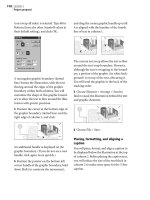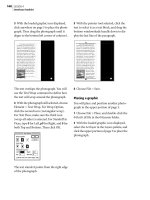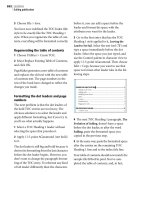Adobe Flash Catalyst CS5 Classroom in a Book phần 10 potx
Bạn đang xem bản rút gọn của tài liệu. Xem và tải ngay bản đầy đủ của tài liệu tại đây (17.65 MB, 27 trang )
ptg
ADOBE FLASH CATALYST CS5 CLASSROOM IN A BOOK 245
4. Provide the FXP fi le to the person who will be responsible for implementing the
additional functionality in the application. is could be yourself or a developer
on the production team.
5. Import the Flex Project (FXP) fi le into Flash Builder.
6. In Flash Builder, defi ne calls to remote operations that will fetch data at runtime.
7. Publish the completed project from Flash Builder.
Iterative work ow
It’s possible that you’ll need to make changes to the visual design of the application
or its components following the export from Flash Catalyst and import into Flash
Builder. But, it’s not possible to re-open a Flex project in Flash Catalyst once you’ve
imported it into Flash Builder. If you think you’ll need to make changes to the art-
work used in the component skins, or elsewhere in the application, you can use the
following approach:
1. Open the original project fi le (FXP) in Flash Catalyst. Use the same fi le you
originally imported into Flash Builder.
2. Use Save As to create a new version of the project fi le (FXP) using a new name.
3. Make the necessary design changes to the new project fi le in Flash Catalyst.
4. In Flash Builder, import the updated FXP fi le as a new copy of the project.
5. Copy edited code in the new project to the original project using the Flash
Builder Compare feature. By comparing the original and edited projects, you
can identify and copy code between projects.
Preparing les for a developer
As you design and create your Flash Catalyst project, keep in mind that you have
an internal client—your Flex developer. e following tips will help you create a
well-organized Flash Catalyst project that’s prepared for a smooth transition into
Flash Builder.
Meet with your development team early
A little planning goes a long way. When designing a Flash Catalyst project for Flash
Builder, meet with your developer fi rst to discuss which Flash Catalyst components
and properties to use. If you’ve created a design specifi cation, provide that to your
developer along with the Flash Catalyst project fi le.
From the Library of Joseph Bradley
ptg
246 LESSON 13 Extending Your Project Using Adobe Flash Builder
Use data lists and design-time data
If your application presents a list of items (images or text) from an external data
source, you do not need to add every item to the component in Flash Catalyst.
Instead, add a few design-time data items as a prototype. Be sure to include enough
to demonstrate the desired look and behavior of the component. For example, if the
list is meant to scroll, include enough data to activate the scroll bar. A nice thing
about creating your data lists in Flash Catalyst is that the states of your repeated
item are preserved in Flash Builder. e Normal, Over, and Selected states look and
behave the same for every record.
Name everything
Use descriptive names for all layers and objects in the Layers panel. Give unique and
identifi able names to all page states, components, and component states. Give all
library assets unique names that your developer can recognize. Your developer will
thank you for it.
Delete unused assets
In just about every project, you’ll end up with at least a few unused assets. Using
the Library panel in Flash Catalyst, remove any components, images, media, and
optimized graphics that aren’t being used in the project. e less clutter you bring
into Flash Builder the better. Removing these assets also keeps your fi le to a more
manageable size.
Opening a Flash Catalyst
project in Flash Builder
Let’s take a look at the main steps for getting a Flash Catalyst project into Flash
Builder. We’ll start by viewing a fi nal Flash Catalyst project fi le (FXP) and importing
the fi le into Flash Builder. After that, we’ll import an edited version of the project
and use the Compare feature to integrate the changes between the old and new
projects.
Review the nal Flash Catalyst project le (FXP)
A Flash Catalyst project is a Flex project. To make sure your developer is working
with the most recent copy of the project fi le (FXP), it’s always a good idea to open
the fi le, review the elements that need further development, and resave the fi le
before handing it over to a developer.
Let’s open a fi nished copy of the Restaurant Guide application. We’ll take a look at
what needs to be completed in Flash Builder.
From the Library of Joseph Bradley
ptg
ADOBE FLASH CATALYST CS5 CLASSROOM IN A BOOK 247
1 Start Flash Catalyst, browse to the Lesson13 folder on your hard drive, and open
the Lesson13_Restaurants.fxp fi le.
2 Choose File > Run Project.
e application includes a list of restaurants. You can use the left and right scroll
arrows to see more restaurants. is is a Data List component displaying design-
time data. A developer can connect this to a data source, thereby extending the
list to an unlimited number of restaurants stored in a database. As the restaurant
information changes, the list remains current without the need to redesign or
republish the application.
3 Click any restaurant and choose Reviews.
e application includes another data list with sample design-time customer
reviews. e reviews need to be replaced by real reviews.
From the Library of Joseph Bradley
ptg
248 LESSON 13 Extending Your Project Using Adobe Flash Builder
4 Click Post Review.
Nothing happens. is feature requires that users add new reviews, or records,
to the database. is can be implemented using Flash Builder.
5 Click Build Your Order (on the right side of the window).
Users can fi ll out a form and submit their order. is feature can be
implemented using Flash Builder.
6 Close the browser and return to Flash Catalyst.
Normally, you would save any last minute changes that you’ve made, but this fi le
is already complete and ready to import into Flash Builder.
7 Close the project and exit Flash Catalyst.
Import the FXP into Flash Builder
To bring your design into Flash Builder, you will start Flash Builder and import
the FXP fi le. You’ll have the option to import a fi le or a project folder. You want to
import the FXP fi le that you created and saved in Flash Catalyst.
You need to have Adobe Flash Builder installed to complete this exercise.
1 Start Flash Builder.
2 Choose File > Import Flex Project (FXP).
e Import Flex Project dialog box opens. e entire project is stored in a single
fi le, so we’ll leave the File option selected.
b
Note: When importing an FXP project created with Adobe Flash Catalyst, the imported project
can contain references to fonts that are not available on your system. The Import wizard provides
the option to x font references using CSS. If you select this option, Flash Builder imports the Flash
Catalyst style sheet Main.css. Main.css contains references to the fonts used in the project.
From the Library of Joseph Bradley
ptg
ADOBE FLASH CATALYST CS5 CLASSROOM IN A BOOK 249
3 Browse to the Lesson13 folder on your hard drive, select the Lesson13_
Restaurants.fxp fi le, and click Open.
e path to the fi le is added to the dialog box. Flash Builder will create a new
project and import the code and assets that Flash Catalyst generated during the
interaction design phase of the project.
4 Click Finish.
e new Flex project is created.
5 In the Package Explorer (on the left), expand the project and then expand the src
and assets folders.
e project includes any assets (graphics, images, and media) that you added to
the project in Flash Builder.
6 Expand the images folder to view the images in the project.
7 Collapse the images folder, and expand the media folder to see the media for
the project.
b
Note: If you import
the same FXP or FXPL
le again, a new project
is added with the same
name, followed by the
number 2. If you add
it again, the name is
followed by 3, and so
on. To remove these
les, you need to delete
the project by selecting
it in the Package
Explorer and choosing
Edit > Delete > Yes. You
must also delete the
project folder at the
location you speci ed
when you imported
the le.
From the Library of Joseph Bradley
ptg
250 LESSON 13 Extending Your Project Using Adobe Flash Builder
8 Collapse the media folder, and expand the components folder to see the Flex
components that were created in Flash Catalyst.
9 Collapse the components and assets folders.
10 Expand the default package folder, and double-click the Main.mxml document
to open it.
You can see that Flash Catalyst was creating Flex code automatically, which is
what makes this integration between applications so easy.
is is the main application fi le. It defi nes the layout for each of the states, any
transitions between those states, and any interactions that you defi ned at the
application level. is fi le does not contain the defi nition for any components
that you defi ned within Flash Catalyst; these can all be found in the components
package.
You can now use the Source and Design views in Flash Builder and the Data/
Services panel to defi ne calls to remote operations that will fetch data at runtime.
From the Library of Joseph Bradley
ptg
ADOBE FLASH CATALYST CS5 CLASSROOM IN A BOOK 251
11 Choose Run > Run Main.
e Flex application runs in a browser. is should look very familiar because
it’s the same application you viewed from within Flash Catalyst. Notice that as
you roll over the diff erent restaurants in the list, they all have the same opacity.
We’ve created an edited version of the application where the Normal state of the
repeated item is slightly transparent, making these items appear brighter when
rolling over them or when they’re selected. Next, we’re going to open the edited
version of the application in Flash Builder and learn how to incorporate the
changes from the edited project.
12 Close the browser, and close the Main.mxml document tab.
13 Keep the project open in Flash Builder for the next exercise.
Import an edited FXP le into Flash Builder
If you need to modify the artwork or interaction design in your Flash Catalyst proj-
ect after working with it in Flash Builder, you’ll need to create a new FXP fi le. Make
a copy of the original Flash Catalyst project fi le and give it a new name. Edit the new
fi le and import the updated FXP into Flash Builder.
For this example, we’ve already created an updated FXP fi le. Let’s see what happens
when you open that fi le in Flash Builder.
1 In Flash Builder, choose File > Import Flex Project (FXP).
e Import Flex Project dialog box opens. e File option is selected, and that’s
what you want.
From the Library of Joseph Bradley
ptg
252 LESSON 13 Extending Your Project Using Adobe Flash Builder
2 Browse to the Lesson13 folder on your hard drive, select the Lesson13_Edit.fxp
fi le, and click Open.
e path to the fi le is added to the dialog box. Flash Builder will create a new
project and import the edited version of the code and assets.
3 Click Finish.
e new project, Lesson13_Edit, is added to the Package Explorer. With both
projects open in Flash Builder, you can compare and update any code that has
changed.
4 Leave both projects open for the next exercise.
Compare and integrate code between projects
You can use the Flash Builder Compare feature to incorporate the changes from the
edited Flash Catalyst project into the original copy of the project in Flash Builder.
1 In the Package Explorer, right-click Lesson13_Edit and choose Compare Project
With Version > Lesson13_Restaurants.
Flash Builder compares all the fi les contained within both projects and provides
a list of fi les in which there are diff erences.
2 In the Structure Compare pane of the Compare tab, expand the src folder,
expand the components folder, and double-click the RepeatedItem4.mxml
document to open it.
e two versions of the RepeatedItem4.mxml document open side by side.
e compare tool provides a visual preview of the diff erences between the
original and the new fi le so that you can determine whether a change should be
incorporated into the project. Any diff erences in the code are highlighted. In
this case, the opacity in the Normal state of the repeated item has changed, as
shown in Line 30 of the code.
From the Library of Joseph Bradley
ptg
ADOBE FLASH CATALYST CS5 CLASSROOM IN A BOOK 253
You can use the toolbar to step through the changes and to copy changed code from
the left to right window, or from right to left as appropriate.
Copy All From
Left To Right
Next/Previous
Di erence
Next/Previous
Change
Copy All Non-Con icting
Changes From Right To Left
Copy Current Changes From
Left To Right/Right To Left
3 Click the Copy All From Left To Right icon.
4 Close the Compare tab.
A message asks if you want to save the change you made to the code.
5 Click Yes to save the changes.
6 In the Package Explorer, double-click to open the Main.mxml fi le for the
Lesson13_Restaurants project.
7 Choose Run > Run Main to open the project in a browser.
e edits we made in Flash Catalyst show up in the original Flash Builder
project. Now the restaurants in the data list begin slightly dimmed (due to the
change in opacity), and when you roll over them, they appear brighter. If you
select a restaurant and then return to the Main Menu, the selected item appears
brighter than the others.
8 Close the browser and return to Flash Builder.
9 Close the Main.mxml document tab.
From the Library of Joseph Bradley
ptg
254 LESSON 13 Extending Your Project Using Adobe Flash Builder
Importing a Flash Catalyst library le (FXPL)
An FXPL contains only the component skins, item renderers, custom components,
and supporting assets that you’ve defi ned in your project and not the main appli-
cation MXML document. is makes the Flash Catalyst Library Package ideal for
sharing a set of reuseable component designs across multiple Flash Catalyst proj-
ects and makes it possible to deliver updated sets of component skins in a single
package for use in Flash Builder.
Import the FXPL
When you import a Flash Catalyst Library Package (FXPL) into Flash Builder, a Flex
Library project is created. is type of project contains code that has been designed
for use with one or more Flex applications.
1 In Flash Builder, choose File > Import Flex Project (FXP).
e Import Flex Project dialog box opens. e File option is selected, and that’s
what you want.
2 Browse to the Lesson13 folder on your hard drive, select Restaurants_library.fxpl,
and click Open.
e path to the fi le is added to the dialog box. You have the option of importing
the library as a new project or importing the contents of the library directly into
an existing project.
3 Click Finish to import the library package as a new Library project in
Flash Builder.
From the Library of Joseph Bradley
ptg
ADOBE FLASH CATALYST CS5 CLASSROOM IN A BOOK 255
e Flex Library project, Restaurants_library, is added to the Package Explorer.
You can now associate this library with any existing application.
Library project
Associate the FXPL with your application
Now that you’ve imported the Flash Catalyst Library Package (FXPL) as a new Flex
Library project in Flash Builder, you can associate the library and its assets with one
or more Flex projects.
1 Select Lesson13_Restaurants in the Package Explorer and choose File >
Pr
operties.
2 Select Flex Build Path in the left pane.
3 On the Library Path tab, click Add Project.
e Add Project Library dialog box shows any Flex Library projects you
have open.
From the Library of Joseph Bradley
ptg
256 LESSON 13 Extending Your Project Using Adobe Flash Builder
4 Select Restaurants_library and click OK.
e Restauraunts_library is added to the list of build path libraries. When you
compile the application, the relevant code from the Library project will be
included automatically in your compiled SWF fi le.
e components package containing all the component skins, as created by
Flash Catalyst, is now available for use within your Flex application, and you can
associate skins with appropriate components using the skinClass attribute on the
component tag or in a CSS document.
̈
Tip: When additional component skins become available or existing skins are updated, you can
import a new FXPL le and replace the existing Flex Library project. The new component skins are
available within your Flex application. For this approach to work, avoid making changes to the les
within the components package in Flash Builder.
Congratulations. You’ve reached the end of this course on Adobe Flash Catalyst CS5.
We’ve covered a lot of information, but when you think about the potential for
designing rich Internet applications using Flash Catalyst, we’ve really just scratched
the surface.
Now it’s time to take what you’ve learned and combine it with a little more practice
and some imagination. Before you know it, you’ll be quickly turning your favorite
design ideas into fully functioning web and desktop applications. Have fun.
From the Library of Joseph Bradley
ptg
ADOBE FLASH CATALYST CS5 CLASSROOM IN A BOOK 257
Review questions
1 What are some reasons you would bring your Flash Catalyst project into Flash Builder
for further development?
2 What service types can you connect to in Flash Builder?
3 What does CRUD functionality refer to?
4 What are some things that you can do to make your Flash Catalyst fi le (FXP) easier to
work with in Flash Builder?
5 Which fi le do you open in Flash Builder to run the application?
6 If you need to make changes to the Flash Catalyst document after development has
begun in Flash Builder, what should you do?
7 How can you add components that you’ve designed in Flash Catalyst to a project in
Flash Builder?
Review answers
1 Although you can use Flash Catalyst to publish fully functional applications, or
microsites, many RIAs require additional development, such as binding a component
to a data source or web service.
2 BlazeDS, ColdFusion, HTTP, LCDS, PHP, WSDL (Web Service), and XML.
3 Create, Read, Update, and Delete. You can use Flash Catalyst to design a data
management control center used to view, edit, add, and delete records in a database. A
developer can use Flash Builder to map CRUD functionality to data service calls, and
then apply them to the controls you design in Flash Catalyst.
4 Use design-time data in a Data List component. Use descriptive names for pages, states,
layers, and assets in the library. Delete assets from the library if they’re not used in the
application.
5 Open the Main.mxml fi le, and choose Run > Run Main.
6 Save a backup copy of the original FXP document. Edit the copy and import the copy
into Flash Builder as a new project. Use the Compare feature in Flash Builder to
compare changes to the code and update the project.
7 In Flash Catalyst, export the project library. en, import the library as a new Flex
Library project in Flash Builder and associate it with the application by adding it to the
application’s list of build path libraries.
From the Library of Joseph Bradley
ptg
This page intentionally left blank
From the Library of Joseph Bradley
ptg
ADOBE FLASH CATALYST CS5 CLASSROOM IN A BOOK 259
A
AAC fi les, 144
about this book, 1–2
accessibility support, 103, 229
Accessible Text property, 103, 151
Acrobat.com website, 7
action sequences, 124, 138–140
adding, 138–139
editing, 139–140
sound eff ects for, 157–160
See also transitions
ActionScript 3.0, 14, 165, 166
Add Action menu, 136, 137, 139, 140
Add Project Library dialog box, 255
Add Server button, 237
Adjustment layers, 32
Adobe AIR, 2, 3, 13, 228
See also AIR applications
Adobe Application Manager, 3
Adobe Authorized Training Center (AATC), 6
Adobe BrowserLab, 7
Adobe Certifi ed Associate (ACA), 6
Adobe Certifi ed Expert (ACE), 6
Adobe Certifi ed Instructor (ACI), 6
Adobe Certifi ed programs, 6
Adobe Community Help, 4, 24–25
Adobe Creative Suite, 2, 7
Adobe CS Live, 7
Adobe CS Review, 7
Adobe Design Center, 5
Adobe Developer Connection, 5, 145
Adobe Dreamweaver. See Dreamweaver CS5
Adobe Fireworks. See Fireworks
Adobe Flash Builder. See Flash Builder
Adobe Flash Catalyst CS5. See Flash
Catalyst CS5
Adobe Flash Catalyst CS5 Classroom in
a Book
about, 1–2
copying lesson fi les from CD, 3-4
how to use lessons in, 4
prerequisites for using, 2
standard elements in, 4–5
Adobe Flash Platform, 13
Adobe Flash Player, 2, 3, 13, 144, 232
Adobe Flash Professional, 13, 165, 166
Adobe Flex 4 Software Development Kit
(SDK), 1, 14
Adobe Flex framework, 13, 14
Adobe forums, 6
Adobe Illustrator. See Illustrator
Adobe Labs, 6
Adobe Marketplace & Exchange, 6
Adobe Media Encoder CS5, 2
Adobe Media Player, 2
Adobe Photoshop. See Photoshop
Adobe Story, 7
Adobe TV, 5
Adobe Updater, 3
Advanced Audio Encoding (AAC) fi les, 144
AIR applications, 3, 10, 228, 231, 233–234
Align commands, 41
animations
eff ects for playing, 174
previewing SWF, 168
time-based, 124
See also SWF fi les; transitions
Application Install dialog box, 233
Application Manager dialog box, 3
applications
AIR, 3, 10, 228, 231, 233–234
deploy-to-web, 228, 231, 232
extending with Flash Builder, 242–244
optimizing, 229
planning, 12
publishing, 226–239
run-local, 228, 231, 232–233
starting with interactions, 120
structuring, 30–32
uploading, 238
video in, 148–151
See also rich Internet applications
Area text, 111
INDEX
From the Library of Joseph Bradley
ptg
260 INDEX
B
Back/Next buttons, 104–105
Background File Activity dialog box, 238
bevel fi lter, 217
bitmap images
compressing, 53
project library and, 55
vector graphics vs., 43
blank page states, 81–84
adding objects to, 82–84
creating, 81–82
blend modes, 224
boldface text, 4
Bounce easing option, 132
Breadcrumbs bar, 17, 93
Bring to Front command, 70
browsers. See web browsers
built-in components, 99–113
converting artwork to, 99–113
list of included, 99
navigation buttons, 101–104
next and previous buttons, 104–105
scroll bars, 106–109
scroll panels, 112–113
toggle buttons, 105–106
Button components, 92–94
converting artwork to, 100–101
states available for, 93
buttons
animation added to, 172–174
clickable area of, 155
converting artwork to, 100–101
enabling/disabling, 103–104
labels for, 102
navigation, 101–104
next and previous, 104–105
radio, 96
toggle, 105–106
wireframe, 91–94, 96
C
CD lesson fi les, 3–4
check boxes, 96–97
Checkbox component, 96–97
Choose Root Folder dialog box, 236
circles, drawing, 206–207
Classic text, 166
clipped artwork, 38
Code panel, 18
Code workspace, 18
Arrange commands, 70–71
arrow keys, 41
artboard, 16
blank, 81
dragging assets to, 54
importing images to, 40
importing SWF fi les to, 167
panning, 22
positioning images in, 41
video added to, 148–149
zooming, 21
artwork
buttons from, 100–106
clipping of, 38
converting to components, 99–113
copying and pasting, 40
creating sample, 35
dimmed in Layers panel, 84
drawing, 196–218
fi lters for, 216–218
fl attening, 32
grouping, 214–215
importing, 30, 31, 37–41
layers for organizing, 32
naming convention for, 33
optimizing, 41–43
round-trip editing of, 219–223
scroll bars from, 106–109
scrolling panels from, 112–113
showing/hiding in page states, 78–80
stacking, 69–70
transforming, 215
See also design documents
assets
adding to the Library panel, 48, 49–50
creating/acquiring, 12
deleting from projects, 52–53
identifying duplicate, 34
importing into Flash Catalyst, 12
Library panel categories of, 48, 49
removing unused, 246
renaming, 53–54, 99
selecting from Library panel, 55
audio
importing, 147
previewing, 147–148
volume setting, 151
See also sound eff ects; sound fi les
audio-only FLV fi les, 160
Auto Change Warning message, 107, 112
Automatic conversion option, 39
automatic updates, 3
From the Library of Joseph Bradley
ptg
ADOBE FLASH CATALYST CS5 CLASSROOM IN A BOOK 261
codecs, video, 144
collapsing layers, 62–63
color
blended, 224
fi ll, 208–209
gradient, 212–214
hexadecimal codes for, 210
stroke, 211–212
Color Picker, 94, 208
combo box control, 243
Community Help, 4, 24–25
Compare feature, 252–253
complex objects, 32
component states, 76
deleting, 85
duplicating, 77
naming, 78
See also page states
components, 48, 88–121
animating, 172–174
built-in, 99–113
buttons, 91–94, 101–106
check boxes, 96–97
converting artwork to, 99–113
creating, 12, 90
custom, 113–114
data list, 35, 178–188
duplicating, 99
editing, 90, 93, 98
identifying duplicate, 34
interactions added to, 115–120
navigation buttons, 101–104
nesting, 23, 181
next and previous buttons, 104–105
overview of lesson on, 88
radio buttons, 96
renaming, 99
review questions/answers on, 121
scroll bars, 97–98, 106–109
scroll panels, 112–113
setting properties for, 35
skinning of, 100
states of, 13, 76
SWF fi les added to, 172–174
text input fi elds, 95
toggle buttons, 105–106
views or states of, 76
wireframe, 91–98
Compress Image dialog box, 53
Compress option, 42
compressing images, 53
conditional interactions, 116–118
data lists and, 118
steps for creating, 117–118
Connect to Remote Host icon, 238
contiguous selections, 101
controls
attaching to video, 152–154
SWF fi le playback, 169–172
Convert to Linked Image option, 42
copying and pasting
artwork, 40
text, 110
Create New Layer icon, 69
Create New Profi le button, 166
Create New Sublayer icon, 69
creative directors, 10
Crop option, 39
CRUD functionality, 243
custom components, 23, 113–114
Custom/Generic Component option, 113–114
D
Data List components, 35, 178–188
binding to data source, 242
creating, 181–184
design-time data, 188–193
editing, 191
previewing, 179–180
properties, 185–188
repeated items, 184, 185–188
sample records, 181–183
wireframe, 194
data lists, 176–195
conditional interactions in, 118
design-time data in, 179, 188–193
explanation of, 178
external data sources for, 188
opening to specifi c records, 190
overview of lesson on, 176
preparing for developers, 246
previewing, 179–180
repeated items in, 184, 185–188
review questions/answers on, 195
sample records for, 181–183
setting properties for, 185–188
steps for creating, 181–184
types of, 178–179
wireframe, 194
data-centric applications, 12, 228
Default easing option, 132
default transitions, 125–126, 131
From the Library of Joseph Bradley
ptg
262 INDEX
gradient fi lls, 212–214
grid and guide for, 200–201
grouping objects and, 214–215
overview of lesson on, 196
previewing an example of, 203
rectangles, 203–206
review questions/answers on, 224–225
rounded rectangles, 205–206
rulers for, 199–200
sizing/positioning objects and, 216
stroke color/weight for, 211–212
tools for, 198–199
transforming shapes and, 215
Dreamweaver CS5, 235–238
application fi le uploads, 238
local root folder creation, 235–236
remote site connection, 236–237
drop shadows, 151, 218
dummy content. See design-time data
duplicate components, 34
Duplicate State option, 77
duplicating
components, 99
page states, 77
duration of transitions, 128, 130–131
dynamic loading of content, 165
E
easing transitions, 132–133
editable text, 39
editing
action sequences, 139–140
artwork, 219–223
components, 90, 93, 98, 191
data lists, 191
design-time text, 190
round-trip, 219–223
video, 146
Edit-In-Place mode, 76, 90, 93, 184, 191, 201
educator resources, 6
Eff ect bar
helper eff ects, 140
transition eff ects, 130, 131, 137
eff ects
action sequence, 138–140
easing applied to, 132–133
fl attening artwork containing, 32
helper, 140
multiple, 136–138
playing animations using, 174
purpose for adding, 138
Delay value, 131, 140, 159
Delete icon, 52, 69, 85, 229
deleting
assets from projects, 52–53
design-time data, 191
interactions, 116
layers, 69
objects, 229
page states, 85
unused assets, 246
See also removing
deploy-to-web applications, 228, 231, 232
descriptive names, 246
design applications, 30
design documents
embedding images in, 33
fl attening artwork in, 32
grouping complex objects in, 32
hiding or locking layers in, 36
identifying duplicate items in, 34
importing, 12, 37–38, 39
managing fonts in, 34
naming strategy for, 33
preparing to import, 30–36
sample artwork for, 35
See also artwork
Design page, Timelines panel, 127
design portfolios, 1
Design workspace, 15–17
features, 15–17
illustrated, 15
navigating, 19–22
designer-developer workfl ows, 244–245
design-time data, 188–193
adding, 191
deleting, 191
editing, 190
explained, 179
repeated item changes, 191–193
replacing, 188–190
Design-Time Data panel, 17, 188–191
Developer Connection, 5, 145
Direct Select tool, 198, 205
disabling buttons, 103–104
Display As Password property, 95
displaying. See showing/hiding
documents. See design documents
drawing, 196–218
basic lines, 207
ellipses, 206–207
fi ll color, 208–209
fi lters for, 216–218
From the Library of Joseph Bradley
ptg
ADOBE FLASH CATALYST CS5 CLASSROOM IN A BOOK 263
names of objects imported from, 66
Fit Height text, 111
Flash Beep.mp3 fi le, 158–159
Flash Builder, 1, 13, 240–257
Compare feature, 252–253
designer-developer workfl ows and, 244–245
extending applications with, 242–244
importing FXP fi les into, 248–252
importing FXPL fi les into, 57, 249, 254–256
integrating project code in, 252–253
opening Flash Catalyst projects in, 246–253
overview of lesson on, 240
preparing fi les for, 245–246
review questions/answers on, 257
Flash Catalyst CS5
about, 10–14
benefi ts for designers, 11
design workfl ow, 12–13
Help and Support, 5, 24–25
installing, 2
key features, 11
limitations of, 242
overview of, 1, 10–14
performance optimization, 2
product home page, 6
project library, 46–59
resources, 5–6
updating, 3
Welcome screen, 14, 37
workspaces, 15–18
Flash Catalyst Library Package (FXPL) fi les, 56–57,
254–256
associating with applications, 255–256
importing into Flash Builder, 57, 249, 254–256
Flash Player, 2, 3, 13, 144, 232
Flash Professional, 13, 165, 166
Flash video (FLV) fi les, 144, 160
Flash XML Graphics format. See FXG fi les
fl attening artwork, 32, 39
Flex 4 Software Development Kit (SDK), 1, 14
Flex Builder, 1, 242
Flex compiler, 14
Flex component library, 14
Flex framework, 13, 14, 232
Flex Library Build Path option, 255
Flex Library projects
associating with applications, 255–256
imported FXPL fi les and, 57, 254–255, 256
FLV (Flash video) fi les, 144
audio-only, 160
focus ring, 98
swapping, 134–136
transition, 125–138, 174
Elastic easing option, 132
Ellipse tool, 198, 206–207
ellipses, drawing, 206–207
embedding
fonts, 229, 230–231
images, 33, 57
enabling/disabling buttons, 103–104
encoding video, 144–145
Expand/Collapse icon, 238
expanding layers, 62–63
Export Library Package icon, 56
exporting
Flash Catalyst library packages, 56
FXG fi les from Fireworks, 36
external links, 119–120
eyeball icon, 82–83
Eyedropper tool, 209
F
F4V video fi les, 144
fade eff ects, 84, 128–129, 131
Fade In/Out transitions, 129
Feature page, Timelines panel, 127
fi delity
import, 38, 39
transition, 140
File Transfer Protocol (FTP) client, 235
fi lename extensions
accepted in Flash Catalyst, 40
for Flash Catalyst Library Packages, 56
for Flash Catalyst projects, 19
fi les
copying from CD, 3–4
dynamic loading of, 165
overwriting existing, 231
previewing in Library panel, 51–52
reducing the size of, 229
See also specifi c types of fi les
Files panel, 236, 238
fi ll color, 208–209
Fill Color swatch, 94, 208–209
fi lters, 216–218
bevel, 217
drop shadow, 151, 218
fl attening artwork containing, 32
fi ne-tuning transitions, 129–133
Fireworks
color mode setting, 30
exporting FXG fi les from, 36
From the Library of Joseph Bradley
ptg
264 INDEX
ungrouping, 66
guides, 200–202
adjusting settings for, 200–201
setting for precise drawing, 201–202
H
H.264 video codec, 144
Hand tool, 22, 199
Heads-Up Display (HUD), 17
Help and Support resources, 5, 24–25
helper eff ects, 140
hexadecimal color codes, 210
Hexagon tool, 198
hiding
artwork in page states, 78–80
grid and guides, 200
layers, 36, 63–64
rulers, 199–200
Horizontal layout option, 186
horizontal scroll bars, 97, 106
horizontal sliders, 243
I
Illustrator
design document preparation, 30
editing artwork in, 219, 220–221
fi lters supported in Flash Catalyst, 32
importing documents from, 37–38, 39
multiple artboards in, 12, 31
names of objects imported from, 66
Illustrator Import Options dialog box, 37
Image Slider component, 148–149, 152
images, 48
bitmap vs. vector, 43
compressing, 53
design-time, 188–190
embedded, 33, 57
importing, 40
linked, 57
positioning, 41
previewing, 51
See also artwork
Import dialog box, 147, 158
Import Flex Project dialog box, 248–249, 251, 254
Import Library Package icon, 56, 57
Import Library Project dialog box, 57
Import Non-Visible Layers option, 38
importing
artwork, 30, 31, 37–41
folders
AIR, 231, 233–234
deploy-to-web, 231, 232
layer, 62, 69
local root, 235–236
run-local, 231, 232–233
Font Embedding dialog box, 230
fonts
embedding, 229, 230–231
managing, 34
forums, Adobe, 6
Frame value, 172
frame-based animation, 124
FTP client, 235
FXG fi les, 30
exporting from Fireworks, 36
importing into Flash Catalyst, 30
installing for Photoshop, 221
FXP fi les, 19
importing into Flash Builder, 248–252
reviewing in Flash Catalyst, 246–248
saving and sharing, 228
FXPL fi les, 56–57, 254–256
associating with applications, 255–256
importing into Flash Builder, 57, 249, 254–256
G
Go To Frame And Play eff ect, 171–172
Go To Frame And Stop eff ect, 172
Go To URL interaction, 119
gradient color stops, 212, 213
Gradient Fill property, 212, 213
gradient fi lls, 212–214
Gradient Stroke property, 211
gradient swatch, 212
graphic designers, 10
graphics
bitmap vs. vector, 43
compressing, 229
in Library panel, 48
optimizing, 42, 50, 68, 229
See also artwork
grid, 200–201
Grid & Guide Settings dialog box, 200, 201
groups
benefi ts of, 214
creating, 32, 66, 215
optimizing complex, 67–68
radio button, 96
renaming, 66–67
From the Library of Joseph Bradley
ptg
ADOBE FLASH CATALYST CS5 CLASSROOM IN A BOOK 265
L
labels, button, 102
Layer Comps, 12, 31
layer folders, 62, 69
Layer Groups, 32
layers, 60–73
adding, 69
arranging, 70–71
deleting, 69
expanding/collapsing, 62–63
hiding, 36
locking/unlocking, 36, 65
naming convention for, 33
organizing artwork using, 32
overview of lesson on, 60
renaming, 63
review questions/answers on, 72–73
showing/hiding, 36, 63–64
stacking order of, 69–71, 77
Layers panel, 16, 60–73
dimmed objects in, 82, 84
editing components in, 93
grouping objects in, 66
illustrated, 62
optimizing complex groups in, 67–68
renaming objects in, 54, 66–67
stacking order in, 69–71
states viewed in, 80
lesson fi les, 3–4
Letterbox video option, 150
library packages
exporting, 56
importing, 57
Library panel, 16, 46–59
adding assets to, 48, 49–50
compressing images in, 53
deleting assets from, 52–53
dragging SWF fi les from, 166
overview of lesson on, 46
previewing fi les in, 51–52, 147–148
renaming assets in, 53–54
review questions/answers on, 58–59
types of assets in, 48
using assets in, 54–55
video and sound fi les in, 147–148
wireframe components and, 92, 94
See also project library
Line tool, 199, 207
Linear easing option, 132
linear workfl ow, 244–245
design documents, 12, 37–38, 39
fi delity options for, 38, 39
fi le size limits for, 37
images, 40
library packages, 57
sound fi les, 147
SWF fi les, 166–167
video, 147
Include Unused Symbols option, 38
information architects, 10
information resources, 5–6
installing Flash Catalyst, 2
instances, 34
best practice for using, 38
link between source fi les and, 50, 54
removing all for specifi c assets, 52–53
renaming in the Layers panel, 54
integrated development environment (IDE),
14, 242
integrating code, 252–253
interactions, 13, 90, 115–120
action sequence, 124, 138–140
built-in, 115
conditional, 116–118
deleting, 116
external link, 119–120
modifying, 116
On Application Start, 120
page navigation, 116
review questions/answers on, 121
triggering, 115
video control, 155
Interactions panel, 16, 116
interactive ads, 1, 9
interactive components. See components
interactive links, 119–120
interactive web designers, 10
Internet applications. See rich Internet applications
italicized text, 4
Item Highlight Rectangle, 187
iterative workfl ow, 245
K
Keep editable option, 39
keyboard shortcuts, 4
for opening projects, 19
for shape tools, 205
keyword search, 243
Knockout Drop Shadow property, 218
From the Library of Joseph Bradley
ptg
266 INDEX
NetAverages, 7
New Blank State option, 81
New Project dialog box, 15
next/previous buttons, 104–105
non-contiguous selections, 66, 101
notes and tips, 4
O
objects
adding to states, 82–84
deleting, 229
dimmed in Layers panel, 82, 84
fading in/out, 84
grouping, 32, 66, 215
positioning, 216
removing from states, 69, 80, 84–85
renaming, 66–67
selecting range of, 66, 101
sharing to states, 80
sizing, 216
stacking, 69–70
Octagon tool, 198
On2 VP6 video codec, 144
On Application Start interactions, 120, 169
On Click interactions, 115, 116–117, 155, 160
On Roll Over interactions, 160
Opacity setting, 84, 154, 201
opening
existing projects, 19
new projects, 14–15
Optimize Vector Graphics option, 42, 50, 68
Optimized Graphics category, 38, 48, 50
optimizing
artwork, 41–43
complex groups, 67–68
pre-publishing, 229
program performance, 3
Over state, 187
Overwrite Existing Eff ects option, 128
P
Package Explorer, 249, 252
padding, 186
padlock icon, 65
page navigation, 116
Page Size property, 108
page states, 76–80
adding objects to, 82–84
creating blank, 81–82
lines, drawing, 207
Linked Image icon, 57
linked images, 57
links
interactive, 119–120
links (continued)
non-functioning, 233
local root folder, 235–236
locking
guides, 202
layers, 36, 65
M
Mac commands/keystrokes, 4
magnifi cation options, 21
Main.mxml document, 250, 251
Main.swf fi le, 231, 232
Manage Sites dialog box, 236
managing fonts, 34
Map transition, 129
marginal tips and notes, 4
Max Characters property, 95
media, 48
previewing in Library panel, 51, 147–148
See also audio; video
menu commands, 4
merging shared libraries, 166
microsites, 12
Modify menu, 41
Move eff ect, 130, 131, 134–136
movies. See video
MP3 fi le format, 144
MXML code, 14, 18
N
naming/renaming
assets, 53–54
components, 99
descriptive, 246
groups, 66–67
layers, 33, 63
pages, 78
navigation
button components for, 101–103
of Design workspace, 19–22
navigation buttons, 101–104
creating reusable, 101–103
enabling/disabling, 103–104
nesting components, 23, 181
From the Library of Joseph Bradley
ptg
ADOBE FLASH CATALYST CS5 CLASSROOM IN A BOOK 267
previewing
data lists, 179–180
drawing samples, 203
fi les in the Library panel, 51–52
projects in a browser, 22–23
sound fi les, 147–148
SWF animations, 168
video, 147–148
previous/next buttons, 104–105
printer controls, 244
Problems panel, 18
product guides, 1
product home page, 6
profi les, publish, 166
project (FXP) fi les, 19
importing into Flash Builder, 248–252
reviewing in Flash Catalyst, 246–248
saving and sharing, 228
project library, 46–59
compressing images in, 53
deleting assets from, 52–53
importing assets into, 48–50
overview of lesson on, 46
previewing fi les in, 51–52, 147–148
renaming assets in, 53–54
review questions/answers on, 58–59
sharing, 56–57
SWF fi les added to, 166
types of assets in, 48
using assets in, 54–55
video and sound fi les in, 147–148
See also Library panel
Project Navigator panel, 18
projects
deleting assets from, 52–53
extending with Flash Builder, 240–257
fi lename extension for, 19
opening existing, 19
opening new, 14–15
previewing in a browser, 22–23
publishing, 13, 226–239
running, 98
testing, 13
properties
data list, 185–188
scroll bar, 108
setting for components, 35, 94
sharing across states, 80
sound eff ect, 159
text input fi eld, 95
transition, 130–131, 132–133
video player, 150–151
deleting, 85
duplicating, 77
limiting use of, 76
naming/renaming, 78
removing objects from, 84–85
review questions/answers on, 86
sharing objects to, 80
showing/hiding artwork in, 78–80
viewing in Pages/States panel, 76, 93
Pages/States panel, 16
creating blank states in, 81–82
deleting objects from states in, 84
moving between pages in, 20
viewing states in, 76, 93
panels
adjusting, 20–21
moving between, 20
See also specifi c panels
panning the artboard, 22
password display, 95
pasting. See copying and pasting
Photoshop
Adjustment layers in, 32
advanced import options, 39
color mode setting, 30
design document preparation, 30
editing artwork in, 219, 222–223
fl attening artwork created in, 32
FXG extensions for, 221
importing fi les from, 12, 39
Layer Comps in, 12, 31
names of objects imported from, 66
placeholder data, 188
dummy content as, 179
temporary text as, 109
See also design-time data
planning the application, 12, 245
Play Action Sequence interaction, 170
Play Transition button, 127, 128, 154
Play/Pause toggle button, 152
playing
SWF fi les, 169–172
video fi les, 147–148
Point text, 111
positioning
images, 41
objects, 216
SWF fi les, 173
Power easing option, 132
Preferences option, 3
From the Library of Joseph Bradley
ptg
268 INDEX
remote site connections, 236–237
removing
assets from projects, 52–53
guides from components, 202
objects from states, 69, 80, 84–85
See also deleting
renaming. See naming/renaming
Repeat Delay value, 159
Repeat property, 159
repeated item template, 184, 185–188
bounding box properties, 185–186
defi ning for data lists, 184
layout properties, 186–187
removing elements in, 191–193
state properties, 187–188
resizing. See sizing/resizing
resources, 5–6
Review Popup component, 181
review questions/answers
on components, 121
on data lists, 195
on Flash Builder, 257
on interactions, 121
on layers, 72–73
on project library, 58–59
on publishing projects, 239
on sound eff ects, 161
on SWF fi les, 175
on transitions, 141
on video, 161
RGB color values, 210
rich Internet applications (RIAs), 10
Adobe AIR and, 228
building blocks of, 90
encoding video for, 144–145
extending with Flash Builder, 242–244
Rotate 3D eff ect, 137, 138, 139
Rotate tool, 198, 215
Rounded Rectangle tool, 198, 203, 205–206
rounded rectangles, 205–206
round-trip editing, 219–223
general tips for, 219
in Illustrator, 220–221
in Photoshop, 222–223
review of, 224, 225
royalty-free SWF fi les, 166
rulers, 199–200
Run Project command
for reviewing FXP fi les, 247
for transition eff ects, 125
for wireframe components, 98
run-local applications, 228, 231, 232–233
Properties panel, 17
Accessible Text property, 103
Appearance section of, 224
Common category of, 54, 94, 150
Component section of, 151
Delay property, 159
Display As Password property, 95
Easing pop-up menu, 132–133
Enabled property, 103
Fill Color swatch, 208–209
Filter section of, 151, 217, 218
Gradient Fill property, 212, 213
Layout section of, 186
Max Characters property, 95
Radio Button Group property, 96
Repeat property, 159
State pop-up menu in, 114
Stroke properties, 211
Text section of, 151
Transparency Accepts Mouse property, 101
PSD fi les, 223
Publish to SWF dialog box, 230
publishing projects, 13, 226–239
accessibility support for, 229
delivery options for, 228
Dreamweaver CS5 used for, 235–238
embedded fonts for, 229
optimization ideas for, 229
overview of lesson on, 226
overwriting existing fi les, 231
review questions/answers on, 239
saving custom profi les for, 166
steps in process of, 230–231
viewing published fi les, 231–234
Put Files icon, 238
R
Radio Button component, 96
Radio Button Group property, 96
radio buttons, 96
RAM requirements, 2
raster images, 43
Rasterize option, 42
ReadMe.pdf fi le, 2
records
converting into Data List component, 183
designing for data lists, 181–183
Rectangle tool, 198, 203–204
rectangles
drawing, 203–206
rounded, 205–206
From the Library of Joseph Bradley
ptg
ADOBE FLASH CATALYST CS5 CLASSROOM IN A BOOK 269
rulers, 199–200
Simplify Layers for FXG script, 223
Simultaneous transition option, 128
Sine easing option, 132
Site Defi nition dialog box, 236
Site Setup dialog box, 235–236
SiteCatalyst NetAverages, 7
sizing/resizing
object positioning and, 216
repeated item bounding box, 185–186
text bounding box, 111, 113
wireframe components, 95, 98
skinClass attribute, 256
skins, 100
custom, 94, 98
replacing, 256
wireframe, 92
sliders
scroll bars vs., 98
setting values using, 243–244
Smart Smoothing transition option, 128
Smooth Transition button, 128
Smooth Transition Options dialog box, 128
Snap Interval property, 108
Snap to Grid feature, 200
Snap to Guides feature, 200
Software Development Kit (SDK), 1, 14
Solid Stroke property, 211
Sorenson Spark video codec, 144
sound eff ects, 157–160
adding to components, 157–160
associating with transitions, 160
review questions/answers on, 161
setting properties for, 159
sound fi les
importing, 147
previewing, 147–148
See also audio
spacing, 186
stacking objects, 69–70
Star tool, 198
State pop-up menu, 114
State Transitions list, 127, 129
states, 74–86
adding objects to, 82–84
creating blank, 81–82
defi ning, 13
deleting, 85
duplicating, 77
limiting use of, 76
naming, 78
overview of lesson on, 74
S
sample records
converting into Data List component, 183
designing for data lists, 181–183
Scale Mode pop-up menu, 150
scaling video, 150–151
scroll bars
converting artwork to, 106–109
sliders compared to, 98
track and thumb for, 97, 106, 107–108, 109
wireframe, 97–98
scroll panels, 112–113
Search fi eld, 17
searches
keyword, 243
SWF fi le, 164
Select Asset dialog box, 55, 158, 189
Select tool, 41, 198, 205, 208
Selected Up state, 156–157
selecting
contiguous range of objects, 101
non-contiguous range of objects, 66, 101
selection handles, 95, 98, 111, 113
Send Backward command, 70
Send Forward command, 70
Send to Back command, 71
shadows, drop, 218
shape tools
Ellipse tool, 206–207
Rectangle tool, 203–205
Rounded Rectangle tool, 205–206
shortcut keys for, 205
shapes
drawing, 203–207
fi ll color for, 208–209
gradient fi lls for, 212–214
stroke color/weight for, 211–212
transforming, 215
shared libraries
library packages and, 56–57
merging in Flash Professional, 166
sharing
objects to states, 80
project libraries, 56–57
Shift-dragging objects, 135
Shockwave Flash fi les. See SWF fi les
shortcut keys. See keyboard shortcuts
showing/hiding
artwork in page states, 78–80
grid and guides, 200
layers, 36, 63–64
From the Library of Joseph Bradley