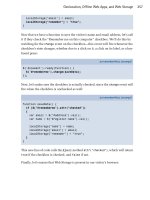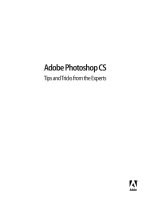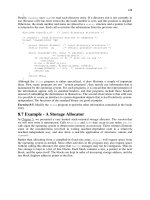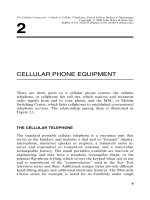Adobe Flex 4 Training from the Source Volume 1 phần 10 docx
Bạn đang xem bản rút gọn của tài liệu. Xem và tải ngay bản đầy đủ của tài liệu tại đây (11.12 MB, 50 trang )
ptg
432
LESSON : Creating Custom ActionScript Components
Reexamining the image from earlier, you will see your current shopping cart item view on the
le and the proposed shopping cart item view on the right. ey look quite a bit dierent, but
there are functional dierences as well.
When you are deciding on a base class, you are trying to determine if there is another class
that already does most of the needed work on your behalf. For instance, earlier you created
ProductList. You did so by extending the DataGroup and changing a few things to make
ProductList a viable component for your needs.
In this case, you are making a component that has an area to display a list of items. It also
has an area to display the number of items in the cart, an area to display a total, and a View
Cart button. Unlike ProductList, this component doesn’t exactly mirror the functionality of
any one Flex component. Instead, it is a composite of many dierent components interacting
in a specic way.
As there isn’t a component in Flex that provides you with the needed functionality, it
will be up to you to build it all. While doing so, you are also going to allow for others in
the future to change the way your component looks via skinning. erefore, you will use
SkinnableComponent as your base class.
Creating the Class
Yo u w i l l b e g i n b u i l d i n g t h e c o m p o n e n t t o r e p l a c e t h e s h o p p i n g c a r t i t e m s l i s t c u r r e n t l y i n
ShoppingView. Start by creating a new ActionScript class.
1 Open the FlexGrocer project that you used in the previous lessons.
Alternatively, if you didn’t complete the previous lesson or your code is not function-
ing properly, you can import the FlexGrocer.fxp project from the Lesson18/start folder.
Please refer to Appendix A for complete instructions on importing a project should you
ever skip a lesson or if you ever have a code issue you cannot resolve.
From the Library of Wow! eBook
Download from www.eBookTM.com
ptg
433
Defining a Component
2 Right-click the components package in the Package Explorer. Choose New >
ActionScript Class.
3 Specify ShoppingList as the Name of the new class and SkinnableComponent as
the superclass.
4 Click Finish.
Now that you have a class, you need to dene the interface explained earlier in code.
e steps in this section rely heavily on Flash Builder. Learn to use these tools well, and
you will save immense amounts of time.
5 Above the constructor for the ShoppingList class, create a new private variable named
shoppingCart of type ShoppingCart.
private var shoppingCart:ShoppingCart;
Be sure to use code completion when typing so that Flash Builder imports
cart.ShoppingCart on your behalf.
6 Right-click shoppingCart in the line of code you just wrote. From the pop-up menu,
choose Source > Generate Getter/Setter.
From the Library of Wow! eBook
Download from www.eBookTM.com
ptg
434
LESSON : Creating Custom ActionScript Components
7 e Generate Getter/Setter dialog box opens. Ensure your options look the same as those
in the following image:
is dialog box will generate a new getter and setter function on your behalf, saving you
typing and typos.
8 Click OK. You should now have a getter and setter function for a shoppingCart property,
and your original variable will be renamed with an underscore.
private var _shoppingCart:ShoppingCart;
public function get shoppingCart():ShoppingCart {
return _shoppingCart;
}
public function set shoppingCart(value:ShoppingCart):void {
_shoppingCart = value;
}
is property was the rst of three things that made up the ShoppingList interface.
e remaining two are both events, which you will add next.
9 Move to just above the ShoppingList class denition and add event metadata for an event
named addProduct that will dispatch an event of type events.ProductEvent.
[Event(name=”addProduct”,type=”events.ProductEvent”)]
10 Add another piece of event metadata just below the last for an event named viewCart,
which will dispatch an event of type flash.events.Event.
[Event(name=”viewCart”,type=”flash.events.Event”)]
From the Library of Wow! eBook
Download from www.eBookTM.com
ptg
435
Defining a Component
11 Manually import the two event classes at the top of your le.
import events.ProductEvent;
import flash.events.Event;
12 Save this le.
Yo u r p u b l i c i n t e r f a c e i s n o w c o m p l e t e , a n d y o u c a n c h a n g e y o u r M X M L t o u s e y o u r n e w
component.
Using Your Custom Class
Although your new component does not yet have any functionality useful to the user, its public
interface is complete. is means you can replace your existing code with this new component.
is is a great way to check your design and ensure you met all the requirements before
continuing with implementation. If your component can be dropped into the place where it is
eventually needed, you likely have the basics covered.
1 Open the ShoppingView from the views package.
2 Find the VGroup named cartGroup that contains the components responsible for show-
ing the cart’s contents in dierent views.
3 Delete the List control, the Label that displays the cart total, and the Button that is
responsible for switching to the cartView state. Your code for this VGroup should look
like this:
<s:VGroup id=”cartGroup” width.cartView=”100%” height=”100%”>
<components:CartGrid id=”dgCart”
includeIn=”cartView”
width=”100%” height=”100%”
dataProvider=”{shoppingCart.items}”
removeProduct=”removeProductHandler( event )”/>
<s:Button includeIn=”cartView” styleName=”cartButton”
label="Continue Shopping"
click="this.currentState=''"/>
</s:VGroup>
4 Next, add your ShoppingList component just above the dgCart but still inside cartGroup
and pass it a reference to the shoppingCart. Previously, the List was only included in
State1, so also add that logic to this tag.
<components:ShoppingList
includeIn=”State1”
shoppingCart="{shoppingCart}"/>
From the Library of Wow! eBook
Download from www.eBookTM.com
ptg
436
LESSON : Creating Custom ActionScript Components
5 Now handle the addProduct event by calling the addProductHandler event listener, which
is already dened in this view.
<components:ShoppingList
includeIn=”State1”
shoppingCart=”{shoppingCart}”
addProduct="addProductHandler(event)" />
Tec hn ica lly thi s comp one nt a lr ea dy ha s a re fe re nc e to th e shoppingCart, which means
you could manually add a new product anytime you wanted without dispatching and
handling this event. However, there are two good reasons not to do so. First, there is
already logic on this view to handle the Add Product button click from the ProductList.
Reusing this logic means less duplication, but more importantly it means if this logic
needs to change, it changes in only one place.
Further, while you are making this component more specic, it is still best to separate
the logic that your application performs from the way it is displayed. is component is
about displaying items in a specic way and interacting with the user. You really don’t
want it to also have the responsibility of understanding how products are added to the
cart or you’re back to having components that know too much—part of what we’re cor-
recting by moving some of this code out of ShoppingView.
6 Handle the viewCart event by setting currentState to cartView. e nal tag should look
like this:
<components:ShoppingList
includeIn=”State1”
shoppingCart=”{shoppingCart}”
addProduct=”addProductHandler(event)”
viewCart=”currentState=’cartView’”/>
Yo u r n e w c o m p o n e n t i s n o w t a k i n g t h e p l a c e o f t h e o l d e r p i e c e s , b u t t h e r e i s n o w e x t r a -
neous code in ShoppingView that can be eliminated—the functionality will be moved
into the ShoppingList component.
7 Delete the renderProductName(), cartList_dragEnterHandler(), and
cartList_dragDropHandler() methods from ShoppingView. You may also
delete the following imports, which were only used by these methods.
import mx.core.IUIComponent;
import mx.events.DragEvent;
import mx.managers.DragManager;
e functionality of these methods belongs to the ShoppingList now and will no longer
be needed in ShoppingView.
From the Library of Wow! eBook
Download from www.eBookTM.com
ptg
437
Creating the Visuals
8 Save all your les. You shouldn’t see any compilation errors, but if you were to run this
code now you’d receive an error at run time.
Yo u p r e s e n t l y h a v e f u n c t i o n w i t h n o f o r m . Yo u ’ v e l e a r n e d t h a t c o m p o n e n t s b a s e d o n
SkinnableControl are really two halves, one side representing the function and the other
the form. Flex can’t gure out what you want displayed on the screen. You will deal with
that issue next.
Creating the Visuals
Yo u c r e a t e d t h e s t u b f o r y o u r n e w c u s t o m c o m p o n e n t i n t h e p r e v i o u s s e c t i o n , b u t n o w y o u w a n t
to dene its visual appearance and then link the two together. Dening the requirements for
these two components to talk and establishing the visual display will be the focus of this section.
Specifying the Skin Requirements
Components that support skinning in Flex are composed of two pieces. is separation
provides enormous capability but also some complexity. e two halves need to communicate
and they need to set requirements for each other. e functional side of the component in
your case will be responsible for displaying the total. erefore, it needs to know that there
will be a label created by the visual side allowing that to happen.
ese requirements are set via three metadata tags that collectively help tame the madness of
this dynamic component model. You learned about these tags briey in Lesson 17, “Customizing
a Flex Application with Skins”; however, you will now use them to dene your component.
e rst metadata tag is called SkinPart. e SkinPart metadata is responsible for dening
what pieces are required of the skin to be considered legitimate. Using your component as an
example, the ShoppingList will need to indicate that it needs some place to put the total, the
From the Library of Wow! eBook
Download from www.eBookTM.com
ptg
438
LESSON : Creating Custom ActionScript Components
quantity, and the items. e Flash Builder environment will not allow someone to assign a
skin to your component that does not implement all these required parts.
e SkinPart metadata is used inside the class and above a property. In this example:
[SkinPart(required=”true”)]
public var myLabel:Label;
a component is indicating that the skin must have a Label named myLabel to be considered a
valid skin. If required is set to false, it is optional for the skin to implement.
e next piece of metadata is called SkinState. e SkinState metadata tag is responsible for
indicating what states are required of the skin. e simplest example of this is the normal and
disabled state. In Flex you can set the enabled property for any UIComponent to false. Doing
so should prevent interaction with the component and oen changes the component visually
to ensure the user perceives the reason for the lack of interaction.
[SkinState(“normal”)]
[SkinState(“disabled”)]
When this metadata is added above the class declaration for a component, it means that any
skin for this component must have these two states dened. It does not prescribe what the
skin does during a state change. For instance, it is completely your choice if the skin blinks or
does nothing in a disabled state, but it must be able to handle this state change in whatever
way you see t.
e nal piece of metadata important to skinning resides in the skin itself. is piece of meta-
data is called HostComponent.
[HostComponent(“components.MyList”)]
e HostComponent tag is used to associate a skin with its component. In other words, it is
used to indicate which halves make the whole. is is extremely important as it allows Flash
Builder to do compile-time checking on your behalf. If you create a new skin and specify it
is for a particular component, Flash Builder can check the SkinState and SkinPart metadata
of the named component and verify that your skin meets those requirements. at way, you
know at compile time, instead of run time, if there is a problem.
1 Open the ShoppingList.as le that you used in the previous exercise.
Alternatively, if you didn’t complete the previous lesson or your code is not functioning
properly, you can import the FlexGrocer-PreSkin.fxp project from the Lesson18/intermediate
folder. Please refer to Appendix A for complete instructions on importing a project should
you ever skip a lesson or if you ever have a code issue you cannot resolve.
From the Library of Wow! eBook
Download from www.eBookTM.com
ptg
439
Creating the Visuals
2 Directly below the event metadata and before the class denition, add two SkinState
metadata tags dening states named normal and disabled.
[SkinState(“normal”)]
[SkinState(“disabled”)]
Yo u a r e s p e c i f y i n g t h a t a n y o n e m a k i n g a s k i n f o r y o u r c o m p o n e n t m u s t b e a b l e t o h a n d l e
these two states or it is not to be considered a valid skin.
3 Inside the class denition, just below the variable declaration for the _shoppingCart
property, add a public variable named totalLabel of type Label. Be sure to use code
completion, but also be sure that you specify spark.components.Label.
cauTioN! While working in ActionScript in Flex 4, you must be extremely careful about class
names. Because MX and Spark components both have a Label, Button, and other similar classes,
it is extremely easy to import the wrong one. Remember when skinning, that you almost always
want the Spark versions. The following error is typical of choosing the wrong Label when
creating a skin.
4 Directly above the totalLabel property, add the SkinPart metadata, indicating that this
particular part is required. Your code should look like this:
[SkinPart(required=”true”)]
public var totalLabel:Label;
5 Add a new required SkinPart for dataGroup of type DataGroup.
[SkinPart(required=”true”)]
public var dataGroup:DataGroup;
6 Add another new required SkinPart for quantityLabel of type Label.
[SkinPart(required=”true”)]
public var quantityLabel:Label;
From the Library of Wow! eBook
Download from www.eBookTM.com
ptg
440
LESSON : Creating Custom ActionScript Components
7 Finally, add an optional SkinPart for viewCartBtn of type Button.
[SkinPart(required=”false”)]
public var viewCartBtn:Button;
In all cases, be sure that you used code completion and that you choose the Spark ver-
sions of these components. You can double-check by ensuring that there are no imports
in this le that start with mx.controls.
8 Save this class.
It should compile successfully without any errors or warnings.
Creating the Skin
Yo u n o w h a v e a c o m p o n e n t w a i t i n g t o b e s k i n n e d . I t h a s t h e r e q u i r e d s k i n p a r t s a n d t h e s k i n
states dened. In this section, you will create a skin for the new component and apply it so
that you can run the application and see some initial results.
1 Right-click the skins folder and choose New > MXML Skin from the pop-up menu.
2 Name the new skin ShoppingListSkin. Click Browse next to the Host component eld
and select your ShoppingList component.
From the Library of Wow! eBook
Download from www.eBookTM.com
ptg
441
Creating the Visuals
3 Click Finish and a new skin is created for you.
<?xml version=”1.0” encoding=”utf-8”?>
<s:Skin xmlns:fx=”
xmlns:s=”library://ns.adobe.com/flex/spark”
xmlns:mx=”library://ns.adobe.com/flex/mx”>
<! host component >
<fx:Metadata>
[HostComponent(“components.ShoppingList”)]
</fx:Metadata>
<! states >
<s:states>
<s:State name=”normal” />
<s:State name=”disabled” />
</s:states>
<! SkinParts
name=dataGroup, type=spark.components.DataGroup, required=true
name=totalLabel, type=spark.components.Label, required=true
name=quantityLabel, type=spark.components.Label, required=true
name=viewCartBtn, type=spark.components.Button, required=false
>
</s:Skin>
Note that the HostComponent metadata was entered on your behalf, the required skin
states were created based on the SkinState metadata in your ShoppingList class, and
Flash wrote a comment in the code reminding you of the SkinParts you must have to be
considered valid.
4 Just below the comment for the SkinParts, add an <mx:Image/> tag with a source of
assets/receipt.png.
<mx:Image source=”assets/receipt.png”/>
is will load the background image for your new component. Here is a quick reminder
of the skin you are about to build:
From the Library of Wow! eBook
Download from www.eBookTM.com
ptg
442
LESSON : Creating Custom ActionScript Components
5 Below the Image, add an <s:Label/> tag with an id of quantityLabel. Set the left prop-
erty to 50 and the top property to 10.
<s:Label id=”quantityLabel” left=”50” top=”10”/>
Note that the id of quantityLabel is being used. is id is the same as the property
marked with the SkinPart metadata in the ShoppingList. For every required SkinPart in
the ShoppingList, you will have a matching component here with that id.
6 Below the quantityLabel, add a tag pair for <s:Scroller></s:Scroller>. Set the left
property to 22, the top property to 30, the width to 149, and the height to 115. You will
also set a property called horizontalScrollPolicy to off.
<s:Scroller left=”22” top=”30” width=”149” height=”115”
horizontalScrollPolicy=”off”>
</s:Scroller>
In Flex 4, not every object knows how to scroll its own content. Instead, you wrap these
instances inside a Scroller to handle any scrolling needs. In this case you are setting the
size and position of the area you wish to scroll. By default the Scroller scrolls horizontally
and vertically. In this case, you only want vertical scrolling so horizontalScrollPolicy has
been turned off.
7 Inside the <s:Scroller></s:Scroller> tag pair, add an <s:DataGroup></s:DataGroup> tag
pair. Set the id of this DataGroup to dataGroup, one of your required skin parts. Set the
ite mRenderer property to spark.skins.spark.DefaultItemRenderer.
<s:Scroller left=”22” top=”30” width=”149” height=”115”
horizontalScrollPolicy=”off”>
<s:DataGroup id="dataGroup"
itemRenderer="spark.skins.spark.DefaultItemRenderer">
</s:DataGroup>
</s:Scroller>
is DataGroup will be responsible for displaying the items in your ShoppingCart.
For now, you are using the DefaultItemRenderer, which displays the text from your
toString() method of your ShoppingCartItem. You will customize this later.
8 Inside the <s:DataGroup></s:DataGroup> tag pair, set the layout property to an instance
of the VerticalLayout class, setting the gap to 0. Your code for the Scroller should look
like this:
<s:Scroller left=”22” top=”30” width=”149” height=”115”
horizontalScrollPolicy=”off”>
<s:DataGroup id=”dataGroup”
ite mRenderer=”spark.skins.spark.DefaultIte mRen derer”>
From the Library of Wow! eBook
Download from www.eBookTM.com
ptg
443
Creating the Visuals
<s:layout>
<s:VerticalLayout gap="0"/>
</s:layout>
</s:DataGroup>
</s:Scroller>
9 Below the Scroller, draw a simple dividing line using MXML. Specify an <s:Line> tag pair
with an id of divider. Set the left property to 22, the right property to 10, and the top
to 155. Inside the tag pair, set the stroke property to an instance of the SolidColorStroke
with a color of #535353 and a weight of 1.
<s:Line id=”divider” left=”22” right=”10” top=”155”>
<s:stroke>
<s:SolidColorStroke color=”#545454” weight=”1”/>
</s:stroke>
</s:Line>
is code does nothing more than draw a dividing line before the total. You only have
two labels and a button le until your skin is complete.
10 Add an <s:Label/> below the line with the text set to Total:, left set to 22, top to 162,
color to #0000FF, and fontSize to 11.
<s:Label text=”Total:” left=”22” top=”162” color=”#0000FF” fontSize=”11”/>
11 Add another <s:Label/> with the id set to totalLabel, right set to 12, top to 162, color to
#0000FF, and fontSize to 11.
<s:Label id=”totalLabel” right=”12” top=”162” color=”#0000FF” fontSize=”11”/>
is label will hold the actual formatted total on the shopping cart.
12 Finally, add an <s:Button/> with the id set to viewCartBtn, label set to View Cart,
horizontalCenter to 12, and bottom to 20.
<s:Button id=”viewCartBtn” label=”View Cart” horizontalCenter=”12” bottom=”20”/>
is completes your skin for the moment. e code you added should look like the fol-
lowing snippet:
<mx:Image source=”assets/receipt.png”/>
<s:Label id=”quantityLabel” left=”50” top=”10”/>
<s:Scroller left=”22” top=”30” width=”149” height=”115”
horizontalScrollPolicy=”off”>
<s:DataGroup id=”dataGroup”
ite mRenderer=”spark.skins.spark.DefaultIte mRen derer”>
<s:layout>
<s:VerticalLayout gap=”0”/>
From the Library of Wow! eBook
Download from www.eBookTM.com
ptg
444
LESSON : Creating Custom ActionScript Components
</s:layout>
</s:DataGroup>
</s:Scroller>
<s:Line id=”divider” left=”22” right=”10” top=”155”>
<s:stroke>
<s:SolidColorStroke color=”#545454” weight=”1”/>
</s:stroke>
</s:Line>
<s:Label text=”Total:” left=”22” top=”162” color=”#0000FF” fontSize=”11”/>
<s:Label id=”totalLabel” right=”12” top=”162” color=”#0000FF” fontSize=”11”/>
<s:Button id=”viewCartBtn” label=”View Cart” horizontalCenter=”12” bottom=”20”/>
13 Open ShoppingView.mxml and nd the ShoppingList tag.
14 Add a property to this tag named skinClass and set it equal to skins.ShoppingListSkin.
<components:ShoppingList
skinClass="skins.ShoppingListSkin"
includeIn="State1"
shoppingCart="{shoppingCart}"
addProduct="addProductHandler(event)"
viewCart="currentState='cartView'"/>
15 Save all your open les and ensure you do not have any errors or warnings. Run
the FlexGrocer application and you should see the beginnings of your custom
component displayed.
Adding Functionality to the Component
Yo u c r e a t e d t h e s t u b f o r y o u r n e w c u s t o m c o m p o n e n t a n d d e n e d i t s v i s u a l a p p e a r a n c e . N o w
it is time to add the nal functionality so that both halves of the component work together.
is is also the time when you will need to understand just a bit about how Flash Player works
internally as well as how to manage the internally asynchronous nature of components.
From the Library of Wow! eBook
Download from www.eBookTM.com
ptg
445
Adding Functionality to the Component
Handling Asynchronous for All
Flash Player is a single-threaded virtual machine. In the simplest sense, that means it does one
thing at a time and regardless of how long it might take, it will never, ever interrupt code that
is running. It always allows one task to nish before moving on to something else.
e problem with this philosophy is that if something takes a long time to do, it can cause
Flash Player to stop updating the screen and mouse movements at a reasonable rate, creating a
negative user experience.
To co mb at t hat is su e, t he F lex fr am ework i s e ve nt b as ed an d has a n asy nc hr onou s comp one nt
model. is means that certain aspects of what happens inside components happen at prede-
termined times when Flash Player is most optimally able to deal with changes. It also means
that as a developer, you cannot make assumptions about when something is ready, complete,
or otherwise available.
e Flex framework has prescribed ways to deal with this complexity. As a developer, if you
embrace these concepts, things will go your way. If you try to do your own thing, the frame-
work will nd a way to punish you. ings may work seemingly well on your development
machine but dierently in production. Components may work in one circumstance but not
another. Because all these issues have to do with timing that can change from machine to
machine, it is imperative that you follow the rules.
1 Open the ShoppingList.as le that you used in the previous exercise.
Alternatively, if you didn’t complete the previous lesson or your code is not functioning
properly, you can import the FlexGrocer-PreFunction.fxp project from the Lesson18/
intermediate folder. Please refer to Appendix A for complete instructions on importing a
project should you ever skip a lesson or if you ever have a code issue you cannot resolve.
2 Just below the private _shoppingCart property, create a new private variable named
shoppingCartChanged typed as a Boolean. Set it to a default value of false.
private var shoppingCartChanged:Boolean = false;
is is known as a change ag as its only purpose is to indicate the state of something.
Internally this will be used to let your component know when it has a new ShoppingCart
that must be displayed to the user.
3 Create two more private variables named quantityChanged and totalChanged, both typed
as Boolean and with default values of false.
private var shoppingCartChanged:Boolean = false;
private var quantityChanged:Boolean = false;
private var totalChanged:Boolean = false;
From the Library of Wow! eBook
Download from www.eBookTM.com
ptg
446
LESSON : Creating Custom ActionScript Components
ese other change ags will be used for tracking when either the quantity or total
need updating.
4 Inside the public setter for the shoppingCart property, immediately aer _shoppingCart is
set to value, set the shoppingCartChanged ag to true.
public function set shoppingCart(value:ShoppingCart):void {
_shoppingCart = value;
shoppingCartChanged = true;
}
5 Call the invalidateProperties() method that your class has due to inheritance.
public function set shoppingCart(value:ShoppingCart):void {
_shoppingCart = value;
shoppingCartChanged = true;
invalidateProperties();
}
Everything that descends from UIComponent in Flex has this method available. is is one
of several methods designed to help you deal with the asynchronous way Flex creates com-
ponents. In Flex, skins can be added to and removed from components at run time, so you
cannot assume that all the parts of the skin are waiting and ready for your commands.
When you call invalidateProperties(), you are eectively asking the Flex framework to
schedule a call to another special method named commitProperties() at a more oppor-
tune time. Flex manages the complexity of all the components that may want to do some
work at any given time and calls them in the order most appropriate for performance.
6 Below the shoppingCart property setter, override a protected method named
commitProperties(). is method takes no arguments. Immediately inside the method,
call super.commitProperties();.
override protected function commitProperties():void {
super.commitProperties();
}
is method is eventually called whenever you or any other code calls invalidateProperties().
Flex calls this method at an optimized time for your component to do the work it needs.
In addition to the call you made to invalidateProperties(), other parts of the Flex
framework also call this method. It will be called automatically whenever a new skin is
added or removed.
7 Below the call to super.commitProperties(), write an if statement that checks if your
shoppingCartChanged ag is true and if the dataGroup has already been created:
From the Library of Wow! eBook
Download from www.eBookTM.com
ptg
447
Adding Functionality to the Component
override protected function commitProperties():void {
super.commitProperties();
if ( shoppingCartChan ged && dataGroup ) {
}
}
e code inside this if statement will now only execute if your ag is true and if Flex has
already created the dataGroup.
8 Inside the if statement, set the shoppingCartChanged ag to false. en set the
dataProvider of the dataGroup to shoppingCart.items.
override protected function commitProperties():void {
super.commitProperties();
if ( shoppingCartCh a nged & & dataGro u p ) {
shoppingCartChanged = false;
dataGroup.dataProvider = shoppingCart.items;
}
}
All this code is mandatory. If you tried to access the dataProvider property of dataGroup
before dataGroup existed, your application would crash. Memorize this pattern.
Whenever a Flex component sets a property from outside the component (like your
shoppingCart property) to another visual child component (like something in the skin),
the commitProperties() method is used to ensure that the component will not crash due
to timing issues.
9 Save your code and run the application. Items added to the cart via the Add and Remove
buttons of the Products will appear in the cart list.
is is a great rst step, but you have a lot more work to do.
10 Return to the shoppingCart setter. Aer the shoppingCartChanged ag is set to true but
before invalidateProperties() is called, you need to write an if statement that checks if
the shopping cart just passed to the function exists.
public function set shoppingCart(value:ShoppingCart):void {
_shoppingCart = value;
shoppingCartChanged = true;
if ( _shoppingCart ) {
}
invalidateProperties();
}
From the Library of Wow! eBook
Download from www.eBookTM.com
ptg
448
LESSON : Creating Custom ActionScript Components
It is always possible that a user working with your component passed in a null value. is
check makes sure your code won’t break when it tries to access the data. When develop-
ing components for reuse, you must code defensively.
11 Inside the if statement, add a new event listener to the items property of the
_shoppingCart. You will listen for a CollectionChange.COLLECTION_CHANGE event and
call a method name handleItemChanged() if this occurs.
public function set shoppingCart(value:ShoppingCart):void {
_shoppingCart = value;
shoppingCartChanged = true;
if ( _shoppingCart ) {
_shoppingCart.items.addEventListener(
➥CollectionEvent.COLLECTION_CHANGE, handleItemChanged );
}
invalidateProperties();
}
is is the same code you wrote inside the ShoppingCart class so that the ShoppingCart
would monitor changes in the ShoppingCartItems. is will serve a similar purpose here.
12 Create a new private method named handleItemChanged(). It will accept one param-
eter, an event of type CollectionEvent, and return nothing. Inside the method, set
the totalChanged ag to true and the quantityChanged ag to true, and then call the
invalidateProperties() method.
private function handleItemChanged( event:CollectionEvent ):void {
totalChanged = true;
quantityChanged = true;
invalidateProperties();
}
is method will be called anytime you add, remove, or update any of the
ShoppingCartItem instances. It sets these two changed ags to true and asks the Flex
framework to call commitProperties() when it has the opportunity.
NoTe: You never call commitProperties() yourself. You always call invalidateProperties()
and let Flex decide when to call commitProperties().
13 Create a new private variable named currency of type CurrencyFormatter near the top of
this class just between the totalChanged ag and the totalLabel SkinPart declaration.
private var currency:CurrencyFormatter;
From the Library of Wow! eBook
Download from www.eBookTM.com
ptg
449
Adding Functionality to the Component
is component is now going to take care of formatting the total before displaying it to
the user.
14 Find the ShoppingList class’s constructor, and aer the call to super() assign a new
CurrencyFormatter class instance to the currency property. en set the precision prop-
erty of the instance to 2.
public function ShoppingList() {
super();
currency = new CurrencyFormatter();
currency.precision = 2;
}
Previously you created instances of the CurrencyFormatter through MXML. Here you are
simply generating the ActionScript code that Flex would normally write on your behalf.
15 Return to the commitProperties() method. Below your other if statement, add a new if
statement that checks if the totalChanged is true and if totalLabel exists. If it does, set
the totalChanged ag to false.
if ( totalChang ed && totalLa bel ) {
totalChanged = false;
}
16 Still inside the if statement but just below the code that sets totalChanged to false, set
the text property of the totalLabel to the result of calling the currency.format() method,
passing it the shoppingCart.total as an argument.
if ( totalChang ed && totalLa bel ) {
totalChanged = false;
totalLabel.text = currency.format( shoppingCart.total );
}
Now each time the items in the ShoppingCart change, the shopping cart’s total will be
reformatted and the label in the skin will be updated.
17 Just aer this if block, add one nal if statement. Check if the quantityChanged ag is
true and if the quantityLabel exists. If it does, set the quantityChanged ag to false.
if ( qua ntityCha nged & & q uantityLa bel ) {
quantityChanged = false;
}
18 Still inside the if statement but just below the line of code that sets quantityChanged to
false, set the text property of the quantityLabel to the result of concatenating the String
“ShoppingCart (“ + with the length of the shopping cart’s items collection and a nal “)”.
From the Library of Wow! eBook
Download from www.eBookTM.com
ptg
450
LESSON : Creating Custom ActionScript Components
if ( qua ntityCha nged & & q uantityLa bel ) {
quantityChanged = false;
quantityLabel.text = "Shopping List (" + shoppingCart.items.length + ")";
}
Now each time the items in the ShoppingCart change, the shopping cart’s quantity will be
reformatted and the label in the skin will be updated.
19 Save and run the application. You can now add items to the shopping cart view using the
Product Add and Remove buttons and see the DataGroup, Quantity, and Total update.
In the next section, you will deal with drag and drop as well as the View Cart button.
Communicating with Events
Yo u r c o m p o n e n t n o w u p d a t e s a n d r e e c t s d a t a c h a n g e s i n t h e S h o p p i n g C a r t i n s t a n c e .
However, you still can’t drag an item into the new ShoppingList, and you can’t click the View
Cart button. ose are your next tasks.
To do s o, yo u n e ed t o le ar n a bo ut an o th er m et h od av a i l ab l e f or ov er r i d e i n Sk i n na b l eC o mp o n en t
descendants. at method is named partAdded(), and there is a corresponding method
named partRemoved(). e partAdded() method will be called each time a new part of your
skin is created and ready to access. e partRemoved() method is called when that skin part is
removed and no longer part of the component.
1 Open the ShoppingList.as le that you used in the previous exercise.
Alternatively, if you didn’t complete the previous lesson or your code is not function-
ing properly, you can import the FlexGrocer-PreDrag.fxp project from the Lesson18/
intermediate folder. Please refer to Appendix A for complete instructions on importing a
project should you ever skip a lesson or if you ever have a code issue you cannot resolve.
2 Just above the commitProperties() method, override the protected method named
partAdded. is method accepts two parameters: the rst is called partName of type String
and the second is called instance of type Object. e method returns void. Immediately
inside the method, call the super.partAdded, passing along the required arguments:
override protected function partAdded(partName:String, instance:Object):void {
super.partAdded( partName, instance );
}
is method will be called each time a new skin part is built and ready for you to access.
e partName will be the name of the skinPart (dataGroup, totalLabel, and so on). e
instance will be a reference to the newly created object.
From the Library of Wow! eBook
Download from www.eBookTM.com
ptg
451
Adding Functionality to the Component
3 Just below the call to the super class, create an if statement that checks if the partName
was dataGroup. en create an else block that checks if it was viewCartBtn.
if ( partName = = “dataGroup” ) {
} else if ( partName == “viewCartBtn” ) {
}
4 Inside the if statement for the dataGroup, add an event listener to the dataGroup
instance for DragEvent.DRAG_ENTER and specify handleDragEnter as the listener. Add a sec-
ond event listener to the dataGroup for DragEvent.DRAG_DROP and specify handleDragDrop
as the listener for this event.
if ( partName = = “dataGroup” ) {
dataGroup.addEventListener( DragEvent.DRAG_ENTER, handleDragEnter );
dataGroup.addEventListener( DragEvent.DRAG_DROP, handleDragDrop );
} else if ( partName == "viewCartBtn" ) {
}
is is just the ActionScript version of add event listeners to dragEnter and dragDrop
in MXML.
Tip: When the partAdded() method is called by the Flex framework, it passes the partName,
such as dataGroup, as well as an instance of type Object. Instead of adding your listener to
dataGroup directly, you could have used (instance as DataGroup).addEventListener().
Those two statements would yield identical results in this case; however, the latter is more
useful when dealing with more dynamic skin parts.
5 Create a new private function named handleDragEnter() that accepts an event parameter
of type DragEvent and returns void.
private function handleDragEnter( event:DragEvent ):void {
}
6 Inside this method call the event.dragSource.hasFormat() method and pass it the string
cartFormat. If this method returns true, call DragManager.acceptDragDrop(), passing it
the event.target typed as an IUIComponent.
private function handleDragEnter( event:DragEvent ):void {
if(eve nt.dra gSource.hasFormat( "cartFormat" )){
DragManager.acceptDragDrop( event.target as IUIComponent );
}
}
is method should look familiar. is is nearly the same method you wrote for the
dragEnter handler previously in ShoppingView. Now you are just handling everything
in ActionScript.
From the Library of Wow! eBook
Download from www.eBookTM.com
ptg
452
LESSON : Creating Custom ActionScript Components
7 Create a new private function named handleDragDrop() that accepts an event parameter
of type DragEvent and returns void.
private function handleDragDrop( event:DragEvent ):void {
}
8 Inside this method create a new local variable named product of type Product, assign its
initial value to the result of the event.dragSource.dataForFormat() method, passing it the
string cartFormat. Cast the result as a Product object.
private function handleDragDrop( event:DragEvent ):void {
var product:Product =
➥event.dragSource.dataForFormat( "cartFormat" ) as Product;
}
is method should also look familiar. It is again nearly the same method you wrote for
the dragDrop handler earlier in ShoppingView.
9 Just aer getting the Product instance from the drag event, create a new local vari-
able named prodEvent of type ProductEvent. Assign its value to a new instance of the
ProductEvent, passing the string addProduct to the rst parameter and the Product object
to the second.
var prodEvent:ProductEvent = new ProductEvent( “addProduct”, product );
In the very beginning of this exercise, you told the Flex compiler you would dispatch a
product event. You are about to fulll that promise.
10 As the last line of this method, dispatch the prodEvent event.
private function handleDragDrop( event:DragEvent ):void {
var product:Product =
➥event.dragSource.dataForFormat( "cartFormat" ) as Product;
var prodEvent:ProductEvent = new ProductEvent( "addProduct", product );
dispatchEvent( prodEvent );
}
On a successful drag-and-drop operation, your code now dispatches an event indicating
that the product should be added to the cart.
11 Return to the partAdded() method. In the else clause for the viewCartBtn part, add
an event listener to the viewCartBtn instance for the MouseEvent.CLICK event, passing
handleViewCartClick as the listener. Here is the nal partAdded() method.
override protected function partAdded(partName:String, instance:Object):void {
super.partAdded( partName, instance );
if ( partName = = “dataGroup” ) {
dataGroup.addEventListener( DragEvent.DRAG_ENTER, handleDragEnter );
From the Library of Wow! eBook
Download from www.eBookTM.com
ptg
453
Adding Functionality to the Component
dataGroup.addEventListener( DragEvent.DRAG_DROP, handleDragDrop );
} else if ( partName == “viewCartBtn” ) {
viewCartBtn.addEventListener( MouseEvent.CLICK,
➥handleViewCartClick );
}
}
12 Create a new private function named handleViewCartClick() that accepts an event
parameter of type MouseEvent and returns void.
private function handleViewCartClick( event:MouseEvent ):void {
}
13 Inside this method create a new local variable named viewEvent of type Event. Assign it to a
new instance of the Event class, passing the string viewCart. Finally, dispatch the event.
private function handleViewCartClick( event:MouseEvent ):void {
var viewEvent:Event = new Event( "viewCart" );
dispatchEvent( viewEvent );
}
is will dispatch the viewCart event that you dened long ago at the beginning of
this component.
14 Save and test your application. You should now be able to add items to the shopping list by
dragging them, and the View Cart button should switch to the datagrid version of the view.
Cleaning Up After Yourself
Yo u r c o m p o n e n t n o w w o r k s q u i t e w e l l , b u t t h e r e i s a p r o b l e m . S k i n s i n F l e x c a n b e c h a n g e d a t
run time. You are adding event listeners to a number of components in the skin but not clean-
ing up aer yourself.
e same is true of the data passed to the shoppingCart. Right now you add an event listener;
however, if someone provided a new ShoppingCart instance, you would be listening to two
collections for changes instead of just the most recent.
1 Open the ShoppingList.as le that you used in the previous exercise.
2 Copy the partAdded() method in its entirety. Paste it just below the existing method.
Change the name of the function to partRemoved and change the call to the super class to
partRemoved as well.
override protected function partRemoved(partName:String, instance:Object):void {
super.partRemoved( partName, instance );
if ( partName = = "dataGroup" ) {
From the Library of Wow! eBook
Download from www.eBookTM.com
ptg
454
LESSON : Creating Custom ActionScript Components
dataGroup.addEventListener( DragEvent.DRAG_ENTER,
➥handleDragEnter );
dataGroup.addEventListener( DragEvent.DRAG_DROP,
➥handleDragDrop );
} else if ( partName == "viewCartBtn" ) {
viewCartBtn.addEventListener( MouseEvent.CLICK,
➥handleViewCartClick );
}
}
Yo u s h o u l d h a v e j u s t c h a n g e d partAdded to partRemoved in two places. If you changed it a
dierent number of times, recheck before proceeding.
3 Inside the partRemoved() method, change all the calls to addEventListener() to
removeEventListener(). Keep the parameters the same.
override protected function partRemoved(partName:String, instance:Object):void {
super.partRemoved( partName, instance );
if ( partName = = “dataGroup” ) {
dataGroup.removeEventListener( DragEvent.DRAG_ENTER,
➥handleDragEnter );
dataGroup.removeEventListener( DragEvent.DRAG_DROP,
➥handleDragDrop );
} else if ( partName == "viewCartBtn" ) {
viewCartBtn.removeEventListener( MouseEvent.CLICK,
➥handleViewCartClick );
}
}
Yo u s h o u l d h a v e j u s t c h a n g e d addEventListener to removeEventListener in three places.
If you changed it a dierent number of times, recheck before proceeding. Now each time
a part is removed, it removes the accompanying event listeners.
4 Find the shoppingCart setter function.
Currently this function adds an event listener each time it is called. You will now also
remove the old event listener.
5 Copy the if block that checks if the _shoppingCart property exists and adds an event
listener. Paste it as the rst line of this method.
public function set shoppingCart(value:ShoppingCart):void {
if ( _shoppingCart ) {
_shoppingCart.items.addEventListener(CollectionEvent.COLLECTION_CHANGE,
➥handleItemChanged );
}
_shoppingCart = value;
From the Library of Wow! eBook
Download from www.eBookTM.com
ptg
455
Creating a Renderer for the Skin
shoppingCartChanged = true;
if ( _shoppingCart ) {
_shoppingCart.items.addEventListener(CollectionEvent.COLLECTION_CHANGE,
➥handleItemChanged );
}
invalidateProperties();
}
is method now adds two event listeners, which is worse than before.
6 Change the rst call to _shoppingCart.items.addEventListener() to
removeEventListener() instead.
public function set shoppingCart(value:ShoppingCart):void {
if ( _shoppingCart ) {
_shoppingCart.items.removeEventListener(CollectionEvent.COLLECTION_CHANGE,
➥handleItemChanged );
}
_shoppingCart = value;
shoppingCartChanged = true;
if ( _shoppingCart ) {
_shoppingCart.items.addEventListener(CollectionEvent.COLLECTION_CHANGE,
➥handleItemChanged );
}
invalidateProperties();
}
is code now checks to see if there was already a shoppingCart with an event listener.
If so, it removes it before adding a listener to a new one.
7 Save and run your application. Make sure it performs as it did before.
e ShoppingList is nished. All that is le is to customize the way the DataGroup instance in
the skin displays data.
Creating a Renderer for the Skin
e last step to nish up the presentation of this component is to create a custom renderer
and apply it to the DataGroup that the ShoppingListSkin will use to render its data. is will
complete the desired look of the component.
From the Library of Wow! eBook
Download from www.eBookTM.com
ptg
456
LESSON : Creating Custom ActionScript Components
As you may remember from Lesson 10, “Using DataGroups and Lists,” extending
DataRenderer is a fast and easy way to create a custom renderer for a DataGroup.
1 Open the FlexGrocer project that you used in the previous exercise.
Alternatively, if you didn’t complete the previous lesson or your code is not functioning
properly, you can import the FlexGrocer-PreRenderer.fxp project from the Lesson18/
intermediate folder. Please refer to Appendix A for complete instructions on importing a
project should you ever skip a lesson or if you ever have a code issue you cannot resolve.
2 In the Package Explorer, right-click the components package and choose New MXML
Component. Name the component ShoppingListRenderer, choose BasicLayout for the
Layout, and specify DataRenderer for the Based on value. Set the Width to 100% and
remove the value for the Height.
3 Beneath the declarations tag, create an <fx:Script> tag pair. Inside the Script block, create
a new bindable private variable named item of type ShoppingCartItem.
<fx:Script>
<![CDATA[
import cart.ShoppingCartItem;
[Bindable]
private var item:ShoppingCartItem;
]]>
</fx:Script>
From the Library of Wow! eBook
Download from www.eBookTM.com
![adobe flex 4.5 fundamentals [electronic resource] training from the source](https://media.store123doc.com/images/document/14/y/xr/medium_xrp1401346566.jpg)