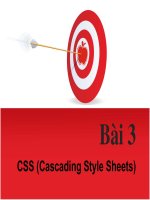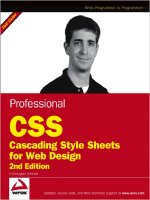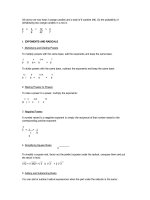Wrox Professional CSS Cascading Style Sheets for Web Design phần 2 doc
Bạn đang xem bản rút gọn của tài liệu. Xem và tải ngay bản đầy đủ của tài liệu tại đây (1.75 MB, 46 trang )
❑ Global navigation links. From our site map, these are Contact Us, Subscribe, Accessibility
Statement, and Copyright.
❑ Primary navigation. These are links to the Learn, About, and Contribute sections, which we
defined in our site map.
❑ Secondary navigation. These are the navigation options within each section. If we were in the
About section of our site map, the subnav options would be Our Site, Our Authors, Colophon,
and Advertising.
❑ Author’s name. This should link to the article’s author profile.
❑ Category listings. These should list under which content categories the current article has been
filed, so that users might view additional articles in these categories.
❑ Advertising banner. The client tells us it needs to be 280 pixels wide and 120 pixels tall, but we
don’t need to be concerned with layout at this stage.
Equipped with this list, we should now begin to group these chunks of content into different categories,
which should speak to how the different content areas relate to each other. For example, with the content
we’ve listed, we might create the following content hierarchy:
❑ Content:
❑ The article’s content
❑ Related content:
❑ The author’s name
❑ Category listings
❑ Related articles
❑ Branding:
❑ The WebMag 5000 logo
❑ Navigation:
❑ Primary navigation
❑ Secondary navigation
❑ Global navigation
❑ Advertising:
❑ The banner advertisement
These content groups are broken down largely into conceptual chunks (that is to say, that ancillary bits
of information have been dumped into Related Content, the banner advertising has been oh-so-cleverly
labeled Advertising, and so on). Were you working on a page that had a higher degree of interactivity
(such a complex form that requires the user to enter a sizeable amount of data), you might use headers
that describe the data contained therein (My Personal Information, My Company Information, Shipping
Address, and so on).
Armed with this high-level list, we can turn these content groupings into a rough wireframe that
demonstrates how these relationships might play out on a page.
19
The Planning and Development of Your Site
03_588338 ch01.qxd 6/22/05 11:18 AM Page 19
In Figure 1-7, we’ve settled upon a rather traditional two-column layout for the wireframe. Most of our
content categories have translated into discrete areas on the page, placed according to the amount of
visual weight we need to allot them in our layout. For example, the client’s logo has been placed at the
top of the wireframe, in order to maximize the visibility of the WebMag 5000 brand. The one content cate-
gory that “straddles” the page layout is the site’s navigation. While primary and secondary navigation
have been placed immediately below the logo to facilitate easy navigation, the “global” navigation has
been relegated to the footer of the page. While this might indicate to some users that it is perhaps the
least important area of the page, we decided to position it at the bottom in the hopes that its consistent
placement would enable users to find it more easily.
Figure 1-7: The finished wireframe, ready for a design to be hung upon it
The rest of the groupings play out largely as you might expect. The article’s content area is of primary
interest to the site’s users, so that has been given the most weight on the page. In the right-hand column,
many of the “related content” information has been stored to give it the most visibility, while remaining
subordinate to the primary content area. The author’s name and the article categories have been placed
in a block named “About This Article.” Other related articles have been moved into a separate area
immediately below. The advertising banner is placed in the sidebar to give it maximum visibility with-
out detracting from the content as a whole.
So, ultimately, the architecture dictated by the wireframe should reflect the needs of both your client and
your users; the decisions we’ve made in this example wireframe might not be appropriate for your site
20
Chapter 1
03_588338 ch01.qxd 6/22/05 11:18 AM Page 20
or its requirements, but may at least present an idea of how to move forward. However you decide to
perform this ever-delicate balancing act between client and user requirements, keep the goals of the page
at the forefront of your mind. Build a clear, usable interface, and the rest will fall into place.
Sounds almost easy, doesn’t it?
Jason Santa Maria’s “Grey Box Methodology” (
www.jasonsantamaria.com/archive/2004/
05/24/grey_box_method.php
) describes one graphic designer’s approach to planning a design.
His approach is a compelling read, and tackles the challenge of defining a page’s architecture from a
slightly different perspective. Whereas we took stock of the page’s content before considering the layout,
Santa Maria takes a more visual approach. The two methods achieve the same goals, however — both
force the designer to think in terms of how the layout can help the user before planning the more
aesthetic details of a design.
Beginning the Design
So, the planning has been finished, the site map has been approved, and the wireframes are set. We can
finally set aside all of this theoretical nonsense about “interface,” “requirements,” and “change manage-
ment,” and stop worrying about taking “notes” in “meetings” with “stakeholders.” At long last, we can
finally get into actually designing our site . . . can’t we?
As much as we’d like to tell you otherwise, the actual construction of a site requires no less planning
than the rest of the project. Sitting down to design and build a site is absolutely one of the most reward-
ing parts of any Web project, that’s true. But this is the phase of the project in which all of your careful
planning and analysis pay off. That’s not to say that imposing a process upon the design process should
remove any of the fun from it. Rather, some of the most compelling Web designs are a direct result of the
constraints placed upon them.
That’s not to say that there aren’t many talented designers who can create a stunning personal site with
little or no outside direction. However, it’s another challenge altogether to create a design that simulta-
neously furthers a company’s brand, ensures that the site is supremely user-friendly, and remains aes-
thetically appealing. From these competing needs, the true beauty of Web design originates.
Setting the Tone for Your Site
With a firm understanding of the scope of our project, we can then craft a design that speaks to the
needs of both groups. In order to do so, however, we should establish the tone of our site. After all, we
might settle upon a different design direction for a small law firm than we might for an online publica-
tion. Each company would have its own target audience, its own brand identity, and its own business
requirements. As such, an understanding of what those goals are is integral to building a site that
achieves them. Let’s take a brief look at one site that exemplifies this attention to goal-driven design:
Cinnamon Interactive (
www.cinnamon.nl/).
In the early days of CSS adoption, far too many style sheet–driven sites were doomed to “look like Web
standards”—their layouts were boxy, their palettes flat, and they made far from a compelling case for
abandoning table-driven design techniques. Cinnamon Interactive was one of the earliest sites to show-
case the true power of CSS as a tool for bringing gorgeous designs to the Web. Launched in January
2003, it featured an incredibly nuanced design (see Figure 1-8). The site’s layered typography, beautiful
use of color, and well-implemented access enhancements are facilitated by a foundation of CSS and valid
XHTML, which ensures that the site is as impressive under the hood as it is above it.
21
The Planning and Development of Your Site
03_588338 ch01.qxd 6/22/05 11:18 AM Page 21
Figure 1-8: Cinnamon Interactive. Fashionable and functional, this beautiful design floors
random surfers while driving prospective clients into their portfolio.
But it’s not just the jaw-dropping aesthetics (or the code behind it) that make Cinnamon a success.
Rather, the goals of the site are beautifully reflected in its design. The cinnamon shaker logo is subtly
mirrored in the photography on the home page, which creates a heightened sense of the company brand.
This attention to the corporate identity is sure to impress not only random Web surfers, but also corpo-
rate clients looking for the same level of brand savvy for their own company.
Furthermore, the bulk of the home page is dedicated to links to the company portfolio. Not only is it the
first link in the site’s primary navigation (after the link back to the “Voorpagina,” or home page), but the
splash graphic on the home page is one big link directly into their body of work. This emphasis on
advertising their portfolio is intended to not only draw interested users into some of their past projects,
but ultimately move over to the “contact” page so that they might ultimately contract with Cinnamon
for their own design initiatives.
Finding Inspiration
Of course, translating these goals into an attractive design isn’t always the most elementary process. Just
like a writer under deadline, it’s easy for designers to get blocked. When presented with a creative brief,
client requirements, and a mountain of documentation detailing your users’ needs, a blank canvas in
Photoshop can seem an almost impassable roadblock. So, how do we get started? How do we go from
requirements to sleek, professional-looking design in nothing flat?
Simple — by seeing how others do it.
22
Chapter 1
03_588338 ch01.qxd 6/22/05 11:18 AM Page 22
Don’t worry, you bought the right book. This isn’t Professional Plagiarism we’re writing here. However,
establishing and maintaining an awareness of current Web design trends is one of the keys to improving
your own craft. the most rewarding part of working and designing online is that there is always some-
thing new to learn, another excellent resource you’ve not discovered yet. If we’re feeling stumped by
how to style a particular page element, uninspired by a corporate color palette, or just generally
strapped for ideas, then seeing how other designers work in the face of adversity is always a welcome
aid. So, whenever we start to feel as though we’re pushing up against the constraints of our own design
skills, we spend a bit of time browsing for inspiration.
This browsing could occur on-line or off-line. Whether walking through a museum, browsing through a
magazine stand, or surfing through some well-designed Web sites, the medium you pick is less impor-
tant than exposing yourself to well-reasoned, well-executed designs for an hour or two. Thankfully,
we’re able to keep that hour or two from turning into eight or nine by visiting a number of well-known
design portals, or online communities dedicated to evangelizing some of Web design’s brighter spots.
Over the past year, a number of sites evangelizing CSS-based Web designs have cropped up. The most
recent addition is Stylegala (
www.stylegala.com/). It features a design as compelling as the sites it
covers. Each featured site in the gallery is accompanied by some thoughtful critiques by Stylegala’s cre-
ator and designer-in-residence, David Hellsing. The site’s users are allowed to vote for favorites within
the gallery, as well as provide additional commentary. The discussions are always interesting, and the
sites are all fine examples of what the Web (and CSS) can do.
Kaliber10000 (
www.k10k.net/) isn’t so much a community as an authority, providing a near-dizzying
array of design-related news, tips, and tutorials on an even more dizzying basis. Founded in 1998 and
staffed by some of the brightest designers in the industry, Kaliber10000 provides everything from screen-
shots of user desktops, to links to Flash-heavy portfolio sites. K10K won’t just rid you of your design
block — rather, it will help you obliterate it.
Selecting a Layout: Fixed or Liquid
Often characterized as one of the unholy wars of Web design, the debate between fixed or liquid layouts
is the designer’s version of “Chevy versus Ford” — each side has its fierce loyalists, with very little mid-
dle ground between the two poles. As we begin building our site, it’s worth acknowledging this heated
debate, so that you might choose a method that best fits your needs and those of your site.
Fixed Width
A fixed (or “ice”) layout is one whose width is constant and unchanging. No matter how large or small
the user’s browser window becomes, the actual width of the page’s content area will remain, well, fixed.
The benefit to this approach is that it lends ultimate control to the designer, who always knows the
dimensions of the canvas he or she is designing upon. For professionals coming from a print back-
ground, this is approach is a rather intuitive one. If the width of the content area is a fixed constant, then
a designer can hang perfectly sized graphics upon that canvas with pixel-perfect precision.
However, the success of a fixed-width design is contingent upon an assumption: namely, the designer’s
assumption of the width of the user’s browser window. Should the browser’s width ever become nar-
rower than that of the page, then a horizontal scroll bar will appear, forcing the user to manually scroll
the page from left to right to see the site as its designer intended (see Figure 1-9).
23
The Planning and Development of Your Site
03_588338 ch01.qxd 6/22/05 11:18 AM Page 23
Figure 1-9: 1976design.com is the weblog of Dunstan Orchard, one of this book’s authors.
It is built with a fixed layout, which causes a horizontal scroll bar to appear at smaller
screen resolutions.
1024x768
800x600
1280x1024
24
Chapter 1
03_588338 ch01.qxd 6/22/05 11:18 AM Page 24
Conversely, fixed-width designs are often unkind to larger screen resolutions. When browsing at higher
resolutions and with a fully maximized window, a design optimized for smaller window sizes can be
drowned out by unused white space. Our users’ displays are constantly increasing, which makes fixed-
width designs less than future-proof — a site designed for the resolutions of today will likely need to be
revisited in a year or two, as its users clamor for a more intelligent use of the window widths available
to them.
Liquid Layouts
Proponents of liquid (or “fluid”) layouts are quick to counter that fixed-width designs set an unfair tech-
nical assumption on our audience: there is no guarantee that our user’s browser window is large enough
to accommodate the width specified in our design, and users with smaller windows should not be
penalized by the sites they visit. So, to that end, liquid layouts are designed to be entirely flexible. As the
browser window expands or contracts, the page’s layout will follow suit, ensuring that the content fills
the display at any window size (see Figure 1-10).
Most apologists for fixed-width techniques will say that their users’ screen resolutions have been
increasing over recent years, and that designing for smaller screen resolutions is no longer necessary.
Their server logs might tell them that an overwhelming majority of their users are running resolutions
such as 1024 × 768 or 800 × 600, and that building a design that caters to smaller screens is less vital than
it was in the early days of the Web. Designers on the other side of the debate will quickly counter with
the fact that screen resolution does not determine the size of the browser window. If a user’s screen resolution is
set to a specific width, the browser isn’t automatically maximized to occupy all of that space. By making
that assumption (and serving up a fixed-width design to match), designers can potentially exclude users
who browse at smaller window sizes, forcing them to resize their pages to meet the designer’s design
criteria. Instead, fluid layouts are agnostic when it comes to the size of the browser window. By defini-
tion, they attempt to subvert the design to the preferences of the user, rather than the other way around.
Of course, liquid layouts are not without their flaws—no design technique is a silver bullet, and this is
no exception. Just as it is easier to read text that has been divided into separate paragraphs, it is also
easier to read text that has been set to an optimal width. This is where most fluid layouts break down.
By allowing their content to reflow as the size of the browser window increases, that content can be
increasingly difficult to read at larger window sizes. Studies have shown that the user’s ability to
comprehend onscreen text suffers slightly when the length of the line being read exceeds 4 inches
(
so while a
fluid layout might be ideal for small-to-medium browser window widths (see Figure 1-11), legibility
can suffer quite a bit when the window expands beyond that threshold (see Figure 1-12).
25
The Planning and Development of Your Site
03_588338 ch01.qxd 6/22/05 11:18 AM Page 25
Figure 1-10: sidesh0w.com is the weblog of Ethan Marcotte, another of this book’s authors.
It features a liquid, resolution-independent layout, which some might find difficult to read at
larger screen resolutions.
1024x768
800x600
1280x1024
26
Chapter 1
03_588338 ch01.qxd 6/22/05 11:18 AM Page 26
Figure 1-11: A page of text with a fluid width. Seems
quite manageable at a narrow width, doesn’t it?
Figure 1-12: The same fluid block of text, but at a larger screen resolution. The line
lengths have become unmanageable and are difficult to scan.
Furthermore, the lack of control over the content area’s width can be difficult to balance when placing
fixed-width elements within it. When a Web designer knows the physical dimensions of the page, then
graphics can be designed specifically to fit within that space. Even the staunchest fluid-width proponents
are envious of their fixed-width comrades’ ability to place a perfectly sized graphic across the top of a
content area. Most liquid designers are forced to use graphics of an arbitrary width, which could break the
layout as the window becomes infinitely small.
Richard Rutter, Web designer and proponent of liquid layouts, has published a number of experiments
with placing wide images within a fluid-width container (
He
proposes a number of interesting CSS workarounds that may be of interest to those pursuing liquid
layouts.
27
The Planning and Development of Your Site
03_588338 ch01.qxd 6/22/05 11:18 AM Page 27
Gaining Some Perspective
The truth is that both methods have their strengths and weaknesses. Neither is inherently superior to the
other. In the hands of the right designer, either can be equally effective (or, in the hands of a less-talented
designer, ineffective) in a site’s design. Of course, the relative strengths of one approach can be debated ad
nauseam at the expense of the other’s faults — and as in most design communities, it is debated endlessly.
Rather than seeing either layout model as “The One True Path” of Web design, we would suggest that
the two models are tools. The true key to success in either method is applying it intelligently to your
work, with an overall sensitivity to the context of each element on your page. It’s not the relative width
of a design’s content area that makes for a successful site, but rather the thinking before and behind the
design that distinguishes it.
Summary
With this chapter, we’ve completed an overview of some of the highlights of a typical Web project. This
overview is far from exhaustive and, in fact, could be called a bit of a gloss. Entire tomes have been writ-
ten about project and client management, and we’ve dedicated only a few pages to it. However, we hope
that this sketch of an entire project lifecycle demonstrates that there is far more than well-coded style
sheets that make a site successful. In our experience, a successful project is rarely determined by process,
documentation, and deliverables as much as it is by good communication. If the designer and the client
make a concerted effort to work closely together throughout the project, then each will be more aware of
the other’s needs and expectations as both move toward meeting (and exceeding) the project’s goals.
So with a better understanding of a project lifecycle, we can now turn to two of the more critical compo-
nents of its design: XHTML and CSS. We’ll examine the relationship between these two important tech-
nologies, as well as discuss some tips for more effectively integrating them into your design workflow.
28
Chapter 1
03_588338 ch01.qxd 6/22/05 11:18 AM Page 28
Best Practices for
XHTML and CSS
In its early years, the Web wasn’t exactly the most attractive thing on the planet. Created by and for
nuclear physicists, hypertext was simply a means by which content-heavy documents could be
shared over an open, distributed network. Needless to say, high-caliber design wasn’t a top priority
for the Web’s earliest authors. In fact, HTML’s much-used (and, as we’ll discuss, oft-abused)
table
element was created with one purpose in mind: the display of tabular data.
By the time we reached the heyday of late-1990s Web design, the “L” in HTML was often ignored.
Many professionals felt that the code we used to build our Web pages wasn’t a language per se, and,
as such, wasn’t beholden to the rules and restrictions of a real programming language. Besides, our
clients weren’t paying us for “compliant,” “accessible,” or “future-proof” code. In fact, many sites
were produced with the requirement that they be “backward compatible.” This was a misnomer if
ever there was one because it simply required a consistent display in version 4.0 browsers or higher.
Browsers of that time were temperamental, to say the least. With poor support for the specifications
written by the World Wide Web Consortium (
www.w3.org/), or W3C, you could count on a page
rendering differently in Browser A than in Browser B. So, while many of us were dimly aware of the
“standards” the W3C produced, the browsers we had to support were less than tolerant of standards-
compliant markup. In this sense, the divide between the science and the reality of the Web was far too
great. We would deliberately invalidate our HTML with proprietary, browser-specific markup to
ensure that things “looked good” in our target browsers. And for a time, all was good. We had narrow
specifications, we had deadlines, we weren’t paid by the hour, and as you can see, we had excuses.
Of course, designers learned early on that by zeroing out a
table’s cellpadding, spacing, and bor-
der, we could create complex grid-based layouts, and bring a new level of aesthetic appeal to our
sites. Granted, given browsers’ poor support for CSS in those days, we had no alternative but to
weigh our pages down with presentational cruft. The result was a Web that is bogged down by the
weight of its own markup, saturated with kilobyte-heavy pages that are hard to maintain, costly to
redesign, and unkind to our users’ bandwidth.
04_588338 ch02.qxd 6/22/05 11:19 AM Page 29
Thankfully, there is a way out. XHTML and CSS are two standard technologies that will enable you to
clear away the clutter in your pages, facilitating pages that are significantly lighter, more accessible, and
easier to maintain. Of course, these two tools are only as effective as your ability to wield them. This
chapter examines the need for XHTML and CSS, and introduces some practical strategies for applying
them intelligently to your design.
Structure and Presentation:
Shoehorned Together
Now, let’s take a deep breath, and be honest with ourselves: Does this HTML snippet look familiar?
<body marginwidth=”0” marginheight=”0” leftmargin=”0” topmargin=”0”>
In the heyday of early Web design, this was the way to place your pages’ content flush against the
browser window. Without these four attributes, our designs would be surrounded by a margin of 10 or
so pixels — and yes, we’re sufficiently finicky where something like this would keep us up at night.
This approach highlights the extent to which an emphasis upon “looking right” pervaded early Web
design. Despite HTML’s origins as a well-structured language, our pages evolved into a kind of “tag
soup” — a not-so-tasty goulash of structural and presentational markup. Because contemporary browsers
had nonexistent or imperfect support for cascading style sheets, we relied on transparent spacer graphics,
font elements, and deeply nested tables to control our sites’ designs. Our attribute-heavy body perfectly
illustrates this mismatch of structure and style in our markup. While the
body element itself performs an
important structural purpose (it contains a Web page’s content), the small army of attributes crammed
into its opening tag is there only to make that structure look a certain way.
Granted, our little
body element might not seem all that egregious — is it really worth wringing our hands
over one little line of markup? For a concrete example of the problems with presentation-rich markup,
let’s look at the Harvard University home page (
www.harvard.edu/). The site’s design (see Figure 2-1)
admirably reflects the University’s well-established brand: a conservative, earth-toned color palette accen-
tuates the distinctive Harvard crimson, while the centered two-column layout emphasizes content over
flash, delivery over glitz. By all accounts, it’s a successful site design — and one that garners more than a
little traffic each day, we’re sure.
There are a number of browser utilities you can install to quickly affect the display of a page as we’ve
done here. For the Mozilla browsers, the Web Developer Toolbar (
/>work/firefox/webdeveloper/
) is one such tool, and an excellent one at that. It’s an invaluable
part of our CSS toolkit, allowing designers to turn on borders of different page elements, quickly edit a
page’s CSS, and easily access various online code validators.
30
Chapter 2
04_588338 ch02.qxd 6/22/05 11:19 AM Page 30
Figure 2-1: The Harvard University home page
As we said, this is an effective, straightforward design. But if we “turn on” borders for all table elements
in the HTML, the site reveals something much less straightforward under the hood (see Figure 2-2).
31
Best Practices for XHTML and CSS
04_588338 ch02.qxd 6/22/05 11:19 AM Page 31
Figure 2-2: The Harvard home page again, with table borders activated
Quite a change, isn’t it? There’s quite a lot of markup vested in such a simple layout: tables are pristinely
nested five levels deep, logo graphics split with pixel precision into multiple files and strewn across mul-
tiple table rows. Even looking at the code for the primary navigation bar is a bit dizzying:
<table bgcolor=”#cdd397” border=”0” cellpadding=”0” cellspacing=”0” width=”650”>
<tbody><tr>
<td valign=”top”><img src=”images/shield3.gif” alt=”Harvard University shield”
border=”0” height=”25” width=”117”></td>
<td valign=”top”><a href=” src=”images/home2.gif”
alt=”Home” name=”nav01” border=”0” height=”25” width=”47”></a></td>
<td><img src=”images/nav_bullet.gif” border=”0” height=”25” width=”14”></td>
<td><a href=” onmouseover=”imgOn(‘nav02’)” ;=””
onmouseout=”navOff(‘nav02’)”><img src=”images/admissions.gif” alt=”Admissions”
name=”nav02” border=”0” height=”25” width=”166”></a></td>
<td><img src=”images/nav_bullet.gif” border=”0” height=”25” width=”14”></td>
<td><a href=” onmouseover=”imgOn(‘nav03’)” ;=””
onmouseout=”navOff(‘nav03’)”><img src=”images/employment.gif” alt=”Employment”
name=”nav03” border=”0” height=”25” width=”80”></a></td>
32
Chapter 2
04_588338 ch02.qxd 6/22/05 11:19 AM Page 32
<td><img src=”images/nav_bullet.gif” border=”0” height=”25” width=”14”></td>
<td><a href=” onmouseover=”imgOn(‘nav04’)” ;=””
onmouseout=”navOff(‘nav04’)”><img src=”images/libraries.gif” alt=”Libraries”
name=”nav04” border=”0” height=”25” width=”59”></a></td>
<td><img src=”images/nav_bullet.gif” border=”0” height=”25” width=”14”></td>
<td><a href=” onmouseover=”imgOn(‘nav05’)” ;=””
onmouseout=”navOff(‘nav05’)”><img src=”images/museums.gif” alt=”Museums”
name=”nav05” border=”0” height=”25” width=”64”></a></td>
<td><img src=”images/nav_bullet.gif” border=”0” height=”25” width=”14”></td>
<td><a href=” onmouseover=”imgOn(‘nav06’)” ;=””
onmouseout=”navOff(‘nav06’)”><img src=”images/arts.gif” alt=”Arts” name=”nav06”
border=”0” height=”25” width=”33”></a></td>
</tr>
</tbody></table>
The table begins by setting the background color for the first navigation row (#cdd397, a light, desatu-
rated green), and by zeroing out the table’s border, as well as the padding within and spacing between
each of its cells. Once that’s completed, the site’s author is left with an invisible grid, upon which
graphics can be placed with pixel-perfect precision. Every other table cell contains
nav_bullet.gif,
the bullet graphic that abuts each navigation item. The remaining cells contain the navigation graphics
themselves, each of which is surrounded by an anchor upon which
onmouseover and onmouseout
attributes are placed to control the graphics’ rollover effects.
Remember, this is simply the markup for one of the navigation bars. The rest of the page follows this
same layout model: Zero out a table’s default attributes; place content, graphics, and additional markup
therein; repeat as needed. After a while, reading through this page begins to feel something like running
down the rabbit hole. Just when you think you’ve reached the end of one
table, another presents itself,
and you’re reminded how much effort goes into seeking that Holy Grail of “looking right”—a truly
consistent, bulletproof display across all target browsers.
Of course, that Holy Grail is a bit of a tin cup. Until recently, we’ve been concerned solely with the visual
display of our sites on graphical desktop browsers. There are other devices and other users whose needs
should be taken into account. If we view the Harvard University home page in an environment that
can’t render the carefully arrayed graphics, what happens then?
A screenshot of a text-only browser’s view of the site holds the answer (see Figure 2-3). Without the aid
of color or headings, it’s certainly more difficult to navigate through this environment than in the con-
text of the site’s design. If it’s difficult for us as sighted users, consider the difficulty that users with spe-
cial browsing needs must encounter.
For example, a number of the graphics on the page are missing
alt attributes, an important accessibility
requirement. If a blind user were using a screen reader to read the Web pages’ content aloud, the file-
names of these
alt-deprived graphics would be read out loud. To that user, our navigation menu might
sound like “link Home nav underscore bullet dot gif link Admissions nav underscore bullet dot gif link
Employment nav underscore bullet dot gif link Libraries,” and so forth.
33
Best Practices for XHTML and CSS
04_588338 ch02.qxd 6/22/05 11:19 AM Page 33
Figure 2-3: View of www.harvard.edu in Lynx, a text-only browser
First and foremost, this is not an indictment of the Harvard home page; in years past, we’ve built hun-
dreds of pages with these exact same tactics. Rather, it is a reminder of the reality of the Web that, until
only recently, we were all forced to work in. With such shoddy support for CSS,
table-based layouts
34
Chapter 2
04_588338 ch02.qxd 6/22/05 11:19 AM Page 34
were a matter of course. We were devoted to ensuring an excellent display in all graphic browsers, at the
expense of bandwidth-heavy markup and inaccessible site designs. Of course, this begs the question:
What do we do about it?
By now, if you’re thinking that there must be a better way, you’re right — there most certainly is. Today’s
browsers have become much more intelligent, and we should, too. With greater support for cascading
style sheets across the board, we no longer have to rely upon bandwidth-hogging markup to realize a
site’s design. We can instead focus on abstracting presentational cruft out of our markup, and move it
into our cascading style sheets.
The promise of separating structure from style is at the heart of standards-based Web design, and makes
for one of the most compelling arguments for creating page layouts with CSS. By drawing a line in the
sand between our pages’ content and their presentation, our pages will not only be drastically lighter,
but far easier to maintain as well.
A Valid Foundation: Learning
to Love Our Markup
Let’s revisit our lonely little body element one last time:
<body marginwidth=”0” marginheight=”0” leftmargin=”0” topmargin=”0”>
Don’t worry, we won’t retread that whole “presentation versus structure” conversation again. We can
hear some snoring in the back of the audience, and aren’t about to start pressing our luck.
It is worth remembering that none of these attributes were in any HTML specifications (
www.w3.org/
MarkUp/
). marginwidth and marginheight were Netscape-only attributes and would work only in that
browser. Conversely, while
leftmargin and topmargin attributes had the same margin-trimming effect,
they would work only in Internet Explorer. But valid or no, that didn’t keep us from placing this proprietary
markup on our sites. We were dealing with browsers offering non-standard (and often contradictory) imple-
mentations of HTML, and we did so with a smile on our face—as well as every snippet of invalid, propri-
etary code in our site builder’s arsenal.
And, since we served up the same invalid, proprietary HTML to all browsers that visit our pages, this
one line of HTML demonstrates just how tolerant browsers are of flawed markup. And that’s by design.
If we neglect to include a closing tag (such as
</tr> or </div>) or introduce a proprietary element into
our markup to work around a layout bug (as we did in the preceding
body element), your Web browser
has a recovery strategy in place. It has to “repair” your markup while parsing it, rendering the page
despite any imperfect code found therein.
But the real headaches arise because each browser has its own internal logic for interpreting this invalid
code, which invariably leads to unpredictable results when doing cross-browser testing. One browser might
recover gracefully from a missing angle bracket, while another might break our entire layout because of it.
These inconsistent rendering strategies make one thing certain: Invalid code means that we spend more of
our time coding and testing to ensure that a site displays correctly across all target browsers. Rather than
focusing on improving our site’s design and content, we were forced to spend far too much time nursing
35
Best Practices for XHTML and CSS
04_588338 ch02.qxd 6/22/05 11:19 AM Page 35
broken markup. It’s true. Our early reliance on malformed, proprietary, or otherwise invalid markup
allowed our designs a consistent display on old-school browsers. But in availing ourselves of markup hacks,
we create a dependency in every page of our site. We’ve placed code in our documents that targets a specific
browser’s idiosyncrasies. When today’s browsers finally slip over the upgrade horizon and the next genera-
tion appears, each of those hacks is a potential landmine. Will newer browsers be as tolerant of our code,
bloated as it is with such non-standard markup? Or will the next version of Internet Explorer ship with a
bug that refuses to render a page when it encounters the
marginheight attribute on a body element?
Yes, this is the kind of stuff we worry about. But the simple truth is that invalid markup creates a long-term
liability that we can’t afford to ignore. Rather than fretting about how our markup hacks will perform (or
won’t) in another year or eight, perhaps it’s finally time to pay attention to the “L” in HTML.
XHTML: The New Hotness
XHTML is described by the W3C as “bring[ing] the rigor of XML to Web pages” (www.w3.org/
MarkUp/#xhtml1
). In short, XHTML was created so that site owners would have a cleaner upgrade path
between HTML and a stricter document syntax, XML. Compare this snippet of HTML to its XHTML
equivalent:
<!DOCTYPE HTML PUBLIC “-//W3C//DTD HTML 4.01//EN”
“ /><html>
<head>
<title>My sample page</title>
<meta http-equiv=”Content-Type” content=”text/html; charset=utf-8”>
</head>
<body>
<ul>
<li>Here’s a sample list item,
<li>And yet another.
</ul>
<p>I like big blocks,<br>and I cannot lie.
<p>You other coders can’t deny.
</body>
</html>
And now, look at the XHTML:
<!DOCTYPE html PUBLIC “-//W3C//DTD XHTML 1.0 Transitional//EN”
“ /><html xmlns=” /><head>
<title>My sample page</title>
<meta http-equiv=”Content-Type” content=”text/html; charset=utf-8” />
</head>
<body>
<ul>
<li>Here’s a sample list item,</li>
<li>And yet another.</li>
</ul>
<p>I like big blocks,<br />and I cannot lie.</p>
<p>You other coders can’t deny.</p>
</body>
</html>
36
Chapter 2
04_588338 ch02.qxd 6/22/05 11:19 AM Page 36
Don’t feel bad if you didn’t spot any changes — there are more similarities here than differences. And, in
fact, both of these pages will render the same in any given browser. Your end users won’t be able to tell
the difference between the two languages. While the similarities in syntax do outweigh the differences
between XHTML and its predecessor, those few differences are quite significant.
Begin with the DOCTYPE Declaration
The first item in the two sample pages is a DOCTYPE (geek-speak for “document type”) declaration. Point
your browser to the URL in the
DOCTYPE element:
/>You’ll be presented with a long, complex text document known as the DOCTYPE definition, or DTD. The
DTD outlines the rules of the language to which the ensuing markup is supposed to conform. Declaring
this DTD at the beginning of our markup signals what language is used on the page to “user agents,” a
blanket term for any device or program that can access our page. It’s not just about graphical desktop
browsers anymore. Printers, cellular telephones, and screen readers are all examples of user agents, and
each benefits from knowing what markup language they will encounter on the rest of the page.
Online validation tools are another example of user agents, and they (above all others) benefit from our
opening
DOCTYPE declaration. This allows them to assess how effectively our code conforms to the DTD—
in effect, whether it’s valid or not.
Keeping Your Markup Well Formed
“Well-formed” is essentially a new name for an old rule. It simply means that your elements must be
nested properly. Consider this example:
<p>Here’s <em>my <strong>opening</em></strong> paragraph!</p>
Here, the em is opened first, and the strong opened second. However, markup follows a “first opened,
last closed” rule. Since the
em is opened before the strong, it must be closed after the strong’s final tag.
If we revise the markup so that it’s well formed, the elements’ nesting order makes a bit more sense:
<p>Here’s <em>my <strong>opening</strong></em> paragraph!</p>
As you’ve no doubt noticed, this concept of proper nesting is an old one. While it’s never been valid to write
incorrectly nested markup, it is still quite common in many pages built today. As a result, browsers have
become far too tolerant of the tag soup we feed them. Any given browser will have a different strategy in
place for how to “fix” this incorrectly nested markup, which can often yield differing results once the page is
rendered. XHTML is a language that explicitly demands structural soundness. By requiring our markup to
be well formed, this stricter document syntax enables us to combat structural inconsistencies in our own
code.
Of course, it’s important to remember that “well formed” does not equal “valid.” Consider this example:
<a id=”content”>
<em>
<div class=”item”>
<p>I’m not exactly sure what this means.</p>
<p> but at least it’s well-formed.</p>
</div>
</em>
</a>
37
Best Practices for XHTML and CSS
04_588338 ch02.qxd 6/22/05 11:19 AM Page 37
This code is immaculately nested, but it’s far from valid. HTML differentiates between block-level elements
(
div, p, table, and the like) and inline elements (such as a, em, strong). Inline elements can never con-
tain the block-level elements, making our previous markup invalid. While browsers will be able to read
this code correctly, it’s almost certain to cause display errors when the CSS is applied. Depending on the
browser, styles applied to the anchor element may or may not cascade down to the text contained in the
div. It certainly would be an unpleasant surprise if all of your content suddenly gained the link’s signa-
ture underline, or visibly changed when you hovered over it with your mouse.
This is yet another example of the importance of validation. By beginning your document with a
DOCTYPE declaration and validating frequently, you can proactively squash layout bugs before they
arise. This translates into less debugging time for you, which in turn translates into more time you can
spend focusing on your site’s design.
Close Every Element
When you opened an element in HTML, you weren’t always required to supply the corresponding closing
element. In fact, the HTML 4.01 specification differentiates between elements whose ending elements are
optional (such as the paragraph element:
www.w3.org/TR/REC-html40/struct/text.html#h-9.3.1),
required (phrase elements such as
em or strong: www.w3.org/TR/REC-html40/struct/
text.html#h-9.2.1
), and, in some cases, outright forbidden (the good ol’ br: www.w3.org/TR/
REC-html40/struct/text.html#h-9.3.2
).
Thankfully, this ambiguity has been removed from XHTML, largely because of XHTML’s insistence that
our markup be well formed. If you open an element, a closing element is required — simple as that. The
following is valid markup in HTML 4:
<ul>
<li>Here’s a sample list item,
<li>And yet another.
</ul>
<p>I like big blocks,<br>and I cannot lie.
<p>You other coders can’t deny.
However, the XHTML looks slightly different (the changes are shown here in bold):
<ul>
<li>Here’s a sample list item,</li>
<li>And yet another.</li>
</ul>
<p>I like big blocks,<br />and I cannot lie.</p>
<p>You other coders can’t deny.</p>
Because we’re working in XHTML, we don’t have the option of leaving our list items (<li></li>) and
paragraphs (
<p>) open. Before starting a new element, we’ll need to close each with </li> and </p>,
respectively. However, the sharp-eyed readers may be wondering exactly what we were thinking when
we added a forward slash (/) to the
br.
Trust us: we haven’t gone slash-happy. Elements such as
br, img, meta, and hr are considered “empty”
elements because they don’t contain any text content —which isn’t the case for
p, li, td, and, in fact, most
elements in the HTML specification. But while empty elements traditionally have not had a closing ele-
ment, XHTML doesn’t play any favorites when it comes to keeping our document well formed. So, by
ending an empty element with
/>, we can effectively close it. Structural consistency is a strong requirement
for our new markup, and XHTML certainly delivers that consistency.
38
Chapter 2
04_588338 ch02.qxd 6/22/05 11:19 AM Page 38
See the space between <br and /> in the previous example? This space ensures that legacy browsers
developed before the XHTML spec can still access your content.
Lowercase Elements and Attributes
The HTML specification never mandated a particular letter case for our pages’ markup elements. As a
result, developers have become accustomed to writing elements and their attributes in any case at all:
<P CLASS=Warning>Alert!</P>
In XHTML, all elements and their attributes must be written in lowercase. This is because XML is quite
case-sensitive. For example,
<body>, <Body>, and <BODY> would be considered three different elements.
Because of this, the authors of the XHTML specification standardized on lowercase:
<p class=”Warning”>Alert!</p>
You may notice that we’ve kept the value of Warning intact for our class attribute. This is perfectly
acceptable in XHTML because attribute values may be in mixed case (for example, pointing the
href of
a link to a case-sensitive server). However, they must be quoted.
Every Attribute Requires a Value
Additionally, there were attributes in HTML that previously didn’t require a value:
<input type=”checkbox” checked>
<dl compact>
Both checked and compact are examples of “minimized” attributes. Because they didn’t require a value;
it was simply enough to declare the attribute and then carry on. However, XHTML mandates that a value
must be supplied for all attributes. For “minimized” attributes, they can be easily expanded like so:
<input type=”checkbox” checked=”checked”>
<dl compact=”compact”>
This is a small distinction but one that’s integral to ensuring that your code remains valid.
Abstracting Style from Structure
Many standards advocates tout “the separation of style from structure” as the primary benefit of adopting
CSS in your site’s design—and we agree, with a slight qualification. As you’ll see in the coming pages, there
never is a true divorce between your markup and your style sheets. Change the structure of the former, and
dozens of rules in the latter might become obsolete.
Because your markup and your CSS are quite interrelated, we prefer to think of style as abstracted from
structure. Your markup primarily exists to describe your content, that’s true — however, it will always
contain some level of presentational information. The degree, however, is entirely up to you. If you so
choose, you could easily offload the presentational work onto the XHTML — replete with
font
elements, tables, and spacer GIFs.
On the other hand, our style sheet can contain rules that determine all aspects of our pages’ design: colors,
typography, images, even layout. And if these rules reside in an external style sheet file to which your
39
Best Practices for XHTML and CSS
04_588338 ch02.qxd 6/22/05 11:19 AM Page 39
site’s pages are linked, you can control the visual display of n HTML documents on your site — an appealing
prospect not only for day-to-day site updates, but one that will pay off in spades during that next site-wide
redesign initiative. Simply by editing a few dozen lines in a centralized style sheet, you can gain unprece-
dented control over your markup’s presentation.
This should, we hope, make you and your marketing department very happy.
Because your CSS can reside in that separate file, your users could ostensibly cache your entire site’s user
interface after they visit the first page therein. This is quite a departure from the tag soup days of Web design,
where users would be forced to re-download bloated markup on each page of our site: nested
<table>
elements, spacer GIFs, <font> elements, bgcolor declarations, and all. Now, they simply digest your site’s
look-and-feel once, and then browse quickly through lightweight markup on the rest of your pages.
This should, we hope, make your users very happy.
And finally, the most obvious benefit is how very simple your markup has become. This will further posi-
tively impact your users’ bandwidth, allowing them to download your pages even more quickly. And, of
course, this lighter markup will benefit your site in any search engine optimization initiatives you might
undertake. If you think it’s easy for you to sift through five lines of an unordered list, just think of how
much more search engine robots will love indexing the content in your now-lightweight markup.
This should, we hope — oh, you get the point. Happy yet?
Brandon Olejniczak has published an excellent article on “Using XHTML/CSS for an Effective SEO
Campaign” (
In it, he discusses some practical,
commonsense strategies for reducing your markup and making it more search engine–friendly.
Avoid Divitis and Classitis
When abandoning tables for more lightweight markup, it’s not uncommon for beginning developers to
rely heavily on
class attributes to replace their beloved font elements. So, we might have dealt with a
navigation bar table that looked like this:
<! outer table >
<table bgcolor=”#000000” border=”0” cellspacing=”0” cellpadding=”0”>
<tbody>
<tr>
<td>
<! inner table >
<table border=”0” cellspacing=”1” cellpadding=”3”>
<tbody>
<tr>
<td bgcolor=”#DDDDDD”><font face=”Verdana, Geneva, Helvetica, sans-serif”
size=”2”><a href=”home.html”>Home</a></font></td>
<td bgcolor=”#DDDDDD”><font face=”Verdana, Geneva, Helvetica, sans-serif”
size=”2”><a href=”about.html”>About Us</a></font></td>
<td bgcolor=”#DDDDDD”><font face=”Verdana, Geneva, Helvetica, sans-serif”
size=”2”><a href=”products.html”>Our Products</a></font></td>
</tr>
</tbody>
</table>
<! END inner table >
40
Chapter 2
04_588338 ch02.qxd 6/22/05 11:19 AM Page 40
</td>
</tr>
</tbody>
</table>
<! END outer table >
This version isn’t much better:
<! outer table >
<table class=”bg-black” border=”0” cellspacing=”0” cellpadding=”0”>
<tbody>
<tr>
<td>
<! inner table >
<table border=”0” cellspacing=”1” cellpadding=”3”>
<tbody>
<tr>
<td class=”bg-gray”><a href=”home.html” class=”innerlink”>Home</a></td>
<td class=”bg-gray”><a href=”about.html” class=”innerlink”>About Us</a></td>
<td class=”bg-gray”><a href=”products.html” class=”innerlink”>Our Products</a></td>
</tr>
</tbody>
</table>
<! END inner table >
</td>
</tr>
</tbody>
</table>
<! END outer table >
This is known as classitis, a term coined by designer Jeffrey Zeldman (www.zeldman.com/) to describe
markup bloat from overuse of the
class attribute. The monkey on our back has been exchanged for
another. Rather than spelling out our presentational goals explicitly in the markup, this example uses the
class attribute to achieve the same means. All that’s been changed is that the values of the bgcolor
attributes and font elements have been moved to an external style sheet — a fine start, but the markup
is still unnecessarily heavy.
Even worse, it’s far too easy to succumb to divitis, taking otherwise sensible markup and turning it into
soup loaded with
div elements:
<div id=”outer-table”>
<div id=”inner-table”>
<div class=”innerlink”><span class=”link”><a href=”home.html”
class=”innerlink”>Home</a></span></div>
<div class=”innerlink”><span class=”link”><a href=”about.html”
class=”innerlink”>About Us</a></span></div>
<div class=”innerlink”><span class=”link”><a href=”products.html”
class=”innerlink”>Our Products</a></span></div>
</div>
</div>
If that made any sense to you, perhaps you’d be kind enough to call us up and explain it to us. There’s
no obvious attempt here to write well-structured markup. While
div and span are excellent markup
tools, an over-reliance upon them can lead to code bloat and hard-to-read markup. And not just hard for
41
Best Practices for XHTML and CSS
04_588338 ch02.qxd 6/22/05 11:19 AM Page 41
you to read, but your users as well. Remember our text-only screenshot from before (refer to Figure 2-3)?
If someone has style sheets turned off, using generic markup will make it difficult for those in a non-
graphical environment to understand the context of your content.
Toward Well-Meaning Markup
Alternatively, we can use markup elements as they were intended—using divs and spans to fill in the
gaps where no other elements are available. In this section, we’ll discuss some strategies for stripping
your pages’ markup to a well-structured, well-meaning minimum, getting it (and you) ready for the CSS
tips and strategies contained throughout the remainder of this book.
In the following sections, we’ll revisit some of the HTML used in the Harvard Web site (refer to Figure 2-1).
We’ll apply some more well-structured thinking to the old-school markup, and see if we can’t produce
something a bit sleeker.
Familiarize Yourself with Other Markup Elements
Here, we’re in the process of describing content, not designing it. As such, the more well versed you are
with the XHTML specification, the more adept you’ll be at accurately depicting your site’s structure with it.
Headers
Let’s look at the markup for one of the news items in the right-hand column of the Harvard Web site:
<b>’Illuminating the beauty of life’</b>
<br>Yannatos starts 41st year conducting Harvard-Radcliffe Orchestra
<a href=” />size=”-1”><b>More</b></font></a><font size=”-1”><br></font>
</td>
<td width=”120”>
<a href=” />src=”images/041029a.jpg” alt=”James Yannatos” border=”0” height=”120”
width=”120”></a><br><br>
In this news item, the content leads with a header displaying the title of the featured story. However,
you wouldn’t know it was a header from the markup:
<b>’Illuminating the beauty of life’</b>
Rather than using markup to describe how the element should look to sighted users on desktop
browsers, why not use a header element?
<h4>Reversing Saddam’s ecocide of Iraqi marshes</h4>
Here we’ve used an h4, which would be appropriate if there are three levels of headers above this one in
the document’s hierarchy. Now, any user agent reading this page will recognize the text as a header, and
render it in the most effective way it can.
When building your well-meaning markup, it’s helpful to think of your document as conforming to a
kind of outline — the most important header sits at the top in an
h1, beneath it are a number of h2s,
beneath each of which is an
h3 or two, and so on down to h6. How you envision your document’s outline
is entirely up to you. Settle upon a model that makes sense to you, and keep it consistent throughout your
site’s markup.
42
Chapter 2
04_588338 ch02.qxd 6/22/05 11:19 AM Page 42
Paragraphs
After the news story’s headline, a paragraph-long excerpt follows it — but, again, the markup belies the
content’s intent:
<br>Yannatos starts 41st year conducting Harvard-Radcliffe Orchestra
<a href=” />size=”-1”><b>More</b></font></a><font size=”-1”><br></font>
If this is a paragraph, then we should mark it up as such, and not just rely on break elements (<br>) to
visually set it apart from the content surrounding it:
<p>Yannatos starts 41st year conducting Harvard-Radcliffe Orchestra <a
title=”Harvard Gazette: "Illuminating the beauty of life"”
href=” />Here, you can see that we’ve included the More link within the paragraph — as we’ll show you later in
the chapter, we could easily use CSS to move the anchor down to the next line. So, while keeping the
anchor inside the paragraph is intentional, you may opt to take a different approach.
Unordered Lists
As for the menus at the top of our page, what is a site’s navigation but a list of links? We can replace the
table-heavy navigation menus with unordered lists, each list item element containing a link to a different
part of our site.
With a little bit of JavaScript magic, nested unordered lists can be quickly and easily converted into
dynamic drop-down menus. One of the most popular examples of this is the “Son of Suckerfish” (SoS)
menu script (
www.htmldog.com/articles/suckerfish/dropdowns/) developed by designers
Patrick Griffiths and Dan Webb. The SoS menu is a perfect example of how behavior (JavaScript) and
style (CSS) can be layered atop a foundation of well-structured markup, all the while degrading
gracefully to non-CSS or non–JS-aware Internet devices.
Take Stock of Your Content, Not Your Graphics
First and foremost, you should perform an inventory of your page’s content areas. Taking another look
at the Harvard University home page (see Figure 2-4), we can see that the site’s layout quickly breaks
down into the following outline:
❑ Header
❑ Navigation
❑ Primary
❑ Secondary
❑ Content
❑ Main Content
❑ Additional Content
❑ Footer Navigation
❑ Copyright Information
43
Best Practices for XHTML and CSS
04_588338 ch02.qxd 6/22/05 11:19 AM Page 43