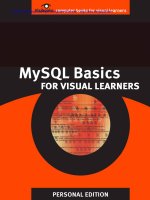MySQL Basics for Visual Learners PHẦN 5 pptx
Bạn đang xem bản rút gọn của tài liệu. Xem và tải ngay bản đầy đủ của tài liệu tại đây (395.4 KB, 15 trang )
ADMINISTERING DATABASES
53
10. Type:
mysqldump –u root –p us_presidents > ►►
./backups/us_presidents.sql
then press ENTER.
Here’s an explanation of this command string:
• mysqldump
mysqldump –u root –p us_presidents >
./backups/us_presidents.sql
The mysqldump command does exactly what it says – it
connects to the MySQL server, selects a database, then
dumps all the information from it into a text file.
• -u root –p
mysqldump –u root –p us_presidents >
./backups/us_presidents.sql
The –u command tells mysqldump to use the MySQL root
user account to connect to the MySQL server.
The –p command tells MySQL to prompt the user for a
password.
ADMINISTERING DATABASES
54
• us_presidents
mysqldump –u root –p us_presidents >
./backups/us_presidents.sql
us_presidents is the name of the database you want to
back up.
• >
mysqldump –u root –p us_presidents >
./backups/us_presidents.sql
The > character is called a “pipe,” and is a Linux command.
Pipe is an apt name for what > does: it pipes, or places, the
information provided by mysqldump into a file.
• ./backups/
mysqldump –u root –p us_presidents >
./backups/us_presidents.sql
./backups/ is the directory path to
us_presidents.sql.
Tip: The period in front of the slash (./) represents the current
directory you are working in.
• us_presidents.sql
mysqldump –u root –p us_presidents >
./backups/us_presidents.sql
us_presidents.sql is the name of the file you’re piping
the backup to.
ADMINISTERING DATABASES
55
11. At the password prompt, type:
textbook
then press ENTER.
The file us_presidents.sql has now been created in the
backups directory.
12. Type:
more ./backups/us_presidents.sql
then press ENTER.
This shows you the contents of us_presidents.sql:
Tip: The more command shows you the contents of any text file.
If the size of the file is larger than can fit in your window, you
will be shown a percentage at the bottom of the page. Press the
spacebar to continue scrolling down.
ADMINISTERING DATABASES
56
Delete a table
1. Type:
mysql –u root –p us_presidents
then press ENTER.
2. At the password prompt, type:
textbook
then press ENTER.
The window should look like this:
You’re now logged into the MySQL server with the root user
account and password.
You’re using the us_presidents database.
ADMINISTERING DATABASES
57
3. At the mysql> prompt, type:
DROP TABLE name;
then press ENTER.
4. Type:
SHOW TABLES;
then press ENTER.
The table name has been dropped, or deleted, from the
us_presidents database:
If you hadn’t made a backup of the us_presidents database
and put it in your backups directory, the table name would be
gone forever.
ADMINISTERING DATABASES
58
Delete a database
1. Type:
DROP DATABASE us_presidents;
then press ENTER.
2. Type:
SHOW DATABASES;
then press ENTER.
The window should look like this:
The database us_presidents has been dropped, or deleted.
ADMINISTERING DATABASES
59
Restore a database
1. Type:
CREATE DATABASE us_presidents;
then press ENTER.
The database has been restored, but is empty. There are no
tables or data in it.
2. Type:
\q;
then press ENTER.
This closes the MySQL client connection.
You are closing the connection so you can use a Linux
command line pipe ( > ) to restore the database.
ADMINISTERING DATABASES
60
3. Type:
mysql –u root –p us_presidents <
./backups/us_presidents.sql
then press ENTER.
This restores the data in the database us_presidents from
the backup.
This command string should look familiar:
• mysql –u root –p
mysql –u root –p us_presidents <
./backups/us_presidents.sql
mysql –u root –p establishes a connection to the
MySQL server using the MySQL client. The connection is
made using the root user account and password.
• us_presidents
mysql –u root –p us_presidents <
./backups/us_presidents.sql
us_presidents is the database you want to pipe data
into.
ADMINISTERING DATABASES
61
• <
mysql –u root –p us_presidents <
./backups/us_presidents.sql
Similar to the > pipe we used to backup the database, the <
will read text from a file and pipe it into the MySQL server.
• ./backups/us_presidents.sql
mysql –u root –p us_presidents <
./backups/us_presidents.sql
us_presidents.sql is the file in the backups directory
that you backed up your us_presidents database to.
Now you’re just reading it back into the us_presidents
database on the MySQL server.
4. Type:
textbook
then press ENTER.
ADMINISTERING DATABASES
62
5. Type:
mysql –u root –p
then press ENTER.
6. At the password prompt, type:
textbook
then press ENTER.
You’ve restarted the MySQL server.
7. Type:
USE us_presidents;
then press ENTER.
ADMINISTERING DATABASES
63
8. Type:
SHOW TABLES;
then press ENTER.
The window should look like this:
The table name within the database us_presidents has
been restored.
9. Type:
exit
then press ENTER.
The MySQL server connection will close.
ADMINISTERING DATABASES
64
WORKING WITH TABLES
65
Working with
Tables
In this section, you’ll learn how to:
• Alter tables
• Update records
• Delete records
WORKING WITH TABLES
66
Alter tables
1. Open the Konsole window.
2. Type:
mysql –u root –p us_presidents
then press ENTER.
This command string establishes a connection to the MySQL
server, specifically the database us_presidents.
3. At the password prompt, type:
textbook
then press ENTER.
WORKING WITH TABLES
6
7
4. Type:
ALTER TABLE name ADD COLUMN party CHAR(25);
then press ENTER.
This command string will add a field, or column, to the table
name. MySQL refers to table fields as columns.
These commands read pretty much like a sentence in English:
ALTER the TABLE name by ADDing a COLUMN called party.
Then make party a column that contains a maximum of 25
characters.
Now the table name is organized like this, with a new field
called party:
Column Datatype Properties
id INT primary key, not null, auto increment
first CHAR(25)
last CHAR(25)
party CHAR(25)