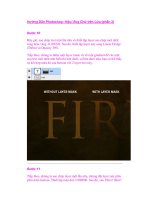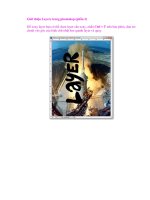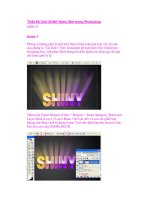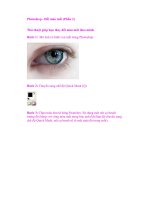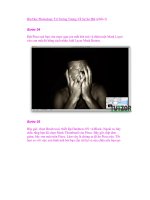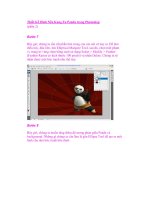art and design in photoshop - phần 2 ppsx
Bạn đang xem bản rút gọn của tài liệu. Xem và tải ngay bản đầy đủ của tài liệu tại đây (4.29 MB, 256 trang )
(/
The picture above
shows monograms
carved into the rock
to commemorate royal
visits to the Norwegian
town of Kongsberg. The
most recent entry is
from 1995; the earliest
monogram here dates
from 1623.
The rich, the powerful
and the plain vain have
been commemorating
their initials in elaborate
monograms for
centuries. Monograms
are routinely added to
tableware, pyjamas and
commemorative plaques.
The process of
intertwining letters is
a subtle one. We have
to judge each pair of
letters according to its
individual characteristics
in order to find the best
fit. Not all pairs can
be intertwined easily,
which is why we often
see letters at different
heights in monograms.
+
We’ll use the letters R and S for this example,
as they can be intertwined in a complex and
multi-overlapping manner. First, create the two letters as
separate text objects: we need to be able to manipulate
them individually. I’ve set these in two different colors so
we can see what’s going on more clearly.
0
Use Layer Styles to add a stroke to the letters.
Make sure the stroke style is set to ‘outside’, so it
doesn’t interfere with the characters themselves. Here,
I’ve applied an 8pt stroke to both characters; the color
doesn’t matter at this stage.
.
There’s a problem. When we zoom in on the
masked portion of the R, we can see that the
stroke curls in unnaturally because the stroke is following
the character. We want the stroke hidden along with the
character: so open the Layer Effects dialog, and set the
options to Layer Mask Hides Effects as shown here.
1
This presents us with a second problem. With the
stroke and the mask both set to exactly 8 pixels
around the letter S, we end up with a slight fringe that
we can see when we zoom in. The solution is to delete
the mask, and reapply it with the Expand setting set to 7,
rather than 8: this hides any gaps.
Monogram letters
DFI<@E=F
(0
The tradition when O
winding character pairs
together is for the elements
to pass alternately above
and below each other. There
are, naturally, two ways of
beginning this process –
they’re both shown above.
It’s up to you which method
you choose, but it’s worth
trying both; generally, one
will work significantly better
than the other.
Of course, you don’t need O
to stick rigidly to the ‘over/
under’ rule. When designing
the lettering for the cover of
this book, the way it looks
was far more important
than any theoretical mode of
procedure.
When intertwining O
three or more characters
together, as is often the
case, it can take time to
find the perfect fit. Always
put the extra time in at this
stage, before you begin the
masking procedures set
out here: it’s much more
difficult to adjust the masks
later, and is straightforward
once the characters have
been arranged in their
final position. On the other
hand, you should always
be prepared to delete your
masks and start again if the
arrangement proves not to
be working further down
the line.
!
We need to hide the R selectively where the S lies
in front of it. Load up the letter S as a selection
by holding
*! and clicking on its thumbnail in the
Layers palette; then use Select > Modify > Expand to
make the selection 8 pixels larger (the same width as
the stroke).
,
Create a layer mask for the letter R (see page
233), then use a hard-edged brush to paint out
those areas where the S wants to lie in front. We could
intertwine the letters two different ways; here, the tail of
the R and the bottom of the bowl are painted out so they
lie behind the S.
/
With the new Expand setting one pixel smaller
than the stroke, we get a tighter effect. Once
the letters are wound together, deselect and then paint
out extraneous areas – the end of the tail on the R, for
example, looked ugly; so remove it. Appearance is always
more important than sticking to the rules.
%
With the characters interwined as we want
them. we can look at the fill and stroke colors.
Setting the stroke to white, so making it invisible against
our white background, is the standard procedure for
monogrammed letters; I’ve also hidden a little of the
lower serif of the R on the mask to fit better.
Typography
)'
There are many reasons
why we might want to
smooth type. We might
need to create rounded
lettering for refrigerator
magnets, as in the above
example: here, plain old
Times Bold has been
turned into the rounded
plastic form in just a few
seconds.
If we’re using type
as the basis for a stone
carving, or want it to
look as if it’s cast in
metal, then rounding
the corners can make
the end result far more
convincing. We also need
to round the edges of
type for making neon
signs, embossing effects,
and so on.
This technique uses
the Refine Edge dialog
found in Photoshop CS3
and later (and there’s
also a version of it in
Photoshop Elements 6).
You’ll need this version
in order to use the
technique – although
there is an alternative
approach. See the More
Info panel on the right
for details.
+
Begin by setting the text you want, in the font
of your choice. Add extra letter spacing to give
the characters room to expand – they can always be
tightened up by hand later. Hold
*! and click on
the layer’s icon in the Layers palette to load the selection.
0
Open the Refine Edges dialog, either from
the button on the Options bar or by pressing
*O!-O. With the default settings, we’ll
just get a slightly fuzzy version of our wording; but we’re
going to change the settings next.
.
The higher we increase the Feather amount, the
more rounded the text becomes. We can even
increase it so far that the lettering begins to lose its
shape, producing the highly stylized version seen here.
This would be a great choice for sci-fi movie posters due
to its organic, alien feel.
1
We’re not constrained by the need to keep
the edges crisp, of course. Here, lowering the
Contrast setting to just 70% produces a blurry version of
the type that’s still entirely legible. Again, this would be a
good choice for a sci-fi context.
Font smoothing
)(
FEK?<:;
DFI<@E=F
J?FIK:LKJ
MAC WIN BOTH
In step 1 here, we began O
by spacing our text more
widely than usual. To do this,
select the words with the
Type tool, and use
m
-m to add letterspacing.
The reason for this is that
font outlines can enlarge
(as seen in step 7), or merge
together (as seen in step 6).
By greatly increasing the
spacing, we prevent this
happening accidentally.
If you don’t have O
Photoshop CS3, you can still
produce similar results – but
you have to do it manually.
First, merge the type into
the background layer. Use
Gaussian Blur to soften
the edges of the text: you
should end up with a result
similar to that seen in step
3 (except your type will be
black on white, rather than
as shown here). Next, open
the Levels dialog. You’ll
see three small triangles
beneath the histogram. Drag
the black and white triangles
towards the center, so
they almost touch the gray
triangle. This simulates the
Contrast step, tightening
up the feathering. Move all
three triangles to the left or
right to expand or contract
the outlines. This method is
a little hit and miss – expect
a fair amount of Undoing,
changing the Blur amount,
then trying again.
!
Click the final icon, bottom right, to view the
selection as a mask. This shows the selected area
in white against a black background. To begin the process
of rounding off the text, increase the Feather amount.
This produces the blurry, out-of-focus look we see here.
,
To get rid of that blurring, increase the Contrast
by dragging the slider to the right. Dragging it
all the way to 100% will tend to produce a rather ugly,
stepped bitmap edge to the lettering; start at around
80% and adjust upwards if necessary.
/
With the contrast back up to 80% to achieve
a smooth outline, we can change the apparent
weight of the font. Here, raising the Contract/Expand
slider allows us to offset the outline, producing a much
bolder, chunkier version of the type. The possibilities here
are practically endless.
%
Finally, when you’re happy with the appearance,
click OK to dismiss the dialog. You’ll be left
with the original lettering, showing the new form as a
selection outline. Make a new layer, and fill the selection
with color. Here, I’ve used Layer Styles to add a simple
emboss and shadow effect.
Art & Design in Photoshop
Typography
Typography
))
I was baffled each time
I drove past this sign
– until it was pointed
out to me that Fresh
Pond is the region of
Massachusets where
this gas station is
located. But you can see
why a tourist might be
confused by the idea.
The sign above is an
example of how a bit of
typographical thought
– such as setting the
word ‘gas’ in a larger, or
a different font or color
– would have avoided any
confusion.
But there are many
worse typographic
mistakes than this in
common use, and we’ll
see examples of them
each time we open a
newspaper or click on a
website.
Shown here are some
of the most common
mistakes designers make
with type. They’re all
easily avoidable; you
just need the confidence
to ditch an idea once
it’s become clear that
it really isn’t going
anywhere.
+
Fonts such as Old English (above) and those with fancy, swash capitals are designed so that these capitals
are used at the beginnings of words only. When an entire word is set in these capitals the result is an ugly,
unbalanced mismatch of styles. Whatever it is, it certainly isn’t Old English.
0
Placing opposite colors together creates an instant ‘wow’ effect. Unfortunately, that’s all the effect is – instant.
It has no lasting merit, and it’s both painful and difficult to read. The effect is bad enough in one or two words;
a whole paragraph set in this way is simply infuriating for the reader.
!
Photoshop allows us to apply all kinds of Layer Styles to text – including texture overlays. You may think for a
fraction of a second that this is a cool and classy way to liven up dull type, but you’d be wrong. It simply makes
the text illegible. Avoid at all costs!
,
The idea of filling bold words with a series of images that illustrate the concept isn’t a new one, and it’s one
that can work very well – in the right hands. But you do need to be especially careful about the placement of
images: don’t cut off an image half way through a letter, for instance, and don’t chop people’s heads off.
Don’t try this at home
DFI<@E=F
)*
Try not to be tempted O
to ‘make do’ with a font
from your collection if it
isn’t the right one for a
job. It will only take a few
minutes to find a shareware
or freeware font that’s a
better fit for the design in
hand, and can make all the
difference to the end result.
Typographic designs can O
easily take on a life of their
own. We start working on a
concept, and keep tinkering
and toying with it in the
hope that it will suddenly
gel. What we really need,
however, is the ability to
step back and look at our
work afresh. Go out of the
room, make a coffee, then
look at your monitor from
across the room as you
return: this should give you
a fresh perspective on your
design. Be prepared to start
again if you think it isn’t
working.
During every design O
session that includes type,
take a fresh look and ask
yourself: is it legible? If
you’re in any doubt, then fix
it immediately – before you
get too used to it.
You’d think that the City O
of Boston’s Printing Division
could have found a more
typographically elegant
solution to their own sign
– one which would have
included their name without
abbreviation. This is stupidly
bad typography: don’t settle
for it!
.
This sort of design is something we used to see a lot in the early days of the internet. The mentality is this: ‘I’ve
got 16 million colors available to me, and dammit, I’m going to use them all.’ If you try to make every word
scream for attention then none of them will be legible – it’s the equivalent of shouting at an audience.
1
Occasionally you may be tempted – or be asked – to make words out of flame, or clouds, or water droplets,
or pools of oil. It’s possible, of course, but the sad fact is that however well you achieve it, it will always look
irredeemably ghastly. Try to avoid the temptation.
q/
Comic Sans is the ‘handwriting’ font that’s bundled with every computer. Business people use it because they
think it looks more casual than Times Roman. It has no place in any Photoshop work: it isn’t handwriting, and it
doesn’t look like it. There are plenty of great handwriting fonts out there, so go and find something more original.
%
Some fonts, such as Deftone Stylus (above) or formal handwriting fonts like Snell Roundhand, are designed so
that each letter runs into the one which follows. When they’re spaced out like this the result is just plain ugly,
as each character seems unnecessarily extended to the right. Respect the typographer’s intentions!
Art & Design in Photoshop
Art & Design in Photoshop
Typography
Typography
)+
All the fonts included
with this book are in
TrueType format, which
means they can be used
on both Windows and
Mac computer systems.
TrueType started life
with a bad reputation.
Because there was no
licence fee to pay to
Adobe, as there was
with PostScript, it was
the format of choice for
knock-off merchants
producing copies of well-
known fonts. These were
often rushed out without
proper care, which
caused printing problems
– so leading printers to
ban TrueType fonts. It’s
always worth checking
with your printer before
using these fonts in
commercial work.
(This doesn’t apply to
using the fonts within
Photoshop documents, of
course.)
The freeware fonts
tend not to have a full
character set. While they
will all include upper and
lower case alphabets
(if appropriate) as well
as numbers, you may
be hard pressed to find
euro and pound symbols,
ampersands and so on.
It’s also unlikely that
they will have a full set of
punctuation marks.
Most of these fonts
are designed for special-
effect use, and that’s
how we treat them in
this book.
There are many sources of fonts on the internet, many of them offering fonts that are free for both
personal and commercial use. My personal favorite is www.dafont.com which groups fonts into
categories – Fancy, Gothic, Techno, Basic, Script, and so on – and then into subcategories (so Script
includes Calligraphy, Handwritten, School, Brush, Graffiti, and so on). It’s a fantastic resource that
makes it easy to find the font you need in a hurry. You can also search by font name or by the name of
the author.
The site also includes a preview feature whereby you can type your sample text to see it displayed
in the font of your choice.
At the last count dafont.com listed nearly 8,000 fonts on the site. They’re all provided in formats
for both PC and Mac in TrueType
format, and are all available for
free and instant download directly
from the site.
For a wider selection of fonts,
both commercial (paid-for) and
free, the best site I’ve found
is www.myfonts.com. The
site treats visitors like adults,
and assumes you have a basic
knowledge of the sort of font
you’re looking for (but see its
subsite, WhatTheFont, opposite).
Most of the fonts on the
myfonts.com site are available
both as commercial PostScript
fonts and as home-use TrueType
fonts; in some instances, the
TrueType versions are available for
free, while the PostScript versions
are paid for.
Finding and using fonts
DFI<@E=F
),
Art & Design in Photoshop
Typography
The internet holds a huge
variety of font resources.
Here are a few of my
favorites:
www.comicbookfonts.com
A collection of commercial
(but affordable) fonts
specifically designed for
comic book artists.
www.webfxmall.com/
fonts
A collection of special effect
fonts.
www.identifont.com
If WhatTheFont fails you,
or if you can’t get enough
characters, try identifont.
This takes you through font
design step by step, asking
about specific character
shapes until you arrive at
the one solution.
www.fontfreak.com
Collection of mainly display
fonts. Users are able
to download the entire
collection in a single archive.
/>typoasis
The virtual home to a wide
range of font authors. An
attractive, well-designed
site that makes finding fonts
more of a pleasure.
www.planet-typography.
com
News and information
about new fonts and font
designers. With articles
on how and why certain
fonts were designed – of
great interest to those into
typography.
www.fontlab.com
Developers of typographic
software for the creation
of fonts, for both Mac and
Windows.
One of the most extraordinary typographic resources on the internet is WhatTheFont, the
revolutionary font identification website located at www.myfonts.com/WhatTheFont. It allows
you to load any image containing text on your computer, and will make a range of suggestions as to
what the font used might be.
The more characters you give it to work with, the more precisely targeted the results. But even
with half a dozen characters, WhatTheFont manages to pin a font down to three or four possibilities.
So if you’ve spotted a font on a website, do a screen capture; if it’s in the street, capture it with the
camera in your cell phone; if it’s in a newspaper, scan it into your computer. WhatTheFont will almost
always be able to tell you what it is, and where you can lay your hands on it.
Experiments on the relation of light and shadow within a room, from
The Notebooks of Leonardo da Vinci,
edited by Jean Paul Richter, 1880
)-
Principles of
design
p
When we create a montage in Photoshop we’re not just laying the bare facts
before our viewers – we’re telling a story. And we have to do all we can to make
that story entertaining, informative and compelling. Otherwise, as with all poor
storytellers, we’ll simply lose our audience.
The rules of composition have been delineated over the centuries, evolving
from first principles into a solid, robust set of guidelines. The rules that originally
applied to painting were later applied to photography; and we can implement
that same set of values when we’re creating photomontages as well. The medium
may have changed, but the art of storytelling remains constant.
In this chapter we’ll look at some of the key concepts that determine how a
good picture differs from one that’s poorly composed. We’ll look at how to lead
the viewer’s eye through an image, and how to make them look at just what we
want them to look at.
Although all these ideas are presented as ‘rules’, it’s important to remember
that rules are, of course, just as important when they’re broken. And so, along
the way, we’ll also examine instances of when to ignore the rules for dramatic
effect, for the sake of difference or just for pure cussedness.
Art & Design in Photoshop
Principles of
design
composition
The act or art of
composing, or forming
a whole or integral, by
placing together and
uniting different things,
parts, or ingredients. In
specific uses:
(a) The invention or
combination of the
parts of any literary
work or discourse, or
of a work of art; as the
composition of a poem
or a piece of music.
‘The constant habit of
elaborate composition.’
– Macaulay.
(b) (Fine Arts) The art or
practice of so combining
the different parts of
a work of art as to
produce a harmonious
whole; also, a work of
art considered as such.
Webster’s Revised
Unabridged Dictionary
).
)/
Michelangelo’s sculpture
of David is almost always
depicted from this angle
– and this is how the
original is approached
from the hallway at the
Galleria dell’Accademia
in Florence, Italy.
Although the statue
was placed in this
position, we are in fact
viewing it from the side:
a true front view would
show David staring
straight into our eyes,
body turned away. Sadly,
the location means it’s
impossible to get this
view as there’s a column
in the way.
The direction in which
a figure is facing crucially
alters our impression of
the scene. Here, David
seems distant, almost
distracted; and that
wasn’t Michelangelo’s
intention.
Facing in and out
THE POSITION OF A CHARACTER in a scene changes the way we appraise the scene,
and also affects the overall balance of the image. Here, our figure in the left version is
examining his bookshelves from a distance. It’s a well-balanced image: he stands on the
left of the scene, the books are on the right, and the eye leads naturally from one to the
other. In the second version, we’ve moved him closer to the books. He may be able to see
them more clearly here, but the image falls apart. With all the visual interest cramped on
the right of the picture, the whole left half
is just dead space.
It’s a good rule of thumb always to
place your characters facing into the image
rather than out of it. The impression given
in the second image above is that he’s
more interested in something out of shot
– in which case, if it’s so interesting, why
aren’t we looking at it as well?
There are cases when we need to
break this rule, of course. The girl in the
photograph on the right isn’t just turning
her back on the array of fresh vegetables,
she’s turning away from us, the viewer, as
well: displeasure and refusal are written all
over her pose. By rejecting the scene, she’s
rejecting the contents.
Facing in or facing out: one creates a good composition, the other unbalances the image
Perhaps she doesn’t want to eat her greens…
DFI<@E=F
)0
Art & Design in Photoshop
Principles of
design
Characters, animals or objects in motion have far
more power when they’re walking into the scene,
rather than out of it. It could be the simple human
value of expectation: where we’re going is of more
interest than where we’ve been. Again, there are
exceptions to this rule. In the example on the right,
the focus of the image is the pseudo philosophical
graffiti: the woman is there merely to add human
interest. In this instance, she must face out of the
scene to avoid conflicting with the focus.
Even inanimate
objects need to
conform to the
‘facing in’ rule.
Consider the
balance of these
two images: the
first works, the
second is just
uncomfortable.
In the west, we read O
from left to right. It may
be because of this that
we expect motion in this
direction as well: when we
‘read’ an image, we tend to
begin at the left and move
our gaze towards the right.
In the cinema, the left side
of the screen is well known
to be the more powerful –
and many arguments have
arisen between actors and
directors as to who gets to
stand on the left.
Even the way a character O
is looking, rather than
facing, can indvertently
draw the viewer’s attention
out of the scene. Check
those eyelines!
The designer’s need for O
photographic subjects to
face into the page rather
than out of it frequently
leads to images being
‘flipped’ to make people face
in the opposite direction.
Sometimes, this can have
drastic consequences. One
well-known software firm
used to publish a library of
800 CD-ROMs, containing
a total of 80,000 royalty-
free photographic images.
Many of these images
were supplied by freelance
photographers, who were
paid a fee for their use. One
image, showing a young boy
conducting an orchestra,
was flipped by a designer to
make him face into the page.
But here’s the problem: the
boy had sadly died since the
photograph was taken. The
resulting image showed him
conducting while holding
the baton in his left hand –
which, his parents insisted,
ridiculed his memory. The
photograph had been taken
at a public event, and no
model release had been
sought. The parents sued
for defamation of character,
and won; the entire 800 CD
library was withdrawn from
circulation.
*'
When medieval artists
wanted to depict saints,
they painted a halo
around their head. In
fact, the halo concept
is far older than this:
haloes have been found
on statues of Buddha
from the 1st century AD,
and on carvings of the
god Ra in ancient Egypt,
millennia before that.
So why did this
convention take hold?
Are we to believe that
sacred figures in ancient
times really sported a
ring of gold around their
heads?
Haloes are used
to draw attention to
the central figures in
religious compositions.
They’ve become so
commonplace that
we see them without
noticing them. But
we couldn’t use this
technique today without
attracting adverse
comments. And so, as
Photoshop users, we
need to find a different
way to focus our images.
The focus of attention
THE FIGURE OF A MAN working at his accounts, top, has all the elements: the
calculator, the homely setting, the flickering flames suggesting domestic harmony. But
there’s no sense of drama here; with all the parts of the picture in plain view, everything
cries for attention and nothing stands out.
In the second version, I’ve made three changes. First, I darkened and increased the
contrast on the background image, to make the fire stand out more. Second, I painted a
shadow onto the back of the man, to accentuate the sense of the light as emanating from
the fireplace. And third, I painted a dark shadow all the way around the perimeter of the
room, away from the fire.
The result is to concentrate the viewer’s attention on the key elements in this simple
montage – the solitary man at the desk and his calculator. Our eye is now immediately
A man, a
calculator, a
room setting.
But our eye
wanders all over
the place
The judicious
addition of
shadows
helps to focus
the viewer’s
attention
DFI<@E=F
*(
Art & Design in Photoshop
Principles of
design
This doctor has been photographed in his
operating theater. But the mess and confusion
behind him detracts from the image: it’s hard to
focus on him directly, with so much going on in
the background.
Blurring the background is one solution. The
use of Gaussian Blur gives a controlled out-of-
focus effect that echoes the shallow depth of
field preferred by portrait photographers. In
Photoshop, of course, we have the luxury of
being able to apply our blurring afterwards.
Another approach is to add a blue tint behind the
figure. This is simply achieved: create a new layer
and fill it with your chosen color, then lower the
opacity of that layer until the background shows
through. This is a more graphic approach, but
achieves its purpose – to make the foreground
figure stand out.
To create the shadow O
on the man we first make
a Hard Light layer, using
a technique we’ll employ
many times in this book. See
page 232 for more on layer
modes.
In the doctor example O
on this page, we have the
luxury of working with a
layered image in which the
doctor and his background
are two separate layers.
If this were a single
photograph, we’d have to
trace around the doctor
(the Pen tool or QuickMask
are best for this – see page
233) and make a new layer
from him. We’re then free
to treat the background
independently. One
problem with blurring the
background, though, would
be that we’d be able to see a
fringe of the original doctor
included here: the solution
would be to enlarge the
doctor layer slightly, so as to
cover the edges beneath.
As with every rule, there O
are times when this one
needs to be broken. The
painting above is The Garden
of Earthly Delights painted
in 1504 by Hieronymous
Bosch. In order to
accentuate the sense of
chaos and disorder, he
deliberately filled the canvas
with tiny elements, each of
which tell their own story in
graphic detail. But there’s
still defining symmetry here
that prevents total anarchy.
drawn to the central figure, as the less relevant perimeter of the room fades into blackness.
The shadows bring a different mood to the piece: whereas before he was just working at
his desk, now he’s working late into the night to put his accounts in order.
There are many ways to draw attention to the focal ploint of an image. In Da Vinci’s
famous painting of the Last Supper, all the
diagonals point directly towards the head
of the figure of Christ: wherever our gaze
might wander within the picture, it’s always
pulled back to the middle. Photographers
and photomontage artists can use similar
techniques to draw the eye.
The diagonals lead us back to the center
*)
Ask someone to draw
a door, and you’ll be
presented with a
squared-up rectangle.
The more artistically
inclined may add panels,
and perhaps even a
doorknob. Which, you’d
think, is exactly as it
should be.
The problem is that we
rarely, if ever, see a door
as a perfect rectangle in
real life. Glance around
the room you’re in now,
at the door, windows
and ceiling: if you were
to draw them exactly as
you see them, they’d be
irregular polygons. Only
when we’re flat on to a
door do we see it as a
rectangle, and even then
parallax would mean
we’d truly see it with
curved edges.
Real life has no
squared-up views; and so
when we create scenes
in Photoshop, we need
to avoid them too. They
look too artificial to be
convincing.
The strong diagonal
LATER ON IN THIS BOOK we’ll spend a chapter looking at creating posters, such as the
Russian revolutionary style shown above. Of course, these posters will always look better
pasted on a wall, than flat on a printed page. So why is it that the left image, above, looks
more unrealistic than the angled right one?
Throughout the history of art, painters have been at pains to bring diagonal elements
into their work. Partly it’s for the sake of realism, showing scenes as we apprehend
them in real life. Partly it’s to prevent an image being
divided into regular chunks by horizontal lines: in
the image above left, the ground and sky form strong
horizontal bands that break the unity of the scene,
turning it instead into a loosely assembled pattern of
close-fitting chunks.
A strong diagonal element in a picture will always
bring dynamism and life into the image. It helps to
lead the eye through the scene, providing a clear path
for us to follow as we gaze upon it. The arrangement
of the head, collar, hands and sheet of paper in this
painting by Rembrandt, left, is far from coincidence;
they form waypoints on the diagonal that runs from
top left to bottom right.
Two views of the same scene: but which looks more like real life?
The diagonal imperative is clear in this
portrait by Rembrandt
DFI<@E=F
**
Art & Design in Photoshop
Principles of
design
There are many O
techniques we can use to
integrate all the elements of
a scene. The jazz trumpeter,
left, has been placed in front
of the colorful background.
Here’s how the rotated
version looked in its original
form:
With both picture elements
clearly visible, even the
strong diagonal can’t tie
them together. But by
changing the mode of the
trumpeter’s layer from
Normal to Hard Light, we
allow the background to
show through and so blend
the two together. You can
read more about layer
modes on page 232.
It’s worth thinking about O
how diagonals affect us in
real life. Imagine a soldier
with his sword raised. When
it’s leaning forward, it’s an
aggressive pose suggesting
immediate action; when the
sword is held dead vertical,
the impression is of a soldier
at rest.
We can use diagonals to brighten up our montages, giving them an extra kick when
they need it. The simple montage above contains just two elements, the trumpet player
and the stage background. In the first, he’s standing right in front of the background – but
there’s really no sense here that he’s playing his instrument. He might just be posed for
the picture; he might even be a waxwork for all the animation he shows. It only takes a
rotation of his figure to produce a picture that’s exciting and inviting.
Where painters created diagonals deliberately, photographers will always look for
diagonals in the real world in order to photograph them. This may involve photographing
a tall building from an oblique position, or rotating the camera to capture an angled view, or
positioning a figure so the limbs make a diagonal shape. However it’s done, photographers
have long known that diagonals
bring interest, shape and form
to an image.
As ever, we sometimes need
to break the rules. In the image
on the right, the diagonals at
the corners lead to a squared-
up window. This gives the
image a sense of calm and
stillness: there’s deliberately
no movement in this picture.
Would it work if the woman
were off center?
The same jazz man, the same background. But while one is static, the other has dynamism and movement
Deliberate stillness: the calm at the center
*+
There’s only one reason
we’d position the subject
of a composition right in
the middle of the scene,
and that’s to take a
passport photograph. In
all other cases, there are
better positions.
The ‘Rule of Thirds’
is a handy guide to
positioning elements
within a picture to
their best advantage.
It’s a guiding principle
that was first used by
artists, who used it when
creating images from
scratch. The concept
was taken up with
enthusiasm with the
birth of photography:
aligning picture elements
with the proportions set
out by the rule enabled
photographers to create
compelling, powerful
images.
Those who have been
creating photographs or
photomontages for some
time will instinctively
place their elements in
these positions, without
ever knowing that there’s
a guiding rule at work.
The Rule of Thirds
CONSIDER THE IMAGE of the boat on a clear blue sea, at the top of this page. It’s got
everything – a flashy yacht, a beautiful Mediterranean sea, a blue sky with one or two
wispy clouds drifting by. So why does it seem so unappealing?
The answer becomes clear when we look at the so-called ‘Rule of Thirds’. This is a
composition technique that divides the image up into three equal horizontal regions, and
three equal vertical regions – rather like imposing a tic-tac-toe board on our photograph.
The horizontal and vertical lines give us the positions where our image elements have
the most power and impact; the intersections, shown here as red dots, are the strongest
positions in the whole composition.
As we can see when we overlay the grid on our picture, it completely fails to hit any of
the sweet spots. The horizon is dead center, which divides the image in half. The boat,
bang in the center of the shot, has no power whatever.
On the facing page, we try two different approaches. In the top one, we’ve moved
the horizon line down so that it lines up with the bottom third, and the boat has been
moved to line up with the ‘power point’ bottom left (the smaller inset image shows the
grid overlay). This approach accentuates the sky, and is a pleasing composition: there’s a
sense of balance here that was lacking in the original. As with most rules of composition,
What’s wrong with
this picture? Why
does it seem so
static?
The Rule of Thirds
shows how the
composition misses
on every count
DFI<@E=F
*,
Art & Design in Photoshop
Principles of
design
The Rule of Thirds was O
first written down in 1797,
describing how a landscape
should be proportioned
for the most aesthetically
pleasing effect, in J. T.
Smith’s book Remarks on
Rural Scenery.
Elements of a photograph O
will often fall into place
without us consciously
thinking about their precise
position. The image above
is a pleasing shot of a
Californian motel; but it’s
not until we overlay the
Rule of Thirds grid, below,
that we see exactly why.
The palm tree lines up
with the left vertical, the
roof of the motel with the
lower horizontal, dividing
this image up into neat,
compelling proportions.
You don’t need to have the O
Rule of Thirds in mind when
you create compositions;
but if you’re stuck for a
reason why a montage isn’t
working, try applying it and
readjust your scene.
it’s hard to say exactly why one approach works when another fails. As viewers we have
an emotional response to the arrangement that’s difficult to quantify.
In the second approach, we’ve moved the horizon to align with the upper third, so
giving emphasis to the sea. To liven this image up, we need to add an element in that wide
expanse of blue, which is why the girl in the lifebelt is there. Note that she doesn’t have
to align precisely with the power point: these are general principles, not overriding rigid
delineations. The lines and points are merely guides.
One of the first artists to take the Rule
of Thirds to heart was the famous English
landscape painter John Constable. In his
most celebrated work, The Haywain, he
was careful to balance his picture elements
according to the rule – although he didn’t
of course, opt for a slavish adherence to
the precise positioning. But note how the
haywain itself, bottom right, is balanced by
the tree, top left.
Bringing the horizon
down accentuates
the sky
Raising the
horizon gives more
emphasis to the sea
Constable’s Hay Wain: spot the rule in action
*-
Two views of a simple
scene. The top one
shows three identical
soldiers receding into
the distance; in the
bottom one the soldiers
all appear to be different
sizes. Why?
Even though we’re
looking at an obviously
artificial background,
populated by model
soldiers, we still expect
the rules of perspective
to work. When they
don’t, the result is a
scene that makes us
feel uncomfortable
and awkward: we may
not be able to put our
finger on exactly what’s
wrong, but we know that
something is out of place.
Perspective: the horizon
It doesn’t matter whether
you’re sitting on the beach…
…or standing on a
cliff top…
…the horizon is
always at eye level.
…or standing at
ground level…
DFI<@E=F
*.
Art & Design in Photoshop
Principles of
design
This little girl is, naturally, O
shorter than we are. So
when we position her on a
beach, we place her eyeline
well below the horizon: so
far, in fact, that it’s out of
sight above the top of the
image.
We could imagine that we’d
crouched down to take a
picture from her eye level.
This brings the horizon
down, and into shot. Even
though we should stick to
the eyeline-horizon rule,
it’s important to recognize
that people are of different
heights. In the top image,
the girl is looking up at us,
while in the bottom one she’s
looking directly forward at
us. Her eyes don’t move; it’s
all in our perception of the
scene.
When we include a O
number of figures that
recede into the distance,
placing their heads on
the same level creates an
immediate consistency.
THE THREE PHOTOGRAPHS on the facing page could have been fitted into a much
smaller space. But I make no apology for taking up a full page with them, because the
message they convey is of supreme importance to the Photoshop artist:
K_\_fi`qfe`jXcnXpjXk\p\c\m\c%
You may be standing, sitting on the ground, or at the top of the Empire State Building:
when you look directly forward, you’ll see the horizon straight in front of you. It’s by no
means an obvious rule of nature, and many people don’t believe it when they first hear it.
But try it for yourself and you’ll see it’s true.
So why is this rule so important? Because it’s so often broken by Photoshop artists who
aren’t aware of it when they attempt to make photorealistic montages. Their montages
will always look false and inconsistent, and without appreciating this rule they’ll never
understand why.
When we create our montages, we need to position ourselves as viewers of the scene.
If we add figures to this scene, then we’re making assumptions about our position relative
to them: we may be shorter than them, or taller, or sitting down. In general, we’d assume
ourselves to be of average height, and so on an eyeline with most of the people in the
scene.
In the four images shown here, the first is a view of a London street. The horizon is
indicated by the converging
lines of the building on the
left (see following pages
for more on how to read
perspective out of a scene).
This shows the man in blue
jeans to be slightly shorter
than we are, as he’s just
below the horizon line.
When we place a figure
in the scene, we need to
position him relative to the
horizon. Too high, or too
low, and he’ll look out of
place. The correct position is
shown bottom left, in which
his eyeline is precisely on
the horizon, showing that
he’s exactly the same height
as we are.
The original photograph, above left. But which scene shows the correct
placement of the man in the suit?
*/
It’s easy enough to read
the perspective in this
scene: the railway lines
clearly tend towards the
vanishing point, located
firmly on the horizon.
This is called ‘one
point’ perspective, for
the clear reason that all
the lines in the image
that are leading away
from us tend to a single
point. This kind of
perspective is easy to see
in exterior shots, where
the horizon itself is on
view in the picture.
Few background
images are as obliging as
this one, though. When
we move the action
from the outside to the
inside, in particular, we
face a different problem;
with the horizon no
longer visible, we need
to work out its position.
In so doing, we can
find the location of the
vanishing point, which
will give us the key to the
perspective of the whole
image.
Reading perspective
ON THE PREVIOUS PAGES we looked at the importance of our eye level being on the
horizon in a montage – and the horizon plays a vital role in perspective illustration. We
used an image of a boy at the seaside to illustrate our point. But most of our compositions
are not set at the seaside, so the horizon is not conveniently visible in the image. How,
then, are we to gauge its position?
We can interpret just about any scene in terms of the perspective that underlies it, and
deduce the position of the horizon from the horizontal lines within it. It’s all done using
the concept of the vanishing point – the imaginary dot on the horizon (it’s always on the
horizon, by definition) towards which perspective lines will tend.
In the image above left, we’re given clues to the perspective of the scene within the
picture: the angles of the headboard pieces behind the pillows and of the cornice that
divides the wall from the ceiling all suggest the perspective that’s in play here. Using
these clues, we can place a picture on the wall (Botticelli’s La Primavera, in this case) in
such a way that it looks as if it belongs in the scene.
Photoshop now includes a Vanishing Point filter, which can help us to create perspective
views within existing images. But it’s essential to know how to construct vanishing lines
by hand, and so divulge the position of the horizon: it helps us not just with positioning
people correctly, but with the placement of three-dimensional objects in such a way as to
make them look convincing.
In the example on the facing page, the vanishing point falls rather neatly within the
image. Frequently, we won’t have this luxury; it may be necessary to use the Canvas Size
dialog in Photoshop to extend the image greatly to either left or right, so that we can see
the position towards which our vanishing lines are tending, and so correctly establish the
horizon within the scene.
There are always clues to help us read perspective from a scene
DFI<@E=F
*0
Art & Design in Photoshop
Principles of
design
In step 2 here we draw O
vanishing lines over the top
of our image. We need to
do this on a new layer, of
course, so we can hide them
later. The easiest way to
draw straight lines is to use
the Shapes tool, set to Fill
Pixels (the third icon):
Choose a foreground color,
and draw lines following the
existing lines in the image.
We can draw the horizon
in a different color, for the
sake of clarity.
The details of how O
perspective works were
first expounded by the
Persian mathematician Ibn
al-Haytham in his Book of
Optics, written in 1021. But
the idea wasn’t taken up in
the West until the early 15th
century, when the architect
Brunelleschi found he was
having trouble creating
sketches that would
accurately show his clients
views of the proposed
buildings. He went deeply
into the subject, and the
result of his labors was to
expound a complete theory
of the implementation of
perspective – an example of
his architectural illustration
is shown above. It was
Brunelleschi, as much as
anyone, who gave rise to the
explosion of art that was the
Renaissance.
+
There’s no horizon visible in this interior shot. But
because it’s a real photograph, we know it must
have an internal consistency; there’s a vanishing point in
here, and we only have to find it.
!
When we draw a horizontal line through this
vanishing point, we set the horizon of our image.
That’s where the word comes from: horizontal lines are
those which are parallel to the horizon.
.
To illustrate the point further, we can move our
figure forwards and backwards in the scene,
scaling him up and down to move him closer and further
away. As long as his eyes are on the horizon line, he’ll be
consistent with the background image.
0
We can start by drawing straight lines that
coincide with those lines in the image that are
tending away from us: the edges of the table, the edge of
the wall. Those lines will all meet at the vanishing point.
,
With the horizon now established, we can place a
figure within the scene. By aligning his eyes with
the horizon line, we place him at the same height as the
viewer (see previous pages for details).
1
If we want to place a three-dimensional object
into this scene, we need to first work out the
perspective of the object itself – by drawing vanishing
lines from it. Lining up this object’s vanishing point with
our existing horizon gives it its correct location.
+'
When Henri Matisse
painted his series of
views through open
windows, it wasn’t
just that he couldn’t
be bothered to walk a
couple of paces forward
to get a clean view. The
window is as much a key
part of the painting as
the scene beyond.
In a way, it’s counter-
intuitive; why should we
deliberately choose to
obscure a portion of the
image? Surely it would
be better for everyone
if we were given a clear
shot of the scenery?
In the case of
Matisse’s paintings,
the window frames put
the view into context.
What might have been
merely an attractive
arrangement of boats,
sea and sand takes on
a human element: this
is now the view from
someone’s bedroom, the
scene that greets them
every day when they
awake. The life of the
person who inhabits this
room, even though it’s
only barely suggested,
is of as much interest as
the boats outside.
Foreground elements
ABOVE: A CLEAN, CRISP VIEW of the White House. It’s a beautiful sunny day, the flag’s
flying, the fountain is in full flow. So why is the end result so dull? It’s not until we add a
tree, obscuring part of the scene, that we achieve a balanced, intriguing image.
There are several reasons why the tree helps the image to work. For one thing, it adds a
much-needed foreground element: without it, everything in the scene is in the mid-range,
which creates a flattening effect. The tree, however, is close enough to be almost tangible,
so bringing us as viewers into the action. Where we were previously distant observers,
we’re now more active participants. The tree is nearer to us than to the building, and
belongs in our space.
There’s another reason why the tree helps the composition, and that’s because it brings
a sense of mystery to the scene. It’s almost as if we’re chancing upon the building, rather
than being presented with it in its entirety
in one go: there’s a feeling of discovery
here that wasn’t present before.
Photographers will frequently try to
include a human element in their images,
which makes them more immediate. The
sunset on the left, for instance, would be a
pretty enough sight on its own; but with the
silhouetted couple there to enjoy the view,
it becomes a romantic location.
As Photoshop artists, we can add figures
to our images long after the photographs
have been taken. And we can take
With and without: the tree adds interest and mystery
A sunset scene – but with a human scale
DFI<@E=F
+(
Art & Design in Photoshop
Principles of
design
The tree placed in front O
of the White House wasn’t
photographed in the White
House grounds. It wasn’t
even photographed in
Washington, but three and
a half thousand miles away
in Derbyshire, England. Does
it matter? There are those
who will query the accuracy
of placing a tree right in the
middle of the White House
lawn; but if the end result is
well enough achieved, who’s
going to suspect it wasn’t
real?
The figure in the second O
image, above, adds nothing
to the ‘story’ in this scene.
But he balances the image:
by looking over his shoulder,
we’re taking his part in
viewing the message on the
monitor. In this montage,
the figure represents us
looking at the image.
The Coliseum, in Rome:
massive, imposing
and of great historical
importance
Adding people brings
back the human element
that was lacking: but is
too much of the building
obscured?
Reducing the size of
the people helps to
accentuate the scale of
the building
advantage of this fact to enhance and improve upon the originals: the human element in a
photograph adds life – literally. The image of the Coliseum in Rome, top, is an impressive
enough view of the building; but it’s sterile, and lacks interest. Adding a rear view of a
couple of tourists (center) draws our attention into the scene, as well as providing a ‘Rule
of Thirds’ focus (see earlier in this chapter). But we don’t need our interlopers to be
anything like as intrusive as this: reducing them greatly in scale (bottom) still adds their
worth, but accentuates the massive scale of the Coliseum as well.
+)