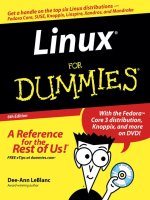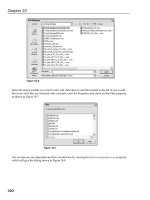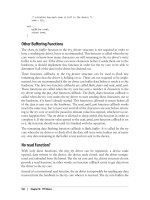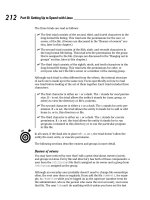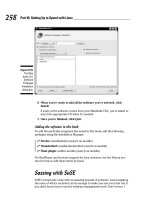Linux For Dummies 6th Edition phần 10 docx
Bạn đang xem bản rút gọn của tài liệu. Xem và tải ngay bản đầy đủ của tài liệu tại đây (843.3 KB, 45 trang )
Archiving and compressing
Although disk space isn’t as much of a premium as it once was, bandwidth
and backup media still are. Subsequently, this group provides a potpourri of
tools for compacting and organizing data for storage, as shown in Table A-1.
Table A-1 Archiving and Compressing Tools
Command Purpose
bzip2 Compresses files into .bz2 format. Used mostly for
incredibly large sets of text files (which is what source
code actually is).
compress Compresses files into .Z format. Pretty old and not
used much in the Linux world.
gunzip Uncompresses .gz files and .tgz files.
gzip Compresses files into .gz format.
tar Packages files together in a group.
uncompress Uncompresses files from .Z format.
unzip Uncompresses files from .zip format.
zip Compresses files into .zip format.
Built-in bash commands
Some commands don’t even seem to exist if you try to look up their help
information in the
man pages, and the commands don’t show up as files on
your system. Remember, as you type commands at the prompt, that you’re
communicating with a type of program called a shell. (In my case, it’s
bash,
the default Linux shell.) The shell has a set of commands, included in the fol-
lowing list, that you can use to communicate with it, as shown in Table A-2.
Table A-2 Shell Commands
Command Purpose
alias Creates command shortcuts.
env Lists your current environment variables and their settings.
export Whenever you’re told to set an environment variable, use
this first so that the variable will be remembered properly.
396
Part VI: Appendixes
31_579371 appa.qxd 12/27/04 8:44 PM Page 396
Command Purpose
history Lists off the last 1,000 commands you’ve typed.
unalias Removes command shortcuts.
If you try to view the
man page entry for some of these commands, you find
instead the help information for
BASH BUILTINS loads. To search through
this massive manual, press the forward slash (/) key to open the
man search
interface and then type the name of the command you want to search for.
Press Enter to start the search. The interface stops in the first spot where the
term is found. If you want to try again, press the N key to proceed to the next
occurrence of the word.
For example, you might be reading the massive bash man page (type
man
bash
to access this page), but perhaps you’re only interested in items related
to prompts, which are the bits of text that appear to the left of your cursor in
a text window. An example prompt is
[dee@catherine dee]$
So, you might type /prompt and press Enter to jump down to the first
instance of this word. If the text around the word doesn’t reflect what you’re
looking for, you’d press the N key to jump to the next one, and so on.
Getting Help
When you’re digging around for help on a command, you can call on an inter-
esting range of shell commands for assistance, as shown in Table A-3.
Table A-3 Shell Help Commands
Command Purpose
apropos Looks for commands that contain a keyword in their man page
descriptions.
info One way of finding help information. You can find instructions for this
tool at www.gnu.org/software/texinfo/manual/info/
man The primary way of getting help in Linux and Unix.
whatis Gets a one-line description of a command.
Locating details about the command-prompt options of a command is a
never-ending pursuit. The
man page system provides some helpful guides at
your fingertips for rapidly finding this detailed information.
397
Appendix A: Common Linux Commands
31_579371 appa.qxd 12/27/04 8:44 PM Page 397
Files and file system
No matter which operating system you’re using, it’s hard to do anything with-
out being able to find your way through and work with the file system. The
following utilities help you find your way:
File organization
Boxing, packing, sorting, shipping — I’m always shuffling files around on my
system. File organization commands provide tools for moving files and file
system units around, as shown in Table A-4.
Table A-4 File Organization Tools
Command Purpose
cd Changes directories.
cp Copies a file.
df Shows partitions and how much space they have.
du Shows how much disk is being used in the current directory
and below.
ln Creates a shortcut.
ls Lists the contents of a directory or information about a file.
mkdir Creates a directory.
mv Moves or renames a file.
pwd Shows the path for the directory you’re currently in.
rm Deletes a file.
rmdir Deletes an empty directory.
File attributes
Files are much like candy bars. The wrappers provide information about the
ingredients, size, and package date — all descriptive of the tasty nugget
inside. (Perhaps the wrapper is even childproof.) Files keep all this wrapper
information in an inode. Along with the capability to change file inode infor-
mation, these commands can return data about the content of the file, as
shown in Table A-5.
398
Part VI: Appendixes
31_579371 appa.qxd 12/27/04 8:44 PM Page 398
Table A-5 File Attributes Commands
Command Purpose
chgrp Changes the group associated with a file.
chmod Changes a file’s permissions.
chown Changes who owns a file.
file Shows what type of file you’re dealing with.
stat Shows some statistics about the file.
touch Creates an empty file of this name.
wc Shows how many words, lines, and so on are in this file.
File locators
Where, oh, where can my file be? These commands, shown in Table A-6, help
you locate files in Linux’s monster tree-structure file system:
Table A-6 File Locators Commands
Command Purpose
find Hard-core filesystem search tool.
locate Lighter weight filesystem search tool.
which Tells you the path for the program that would be run if you
typed this command.
File viewers
File browsing is a favorite pastime of many a system user. These tools pro-
vide a variety of utilities for viewing the contents of readable files of all sizes.
Unlike using a full-screen editor, you cannot damage the contents of a file
with these commands, shown in Table A-7, because they’re read-only tools:
Table A-7 File Viewers
Command Purpose
cat Dumps the contents of the file to your screen.
head Shows the first ten lines of a file.
(continued)
399
Appendix A: Common Linux Commands
31_579371 appa.qxd 12/27/04 8:44 PM Page 399
Table A-7 (continued)
Command Purpose
less Shows the file a screen at a time.
more Shows the file a screen at a time.
tail Shows the last ten lines of a file.
File system commands
These commands, listed in Table A-8, provide information or perform actions
on the entire file system, from creation and tuning to repair and recovery.
Some of these commands return data only, whereas others also provide you
with surgical instruments for serious file-system hacking:
Table A-8 File System Commands
Command Purpose
badblocks Searches a partition for bad blocks.
e2fsck Checks and repairs an ext2 or ext3 filesystem.
e2label Applies a filesystem label to an ext2 or ext3 partition.
eject Ejects a CD or DVD.
fsck Can check and repair many types of filesystems.
mkfs Creates a filesystem (format a partition).
mount Loads a partition into your filesystem.
sync Saves all information out of buffers onto disks.
tune2fs Adjusts ext2 and ext3 filesystem parameters.
umount Removes a partition from the filesystem.
mtools
The mtools suite of utilities provides a nice way to transfer information to
your Microsoft friends. Although Linux has native support for Microsoft
Windows and DOS file systems, your Microsoft cohorts don’t have access
400
Part VI: Appendixes
31_579371 appa.qxd 12/27/04 8:44 PM Page 400
to Linux (ext2 and ext3) file systems. To keep everyone happy, you can buy
preformatted MS-DOS disks and use them with the mtools commands (see
Table A-9) so that you can swap them back and forth with your friends who
are using Windows:
Table A-9 mTools Commands
Command Purpose
mcd Changes directory in DOS format on a DOS disk.
mcopy Copies DOS files to and from Linux.
mdel Deletes a DOS file.
mdeltree Deletes a DOS directory and its contents.
mdir Lists a DOS directory’s contents.
mdu Shows how much space is taken and available for a
DOS partition.
mformat Formats a partition for DOS.
mlabel Applies a DOS volume label.
mmd Creates a DOS directory.
mmount Mounts a DOS disk or partition.
mmove Moves or renames a DOS file or directory.
System control
These commands provide system-wide information and control. Normal
users can run many commands to obtain system information; however, com-
mands that actively change the configuration of the system need to run while
you’re logged in as root — or have utilized the
su command to temporarily
become the superuser.
Administration
Some administration commands, shown in Table A-10, don’t fall neatly into a
category.
401
Appendix A: Common Linux Commands
31_579371 appa.qxd 12/27/04 8:44 PM Page 401
Table A-10 Administration Commands
Command Purpose
passwd Change a particular user’s password. Any user can run this com-
mand to change their own password. Only root can use it to
change someone else’s.
su Switch to another user account without logging out of this one.
Kernel module handling
You may sometimes need to add kernel support for an additional device (soft-
ware or hardware). If this need arises, you have a limited number of choices:
You can either rebuild the kernel or install a loadable kernel module. Although
rebuilding a kernel doesn’t exactly require a Ph.D. in nuclear science, consider
it a time-consuming nuisance that’s best to avoid. The commands in Table
A-11 enable you to include the kernel support you need while the system is
running, without having to rebuild the entire thing from scratch:
Table A-11 Kernel Support Commands
Command Purpose
depmod Regenerates your module dependencies.
insmod Loads a module by hand.
lsmod Lists the modules your kernel has loaded.
modprobe Loads a module by hand along with its dependencies and settings.
rmmod Unloads a module by hand.
Processes
Most of your system activity requires processes. Even when your system
appears idle, a dozen or so processes are running in the background. These
commands, shown in Table A-12, enable you to check under the hood to
make sure that everything that needs to be running is running and that
you’re not overheating or overtaxing resources:
402
Part VI: Appendixes
31_579371 appa.qxd 12/27/04 8:44 PM Page 402
Table A-12 Process Commands
Command Purpose
at Has a command run at a particular time.
atq Works with the at queue.
crontab Sets up commands to run at regular intervals.
kill Stops a process by its number. Often used as kill -9 for a
harsh stop for something that won’t die.
killall Stops a process by name rather than number.
nice Assigns a CPU use priority to a process.
pidof Gets a program’s ID number.
ps Gets a lot of programs’ ID numbers, usually used as ps aux.
pstree Shows the relationships between programs.
renice Changes a program’s CPU use priority.
top Shows resource use over time.
403
Appendix A: Common Linux Commands
31_579371 appa.qxd 12/27/04 8:44 PM Page 403
404
Part VI: Appendixes
31_579371 appa.qxd 12/27/04 8:44 PM Page 404
Appendix B
About the DVD-ROM
T
he DVD-ROM included with this book contains everything you need to
install and run Fedora Core 3, Knoppix 3.6, Linspire 4.5, Mandrake 10.1,
SuSE 9.2, and Xandros 2.5. Collectively, this content is the equivalent of 11
CD-ROMs that you would have to download for yourself. Because it can be
too confusing to try to focus on everything, the primary focus within this
book is on Fedora Core 3. This distribution includes the following:
ߜ Fedora Core 3: A complete copy of the software for the latest and great-
est version of the consumer-level Red Hat Linux, for your computing
pleasure. If you are interested in the source code, you can download it
directly from Red Hat’s Fedora Project site at
hat.
com
. We thought that you might not mind us using the space that would
have gone to multiple CD’s worth of source code to include lots and lots
of other software instead!
ߜ RPM (Red Hat Package Manager): The Red Hat software distribution
and installation management environment, wherein Linux updates and
new facilities are packaged for easy installation on your Linux machine.
ߜ KDE (the K Desktop Environment) and GNOME (GNU Network Object
Model Environment): The two leading graphical user interfaces for
Linux. You can pick the one you like best!
ߜ Mozilla Firefox: The best-of-breed Web browser for your Linux machine,
just waiting for your surfing pleasure.
ߜ Samba: The best way to integrate Linux servers with Windows users.
Samba lets your Linux machine masquerade as a Windows server so
that Windows users can grab files and print documents hassle-free.
ߜ Apache Web Server: The world’s most popular (or at least, most fre-
quently used) Web server software.
ߜ Games!: Tons of games; enough to help you procrastinate for weeks!
ߜ OpenOffice.org: A full-featured and popular office suite.
Or, you can download Fedora yourself by going to
http://fedora.
redhat.com
.
32_579371 appb.qxd 12/27/04 8:42 PM Page 405
But that’s not all. This DVD also contains the ISO images (the files you can
use to make your own CDs) for:
ߜ The full version of Linspire 4.5, which you would normally have to buy!
ߜ A LiveCD (see Chapter 4 for an explanation of a LiveCD) version of the
popular SuSE Linux 9.2 distribution, with its default KDE desktop.
ߜ The “open circulation” (free) version of Xandros 2.5!
ߜ The full version of Mandrake 10.1, another popular distribution.
(See Chapters 1 and 4 for more information on these distributions.)
You can use both Fedora and Knoppix directly off the DVD-ROM. The others
you can use your own CD burning software and (legally) use it to write the
ISO images to CDs. The files are contained with the DVD-ROM’s
distros
directory. If, for some reason, you can’t use the DVD, you can get the distribu-
tions discussed in this book by going to:
ߜ Fedora:
ߜ Knoppix: www.knoppix.net
ߜ Linspire: www.linspire.com
ߜ Mandrake: www.mandrake-linux.com
ߜ SuSE: www.suse.com
ߜ Xandros: www.xandros.com
Getting all of these (except Fedora) is covered in more detail in Chapter 4.
When it comes time to burn your CD-ROMs or DVD-ROM, make sure that you
tell your CD burner that you’re working with ISO images (usually the option
has something to do with the word “image”). If you burn the CD and find that
it contains just one big file (the ISO file), it will not work. The ISO image actu-
ally contains all the files that would be on the CD, so if you put the CD in and
find that it contains many files, the CD was created properly.
In addition, if you want the source code for those distributions that are just
ISO images (Xandros, Linspire, SuSE, and Mandrake) sent to you, please com-
plete the online coupon at
www.dummies.com/go/linux3sourcecoupon.
System Requirements
Make sure that your computer meets the following minimum system require-
ments. If your computer doesn’t match up to most of these requirements, you
may have problems using the contents of the DVD-ROMs:
406
Part VI: Appendixes
32_579371 appb.qxd 12/27/04 8:42 PM Page 406
ߜ A PC with an Intel-compatible Pentium-class processor: I recommend
a 400MHz Pentium II or better for using Graphical mode, though for a
heavy use desktop system, “more is better.”
ߜ At least 256MB of RAM: You need at least 192MB of RAM for Graphical
mode. (Linux can handle as much RAM as you can fit into a typical PC,
and more is almost always better than less.)
ߜ At least 650MB (the barest minimum) of hard drive space: I recom-
mend 2.5GB and as much as 5GB if you want to install all the software
from the DVD-ROM. You need less space if you don’t install every pro-
gram, but you should go ahead and make 5GB of space available, to
give yourself more options.
ߜ A DVD-ROM drive — double-speed (2x) or faster: The faster the DVD-
ROM drive, the faster your installation experience. A coupon is offered
in this book if you need to order CDs to replace the DVD.
ߜ Just about any VGA monitor: Just about any monitor does the trick, but
you want one that’s capable of displaying at least 256 colors or grayscale.
ߜ A keyboard and a mouse: You need both items so that you have a way
to communicate with your Linux system and tell it what to do!
ߜ A 3
1
⁄2-inch floppy drive is handy, although not absolutely necessary:
You might need to start the installer with a floppy, though most people
won’t have to.
ߜ Some kind of network connection: Again, the faster your Internet con-
nection, the less time it takes to update your installation to the most
recent versions. I use a cable modem for my Internet connection, and I
like the increased speed when it comes to dealing with the many and
varied sources of Linux software and updates online. See Chapter 8 on
the various ways to connect to the Internet.
If you need more information on PC basics, check out PCs For Dummies by
Dan Gookin (published by Wiley Publishing, Inc.).
Using the DVD-ROM
You can take either of two basic approaches to using the Fedora Core installa-
tion DVD-ROM. I cover each one in separate step-by-step lists. I tell you in
this section how to pick which set of instructions to follow. The two ways to
use this DVD-ROM are shown in this list:
ߜ If you can boot from your DVD-ROM drive (which probably means that
you have a newer PC), follow the instructions in the following section.
ߜ If you can’t boot from your DVD-ROM drive, for whatever reason, follow
the instructions in the upcoming section “Booting from a Linux floppy
disk.” Choosing this option means that you boot from a Linux boot
407
Appendix B: About the DVD-ROM
32_579371 appb.qxd 12/27/04 8:42 PM Page 407
floppy disk, with the DVD that came with this book already inserted into
your DVD-ROM drive. (To create a Linux boot floppy disk to enable this
approach, please check out the instructions in Chapter 2.) The floppy
disk handles the beginning of the process and then turns the rest of the
installation over to the DVD-ROM.
Booting from the DVD-ROM
To install items from the DVD-ROM to your hard drive, follow these steps:
1. Insert the DVD-ROM into your computer’s DVD-ROM drive.
2. Reboot your PC.
As long as your PC is configured to boot from the DVD-ROM, this step
starts the Linux installation process for you automatically.
3. If you want to install Fedora, type
linux at the boot prompt. If you
want to boot into Knoppix without having to install anything, just
press Enter.
Congratulations! The Linux installation process is now under way, or you’re
just about to use Linux without having to install a thing. For the rest of the
gory details on the fascinating task of installing Fedora, please consult
Chapter 3. If you had to order the CD-ROMs, then boot with the first CD for
the same effect as booting with the DVD.
Booting from a Linux floppy disk
To install the items from the DVD-ROM to your hard drive with a boot disk
(I show you how to make one in Chapter 2), follow these steps:
408
Part VI: Appendixes
In case you have a problem
installing from the DVD
On some PCs, after booting from the compan-
ion DVD, Knoppix and Fedora Core installa-
tion may not work. If you have such problems
with the DVD, you can download Knoppix from
www.knoppix.net and burn your own CD-
ROM from there. For Fedora Core, please visit
www.dummies.com/go/linux3source
coupon
to obtain the CD set. Note that this
problem doesn’t affect the other distributions’
ISO images that are in the DVD’s
distros
directory.
32_579371 appb.qxd 12/27/04 8:42 PM Page 408
1. Insert the DVD-ROM into your computer’s DVD-ROM drive and insert
a bootable Linux floppy disk into your computer’s floppy drive.
See the instructions in Chapter 2 for creating a bootable Linux floppy disk.
2. Reboot your PC.
This step starts the Linux installation process for you automatically.
Congratulations! The Linux installation process is now under way. For the
rest of the gory details on this fascinating task, please consult Chapter 3.
And some people say that installing Linux is hard! What could be easier than
this? On the other hand, if all you want to do is investigate the contents of
the Linux installation DVD-ROM, simply insert it into your machine’s CD-ROM
drive. After that, you can browse through the DVD-ROM’s contents right
there in Windows. The contents are described in the following section.
What You Find on the DVD-ROM
Here’s a summary of the software on the DVD-ROM, arranged by directory
organization. If you use Windows, the DVD-ROM interface helps you navigate
the DVD-ROM easily; you can use most of its contents only if you already
have Linux installed.
The contents of the DVD consist of all four installation CD-ROMs’ worth of
material for Fedora Core 3, plus the ISO files discussed earlier in this chapter.
Not all the software is installed automatically. You find out in Chapters 3 and
12 how to customize what’s added. Aside from that, the DVD has useful
install utilities and a handy-dandy README file that explains precisely what
you find. The directory structure may look similar to the following (except
for lacking my handy annotations, of course):
E:
| > distros ISO images for the included
distributions
| > Fedora
| | > RPMS binary packages, incl:
| | OS, GUIs, Apache, etc.
| | > base info on release
| | used by install process
| | source code for the packages
in RPMS
| > images boot & ramdisk images
| > KNOPPIX the files used to boot you into
KNOPPIX instead of Fedora’s installer
| > isolinux boot files
| > README general read me file
| > RELEASE-NOTES current info about this release
| > RPM-GPG-KEY GPG sigs for Red Hat pkgs
409
Appendix B: About the DVD-ROM
32_579371 appb.qxd 12/27/04 8:42 PM Page 409
Both CDs include GPG signatures, allowing the installer to check the contents
of the files against the stored security data to make sure that the files haven’t
been changed. (The assumption is that all changes would be for the worse,
such as Trojan horses or viruses.) Thus, signatures provide a way to make
sure that everything is safe and wholesome for your computer!
If You’ve Got Problems (Of the
DVD-ROM Kind)
I tried my best to locate programs that work on most computers with the
minimum system requirements, as Red Hat did for its operating system. Alas,
your computer may differ, and some programs may not work properly for
some reason.
The two likeliest problems are that you don’t have enough memory (RAM)
for the programs you want to use or that you have other programs running
that are affecting the installation or running of a program. If you see error
messages like
Not enough memory or Setup cannot continue, try one or
more of the following methods and then try using the software again:
ߜ Close all running programs. The more programs you’re running, the
less memory is available to other programs. Installers also typically
update files and programs; if you keep other programs running, the
installation may not work properly.
ߜ In Linux, close your GUI environment and run demos or installations
directly from a command line. The interface itself can tie up system
memory or even conflict with certain kinds of interactive demos. Use
the command prompt to browse files on the DVD-ROM and launch
installers or demos.
ߜ Have your local computer store add more RAM to your computer. This
step is, admittedly, a drastic and potentially expensive one, depending
on the price of RAM at the time. If you have a modern PC with less than
64MB of RAM, however, adding more memory can really help the speed
of your computer and enable more programs to run at the same time.
If you still have trouble with the DVD-ROM, please call the Wiley Product
Technical Support phone number at 1-800-762-2974. Outside the United
States, call 1-317-572-3994. You can also contact Wiley Product Technical
Support through the Internet at
www.wiley.com/techsupport. Wiley
Publishing provides technical support only for installation and other general
quality control items; for technical support on the applications themselves,
consult the program’s vendor or author.
To place additional orders or to request information about other Wiley prod-
ucts, please call 1-800-225-5945.
410
Part VI: Appendixes
32_579371 appb.qxd 12/27/04 8:42 PM Page 410
• Symbols •
* (asterisk), 282
. (dot), 280
= (equals sign), 286
! (exclamation point)
blue circle with, 243
red circle with, 236
? (question mark), 282
‘ (single quote), 287–288
~ (tilde), 280
• A •
accessories, GNOME, 109
account. See root account; user account
addresses. See IP addresses
administration tool, SuSE, 259–260
administrator account. See root account
Amarok audio software, 350
Anaconda Red Hat installer program, 371
analog signal, dial-up modem, 151
Apache Web Server, 405
appearance, Mozilla browser, 168–169
applets
GNOME, 116, 294–296
icon, adding to panel, 294–295, 298
KDE, 298–299
removing, 296, 299
appliance, firewall, 55
applications. See programs
archiving files, 396
asterisk (*), 282
audio CD
autostart, 219–220
playing, 224, 225, 348–349
problems, solving, 347–348
ripping music tracks from, 352–354
authentication, e-mail, 178, 181
autocompletion
commands, 107
format, spreadsheet, 325
function, spreadsheet, 327
text, OpenOffice.Org Writer, 320
AutoPilot Presentation wizard, 328–330
autostart
programs in Linspire, 143
video or audio disks, 219–220
• B •
backgrounds, 301
base directories, 216–219
bash (Bourne again shell)
activating, 278–279
command history, 283–284
commands and filenames, automatic
completion of, 282–283
described, 277–278
GUI desktop, returning to, 279–280
Linux commands, 396–397
programs, starting, 281–282
redirecting and piping, 288–291
screen, clearing, 291
syntax and structure, 280–281
variables, 284–288
wildcard expansion, 282
Basic Input/Output System. See BIOS
beep
bash command, 283
unusual series of long and short, 96
Bell Telephone Laboratories, 12
/bin directory, 216
binary code, 14
BIOS (Basic Input/Output System)
to boot loader, 97–98
changes, saving, 37
floppy drive, checking order, 43
information, accessing, 36
partitions, viewing, 68
black screen
Linspire installation, 68
POST, 96
blue circle with white exclamation point
(!), 243
Bluetooth wireless networking, 151
/boot directory
backup, 370
described, 216
boot environment, 375–376
Index
33_579371 bindex.qxd 12/27/04 8:44 PM Page 411
412
Linux For Dummies, 6th Edition
boot floppy, creating, 41–43
boot hangs, 377–378
boot loader
BIOS to, 97–98
Fedora Core password, configuring, 50–52
SuSE, choosing, 82
bootable distribution, 28–29
booting
from back-of-the-book DVD-ROM, 407–408
BIOS to boot loader, 97–98
custom boot disks, 98
described, 95–96
Fedora Core, 39–40, 43, 60–64
freezing computer, intentionally, 35
GRUB or LILO loads system kernel into
memory, 98–99
init, control passes to, 99–101
Knoppix machine, 390–391
from Linux floppy disk, 408
POST to BIOS, 96–97
Bourne again shell. See
bash
bridge, wireless, 153
broadband Internet connection
firewalls and, 55
Linux compatibility, 149
browser. See Web browser
buddy, IM, 189
bulletin boards
Mozilla, configuring to read, 174–175
reading news, 177
subscribing to, 176–177
burning electrical components, 96
button
extensible, 319, 324, 335
menu, adding, 296
• C •
cable modem
described, 150
setting up, 152–153
cached data, swapping, 102
Calc (OpenOffice.Org)
document area, 327
formula bar, 326–327
function bar, 326
main toolbar, 324–325
menu bar, 325–326
object bar, 326
starting, 114, 323–324
case-sensitivity, command-line
interface, 107
cat command, 309–310
CD
burning, 354, 406
damaged, handling, 48
directory, 216, 218, 227
files, saving to, 194
ISOs, 66
listening to, 348–349
ripping music tracks from, 352–354
viewing, 222, 223
cell, inserting into spreadsheet, 325
checking e-mail, 184–186
clear command, 291
Click and Run Warehouse. See CNR
Warehouse
closing
and saving text files (
nano), 311–312
saving text files without, 311
CNR (Click and Run) Warehouse
adding new software, 253–255
advantages of, 70
DVD player, buying, 356
opening, 122
programs, finding, 275
updating system with, 240–242
Win4Lin emulator software, 361
CodeWeavers Microsoft Office bridge
software, 360–361
colors, browser, 169
columns, viewing icons in, 202
command-line interface
case-sensitivity, 107
described, 105, 106
within GUI, opening, 107
history of recently used commands,
107–108, 283–284
readability, 106
shutting down, 102
troubleshooting, 373–374
commands
automatic completion,
bash shell,
282–283
essential, 216
history, 107–108, 283–284
output redirection, 289–290
Composer Web page builder
described, 168
preferences, setting, 171
33_579371 bindex.qxd 12/27/04 8:44 PM Page 412
compressing files
described, 233
preparing, 235–236
to share with others, 396
computer manufacturers,
Linux-promoting, 11
configuration tools
Internet connections, 155–156
Knoppix, 141–142
Linspire, 142–143
Mandrake, 144
Red Hat and Fedora, 145
SuSE, 145–146
Xandros, 146
connecting, Internet
configuration, 160
SSH, 271–272
connections, physical, 369
content
directory, listing, 280–281
floppy disk, viewing, 121, 124
text files, viewing, 309–310
content, Trash
deleting, 200, 207
viewing, 117, 121, 124
Control Panel, Linspire, 143
Coordinated Universal Time (UTC), 55
copying files
Konqueror file manager, 205–206
Nautilus file manager, 198–199
copyright
GNU GPL, 14–15
multimedia, 345
core dump files, 284
creating files and folders
Konqueror file manager, 206
Nautilus file manager, 199
CrossOver Office (CodeWeavers) software,
360–361
custom boot disks, 98
• D •
data sources
documents, 320
spreadsheet, 325
date and time
file changes, viewing, 210
time server, enabling, 60–61
viewing, 114, 119
Debian GNU/Linux, 16. See also Knoppix
distribution; Linspire distribution
deleting
applets, 296, 299
files and folders, 199–200, 207
Linux, 103
programs, 274, 297
secondary panels, 115
Trash content, 200, 207
demo days, 93
desktop. See GNOME; KDE
DHCP (Dynamic Host Configuration
Protocol), 52, 159
dial-up modem
described, 151
setting up, 153, 157–160
Digital Subscriber Line (DSL)
described, 150
modem, setting up, 152–153
directory
command, finding, 285
contents, listing, 280–281
copying and moving, 198–199, 206
navigating through, 202
opening in Nautilus, 195
printing, 287
search path, 283
disconnecting from Internet, 160
Disk Druid partitioning tool, 51
disks. See CD; DVD; floppy disk; hard drive
distribution. See individual distributions
listed by name
document area
drawing program, 327, 337
math function program, 340–342
presentations program, 333
word-processing program, 323
documentation
distribution, 37
SuSE, advantage of, 78
Wine, 365
documents
drawing, 320, 325
fields, inserting, 320
Linspire, 121, 123
Mandrake, 125
recent, list in GNOME, 110
templates, 194
Xandros, 130
dot (.), 280
downloaded programs, opening, 233–234
413
Index
33_579371 bindex.qxd 12/27/04 8:44 PM Page 413
414
Linux For Dummies, 6th Edition
downloading
Mandrake distribution, 71–72
Mozilla helper, 171
drawer, adding for menu, 296
drawing
in documents, 320, 325
in presentations, 331, 332
drawing program
document area, 337
function bar, 336
layout, 334
main toolbar, 335
menu bar, 335–336
object bar, 336
ruler, 336
starting, 333–334
drivers
directory, 216
printer, 140
sound card, 347
DSL (Digital Subscriber Line)
described, 150
modem, setting up, 152–153
du command, 280–281
dual-boot, Linux and Windows
broadband connection, 149–150
free resizing tool (
qtparted), 28–32
hard drive, sharing, 20
hardware, checking, 32–36
partitioning from scratch, 21–22
partitioning tool, 28
resizing partitions, 26–27
viewing partitions, 22–26
DVD
autostart, 219–220
burning, 354
damaged, handling, 48
viewing, 222, 223, 224, 226
DVD-ROM, back-of-the-book
booting from, 407–408
Fedora Core 3, 45, 408–409
ISO images, 406
software, 405
system requirements, 406–407
troubleshooting, 409–410
Dynamic Host Configuration Protocol
(DHCP), 52, 159
dynamic IP address, 155
• E •
editing text files
command-line editor (
nano), 310–312
GUI editor (
gedit), 312–314
efficiency, 12
electronic manual, 290–291
checking,
bash command, 285
default programs included with
distributions, 178
Evolution, setting up, 178–184
Internet connections, 177–186
Linspire suite, opening, 121
Mozilla, 168, 171
as root account, 134
sending and checking, 184–186
environment variables, 284–286
equals sign (=), 286
/etc subdirectories
backup, 370
described, 216
Ethernet hardware
cable, 152–153
card, 268
etiquette, newsgroup, 177
Evolution e-mail
opening, 114
setting up, 178–184
exclamation point (!)
blue circle with, 243
red circle with, 236
executable permissions set, 214
execute permission, 212
exiting GUI to command line, 293
extended partition, 21, 25
extensible buttons, 319, 324, 335
external modem, 153
• F •
FAQ (Frequently Asked Question) page,
newsgroup, 177
f86config graphics configuration
tool, 373
FDISK hard drive partition indicator, 24–25
Fedora Core distribution
bash session, activating, 278
boot loader, default, 97
booting, first, 60–64
33_579371 bindex.qxd 12/27/04 8:44 PM Page 414
described, 17
documentation, 37
DVD-ROM, back-of-the-book, 405
filesystem, navigating, 219–221
firewall, controlling and adjusting, 267
formatting disks, 229
GNOME and KDE, switching, 131
graphics configuration tool, 373
GUI, default, 106
hardware compatibility, 32–33
installing in, 247–253
Internet connections, configuring,
156–160
KDE Control Center, opening, 304
Mozilla, configuring, 166–172
rescue tool, 100
screen resolution, changing, 377
SELinux, 274
single user mode, booting into, 378
sound card, checking, 346
System Logs viewer, 275, 276
troubleshooting, 371–372
user accounts, creating, 134–137
Web browser, default, 166
Fedora Core distribution, installing
boot floppy, creating, 41–43
boot loader password, configuring, 50–52
booting, 39–40, 43
DVD-ROM, back-of-the-book, 408–409
firewall configuration, 52–55, 57
function keys, 44–45
graphical interface, 43–46
keyboard configuration, 46–47
language, selecting, 46, 55
network configuration, 52–53
options, listed, 48
partitioning, 49–50, 51
Personal Desktop, 48–49
root password, 57
software packages, 57–59
text interface, 44
time zone, 55–56
updating, 236–240
Fedora Core distribution, using
programs in
archive, creating, 235
CD music tracks, ripping, 352
CDs and DVDs, burning, 354
CDs, listening to, 348, 349
deleting unnecessary programs, 274
downloaded music, listening to, 351
DVDs, playing, 356
e-mail tool, default, 178
graphics editor, 355
instant messenger, 186, 187
Internet connection tools, 155
mixer, 346
network services manager, opening, 265
OpenOffice.Org Calc, opening, 323
OpenOffice.Org Draw, opening, 334
OpenOffice.Org Impress, opening, 327
OpenOffice.Org Math, opening, 337
OpenOffice.Org Writer, opening, 318
printing, 137, 138–140, 342
text editors, 310, 312
Wine, 365
fields, inserting into documents, 320
file
attributes, help commands, 398–399
GNOME, searching for, 110
rescuing from nonbooting machine,
379–380
viewers, 399–400
file browser, 110
file formats, supported in
OpenOffice.Org, 323
file manager
described, 193–194
Konqueror, 201–208
Nautilus, 194–201
Xandros, 209
file sharing program, 190
File Transfer Protocol (FTP) programs,
190, 269
filenames, automatic completion of,
282–283
filesystem
disk space shortage, 232
/etc subdirectories, 216
Fedora, 219–221
formatting disks, 229
help commands, 400
Knoppix, 221–223
long format file listings, 210
Mandrake, 223–225
/mnt and /media subdirectories, 217–218
partitions versus directories, 226–228
permissions, 211–213
reboot, failure to, 229–231
root directory, 216–217
searching, 123, 128
types, 215–216
/usr subdirectories, 218–219
Xandros, 226
415
Index
33_579371 bindex.qxd 12/27/04 8:44 PM Page 415
416
Linux For Dummies, 6th Edition
find and replace
in spreadsheets, 325
in word processing documents, 320
finding
CNR Warehouse programs, 275
directory command, 285
documentation, 37
hung programs Linspire, 123
Mandrake repositories, 255
Nautilus file manager, 110
OpenOffice.Org suite, 110
root partition, 381
security resources, 276
software, 261–262
sound card drivers in kernel, 347
Firefox Web browser
adding, 255, 258, 260
opening, 114
RSS, 190
software on back-of-the-book
DVD-ROM, 405
firewall
controlling and adjusting, 267–269
Fedora Core, configuring, 52–55, 57
ping and traceroute commands,
blocked, 161
service, 266
SSH, enabling, 269
Flash plug-in, 248, 254, 258, 260
flexibility, 12
floppy disk
boot, creating, 41–43
contents, viewing, 121, 124
custom boot, 98
directory, 216, 217
drive designations, 227
installation, 37, 40
Knoppix, viewing, 222
SuSE, viewing, 225
folder, viewing
Konqueror file manager, 202–204
Nautilus file manager, 196–197
previously accessed, 195–196
formatting disks, 229
forms, building, 320, 325
formula bar, spreadsheet, 326–327
free software, 9–10, 12
Free Software Foundation (FSF), 14
freeform drawing, 335
freezing computer
boot hangs, 377–378
to view boot process, 35
Frequently Asked Question (FAQ) page,
newsgroup, 177
frozen computer
GUI, 377
programs, finding in Linspire, 123
FSF (Free Software Foundation), 14
FTP (File Transfer Protocol) programs,
190, 269
function bar
drawing program, 336
math formula program, 339
presentations program, 332
spreadsheet program, 326
word-processing program, 321–322
function keys
Fedora Core, installing, 44–45
frozen computer, checking, 371
function, spreadsheet, 327
• G •
Gaim Instant Messenger, 187–189
games
Cedega, 362–363
GNOME, 109
Mahjongg, 282
software on back-of-the-book
DVD-ROM, 405
SuSE, 128
General Public License (GPL), 10, 14–15
The GIMP graphics editing program, 110,
355–356
GLUE (Groups of Linux Users
Everywhere), 93
GNOME (GNU Network Object Model
Environment)
adding to panel, 116
applets, 294–296
configuration tools, 145
described, 108–109
desktop icons, 116–117
KDE, switching, 130–131
Lock Screen tool, 112–113
Log Out tool, 113
menus, 109–111
panel menu, 115–116
panels, 113–115
programs, 296–297
Run Application tool, 111–112
software on back-of-the-book
DVD-ROM, 405
themes, adding, 301–303
33_579371 bindex.qxd 12/27/04 8:44 PM Page 416
GNU (GNU’s Not Unix)
GPL, 10, 14–15
Linux and, 11, 13–14
GPL (General Public License), 10, 14–15
GRand Unified Boot loader (GRUB), 97–99
graphical user interface. See GUI
graphics. See also drawing; drawing
program
creating and modifying, 110, 355–356
embedded, showing in
OpenOffice.Org, 320
resizing to fit browser window, 169
SuSE, 128
testing, installer’s, 372–373
group file permissions, 211–213
Groups of Linux Users Everywhere
(GLUE), 93
GRUB (GRand Unified Boot loader), 97–99
GUI (graphical user interface). See also
GNOME; KDE
bash shell, returning from, 279–280
described, 105
directory location, 217
exiting to command line, 293
Fedora Core, installing, 43–46
not starting, 373
readability, 106
shutting down, 102
SuSE, installing, 81–82
system speed and, 106
text editors (
gedit), 312–315
versions, choosing, 106–107
GYUM Fedora software installation
described, 247
Java support, adding, 251–252
RealPlayer support, adding, 252–253
repositories, adding, 247–249
software, obtaining, 249–251
gzip utility, 233
• H •
Hackers (Levy), 13
handout view, presentation, 332
hard drive
accessing, 220–221
boot hangs, 377
designations, common, 227
removable, 21
sharing with Windows and Linux, 20
space shortage, 232
hard drive, partitioning
Fedora Core, 49–50, 51
Knoppix, 118
Linspire, 68
Mandrake, 74
resizing, 26–27
SuSE, 80–81
Windows dual-boot, 21–22, 28
Xandros, 88
hard drive partitions
accessing other, 226
directories versus, 226–228
listing, 230–231
root, finding, 381
hard link, 210
hardware
boot hangs, 377
checking in Windows dual-boot, 32–36
compatibility, 32–36
detection, disabling during Fedora
installation, 44–45
failure, correcting in BIOS, 97
Internet connections, 152–153
laptop issues, 36
Mandrake, 144
messages, shutting off, 266
platforms, Linux running on, 11
removing during troubleshooting, 369
settings, GNOME, 110
harvesting e-mail addresses, 175
HelixPlayer audio software, 351
help
bash, 281
GNOME, 110, 115
Linspire, 123
Mozilla, 171
Xandros, 130
hidden files, 280, 366
history
browser visits, 171
commands, recent, 108, 283–284
home directory
displaying, 117
Konqueror, 202
Mandrake, opening, 125
Nautilus, 194
path, 285
root, 216
Xandros file manager, 209
home page, Web browser, 170
HP JetDirect printer, 139
417
Index
33_579371 bindex.qxd 12/27/04 8:44 PM Page 417
hung computer
boot hangs, 377–378
to view boot process, 35
• I •
icon
applets, adding to panel, 294–295, 298
buddy, 189
CD/DVD, 219
files, viewing as, 202
KDE, adding to desktop, 300
space for adding, 114
Web site, viewing, 169
IDE hard drive, 227, 228
IM (instant messaging)
default programs included with
distributions, 186–187
Gaim Instant Messenger, 187–189
troubleshooting connections, 189–190
images. See graphics
Impress (OpenOffice.Org)
AutoPilot Presentation wizard, 328–330
document area, 333
function bar, 332
main toolbar, 330–331
menu bar, 331–332
object bar, 332
ruler, 333
starting, 114, 327–328
views, 332–333
information flow, aiding with redirection
and pipes, 288–291
init program, 99–101
installation
disks, 37
distribution, programs with each, 17
documentation, finding, 37
Knoppix, 384–386
Linspire, 67–70
Linux and Windows dual-boot, 20–27
Linux-only computers, 19–20
Mandrake, 72–77, 257–258
SuSE, 78–85
Xandros, 86–91
install-fests, 93
instant messaging (IM)
default programs included with
distributions, 186–187
Gaim Instant Messenger, 187–189
troubleshooting connections, 189–190
Integrated Services Digital Network (ISDN),
150, 266
internal modem, 153
Internet connections
browsers, 165–173
configuration tools, 155–156
connecting and disconnecting, 160
described, 149–151
e-mail, 177–186
Fedora, 156–160
file sharing, 190
FTP programs, 190
GNOME tools, 110
hardware, 152–153
instant messaging, 186–190
IRC programs, 190
ISP, 153–155
Linux sites, helpful, 164
Mandrake tools, 125
newsgroups, 174–177
ping to certain addresses, 161–162
RSS readers, 190
software distributions, security and,
262–265
software modems, 152
traceroute, 162–164
Internet radio, listening to, 349–351
Internet Service Provider (ISP)
e-mail configuration, 178
information, obtaining, 154–155
selecting, 153–154
setting up connection, 159
interpolated string, 287–288
IP addresses
checking with
ping, 161–162
obtaining, 154–155
setting up modem, 159
iptables service, 266
IRC programs, 190
ISDN (Integrated Services Digital Network),
150, 266
ISO files
burning, 66
DVD-ROM, back-of-the-book, 406
ISP (Internet Service Provider)
e-mail configuration, 178
information, obtaining, 154–155
selecting, 153–154
setting up connection, 159
iTunes, 360, 361
418
Linux For Dummies, 6th Edition
33_579371 bindex.qxd 12/27/04 8:44 PM Page 418
• J •
Java, adding support for
CNR Warehouse, 254
GYUM Fedora software installation,
251–252
Mozilla Web browser settings, 172
SuSE, 260
• K •
K Desktop Environment. See KDE
Kaffeine audio/video media player, 351
Kate text editor, 315
KDE (K Desktop Environment)
applets, configuring, 298–299
control center, 128, 145, 146
Fedora Core, selecting, 58
GNOME and, switching, 130–131
icons, adding to desktop, 300
Knoppix, 118–120
launching, 119
Linspire, 121–123
Mandrake, 124–126, 144
panel, adding elements, 299
programs, adding, 300
Red Hat Package Manager, sample of, 405
SuSE, 126–128
themes, adding, 303–305
Web site, 117
wizard, opening, 141
Xandros, 128–130
kernel
benevolent dictator of, 15
libraries, 216
Linux stability, 12
loading into memory, 98–99
module, handling, 402
parameters, setting during Fedora Core
installation, 45
sound card drivers, finding, 347
keyboard configuration
Fedora Core, 46–47
SuSE, 79–80
KLaptop applet, 114, 119
Kmail, 254
Knoppix distribution
archive, creating, 235
configuration tools, 141–142
default GUI, 106
described, 66
files, rescuing off non-booting machine,
379–380
filesystem, navigating, 221–223
formatting disks, 229
graphics configuration tool, 373
installing, 384–386, 388–389, 406
KDE, 118–120
machine, booting, 390–391
partitioning with, 28–32
as portable desktop, 383–384
screen resolution, changing, 377
sound card, checking, 346
SSH, enabling, 169
system rescues, 100
tools, 391
updating, 386–387
Knoppix distribution, using programs with
CD music tracks, ripping, 352
CDs and DVDs, burning, 354
CDs, listening to, 348, 349
downloaded music, listening to, 351
DVDs, playing, 356
e-mail tool, default, 178
graphics editing program, 355
instant messenger program, 186, 187
mixer, finding, 346
network services manager, opening, 265
OpenOffice.Org Calc, opening, 323
OpenOffice.Org Draw, opening, 334
OpenOffice.Org Impress, opening, 328
OpenOffice.Org Math, opening, 337
OpenOffice.Org Writer, opening, 318
printing, 137, 342
repositories, adding, 389–390
root password, recovering, 378, 381–382
text editors, 312
Web browser, default, 166
Wine, 365
Konqueror file manager
copying and moving files, 205–206
creating files and folders, 206
deleting files and folders, 207
deleting Trash contents, 207
navigating, 202
opening files and running programs, 205
opening in different distributions, 118,
121, 125, 127, 201–202
permissions, viewing and changing,
207–208
viewing folders, 202–204
kudzu service, 266
419
Index
33_579371 bindex.qxd 12/27/04 8:44 PM Page 419
420
Linux For Dummies, 6th Edition
• L •
language
browser, setting, 169
Fedora Core, selecting, 46, 55
Knoppix, viewing, 119
Mandrake, selecting, 73
laptops
battery monitoring service, 266
hardware issues, 36
resolution, changing, 377
latency, 162
layers, presentation, 332
laying pipes, 290
legal issues, multimedia, 345
less command, 310
Levy, Steven (Hackers), 13
libraries, 216
licensing issues
Fedora Core agreement, 61
GPL, 10
LILO (LInux LOader), 97–99
Lindows. See Linspire distribution
link, fake file listings, 210
Linspire distribution
advantages of, 66–67
archive, creating, 235–236
bash session, activating, 278
boot environment, changing, 375
configuration tools, 142–143
default boot loader, 97
default GUI, 106
documentation, 37
filesystem, navigating, 223
firewall, controlling and adjusting, 267
formatting disks, 229
graphics configuration tool, 373
hardware compatibility, 33
installing, 67–70
Internet connection tools, 155
KDE, 121–123, 304
rescue tool, 100
root password, forgotten, 378
screen resolution, changing, 377
SELinux, 275
software, adding, 253–255
software on back-of-the-book
DVD-ROM, 406
sound card, checking, 346
special features, 70
System Logs viewer, 275
updating, 240–242
user accounts, creating, 135
versions, 71
Web browser, default, 166
Linspire distribution, using programs with.
See also CNR Warehouse
CD music tracks, ripping, 352
CDs and DVDs, burning, 354
CDs, listening to, 348
deleting unnecessary programs, 274
downloaded music, listening to, 352
DVDs, playing, 356
e-mail tool, default, 178
graphics editing program, 355
instant messenger program, 186, 187
Konqueror programs, accessing, 201
mixer, finding, 346
network services manager, opening, 265
OpenOffice.Org Calc, opening, 323
OpenOffice.Org Draw, opening, 334
OpenOffice.Org Impress, opening, 328
OpenOffice.Org Math, opening, 337
OpenOffice.Org Writer, opening, 318
printing, 137, 342
text editors, 312
Wine, 365
Win4Lin emulator software, 361–362
Linux. See also individual distributions listed
by name
advantages of, 11–13
benevolent dictator, 15
boxes, connecting with SSH, 273
distributions, compared, 16–18
floppy disk, booting from, 408
GNU, 13–15
history of, 12
installer, frozen, 370–371
mascot, 10
open source communities, 15–16
standalone installation, 19–20
Web sites, 164
Linux commands
archiving and compressing files, 396
bash shell, 396–397
help, 397–400
kernel module handling, 402
manual pages, referencing (
man), 395
Microsoft boxes, communicating with
(mtools suite), 400–401
processes, 402–403
system administration, 401–402
LInux LOader (LILO), 97–99
33_579371 bindex.qxd 12/27/04 8:44 PM Page 420