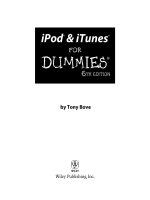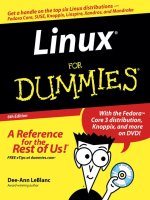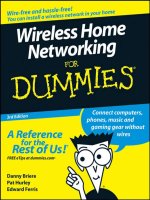linux for dummies, 6th edition (2005)
Bạn đang xem bản rút gọn của tài liệu. Xem và tải ngay bản đầy đủ của tài liệu tại đây (11.09 MB, 459 trang )
by Dee-Ann LeBlanc
Linux
®
FOR
DUMmIES
‰
6TH EDITION
01_579371 ffirs.qxd 12/27/04 7:54 PM Page i
01_579371 ffirs.qxd 12/27/04 7:54 PM Page iv
by Dee-Ann LeBlanc
Linux
®
FOR
DUMmIES
‰
6TH EDITION
01_579371 ffirs.qxd 12/27/04 7:54 PM Page i
Linux
®
For Dummies
®
, 6th Edition
Published by
Wiley Publishing, Inc.
111 River Street
Hoboken, NJ 07030-5774
Copyright © 2005 by Wiley Publishing, Inc., Indianapolis, Indiana
Published by Wiley Publishing, Inc., Indianapolis, Indiana
Published simultaneously in Canada
No part of this publication may be reproduced, stored in a retrieval system or transmitted in any form or
by any means, electronic, mechanical, photocopying, recording, scanning or otherwise, except as permit-
ted under Sections 107 or 108 of the 1976 United States Copyright Act, without either the prior written
permission of the Publisher, or authorization through payment of the appropriate per-copy fee to the
Copyright Clearance Center, 222 Rosewood Drive, Danvers, MA 01923, (978) 750-8400, fax (978) 646-8600.
Requests to the Publisher for permission should be addressed to the Legal Department, Wiley Publishing,
Inc., 10475 Crosspoint Blvd., Indianapolis, IN 46256, (317) 572-3447, fax (317) 572-4355, e-mail: brand
Trademarks: Wiley, the Wiley Publishing logo, For Dummies, the Dummies Man logo, A Reference for the
Rest of Us!, The Dummies Way, Dummies Daily, The Fun and Easy Way, Dummies.com, and related trade
dress are trademarks or registered trademarks of John Wiley & Sons, Inc. and/or its affiliates in the United
States and other countries, and may not be used without written permission. Linux is a registered trade-
mark of Linus Torvalds. All other trademarks are the property of their respective owners. Wiley
Publishing, Inc., is not associated with any product or vendor mentioned in this book.
LIMIT OF LIABILITY/DISCLAIMER OF WARRANTY: THE PUBLISHER AND THE AUTHOR MAKE NO REP-
RESENTATIONS OR WARRANTIES WITH RESPECT TO THE ACCURACY OR COMPLETENESS OF THE
CONTENTS OF THIS WORK AND SPECIFICALLY DISCLAIM ALL WARRANTIES, INCLUDING WITHOUT
LIMITATION WARRANTIES OF FITNESS FOR A PARTICULAR PURPOSE. NO WARRANTY MAY BE CRE-
ATED OR EXTENDED BY SALES OR PROMOTIONAL MATERIALS. THE ADVICE AND STRATEGIES CON-
TAINED HEREIN MAY NOT BE SUITABLE FOR EVERY SITUATION. THIS WORK IS SOLD WITH THE
UNDERSTANDING THAT THE PUBLISHER IS NOT ENGAGED IN RENDERING LEGAL, ACCOUNTING, OR
OTHER PROFESSIONAL SERVICES. IF PROFESSIONAL ASSISTANCE IS REQUIRED, THE SERVICES OF A
COMPETENT PROFESSIONAL PERSON SHOULD BE SOUGHT. NEITHER THE PUBLISHER NOR THE
AUTHOR SHALL BE LIABLE FOR DAMAGES ARISING HEREFROM. THE FACT THAT AN ORGANIZATION
OR WEBSITE IS REFERRED TO IN THIS WORK AS A CITATION AND/OR A POTENTIAL SOURCE OF FUR-
THER INFORMATION DOES NOT MEAN THAT THE AUTHOR OR THE PUBLISHER ENDORSES THE
INFORMATION THE ORGANIZATION OR WEBSITE MAY PROVIDE OR RECOMMENDATIONS IT MAY
MAKE. FURTHER, READERS SHOULD BE AWARE THAT INTERNET WEBSITES LISTED IN THIS WORK
MAY HAVE CHANGED OR DISAPPEARED BETWEEN WHEN THIS WORK WAS WRITTEN AND WHEN IT
IS READ. FULFILLMENT OF EACH COUPON OFFER IS THE SOLE RESPONSIBILITY OF THE OFFEROR.
For general information on our other products and services, please contact our Customer Care
Department within the U.S. at 800-762-2974, outside the U.S. at 317-572-3993, or fax 317-572-4002.
For technical support, please visit www.wiley.com/techsupport.
Wiley also publishes its books in a variety of electronic formats. Some content that appears in print may
not be available in electronic books.
Library of Congress Control Number is available from the publisher.
ISBN: 0-7645-7937-1
Manufactured in the United States of America
10 9 8 7 6 5 4 3 2 1
6O/RY/QR/QV/IN
01_579371 ffirs.qxd 12/27/04 7:54 PM Page ii
About the Author
Dee-Ann LeBlanc, RHCE (Red Hat Certified Engineer), is a writer, course
developer, instructor, and trainer who specializes in Linux. She is the gaming
industry editor for LinuxWorld magazine, and the author of numerous books
on Linux and other computer topics. Dee-Ann is also a regular contributor to
Computer Power User magazine and the new Tux magazine dedicated to the
Linux desktop, among other publications. When Dee-Ann isn’t teaching in
person or online classes, developing course materials, writing technical non-
fiction or fantasy fiction, chatting about Linux online or at conferences, or
trying in one way or another to save the world, she hikes with her dogs and
experiments on her husband Rob with new recipes. See the latest that Dee-
Ann’s up to and join her readers’ mailing list at
www.Dee-AnnLeBlanc.com.
(Contact Dee-Ann at
)
01_579371 ffirs.qxd 12/27/04 7:54 PM Page iii
01_579371 ffirs.qxd 12/27/04 7:54 PM Page iv
Dedication
I dedicate this book to my husband, who always has to listen to my stressed
whining when I’m running behind, and my dogs, who really would like their
mom to stop staring at the glowing box once in a while.
Author’s Acknowledgments
I, as usual, have lots of people I’d like to thank. First off, thanks to the folks
without whom the earlier editions of this book would have never existed. For
one, there’s John “maddog” Hall for giving me the opportunity to take over
this book’s evolution. He was too busy leading Compaq’s UNIX Software
Group, acting as Executive Director for Linux International, and sitting on the
board of advisors for Sair Linux/GNU certification to continue handling this
project. There’s also the folks at LANWrights for all their hard work, along
with Melanie Hoag and Evan Blomquist for their strong efforts. Finally, of
course, to the editors and staff at Wiley Publishing, Inc. Without them and
their guidance, this book would not exist or continue to improve over time.
Most of all, I’d like to thank the readers who contacted me with their ques-
tions, suggestions, and concerns. I apologize to anyone who got lost in the
great deluges of e-mail and didn’t get an answer, but please trust that, at the
very least, when I dug your e-mail out from the pile three months later, I filed
it away as one more thing to consider in the next edition. It’s reader partici-
pation that keeps books like this improving over the years, and it’s my goal to
continue refining Linux For Dummies to keep it the best desktop Linux book
available.
01_579371 ffirs.qxd 12/27/04 7:54 PM Page v
Publisher’s Acknowledgments
We’re proud of this book; please send us your comments through our online registration form
located at
www.dummies.com/register/.
Some of the people who helped bring this book to market include the following:
Acquisitions, Editorial,
and Media Development
Project Editor: Kelly Ewing
Acquisitions Editor: Terri Varveris
Technical Editor: Bryan Hoff
Editorial Manager: Carol Sheehan
Permissions Editor: Laura Moss
Media Development Specialist: Travis Silvers
Media Development Manager:
Laura VanWinkle
Media Development Supervisor:
Richard Graves
Editorial Assistant: Amanda Foxworth
Cartoons: Rich Tennant
(
www.the5thwave.com)
Composition
Project Coordinator: Adrienne Martinez
Layout and Graphics: Carl Byers, Andrea Dahl,
Lauren Goddard, Joyce Haughey,
Stephanie D. Jumper, Barry Offringa,
Lynsey Osborn
Proofreaders: Leeann Harney, Jessica Kramer,
TECHBOOKS Production Services
Indexer: TECHBOOKS Production Services
Publishing and Editorial for Technology Dummies
Richard Swadley, Vice President and Executive Group Publisher
Andy Cummings, Vice President and Publisher
Mary Bednarek, Executive Acquisitions Director
Mary C. Corder, Editorial Director
Publishing for Consumer Dummies
Diane Graves Steele, Vice President and Publisher
Joyce Pepple, Acquisitions Director
Composition Services
Gerry Fahey, Vice President of Production Services
Debbie Stailey, Director of Composition Services
01_579371 ffirs.qxd 12/27/04 7:54 PM Page vi
Contents at a Glance
Introduction 1
Part I: Getting Your Feet Wet 7
Chapter 1: Getting Acquainted with Linux 9
Chapter 2: Prepping Your Computer for Linux 19
Chapter 3: Installing Fedora Core 39
Chapter 4: Installing Other Linux Distributions 65
Chapter 5: Booting and Stopping Linux 95
Chapter 6: Checking Out Those Desktops 105
Chapter 7: Configuring Linux 133
Part II: Internet Now! 147
Chapter 8: Connecting to the Internet 149
Chapter 9: Using the Internet 165
Part III: Getting Up to Speed with Linux 191
Chapter 10: Manipulating Files and Directories 193
Chapter 11: Checking Out the Linux Filesystem 215
Chapter 12: Adding Software to Linux 233
Chapter 13: A Secure Linux Box Is a Happy Linux Box 263
Chapter 14: Working without the GUI 277
Chapter 15: Gettin’ Gooey with the GUIs 293
Part IV: Getting Things Done 307
Chapter 16: Putting the X in Text 309
Chapter 17: Word-Processing and More with OpenOffice.org 317
Chapter 18: Multimedia Wow! 345
Chapter 19: Windows-Only Media Formats and Programs 359
Part V: The Part of Tens 367
Chapter 20: Ten Troubleshooting Tips 369
Chapter 21: Ten Cool Uses for Knoppix 379
Part VI: Appendixes 393
Appendix A: Common Linux Commands 395
Appendix B: About the DVD-ROM 405
Index 411
02_579371 ftoc.qxd 12/27/04 7:55 PM Page vii
02_579371 ftoc.qxd 12/27/04 7:55 PM Page viii
Table of Contents
Introduction 1
About This Book 1
How to Use This Book 2
Three Presumptuous Assumptions 3
How This Book Is Organized 4
Part I: Getting Your Feet Wet 4
Part II: Internet Now! 4
Part III: Getting Up to Speed with Linux 5
Part IV: Getting Things Done 5
Part V: The Part of Tens 5
Part VI: Appendixes 5
Icons Used in This Book 6
Where to Go from Here 6
Part I: Getting Your Feet Wet 7
Chapter 1: Getting Acquainted with Linux . . . . . . . . . . . . . . . . . . . . . . . .9
Is Free Really Free? 9
Linux: Revolution or Just Another Operating System? 10
Anatomy of an Open Source Software Project 13
GNU who? 13
Who’s in charge of Linux anyway? 15
Einstein was a volunteer 15
Packaging Linux: The Distribution 16
Chapter 2: Prepping Your Computer for Linux . . . . . . . . . . . . . . . . . . . .19
Installation Considerations 19
Preparing to Use Linux and Microsoft Windows Together 20
Partitioning from scratch for a dual boot 21
Peeking at your partitions from Windows 22
Peeking at your partitions in Windows 2000 and Windows XP 22
Checking your partitions in Windows 98 24
Making space 26
Working with Disk Partitions 28
Choosing a partitioning tool 28
Getting and resizing partitions with qtparted 28
Gathering Information about Your Machine 33
Finally, Finally, Before You Get Started 37
02_579371 ftoc.qxd 12/27/04 7:55 PM Page ix
Chapter 3: Installing Fedora Core . . . . . . . . . . . . . . . . . . . . . . . . . . . . . . .39
Things to Consider Before You Begin Installation 39
Making a Boot Floppy (if Needed) 41
The Installation Process 43
Your First Boot 60
Chapter 4: Installing Other Linux Distributions . . . . . . . . . . . . . . . . . . .65
Kickstarting Linux with Knoppix 66
Living Large with Linspire 66
Installing Linspire 67
Recognizing some special Linspire features 70
About the various Linspire versions 71
Maxin’ Out the Fun with Mandrake 71
Installing Mandrake 72
About the various Mandrake versions 77
Starting off with SuSE 78
Installing SuSE 78
About the various SuSE versions 85
Zapping Frustration with Xandros 85
Installing Xandros 86
About the various Xandros versions 91
Using LiveCDs 92
Finding Even More Linux 92
Chapter 5: Booting and Stopping Linux . . . . . . . . . . . . . . . . . . . . . . . . . .95
Giving Linux the Boot 96
Step 1: Power-On Self-Test (POST) leads to BIOS 96
Step 2: The BIOS passes the baton to the boot loader 97
Step 3: The boot loader (GRUB or LILO) loads the system
kernel into memory 98
Step 4: Control is handed over to init 99
Don’t Just Turn Off the Machine! 102
Removing Linux from Your System 103
Chapter 6: Checking Out Those Desktops . . . . . . . . . . . . . . . . . . . . . . .105
Introducing the Interfaces 105
Deciding Which Interface to Use 106
Making the Best of the Command Line 107
GNOME Basics 108
The menus 109
The Run Application tool 111
The Lock Screen tool 112
The Log Out tool 113
The Panels 113
The Panel menu 115
The Add To Panel menu option 116
Playing with desktop icons 116
Linux For Dummies, 6th Edition
x
02_579371 ftoc.qxd 12/27/04 7:55 PM Page x
KDE Basics 117
Knoppix KDE 118
Linspire KDE 121
Mandrake KDE 124
SuSE KDE 126
Xandros KDE 128
Switching between GNOME and KDE 130
Chapter 7: Configuring Linux . . . . . . . . . . . . . . . . . . . . . . . . . . . . . . . . . .133
Accounts Great and Small 133
Avoiding root 134
Creating user accounts 134
Printing 137
Zen and the Art of Linux Configuration 140
Knoppix tools 141
Linspire tools 142
Mandrake tools 144
Red Hat and Fedora Core tools 145
SuSE tools 145
Xandros tools 146
Part II: Internet Now! 147
Chapter 8: Connecting to the Internet . . . . . . . . . . . . . . . . . . . . . . . . . .149
Internet Connectivity 101 149
Setting Up the Hardware 152
Selecting an Internet Service Provider (ISP) 153
Getting Information You Need from Your ISP 154
Hooking Up 155
Configuring Your Connection 156
Connecting to (and Disconnecting from) the Internet 160
It’s All Fun and Games until Something Doesn’t Work 161
Checking whether you can talk to a specific address with ping 161
Following in your traffic’s footsteps with traceroute 162
After You’re Connected 164
Chapter 9: Using the Internet . . . . . . . . . . . . . . . . . . . . . . . . . . . . . . . . . .165
Meet the Popular Browsers 165
Configuring Mozilla 166
Them dad-gum browser plug-ins 172
Navigating Newsgroups 174
Configuring Mozilla to read newsgroups 174
Subscribing to newsgroups 176
Reading news 177
Evolving into E-Mail 177
Setting up Evolution 178
Sending and checking e-mail 184
xi
Table of Contents
02_579371 ftoc.qxd 12/27/04 7:55 PM Page xi
Taking Advantage of Instant Messaging 186
Using the Gaim Instant Messenger 187
Troubleshooting your IM connections 189
Working with Other Internet Tools 190
Part III: Getting Up to Speed with Linux 191
Chapter 10: Manipulating Files and Directories . . . . . . . . . . . . . . . . .193
Working with Files in the GUI 193
Sailin’ with Nautilus 194
Rulin’ with Konqueror 201
Excavating with the Xandros File Manager 209
Understanding Filesystem Mechanics 209
Understanding long format file listings 210
A permissions primer 211
Comprehending file types 213
Chapter 11: Checking Out the Linux Filesystem . . . . . . . . . . . . . . . . . .215
Introducing the Linux Filesystem 215
Meet the root directory 216
Meet the /etc subdirectories 217
Meet the /mnt and /media subdirectories 217
Meet the /usr subdirectories 218
Finding CDs and More in Your GUI 219
Navigating the filesystem in Fedora 219
Navigating the Filesystem in Knoppix 221
Navigating the filesystem in Linspire 223
Navigating the filesystem in Mandrake 223
Navigating the filesystem in SuSE 225
Navigating the filesystem in Xandros 226
Partitions versus Directories 226
Formatting Disks 229
Care and Feeding of Your Filesystem 229
If your machine fails to reboot 229
Don’t run out of room! 232
Chapter 12: Adding Software to Linux . . . . . . . . . . . . . . . . . . . . . . . . . .233
Opening Downloaded Files 233
Compressing and Packaging Files to Share 235
Updating Your Software 236
Updating Fedora 236
Updating Linspire 240
Updating Mandrake 242
Updating SuSE 243
Updating Xandros 245
Linux For Dummies, 6th Edition
xii
02_579371 ftoc.qxd 12/27/04 7:55 PM Page xii
Installing New Software 247
Eating it up with Fedora’s yum 247
Clicking and running with Linspire 253
Making it happen with Mandrake 255
Sassing with SuSE 258
Xipping with Xandros Networks 260
Finding More Software 261
Upgrading Your OS 262
Chapter 13: A Secure Linux Box Is a Happy Linux Box . . . . . . . . . . .263
Choosing Secure Passwords 263
Updating Software 264
Network holes 265
The Secure Shell game (SSH) 269
Software holes 273
Introducing SELinux 274
Keeping an Eye on Your Log Files with the System Log Viewer 275
Locating Security Resources 276
Chapter 14: Working without the GUI . . . . . . . . . . . . . . . . . . . . . . . . . .277
Playing the Shell Game 278
Understanding bash Command Syntax and Structure 280
Starting Programs from the Shell 281
Putting Wildcard Expansion to Good Use 282
Working with Long Commands 282
Asking Linux to complete a command or filename for you 282
Accessing your command history 283
Working with Variables 284
Variables versus environment variables 284
Checking out commonly used environment variables 285
Storing and retrieving variables’ values 286
Using Redirection and Pipes 288
Redirecting command output 289
Laying pipes 290
“Help!” 290
Clearing the screen 291
Chapter 15: Gettin’ Gooey with the GUIs . . . . . . . . . . . . . . . . . . . . . . . .293
Changing GNOME’s Look and Feel 294
How do ya like them applets? 294
Don’t forget the programs 296
Customizing KDE 297
Applets keep fallin’ on my head 298
Adding programs to your panel 299
Cluttering the desktop with icons 300
Prettying Up Your Desktop with Themes 300
Adding themes to GNOME 301
Adding themes to KDE 303
Tweaking the GUI’s Innards 305
xiii
Table of Contents
02_579371 ftoc.qxd 12/27/04 7:55 PM Page xiii
Part IV: Getting Things Done 307
Chapter 16: Putting the X in Text . . . . . . . . . . . . . . . . . . . . . . . . . . . . . . .309
Viewing the Contents of a Text File 309
Editing Text Files with nano 310
Saving your work as you go 311
Saving and moving on with your life 311
Going with gedit 312
Entering and editing text in gedit 312
Saving your work 314
Taking a Quick Look at Kate 315
Chapter 17: Word-Processing and More with OpenOffice.org . . . . .317
Word-Processing with OpenOffice.Org Writer 318
Starting it up 318
Taking a tour of OpenOffice.org Writer 318
Spreadsheets with OpenOffice.Org Calc 323
Starting it up 323
Taking a tour of OpenOffice.org Calc 324
Presentations with OpenOffice.Org Impress 327
Starting it up 327
Using the AutoPilot Presentation Wizard 328
Taking a tour of OpenOffice.org Impress 330
Fine Art with OpenOffice.Org Draw 333
Starting it up 333
Taking a tour of OpenOffice.org Draw 334
Layout with OpenOffice.Org Math 337
Starting it up 337
Taking a tour of OpenOffice.org Math 338
Configuring Printing for OpenOffice.org 342
Chapter 18: Multimedia Wow! . . . . . . . . . . . . . . . . . . . . . . . . . . . . . . . .345
Checking Your Sound Card 346
Looking into Your Mixer 346
Investigating Troublesome Sound Issues 347
Listening to CDs 348
Listening to Internet Radio 349
Listening to Downloaded Music 351
Ripping Music Tracks from CDs 352
Burning CDs and DVDs 354
Creating and Modifying Graphics 355
Watchin’ Movies 356
Linux For Dummies, 6th Edition
xiv
02_579371 ftoc.qxd 12/27/04 7:55 PM Page xiv
Chapter 19: Windows-Only Media Formats and Programs . . . . . . . .359
Commercial Software 360
CodeWeavers 360
Win4Lin 361
Cedega 362
VMware 363
Installing and Using Wine 364
Part V: The Part of Tens 367
Chapter 20: Ten Troubleshooting Tips . . . . . . . . . . . . . . . . . . . . . . . . . .369
“The Linux Installer Froze” 370
For Fedora Core Users 371
“I Told the Installer to Test My Graphics, and They Failed” 372
“The Installer Tested My Graphics Fine, but My GUI Won’t Start” 373
“I Think I’m in Linux, but I Don’t Know What to Do!” 373
“I Don’t Want to Boot into This!” 375
Changing your boot environment “permanently” 375
Changing your boot environment just for now 376
“I Want to Change Screen Resolutions” 376
“My GUI Is Hung, and I’m Stuck!” 377
“Help, My Machine Hangs During Boot!” 377
“Aaargh! I Forgot My Root Password! What Do I Do?” 378
Chapter 21: Ten Cool Uses for Knoppix . . . . . . . . . . . . . . . . . . . . . . . . .379
Rescuing Files off of a Machine that Won’t Boot 379
Recovering a Root Password with Knoppix 381
Functioning as a Portable Desktop 383
Installing Knoppix 384
Keeping Knoppix Up to Date 386
Installing New Software in LiveCD Knoppix 388
Installing New Software on an Installed Knoppix System 388
Adding More Software Repositories 389
Aren’t Sure a Machine Actually Works? 390
Exploring Tons of Linux Tools 391
Part VI: Appendixes 393
Appendix A: Common Linux Commands . . . . . . . . . . . . . . . . . . . . . . . .395
Linux Commands by Function 395
Archiving and compressing 396
Built-in bash commands 396
xv
Table of Contents
02_579371 ftoc.qxd 12/27/04 7:55 PM Page xv
Getting Help 397
Files and file system 398
mtools 400
System control 401
Appendix B: About the DVD-ROM . . . . . . . . . . . . . . . . . . . . . . . . . . . . .405
System Requirements 406
Using the DVD-ROM 407
Booting from the DVD-ROM 407
Booting from a Linux floppy disk 408
What You Find in Fedora Core 3 408
If You’ve Got Problems (Of the DVD-ROM Kind) 409
Index 411
Linux For Dummies, 6th Edition
xvi
02_579371 ftoc.qxd 12/27/04 7:55 PM Page xvi
Introduction
W
elcome to the fascinating world of open source software that is Linux.
In this book, I introduce you to the wonders of the Linux operating
system, originally created as a labor of love by Linus Torvalds in the early
1990s. My goal is to initiate you into the rapidly growing ranks of Linux users
and enthusiasts busily rewriting the rules for the operating system market-
place.
If you’ve contemplated switching to Linux but find the prospect too forbidding,
you can relax. If you can boil water or set your alarm clock, you, too, can
become a Linux user. (No kidding!)
When this book appeared in its first edition, Linux was an emerging phenom-
enon that was neither terribly well known nor understood. In this edition —
for a new generation of Linux users — so much material is available that I have
steered this particular title toward what Linux is and how you can make the
best use of it on your desktop. To that end, these pages contain various online
resources, tips, and tricks, as well as more general instruction. If you’re look-
ing for material on servers, many other books can serve your needs.
I keep the amount of technobabble to a minimum and stick with plain English
as much as possible. Besides plain talk about Linux installation, boot-up, con-
figuration, and tuning, I include many examples, plus lots of detailed instruc-
tions to help you build and manage your very own Linux machine with a
minimum of stress or confusion.
I also include with this book a handy DVD-ROM that contains Fedora Core 3
and Knoppix, along with the CD-ROM images (the files you use to burn your
own CDs) for Linspire, Mandrake, SuSE, and Xandros. (To find out what exactly
is included on the DVD-ROM, see Appendix B.) If you have no idea of what
any of these items are, don’t worry. You’ll know soon enough!
About This Book
Think of this book as a friendly, approachable guide to tackling terminology
and the Linux collection of tools, utilities, and widgets. Although Linux isn’t
terribly hard to figure out, it does pack a boatload of details, parameters, and
administrivia (administrative trivia, in Unixspeak). You need to wrestle those
03_579371 intro.qxd 12/27/04 7:53 PM Page 1
2
Linux For Dummies, 6th Edition
details into shape while you install, configure, manage, and troubleshoot a
Linux-based computer. Some sample topics you find in this book include the
following:
ߜ Understanding where Linux comes from and what it can do for you
ߜ Installing the Linux operating system
ߜ Working with a Linux system to manage files and add software
ߜ Setting up Internet access and surfing the Web
ߜ Customizing your Linux system
ߜ Managing Linux system security and resources
Although it may seem, at first glance, that working with Linux requires years
of hands-on experience, tons of trial and error, advanced computer science
training, and intense dedication, take heart! It’s not true! If you can tell some-
body how to find your office, you can certainly build a Linux system that
does what you want. The purpose of this book isn’t to turn you into a full-
blown Linux geek (that’s the ultimate state of Linux enlightenment, of course);
it’s to show you the ins and outs that you need to master in order to build a
smoothly functioning Linux system and to give you the know-how and confi-
dence to use it.
How to Use This Book
This book tells you how to install, configure, and customize a Linux desktop
system. Although you can do most things in Linux these days by pointing
and clicking, you still may want to try using Linux at the command prompt —
where you type detailed instructions to load or configure software, access
files, and do other tasks. In this book, input appears in monospace type
like this:
rmdir /etc/bin/devone
When you type Linux commands or other related information, be sure to
copy the information exactly as you see it in the book, including uppercase
and lowercase letters, because that’s part of the magic that makes Linux
behave properly.
A failure to follow instructions exactly can have all kinds of unfortunate,
unseemly, or unexpected side effects.
The margins of a book don’t give you the same amount of room as your com-
puter screen; therefore, in this book some URLs and lengthy commands at
the command prompt may appear wrapped to the next line. Remember that
your computer sees these wrapped lines as a single set of instructions, or as a
03_579371 intro.qxd 12/27/04 7:53 PM Page 2
3
Introduction
single URL — so if you’re typing a hunk of text, keep it on a single line. Don’t
insert a hard return if you see one of these wrapped lines. I clue you in that
it’s supposed to be all one line by breaking the line at a slash mark or a nat-
ural word break (to imply “Wait — there’s more!”) and slightly indenting the
overage, as in the following silly example:
www.infocadabra.transylvania.com/nexus/plexus/lexus/
praxis/okay/this/is/a/make-
believe/URL/but/some/real/ones/
are/SERIOUSLY/long.html
Note that as you dig your way into and through this book — and other sources
of Linux wit, wisdom, and inspiration that you’re likely to encounter — you
may find some terms used interchangeably. For example, you may see the
same piece of software called a program, a command, a utility, a script, an
application, or a tool, depending on the source, the context, and the author
of the information you’re consulting. To a large extent, you can treat these
terms as interchangeable, and when an important distinction needs to be
made among them, I’m sure to point it out. Similarly, when you’re working
with various commands or configuration controls, you may also encounter
terms such as flag, switch, option, or parameter used more or less inter-
changeably. In this case, all these terms refer to ways in which you can
control, refine, or modify basic commands or programs to make them do
what you want. Again, wherever distinctions and clarifications may be
needed, I provide them.
Three Presumptuous Assumptions
They say that making assumptions makes a fool of the person who makes
them and of the person about whom those assumptions are made. (And
just who are they, anyway? I assume that I know, but — never mind.) Even
so, practicality demands that I make a few assumptions about you, gentle
reader:
ߜ You can turn your computer on and off.
ߜ You know how to use a mouse and a keyboard.
ߜ You want to install, configure, and use a desktop Linux system because
you’re curious or interested or it’s your job to do so.
You don’t need to be a master logician or a wizard in the arcane art of pro-
gramming to use this book, nor do you need a Ph.D. in computer science.
You don’t even need a complete or perfect understanding of what’s going
on in your computer’s innards.
If you can boot a PC or install an application on your machine, you can
install, configure, and manage a basic Linux system. If you have an active
03_579371 intro.qxd 12/27/04 7:53 PM Page 3
4
Linux For Dummies, 6th Edition
imagination and the ability to solve rudimentary problems, that’s even
better — you have already mastered the key ingredients necessary to making
Linux work for you. The rest is mere details and a bit of patience. I can help
you with the details, but the patience is up to you!
How This Book Is Organized
This book contains six major parts, arranged in an order to take you from
Linux installation and configuration through keeping a Linux desktop system
up and running, if not purring like a cat in the sun! Most parts contain three
or more chapters or appendixes, and each chapter or appendix contains
modular sections. Whenever you need help or information, pick up this book
and start anywhere you like, or use the Table of Contents and the index to
locate specific topics or key words.
Following is a breakdown of the book’s six parts and what you find in
each one.
Part I: Getting Your Feet Wet
This part sets the stage and includes an overview of and introduction to the
terms, techniques, and software components that make Linux the raging soft-
ware tiger that’s so ready, willing, and able do its thing. To be a little more
specific, I start out with a Linux overview that explains what Linux is, where
it came from, and how it works. Next, I tackle the various tasks and activities
involved in preparing for and installing Linux on a PC. If you’re not a diehard
Fedora Core fan, I also cover what’s involved in installing Linspire, Mandrake,
SuSE, and Xandros, but in a little less detail (or this book would be the size
of a set of encyclopedias!) After that, I tell you how to give Linux the boot —
not to get rid of it by any means, but rather, to fire up your brand-new system
to reach the heights of computing ecstasy (at least, I hope it’s as good for
you as it usually is for me)! Finally, I help you explore standard Linux tools
and interfaces, work with accounts, and get the skinny on various aspects of
distribution-related Linux tools.
If you don’t want to install but do want to try Linux, I also give you the option
of using what’s called a LiveCD, or bootable distribution. Knoppix is probably
the most popular of these, so it’s covered here as well.
Part II: Internet Now!
In this part, you explore the issues involved in connecting a Linux system to
the Internet, including configuring a modem, managing a dial-up connection
03_579371 intro.qxd 12/27/04 7:53 PM Page 4
5
Introduction
to an Internet Service Provider (or ISP), and configuring the various Internet
protocols involved to make your Internet connection work. You also go
through the details involved in configuring and using a Web browser and
setting up and using an e-mail client and newsreader.
Part III: Getting Up to Speed with Linux
Linux includes a great many facilities and capabilities, so after you get past
the initial installation and configuration, you probably want to use your
system to do something. Here’s where the doing begins! In this part of the
book, you can read about the Linux file system and how to work with files,
directories, and related access rights — called permissions in Linuxspeak.
You discover how to move in, out, and around GNOME and KDE, the two
major graphical interfaces (GUIs) in Linux. In addition, I include an in-depth
exploration of the Linux command-prompt environments, also known as
shells. Part III also contains important security information, along with how
to add software to your system and keep it updated.
Part IV: Getting Things Done
In this part of the book, you discover how to use a variety of software available
in Linux. Everything from plain text editors to full office suites is addressed,
as well as whiz-bang multimedia tools and Microsoft Windows-based file for-
mats and media. Even better, did you know that you can run many Windows
programs under Linux? I show you how in this part.
Part V: The Part of Tens
In this book’s grand climax, I sum up and distill the essence of what you now
know about Linux and its inner workings. Here, you have a chance to revisit
some key troubleshooting tips and tricks for Linux systems and find out more
about how you can use Knoppix, the specialty “bootable” distribution included
with this book.
Part VI: Appendixes
This book ends with a set of appendixes designed to sum up and further
expand on this book’s contents. Appendix A delivers groups of Linux com-
mands, complete with syntax and explanations, arranged according to their
function. Appendix B lists details about what’s on the Linux For Dummies, 6th
Edition, DVD. As I note in this appendix, the materials on the DVD include the
Fedora Core 3 distribution.
03_579371 intro.qxd 12/27/04 7:53 PM Page 5
Icons Used in This Book
Within each chapter, I use icons to highlight particularly important or useful
information. You find the following icons in this book:
The Tip icon flags useful information that makes living with your Linux
system even less complicated than you feared that it might be.
I sometimes use this icon to point out information you just shouldn’t pass
by — don’t overlook these gentle reminders. (The life, sanity, or page you
save may be your own.)
Be cautious when you see this icon — it warns you of things you shouldn’t do.
This icon is meant to emphasize that the consequences of ignoring these bits
of wisdom can be severe.
This icon signals technical details that are informative and interesting but not
critical to understanding and using Linux. Skip these paragraphs if you want
(but please come back and read them later).
Where to Go from Here
This is where you pick a direction and hit the road! Linux For Dummies, 6th
Edition, is much like 1001 Nights because it almost doesn’t matter where you
start out. You look at lots of different scenes and stories as you prepare your-
self to build your own Linux system. Although each story has its own distinc-
tive characters and plot, the whole is surely something to marvel at. Don’t
worry — you can handle it. Who cares whether anybody else thinks that
you’re just goofing around? I know that you’re getting ready to have the
time of your life.
Enjoy!
6
Linux For Dummies, 6th Edition
03_579371 intro.qxd 12/27/04 7:53 PM Page 6