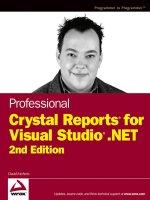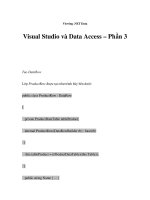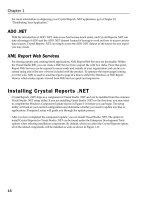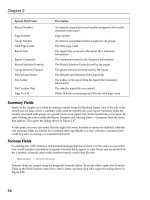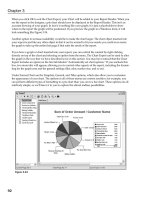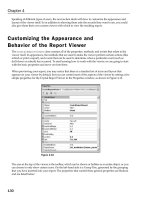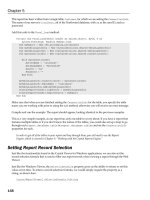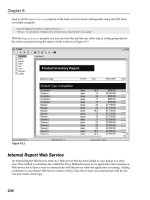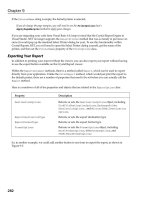Wrox Professional Crystal Reports for Visual Studio NET Second Edition phần 10 docx
Bạn đang xem bản rút gọn của tài liệu. Xem và tải ngay bản đầy đủ của tài liệu tại đây (1.13 MB, 44 trang )
10 557300 Ch10.qxd 3/24/04 9:57 AM Page 320
Chapter 10
Figure 10-6
Select the merge module you want to add, and click Open to add the module to the list. If you would
like to see what files are included with a module, view the Properties and check out the Files property,
as shown in Figure 10-7.
Figure 10-7
You can also see any dependencies that a module has by viewing the
ModuleDependencies property,
which will give the dialog shown in Figure 10-8.
320
10 557300 Ch10.qxd 3/24/04 9:57 AM Page 321
Distributing Your Application
Figure 10-8
Working with Licensing
One of the requirements for using Crystal Reports .NET and distributing the free run time and reports
with your application is that you register the software and your personal details with Crystal Decisions.
What better way to enforce registration than with a nag screen that appears whenever you open the
report designer? (Charming, I know!)
In order to successfully distribute your application and get rid of the nag screen, you are going to need
to register with Crystal Decisions and obtain a registration number. When you first started the Crystal
Reports designer, chances are you were prompted to register at that point.
If you just clicked Cancel (like most people), you can still register by opening the Report Designer and
selecting Register from the right-click menu.
If you have registered, we need to take the registration number you were given and enter it into the
Regwiz.msn merge module.
To copy your registration number (or to find out if you are registered), select Help → About Microsoft
Development Environment to display a list of all of the Visual Studio .NET products you have installed.
Note the registration number (or to do it the easy way, highlight Crystal Reports .NET and click the
Copy Info button). From that point, click OK to return to your project, and locate the License Key prop-
erty under
Regwiz.msm merge module. You will need to enter or paste this license key before you build
your setup project.
This is one of the most common errors when deploying applications that use Crystal Reports so don’t
forget to do it every time you create a setup project.
321
10 557300 Ch10.qxd 3/24/04 9:57 AM Page 322
Chapter 10
Building Your Setup Project
The last step of creating our setup project is to actually build the setup project. To build your setup,
select Build → Build ch10_Setup and keep an eye on the Output window.
The default Project Configuration is Debug, and Projectname is the name of the
deployment project. In our instance, if you had unzipped the sample files for this
chapter into a CrystalReports directory on your machine, the setup directory would
be found at
C:\Crystal.NET2003\Chapter10\code\setup_wizard\Debug.
Along with the MSI file that has been generated, there are also some additional files that should be in the
same directory:
❑
setup.exe — a wrapper for the .MSI file that has been created and a utility that verifies the
correct Windows Installer version and installs the correct version
❑
setup.ini — an .ini file containing the location of the Windows Installer files
❑
Instmsia.exe — the Windows Installer files for Windows 95, 98, and ME
❑
Instmsiw.exe — the Windows Installer files for Windows NT
If the setup finds that Windows Installer is not present or the correct version, it will launch the correct
executable (
instmsia.exe or instmsiw.exe) to install or update the Windows Installer service before
installing your own application.
Testing and Deploying Your Setup Project
To test your generated deployment package, copy the entire directory to another computer or CD, and
run the
setup.exe file.
To test your application setup, you should be able to see where your files were installed and verify that
they are present. Also, the application should appear under the Add/Remove Programs option in the
Windows Control Panel.
In addition, if you have added a shortcut to your application, you should be able to select the shortcut
you have created, and it should launch the application. Make sure that you test the reports themselves.
View a number of different reports and try out the features such as drill-down and exporting.
Once you are satisfied the application is installed and that it and the reports run correctly, you can
distribute the setup files within the subdirectory to users as required.
Deploying Web Applications
This section details how to create an installer to distribute a simple reporting application. We won’t
cover the steps in much detail here because most of the information is the same as for Windows applica-
tions; so if you have jumped straight to this part of the chapter, then please refer to Deploying Windows
Applications to fill in the details.
322
10 557300 Ch10.qxd 3/24/04 9:57 AM Page 323
Distributing Your Application
Preparing Your Web Server
Before you can install a new Web application, the Web server you are installing needs to have the .NET
Framework installed first. Just as with Windows applications, there is no automated way to install this
from your setup project so you will probably have to create a batch file or install it manually.
database or other data source, you will need to install MDAC 2.6 or greater in order
www.microsoft.com/data/.
In addition to the .NET 1.1 Framework, if your Web application accesses data from a
for your application to work. You can download the latest MDAC components from
the Microsoft Web site at
Finally, when exporting directly from Crystal Reports and the Web Forms Viewer, you may need to con-
figure some additional MIME types on your Web server to associate a file extension (such as a PDF file)
with its helper application (in this case,
Acrobat32.exe).
For more information on configuring MIME types for your version of IIS, visit the MSDN library at
, and search for “MIME.”
Creating the Setup Project
Firstly, just as in the section on Windows deployment, we need a simple Web reporting application to
deploy, and one has been included for you in the downloadable files for this chapter in a project named
ch10_web_app. This application consists of a single Web Form that has the Web version of the Crystal
Report Viewer embedded and allows you to preview the same Employee Listing report that we looked
at when working with the sample Windows application earlier.
To see this application working, you will need to create the virtual directory and place the files in this
directory.
Again, we need a Setup Project for this Web application. As before, we have already added this to our
sample project called
ch10_web_setup, as shown in Figure 10-9.
Figure 10-9
323
10 557300 Ch10.qxd 3/24/04 9:57 AM Page 324
Chapter 10
If you need to set some basic properties for your setup project; click the name of your setup project, and
select View → Properties Window, which will open the property pages.
There are a number of properties available. The most commonly used ones are the same as for Windows
applications, except for Restart WWW Service that controls whether or not the WWW Service for IIS will
be restarted when you install your Web application. Whether this option is required or not is up to you
and the requirements of the components you are installing on the Web server itself.
After this, you will need to consider selecting the Project Outputs, determining Run-time File
Requirements, and adding Merge Modules by following the instructions in the Deploying Windows
Applications section. Although these have already been done for this example, you should know about
them for your future projects.
Next, we will consider licensing. In order to successfully distribute your applications, you are going to
need to first register with Crystal Decisions and obtain a registration number, as we covered in the
section on Windows Applications.
Again, just like when deploying Windows Applications, this is one of the most common errors when
deploying applications that use Crystal Reports so don’t forget to do it every time!
Building Your Setup Project
To build your setup, select Build → Build ch10_web_setup. The default Project Configuration is
Debug and Projectname is the name of the deployment project. In our instance, the directory would
be
ch10_web_setup\Debug\ch10_web_setup.msi.
As we saw when we built our Windows application setup, there are also some additional files that have
been generated along with the
.msi file, which will be in the same directory. For more details about
these files, see Deploying Windows Applications.
Testing and Deploying Your Setup
To test your generated deployment package, copy the entire directory to another computer or CD, and
run the
Setup.Exe file.
You must have install permissions on the Web server you are using in order to run the installer, and, in
addition, you must also have the correct IIS permissions to create a virtual directory and install this
application.
To test your Web application setup, you should be able to see where your files were installed on the Web
server and verify that they are present. Also, the application should appear under the Add/Remove
Programs option in the Windows Control Panel, as shown in Figure 10-10.
To test the application itself, open Internet Explorer and type the URL
http://ComputerName/
ch10_web_app
. Make sure that you test the reports themselves. View a number of different reports,
and try out the features like drill-down, exporting, and so on.
324
10 557300 Ch10.qxd 3/24/04 9:57 AM Page 325
Distributing Your Application
Figure 10-10
Once you are satisfied the application is installed and that it and the reports run correctly, you can
distribute the setup files within the subdirectory to users as required.
Summary
In this chapter, we had a look at deploying both Windows and Web applications using the tools available
within Visual Studio .NET (and with a little help from Crystal Reports). Throughout the chapter, we
looked at some of the tools that are available to make creating setup programs easier and walked
through examples of creating setups for both Windows and Web-based applications, including how to
build, test, and deploy these setup files. With the skills gained from this chapter, you should be able to
successfully deploy and configure reporting applications for one user or for one hundred.
325
10 557300 Ch10.qxd 3/24/04 9:57 AM Page 326
11 557300 AppA.qxd 3/24/04 9:44 AM Page 327
Troubleshooting
When working with any development environment or tool, you are going to spend a fair amount
of time troubleshooting to diagnose problems, resolve conflicts, and so on. Crystal Reports .NET is
no different. This appendix lists some of the resources available to help you troubleshoot your
reporting application as well as some common problems you may experience.
Troubleshooting Resources
There are a number of resources available to help you work out any issues or problems you may
encounter, and a good place to start is with the resources provided by Crystal Decisions.
Crystal Decisions Knowledge Base
Crystal Decisions has recently revamped its support Web site with a new comprehensive search
engine that allows you to seach multiple categories of documents, including the Knowledge Base.
The Crystal Decisions Knowledge Base provides a comprehensive selection of articles across the
range of Crystal Decisions products and is updated twice a week with over 100 documents relat-
ing to Crystal Reports .NET. To search for articles related to Crystal Reports .NET, search on the
following keywords: dotnet, .NET, VB .NET, or CSHARP.
Crystal Decisions Technical Papers
For the Crystal product range, this provides a library of technical briefs, release notes, FAQs, how-
tos, and so on. To search for technical papers or articles on Crystal Reports .NET, use the checkbox
provided on the search page to narrow your results or search for a document name like CRNET*.
11 557300 AppA.qxd 3/24/04 9:44 AM Page 328
Appendix A
This will provide a list of available documents, most of which are in Adobe Acrobat (.pdf) format. It is
here you will also find summary lists of items such as articles or sample applications that relate to
Crystal Reports .NET.
Crystal Decisions Downloads
Also available from the new search facility, the download site includes a number of downloads of
drivers, utilities, and sample applications available for use with Crystal Reports .NET. Sample applica-
tions are available that use both Visual Basic .NET and C# code, as well as any software updates and hot
fixes that are available.
Crystal Decisions Technical Support
As a registered user of Crystal Reports .NET, you are entitled to use Answers By Email, Crystal
Decisions’ interactive online support service.
Crystal Developers Journal
www.crystaldevelopersjournal.com
Crystal Developers Journal (CDJ) is an independent publication written to help end users and develop-
ers learn advanced techniques for making the most of the tools available from Crystal Decisions, includ-
ing Crystal Reports, Crystal Analysis, and Crystal Enterprise.
The Web site includes original articles and relevant articles from other Web sites, and you can learn
advanced techniques for designing reports and integrating reporting capabilities into your own applica-
tions or environment. Learn how to integrate reports with Visual Studio, Visual Studio .NET, Delphi,
Powerbuilder, and Java applications with real-world examples and sample code. In addition to frequent
updates to the CDJ Web site, they also publish a fortnightly e-mail newsletter full of articles, tips, tricks,
and techniques for report design and integration.
Microsoft Newsgroups
Microsoft.public.vb.crystal
Microsoft.public.dotnet.general
Microsoft provides a public newsgroup for using Crystal Reports with VB. You will find a number of
postings that relate to older versions of Crystal Reports, but some good information is still contained
within the group. To connect to these groups, use Outlook Express, and point your News account to
news.microsoft.com, where you will find these groups listed.
MSDN
328
11 557300 AppA.qxd 3/24/04 9:44 AM Page 329
Troubleshooting
MSDN provides a duplication of the documentation found with Crystal Reports .NET and is available in
the online MSDN library. You can also find links on MSDN to other resources, including articles from
MSDN magazine, other Web sites, and dotnet resources like www.gotdotnet.com.
Sources of Errors
A number of different areas could cause errors with Crystal Reports .NET. In the following sections, we
will look at some of the most common ones.
Existing Reports
If you have existing Crystal Reports you have created using a previous version of Crystal Reports (8.5 or
below), you can use these reports with Crystal Reports .NET by importing them into your project or
leave them as external and reference them within your application. The following shows some of the
most common errors that occur with reports and Crystal Reports.NET:
Error Interpretation
Opening a .NET report in a Once you have saved a report in Crystal Reports .NET, the
previous version (8.5 or below) report cannot be opened in previous versions of Crystal
causes a fault. Reports. You should keep a copy of the report if you wish to
open it in a previous version.
You cannot open Crystal Reports .NET reports in Crystal
Reports 8.5 or below because the file format for a .NET report
is different from that for previous versions.
The Crystal Decisions Knowledge Base recommends two dif-
ferent strategies for using reports you also need to edit outside
of Crystal Reports .NET:
If you add the report as an Existing item and don’t change the
report’s structures, you should be able to edit the report with
the previous version designer (8.5 or below) as the report file
remains in its original report format.
If you know you need to edit the report outside of Crystal
Reports .NET, the best method is to leave the report file alone
and reference the file at run time. Rather than importing or
creating a new report, you can load the previous version
report file into the application at run time and view the
reports. If you were to set the report source property with the
path and name of the report, the report could then be viewed
within your .NET application, but it can still be edited exter-
nally with the previous version’s Report Designer.
Table continued on following page
329
11 557300 AppA.qxd 3/24/04 9:44 AM Page 330
Appendix A
Error Interpretation
Crystal Dictionary is not Crystal Reports .NET does not support Crystal Dictionaries (or
supported in this version. Seagate Info Views) as a data source for reports. If you attempt
to import an existing report that uses either of these data
sources, you will receive this error message. To utilize this
report, you need to either set the location of the report to a
valid data source, or you could re-create the report within the
Crystal Reports .NET Report Designer.
The formatting of graphs is When importing a report from a previous version of Crystal
lost in Crystal Reports .NET. Reports that includes a graph, the graph formatting you have
specified may not translate with the rest of the report. Crystal
Reports .NET is missing the Chart Analyzer from the retail ver-
sion of Crystal Reports, which allows you to use advanced for-
matting options on your graph. Crystal Reports .NET cannot
understand this advanced formatting.
OLAP grids disappear from When you attempt to import a report from a previous version
the report when it is imported of Crystal Reports (Crystal Reports 8.5 or below) that utilizes
into Crystal Reports .NET. an OLAP grid, the grid will be dropped when you import your
report into Crystal Reports .NET. This happens because Crystal
Reports .NET does not support OLAP data at the time of going
to press, and no workaround is currently available.
Geographic maps disappear Like OLAP grids, Geographic Mapping is not supported
from the report when it is within Crystal Reports .NET. Any existing reports that have a
imported into Crystal map in them can be used, but the map area will appear blank if
Reports .NET. you import them into the Crystal Reports .NET designer.
Report Designer
Within the Report Designer itself, a number of areas that can be a problem and sometimes make you
think you have done something wrong (even when you haven’t!). Like any software product on the mar-
ket, there are still some issues to work out.
Error Interpretation
The Field Explorer disappears. When working in the Crystal Report Designer, you can access
the fields that are available for use with your report from the
Field Explorer. If you accidentally close this window, you can
get it back by selecting View → Other Windows → Document
Outline or pressing Ctrl+Alt+T.
Delete button does not function Normally, when you highlight a formula or parameter field in
properly in the Field Explorer. the Field Explorer and click the Delete key, the field will be
deleted. With Crystal Reports .NET, this behavior does not
work. To delete the field, you will need to highlight it and
press the Delete key twice. This behavior has been noted and
should be fixed with future releases of the product.
330
11 557300 AppA.qxd 3/24/04 9:44 AM Page 331
Troubleshooting
Error Interpretation
Sort order of fields cannot be set. When working with record-level sorting in your report, there is
no way to set the sort order or precedence other than removing
and adding the fields again in order.
The priority of the sort order in In Crystal Reports .NET, the Record Sort Order control offers
the Record Sort Order Control no direct method to set the priority order of two or more fields
cannot be set directly. in the Sort Fields list. For example, no up or down buttons
allow you to change the list order in the Sort Fields list.
If you need to modify the priority in which fields are sorted, manually remove the fields from the
Sort Fields list, and add them again in the desired order.
Database and Data-Related
Error Interpretation
Problems with string lengths When using XML datasets as the data source for your reports,
in XML datasets. Crystal Reports .NET will treat all of the fields as if they have
the maximum length and think they contain 65,000+ charac-
ters. If you need to use the length for any of these fields, make
sure you use
trim in the Crystal Reports formula language
prior to applying the record.
Set Location functionality When using the Set Location functionality within Crystal
causes errors. Reports .NET, you can set an existing table location to a new
location, for example, pointing a report from a test database to
a production database. After you have finished setting the loca-
tion of your data, the user interface within Crystal Reports will
not be updated with this information. This is a known error
and should be fixed in future releases.
Subreports
Error Interpretation
A subreport in Crystal Reports When editing a subreport within Crystal Reports .NET (by
.NET cannot be located. right-clicking the subreport and selecting Edit Subreport), a tab
is added to the bottom of the page. Previous versions of Crystal
Reports would open a tab at the top of the page.
You can use these tabs to navigate between different subreports
that exist within your main report.
Table continued on following page
331
11 557300 AppA.qxd 3/24/04 9:44 AM Page 332
Appendix A
Error Interpretation
A report with a subreport runs With subreports, performance can be a problem if your
slowly or indefinitely. subreport is processed multiple times. When you create a sub-
report and place it on a report, keep in mind that the subre-
port’s position determines how many times it will be run. For
example, a subreport placed in the Report Header will only run
once (as the Report Header itself only appears once).
A subreport placed in the Details section, however, will run
once for each detail record that is shown. In a large report, this
can mean that a subreport runs hundreds of times over.
If you are using subreports to display information in the
Details section of your report, consider creating a SQL com-
mand, database view, or stored procedure to provide this infor-
mation instead of using subreports to display the data.
In addition, if you don’t need to see the subreport immediately,
then consider turning the report into an on-demand subreport,
by right-clicking the subreport, selecting Format → Subreport,
and checking the appropriate option.
Exporting
Error Interpretation
Formatting errors occur when When exporting to Adobe Acrobat (
.pdf) format, you may
exporting to Adobe Acrobat. encounter a number of formatting errors, including:
Boxes drawn on your report lose their formatting.
Double-line borders appear as single-lines.
Cross-tab header only appears on first page.
These are known errors with exporting to
.pdf and should be
fixed in future versions of Crystal Reports.
Windows Forms Viewer
Error Interpretation
Cancel button in the print When you preview your report in the Windows Forms Viewer,
dialog does not work. a print button will allow you to print your report to the printer
of your choice. You can print from this dialog with no prob-
lems, but the cancel button does not cancel the dialog.
332
11 557300 AppA.qxd 3/24/04 9:44 AM Page 333
Troubleshooting
Web Forms Viewer
Error Interpretation
Drilling down into the group If you use the
ShowGroupTree method, a bug in Crystal
tree cannot be done after using Reports .NET will not allow you to drill down into the group
the
ShowGroupTree method. tree. This issue has been tracked by Crystal Decisions and
should be fixed in future releases of the product.
The quality of images in the When working with reports that contain graphs and other
Web Forms Viewer needs to pictures in the Web Form, the default resolution is 96 dpi. This
improve. resolution was picked based on a number of factors, including
file sizing and download times, but it will often turn graphs
and other images a bit grainy.
A setting in the registry can be changed to alter the magnifica-
tion ratio for images. For more information on the necessary
registry changes, go to the Crystal Decisions Knowledge Base,
and search for document number c2010317 for complete
instructions.
XML Report Web Services
Error Interpretation
Web Service ignores the record When working with a report that has been published as an
selection formula. XML Report Web Service, the report’s record selection formula
cannot start with a commented line, as the Web Service will
ignore the rest of the record selection formula and return all
available records.
The following example shows an incorrect record selection
formula:
‘ This sets the record selection formula
{Customer.Country} = “USA”
and the correct version:
{Customer.Country} = “USA”
‘ This sets the record selection formula
Comments can appear anywhere after the first line but never
on the first line.
Table continued on following page
333
11 557300 AppA.qxd 3/24/04 9:44 AM Page 334
Appendix A
Error Interpretation
Access Denied error When working with Server File Reports, reports accessed
message encountered. through the generic report Web Service, you may encounter the
following error message: Request Failed with HTTP Status 401:
Access Denied.
To correct this error, you will need to ensure that the
CrystalReportWebFormViewer directory is enabled for
anonymous access in IIS. You will also need to restart the
WWW Publishing Service before this change will take effect.
334
12 557300 AppB.qxd 3/24/04 9:59 AM Page 335
Migrating Applications to
Crystal Reports .NET 2003
If you have existing applications that integrate Crystal Reports .NET from Visual Studio .NET 2003
or a previous version of Visual Studio, you may want to read through this appendix to learn about
some of the issues around migrating your application. There are two migration methods covered
in this appendix. In the first, we will be looking at upgrading from Visual Studio .NET 2002, and in
the second, we will go back a little further and look at migrating a reporting application created in
Visual Basic 6 to Visual Studio .NET 2003.
Migration Strategies
Regardless of which version you are migrating from, there are two areas of concern — the first is
the actual report files themselves and the second is the code used to view these reports. It is
always a good idea to keep a separate copy of the
.RPT files used in your application so, if the
upgrade process goes awry, you can always add these files back to your application.
For the code that is used to launch your reports, you will be fine when migrating from Visual
Studio .NET 2002 to 2003, but applications upgraded from Visual Basic 6 may be problematic.
There were a number of different ways you could integrate reports into a VB6 application, and
though some of the properties, methods, and events are similar in Crystal Reports .NET, the inte-
gration methods are different so you may need to rewrite some code to get your application to
work. We’ll look at that a little later in this appendix, but we first need to have a look at upgrading
from Visual Studio .NET 2002.
12 557300 AppB.qxd 3/24/04 9:59 AM Page 336
Appendix B
Upgrading from Visual Studio .NET 2002
Upgrading to Visual Studio .NET 2003 is a relatively pain-free process. Once you have installed Visual
Studio .NET 2003, you can open solutions and projects created using the previous version. You will then
be prompted to upgrade the project, which only takes a few seconds. All of the features and functional-
ity from the previous version are supported, and you shouldn’t have to change any of your existing code
for your application to work.
If you are working with Web applications, some common errors may occur when upgrading. The root
cause of the majority of these is the way the References in the project are configured. If you do experi-
ence problems or error messages when trying to view reports using the Web viewer, follow these steps
to correct the problem:
1. Remove the viewer from your page and in the code view.
2. Remove the line that contains the reference to CrystalDecisions.Web.
3. Select Project → References, and verify the 9.15.000 version of the following references is
selected:
❑
CrystalDecisions.CrystalReports.Engine
❑ CrystalDecisions.Reportsource
❑ CrystalDecisions.Shared
❑ CrystalDecisions.Web
❑ CrystalDecisions.Windows.Forms
4. Add the viewer back to your form, and compile and run the application as normal.
If you still are experiencing problems with your Web or other applications, check the Crystal Decisions
Knowledge Base at and search on the keywords
“.NET 2003 UPGRADE” for the latest knowledge base articles concerning upgrade issues. You may also
want to apply the latest hotfix to see whether this may correct your problem as well. Hot fixes and other
product updates are also available through the search facility. Use the checkbox marked Files and
Updates, and search on the keyword “.NET” to find the latest files.
Migrating from Visual Basic 6
The Upgrade Wizard is a tool provided by Microsoft as part of the Visual Studio .NET package to assist
us with migrating existing applications to the .NET Framework. Unfortunately, the wizard is more tar-
geted at upgrading the Visual Basic components, which do not include the reports that may have been
included in the application.
To invoke the wizard, start Visual Studio .NET, select Open Project, and open an existing Visual Basic 6
application. This will launch the Visual Basic Upgrade Wizard. In this instance, we are going to assume
that you have opened an existing Visual Basic 6 project that integrates reports using the Report Designer
Component. Go through the wizard steps. Agree that you want to create an
.EXE (only option) file, and
select your destination folder.
336
12 557300 AppB.qxd 3/24/04 9:59 AM Page 337
Migrating Applications to Crystal Reports .NET 2003
When the wizard is finished, build and test your report. You should receive an error message concerning
the
.DSR files that were present in your project as a .DSR file (from the Report Designer Component)
must be manually converted to a standard Crystal Report (
.RPT) file.
To convert a
.DSR file to an .RPT file:
❑ From the VB6 project, double-click the
.DSR file from the Project window to load the report.
❑ Right-click the report, and, from the pop-up menu, select Report → Save to Crystal Reports File.
If we drop the
.DSR files from our new Visual Studio .NET 2003 project and insert our converted Crystal
files, everything will work to some level of satisfaction. Here is the source code that would have been
generated from the resulting .VB file; it contains a to-do list of what you will need to finish upgrading
your application:
‘UPGRADE_ISSUE: CrystalReport1 object was not upgraded. Click for more:
‘ms-help://MS.VSCC/commoner/redir/redirect.htm?keyword=”vbup2068”’
Dim Report As New CrystalReport1
Private Sub Form2_Load(ByVal eventSender As System.Object,
ByVal eventArgs As System.EventArgs)
Handles MyBase.Load
‘UPGRADE_WARNING: Screen property Screen.MousePointer has a new behavior.
‘Click for more:
‘ms-help://MS.VSCC/commoner/redir/redirect.htm?keyword=”vbup2065”’
System.Windows.Forms.Cursor.Current=System.Windows.Forms.Cursors.WaitCursor
‘UPGRADE_WARNING: Couldn’t resolve default property of object
‘CRViewer1.ReportSource.
‘Click for more:
‘ms-help://MS.VSCC/commoner/redir/redirect.htm?keyword=”vbup1037”’
‘UPGRADE_WARNING: Couldn’t resolve default property of object Report.
‘Click for more:
‘ms-help://MS.VSCC/commoner/redir/redirect.htm?keyword=”vbup1037”’
CRViewer1.ReportSource = Report
CRViewer1.ViewReport()
‘UPGRADE_WARNING: Screen property Screen.MousePointer has a new behavior.
‘Click for more:
‘ms-help://MS.VSCC/commoner/redir/redirect.htm?keyword=”vbup2065”’
System.Windows.Forms.Cursor.Current = System.Windows.Forms.Cursors.Default
End Sub
‘UPGRADE_WARNING: Event Form2.Resize may fire when form is intialized.
‘Click for more:
‘ms-help://MS.VSCC/commoner/redir/redirect.htm?keyword=”vbup2075”’
Private Sub Form2_Resize(ByVal eventSender As System.Object,
ByVal eventArgs As System.EventArgs)
Handles MyBase.Resize
CRViewer1.Top = 0
CRViewer1.Left = 0
CRViewer1.Height = ClientRectangle.Height
CRViewer1.Width = ClientRectangle.Width
End Sub
337
12 557300 AppB.qxd 3/24/04 9:59 AM Page 338
Appendix B
As I mentioned at the start of the appendix, you may want to consider recoding to take care of these
errors. Otherwise, you may spend a large amount of time trying to troubleshoot the errors shown, and
you still may not end up with a working application. Keep in mind that your form designs will come
across nicely. It is only the code behind it that you will need to rewrite or update using the skills you
learned earlier in the book.
Again, if you run into problems, visit Crystal Decisions Knowledge Base at http://community.
crystaldecisions.com/search/, and search on the keywords “.NET 2003 UPGRADE” for the latest
knowledge base articles concerning upgrade issues.
338
13 557300 AppC.qxd 3/24/04 9:41 AM Page 339
Crystal Syntax versus
Basic Syntax
In Chapter 8,”Formulas and Logic,” we looked at the differences between Basic Syntax and Crystal
Syntax and created formulas using both. This appendix has been put together as a handy, in-depth
reference of the differences between the two and provides listings of the functions and operators in
each syntax. This list is by no means exhaustive, but it hopefully provides you with some idea of
the main and most-used syntax in cases where Basic and Crystal Syntax differ.
To change between Crystal and Basic Syntax within your report, create or edit an existing formula,
and use the drop-down list shown in the in the upper right corner of Figure C-1 to select the syntax
you want to use.
Figure C-1
Remember that you cannot combine both syntaxes in a single formula and that it is
possible to use Crystal Syntax only in a record selection formula.
By default, when you open the Formula Editor, the syntax will default to Crystal Syntax, but you
can change the default settings through options found in the Report Designer itself. To change
these settings, open a report and right-click anywhere within a blank area of your report. From the
right-click menu, select Designer → Default Settings and then click the Reporting property page to
open the dialog shown in Figure C-2.
13 557300 AppC.qxd 3/24/04 9:41 AM Page 340
Appendix C
You can use the drop-down list provided to change the default syntax that will be selected when you
start the Formula Editor. Remember, you can always change this setting manually within the Formula
Editor if you would like to use the other syntax.
Figure C-2
The following sections detail the differences between Crystal and Basic Syntax—starting with the related
functions in each.
Functions
Crystal Reports includes a number of pre-built functions available for use within a formula. The major-
ity of these functions are the same in both Basic and Crystal Syntax with the exception of the following
functions.
Where there is more than one equivalent function, they are all listed.
Mathematical Functions
Basic Crystal
Fix(n) Truncate(n)
Fix(n, #places) Truncate(n, #places)
340
13 557300 AppC.qxd 3/24/04 9:41 AM Page 341
Crystal Syntax versus Basic Syntax
When n is a number-type field, both Fix() and Truncate() will truncate a number to a specified num-
ber of decimal places.
For example,
Fix({field}, 2) would trim the field to two decimal places.
String Functions
Basic Crystal Notes
Len(string) Length(string) Returns the length of a string
LTrim(string) TrimLeft(string) Trims all spaces from the
left-hand side of a string
RTrim(string) TrimRight(string) Trims all spaces from the
right-hand side of a string
UCase (string) Uppercase (string) Converts a string to all
uppercase characters
LCase (string) Lowercase(string) Converts a string to all
lowercase characters
IsNumeric (string) n/a Boolean (determines whether
a string is numeric or not)
CStr(field), ToText(field) CStr(field), ToText(field) Converts different types of
fields to string
Date/Time Functions
Basic Crystal Notes
CDate, DateValue CDate, DateValue Date
CTime, TimeValue CTime, TimeValue, Time Time
CDateTime, DateTimeValue DateTime, CDateTime, Date-Time
DateTimeValue
WeekDay DayOfWeek
Returns the day of week
Arrays
Basic Crystal Notes
Array (x, ) MakeArray (x, )
formula
For creating arrays of
different types within your
341
13 557300 AppC.qxd 3/24/04 9:41 AM Page 342
Appendix C
Operators
In addition to different types of functions, Basic and Crystal Syntax occasionally utilize different operators:
Arithmetic
Basic Crystal
n/a
x%y
This is the percent operator, and it calculates the percent that X is of Y.
Basic Crystal Notes
& &, + Similar in function, the ampersand can be used
to concatenate different types of fields whereas
the plus operator works only with string fields.
(x(y)) x[y] For referencing the subscript of arrays and
strings, Basic Syntax uses parenthesis while
Crystal Syntax uses brackets. (For example
{stringfield}[3] would return the character
in the third position of the string.)
Variable Declarations
Before we can use a variable in a formula, it has to be declared. Basic and Crystal Syntax both have
different ways of declaring variables, based on the type and scope of the variable. The most common
variable declarations are included here:
Basic Crystal
Dim x n/a
Dim x () n/a
Dim x As Boolean Local BooleanVar x
Dim x As Number Local NumberVar x
Dim x As Currency Local CurrencyVar x
Dim x As Date Local DateVar x
Dim x As Time Local TimeVar x
Dim x As DateTime Local DateTimeVar x
342
13 557300 AppC.qxd 3/24/04 9:41 AM Page 343
Crystal Syntax versus Basic Syntax
Basic Crystal
Dim x As String
Dim x As Number Range
Dim x As Currency Range
Dim x As Date Range
Dim x As Time Range
Dim x As DateTime Range
Dim x As String Range
Dim x () As Boolean
Dim x () As Number
Dim x () As Currency
Dim x () As Date
Dim x () As Time
Dim x () As DateTime
Dim x () As String
Dim x () As Number Range
Dim x () As Currency Range
Dim x () As Date Range
Dim x () As Time Range
Dim x () As DateTime Range
Dim x () As String Range
Local StringVar x
Local NumberVar range x
Local CurrencyVar range x
Local DateVar range x
Local TimeVar range x
Local DateTimeVar range x
Local StringVar range x
Local BooleanVar array x
Local NumberVar array x
Local CurrencyVar array x
Local DateVar array x
Local TimeVar array x
Local DateTimeVar array x
Local StringVar array x
Local NumberVar range array x
Local CurrencyVar range array x
Local DateVar range array x
Local TimeVar range array x
Local DateTimeVar range array x
Local StringVar range array x
To select a scope for variables created in Basic Syntax, you can use the following scope attributes in place
of the
Dim statement:
❑
Local—The variable is specific and can be used only in the formula in which it is defined.
❑
Global—The variable is available to formulas throughout the entire current report.
❑
Shared—The variable can be shared with a subreport as well as the entire current report.
Dim is equivalent to using “Local.”
343
13 557300 AppC.qxd 3/24/04 9:41 AM Page 344