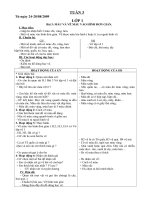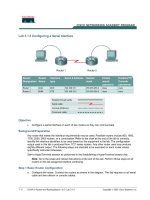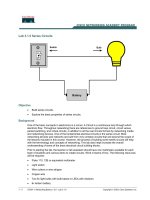JavaScript 1.5 - Lab 3 pps
Bạn đang xem bản rút gọn của tài liệu. Xem và tải ngay bản đầy đủ của tài liệu tại đây (517.78 KB, 34 trang )
Variable Scope
JavaScript 1.5 3-13
Copyright © 2003 by Application Developers Training Company
All rights reserved. Reproduction is strictly prohibited.
Answers
1. Which operators allow you to concatenate strings?
The addition and the add-by-value operators
2. What would you use the indexOf() method for?
To determine whether a substring exists within a larger string,
and the starting index of that string if it does exist.
3. How do you use the substring() method?
To extract a copy of a substring from a larger string by passing it
the index of the first character of the substring and the index of
the character after the last character of the substring.
4. What is the purpose of a function?
A function executes a predefined set of statements and optionally
returns a value.
5. True/False: A function call does not have to pass the same number of
parameters as the function definition.
False. A function call’s parameter values must match the
function’s definition.
6. How many return values can a function have?
Just one
7. True/False: A local variable defined in function showMsg() can be used in
function alertUser().
False. Local variables can be used only within the function in
which they are defined.
Feb 19 2008 3:29PM Dao Dung
For product evaluation only– not for distribution or commercial use.
Lab 3:
Strings and Functions
3-14 JavaScript 1.5
Copyright © 2003 by Application Developers Training Company
All rights reserved. Reproduction is strictly prohibited.
Lab 3:
Strings and
Functions
TIP: Because this lab includes a great deal of typed code, we’ve tried to make it
simpler for you. You will find all the code in MortgageCalc.html, in the
same directory as the sample project. To avoid typing the code, you can
cut/paste it from the source file instead.
Feb 19 2008 3:29PM Dao Dung
For product evaluation only– not for distribution or commercial use.
Lab 3 Overview
JavaScript 1.5 3-15
Copyright © 2003 by Application Developers Training Company
All rights reserved. Reproduction is strictly prohibited.
Lab 3 Overview
In this lab you will learn how to effectively manipulate strings. You’ll also
learn how to create functions that simplify your code.
To complete this lab, you will need to work through two exercises:
Build the Page Dynamically
Create a Function for the Calculations
Each exercise includes an “Objective” section that describes the purpose of the
exercise. You are encouraged to try to complete the exercise from the
information given in the Objective section. If you require more information to
complete the exercise, the Objective section is followed by detailed step-by-
step instructions.
Feb 19 2008 3:29PM Dao Dung
For product evaluation only– not for distribution or commercial use.
Lab 3:
Strings and Functions
3-16 JavaScript 1.5
Copyright © 2003 by Application Developers Training Company
All rights reserved. Reproduction is strictly prohibited.
Build the Page Dynamically
Objective
In this exercise, you will create a function that dynamically builds an HTML
string that represents a series of controls for your page. The function will
return this string. You will also pass this function to a document.write()
statement, in the body of your page, in order to render the controls on the page.
Things to Consider
HTML is just formatted text. Using a JavaScript document method to
write a formatted HTML string is no different than defining it within
the body of the page.
Step-by-Step Instructions
1. Open the MortgageCalc.html file located in this lab’s directory. It is just
a simple page with a header.
2. Create a new function called buildPage().
<script language="JavaScript" type="text/javascript">
<!
<! Exercise 1: Build the Page Dynamically >
function buildPage() {
}
// >
</script>
3. Within your function buildPage(), define a variable named html, and
initialize it to an empty string, using the statement var html = "";.
Feb 19 2008 3:29PM Dao Dung
For product evaluation only– not for distribution or commercial use.
Build the Page Dynamically
JavaScript 1.5 3-17
Copyright © 2003 by Application Developers Training Company
All rights reserved. Reproduction is strictly prohibited.
function buildPage() {
var html=””;
}
4. Next, you want to create a string within the function that defines the
HTML that you want the browser to render on the page. The controls are
listed in Table 2. See Figure 1 at the end of this exercise for the final
results.
Element
Description
Form
Table
width = 400, cellspacing = 10
Table header
Caption, “Mortgage Calculator”
Label, w/ textbox
“Loan Amount”
Label, w/ textbox
“Term of Loan”
Label, w/ textbox
“Interest rate” follow textbox w/ “%”
label.
Button
“Calculate”
Label, w/ textbox
“Monthly Payment”
Table 2. Elements for this exercise’s form.
5. Append the following code to the html variable defined in the last step.
The use of the add-by-value operator (+=) will make this easier. For your
convenience, the code is as follows:
Feb 19 2008 3:29PM Dao Dung
For product evaluation only– not for distribution or commercial use.
Lab 3:
Strings and Functions
3-18 JavaScript 1.5
Copyright © 2003 by Application Developers Training Company
All rights reserved. Reproduction is strictly prohibited.
html += "<form name=\"form1\"><table width=\"400\"" +
…."cellspacing=\"10\">";
html += "<tr><td align=\"center\"
colspan=\"2\"><h3>Mortgage" +
"Calculator</h3><hr/></td></tr>";
html += "<tr><td>Loan Amount</td>";
html += "<td><input type=\"text\"
name=\"loanAmount\"/></td></tr>";
html += "<tr><td>Term of Loan</td>";
html += "<td><input type=\"text\" name=\"loanTerm\"/>" +
"Years</td></tr>";
html += "<tr><td>Annual Interest Rate</td>";
html += "<td><input type=\"text\" name=\"interestRate\"/>
%</td></tr>";
html += "<tr><td colspan=\"2\">";
html += "<input type=\"button\" value=\"Calculate\"
onClick=\"\"/>";
html += "</td></tr>";
html += "<tr><td>Monthly Payment</td>";
html += "<td><input type=\"text\"" +
name=\"monthlyPayment\"/></td></tr>";
html += "</table></form>";
6. Return the string value from the function using the statement return
html;.
html += "<td><input type=\"text\"" +
name=\"monthlyPayment\"/></td></tr>";
html += "</table></form>";
return html;
7. Finally, in the body of the page, between the <script> tags that are
provided for you, make a call to document.write(), passing your new
function buildPage() as the parameter, using the statement
document.write(buildPage());.
Feb 19 2008 3:29PM Dao Dung
For product evaluation only– not for distribution or commercial use.
Build the Page Dynamically
JavaScript 1.5 3-19
Copyright © 2003 by Application Developers Training Company
All rights reserved. Reproduction is strictly prohibited.
<body>
<script language="JavaScript">
document.write(buildPage());
</script>
</body>
8. Save the file and test the exercise by launching MortgageCalc.html in a
browser: You should see the controls displayed in Figure 1.
Figure 1. The result of the first exercise.
Feb 19 2008 3:29PM Dao Dung
For product evaluation only– not for distribution or commercial use.
Lab 3:
Strings and Functions
3-20 JavaScript 1.5
Copyright © 2003 by Application Developers Training Company
All rights reserved. Reproduction is strictly prohibited.
Create a Function for the Calculations
Objective
In this exercise, you’ll create a function that calculates monthly payments for a
mortgage. Once the function is created, you will hook it to the onClick event
of the Calculate button that you created in the last exercise.
Additional Information
The equation for finding the monthly payments on an amortized loan, is:
P = ((r * M)/(1 - (1 + r/n)^-nt)) /n
P = the payment, r = the annual interest rate, M = the mortgage amount,
t = the number of years, and n = the number of payments per year.
TIP: You will need to make use of a couple of JavaScript Math object methods
that you may not be familiar with. The first method is Math.pow(value,
power), which raises a value to a power. The second method is
Math.floor(value), which rounds the parameter value down to the next
integer less than or equal to itself.
Step-by-Step Instructions
1. You will be building on the work that you did in the last example, so
continue to use the same XHTML file. If you didn’t complete the exercise,
you can open the MortgageCalc_Ex2.html file in this lab’s directory.
2. Create a new function named calcValues() under the buildPage function
from the first exercise.
function calcValues() {
}
Feb 19 2008 3:29PM Dao Dung
For product evaluation only– not for distribution or commercial use.
Create a Function for the Calculations
JavaScript 1.5 3-21
Copyright © 2003 by Application Developers Training Company
All rights reserved. Reproduction is strictly prohibited.
3. Declare a variable r, to represent that interest rate. Initialize variable r with
the value from the interestRate edit box, divided by 100. This is important,
because the input control asks for a percentage, but the calculation requires
the decimal equivalent.
var r = (document.form1.interestRate.value)/100;
4. Declare a variable M, to represent the total amount of the mortgage, and
initialize the variable with the value from the loanAmount edit box.
var M = document.form1.loanAmount.value;
5. Declare a variable t, to represent the number of years in the loan term.
Initialize the variable with the value from the loanTerm edit box.
var t = document.form1.loanTerm.value;
6. Translate the mortgage equation given in the Additional Information
section into a JavaScript statement, and return the value. You will need to
make use of the Math.pow() method. You can break the statement into
multiple statements in order to work with them, but the following code
will handle the equation in one statement:
return ((r*M)/(1-(Math.pow((1+r/12),(-12*t)))))/12;
7. Modify the buildPage() function that you wrote in the first example to call
your new function calcPayments() within the onClick event for the
Calculate button and write the result to the monthlyPayment edit box:
html += "<input type=\"button\" value=\"Calculate\"" +
"onClick=\"document.form1.monthlyPayment.value=" +
"calcPayments()\"/>";
8. Test the exercise at this point to make sure that everything is working.
When you enter values into the edit boxes on the page, you should get a
float value in the monthlyPayment edit box, with more than two decimal
places. To complete the exercise, you should format the value so that it
only has two decimal places.
Feb 19 2008 3:29PM Dao Dung
For product evaluation only– not for distribution or commercial use.
Lab 3:
Strings and Functions
3-22 JavaScript 1.5
Copyright © 2003 by Application Developers Training Company
All rights reserved. Reproduction is strictly prohibited.
9. Create a function formatResult(), which accepts a parameter named
number.
10. Write a statement for formatResult() that preserves only two decimal
places, by multiplying the parameter by 100, dropping all of the decimals
of the new value by using the Math.floor() method, and dividing the result
by 100 in order to return to the original order of magnitude. You should
return the following result:
return Math.floor(number * 100) / 100;
11. Now, modify the return statement in function calcPayments() to make use
of your new formatting function:
return formatResult(((r*M)/(1-(Math.pow((1+r/12),
(-12*t)))))/12);
12. Test the exercise by launching MortgageCalc.html in your browser. The
exercise will look like Figure 2.
Figure 2. The result of the second exercise.
Feb 19 2008 3:29PM Dao Dung
For product evaluation only– not for distribution or commercial use.
Arrays
JavaScript 1.5 4-1
Copyright © 2003 by Application Developers Training Company
All rights reserved. Reproduction is strictly prohibited.
Arrays
Objectives
Find out the definition of arrays.
Explore how to use simple arrays.
Learn the various syntaxes for creating arrays.
Learn how to create array structures.
Discover how simple arrays differ from parallel arrays.
Understand how to use parallel arrays.
Find out the definition of multidimensional arrays.
Use multidimensional arrays to manage structures.
Learn about JavaScript array properties and array methods.
Use the join and slice array methods.
Feb 19 2008 3:29PM Dao Dung
For product evaluation only– not for distribution or commercial use.
Arrays
4-2 JavaScript 1.5
Copyright © 2003 by Application Developers Training Company
All rights reserved. Reproduction is strictly prohibited.
Introduction to Arrays
Arrays represent lists of data. They exist in almost every programming
language because they solve common problems. Applications frequently need
to display lists, but it is best not to create a large number of meaningless
variable names. For example, if you need to keep a list of employee names,
you could write unique variable names for each employee:
var empName1 = "Homer"
var empName2 = "Carl"
var empName3 = "Lenny"
As you can see, building a long list of employees with this method results in
very cumbersome coding. The alternative uses an array to hold the list of
employees:
var empList = new Array()
empList[0] = "Homer"
empList[1] "Carl"
empList[2] = "Lenny"
The second version offers much more convenience and flexibility.
Arrays are defined as an ordered collection of items. Because of the loose
typing in JavaScript, this collection may consist of different types of data. For
example, the following example represents a legal array in JavaScript:
var things = new Array()
things[0] = 1;
things[1] = "Homer"
things[2] = form.elementSymbol.selectedIndex
In other words, arrays in JavaScript are heterogeneous: you may place mixed
types within the same array. This differs from other, strongly typed languages
like C and Java, which require that all the elements of the array contain the
same type of element.
Arrays are the only collection type built into the JavaScript language.
Therefore, you use them any time you need to organize a collection of
information. You will see that arrays offer a great deal of flexibility in their
Feb 19 2008 3:29PM Dao Dung
For product evaluation only– not for distribution or commercial use.
Introduction to Arrays
JavaScript 1.5 4-3
Copyright © 2003 by Application Developers Training Company
All rights reserved. Reproduction is strictly prohibited.
declaration and use, mitigating the absence of other collection types. Unlike
other languages, which contain numerous collections, arrays suffice for
whatever you need in JavaScript.
You can declare arrays in JavaScript in several different ways, partially
because of support for arrays in previous versions. With the first method,
which comes from JavaScript 1, you create an object constructor to create the
array. An object constructor is a function that creates and returns the array
object, ready for items.
function makeArray(n) {
this.length = n
return this
}
To create the array in code, use the new keyword.
var anArray = new makeArray(10)
JavaScript 1.5 introduced a new, more intuitive syntax when it made arrays
full-blown objects, like the other objects that exist in the language. Now, you
don‟t have to create your own constructor; you can call the one that the
language provides.
var newImprovedArray = new Array(10)
The array object automatically has a length property, which defaults to zero if
you don‟t specify a size. In the previous code, the array is initialized to a size
of 10.
To access an element of an array, you index it starting at zero. All indexing in
JavaScript starts at zero. To access the fourth element of an array, use index 3:
anArray[3] = "Waylon"
JavaScript does not require that all elements have values. For example, you
can create an array with ten elements but only place values in a few of the
slots. If you access an element that does not have a value in it, the results are
undefined. Consider the following code:
Feb 19 2008 3:29PM Dao Dung
For product evaluation only– not for distribution or commercial use.
Arrays
4-4 JavaScript 1.5
Copyright © 2003 by Application Developers Training Company
All rights reserved. Reproduction is strictly prohibited.
var anArray = new Array(10);
anArray[5] = 6 // 6th element of the array
// contains 6
anArray[3] // undefined
In this code, the sixth element (indexed by 5) is assigned a value, making it
accessible. However, the fourth element is not defined, so the browser displays
the value undefined.
Arrays are objects, meaning that they have intrinsic properties and methods.
One of the most important properties is length. You can use this property to
determine the number of elements allocated for the array. In the previous code
example, the length of the array equals 10, accessible via indexes 0 through 9.
This property exists exactly like an array element, available through dot
notation.
anArray.length // equals 10
Arrays, like most of JavaScript, are dynamic, which means that you don‟t have
to resize them if you add more items. JavaScript automatically resizes the
array, adding more indexes, to accommodate the elements. In fact, using the
length property is a good way to add an element to the end of the existing list
of items.
anArray[anArray.length] = "New Item"
Feb 19 2008 3:29PM Dao Dung
For product evaluation only– not for distribution or commercial use.
Simple Arrays
JavaScript 1.5 4-5
Copyright © 2003 by Application Developers Training Company
All rights reserved. Reproduction is strictly prohibited.
Simple Arrays
The usefulness of arrays appears often in JavaScript. For example, a simple
array can populate an HTML textarea control. Figure 1shows a list of the
elements in an HTML textarea control.
Figure 1. JavaScript generates the list of elements from an array.
The first part of the sample is the JavaScript source file.
var elements = new Array(7)
elements[0] = "hydrogen"
elements[1] = "helium"
elements[2] = "lithium"
elements[3] = "beryllium"
elements[4] = "boron"
elements[5] = "carbon"
elements[6] = "nitrogen"
See SimpleArray.js
Feb 19 2008 3:29PM Dao Dung
For product evaluation only– not for distribution or commercial use.
Arrays
4-6 JavaScript 1.5
Copyright © 2003 by Application Developers Training Company
All rights reserved. Reproduction is strictly prohibited.
function generateElements(form) {
var elementList = ""
for (var i = 0; i < elements.length; i++) {
elementList += elements[i] + "\n";
}
form.textAreaElements.value = elementList;
}
This example builds an array with the first seven elements from the periodic
table. It allocates an array of size 7, then populates all the items of the array.
The function generateElements() accepts a DOM form object as a parameter,
then builds a long string with all the element names, each separated with a
newline character ("\n"). Finally, the function sets the value property of the
form‟s textAreaElements control (the text area) to the created list.
The HTML page that uses this function includes this file at the top of the page:
<html>
<script language="JavaScript" src="SimpleArray.js"/>
<body onload="generateElements(document.elementData)">
<form name="elementData">
Select an element:<br/>
<textarea name="textAreaElements" rows="8" cols="20"/>
</form>
</body>
</html>
This HTML file calls the generateElements method as the page is loaded to
populate the textarea.
See
SimpleArray.html
Feb 19 2008 3:29PM Dao Dung
For product evaluation only– not for distribution or commercial use.
Arrays as Structures
JavaScript 1.5 4-7
Copyright © 2003 by Application Developers Training Company
All rights reserved. Reproduction is strictly prohibited.
Arrays as Structures
The syntax that you saw in the previous section for declaring and using arrays
represents only one possibility. As mentioned earlier, arrays in JavaScript are
the primary data structure for lists of items. This includes lists that are
represented in other data structures in other languages. For example, the C
language includes a struct construct, which allows a single type identifier to
include numerous fields. Similarly, the “class” structure in Java supports the
same kind of operation.
Arrays in JavaScript may act as data structures with individual fields. The
primary difference between how JavaScript handles Arrays versus other
languages goes back to the loosely typed nature of JavaScript. Ultimately,
JavaScript isn‟t affected by the type of element you add to the array or if it is
predefined. This represents both the good and bad effects of loose typing.
Loose typing is convenient because you don‟t need to create definitions up
front before you use variables. On the other hand, you can accidentally create
new variables if you misspell an existing variable name.
You can use arrays in JavaScript to create structured elements. For example,
this is an array declaration, although it certainly doesn‟t look like the previous
examples:
var hydrogen = new Array();
hydrogen.symbol = "H"
hydrogen.name = "hydrogen"
hydrogen.weight = 1
In this case, the assignment of the array elements uses names instead of
numeric indices. In the newer versions of JavaScript (like version 1.5), the
manner in which you define the array determines how you access the values.
In older versions of JavaScript, you could access elements like this either by
numeric value or by name. In JavaScript 1.5, you must access the elements by
name if they are defined by name (as above).
Arrays used in this manner enable you to create data structures that have
distinct fields. In the next example, the page shows an HTML select that
displays the symbol for an element. When the user selects a different element,
the display changes dynamically to show the name and weight of that element.
The user interface appears in Figure 2.
Feb 19 2008 3:29PM Dao Dung
For product evaluation only– not for distribution or commercial use.
Arrays
4-8 JavaScript 1.5
Copyright © 2003 by Application Developers Training Company
All rights reserved. Reproduction is strictly prohibited.
Figure 2. The name and weight populate dynamically when the element symbol
changes.
The JavaScript source for this sample is:
var hydrogen = new Array();
hydrogen.symbol = "H"
hydrogen.name = "hydrogen"
hydrogen.weight = 1
var helium = new Array();
helium.symbol = "He"
helium.name = "helium"
helium.weight = 2
var lithium = new Array();
lithium.symbol = "Li"
lithium.name = "lithium"
lithium.weight = 3
See
StructureArray.js
Feb 19 2008 3:29PM Dao Dung
For product evaluation only– not for distribution or commercial use.
Arrays as Structures
JavaScript 1.5 4-9
Copyright © 2003 by Application Developers Training Company
All rights reserved. Reproduction is strictly prohibited.
var beryllium = new Array();
beryllium.symbol = "Be"
beryllium.name = "beryllium"
beryllium.weight = 4
var boron = new Array();
boron.symbol = "B"
boron.name = "boron"
boron.weight = 5
var carbon = new Array();
carbon.symbol = "C"
carbon.name = "carbon"
carbon.weight = 6
var nitrogen = new Array();
nitrogen.symbol = "N"
nitrogen.name = "nitrogen"
nitrogen.weight = 7
var elements = new Array(hydrogen, helium, lithium,
beryllium, boron, carbon, nitrogen)
function generateElements(form) {
var i = form.elementSymbol.selectedIndex
form.elementName.value = elements[i].name;
form.elementWeight.value = elements[i].weight;
}
Feb 19 2008 3:29PM Dao Dung
For product evaluation only– not for distribution or commercial use.
Arrays
4-10 JavaScript 1.5
Copyright © 2003 by Application Developers Training Company
All rights reserved. Reproduction is strictly prohibited.
This listing first builds the individual structured items. Each element consists
of a symbol, a name, and its atomic weight. Once the element‟s definition is
complete, the array of elements may instantiate. Notice that the elements array
is really an array of arrays. Each item in the array is itself another array.
JavaScript supports nesting arrays in this manner.
The generateElements() method determines which element symbol the user
selected by looking at the form‟s elementSymbol field (which is the HTML
select control), then populates the other two fields on the page with the
matching values. The syntax for accessing a particular field in the structured
array uses the typical JavaScript dot notation. For example, to access helium‟s
atomic weight, you would use this syntax:
form.elementWeight.value = elements[1].weight;
This syntax allows you to nest an array inside another array. Even though the
inner array looks like a data structure (because all the fields of the array have
names), JavaScript stores it as another array.
The structure syntax resembles similar syntax in other programming languages
such as C. However, an important distinction exists. Because of the loose
typing of JavaScript, a misspelled name creates a new array element with no
warning.
The following code snippet contains the HTML that renders the Structure
Array JavaScript example:
See Structure
Array.html
Feb 19 2008 3:29PM Dao Dung
For product evaluation only– not for distribution or commercial use.
Arrays as Structures
JavaScript 1.5 4-11
Copyright © 2003 by Application Developers Training Company
All rights reserved. Reproduction is strictly prohibited.
<html>
<script language="JavaScript"
src="StructureArray.js"></script>
<body onload="generateElements(document.elementData)">
<h1>Element Data</h1>
<form name="elementData"><p>
Select an element:
<select name="elementSymbol"
onChange="generateElements(this.form)">
<option>H</option>
<option>He</option>
<option>Li</option>
<option>Be</option>
<option>B</option>
<option>C</option>
<option>N</option>
</select></p>
<p>The element name is <input type="text"
name="elementName"/></p>
<p>The element weight is <input type="text"
name="elementWeight"/></p></form>
</body>
</html>
Feb 19 2008 3:29PM Dao Dung
For product evaluation only– not for distribution or commercial use.
Arrays
4-12 JavaScript 1.5
Copyright © 2003 by Application Developers Training Company
All rights reserved. Reproduction is strictly prohibited.
Parallel Arrays
The structured array example in the previous section represents an example of
a nested array, or an array defined inside another array. An alternative to a
structured array creates two or more arrays that are parallel. In other words, the
elements in the second position in all the arrays relate to one another.
As an example, the same “elements” page from the previous section uses
parallel arrays for the implementation. The resulting page appears in Figure 3.
Figure 3. The “elements” page using parallel arrays.
The JavaScript file for this page defines the parallel arrays and the
generateElements() function.
See
ParallelArray.js
Feb 19 2008 3:29PM Dao Dung
For product evaluation only– not for distribution or commercial use.
Parallel Arrays
JavaScript 1.5 4-13
Copyright © 2003 by Application Developers Training Company
All rights reserved. Reproduction is strictly prohibited.
var elementName = new Array("hydrogen", "helium",
"lithium", "beryllium", "boron", "carbon",
"nitrogen")
var elementSymbol = new Array("H", "He", "Li", "Be",
"B", "C", "N")
var elementWeight = new Array(1, 2, 3, 4, 5, 6, 7)
function generateElements(form) {
var i = form.elementSymbol.selectedIndex;
form.elementName.value = elementName[i];
form.elementWeight.value = elementWeight[i];
}
First, the code creates the array containing the full names of the elements.
Next, it creates an array of the corresponding element symbols, followed by
another array containing each element‟s atomic weight. The developer must
take great care to reference the same position in each array, to ensure that the
code references the correct name, symbol, and atomic weight for any given
element. Using parallel arrays can cause debugging problems if the elements
are not correctly synchronized.
The generateElements() method performs a familiar task: it discovers the
selected symbol from the HTML select control and synchronizes the other
arrays to that value as it fills in the values of the other controls.
The following code creates the HTML page that displays the elements.
See
ParallelArray.html
Feb 19 2008 3:29PM Dao Dung
For product evaluation only– not for distribution or commercial use.
Arrays
4-14 JavaScript 1.5
Copyright © 2003 by Application Developers Training Company
All rights reserved. Reproduction is strictly prohibited.
<html>
<script language="JavaScript" src="ParallelArray.js"/>
<body onload="generateElements(document.elementData)">
<h1>Element Data</h1>
<form name="elementData"><p>
Select an element:
<select name="elementSymbol"
onChange="generateElements(this.form)">
<option>H</option>
<option>He</option>
<option>Li</option>
<option>Be</option>
<option>B</option>
<option>C</option>
<option>N</option>
</select></p>
<p>The element name is
<input type="text" name="elementName"/></p>
<p>The element weight is
<input type="text" name="elementWeight"/></p>
</form>
</body>
</html>
As in previous versions, the onload event of the page fires initially to populate
the controls. The same method fires in the onChange event of the form to
synchronize the elements whenever the select control changes.
This version of the application is much more succinct. The definition of the
arrays occupies much less room than the structured version. The
synchronization problem is the only downside to this version.
Feb 19 2008 3:29PM Dao Dung
For product evaluation only– not for distribution or commercial use.
Multidimensional Arrays
JavaScript 1.5 4-15
Copyright © 2003 by Application Developers Training Company
All rights reserved. Reproduction is strictly prohibited.
Multidimensional Arrays
Structured arrays actually utilize the array feature of JavaScript. An array
defines an array created inside another array, which is exactly what we did for
the structured array example. You can create arrays with as many dimensions
as you like in JavaScript, but they become conceptually difficult past about
three dimensions. When creating two-dimensional arrays, you may think of the
data as resembling a table, with rows and columns. The first dimension of the
array represents the rows and the second represents columns.
Multidimensional array definition may use the structured approach shown
previously. It may also use syntax more similar to the parallel array example.
In this example, we build the elements page by using multidimensional arrays
declared in the parallel array syntax. The page that results from this example is
the same as the previous versions, and it appears in Figure 4.
Figure 4. The user interface using multidimensional arrays.
The first file in the sample defines the arrays and the generateElements()
function.
See
MultiDimensional
Array.js
Feb 19 2008 3:29PM Dao Dung
For product evaluation only– not for distribution or commercial use.