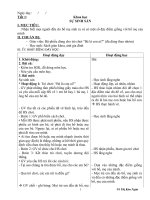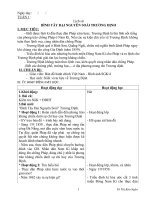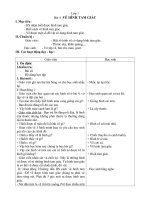JavaScript 1.5 - Lab 4 doc
Bạn đang xem bản rút gọn của tài liệu. Xem và tải ngay bản đầy đủ của tài liệu tại đây (742.42 KB, 46 trang )
Using the Array Object
JavaScript 1.5 4-25
Copyright © 2003 by Application Developers Training Company
All rights reserved. Reproduction is strictly prohibited.
Lab 4:
Arrays
TIP: Because this lab includes a great deal of typed code, we‟ve tried to make it
simpler for you. You will find all the code in JMartSale.html and
JMartSale.js, in the same directory as the sample project. To avoid typing
the code, you can cut/paste it from the source files instead.
Feb 19 2008 3:29PM Dao Dung
For product evaluation only– not for distribution or commercial use.
Lab 4:
Arrays
4-26 JavaScript 1.5
Copyright © 2003 by Application Developers Training Company
All rights reserved. Reproduction is strictly prohibited.
Lab 4 Overview
In this lab you will learn how to parse delimited strings into Arrays and how to
properly dump multidimensional arrays into viewable data.
To complete this lab, you will need to work through two exercises:
Delimited String to Arrays
Display the Product
Each exercise includes an “Objective” section that describes the purpose of the
exercise. You are encouraged to try to complete the exercise from the
information given in the Objective section. If you require more information to
complete the exercise, the Objective section is followed by detailed step-by-
step instructions.
Feb 19 2008 3:29PM Dao Dung
For product evaluation only– not for distribution or commercial use.
Delimited String to Arrays
JavaScript 1.5 4-27
Copyright © 2003 by Application Developers Training Company
All rights reserved. Reproduction is strictly prohibited.
Delimited String to Arrays
Objective
In this exercise, you will create a function that accepts a comma-delimited
string of product categories, an array of delimited strings of products, and a
delimiter to split the strings with. The function will return a completed array
that will contain an array of arrays that hold the category at index [0] and the
products in an array at index [1]. You will also create a quick function to start
the array creation.
Things to Consider
To access an array that is within an array use the following syntax:
mainarray[indexinteger][subarrayindexinteger].
A delimited string is a string of different values separated by some sort
of a delimiter, most often a comma: “bob,Ralph,frank,steve”.
Programmatically these are easy to convert into arrays, or import into
spreadsheets and such.
A three dimensional array is an array packed with arrays that are also
packed with arrays.
Step-by-Step Instructions
1. To get an idea of how a 3D array might look, examine Figure 5.
Feb 19 2008 3:29PM Dao Dung
For product evaluation only– not for distribution or commercial use.
Lab 4:
Arrays
4-28 JavaScript 1.5
Copyright © 2003 by Application Developers Training Company
All rights reserved. Reproduction is strictly prohibited.
Figure 5. A conceptual 3D array for the Batteries category.
2. Open the JMartSale.html file located in this lab‟s directory. It is basically
a simple page with a header, a form, and one button to launch the
showArray function.
3. Open the JMartSale.js file. At the top of the document, under the
comments, create a variable called categories and define it with a comma
delimited string: “Batteries,Soap,Magazines,Tires”. Create an array with
four positions, using the statement var aProducts = new Array(4);.
Define the products as double-delimited strings; each product is delimited
with a comma, and within each comma the product is delimited from its
price with a colon. Use the values from Table 1.
Array Index
Value
aProducts[0]
“Duracell:10.00,Energizer:11.50,Eveready:7.25,Kodak:18.75”
aProducts[1]
“Dial:1.50,Dove:.99,Irish Spring:112.14”
aProducts[2]
“Sports Illustrated:3.95,Mac Addict:5.25,Maxim:9.99,Us
Weekly:5.21,Time:5.01”
aProducts[3]
“Pirelli:120.00,Goodyear:89.32,BF Goodrich:92.52,Firestone (Ford
blowout sale):0.00”
Table 1. Values for aProducts array.
Feb 19 2008 3:29PM Dao Dung
For product evaluation only– not for distribution or commercial use.
Delimited String to Arrays
JavaScript 1.5 4-29
Copyright © 2003 by Application Developers Training Company
All rights reserved. Reproduction is strictly prohibited.
var aProducts = new Array(4);
aProducts[0] = "Duracell:10.00,Energizer:11.50,
Eveready:7.25,Kodak:18.75";
aProducts[1] = "Dial:1.50,Dove:.99,
Irish Spring:112.14";
aProducts[2] = "Sports Illustrated:3.95,
Mac Addict:5.25,Maxim:9.99,
Us Weekly:5.21,Time:5.01";
aProducts[3] = "Pirelli:120.00,Goodyear:89.32,
BF Goodrich:92.52,Firestone
(Ford blowout sale!):0.00"
4. Under aProducts, create a new function called createArray() that accepts
catlist, products, and delim. The function will expect a comma delimited
string, an array of comma/colon delimited strings, and a delimiter (as a
string). Create another function below it called showArray(), that takes no
parameters.
function createArray(catlist, products, delim) {
}
function showArray() {
}
5. In createArray(), you are going to create a 3D array out of the data
provided. First, split catlist into an array called cats, using the statement
var cats = catlist.split(delim);. Remember string.split(delim) creates an
array that contains the divided string elements. Next, define the array that
will be returned from this function, using the statement var aresult = new
Array();.
function createArray(catlist, products, delim) {
var cats = catlist.split(delim);
var aresult = new Array();
6. On the next line, create a for loop with the condition (ca = 0; ca <
cats.length; ca++), which will iterate once for each category in the cats
array. Within the loop, create a temporary array to hold the product
elements within that category, using the statment var tmparray = new
Feb 19 2008 3:29PM Dao Dung
For product evaluation only– not for distribution or commercial use.
Lab 4:
Arrays
4-30 JavaScript 1.5
Copyright © 2003 by Application Developers Training Company
All rights reserved. Reproduction is strictly prohibited.
Array(2);. This array only needs to be a size two because it will hold the
category name in the zero index position, and an array of size two that
contains the product and price in the second index position.
for (ca = 0; ca < cats.length; ca++) {
var tmparray = new Array(2);
}
7. Next, add the current category in the cats array to the temporary array,
using the statement tmparray[0] = cats[ca];. The categories are in the
correct order to match up with the products located in aProducts. All you
have to do is grab the list of products that match the current iteration of the
loop. First, split the products into tmparray[1], using the statement
tmparray[1] = products[ca].split(delim);.
for (ca = 0; ca < cats.length; ca++) {
var tmparray = new Array(2);
tmparray[0] = cats[ca];
tmparray[1] = products[ca].split(delim);
}
8. Next, sort the products using the sort() method of tmparray[1].
for (ca = 0; ca < cats.length; ca++) {
var tmparray = new Array(2);
tmparray[0] = cats[ca];
tmparray[1] = products[ca].split(delim);
tmparray[1] = tmparray[1].sort();
}
9. Finally, add the tmparray to the aresult array, using the statement
aresult[ca] = tmparray;.
Feb 19 2008 3:29PM Dao Dung
For product evaluation only– not for distribution or commercial use.
Delimited String to Arrays
JavaScript 1.5 4-31
Copyright © 2003 by Application Developers Training Company
All rights reserved. Reproduction is strictly prohibited.
for (ca = 0; ca < cats.length; ca++) {
var tmparray = new Array(2);
tmparray[0] = cats[ca];
tmparray[1] = products[ca].split(delim);
tmparray[1] = tmparray[1].sort();
aresult[ca] = tmparray;
}
10. Now you will create a quick loop to report the size of the aresult array, the
size of each of its indices, and within each index, the size of the products
array. Create the variable msg to display the results. Start msg by adding
“Result array length: ” + aresult.length + “\n\n”;.
var msg = "Result array length: " + aresult.length +
"\n\n";
11. Next, create a for loop to add the array information to msg. It needs to
iterate through the length of aresult.
for (ra = 0; ra < aresult.length; ra ++) {
}
12. Output the current index of aresult and the length of the category/product
array in aresult‟s current index (should always equal 2).
for (ra = 0; ra < aresult.length; ra ++) {
msg += "Array at " + ra + "'s length is: " +
aresult[ra].length + "\n";
}
13. Next, output the length of the product array located in index[1] of the
category/products array. To reference the index of an array within an
array, you can use the shortcut syntax format
arrayname[parentindex][childindex].methodname.
Feb 19 2008 3:29PM Dao Dung
For product evaluation only– not for distribution or commercial use.
Lab 4:
Arrays
4-32 JavaScript 1.5
Copyright © 2003 by Application Developers Training Company
All rights reserved. Reproduction is strictly prohibited.
for (ra = 0; ra < aresult.length; ra ++) {
msg += "Array at " + ra + "'s length is: " +
aresult[ra].length + "\n";
msg += " - Its product array length is: " +
aresult[ra][1].length + "\n";
}
14. After the loop, display the msg variable in an alert dialog box, and then
return aresult.
for (ra = 0; ra < aresult.length; ra ++) {
msg += "Array at " + ra + "'s length is: " +
aresult[ra].length + "\n";
msg += " - Its product array length is: " +
aresult[ra][1].length + "\n";
}
alert(msg);
return aresult;
}
15. In the showArray() function, add the statement var marray =
createArray(categories, aProducts, “,”); to execute the createArray()
method.
function showArray() {
var marray = createArray(categories, aProducts, ",");
}
16. Test the exercise by launching JMartSale.html in your browser. You
should see an alert dialog box with the specifics of the array created from
the delimited strings, as shown in Figure 6.
Feb 19 2008 3:29PM Dao Dung
For product evaluation only– not for distribution or commercial use.
Delimited String to Arrays
JavaScript 1.5 4-33
Copyright © 2003 by Application Developers Training Company
All rights reserved. Reproduction is strictly prohibited.
Figure 6. Array information generated by this exercise.
Feb 19 2008 3:29PM Dao Dung
For product evaluation only– not for distribution or commercial use.
Lab 4:
Arrays
4-34 JavaScript 1.5
Copyright © 2003 by Application Developers Training Company
All rights reserved. Reproduction is strictly prohibited.
Display the Product
Objective
Learn how to display the data of the 3D array to your users. Commonly you
would split the data up into a table where you could see the price and all the
details. For this exercise you will create a more complicated version of the
alert(msg) from the previous exercise using all the data.
Things to Consider
A comma is not the only delimiter you can use. In fact, you can use
just about any character. A common delimiter is the pipe character „|‟.
If you had many lists of categories and products, you could use
array.join() to add them all together and throw them into the
createArray function.
An array is JavaScript‟s most efficient way to keep collections of the
data in a page. They are quite handy when a large amount of data is
being handed to you from the server side, and are actually compatible
with a Java ArrayList.
Step-by-Step Instructions
1. Return to the showArray() function. Right below the line where the
variable marray is defined, declare the products message, using the
statement var msg = “You know the prices are good\nwhen they are J-
Prices!\n\n”;.
function showArray() {
var marray = createArray(categories, aProducts, ",");
var msg = "You know the prices are good\nwhen they are
J-Prices!\n\n";
}
2. Create a loop to iterate through marray. The value of marray at the current
index is another array that will contain the category in its index[0] position
and an array of products in its index[1] position. Get the category and add
it to the msg string by first accessing marray with the statement
marray[ma],and then accessing index[0] of that value: marray[ma][0].
Feb 19 2008 3:29PM Dao Dung
For product evaluation only– not for distribution or commercial use.
Display the Product
JavaScript 1.5 4-35
Copyright © 2003 by Application Developers Training Company
All rights reserved. Reproduction is strictly prohibited.
for (ma = 0; ma < marray.length; ma++) {
msg += marray[ma][0] + ":\n";
}
3. Now, under the category in msg, the application must list out the products
located in index[1] of the current value of marray. Create a for loop to
iterate through this sub array, using the length of the products array in the
counter by calling marray[ma][1].length.
for (ma = 0; ma < marray.length; ma++) {
msg += marray[ma][0] + ":\n";
for (ia = 0; ia < marray[ma][1].length; ia++) {
}
4. Now create an even smaller array that contains the name and price of the
current product in the for loop. To access the string that contains the name
and price, you must first access the outermost array, using the notation
marray[ma], then access the secondary products array with the notation
marray[ma][1], and finally access the current product in the products
array using the notation marray[ma][1][ia]. From there, you can use the
split() method to split the string values at the colon.
for (ma = 0; ma < marray.length; ma++) {
msg += marray[ma][0] + ":\n";
for (ia = 0; ia < marray[ma][1].length; ia++) {
var product = marray[ma][1][ia].split(":");
}
5. If you are getting confused, review the conceptual array for the Batteries
category in Figure 7.
Feb 19 2008 3:29PM Dao Dung
For product evaluation only– not for distribution or commercial use.
Lab 4:
Arrays
4-36 JavaScript 1.5
Copyright © 2003 by Application Developers Training Company
All rights reserved. Reproduction is strictly prohibited.
Figure 7. Conceptual array review.
6. For the next line, create an output message to describe the product and its
price. First, display the product‟s number in the message using the
statement msg += (ia + 1), then append it with a separator + “ – ” +, and
then follow that with the product name + product[0].
for (ia = 0; ia < marray[ma][1].length; ia++) {
var product = marray[ma][1][ia].split(":");
msg += (ia + 1) + ". - " + product[0];
7. Next, add the string “ at a low, low price of: $”, followed by the price,
product[1]. Finally, add a line break, using the characters + “\n”;.
for (ia = 0; ia < marray[ma][1].length; ia++) {
var product = marray[ma][1][ia].split(":");
msg += (ia + 1) + ". - " + product[0];
msg += " at a low, low price of: $" +
product[1] + "\n";
}
8. In the code for the main for loop, add the statement msg += “\n”; on the
line directly after the inner for loop. This adds a return in between
categories:
Feb 19 2008 3:29PM Dao Dung
For product evaluation only– not for distribution or commercial use.
Display the Product
JavaScript 1.5 4-37
Copyright © 2003 by Application Developers Training Company
All rights reserved. Reproduction is strictly prohibited.
for (ma = 0; ma < marray.length; ma++) {
msg += marray[ma][0] + ":\n";
for (ia = 0; ia < marray[ma][1].length; ia++) {
var product = marray[ma][1][ia].split(":");
msg += (ia + 1) + ". - " + product[0];
msg += " at a low, low price of: $" +
product[1] + "\n";
}
msg += "\n";
}
9. Finally, outside of the original for loop, add the statement alert(msg);,
which will display the products for the user.
msg += "\n";
}
alert(msg);
}
// >
10. Test the exercise by launching JMartSale.html. Once the button is
pressed, you should see the original alert from the first exercise with the
aresult array information. Following that you will see the sales list from J-
Mart, put together tidily in an alert box, as shown in Figure 8.
Feb 19 2008 3:29PM Dao Dung
For product evaluation only– not for distribution or commercial use.
Lab 4:
Arrays
4-38 JavaScript 1.5
Copyright © 2003 by Application Developers Training Company
All rights reserved. Reproduction is strictly prohibited.
Figure 8. The Alert results for the J-Mart sale.
Feb 19 2008 3:29PM Dao Dung
For product evaluation only– not for distribution or commercial use.
Form Interaction
JavaScript 1.5 5-1
Copyright © 2003 by Application Developers Training Company
All rights reserved. Reproduction is strictly prohibited.
Form Interaction
Objectives
See how to the control the various form objects that are available to
you.
Learn to use complex controls like select-one objects, radio objects,
and check box objects.
Discover how to retrieve the values from a form and work with them
in your code.
Understand how event handlers can be used with the form and other
objects.
Learn about the two main validation techniques and how you can
apply them.
Feb 19 2008 3:29PM Dao Dung
For product evaluation only– not for distribution or commercial use.
Form Interaction
5-2 JavaScript 1.5
Copyright © 2003 by Application Developers Training Company
All rights reserved. Reproduction is strictly prohibited.
Working with Form Objects
Arguably, the most common use of JavaScript is to interact with XHTML
forms. Most Web sites have forms for various purposes, ranging from a simple
text box that you use to submit a query term to your favorite search engine, to
a personal information form for joining a mailing list, to a complex server-
driven form for placing e-commerce orders online. The easiest, most readily
available way to get any type of input from an XHTML page is with a form.
Alternatives to Forms
Before exploring the form object in detail, you should be aware that forms are
not the only way to retrieve data from a user. Plug-ins such as Java applets,
Flash movies, Shockwave movies, and Active X controls are some other
popular ways for users to enter data in different ways. For example,
Sferyx.com offers an HTML GUI editor written as an applet, as shown in
Figure 1.
Figure 1. Sferyx.com‟s HTML GUI editor (Java applet).
Feb 19 2008 3:29PM Dao Dung
For product evaluation only– not for distribution or commercial use.
Working with Form Objects
JavaScript 1.5 5-3
Copyright © 2003 by Application Developers Training Company
All rights reserved. Reproduction is strictly prohibited.
Figure 2 shows a page from the Web site Shutterfly.com, which offers Internet
Explorer users the ability to upload multiple photographs at once via an Active
X control.
Figure 2. Shutterfly Active X control for picture uploads.
You have probably encountered a Java applet that had button controls, and
may have noticed that these buttons differ in appearance from typical XHTML
form buttons. They differ because they are rendered with Java‟s AWT or
Swing graphics. Macromedia‟s Flash and Shockwave movies can also
represent controls in just about any possible way, because they are completely
graphics-based. It is worth noting that Flash movies are scripted using Action
Script, which is a JavaScript-like scripting language.
Plug-ins run within the context of the browser, and the programming behind
them enables the developer to create their own environment within the browser
window. While these plug-in development environments offer a lot of creative
latitude, they also require developers to learn the vendors‟ proprietary
languages and tools to develop them. Further, the users must have installed
specific plug-ins on their computers before the plug-in code can run.
When it comes to data entry, perhaps the most straightforward way to handle
users‟ input is with forms. JavaScript is supported by default in almost all
modern browsers, and does not require that you purchase any proprietary tools
to write the code. If you are an XHTML master, you also know that forms can
be even more attractive than custom plug-ins.
Feb 19 2008 3:29PM Dao Dung
For product evaluation only– not for distribution or commercial use.
Form Interaction
5-4 JavaScript 1.5
Copyright © 2003 by Application Developers Training Company
All rights reserved. Reproduction is strictly prohibited.
Form Basics
Because of the many different approaches to take when you work with forms,
it is advisable to find a good JavaScript reference that details the properties and
methods of the various form objects. Table 1 lists the main properties of the
form object, as a reference.
Property
Description
acceptCharset
List of one or more character sets that the server receiving this
form will recognize.
action
URL on the server that the form will submit data to.
autocomplete
Set to on or off. This is an Internet Explorer feature that allows the
browser to supply hints based on previous inputs into forms.
elements
An array of XHTML elements within the form.
encoding
Define the MIME type of data going to the server. For example, a
mailto: url would use „text/plain‟.
enctype
This is the W3C dom model. NN6 provides both for backwards
compatibility.
length
Same as the length property of the elements array—returns the
amount of elements in the form.
method
GET or POST. POST data is wrapped into the http header and is
more secure, GET data is mapped into the URL via a querystring:
This sets the value of
„q‟ to „javascript‟ and submits the data to Google‟s search.
name
JavaScript reference name of the form within the page.
target
When submitted, the results are usually sent back to the current
page. If you are working in a framed environment, you may want
the results sent back to a different frame. This is where you would
use the target attribute.
Table 1. Form specific properties.
Table 2 lists the main methods of the form object.
Method
Description
handleEvent()
Accepts an event. This is used when the form needs to capture and
be ready to handle a particular event.
reset()
Clears all the current values in this form‟s elements.
submit()
Submits the form.
Table 2. Form specific methods.
Feb 19 2008 3:29PM Dao Dung
For product evaluation only– not for distribution or commercial use.
Working with Form Objects
JavaScript 1.5 5-5
Copyright © 2003 by Application Developers Training Company
All rights reserved. Reproduction is strictly prohibited.
Table 3 lists the event handlers that are available for the form object.
Event Handler
Description
onReset
When the Reset button is clicked in this event handler, JavaScript
will be read before the form is actually reset.
onSubmit
When the Submit button is clicked in this event handler,
JavaScript will be read before the form is actually submitted.
Table 3. Form specific event handlers.
Some of the actions listed in Table 1 are used only occasionally in normal
JavaScript code. The most commonly used aspects of form objects are the
elements array property, the submit() method in Table 2, and the onSubmit
event handler in Table 3.
It is important to understand a form‟s place in the document. An XHTML page
can contain multiple form objects. In the DOM, references to these form
objects are stored in a forms array (called forms) as a property of the XHTML
page itself. Similarly, form elements are stored in an array called elements as a
property of the form object. This means that both the forms and the elements
of a specific form can be handled like a typical array. To access a form, you
can use its name to specify it directly:
document.[formname]
Alternately, you can use the form‟s array index reference to access it
indirectly:
document.forms[int]. // int is the form’s array index
The following code snippet lists all the main properties of all the forms, and
the types and values of the form elements, in an XHTML document. This can
be useful when testing the code on a page you are troubleshooting.
See FormDump.js
(use with TestForm
Dump.html)
Feb 19 2008 3:29PM Dao Dung
For product evaluation only– not for distribution or commercial use.
Form Interaction
5-6 JavaScript 1.5
Copyright © 2003 by Application Developers Training Company
All rights reserved. Reproduction is strictly prohibited.
<!
//Quick Form Dump
var s = "";
for (df = 0; df < document.forms.length; df++) {
var f = document.forms[df];
var b = "<br/>";
var sp = " ";
s += "<h2>" + f.name + ", or forms[";
s += df + "]</h2>";
s += sp+sp + "<b>action</b> = " + f.action + b;
s += sp+sp + "<b>elements[].length</b> = ";
e = f.elements; //assign the elements array to e
s += e.length + b + b;
s += "<table cellspacing=\"4\">";
s += "<tr bgcolor=\"#efefef\"><th>name</th>";
s += "<th>type</th><th>value</th></tr>";
for (el = 0; el < e.length; el++) {
s += "<tr>";
s += "<td>" + e[el].name + "</td>";
s += "<td>" + e[el].type + "</td>";
s += "<td>" + e[el].value + "</td>";
s += "</tr>";
}
s += "</table>";
s += (b + b);
}
document.write(s);
document.close();
// >
Feb 19 2008 3:29PM Dao Dung
For product evaluation only– not for distribution or commercial use.
Working with Form Objects
JavaScript 1.5 5-7
Copyright © 2003 by Application Developers Training Company
All rights reserved. Reproduction is strictly prohibited.
Form.method Property
The method property of a form defines how the data is sent to the action
location. You can set the method either explicitly as GET or POST, or it is set
to GET by default if you do not specify a method property. The GET method
inserts form data into the query string, which is appended to the URL specified
in the action property of the form. On the target page, the URL will look
something like this:
The string that starts at the question mark and goes to the end of the line is
referred to as the query string. You can access and manipulate the values
passed via the GET query string on your target page using JavaScript‟s
location.search method, which is covered later in this chapter.
NOTE You can pass a maximum of 255 characters as part of a URL.
Check to be sure that your URL does not exceed this limit if you
are using the GET method, to prevent your data from being
truncated.
The POST method is used to send greater quantities of data then the query
string can handle, and send it more securely. POST data is not shown in the
query string; but instead is encrypted into the http request object that is sent to
the server. Unfortunately, JavaScript cannot retrieve the values submitted via
the POST method.
Form.action Property
The form action defines what happens to the form data once a submit is
executed. Typically, the action property will be a URL to a CGI script, Java
servlet, or some other type of application. You also have control over setting
the action. Suppose you have three CGI applications waiting to handle
different data, and depending on what the user chose or entered, the form
needs to direct the data to one of these applications. In your script, you can
catch the form data, determine the action that needs to occur, and send the data
on to the correct application. You access a form‟s action as follows:
document.[formname].action =
"
var actionString = document.formname.action;
Feb 19 2008 3:29PM Dao Dung
For product evaluation only– not for distribution or commercial use.
Form Interaction
5-8 JavaScript 1.5
Copyright © 2003 by Application Developers Training Company
All rights reserved. Reproduction is strictly prohibited.
Fieldsets
You can organize blocks of form elements with the XHTML fieldset tag. The
fieldset creates a physical border around the elements and provides a title area
or legend to the group, as shown in Figure 3.
Figure 3. A fieldset example.
As you can see in the following code, the fieldset displayed in Figure 3 is
constructed with the legend Personal Information and is assigned a style with
a 5-pixel dotted gray border:
<style type="text/css">
<!
.fieldset {border: 5px dotted #CFCFCF;}
>
</style>
<fieldset class="fieldset">
<legend>Personal Information</legend>
<div align="center">
Hi, I'm in a fieldset!<br/>
This is personal information!
</div>
</fieldset>
Feb 19 2008 3:29PM Dao Dung
For product evaluation only– not for distribution or commercial use.
Working with Form Objects
JavaScript 1.5 5-9
Copyright © 2003 by Application Developers Training Company
All rights reserved. Reproduction is strictly prohibited.
TIP: You can also create “mouse-over” text in a form element by assigning a title
property to it: <input type=”text” name=”firstname” title=”First Name”/>
The fieldset is very useful for organizing radio groups, much like you would
see in a Windows application. If you want to learn more about cascading style
sheets, pick up a reference book on CSS2.
Feb 19 2008 3:29PM Dao Dung
For product evaluation only– not for distribution or commercial use.
Form Interaction
5-10 JavaScript 1.5
Copyright © 2003 by Application Developers Training Company
All rights reserved. Reproduction is strictly prohibited.
Form.Elements[]
As you saw in the Quick Form Dump script, the form.elements[] property
provides you with an array to access all the elements of the form. This allows
you to iterate through the form elements, and select specific elements and
handle them individually.
A good example of the form.elements[] array at work appears on Microsoft‟s
Hotmail site. In the e-mail list view, the header contains a check box for
selecting all of the e-mails for a mass move or delete operation.
You can create this Select All feature by iterating through the form.elements
array, using the elements.length property to dynamically determine the array‟s
size. Your code should identify each check box element that corresponds to e-
mail messages, then update each check box‟s value to true to select it. When
the check box object‟s value changes, it will automatically update the on-
screen check box image to a checked state. Upon submission, the form will be
processed by a server-side application to handle deleting or moving the
selected e-mails.
The following code example demonstrates the power of the elements property:
<html xmlns=
xml:lang="en" lang="en">
<head>
<script language="JavaScript">
<!
// A Simple iteration of the give form's element's values.
function aVals(thefrm) {
var msg = "Form " + thefrm.name + "'s Values\n\n";
for (fe = 0; fe < thefrm.elements.length; fe++) {
element = thefrm.elements[fe];
msg += element.name + "=" + element.value + "\n";
}
alert(msg);
}
// >
See Form
Elements.html
Feb 19 2008 3:29PM Dao Dung
For product evaluation only– not for distribution or commercial use.
Form.Elements[]
JavaScript 1.5 5-11
Copyright © 2003 by Application Developers Training Company
All rights reserved. Reproduction is strictly prohibited.
</script>
</head>
<body>
<form name="f1">
<input type="hidden" name="hiddentest"
value="test"/>
<input type="button" name="showbutton"
value="Show Form"
onClick="aVals(document.f1);"/>
</form>
</body></html>
The result is an alert box that displays the element‟s values, as shown in
Figure 4.
Figure 4. An Opera 7 Alert box displaying form f1‟s values.
Text Objects
You will interact frequently with several types of text objects in JavaScript,
examples of which appear in Figure 5. For example, the previous code snippet
contained a hidden object that had a value property like a text object, but
whose purpose is simply to hold data behind the scenes instead of displaying it
on the screen. You will also encounter the password‟s text object, which is
essentially a text box that displays only asterisks for each letter of input, to
hide the value that the user is typing. In addition, you‟ll also use an object
called a textarea, which can display multiple lines of text.
Feb 19 2008 3:29PM Dao Dung
For product evaluation only– not for distribution or commercial use.