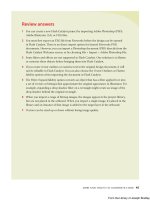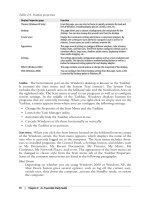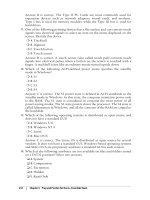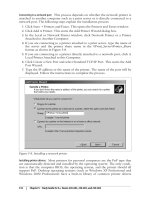A+ NETWORK+ SECURITY+ EXAMSIN A NUTSHELL phần 3 ppsx
Bạn đang xem bản rút gọn của tài liệu. Xem và tải ngay bản đầy đủ của tài liệu tại đây (313.85 KB, 82 trang )
152
|
Chapter 2: A+ Essentials Study Guide
Challenge-Handshake Authentication Protocol (CHAP).
This protocol is widely used for
local and remote access authentication. CHAP is a modified form of Password
Authentication Protocol (PAP), which transmits user credentials in clear text.
CHAP periodically verifies the authenticity of the remote user using a three-way
handshake even after the communication channel has been established. CHAP
authentication involves an authentication server and the client. The process is
carried out as follows:
1. When the communication link has been established, the authentication
server sends a “challenge” message to the peer.
2. The peer responds with a value calculated using a one-way hash function
such as Message Digest 5 (MD5).
3. The authentication server checks the response to ensure that the value is
equal to its own calculation of the hash value. If the two values match, the
authentication server acknowledges the authentication; otherwise, the
connection is terminated.
4. The authentication server sends the challenge message to the peer at random
intervals and repeats steps 1 to 3.
One drawback of CHAP is that it cannot work with encrypted password data-
bases and is considered to be a weak authentication protocol. Microsoft has
implemented its own version of CHAP known as MS-CHAP, which is currently in
version 2.
Kerberos.
Kerberos is a cross-platform authentication protocol used for mutual
authentication of users and services in a secure manner. Kerberos V5 is the
current version of this protocol and is used on Windows servers as the default
authentication protocol. The protocol ensures the integrity of authentication data
(user credentials) as it is transmitted over the network. It is widely used in all
other major operating systems, such as Unix and Cisco IOS.
Kerberos works in a Key Distribution Center (KDC), which is typically a network
server used to issue secure encrypted keys and tokens (tickets) to authenticate a
user or a service. The tickets carry a timestamp and expire as soon as the user or
the service logs off. The following steps are carried out to complete the authenti-
cation process:
1. The client presents its credentials to the KDC for authentication by means of
username/password, smart card, or biometrics.
2. The KDC issues a Ticket Granting Ticket (TGT) to the client. The TGT is
associated with an access token that remains active until the time the client is
logged on. This TGT is cached locally and is used later if the session remains
active.
3. When the client needs to access the resource server, it presents the cached
TGT to the KDC. The KDC grants a session ticket to the client.
4. The client presents the session ticket to the resource server, and the client is
granted access to the resources on the resource server.
The TGT remains active for the entire session. Kerberos is heavily dependent on
synchronization of clocks on the clients and servers. Session tickets granted by the
Security | 153
A+ Essentials
Study Guide
KDC to the client must be presented to the server within the established time
limits or else they may be discarded.
Protection from malicious software
Malicious software or malware are software applications specifically written to
launch attacks against individual computers or networks. The basic purpose of
malicious software is to gain unauthorized access and cause damage to the system
or steal confidential information. Examples of code attacks include viruses, Trojan
horses, worms, logic bombs, spyware, and adware. These are discussed in the
following paragraphs.
Virus.
A virus is a self-replicating application that inserts itself into executable files
on the computer and spreads itself using the executable. A computer virus is typi-
cally created for the sole purpose of destroying a user’s data. In order for the virus
to work or infect a computer, it must first load itself into system memory. When
the hosting executable file is run, the virus code is also executed and destroys user
data or critical system files.
A virus must first infect an executable file to run successfully. The
infected file is known as the virus host. The infected program must
be executed before the virus can spread to infect other parts of the
system or data.
The following are different types of viruses:
Boot sector or bootstrap virus
Infects the first sector on the hard disk, which is used for booting or starting
up the computer. The boot sector virus becomes active as soon as the
computer is started.
Parasitic virus
Infects an executable file or an application on a computer. The infected file
actually remains intact, but when the file is run, the virus runs first.
If the infected computer is connected to the network, the virus can travel from one
computer to another and can infect every computer on its way. A virus can infect
data stored on floppy disks, hard disks, and even on network storage devices.
Trojans.
A Trojan horse (or simply a Trojan) is a malicious code that is embedded
inside a legitimate application. The application appears to be very useful or inter-
esting and harmless to the user until it is executed. Trojans are different from
other computer viruses in that they must be executed by the victim who falls for
the “interesting software.”
Most of the modern Trojans contain code that is basically used to gather informa-
tion about the user. These Trojans fall into the category of spyware and appear as
pop-up windows on a user’s computer screen. The sole purpose of these Trojans
is to somehow trick the user into executing the application so that the code can
execute. Some Trojans are written very precisely to allow the user’s computer to
be controlled remotely by the attacker.
154
|
Chapter 2: A+ Essentials Study Guide
The main difference between a virus and a Trojan is that viruses are
self-replicating programs while Trojans need some action taken on
the part of the user. If the user does not fall into the trap of the Tro-
jan, it does not execute.
Worms.
A worm is a computer virus that does not infect any particular executable
or application but resides in the active memory of computers. This virus usually
keeps scanning the network for vulnerabilities and then replicates itself onto other
computers using those security holes. The effects of worms are not easily notice-
able until entire systems or network resources appear to have been consumed by
the virus. The most common type of worm is the email virus that uses email
addresses from the address book of a user to spread itself.
Spam.
Spam, or email spam, refers to unsolicited junk mail that fills up your mail
box everyday. These messages come from unknown persons and are rarely of any
interest or use to the recipient. Spammers collect email addresses from user
forums, news groups, and so on. They also use specially created applications
known as Spamware to collect email addresses and send messages to them. In
most cases, the sending email address of spammers is not traceable by a normal
computer user.
Spyware.
Spyware software is used to collect personal information stored in the
computer and send it to a third party without the permission or knowledge of the
user. This process is carried out in the background, and the user does not even
know that his personal information has been stolen. The personal information is
usually stored in cookies. The information may include your name and password
that you use on other web sites. The third parties who receive this information use
it to send you unsolicited advertisements for selling their products.
Adware.
The term adware is used for software that displays advertisements on your
computer. Adware appears as unsolicited pop-up windows on the computer
screen. These advertisements appear when the computer is connected to the
Internet. Most of these advertisements offer free software, screen savers, or
tickets.
Grayware.
The term grayware is used for those software programs that work in an
undesirable or annoying manner. These programs may also negatively affect the
performance of the computer. Grayware includes software programs such as
spyware, adware, and so on. Pop-up windows are also classified as grayware.
Software firewalls
A firewall is a hardware device or a software application that sits between the
internal network of the organization and the external network to protect the
internal network from communicating with outside networks. A properly config-
ured firewall blocks all unauthorized access to the internal network. It also
prevents internal users from accessing potentially harmful external networks.
Security | 155
A+ Essentials
Study Guide
Firewalls can be implemented in the form of dedicated hardware devices or
through the use of special software applications. When a computer or a network
is protected using software applications, the firewall implementation is known as
software firewall. Windows Firewall in Windows XP SP2 is a simple example of
software firewall, which can be implemented on personal computers.
The three common firewall technologies are:
Packet-filtering firewalls
Packet-filtering firewalls inspect the contents of each IP packet entering the
firewall device and, based on predefined and configured rules, allows or
blocks packets inside the network. These firewalls permit or block access to
specific ports or IP addresses and work on two basic policies: Allow by
Default and Deny by Default. Following the Allow by Default policy, all traffic
is allowed to enter the network except the specifically denied traffic. In the
Deny by Default policy, all traffic entering the firewall is blocked except the
one specifically allowed. Deny by Default is considered the best firewall
policy, as only authorized traffic is allowed to enter the network using speci-
fied port numbers or IP addresses.
Application layer firewalls
Application layer firewalls are also known as Application firewalls or Applica-
tion Layer gateways. This technology is more advanced than packet filtering,
as it examines the entire packet to allow or deny traffic. Proxy servers use this
technology to provide application layer filtering to clients. Inspection of data
packets at the application layer (of the OSI model) allows firewalls to
examine the entire IP packet and, based on configured rules, allow only
intended traffic through them. One of the major drawbacks of application
layer firewalls is that they are much slower than packet filtering firewalls
because every IP packet is broken at the firewall, inspected against a complex
set of rules, and reassembled before allowing it to pass.
Stateful inspection firewalls
Stateful inspection firewalls work by actively monitoring and inspecting the
state of the network traffic, and they keep track of all the traffic that passes
through the network media. This technology overcomes the drawbacks of
both packet filtering and application layer firewalls. It is programmed to
distinguish between legitimate packets for different types of connections.
Only those packets are allowed that match a known connection state. This
technology does not break or reconstruct IP packets and hence is faster than
application layer technology.
Filesystem security.
Windows operating systems provide file- and folder-level secu-
rity using the NT File System (NTFS). Files can even be stored and transmitted
over the network in secure encrypted form. To keep tight control of access
permissions of shared resources, the Windows operating system allows you to
configure two types of permissions: Share permissions and NTFS permissions.
Share permissions provide an outer layer of control, while NTFS permissions
provide more granular control on file and folder access. A list of standard NTFS
permissions is shown next.
156
|
Chapter 2: A+ Essentials Study Guide
Full Control
Grants the user all rights on the resource.
Modify
The Modify permission allows a user to change the contents of the file.
Read and Execute
Allows a user to read the file and execute (run) it.
List Folder Contents
Allows the user to list the files and subfolders inside a folder.
Read
Allows a user to read a file.
Write
Allows a user to write files to a folder.
NTFS permissions are available only on those disk partitions that
are formatted using NTFS. These permissions cannot be config-
ured on disks formatted with the FAT filesystem. Moreover, Share
permissions do not apply to a user who is logged on locally to the
computer.
Wireless security
Wireless networks rely on radio frequencies to communicate instead of the
network cabling used for normal computer networks. Radio frequencies create
electromagnetic (EM) fields, which become the medium to transfer signals from
one computer to another. Wireless networks are also prone to malicious attacks if
they are not properly secured. This section covers a brief discussion of different
mechanisms that can be used to protect computers using wireless networking.
Wireless networking protocols.
Wireless networks defined in IEEE 802.11 standards
use radio frequencies with spread spectrum technology. The two spread spectrum
technologies are as follows:
Frequency-hopping spread spectrum (FHSS)
This is the method of transmitting RF signals by rapidly switching frequen-
cies according to a pseudorandom pattern, which is known to both the
sender and the receiver. FHSS uses a large range of frequency (83.5 MHz) and
is highly resistant to noise and interference.
Direct-sequence spread spectrum (DSSS)
This is a modulation technique used by wireless networks that uses a wide
band of frequency. It divides the signal into smaller parts and transmits them
simultaneously on as many frequencies as possible. DSSS is faster than FHSS
and ensures data protection. It utilizes a frequency range of 2.4 GHz to 2.4835
GHz and is used in 802.11b networks.
The most popular of the IEEE 802.11 wireless network standards are 802.11b,
802.11a and 802.11g. The most popular of the IEEE 802.11 wireless network
Security | 157
A+ Essentials
Study Guide
standards are 802.11b, 802.11a and 802.11g. Security standards for these proto-
cols are defined in the 802.11i standard.
Wireless authentication.
Wireless authentication is implemented in one of the
following methods:
Open system
This is actually not authentication. Every computer trying to connect to a
wireless network is granted a connection.
Shared key
This method requires that every wireless client knows the shared secret key.
The access point and all wireless clients must use the same shared secret key.
IEEE 802.1x
This method requires use of advanced encryption and authentication tech-
niques to provide strong authentication.
WPA or WPA2 with preshared key
This method can be used for smaller home or office networks that cannot
implement the IEEE 802.1x authentication mechanisms. The preshared key
consists of a 20-character-long paraphrase containing upper- and lowercase
letters and numbers.
Wired Equivalent Privacy (WEP).
WEP is the primary security standard for 802.11 wire-
less networks and is designed to provide privacy in transmissions occurring
between the AP and wireless client. It uses shared key authentication that allows
encryption and decryption of wireless transmissions. Up to four different keys can
be defined on the AP and the client, and these keys can be rotated to enhance
security. WEP encryption can use either 40- or 128-bit keys. When WEP is
enabled on the AP and the wireless clients, the encryption keys and the SSID must
match on both ends. WEP is easy to implement because the administrator or the
user can define the keys.
WEP uses CRC-32 checksum for data integrity, and privacy is ensured with RC4
encryption algorithm. RC4 is a stream cipher, and both the AP and the client
encrypt and decrypt messages using a known preshared key. The sender runs the
plain-text message through an integrity check algorithm (CRC-32) to produce the
integrity check value (ICV). The ICV is added to the plain text message. A random
24-bit initialization vector (IV) is generated and added to the beginning of the
secret key to ensure security of the key. The IV is changed every time to prevent
reuse of the key.
Wireless Transport Layer Security (WTLS).
WTLS is designed to provide end-to-end secu-
rity for WAP devices. WTLS is based on the Transport Layer Security (TLS)
protocol that is a further derivative of Secure Socket Layer (SSL). WTLS is
designed to provide privacy and availability for both the WAP server and the
WAP client. WTLS works for applications that run on devices with low-
processing capabilities, low bandwidth, and limited memory. WTLS uses a
compressed certificate format following the X.509v3 standard but defines a
smaller data structure.
158
|
Chapter 2: A+ Essentials Study Guide
Protecting wireless networks from attacks
It is important that steps are taken to protect wireless networks from potential
outside threats and attacks. Some of the protective measures are listed here:
• Administrators should keep their software and hardware updated by regu-
larly checking for updates on vendors’ web sites.
• When installing a wireless network, the default settings of the AP, such as the
SSID, should be changed. Hackers usually know the default settings of
devices.
• WEP should always be used. Even if 40-bit encryption is used, it is better
than not using encryption at all. WEP can be easily cracked, but the network
can still be protected from a number of amateur hackers.
• Wherever possible, wireless adapters and AP devices should support 128-bit
WEP, MAC filtering, and disabling of SSID broadcasts.
• If SSID broadcasts are not disabled on APs, use of a DHCP server to automat-
ically assign IP addresses to wireless clients should be avoided. Wardriving
software can easily detect your internal IP addressing scheme if SSID broad-
casts are enabled and DHCP is in use.
• Static WEP keys should be frequently rotated so that they are not compro-
mised.
• Place the wireless networks in a separate network segment. If possible, create
a separate perimeter network (also known as a Wireless Demilitarized Zone)
for the wireless network that is separate from the main network of the organi-
zation.
• Conduct regular site surveys to detect the presence of rogue APs near your
wireless network.
• Placement of the AP is critical for wireless security. Place APs in the center of
the building and avoid placing them near windows and doors.
Data security.
Data security refers to securing critical user and system data using
authentication mechanisms, encryption, and access control. A number of
methods can be implemented to ensure security of critical data stored on
computers. Some of these methods are listed in the following sections.
Data access.
Access to data must be granted only to authorized employees of the
organization. The following are some of the important considerations when
setting access control:
• Files and folders should be secured using appropriate NTFS permissions.
• Local security policies such as the right to Log On Locally and Access This
Computer From Network should be defined on computers to restrict access.
• Users who need not access or work on critical or confidential files should not
be allowed to access them.
• Access to critical data files should be audited.
• Use of floppy disks or CD/DVD discs to copy data should be prohibited.
Security | 159
A+ Essentials
Study Guide
Backups.
Data backup is one of the fundamental elements of ensuring data secu-
rity in the event of a disaster. Backed-up data is copied to another media such as
magnetic tapes or compact disks (CDs or DVDs), which are safely and securely
stored at an offsite location. Commonly used backup methods include the
following:
Full backup
This method backs up all the data in a single backup job. The backed-up data
includes systems files, applications, and all user data on a computer. Full
backup changes the archive bit on files to indicate that it has been backed up.
It takes longer to complete the backup process, but the data can be restored
faster, as only a single backup set is required.
Incremental backup
This method backs up all the data that has changed after the last full or incre-
mental backup was taken. It uses the archive bits and changes them after the
backup process is complete. It takes the least amount of time to complete the
backup process but it is the slowest method when data needs to be restored.
The last full backup tape and all incremental tapes after the full backup are
required to completely restore data.
Differential backup
This method backs up all the data that has changed after the last full backup.
It does not change the archive bits and thus does not disturb any scheduled
incremental backups. Since it does not use the archive bits, if differential
backup is taken more than once after a full backup, the differential backup
tapes will contain duplicate data. When restoring data, only the last full
backup tape and the differential backup tape are required. It is faster to
restore than the incremental backup
Most organizations implement a mix of one or more backup types to create
weekly, monthly, and yearly backup plans. Depending on the requirements of an
organization and the amount of data to be backed up, different organizations may
adopt different backup schemes. One of the commonly used backup methods is
to use a combination of full backup on weekends and incremental backups on
weekdays.
Backup tapes must be stored at a secure offsite location so that they
are readily available in the event of a disaster. As a routine practice,
test restores should be performed to ensure that data could be
restored from backup media.
Encryption.
Encryption is the process of encoding a message using cryptographic
algorithms so that it is not readable unless it is decrypted. Encryption converts
readable plain text into cryptographic text, or cyphertext. Encryption is used as a
protective cover for the locally stored data as well for data transmitted over
network media from one computer to another. Encryption keeps the data secure
from unauthorized access by users and by professional hackers. Encryption algo-
rithms lay the foundation for such security mechanisms as confidentiality,
authentication, digital signatures, and public key cryptography. Encryption algo-
rithms are used to calculate a secret key, which is used to encrypt and decrypt
160
|
Chapter 2: A+ Essentials Study Guide
messages. Only the persons who possess the key can encrypt or decrypt messages.
Encryption algorithms fall into the following main categories:
Symmetric algorithms
Symmetric algorithms, or symmetric key algorithms, use one key for both
encryption and decryption of messages. The sender of data and the receiver
each keep a copy of the secret key. The process is also known as secret key
encryption or shared secret encryption. CompTIA refers to this mechanism as
Private Key Encryption. Some of the popular symmetric algorithms are Data
Encryption Standard (DES), 3DES, Advanced Encryption Standard (AES),
and International Data Encryption Algorithm (IDEA).
Asymmetric algorithm
Asymmetric algorithms are commonly used for Public Key Cryptography.
Asymmetric algorithms use two keys, one for encryption (public key) and the
other for decryption (private key). The encryption key can be freely distrib-
uted, but the private key must be held in strict confidence. Deffie-Hellman,
RSA, and El-Gamal are examples of asymmetric algorithms.
Hashing algorithm
A hashing algorithm (also called Hash Function) creates a small and unique
digital “fingerprint” from any kind of data. This fingerprint is known as the
hash value. The hash value is represented as a short string of random letters
and numbers. If the original data changes even by one character, the hash
function will produce a different hash value. Thus, the receiver will know
that original data has changed. The hashing function is considered a one-way
process because it is not possible to create the original text using any reverse
hashing function. This is why hashing functions are also known as one-way
hashing functions. Message Digest 5 (MD5) and Secure Hashing Algorithm
(SHA-1) are examples of hashing algorithms.
The terms encryption and cryptography are used interchangeably.
Similarly, the encrypted data is also known as cyphertext.
Data migration.
Data migration is the process of transferring data from one oper-
ating system platform to another or from one database application to another.
This process converts the data from one format to another. Data migration also
refers to the transfer of data from one computer to another or from one partition
of the hard disk to another partition. The process is typically performed after a
full backup of data so that if the data becomes unavailable or is accidentally
destroyed during migration, a working copy can be restored from the backup set.
When the data has been successfully migrated, administrators may need to recon-
figure access control permissions. Data migration is a common scene when
organizations upgrade their operating systems or migrate from one OS platform to
another.
Data remnant removal.
Data remnant removal refers to the process of secure destruc-
tion of data stored on unused disks and other storage media such as magnetic
tapes, floppy disks, CD/DVD discs, etc. This process is required when old systems
Security | 161
A+ Essentials
Study Guide
are replaced or old storage media is upgraded with new media. Data destruction
ensures that the data stored on old storage media does not fall into the wrong
hands and cannot be misused by a third party. One of the common methods used
for removing data from magnetic media is to degauss them. Hard disks can be
formatted before they are sent out as garbage.
Password management.
A password management policy describes how users should
create, use, and change their passwords. A password is the user’s key to gaining
access to the organization’s resources stored on computers. Without having a
sound password policy, employees may make their passwords weak or disclose
their passwords to unauthorized people. Professional hackers may exploit an
organization’s confidential resources by guessing insecure passwords. Password
policies include the following essential elements:
• Use of blank passwords should not be allowed for any employee.
• Passwords should have at least eight characters.
• A password should be made up of a combination of upper- and lowercase let-
ters, special characters, and numbers.
• Employees should be forced to change their passwords regularly.
• Employees should not be allowed to reuse their old passwords for a certain
amount of time.
• Administrators should use normal user accounts when not performing any
administrative tasks. Only designated IT employees should have administra-
tive privileges.
Passwords should be longer and stronger to prevent brute force or dictionary
attacks. Password policies can be enforced through operating systems.
Physical security
Physical security refers to physically securing servers and desktops in a network.
Some of the common methods used to ensure physical security are listed here:
Locking workstations
Users should be educated to keep their workstations locked when not in use.
For example, when a user has to go out for lunch, she should lock her work-
station so that any unauthorized person may not get access to data stored on
the computer. Additionally, users can configure screensaver passwords to
protect their desktops.
Physical barriers
Most organizations keep the critical servers and network equipment in a
locked room, and unauthorized access is denied. Server rooms should be
locked and equipped with alarm systems. Logbooks should be maintained for
entries to the secure room. All equipment should be locked down with strong
passwords. If some outsiders need to work inside secure rooms, an employee
of the organization must remain with them all the time.
162
|
Chapter 2: A+ Essentials Study Guide
Incident reporting
Incidents related to security can be disastrous for an organization. It can cause
disruptions in network services, failure of one or more systems, or failure of the
entire network. An organization can loose confidential and valuable data due to
a security breach. If there is a security breach in the network or the network is
under attack from an outsider, there should be a plan to handle the incident
promptly. Incident reporting refers to the method of informing the manage-
ment or any other responsible employee of the organization as soon as the
incident is detected. If the incident is about to occur or is in progress, the
management can take immediate action to prevent damage. If there is an Inci-
dent Response Policy in the organization, it should be followed. If there is
evidence, it should be secured and preserved. Some organizations contract
third-party organizations to investigate security related incidents.
Social engineering
Social engineering is the process of getting personal or confidential informa-
tion or information about an organization by taking an individual into
confidence. The so-called “social engineer” generally tricks the victim over
the telephone or on the Internet to reveal sensitive information about the
organization. Unfortunately, no technical configuration of systems or
networks can protect an organization from social engineering. There is no
firewall that can stop attacks that result from social engineering. The best
protection against social engineering is to train users about the security poli-
cies of the organization.
Security Problems and Preventive Maintenance
Security should be implemented in such a way that it secures system and network
resources. It should not become a problem for users who need to perform their
everyday jobs on computers. Users should be able to access system and network
resources with convenience but should be restricted from accessing confidential
data of the organization. The following sections outline some of the common
security-related problems and methods of performing regular preventive mainte-
nance tasks for ensuring a secure working environment.
Security-related problems
The following sections provide a summary of some common security-related
problems:
BIOS
BIOS in computers can be protected with a password. If a user does not
know the password for accessing the BIOS setup, she will not be able to
access the BIOS setup program and make any changes.
Smart cards
Smart cards are used to authenticate users. Problems with smart cards appear
when the card is either worn out or an unauthorized person uses it.
Biometrics
Biometric devices use human characteristics to verify the identity of a person.
A biometric device will immediately detect if an unauthorized person is trying
to gain access to a secure system.
Security | 163
A+ Essentials
Study Guide
Malicious software
The purpose of malicious software is to destroy data on a user’s computer or
to obtain personal information. If an antivirus application is installed, it
should be able to detect the presence of malicious software, provided that
virus signatures are up-to-date.
Filesystem and data access
Filesystem problems result due to incorrect settings of NTFS permissions. In
some cases, unauthorized users may gain access to data that they are not
supposed to. On the other hand, authorized users may complain that they are
unable to access data that they should be usually allowed to access.
Backup
Backup problems result from a system’s inability to access backup media, bad
media, or an incomplete backup process. The best way to ensure that backup
problems are prevented is to perform test restores.
Data migration
Problems arising after data migration are related to differing sets of permis-
sions on the source and target computers.
Preventive maintenance procedures
Some of the important preventive maintenance procedures for computer security
include installation of antivirus software, keeping the applications and operating
system updated, securing network devices, configuring auditing and logging, and
educating users. The following is a summary of these procedures.
Antivirus software.
Every computer in a network should have antivirus software
installed on it. This software regularly monitors for the presence of viruses and
malicious software in computers. It helps with early detection and removal of
malicious code. Antivirus applications use virus signatures to detect the presence
of a malicious code in a computer. As new virus programs are written, the vendors
of antivirus applications also update virus signatures for their applications.
Administrators should ensure that the virus signatures are updated regularly.
Operating system updates.
Manufacturers of operating systems such as Microsoft,
Novell, and others keep updating their operating systems and applications. These
updates are known as software updates and are available free of cost for down-
loading from the manufacturers’ web sites. Every computer user is not required to
download and install all updates. Some updates are meant to add a new feature to
an application, and some others are meant for repairing a security bug. Operating
system updates fall into the following categories:
Hotfixes
This is a small piece of software that is used to address a specific problem
with the operating system. Hotfixes are generally released as soon as the
manufacturer discovers a serious issue with the operating system. Test the
hotfixes on nonproduction desktops before installing them on production
systems. In some rare situations, hotfixes have opened up security holes in
critical servers.
164
|
Chapter 2: A+ Essentials Study Guide
Patches
Software patches are released to immediately address a small problem in an
application or an OS. Most of the patches are related to security but they
often address other problems, such as compatibility issues or malfunctioning
of a particular component of the OS.
Service packs
This is a collection of a number of hotfixes and updates released by the
manufacturer of the OS or NOS. Manufacturers usually test service packs on
a variety of hardware platforms and check their compatibility with various
applications. As with updates and hotfixes, service packs must be fully tested
on nonproduction servers before they are installed on production servers.
Application updates.
Software applications should be kept updated with the latest
patches or hotfixes. These updates are usually available free of cost from the
vendors’ web sites.
Auditing and logging.
Auditing is the process of tracking or monitoring activities of
users and services. Auditing allows administrators to keep an eye on malicious
activities of internal users as well as of outside attackers. For example, the Object
Access audit policy can reveal which users have tried to get unauthorized access to
confidential data files. Audit entries are written to log files. Log files should be
regularly checked to detect potential problem areas with system, network, or data
access.
Network devices.
As with operating systems and applications, network devices also
need to be updated with the latest device drivers, firmware updates, and proper
configurations. An improperly configured network router can expose the entire
network and critical servers to outside attackers. Default configurations of several
network devices are known to professional attackers. Administrators should
disable default usernames and passwords so that attackers do not use these
credentials to launch attacks against the corporate network.
Security policies.
Security policies in an organization ensure that everyone follows
the same set of rules related to computer and data security. Security policies in
large networks are usually implemented using Group Policies. Procedures ensure
that the policies are followed as required. If required, administrators can perform
auditing to monitor that the security policies are followed as expected.
User education.
Perhaps the most important aspect of effectively implementing secu-
rity polices in a network is to train and educate users about the importance of
computer security in the organization. For example, there is no use implementing
a strong password policy if users write their username or password on a piece of
paper and stick it to their monitors. Users should know how important the secu-
rity of the organization’s data is for conducting its business. They should be
trained to secure their individual workstations, applications, and data.
Safety and Environmental Issues | 165
A+ Essentials
Study Guide
Safety and Environmental Issues
This section is not covered in Exam 220-603.
As a computer technician, you must be aware of safety and environmental issues
related to installation and maintenance of computers and their peripherals. This
section covers some important aspects of safety and environmental protection.
Safety and Environment Issues
This discusses identification of safety hazards at the workplace and explains stan-
dard procedures to create a safe working environment.
Identifying potential safety hazards
A hazard is something that can potentially cause physical harm or injury and that
can directly affect the employees (such as exposure to dangerous chemicals), or
can affect the environment in general such as waste materials used in the organiza-
tion. Organizations need to ensure that all hazards, physical or environmental, are
identified and appropriate measures are taken to reduce the risks associated with
hazardous materials used in the workplace.
In busy workplaces such as an organization using hundreds of computers, a loose
and trailing cable, exposed electrical wiring or a slippery surface can all be poten-
tial safety hazards. It is important to identify any potential safety hazards. A risk
assessment must be done to evaluate the hazards. Identification of hazards
requires that you are able to distinguish between the following:
• Hazards in the workplace, such as its layout.
• Hazards associated with activities of the employees.
• Hazards that cause harm to the environment.
Most hazards can be easily spotted or their risk can be reduced. There are still
some hazards that are generally ignored and can be dangerous. The following
general guidelines can help identify potential health, safety, and environmental
hazards:
• Loose or trailing network and electrical cables must be contained.
• Network and electrical cables should be running through proper routes and
should not be exposed in areas where employees walk.
• Faulty electrical equipment should be either repaired or stored safely.
• Workstations located near hazardous materials should be relocated else-
where.
• Persons working on computers, printers, and other network devices should
take precautions to prevent electrostatic discharge (ESD), such as wearing
wrist straps.
• Ladders must be used properly.
• Material Safety Data Sheets should be on hand and consulted for proper han-
dling, usage, transportation, and storage of hazardous materials.
166
|
Chapter 2: A+ Essentials Study Guide
• Flammable material should be handled appropriately.
• Chemicals, batteries, and cleaning products must be stored at appropriate
designated places.
• Waste materials should be disposed of using appropriate guidelines.
• Proper protective wear should be used.
• Employees should be trained on safe use of hazardous materials.
• Only trained personnel should be allowed to work in locations where haz-
ards exist. For example, a qualified electrician should be called to work on an
electrical problem.
Aside from the above precautions, the workplace should be well lit and there
should be adequate ventilation. A poorly laid out workplace increases the chances
of accidents.
Material Safety Data Sheet (MSDS)
The MSDS is an important document required at workplaces that deal with
hazardous materials such as chemicals. It is a printed document that accompanies
every chemical product or other hazardous materials. MSDS provides guidance on
the material’s safe usage, its potential hazards, and methods for its safe disposal.
In the United States, the Occupational Safety and Health Administration (OSHA)
requires that every hazardous material be accompanied by an MSDS. In Canada,
the Workplace Hazardous Materials Information System (WHIMS) program
enforces this requirement.
The MSDS is required to identify the health and safety risks of a material and its
impact on the environment. The MSDS may come as a label on the product or as
a separate sheet accompanying the product packaging. Figure 2-17 shows a
sample MSDS sheet.
The MSDS for a particular hazardous product essentially contains the following
information:
• The name of the product, its chemical name, and the name of the manufac-
turer, address and telephone number.
• The ingredients of the product that are considered hazardous. For example, a
product can be listed as hazardous due to reasons such as toxic, corrosive, or
flammable nature.
• The physical properties of the product such as its state (solid, liquid, or gas)
and its color, odor, boiling point, etc.
• Health hazards associated with the product, including guidelines for its safe
usage.
• The explosive nature of the product. For example, a product might burn or
explode when subjected to certain conditions.
• Procedures for safe storage, handling, moving, and transportation of the
product. Information on labels or signs should be posted inside and outside
the designated storage place.
Safety and Environmental Issues | 167
A+ Essentials
Study Guide
• Information on how to contain spillage or leakage of the product.
• Special precautions such as any protective clothing, equipment, or tools that
are required to handle the product.
Workplace safety requires that the MSDS be easily accessible to all employees
working near the hazardous products. It is also important that employees be
provided proper training in handling of the hazardous products.
Using appropriate repair tools
When you are working as a computer support technician, you will need a bunch
of tools to accomplish a given service task. It is important that you use appro-
priate tools in order to successfully complete the job. Using incorrect tools for a
given job will not only cause unnecessary delays but can also cause personal
Figure 2-17. Material Safety Data Sheet
168
|
Chapter 2: A+ Essentials Study Guide
injury. As a simple example, removing the cover from a computer cabinet requires
that you have a “+” or “-” screwdriver. You cannot do this job with a set of pliers.
Similarly, you must use a correct method or technique to rectify a problem. This
implies that you must also use all safety precautions when using a particular tool.
As a service technician, you should carry your commonly used repair tools in your
tool kit to avoid using an incorrect tool.
Handling safety incidents
Incidents related to the health and safety of the employees must immediately be
reported to the management or appropriate department. Incident reporting proce-
dures should be in place in all organizations where safety hazards exist. For
example, a company involved in electrical wiring should train all its employees on
safety procedures and how to handle and report incidents.
All unexpected hazards, unusual incidents, accidents, and injuries must be imme-
diately addressed. The reporting may be in the form of verbal communication
when the injury needs immediate attention. Later, an appropriate document
should be prepared to elaborate on the sequence of events. Incidents can be
minor, such as a simple injury that does not require immediate treatment or medi-
cation. In some situations, the incident may be serious and the affected person
might require immediate medical treatment. Depending on the type and severity
of the incident, any of the following approaches may be adopted for reporting the
incident:
Observation of a hazard
A person working near a hazard observes a potential problem such as leakage
of a gas or spillage of a chemical. The person observing the hazard can submit
a written report to the concerned supervisor. The concerned department
should address the incident immediately to stop deterioration of the
situation.
Incident without injury
An incident occurs that does not involve the injury of anyone or there is no
harm to the environment. The person observing or involved in such an inci-
dent should report it to the concerned department or staff. The department
should take steps to address the problem so that the incident is not repeated
in the future.
Incident involving serious injury or illness
All incidents involving serious injury or illness of one or more persons need
instant attention and action from the concerned staff. The incident should be
immediately reported verbally or over the telephone. A detailed report can be
completed later. These types of incidents must be investigated by an internal
or external agency.
Incident involving damage to the property
Incidents that might cause damage to the property or where the safety of the
workplace is at stake must also be reported to the concerned staff. The
concerned department might want to close the area until the problem is
resolved.
Safety and Environmental Issues | 169
A+ Essentials
Study Guide
Incident resulting in disturbances
There are certain incidents that do not directly relate to the workplace but
that cause a significant disturbance to the employees. Examples of such inci-
dents include a gas leak in a nearly building or smoke coming from external
fire. If it is unsafe to continue working, the building may be evacuated until it
is declared safe.
All incidents need to be reported. Serious incidents must be addressed imme-
diately. An investigation should be done to find out the cause of the incident
and prevent similar incidents in future. Detailed documentation should be
prepared in order to train and educate employees regarding potential safety
hazards. Employees must also be educated on existing safety policies and
incident reporting methods.
Safety Procedures
Working with computer and network equipment requires that you conform to
common safety procedures. Following safety procedures ensures that the equip-
ment is not damaged and that you do not get involved in any unforeseen incident
causing personal injury. Common safety procedures include ESD precautions and
equipment handling methods.
ESD precautions
Electrostatic discharge (ESD),orstatic electricity, is the sudden discharge of a high
voltage from electric or electronic equipment. It usually happens when two bodies
with different electric charges come in contact with each other. Most electrostatic
discharges are visible in the form of a spark while they are not visible to human
eyes but still can cause significant damage to electronic components. Most people
experience electrostatic discharge after walking on a carpet or when getting out of
a car.
As a computer technician, you must be aware of the loss it can cause to
computers, printers, network equipment, and their components. ESD can cause
immediate and noticeable failure of a component that contains semiconductor
devices such as processors and memory chips. It can also cause gradual degrada-
tion in performance that eventually results in complete failure. Computer parts
such as motherboards, network adapters, video cards, and hard drives are very
sensitive to ESD. Technicians must take necessary precautions to prevent ESD-
related incidents when handling this type of equipment. Figure 2-18 shows an
ESD wrist strap, which is an essential part of ESD precautions.
Figure 2-18. Antistatic wrist strap
170
|
Chapter 2: A+ Essentials Study Guide
Some basic ESD precautions include wearing ESD wrist straps, using ESD floor
mats, and storing computer parts in ESD bags. People working on electronic
components must also discharge themselves by touching a metal object before
touching the component. Controlling humidity levels can also reduce the effects
of ESD. Electrostatic charge is maximum when the humidity level is between 10
and 25 percent. It can be reduced by maintaining the relative humidity between
60 and 80 percent. For example, just walking on a carpet can generate approxi-
mately 35,000 volts when the humidity level is 10 to 25 percent.
Some of the essential ESD precautions include the following:
• Wearing ESD wrist straps when working on computer components.
• Placing components on antistatic ESD table mats. Do not remove the compo-
nents from the packaging until they are ready to be installed.
• Discharging static electricity in your body by touching a grounded metal sur-
face before handling computer components.
• Holding printed circuit boards such as network adapters and memory cards
from edges. Avoid touching the semiconductor chips and connection pins on
these cards.
• Using conductive flooring in places where repairs are done.
• Using ESD-safe protective packaging for storing and transporting compo-
nents.
• Controlling humidity levels. Increasing humidity levels to 70 percent or above
helps reduce static charge build-up. Cool and dry temperatures build up
static electricity.
• Keeping insulating materials (such as plastic bags) prone to electrostatic
charging away from static sensitive devices.
Equipment handling.
Most accidents in the workplace can be prevented by safe
equipment handling practices. As a computer technician, you must be trained in
safety procedures involving movement, handling, and storage of expensive equip-
ment. Safety precautions must also be taken when handling hazardous materials.
Whether you are working as an in-house helpdesk technician or as an onsite tech-
nician, you must take necessary precautions to prevent accidental injury and
equipment safety. The following are some of the essential safety procedures
involving equipment and personal safety:
• Using ESD precautions to prevent damage to electronic components.
• Electrical and electronic equipment should be connected using grounded 3-pin
power cables.
• Checking the power cords regularly for possible damage.
• Powering off and unplugging the equipment before opening the cover for
service or repair.
• Moving computer parts such as CPUs and printers in carts.
• Not lifting or carrying any heavy equipment by hand.
• Storing computer equipment in designated places where humidity and
temperature are controlled.
• Storing hazardous materials in designated places where proper caution signs
are posted.
Safety and Environmental Issues | 171
A+ Essentials
Study Guide
Disposal Procedures
As a computer service technician, you may be tasked with the disposal of
damaged, unused, or irreparable material, such as computer monitors and UPS
batteries. You are expected to know the procedures for safe disposal of compo-
nents and chemicals. This will not only help prevent accidents due to exposure to
hazardous materials but also help save the environment. In this section, we will
explain procedures for safe disposal of batteries, display devices, and chemicals.
Batteries
Batteries are used almost everywhere these days. A battery is an electrochemical
device that converts chemical energy to electrical energy and provides power to
electronic devices. They contain metals and chemicals such as cadmium, copper,
mercury, zinc, manganese, lithium, or nickel. These substances may be hazardous
if not disposed of properly. Smaller-sized batteries such as AA, AAA, C, and D are
commonly thrown in the garbage when they are exhausted. These ultimately go to
landfills along with other household waste. Potential environmental and health
hazards associated with batteries include the following:
• They contribute to pollution of lakes as the metals vaporize into the air.
• They expose the water and environment to lead and acid.
• They can cause burns and are dangerous to eyes and the skin.
Most batteries collected from a household are disposed of in hazardous waste
landfills. One way to reduce hazards due to battery waste is to buy rechargeable
batteries. Rechargeable batteries have longer life but they still contain heavy
metals. Batteries can also be given to recycling programs where they exist.
Some municipal and provincial governments have waste battery collection and
recycling programs. Battery dealers and retailers also collect used batteries.
Batteries should not be stored in areas of high temperature to prevent explosion.
They should also not be burned because the metals inside them may explode.
When burned, the heavy metal such as mercury evaporates and pollutes the air
quality.
Large-sized batteries such as those used in Uninterruptible Power Supplies (UPSs)
and automobiles contain larger quantities of chemicals and heavy metals. These
batteries should be stored in safe areas when they are not needed any longer or are
completely exhausted. You should check with your municipal office for proce-
dures and guidelines on safe disposal or a recycling program for these batteries.
Display devices
Computer display devices or monitors contain cathode ray tubes or CRT, which
can contain a significant quantity of lead. Lead is considered a hazardous mate-
rial, and it must be recycled or disposed off properly. The Environmental
Protection Agency (EPA) has banned the dumping of CRTs in landfills. Local and
statewide regulatory agencies now monitor the recycling and disposal programs
for computer equipment, including CRTs.
172
|
Chapter 2: A+ Essentials Study Guide
CRTs contain toxic substances such as lead, mercury, cadmium, phosphorus, and
barium. When CRTs are sent as waste to landfills, they are crushed by heavy
machinery. This causes the hazardous materials inside the CRTs to be released
into surrounding areas. These toxic materials ultimately contaminate our regular
water supply. Similarly, when glass is crushed, it causes airborne hazards.
Recycling old, used, and irreparable CRT monitors is the best way to dispose of
them. As with the disposal of batteries, most local municipalities collect
hazardous materials. You should check with your local municipal office on proce-
dures and guidelines for safe disposal of CRT monitors.
Chemicals
Some chemicals and solvents pose serious risks of personal injury, burns, itching,
or other health hazards. Chemicals should be used, stored, and disposed of using
the guidelines that accompany the product. In most countries, there are regula-
tions that prohibit the draining of chemicals. Drained chemicals ultimately pollute
the environment, including water and air. You must consult the label on the pack-
aging to make sure that they are stored and disposed of using correct procedures.
Chemical wastes are considered hazardous if they are:
• Corrosive
• Highly toxic
• Reactive
• Flammable
The following are some guidelines on disposing chemicals:
• Check the label on the container or read the MSDS instructions on how to
safely dispose of the chemical.
• Keep unused chemicals in their original containers.
• Check with your local municipal office for procedures for disposing of
chemicals.
• Do not drain the unused part of chemicals in household drainage.
Improperly drained chemicals pose serious environmental hazards. They can
cause fires, or can explode and pollute the air. They may also corrode drain pipes
and may mix with other chemicals to form poisonous gases.
Communications and Professionalism
This section is not covered in Exam 620-604.
Communication and professionalism are major components of customer support.
A customer support or helpdesk technician should not only be skilled technically
but also be a good communicator and well behaved. This is particularly true when
the customer support technicians are visiting onsite customer locations for service
calls. In this section, we will explain different aspects of communication and
professionalism as related to computer customer support.
Communications and Professionalism | 173
A+ Essentials
Study Guide
Communication Skills
Effective communication skills are required for every computer support techni-
cian. It does not matter whether you are working as an in-house helpdesk
technician for an organization, or whether you have to travel to a customer’s place
for service and support calls. These include maintaining customer privacy and
confidentiality, effective talking and listening skills, and asking the right ques-
tions to understand and resolve the problem. At the same time, you will try not to
use technical jargon to unnecessarily impress the customer and will refrain from
being judgmental. This section explains the essentials of communication skills.
Privacy and confidentiality
Due to increasing competition in almost every field today, organizations needs to
ensure that its confidential data is not stolen or misused, client confidentiality is
maintained, and the support technician completes his work to maintain the
mutual trust.
Customer privacy, as related to computer support, refers to the fact that support
technicians do not copy, take away, or misuse confidential data belonging to the
organization. Most organizations take certain measures to prevent undesired
disclosure of data to third parties including computer support technicians. As a
support technician, you will need to abide by these rules when you visit a client
organization to resolve a computer-related problem. Chances are that you will
come across such confidential data stored on a user’s computer or her home direc-
tory. You are not supposed to copy this data or take it outside the client office in
any case. If you do this, you may be subject to legal actions as per the rules of the
organization or regulatory consumer privacy laws.
Client confidentiality refers to the principle that any individual or an organization
should not reveal or disclose confidential information about their clients to any
third party without the consent of the client. The only exception is that this
disclosure is required for legal reasons. In most of the countries, this principle is
enforced by law. As a computer support technician, it is your primary responsi-
bility to respect and maintain the trust of your client.
Apart from physical theft of data, you should also keep yourself from talking to
the customer in such a way that he thinks that you are being too personal and
trying to obtain private information. This is social engineering. It is the process of
gathering personal information about a client in order to use it later for commer-
cial gains. This is particularly important when you are trying to gather
information about a problem over the telephone or when you are talking face-to-
face with a customer. You must ensure that the customer does not suspect your
questioning skills.
For example, a user may reveal his username and password to you to help you
resolve a connectivity problem. In case this user has remote access permissions to
the network, these credentials can later be misused to get unauthorized access to
the network. This is unethical and you should not indulge in any such activities.
Talking to the customer
Control your facial expressions. Do not look upset, confused, or frustrated when
the user is talking. When talking to the client, make sure that your tone of voice
174
|
Chapter 2: A+ Essentials Study Guide
matches your body language and facial expressions. You should not give an
impression that you do not have time to talk to the client. Hurriedly asking about
a problem with just a few questions and suddenly jumping to a conclusion
without letting the client properly explain the problem usually results in an incor-
rect resolution.
When the client is talking, listen to him. Active listening is one of the most impor-
tant constituents of good communication skills that a customer support
technician must have. The following are some important aspects of talking to
clients:
• Listen carefully and attentively.
• Let the client complete his statement.
• Do not interrupt the client.
• Do not be judgmental.
• Do not jump to conclusions.
• Use effective voice tone.
• Control your body language.
• Do not use obscene jokes or talk about sex or race.
Another important aspect of talking to clients is paraphrasing. Paraphrasing refers
to the repetition of what the client has said in order to give him a feeling that you
understand correctly what he is saying. Secondly, it gives the client a good impres-
sion that you are interested in what he has to say. Finally, it gives the client an
opportunity to correct any misunderstanding.
Your verbal and nonverbal language should not contradict each other. For
example, you are trying to assure the client that you are very much interested in
resolving his problem, but your body language or facial expressions give the
impression that you are feeling tired or frustrated. Make sure that your facial
expressions, body movement, and gestures match with what you are saying.
Active listening
When talking to a user, you will need to employ the technique of active listening.
Active listening ensures that whatever the user has to say is fully understood by
you. In other words, active listening techniques improve mutual understanding. It
is often noticed that support technicians do not listen properly, which results in
misunderstanding the actual user problem and an incorrect resolution. Active
listening techniques consist of the following components:
• Listen attentively and respond with a nod when needed.
• Do not look distracted.
• Do not look angry, frustrated, or confused.
• Do not keep thinking about something else.
• Keep the problem in focus.
• If necessary, take notes.
Communications and Professionalism | 175
A+ Essentials
Study Guide
The user should not at any point in time think that you are not paying attention to
what she is saying. It is quite obvious that if you do not listen to the user prop-
erly, you will either miss half of the information she is providing or completely
misunderstand the problem. This often results in an incorrect approach in
resolving the problem. Your first goal should be to gather as much information as
you can, which should be helpful in diagnosing the problem.
Active listening does not necessarily mean that you have to agree with the user.
Simply repeating what she has said confirms to the user that you are attentively
listening to her and trying to understand her problem. Based on the information
provided by the user, you may have to ask questions to further clarify a point or to
obtain more information about the problem. When the user feels that you are
paying attention and understanding her, she is encouraged to talk more and
provide more information.
Asking questions
Active listening is closely related to asking reasonable questions in order to clarify
the problem. The first thing you must do is listen carefully to what the client has
to say. During the process, you may feel that you need more information. This
information can only be gathered by asking meaningful questions. You will need
to have good questioning skills to get to the root of the problem. Usually you will
ask questions in order to do the following:
• Seek clarification on client statements.
• Learn whether the client has some other needs.
• Encourage the client to elaborate more on certain points.
• Gather more facts and details.
When asking questions, you must keep the following things in mind:
• The questions must be directly related to the problem.
• The customer should not feel embarrassed or let down.
• The questions should be open-ended so that the client is encouraged to come
up with a variety of answers.
• It is good to show interest when the client is responding. It’s useless to ask a
question if you do not bother listening to the answer.
• Do not ask too many questions in a row. Let the client respond to one ques-
tion before you ask the next.
When you ask questions, listen to the answers. Do not interrupt the client but let
him complete his sentence or statement. Do not just say, “Oh, I know what you
mean. I faced these problems before.” This is incorrect. When asking questions,
make sure that your questions do not offend the client in any way.
Use nontechnical vocabulary
Your client may or may not be a technical person. He may just be an accountant
who does not know anything about computer components or software applica-
tions and may just be working on a computer to get his job done. When talking to
176
|
Chapter 2: A+ Essentials Study Guide
a client, you should not use technical vocabulary (jargon) just to impress him.
This will have a negative impression on the client and he may feel confused. He
may also not feel like talking to you anymore, thinking that you will figure out the
problem yourself. This is a dangerous step so far as problem-solving is concerned.
If a client stops talking, you may not gather sufficient information to resolve the
issue.
Always talk to the client in a friendly way. Use terms that the client can under-
stand. This is known as the frame of context. Give examples that are relevant to
the problem or to the client’s job. Your target should be to get as much informa-
tion as possible to correctly resolve his problem in minimum possible time.
Don’t be judgmental
As a sincere customer support technician, you should not be judgmental while
listening to a client’s problem. This ensures that you will understand the problem
correctly, diagnose it properly, and apply a resolution effectively. Nonjudgmental
listening involves the following factors:
• Do not finish the sentence for your client. Let him complete what he has to
say.
• Do not respond too soon or jump to a conclusion. Interpret the client’s state-
ment, think of a suitable response, and then start talking.
• Do not react emotionally to a client’s statement.
• Do not try to minimize a problem.
• Never ask something like “Why?” or say something like “You should not do
this.”
• Never criticize a client if the problem is a result of some of his actions.
• Do not try to teach the client.
Professional Behavior
In order to work to the satisfaction of your client as well as your employer, you
must follow certain basic ethical standards of customer support. These include
respect for the client, professional behavior, and proper use of his property.
Whether you need to use his laptop, his Internet connection, or his telephone,
you must ask the client for his permission. This section explains some of the
common aspects of professional behavior.
Professional behavior
A customer support technician should not only be skilled in his technical
problem-solving skills but should also have a clear understanding of professional
behavior. This is not only applicable to in-house helpdesk support technicians but
also to those technicians who provide onsite customer support. Some of the
common elements of professional behavior are as follows.
Positive attitude.
Keeping a positive attitude simply means that you should avoid
negative thinking. It helps find a faster and meaningful solution to problems. A