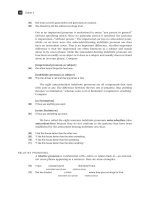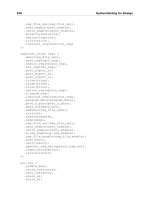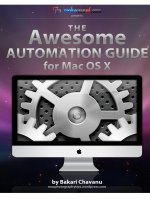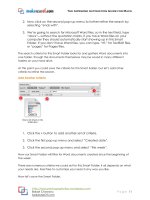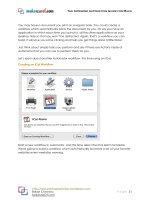The Awesome Automation Guide for Macs phần 7 pdf
Bạn đang xem bản rút gọn của tài liệu. Xem và tải ngay bản đầy đủ của tài liệu tại đây (1.11 MB, 13 trang )
The Awesome Automation Guide for Macs
Bakari Chavanu
MakeUseOf.com
P a g e 61
Save Service Action
As with Folder Actions, Services Actions cannot be tested and ran inside of
Automator. So give your action a name, and it will be saved to the Services menu in
Preferences. Click Save.
Locate Action
Go to System Preferences and click on Keyboard. Then click on Services and make
sure your "ScaleImage" Action is listed and checked.
The Awesome Automation Guide for Macs
Bakari Chavanu
MakeUseOf.com
P a g e 62
To run this Service action, you would select the image, which in this case will
probably be somewhere in your Finder, and then select the icon of the image file
you want to scale. Go to Finder > Services >ScaleImage, which triggers your
workflow.
Rescaleing Images Using the Action
You could also access your "ScaleImage" workflow by right- or Control-clicking on
your image file and selecting your workflow in the shortcut menu that pops up.
The Awesome Automation Guide for Macs
Bakari Chavanu
MakeUseOf.com
P a g e 63
Keyboard Shortcut
If you double-click on "ScaleImage" in Services, you can also add a keyboard
shortcut, which allows you to activate your workflow.
Worth the Effort?
Putting together workflows, especially ones more complex than we covered in these
tutorials, may seem like a lot of work. But keep in mind, once your workflow is
complete and running the way you like, it will save you from performing repetitive
and sometimes tedious tasks.
Other Sample Automator Workflows
The following are a sample of quick and easy Automator workflows.
MakeUseOf.com has published several articles for similar Automator hacks.
See the references at the end of this guide for additional tutorials.
Spotlight Tag
The Awesome Automation Guide for Macs
Bakari Chavanu
MakeUseOf.com
P a g e 64
Use this shortcut to quickly apply tags to files.
Paste In New Email
These two Actions can be used to paste the current content of your clipboard into a
new mail message. I use this workflow to email an editor to let her know when a new
article I wrote is posted. The workflow will include her email address, the date, and
the title of the article, copied and pasted from my clipboard. When the workflow is
launched, the latter information gets automatically included in the message.
Notice in the sample above I include what is called a date variable, which can be
found in the Variables Library of Automator. When the workflow runs, it will create a
new message with the current date stamped into the Subject heading.
The Awesome Automation Guide for Macs
Bakari Chavanu
MakeUseOf.com
P a g e 65
Email URL
This workflow is similar to the one above. Select the URL of the current webpage and
then run the workflow from the Services menu. It will create a new email message
with the URL pasted into it.
Change Desktop Background
The Awesome Automation Guide for Macs
Bakari Chavanu
MakeUseOf.com
P a g e 66
Running this workflow automatically changes your desktop background. You could
make several separate workflows featuring your favorite backgrounds, and execute
them when needed.
Change File Names
I use this action to batch change file names. Remember, when you check the
“Show this action when the workflow runs,” box, it means that you will be able to
customize the settings before the actions runs.
The Awesome Automation Guide for Macs
Bakari Chavanu
MakeUseOf.com
P a g e 67
When you select one or more files, this workflow will copy those files and put them
into a new folder. You can name the folder before it‟s saved to the desktop or to
another designated place in your Finder.
Combine PDFs
This workflow will copy and combine different PDF documents into one and will save
the resulting file. Save it as an Application.
The Awesome Automation Guide for Macs
Bakari Chavanu
MakeUseOf.com
P a g e 68
Learning More About Automator
The previous section only scratches the surface of Automator„s capabilities. Though
what you essentially need to know about Automator has been presented in this
guide, there are several resources for learning more about the program.
One of the best introductory sources is Automator for Mac OX 10.5: Visual QuickStart
Guide, by Ben Waldie.
Official Automator Website
When you choose Automator > Display Automator Website, it will download the
official Automator website which includes tutorials and workflows that you can
download and run.
Photoshop Automator Actions
Writer and photographer Ben Long offers a collection of free Automator workflows
for use with Photoshop CS. He sells a professional pack of workflows, but he provides
sets of workflows for free, for Photoshop CS 2 through 5.
Navigate to the bottom of this page to download the free actions.
The Awesome Automation Guide for Macs
Bakari Chavanu
MakeUseOf.com
P a g e 69
Apple Mailing List
Join this group to put yourself on the Automator mailing lists. There is also an archive
of lists on this site where you can get some Automator ideas from. You can also
access this list by choosing, in Automator, Help > Join Automator Mailing Lists.
Mac Automation Made Simple
Ben Waldie posts a monthly podcast of Automator and AppleScript tutorial videos
that are very easy to follow, with some really great ideas.
MakeUseOf.com Articles About Mac Automation
5 Quick & Easy Mac Automator Hacks for Digital Photos
How To Use Automator To Batch Rename Images on Mac
3 Easy-To-Create Simple Automator Workflows For Everyday Use
10 Automator Apps You Can Create in Under 5 Minutes
How To Create Your Own Services Menu Options on Mac
How can I convert a PDF file to text using Automator on the Mac?
The Awesome Automation Guide for Macs
Bakari Chavanu
MakeUseOf.com
P a g e 70
Birthday Alarms, Automated Email Notifications and iCal
The Easy Way To Automatically Add Downloaded Movies To iTunes
How to Automate What You Do in Photoshop with Actions
How To Be More Productive on Mac with The Help Of Services
The Awesome Automation Guide for Macs
Bakari Chavanu
MakeUseOf.com
P a g e 71
Did you like this PDF Guide? Then why not visit MakeUseOf.com for daily posts on
cool websites, free software and internet tips.
If you want more great guides like this, why not subscribe to MakeUseOf and receive
instant access to 20+ PDF Guides like this one covering wide range of topics.
Moreover, you will be able to download free Cheat Sheets, Free Giveaways and
other cool things.
Subscribe to MakeUseOf :
MakeUseOf Links:
Home:
MakeUseOf Directory:
MakeUseOf Answers:
Geeky Fun:
PDF Guides:
Tech Deals:
Follow MakeUseOf:
RSS Feed:
Newsletter:
Facebook:
Twitter:
The Awesome Automation Guide for Macs
Bakari Chavanu
MakeUseOf.com
P a g e 72
Download Other MakeUseOf PDF Guides!
Subscribe to Download :
The Awesome Automation Guide for Macs
Bakari Chavanu
MakeUseOf.com
P a g e 73