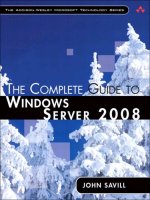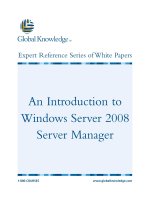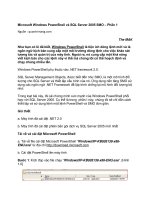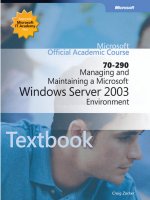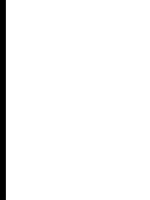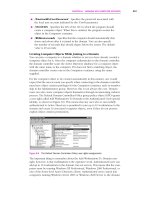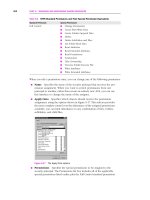Microsoft Press transitioning your mcsa mcse to windows server 2008 2009 phần 1 ppt
Bạn đang xem bản rút gọn của tài liệu. Xem và tải ngay bản đầy đủ của tài liệu tại đây (1.52 MB, 98 trang )
PUBLISHED BY
Microsoft Press
A Division of Microsoft Corporation
One Microsoft Way
Redmond, Washington 98052-6399
Copyright © 2009 by Ian McLean and Microsoft Corporation
All rights reserved. No part of the contents of this book may be reproduced or transmitted in any form or by any means
without the written permission of the publisher.
Library of Congress Control Number: 2009920788
Printed and bound in the United States of America.
1 2 3 4 5 6 7 8 9 QWT 4 3 2 1 0 9
Distributed in Canada by H.B. Fenn and Company Ltd.
A CIP catalogue record for this book is available from the British Library.
Microsoft Press books are available through booksellers and distributors worldwide. For further information about
international editions, contact your local Microsoft Corporation office or contact Microsoft Press International directly at
fax (425) 936-7329. Visit our Web site at www.microsoft.com/mspress. Send comments to
Microsoft, Microsoft Press, Active Directory, ActiveX, BitLocker, Direct3D, ESP, Excel, Hyper-V, Internet Explorer, MS,
MSDN, Outlook, SharePoint, SQL Server, Visio, Windows, Windows CardSpace, Windows Live, Windows Media, Windows
NT, Windows Server, and Windows Vista are either registered trademarks or trademarks of Microsoft Corporation in the
United States and/or other countries. Other product and company names mentioned herein may be the trademarks of their
respective owners.
The example companies, organizations, products, domain names, e-mail addresses, logos, people, places, and events depicted
herein are fictitious. No association with any real company, organization, product, domain name, e-mail address, logo,
person, place, or event is intended or should be inferred.
This book expresses the author’s views and opinions. The information contained in this book is provided without any
express, statutory, or implied warranties. Neither the authors, Microsoft Corporation, nor its resellers, or distributors will
be held liable for any damages caused or alleged to be caused either directly or indirectly by this book.
Acquisitions Editor: Ken Jones
Developmental Editor: Laura Sackerman
Project Editor: Rosemary Caperton
Editorial Production: nSight, Inc.
Technical Reviewer: Rozanne Whalen
Cover: Tom Draper Design
Body Part No. X15-41549
This book is dedicated to my lovely, loving, and long-suffering wife, Anne. I have dedicated
books to her before, but not as many as she deserves.
—Ia n McLe a n
For my good mates Michael Herold (Microworld, Denmark), Rocky Heckman, Jeff Alexander,
Jamie Sharp, and Michael Kleef (Microsoft, Australia).
—Or I n Th O M a s
Contents at a Glance
Introduction xxi
CHAPTER 1 Configuring Internet Protocol Addressing 1
CHAPTER 2 Configuring IP Services 59
CHAPTER 3 Network Access Configuration 119
CHAPTER 4 Network Access Security 165
CHAPTER 5 Configuring Active Directory Lightweight Directory
Services and Read-Only Domain Controllers 225
CHAPTER 6 Active Directory Federation Services and Active Directory
Rights Management Services Server Roles 281
CHAPTER 7 Active Directory Certificate Services 347
CHAPTER 8 Maintaining the Active Directory Environment 391
CHAPTER 9 Managing Software Updates and Monitoring
Network Data 469
CHAPTER 10 Monitoring Performance and Events 505
CHAPTER 11 Server Deployment and Activation 561
CHAPTER 12 Terminal Services 585
CHAPTER 13 Configuring a Web Services Infrastructure 633
CHAPTER 14 Configuring FTP and SMTP Services 729
CHAPTER 15 Hyper-V and Virtualization 777
CHAPTER 16 High Availability and Storage 807
Answers 843
Index 903
What do you think of this book? We want to hear from you!
Microsoft is interested in hearing your feedback so we can continually improve our
books and learning resources for you. To participate in a brief online survey, please visit:
www.microsoft.com/learning/booksurvey/
Contents
Introduction xxi
Practice Setup Instructions . . . . . . . . . . . . . . . . . . . . . . . . . . . . . . . . . . . . . . . xxii
Hardware Requirements xxii
Preparing the Computer Running Windows Server
2008 Enterprise xxiii
Preparing the Computer Running Windows Vista xxv
Using the DVD xxvi
How to Install the Practice Tests xxvi
How to Use the Practice Tests xxvii
How to Uninstall the Practice Tests xxviii
Microsoft Certified Professional Program . . . . . . . . . . . . . . . . . . . . . . . . xxviii
Technical Support . . . . . . . . . . . . . . . . . . . . . . . . . . . . . . . . . . . . . . . . . . . . . xxix
Chapter 1 Configuring Internet Protocol Addressing 1
Before You Begin 2
Lesson 1: Configuring IPv4 and IPv6 Addressing . . . . . . . . . . . . . . . . . . . . . . 3
Configuring IPv4 Addressing 4
Configuring IPv6 Addressing 8
Implementing IPv4-to-IPv6 Compatibility 17
Using IPv6 Tools 21
Configuring IP Settings 27
Lesson Summary 32
Lesson Review 33
Lesson 2: Configuring DHCP 35
Summarizing DHCP Features 36
viii
Contents
Configuring Clients through DHCPv6 42
Installing the DHCP Server Role on Server Core 45
Using Hyper-V with DHCP 45
DHCP in the Preboot Execution Environment 46
Lesson Summary 52
Lesson Review 53
Chapter Review . . . . . . . . . . . . . . . . . . . . . . . . . . . . . . . . . . . . . . . . . . . . . . . . . . 55
Chapter Summary 55
Case Scenarios 55
Suggested Practices . . . . . . . . . . . . . . . . . . . . . . . . . . . . . . . . . . . . . . . . . . . . . . 56
Configure IPv4 and IPv6 56
Configure DHCP 56
Take a Practice Test 57
Chapter 2 Configuring IP Services 59
Before You Begin 60
Lesson 1: Configuring Routing 61
Understanding the Changes to Windows Server 2008 RRAS 62
Configuring Static Routing 65
Using Routing Information Protocol 69
Examining Network Routes 72
Lesson Summary 79
Lesson Review 79
Lesson 2: Configuring IPsec 81
Implementing IPsec 82
Using Connection Security Rules 83
Using Windows Firewall with Advanced Security 85
Netsh Commands for IPsec 87
Using IPsec Policies 91
Using IPsec in Tunnel Mode 94
IPsec Authentication Methods 95
Assigning a Predefined IPsec Policy 96
Creating a New IPsec Policy 97
Creating and Configuring a Connection Security Rule 102
ix
Contents
Lesson Summary 112
Lesson Review 113
Chapter Review . . . . . . . . . . . . . . . . . . . . . . . . . . . . . . . . . . . . . . . . . . . . . . . . .115
Chapter Summary 115
Case Scenarios 115
Suggested Practices . . . . . . . . . . . . . . . . . . . . . . . . . . . . . . . . . . . . . . . . . . . . . 117
Take a Practice Test 117
Chapter 3 Network Access Configuration 119
Before You Begin 120
Lesson 1: Setting Up Remote Access 121
Configuring a Dial-Up Server 121
Configuring a VPN Server 124
Windows Server 2008 and RADIUS 126
Network Address Translation 130
Configuring Packet Filters 134
Connection Manager 135
Lesson Summary 142
Lesson Review 143
Lesson 2: Managing Network Authentication 145
Configuring Password Policies 145
Kerberos 148
NTLMv2 149
Configuring 802.1x LAN Authentication 150
Lesson Summary 158
Lesson Review 159
Chapter Review . . . . . . . . . . . . . . . . . . . . . . . . . . . . . . . . . . . . . . . . . . . . . . . . .161
Chapter Summary 161
Case Scenarios 161
Suggested Practices . . . . . . . . . . . . . . . . . . . . . . . . . . . . . . . . . . . . . . . . . . . . .162
Configure Remote Access 162
Configure Network Authentication 162
Take a Practice Test 163
x
Contents
Chapter 4 Network Access Security 165
Before You Begin 166
Lesson 1: Wireless Access 167
Wireless Network Components 167
WLAN Authentication 170
Wireless Group Policy 171
Configuring Network Policy and Access Services
for Wireless Authentication 174
Lesson Summary 180
Lesson Review 181
Lesson 2: Windows Firewall with Advanced Security 183
Windows Firewall and Windows Firewall
with Advanced Security 183
Network Location Awareness 184
Configuring WFAS Rules 185
Connection Security Rules 190
WFAS Command Line 193
Lesson Summary 199
Lesson Review 200
Lesson 3: Network Access Protection 202
Introduction to Network Access Protection 202
Configuring Health Policies 202
NAP Enforcement 205
Lesson Summary 218
Lesson Review 219
Chapter Review . . . . . . . . . . . . . . . . . . . . . . . . . . . . . . . . . . . . . . . . . . . . . . . . .221
Chapter Summary 221
Case Scenarios 222
Suggested Practices . . . . . . . . . . . . . . . . . . . . . . . . . . . . . . . . . . . . . . . . . . . . .223
Configure Wireless Access 223
Configure Firewall Settings 223
Configure NAP 223
Take a Practice Test 224
xi
Contents
Chapter 5 Configuring Active Directory Lightweight Directory
Services and Read-Only Domain Controllers 225
Before You Begin 226
Lesson 1: Configuring Active Directory Lightweight
Directory Services . . . . . . . . . . . . . . . . . . . . . . . . . . . . . . . . . . . . . . . . . . . .227
Understanding AD LDS and its Relationship with AD DS 228
Installing AD LDS 232
Configuring and Using AD LDS 234
Creating and Using AD LDS Instances 236
Working with AD LDS Instances 243
Lesson Summary 255
Lesson Review 255
Lesson 2: Configuring Read-Only Domain Controllers . . . . . . . . . . . . . . .257
Authentication and Domain Controller Placement
in a Branch Office 258
Using Read-Only Domain Controllers 259
Deploying an RODC 262
Password Replication Policy 268
Administering Credentials Caching on an RODC 269
Administrative Role Separation 270
Lesson Summary 274
Lesson Review 275
Chapter Review . . . . . . . . . . . . . . . . . . . . . . . . . . . . . . . . . . . . . . . . . . . . . . . . .277
Chapter Summary 277
Case Scenarios 277
Suggested Practices . . . . . . . . . . . . . . . . . . . . . . . . . . . . . . . . . . . . . . . . . . . . .278
Work with AD LDS Instances 278
Recover from a Stolen RODC 279
Take a Practice Test 279
Chapter 6 Active Directory Federation Services and Active
Directory Rights Management Services
Server Roles 281
Before You Begin 282
xii
Contents
Lesson 1: Installing, Configuring, and Using AD FS . . . . . . . . . . . . . . . . . .283
Understanding AD FS 284
Configuring AD FS 293
Managing AD FS 294
AD FS Deployment (Case Study) 296
Lesson Summary 309
Lesson Review 310
Lesson 2: Installing, Configuring, and Using AD RMS . . . . . . . . . . . . . . . . 312
Implementing AD RMS 314
Installing AD RMS 319
Configuring and Using AD RMS 323
Lesson Summary 342
Lesson Review 342
Chapter Review . . . . . . . . . . . . . . . . . . . . . . . . . . . . . . . . . . . . . . . . . . . . . . . . .344
Chapter Summary 344
Case Scenarios 344
Suggested Practices 345
Take a Practice Test 346
Chapter 7 Active Directory Certificate Services 347
Before You Begin 348
Lesson 1: Managing and Maintaining Certificate Servers 349
Active Directory Certificate Services 349
Certificate Practice Statements 353
Managing Certificate Services Roles 354
Key Archiving and Recovery 357
Certificate Database Backup and Recovery 359
Lesson Summary 365
Lesson Review 365
Lesson 2: Managing and Maintaining Certificates and Templates . . . . .367
Managing and Maintaining Certificate Revocation Lists 367
Managing and Maintaining Online Responders 371
Managing Certificate Templates 372
Managing Enrollment 377
xiii
Contents
Lesson Summary 384
Lesson Review 385
Chapter Review . . . . . . . . . . . . . . . . . . . . . . . . . . . . . . . . . . . . . . . . . . . . . . . . .388
Chapter Summary 388
Case Scenarios 388
Suggested Practices . . . . . . . . . . . . . . . . . . . . . . . . . . . . . . . . . . . . . . . . . . . . .389
Install and Configure AD CS 389
Configure Certificate Templates, Enrollments,
and Certificate Revocations 390
Take a Practice Test 390
Chapter 8 Maintaining the Active Directory Environment 391
Before You Begin 392
Lesson 1: Configuring Backup and Recovery . . . . . . . . . . . . . . . . . . . . . . .394
Windows Server Backup 394
The wbadmin Command-Line Tool 402
Configuring Backup Settings 405
Windows Server Backup Recovery 407
Recovering AD DS 410
Lesson Summary 422
Lesson Review 423
Lesson 2: Performing Offline Maintenance 426
Restartable AD DS 427
Active Directory Database Storage Allocation 432
Protecting AD DS Objects 434
Lesson Summary 440
Lesson Review 441
Lesson 3: Monitoring Active Directory . . . . . . . . . . . . . . . . . . . . . . . . . . . .443
Monitoring and Management Tools 444
Lesson Summary 464
Lesson Review 464
Chapter Review . . . . . . . . . . . . . . . . . . . . . . . . . . . . . . . . . . . . . . . . . . . . . . . . .466
Chapter Summary 466
Case Scenarios 466
xiv
Contents
Suggested Practices 468
Take a Practice Test 468
Chapter 9 Managing Software Updates and Monitoring
Network Data 469
Before You Begin 470
Lesson 1: Managing Windows Server Update Services . . . . . . . . . . . . . . . 471
WSUS Server Configuration 471
Software Updates 472
Windows Update Group Policies 474
Client Targeting 476
Testing and Approving Updates 477
WSUS on Disconnected Networks 479
Lesson Summary 486
Lesson Review 487
Lesson 2: Gathering Network Data . . . . . . . . . . . . . . . . . . . . . . . . . . . . . . . .489
Microsoft Baseline Security Analyzer 489
Simple Network Management Protocol 491
Network Monitor 493
Capturing Data with Network Monitor 493
Lesson Summary 498
Lesson Review 499
Chapter Review . . . . . . . . . . . . . . . . . . . . . . . . . . . . . . . . . . . . . . . . . . . . . . . . .501
Chapter Summary 501
Case Scenarios 501
Suggested Practices . . . . . . . . . . . . . . . . . . . . . . . . . . . . . . . . . . . . . . . . . . . . .502
Configure WSUS Server Settings 502
Gather Network Data 502
Take a Practice Test 503
Chapter 10 Monitoring Performance and Events 505
Before You Begin 506
Lesson 1: Capturing Performance and Reliability Data . . . . . . . . . . . . . . .507
Using Performance Monitor 507
xv
Contents
Using Reliability Monitor 512
Using Data Collector Sets 516
Lesson Summary 528
Lesson Review 528
Lesson 2: Monitoring Event Logs 530
Using Event Forwarding 532
Using Custom Views 543
Using Applications and Services Logs 546
Lesson Summary 556
Lesson Review 556
Chapter Review . . . . . . . . . . . . . . . . . . . . . . . . . . . . . . . . . . . . . . . . . . . . . . . . .558
Chapter Summary 558
Case Scenarios 558
Suggested Practices . . . . . . . . . . . . . . . . . . . . . . . . . . . . . . . . . . . . . . . . . . . . .559
Capture Performance Data 559
Monitor Event Logs 560
Take a Practice Test 560
Chapter 11 Server Deployment and Activation 561
Before You Begin 562
Lesson 1: Deploying and Activating Windows Server 2008 . . . . . . . . . . .563
Unattended Installations 563
Windows Deployment Services 564
Activation of Windows Server 2008 570
Key Management Service Keys 571
Multiple Activation Key 572
Lesson Summary 580
Lesson Review 580
Chapter Review . . . . . . . . . . . . . . . . . . . . . . . . . . . . . . . . . . . . . . . . . . . . . . . . .582
Chapter Summary 582
Case Scenario 582
Suggested Practices . . . . . . . . . . . . . . . . . . . . . . . . . . . . . . . . . . . . . . . . . . . . .583
Configure Windows Deployment Services 583
xvi
Contents
Configure Microsoft Windows Activation 583
Take a Practice Test 584
Chapter 12 Terminal Services 585
Before You Begin 586
Lesson 1: Configuring Terminal Services Servers 587
Terminal Server Settings 587
Terminal Services Client Connection Settings 599
Managing Terminal Services Licensing 605
Lesson Summary 610
Lesson Review 610
Lesson 2: Supporting Terminal Services . . . . . . . . . . . . . . . . . . . . . . . . . . . .613
Terminal Services Load Balancing 613
Terminal Services RemoteApp 615
Terminal Services Gateway 619
Lesson Summary 626
Lesson Review 626
Chapter Review . . . . . . . . . . . . . . . . . . . . . . . . . . . . . . . . . . . . . . . . . . . . . . . . .629
Chapter Summary 629
Case Scenarios 629
Suggested Practices . . . . . . . . . . . . . . . . . . . . . . . . . . . . . . . . . . . . . . . . . . . . .630
Configure Windows Server 2008 Terminal
Services RemoteApp 630
Configure Terminal Services Gateway 630
Configure Terminal Services Load Balancing 631
Configure and Monitor Terminal Services Resources 631
Configure Terminal Services Licensing 631
Configure Terminal Services Client Connections 631
Configure Terminal Services Server Options 631
Take a Practice Test 632
Chapter 13 Configuring a Web Services Infrastructure 633
Before You Begin 634
Lesson 1: Configuring Web Applications . . . . . . . . . . . . . . . . . . . . . . . . . . .636
xvii
Contents
Using the Web Server Role 636
Understanding IIS7 Role Services 639
Using the Application Server Server Role 647
Using the Default Web Site and Adding Web Sites 651
Creating and Managing Web Applications 654
Using Application Pools 655
Understanding .NET Framework 659
Lesson Summary 663
Lesson Review 664
Lesson 2: Managing Web Sites 666
Migrating and Upgrading Web Sites and Applications 666
Using Virtual Directories 669
Using the World Wide Web Publishing Service 670
Using the Command Line 671
Lesson Summary 677
Lesson Review 677
Lesson 3: Managing IIS 679
Implementing IIS Backup and Restore 679
Monitoring and Logging Web Server Activity 680
Delegating Site and Application Management 687
Lesson Summary 695
Lesson Review 696
Lesson 4: Configuring SSL Security . . . . . . . . . . . . . . . . . . . . . . . . . . . . . . . .698
Configuring Server Certificates 698
Enabling SSL 701
Lesson Summary 707
Lesson Review 707
Lesson 5: Configuring Web Site Authentication and Permissions . . . . . .709
Implementing Authentication 710
Managing Authorization and Permissions 718
Securing Applications with ASP.NET 721
Lesson Summary 723
Lesson Review 724
Chapter Review . . . . . . . . . . . . . . . . . . . . . . . . . . . . . . . . . . . . . . . . . . . . . . . . .726
xviii
Contents
Chapter Summary 726
Case Scenarios 726
Suggested Practices 727
Take a Practice Test 728
Chapter 14 Configuring FTP and SMTP Services 729
Before You Begin 730
Lesson 1: Configuring FTP 731
Installing and Configuring the FTP Publishing Service 731
Creating a New FTP Site 735
Managing Authentication 739
Managing Permissions and Site Access 740
Using File Server Resource Manager 745
Installing and Using FTP7 749
Lesson Summary 755
Lesson Review 755
Lesson 2: Configuring SMTP 758
Installing the SMTP Server Feature 759
Configuring SMTP Server Settings 760
Configuring Messages Options 766
Lesson Summary 772
Lesson Review 772
Chapter Review . . . . . . . . . . . . . . . . . . . . . . . . . . . . . . . . . . . . . . . . . . . . . . . . .774
Chapter Summary 774
Case Scenarios 774
Suggested Practices 775
Experiment with FTP Server Settings 775
Experiment with SMTP Virtual Server Settings 775
Take a Practice Test 776
Chapter 15 Hyper-V and Virtualization 777
Before You Begin 778
Lesson 1: Hyper-V 779
xix
Contents
Hyper-V 779
Configuring Virtual Networks 783
Virtual Server 2005 R2 SP1 786
Lesson Summary 789
Lesson Review 789
Lesson 2: Virtual Machine Migration and Backup 791
Physical-to-Virtual Migrations 791
Virtual Machine Integration Services 793
Virtual Hard Disks 794
Backup and Snapshots 796
Lesson Summary 802
Lesson Review 802
Chapter Review . . . . . . . . . . . . . . . . . . . . . . . . . . . . . . . . . . . . . . . . . . . . . . . . .804
Chapter Summary 804
Case Scenarios 804
Case Scenario: Hyper-V at Contoso 804
Suggested Practices . . . . . . . . . . . . . . . . . . . . . . . . . . . . . . . . . . . . . . . . . . . . .805
Configure Hyper-V Settings 805
Take a Practice Test 805
Chapter 16 High Availability and Storage 807
Before You Begin 808
Lesson 1: Configuring High Availability . . . . . . . . . . . . . . . . . . . . . . . . . . . .809
DNS Round Robin 809
Network Load Balancing 811
Failover Clustering 815
Managing Failover Clusters 820
Lesson Summary 825
Lesson Review 826
Lesson 2: Configuring Windows Server 2008 Storage . . . . . . . . . . . . . . . .828
RAID 828
Managing LUNs with Storage Manager for SANs 829
Fibre Channel 831
iSCSI 831
xx
Contents
Managing Fabrics with Storage Explorer 833
Lesson Summary 837
Lesson Review 837
Chapter Review . . . . . . . . . . . . . . . . . . . . . . . . . . . . . . . . . . . . . . . . . . . . . . . . .839
Chapter Summary 839
Case Scenarios 839
Suggested Practices . . . . . . . . . . . . . . . . . . . . . . . . . . . . . . . . . . . . . . . . . . . . .840
Configure High Availability 840
Configure Storage 841
Take a Practice Test 841
Answers 843
Index 903
What do you think of this book? We want to hear from you!
Microsoft is interested in hearing your feedback so we can continually improve our
books and learning resources for you. To participate in a brief online survey, please visit:
www.microsoft.com/learning/booksurvey/
xxi
Introduction
T
his training kit is designed for Windows Server 2003 MCSEs and MCSAs who want to
update their current certifi cation credentials to refl ect their experience with the Windows
Server 2008 operating system. As an MCSE or an MCSA, you are a server administrator who
has at least three years of experience managing Windows servers and infrastructure in an
environment with between 250 and 5,000 or more users in three or more physical locations.
You are likely responsible for supporting network services and resources such as messaging,
database servers, fi le and print servers, a proxy server, a fi rewall, Internet connectivity, an
intranet, remote access, and client computers. You will also be responsible for implementing
connectivity requirements such as connecting branch offi ces and individual users in remote
locations to the corporate network and connecting corporate networks to the Internet.
By using this training kit, you will learn how to do the following:
n
Confi gure additional Active Directory server roles
n
Maintain an Active Directory environment
n
Confi gure Active Directory certifi cate services
n
Confi gure IP addressing and services
n
Confi gure network access
n
Monitor and manage a network infrastructure
n
Deploy servers
n
Confi gure Terminal Services
n
Confi gure a Web services infrastructure
MORE INFO FIND ADDITIONAL CONTENT ONLINE
As new or updated material that complements your book becomes available, it will be
posted on the Microsoft Press Online Windows Server and Client Web site. The type of
material you might fi nd includes articles, links to companion content, errata, sample chap-
ters, updates to book content, and more. This Web site is available at
www.microsoft.com
/learning/books/online/serverclient
and will be updated periodically.
MORE INFO
FIND ADDITIONAL CONTENT ONLINE
As new or updated material that complements your book becomes available, it will be
posted on the Microsoft Press Online Windows Server and Client Web site. The type of
material you might fi nd includes articles, links to companion content, errata, sample chap-
ters, updates to book content, and more. This Web site is available at
www.microsoft.com
/learning/books/online/serverclient
and will be updated periodically.
/learning/books/online/serverclient and will be updated periodically./learning/books/online/serverclient
xxii
Introduction
Practice Setup Instructions
The exercises in this training kit require a minimum of three computers or virtual machines:
n
One Windows Server 2008 Enterprise server configured as a domain controller
n
One Windows Server 2008 Enterprise server configured as a member server
n
One computer running Windows Vista (Enterprise, Business, or Ultimate)
An evaluation version of both the x86 and x64 versions of Windows Server 2008 Enterprise
are included with this textbook. You can also download an evaluation version of Windows
Server 2008 from the Microsoft download center at
/Search.aspx. If you want to carry out the optional exercises in Chapter 16, you need two
additional Windows Server 2008 member servers. These servers can be virtual machines. The
practices in Chapter 15 require you to install an x64 evaluation version of Windows Server
2008 on physical hardware because Hyper-V cannot be deployed within a virtual machine.
All computers must be physically connected to the same network. We recommend that
you use an isolated network that is not part of your production network to perform the
practices in this book. To minimize the time and expense of configuring physical computers,
we recommend that you use virtual machines. To run computers as virtual machines within
Windows, you can use Hyper-V, Virtual PC 2007, Virtual Server 2005 R2, or third-party virtual
machine software. To download Virtual PC 2007, visit
/downloads/virtualpc/default.mspx. To download an evaluation version of Virtual Server 2005
R2, visit Some virtual
machine software does not support x64 editions of Windows Server 2008.
Hardware Requirements
You can complete almost all practices in this book other than those in Chapter 16, using
virtual machines rather than server hardware. The minimum and recommended hardware
requirements for Windows Server 2008 are listed in Table 1.
TABLE 1 Windows Server 2008 Minimum Hardware Requirements
HARDWARE COMPONENT MINIMUM REQUIREMENTS RECOMMENDED
Processor 1GHz (x86), 1.4GHz (x64) 2 GHz or faster
RAM 512 MB 2 GB or greater
Disk Space 15 GB 40 GB or greater
xxiii
Introduction
If you intend to implement several virtual machines on the same computer (recom-
mended), a higher specifi cation will enhance your user experience. In particular, a computer
with 4 GB RAM and 60 GB free disk space can host all the virtual machines specifi ed for all the
practices in this book.
Preparing the Computer Running Windows Server 2008
Enterprise
To install the computer running Windows Server 2008 Enterprise that you use for the prac-
tices in this book, perform the following steps:
1. Boot the computer or virtual machine on which you will install the operating system
from the Windows Server 2008 Enterprise installation media.
2. On the Install Windows page, select your language, time, currency format, and key-
board or input method and click Next .
3. Click Install Now.
4. On the Type Your Product Key For Activation page, enter the Windows Server 2008
Enterprise product key.
NOTE AUTOMATIC ACTIVATION
Because the practice exercises in this book assume that the computer you are install-
ing is not connected either directly or indirectly to the Internet, clear the Automatic
Activation check box during installation and then perform activation at a convenient
time later.
5. Click Next. On the Select The Operating System You Want To Install page, click
Windows Server 2008 Enterprise (Full Installation) and then click Next.
6. On the Please Read The License Terms page, review the license and then select the I
Accept The License Terms check box. Click Next.
7. On the Which Type of Installation Do You Want page, click Custom (Advanced).
8. On the Where Do You Want To Install Windows page, select the partition on which you
want to install Windows Server 2008 and then click Next.
The installation process will commence. This process can take up to 20 minutes,
depending on the speed of the hardware upon which you are installing the operating
system. The computer will automatically reboot twice during this period.
You will be asked to change the password prior to logging on for the fi rst time. This is
where you set the password for the Administrator account.
NOTE
AUTOMATIC ACTIVATION
NOTE AUTOMATIC ACTIVATIONNOTE
Because the practice exercises in this book assume that the computer you are install-
ing is not connected either directly or indirectly to the Internet, clear the Automatic
Activation check box during installation and then perform activation at a convenient
time later.
xxiv
Introduction
9. Click OK and then enter P@ssw0rd twice in the dialog box shown. Press Enter. Click
OK when you are informed that your password has been changed and you will be
logged on.
10. On the Initial Configuration Tasks page, click Set Time Zone and configure the server to
use your local time zone.
11. Click Configure Networking. Right-click Local Area Connection and click Properties.
12. Click Internet Protocol Version 4 (TCP/IPv4) and then click Properties.
13. Configure the Internet Protocol Version 4 (TCP/IPv4) properties so that the computer
has an IP address of 10.0.0.11 with a subnet mask of 255.255.255.0 and then click OK.
Click Close to close the Local Area Connection Properties. Close the Network Connec-
tions window to return to the Initial Configuration Tasks page.
14. On the Initial Configuration Tasks page, click Provide Computer Name And Domain.
This opens the System Properties dialog box.
15. On the Computer Name tab, click Change.
16. In the Computer Name/Domain Changes dialog box, set the computer name to
Glasgow and click OK. Click OK when informed that it will be necessary to restart the
computer and click Close to close the System Properties dialog box. Click Restart Now
to restart the computer.
17. After the computer has rebooted, log on using the Administrator account and the
password configured in step 9.
18. Click Start and then click Run. In the Run dialog box, type dcpromo and then click OK.
19. On the Welcome To The Active Directory Domain Services Installation Wizard page,
click Next.
20. On the Choose A Deployment Configuration page, select Create A New Domain In A
New Forest and then click Next.
21. On the Name The Forest Root Domain page, enter contoso.internal and click Next.
22. On the Set Forest Functional Level page, leave the default Forest Functional level in
place and then click Next.
23. On the Additional Domain Controller Options page, click Next.
24. In the Static IP Assignment warning dialog box, click Yes, The Computer Will Use A
Dynamically Assigned IP Address (Not Recommended).
25. When presented with the delegation warning, click Yes.
26. On the Location For Database, Log Files, And SYSVOL page, accept the default settings
and then click Next.
xxv
Introduction
27. Click OK to dismiss the blank password warning dialog box and enter P@ssw0rd twice
for the Directory Services Restore Mode Administrator account. Click Next.
28. On the Summary page, review the selections and then click Next.
Active Directory Domain Services (AD DS) will now be configured on the computer.
29. When this process is complete, click Finish and then click Restart Now.
30. When the computer reboots, open Active Directory Users And Computers from the
Administrative Tools menu and make a copy of the built-in Administrator account with
the name Kim_Akers. Set the password to P@ssw0rd.
Instructions for installing and configuring the Windows Server 2008 Enterprise member
server are given in Chapter 2, “Configuring IP Services.” The required server roles are added in
the practices in subsequent chapters.
Preparing the Computer Running Windows Vista
Perform the following actions to prepare the computer running Windows Vista for the exer-
cises in this training kit.
n
Check operating system version requirements In System Control Panel (found in
the System And Maintenance category), verify that the operating system version is
Windows Vista Enterprise, Windows Vista Business, or Windows Vista Ultimate. If
necessary, choose the option to upgrade to one of these versions.
n
Name the computer In System Control Panel, specify the computer name as
Melbourne.
n
Configure networking To configure networking, carry out the following tasks:
•
In Control Panel, click Set Up File Sharing. In Network And Sharing Center, verify
that the network is configured as a private network and that File Sharing is enabled.
•
In Network And Sharing Center, click Manage Network Connections. In Network
Connections, open the properties of the Local Area Connection. Specify a static
IPv4 address that is on the same subnet as the domain controller. For example, the
setup instructions for the domain controller specify an IPv4 address of 10.0.0.11.
If you use this address, you can configure the client computer with an IP address
of 10.0.0.21. The subnet mask is 225.225.225.0, and the DNS address is the IPv4
address of the domain controller. You do not require a default gateway. You can
choose other network addresses if you want to, provided that the client and server
are on the same subnet.