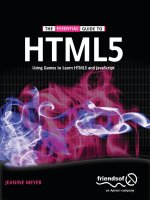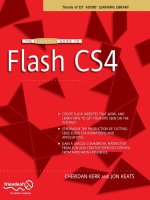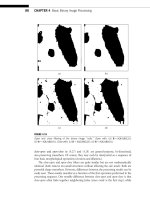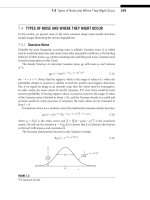The Essential Guide to Flash CS4 friends of ED ADOBE LEARNING LIBRARY PHẦN 2 ppt
Bạn đang xem bản rút gọn của tài liệu. Xem và tải ngay bản đầy đủ của tài liệu tại đây (967.02 KB, 43 trang )
WELCOME TO FLASH CS4
21
1
5. Convert the flower to a Movie Clip by right-clicking on the graphic and selecting
Movie Clip from the Convert to Symbol dialog box. Call it
Flower, as shown in
Figure 1-31.
Figure 1-31. Select the flower then convert it to a movie clip.
6. Select a leaf color from the palette.
7. Using the Brush tool draw a very small leaf. This leaf will populate the branches of
the
Vine fill as shown in Figure 1-32.
Figure 1-32. Select the
leaf then convert it to a
movie clip.
THE ESSENTIAL GUIDE TO FLASH CS4
22
8. Select the whole leaf and convert it to a movie clip called Leaf, as we did previously
with the Flower movie clip.
9. Select the Deco tool and locate the Properties Inspector.
10. With the Deco tool still selected, click the Edit button next to the Leaf field in the
Properties Inspector, as shown in Figure 1-33.
We will now repeat this for the
Flower symbol.
11. With the Deco tool still selected, click the Edit button that is to the right of the
Flower field in the Properties Inspector, also show in Figure 1-33.
Figure 1-33. The Properties Inspector allows you to choose custom
graphics for your fill.
WELCOME TO FLASH CS4
23
1
12. In the Deco tool’s Properties Inspector, set the Branch Angle to 100 CW, Pattern
Scale
to 50%, and Segment Length to 5.00px, as shown in Figure 1-33.
The color of the branch is controlled by the colored square adjacent to Branch Angle.
13. Fill the middle circle with the new Deco fill tool as shown in Figure 1-34.
Figure 1-34. The customized Vine fill
The Grid fill
We are now going to use the customized flower and leaf symbols we created in the previ-
ous exercise to generate the customized fill.
1. Starting from where you left off with the Vine fill, delete the Vine fill within the
oval.
2. Select the Deco tool and change the drawing effect to Grid Fill. Make sure the Fill
movie clip is set to
Flower. Change Horizontal Spacing and Vertical Spacing to 3.00px.
Also change the scale to
300% to match Figure 1-35.
THE ESSENTIAL GUIDE TO FLASH CS4
24
Figure 1-35. The Grid fill settings
3. Using the Deco tool, fill the middle of the oval. You should see the oval populate
with evenly spaced flowers, as shown in Figure 1-36.
Figure 1-36. The Grid fill drawing effect
WELCOME TO FLASH CS4
25
1
The Symmetry brush
The Symmetry brush allows you to create kaleidoscope effects using the Deco tool and one
or more symbols.
1. Starting from where you left off with the Grid fill, delete the Grid fill within the
oval.
2. Select the Deco tool and change the drawing effect to Symmetry Brush. Make sure
the module is set to
Flower as shown in Figure 1-37.
Figure 1-37. The Symmetry brush settings
3. Adjust the Symmetry brush’s arms on the center of the stage to bring the arms
close together.
The number of movie-clip duplications you need depends on the angle between
the
Symmetry brush’s arms. The smaller the angle and the closer the arms are to
each other, the more movie clips will be duplicated to the stage.
4. Use your mouse to drag a pattern onto the stage.
The further you drag your mouse, the larger the radius of the Symmetry brush, as
shown in Figure 1-38.
THE ESSENTIAL GUIDE TO FLASH CS4
26
Figure 1-38. The Symmetry brush in use
Just how do all these great things benefit us?
Not only is Flash CS4 designed to get you up and running as quickly and painlessly as pos-
sible, it also contains templates designed to get you up and running in the marketing
world. These enable you to create advertising banners that act as conduits between your
potential clients and your website.
Online advertising uses the Internet to promote your brand to consumers. Online advertis-
ing can take many forms, but one of the most popular is banner advertising. Banner adver-
tising allows you to bring your unique designs, animations, and audio to the mass market.
You can see banner ads on almost any major site; simply visit sss*u]dkk*_ki or sss*ioj*
_ki to see a selection.
In the distant past, banner ads were capped at a 20KB file weight. Today this specification
has doubled for most online publishers to 40KB for a standard banner ad, which enables
you to include more graphics and animations than before. There are also nonstandard ads
called rich media and polite download banners that enable you to create ads with a total
WELCOME TO FLASH CS4
27
1
of 100MB to run video, sound, and larger animations. We will investigate how to set up
rich media templates in Chapter 8, as they rely heavily on ActionScript to run. For now
we’ll focus on the banner templates that come standard with Flash CS4.
You can find out more about advertising standards and tracking the success of your
online banner campaign in Chapter 11.
Advertising templates in Flash CS4
Flash CS4 is equipped with standard banner templates that you can implement immedi-
ately. In the next section, you’ll find out how to use the templates and you’ll implement
some of the techniques you learned previously in this chapter to see how quickly you can
create a marketing campaign in Flash CS4. Let’s waste no more time—check out the Flash
CS4 advertising template.
1. Open Flash CS4.
The
Welcome screen will appear as shown in Figure 1-39.
Figure 1-39. The Welcome screen in Flash CS4
2. Click on the Advertising link under the Create from Template section.
THE ESSENTIAL GUIDE TO FLASH CS4
28
A screen will appear with a choice of 16 advertising templates that are commonly employed
on large-scale websites. To learn more about Internet industry standards, see Chapter 11
of this book.
3. Select the 160600—Wide Skyscraper banner ad and click OK.
On the stage you will see the Flash CS4 document appear in the size
160600, the size of
the industry-standard wide skyscraper banner advertisement. We are going to place a
small amount of animated text on it to create the advertisement.
4. Click on the Text tool to select it. On the stage, type the word Gene as shown in
Figure 1-40.
Because we are going to animate the text by having it fly in from off the banner, we need
to convert it to a
Movie Clip symbol type.
5. Right-click the Gene text and select Convert to Symbol from the menu that opens,
as shown in Figure 1-41.
Figure 1-41. Converting static text
to a symbol
6. The Convert to Symbol dialog box will appear. Name the movie Gene.
7. Rename Layer 1 of the timeline where the Gene symbol is placed; name it Gene.
8. Click on the Selection tool and then the Gene movie clip on the stage to select it.
Figure 1-40.
Adding text to a
wide skyscraper
banner
advertisement
WELCOME TO FLASH CS4
29
1
Remember earlier in the chapter when we investigated motion presets? You’re now going
to see how easily we can use them to create an informative advertising asset.
9. From the menu, select Window ¢ Motion Presets.
You will see the
Motion Presets panel open, as shown in Figure 1-42.
Figure 1-42. The Motion Presets panel
We’re going to have the first line of the text, Gene, fly in from the left hand side.
10. Scroll down the Motion Presets panel and select the fly-in-left option as shown in
Figure 1-43.
Figure 1-43. Selecting the fly-in-left
option in the Motion Presets panel
11. Click Apply.
You will see the timeline on the Gene layer is populated, and a path has appeared
on the page, as shown in Figure 1-44.
Figure 1-44. The motion preset path on the stage
THE ESSENTIAL GUIDE TO FLASH CS4
30
12. Test your movie by selecting Control ¢ Test Movie.
You will see that your movie begins with
Gene in the middle of the 160x600 stage, then
moving off it to the right. We don’t want this. We would like to have it move from the left
of the banner into the middle of the banner. We’ll make this happen now.
13. Click on the Selection tool, then click on the motion path on the stage.
14. Using your arrow keys or your mouse, drag the path and the movie clip to the left
side of the stage so that the path ends in the middle of the stage, as shown in
Figure 1-45.
Figure 1-45. Moving the path to end the animation on the banner
15. Test your movie again by selecting Control ¢ Test Movie.
16. Save your movie as -2,t2,,*bh].
You will see that the movie now animates with the
Gene movie clip sliding from the left of
the banner to the middle of the banner. It will loop rapidly, but we will fix that soon. The
next exercise will allow us to add animation to finish off the advertisement.
1. Open the -2,t2,,*bh] document as completed in the previous exercise.
2. Create a new layer on the timeline by clicking the New Layer button .
3. Call the new layer With, as shown in Figure 1-46.
Figure 1-46. Creating a new layer in the banner advertisement
4. Right-click frame 10 on the With layer of the timeline and select Insert Keyframe
from the menu.
5. Select the Text tool, and in the same font as Gene, type with on the stage as shown
in Figure 1-47.
Figure 1-47. Adding more copy
to the stage
6. Right-click the with text on the stage and choose Convert to Symbol.
7. Choose Movie Clip from the Convert to Symbol dialog box and call it With.
WELCOME TO FLASH CS4
31
1
8. Select Window ¢ Motion Presets to open the Motion Preset panel and once again
scroll down to select
fly-in-left and click Apply.
Your stage will appear similar to Figure 1-48.
Figure 1-48. Creating a preset
motion path on the With layer
9. Click the Selection tool and then click on the With motion path on the stage.
10. Using your arrow keys or your mouse, drag the path and the movie clip to the left
side of the stage so that the path ends in the middle of the stage.
11. Test your movie.
What happens? You begin to see the animation build. Motion presets are very basic Flash
CS4, but suddenly you can see how easy it is to create compelling animations using them.
Over the course of this book, you will learn how to make truly interactive and compelling
banners and websites, but this exercise shows you how quickly you can have a marketing
campaign up and running.
12. Create a new layer on the timeline.
13. Call it Envy.
14. Right-click on frame 20 of the timeline and select Insert Keyframe.
15. Select the Text tool and type Envy onto the stage.
16. Convert the Envy text on the stage to a movie clip called Envy.
17. Open the Motion Presets panel and apply the fly-in-left preset to the Envy movie
clip.
18. As before, move the preset path to conclude in the middle of the banner as shown
in Figure 1-49.
Figure 1-49. The stage with all three animations on it
19. Test and save your movie.
We have one last step to complete the animation. We are going to give the viewer of the
banner advertisement a reason to want to click on it—by promoting a sale. The next exer-
cise is basically a repetition of the animation that we have applied to the words Gene with
Envy previously.
THE ESSENTIAL GUIDE TO FLASH CS4
32
1. Open -2,t2,,*bh] in Flash CS4, taking up where we left off with the previous
exercise.
2. Add a new layer called Sale on the timeline.
3. On the Sale layer, insert a keyframe at frame 40.
4. Using the Text tool add the words Sale on now! as shown in Figure 1-50.
5. Convert the Sale on now! text into a movie clip called Sale.
6. Open the Motion Presets panel and apply the fly-in-left motion path to the Sale
movie clip.
7. Relocate the motion path to end in the middle of the banner as we did with the
previous animation.
8. Test and save your movie.
You will notice the message
Gene with Envy Sale on now! appear in the animation and
quickly disappear. The following exercise will enable the text to stay on the screen for a
short while before the animation loops again.
1. On the Sale layer of the timeline, scrub along to frame 100 and insert a frame.
2. Repeat this with the remaining layers.
3. Test and save the movie.
When you test your movie you will see the message appear nicely and stay on the screen
for a few seconds before looping.
We have one final step before we could theoretically send the advertisement, with accom-
panying backup GIF, to a publisher to run on their network. We need to give the ad a but-
ton to enable the user to click through to the site. Bear in mind that the following exercise
is a very quick overview of buttons. In Chapter 6 we will revisit the
Banner button, and in
Chapter 10 you will discover how to create a
Mute button.
1. Open -2,t2,,*bh] in Flash CS4, taking up where we left off with the previous
exercise.
2. Create a new layer on the timeline. Call it Button.
3. On frame 1 of the Button layer create a shape on the stage that covers the entire
160
600 banner as shown in Figure 1-51.
4. Right-click the button and choose Convert to Symbol from the menu.
5. Choose Button from the Type drop-down in the Convert to Symbol dialog box.
6. Name your button Button.
7. Click on the Properties Inspector and give your button the instance name of
Button.
8. With Button layer selected, go to Window ¢ Actions.
Figure 1-50.
Adding the final
copy to the
animation
Figure 1-51.
Creating a large
button on the stage
WELCOME TO FLASH CS4
33
1
The Actions - Frame window will appear, as shown in Figure 1-52. Don’t worry much about
ActionScript now, because Chapter 8 will show you how to become a script wizard. We are
simply going to place the click-through code onto the button.
9. Type the following code into line 1 of the ActionScript panel, as shown in
Figure 1-52.
>qppkj*]``ArajpHeopajan$IkqoaArajp*IKQOA[@KSJ(ikqoa@ksjD]j`han%7
bqj_pekjikqoa@ksjD]j`han$arajp6IkqoaArajp%6rke`w
j]rec]paPkQNH$jasQNHNamqaop$Îdppl6++sss*caja)ajru*_ki+Ï%%7
y
Figure 1-52. Your code in the Actionscript panel
All that is left to do is to remove the opacity from the button.
10. Double-click the button on the stage to select it.
11. Click on the Properties Inspector, and then click on the Fill button .
12. Click on the 100% value in the Alpha channel, and amend it to be 0%.
13. Save and test your movie.
You banner advertisement is complete. If you had purchased a media schedule on a net-
work such as Yahoo! or MSN, you would have been able to create a backup GIF and send
the banner to the client to display.
On clicking you will be taken to the Gene-with-Envy website. This website contains many
Flash CS4 applications that you will be building throughout the course of this book.
THE ESSENTIAL GUIDE TO FLASH CS4
34
Who uses Flash CS4?
No longer the realm of dedicated web designers alone, a number of professionals will find
Flash CS4 helpful in their day-to-day work.
Graphic designers
A graphic designer creates designs using images, photographs, fonts, and motion graphics.
Traditionally graphic designers designed for print executions only, but crossover between
the mediums is increasingly common.
Flash CS4 allows graphic designers to take their static designs to new levels. Using compo-
nents such as the
Deco and 3D tools, graphic designers can make their visions come alive.
Animators
Animators create multiple images that are displayed in rapid succession to create the illu-
sion of movement. Animators no longer exist in solely the realm of television and movies.
With technology becoming increasingly accessible, animators are able to join the ranks of
mainstream designers and developers.
Flash CS4 reduces the amount of time animators spend on making their animations work,
thanks to sophisticated functions such as the
Bone tool, 3D transformation, and translation.
Web designers
The goal of web designers is to combine design and interaction. They combine the knowl-
edge of design, information technology, and systems to produce websites and online
advertising that are both graphically appealing and functional. Web designers will benefit
from Flash CS4 because more than ever it is a design tool and an animation tool rolled into
one.
Web developers
Web developers are software developers or engineers who work specifically on projects
that exist online. Front-end web developers specialize in user-side technology and the way
that users interact with websites and online applications.
Flash CS4 will hold special interest for web developers because it offers easier integration
between back-end databases and displaying dynamic content on demand.
WELCOME TO FLASH CS4
35
1
Summary
Adobe Flash CS4 provides users with the ability to quickly design and produce comprehen-
sive, professional animations. With a number of new abilities that were discussed in this
chapter, such as 3D modeling, which enables you to apply a sense of weight and perspec-
tive to your animations; inverse kinematics, which allows you to create lifelike movements
in your movie clips; and object-based animation, which gets you animating quicker than
ever before, Flash CS4 brings professional design and animation to everyone.
In Chapter 2 we will begin to work on developing the platform for a larger project. A thor-
ough project plan will help readers breach the abyss between the “big idea” and final
published execution. You will learn how to set out ideas in such a way that you will be able
to clearly determine how to implement them in Flash and beyond, and you’ll learn the
preliminaries of online marketing. The chapter will detail the design flow, as well as teach
you how to break your project into workable chunks so that that big idea doesn’t get out
of control.
CHAPTER 2
GETTING CREATIVE: HOW TO MAKE
YOUR IDEAS COME TO LIFE THROUGH
PROJECT PLANNING
THE ESSENTIAL GUIDE TO FLASH CS4
38
Over the course of this book, you will be creating a website and associated banner cam-
paign for marketing the site in Flash CS4.
To get the most out of the time you spend creating your site and assets, you should first
invest time planning exactly what it is you are going to build. This is important because not
only will it allow you to plan your timeline for the build, but also identify any “seeds of
destruction” early—that is, elements of your project that could prove to be harder than
they first seem and allow you to prepare for the difficulties ahead.
This chapter delves into the realm of best practices, and how to plan your build so that
your users have the best possible experience. Chapter 3 will see you beginning to build
Flash CS4 animations, starting with a 300
250 medium rectangle advertising banner. A
medium rectangle banner is a standard-sized banner as defined by the Internet Advertising
Bureau.
The development cycle: Implementing the
design flow in your Flash CS4 project
Design flow is a design methodology that was originally created for working with electron-
ics. It enables you to plan the order of project progress through conception, design and
build, quality assurance testing, and project deployment. It’s the comprehensive plan of
your project because it is a step-by-step guide to concepts that you must consider.
When you are contemplating a project that users will interact with, such as a website or
Flash application, you need to consider the way that the user will navigate through to
achieving what you want them to achieve. Using a design flow ensures that you consider
everything that you need to include in your website or application before you have
invested the time designing and building it.
There are four stages to a design flow: concept and planning, design and build, quality
assurance testing, and deployment and implementation, as shown in Figure 2-1. Let’s now
examine each of these steps.
GETTING CREATIVE: HOW TO MAKE YOUR IDEAS COME TO LIFE THROUGH PROJECT PLANNING
39
2
Design Flow
Concept and
Planning
Requirements gathering
Understanding user needs
Defining assets via wireframes
Design and
Build
Applying design principles
Building assets
Quality
Assurance
Writing testing scripts
Testing assets and built site
Correcting errors
Deployment and
Implementation
Deployment to live servers
Collecting data
Optimizing project
Figure 2-1. The design flow
Phase 1: Concept and planning
It all starts with an idea. If you can dream it, you can do it. So how do you go about dream-
ing it? There are many techniques used to enhance creativity and problem solving. One
crucial step is to remove criticism from your train of thought. Children are creative for this
very reason. Doodle everything that comes to mind. Some people see ideas in words, so
grab a blank piece of paper and just jot it down. Above all, try not to filter your thoughts,
even if the ideas are silly or don’t fit the situation. Often a great solution comes from left
field. While you are considering raw ideas, browse as much media as you can. Flip through
magazines, surf the Web, and watch random Internet video clips. The aim of this stage is
to get a feel for a concept. Too many people fall into the trap of thinking that the first step
is the final finished idea. Ideas are fluid, as are Flash designs. The final design will grow
under personal experience and external feedback. Also, people are afraid to borrow ideas
from other concepts. Imagine where art and music would be today if ideas weren’t cross-
pollinated in mimetic fashion. Borrow and modify—just remember to make it your own.
THE ESSENTIAL GUIDE TO FLASH CS4
40
So you’ve got a page full of gibberish, some stick drawings, and a coffee stain that looks
like a blob. Unless you have a definite feel for your end design, the next step is crucial. This
involves using your cognition and perception to draw workable concepts from the cacoph-
ony of ideas on the page.
When trying to decide on ideas for the main project in this book, a heap of ideas were
thrown onto the table. Some were funny, some were stupid, some were even good enough
to use. For instance, I considered making the end project in this book a radio station, a
video game, a toaster simulator, and even a virtual zoo. After research, deliberation, and
brainstorming, I decided on the website for a pet store in the end. However, note that the
first concepts were nothing like the final idea.
So, after you have settled on a few big ideas, the next phase of the design process is to
translate one of the concepts into something concrete, something “Flashable.” Research
will help you decide which concept best suits the situation. Research the time it may take
to do a particular task. Look at a competitor’s offerings. What can you offer that they do
not?
The source files and exercises in this book will enable you to build a site for a fictional
fantasy pet store. The exercises in this chapter will detail the steps in implementing the
concept and planning stage of your project’s design flow.
Researching what your users want to do
One of the most important things to consider in this phase is the way that users will inter-
act with the site. You need to ensure that it is immediately recognizable to your user what
it is they can accomplish on your Flash site.
In the case of this book, we are going to create a site and a banner campaign for a fictional
company called Gene with Envy that specializes in breeding and selling little critters with a
difference.
Your research phase in the concept and planning section of your website design should
involve researching your target demographic and researching competitor sites.
Generally, people take the path of least resistance when they visit a website. This behavior
is observed in the dogma of “form follows function.” That is, make it easy for users to
navigate a website and a style will evolve from the navigation. This is the difference
between the psychologies of art and design. Art is a vehicle of expression used to satisfy
the creator. Art can often neglect the needs of the user. Design is more cerebral, and con-
siders the needs of the user. Both mentalities can create beauty, but go about it in a differ-
ent way. As you become a Flash designer, it is your duty to guide the user journey, even if
you don’t feel the design matches your own internal taste. Succumbing to the art side
could leave your website users lost and confused. So just remember, “communication
before decoration.”
GETTING CREATIVE: HOW TO MAKE YOUR IDEAS COME TO LIFE THROUGH PROJECT PLANNING
41
2
Ask yourself, what are the key objectives for users to achieve before they leave your site?
What can you do to ensure that they achieve these quickly and easily? What assumptions
can you make about the familiarity they have in navigating the technology that you have
chosen to build your site on? What are the three most important tasks you want your users
to complete, and how can you ensure that these are the easiest and most easily achiev-
able? How do users navigate through your application?
When you are researching your competition, take note of what they do well and what
could be improved. An easy way to summarize what level your competitors are at is to
perform what is commonly known as a SWOT analysis on their websites. SWOT stands for
“strengths, weaknesses, opportunities, and threats.”
Strengths. When you are analyzing a competitor’s site, you need to look at the attributes
of that site and note what is helpful in getting users to achieve their goals.
Weaknesses. Note what is not done well on your competitor’s site, and compare it to
your own goals. What weaknesses on the sites of others can you change to become
strengths on yours?
Opportunities. Where do opportunities lie externally for a site such as yours? Is there a
niche market that you can take advantage of in getting your site out into public consump-
tion? We will be investigating opportunities later in this book when we look at the market-
ing campaign that will accompany your site.
Threats. What is happening externally? Is your business one of many attempting to
achieve cut-through in the market? Does a large company already offer what your busi-
ness offers at greater value for money, or quicker turnaround?
Figure 2-2 shows an example SWOT analysis of our fictional company Gene with Envy.
Strengths
- New, never-before-seen product receiving
lots of media attention
- Youth market demographic
Weaknesses
- Nature of product means that you need to
direct people into the store rather than
purchase over the Internet
Opportunities
- January pet convention
- Incentivize prospective buyers with
loyalty program
Threats
- Pets-R-Us local market competing chain
Figure 2-2. A SWOT analysis of the Gene with Envy business
THE ESSENTIAL GUIDE TO FLASH CS4
42
From the SWOT analysis shown in Figure 2-2, we can begin to draw conclusions about
what kinds of assets we need to build to capture our demographics needs. From the
Strengths section, we can see that the new product is receiving lots of media attention. It
would be beneficial to have a news section that displays the latest news about the gene-
with-envy product. We can see from the weaknesses that we need to make it easy for
people to contact the company, so we need to ensure we create a prominent contact sec-
tion on the site. We also need to ensure that we have a comprehensive gallery to display
our wares.
In the next section, we will generate wireframes that will form the skeleton of your site.
A wireframe is a basic visual guideline of what a page in your site will look like. It enables
you to structure your content in a preferred hierarchy prior to investing the time and
effort building the site. It enables you to decide where the fundamental elements of your
site will sit.
In a real-world scenario, wireframes are a vital communication tool when you are com-
municating with clients and project stakeholders. It enables people to visualize the site and
make amendments without the actual work being invested.
You will face many decisions to ensure that users get the most out of your site, and you
will be forced to make priorities about the most important goals of your site.
Defining your concept with wireframes
As you know, the most important part of any website is deciding what content you will
have on it and how the user will interact with it. As noted before, we are going to create a
site for Gene with Envy. From our SWOT analysis, we know that we want the user to be
able to watch videos of the critters, send videos to friends, browse a complete gallery of
all available products, read news via an RSS feed, and contact the store via an inquiry form.
We will set the site up in such a way that you will be able to customize it relatively easily
for your own needs.
Wireframes dictate the user journey and interactivity
To plan your website, you need to create a wireframe about what content you will have on
it and how the user will interact with it. A wireframe allows you to define the information
architecture of the site, which will in turn influence your design. A wireframe is the repre-
sentation of the Flash CS4 execution. It instantly accomplishes a number of important
things such as identifying all of the features on the page, prioritizing them in order of
prominence, and most importantly, communicating what needs to be on the page to your
design team.
Figure 2-3 is the basic wireframe of the gene-with-envy one-page website. Over the course
of this book, you will be animating a logo, creating a video and associated audio, develop-
ing a contact form and a viral component, designing your “plants” to be animated and
displayed in a carousel gallery, and creating two standard-sized banners for an accompany-
ing marketing campaign.
GETTING CREATIVE: HOW TO MAKE YOUR IDEAS COME TO LIFE THROUGH PROJECT PLANNING
43
2
Logo and Header
Video and Audio
RSS News
Feeds
Contact Form
Figure 2-3. Wireframes define the functionality and information architecture
of your application.
Phase 2: Design and build
The second phase is the one that most of this book encompasses: the design and build of
your project. From Chapter 3, you will be learning how to incorporate beautiful and func-
tional designs into your Flash CS4 website and banner campaign, and how best to use the
advanced Flash CS4 tools to create optimum functionality on your site—but let’s first
investigate what constitutes a good design.
Design is a philosophy that encourages you to think about the problem at hand and solve
it using a strategy employed by simple elements and principles. All complex solutions are
built from simple, fundamental strategies. Some of the design problems you will encoun-
ter in Flash CS4 are likely to be visual design problems. Use the elements and principles of
design to ensure a good solution.
Design elements
Design elements and principles envelop basic visual problem solving tactics. The elements
are the basic words of design and the principles are the broader grammatical rules of
design. These concepts and elements drive all intentional design strategies.
Many design elements are described in the following sections.
Color. Color describes our sensitivity to the flow of energy in the form of light. Energy
vibrates at an infinite number of frequencies. Some forms of energy vibrate back and forth
very fast, while other forms of energy limp like snails. Humans can only see a small number
of the infinite range of frequencies, or colors. The mnemonic “Roy G. Biv” spells out the
sequence of seven colors that make up white light, also known as the visible color spec-
trum. Starting with the most intense energy is red. Then comes orange, yellow, green, and
blue. Finally are the low-intensity indigo and violet. Infrared refers to colors that vibrate
THE ESSENTIAL GUIDE TO FLASH CS4
44
faster than red, while ultraviolet refers to colors that vibrate more slowly than violet.
Knowing about energy levels can help create the illusion of depth. Utilizing intense colors
such as red against a laid-back green can make the red appear to come forward while the
green recedes into the distance. Color is also particularly useful to draw the eye to an
important part of the design. This can be achieved using the color wheel. If the visible
colors of the spectrum appear in a radial circle, certain relationships become apparent.
Red sits opposite to green, orange opposite to blue, and yellow opposite to violet. To gen-
erate user interest, make the background one color and the foreground focus spot the
opposite color. Disney cartoons have been using this trick for years. Aside from color being
a visual aid, it also plays an important part in psychology. How do you feel when you pic-
ture blue for foods? How about green for medicine? Red for the environment? Pay atten-
tion to the gut feeling colors give you.
Form. Visual perception is great at creating a sense of volume. The brain uses light and
line to calculate our perceived sense of form. We need a sense of form as it helps us to
navigate the world we live in. In understanding this need, form can be used to re-create
the world we live using line, color, and shape to mimic the real world. Think how a gradi-
ent fill on a button uses the highlight at the top and a shadow on the bottom to paint the
illusion of a rounded surface. The rounded form creates a greater sense of tangibility, and
thus a more intuitive user experience.
Motion. The idea of motion as a design element is created using multiple images, repeat-
ing figures, or blurring. Think back to the speed lines placed on cartoon characters to
illustrate frantic motion. Geometric shapes placed at increasingly regular intervals can also
create a sense of motion in a static picture. Just think of Marcel Duchamp’s Nude
Descending Staircase to see motion in a static image. Motion can also be created using
juxtaposing vivid colors.
Space. You can consider space to be one of the most important design elements. This
intriguing element is created using discrete areas to let your focal point “breathe.” Space
can also be perceived in three dimensions through the use of visual cues such as the hori-
zontal positioning of a graphic relative to the vertical location, the size of elements, trans-
parencies, vanishing points, and the amount of detail. Space is used to focus a viewer to a
particular region. Clutter is used to diffuse focus, scattering the viewer’s attention. The use
of space is often referred to as design space or whitespace.
Line. This element is the mark that is made by the collision of two or more shapes or forms.
This can be reproduced using a moving point, such as a pencil, or in the case of Flash CS4, the
various design tools, such as the
Pencil Line and Pen tools, as shown in Figure 2-4.
Shape. Shape in design can be defined as an area that is enclosed by a line, but, at the same
time, it is also definable as an area not enclosed by a line. The shape exists in the negative
space. Flash CS4 enables you to easily create shapes through the
Shape tool, as shown in
Figure 2-5. Any shape in your design will automatically create a negative space around it.
Shape becomes important in design when dealing with familiarity and attraction.
GETTING CREATIVE: HOW TO MAKE YOUR IDEAS COME TO LIFE THROUGH PROJECT PLANNING
45
2
Figure 2-4. Flash CS4 provides useful tools for creating the line element of design.
Figure 2-5. Flash CS4 provides a
useful Shape tool for creating the
shape elements of a design.
Size. This design element is the relative proportion of objects on the canvas to each other.
Practically, you can use differences in size to encourage viewer focus to a particular area.
Tone. Also known as value, the design element tone is the lightness or darkness of a sur-
face. It’s one of the most potent ways to direct the perception of form.
Now that we have identified all of the elements about design, it’s time to talk about
exactly what constitutes a design; from there on we will investigate design principles.