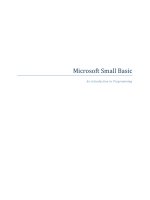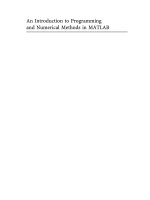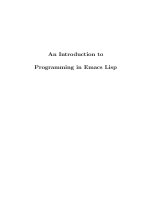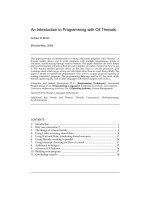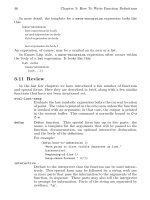An Introduction to Programming in Emacs Lisp phần 2 pptx
Bạn đang xem bản rút gọn của tài liệu. Xem và tải ngay bản đầy đủ của tài liệu tại đây (375.68 KB, 31 trang )
Using the Wrong Type Object as an Argument 15
In GNU Emacs version 21, you will create and enter a ‘*Backtrace*’
buffer that says:
Buffer: *Backtrace*
Debugger entered Lisp error:
(wrong-type-argument number-or-marker-p hello)
+(2 hello)
eval((+ 2 (quote hello)))
eval-last-sexp-1(nil)
eval-last-sexp(nil)
call-interactively(eval-last-sexp)
Buffer: *Backtrace*
As usual, the error message tries to be helpful and makes sense after you
learn how to read it.
The first part of the error message is straightforward; it says ‘wrong type
argument’. Next comes the mysterious jargon word ‘number-or-marker-p’.
This word is trying to tell you what kind of argument the + expected.
The symbol number-or-marker-p says that the Lisp interpreter is try-
ing to determine whether the information presented it (the value of the
argument) is a number or a marker (a special object representing a buffer
position). What it does is test to see whether the + is being given numbers to
add. It also tests to see whether the argument is something called a marker,
which is a specific feature of Emacs Lisp. (In Emacs, locations in a buffer
are recorded as markers. When the mark is set with the C-@ or C-
SPC
command, its position is kept as a marker. The mark can be considered a
numb er—the number of characters the location is from the beginning of the
buffer.) In Emacs Lisp, + can be used to add the numeric value of marker
positions as numbers.
The ‘p’ of number-or-marker-p is the embodiment of a practice started
in the early days of Lisp programming. The ‘p’ stands for ‘predicate’. In the
jargon used by the early Lisp researchers, a predicate refers to a function
to determine whether some property is true or false. So the ‘p’ tells us that
number-or-marker-p is the name of a function that determines whether it
is true or false that the argument supplied is a number or a marker. Other
Lisp symbols that end in ‘p’ include zerop, a function that tests whether its
argument has the value of zero, and listp, a function that tests whether its
argument is a list.
Finally, the last part of the error message is the symbol hello. This is the
value of the argument that was passed to +. If the addition had been passed
the correct type of object, the value passed would have been a number, such
as 37, rather than a symbol like hello. But then you would not have got
the error message.
16 Chapter 1: List Processing
In GNU Emacs version 20 and before, the echo area displays an error
message that says:
Wrong type argument: number-or-marker-p, hello
This says, in different words, the same as the top line of the ‘*Backtrace*’
buffer.
1.8.5 The message Function
Like +, the message function takes a variable number of arguments. It is
used to send messages to the user and is so useful that we will describe it
here.
A message is printed in the echo area. For example, you can print a
message in your echo area by evaluating the following list:
(message "This message appears in the echo area!")
The whole string between double quotation marks is a single argument
and is printed in toto. (Note that in this example, the message itself will ap-
pear in the echo area within double quotes; that is because you see the value
returned by the message function. In most uses of message in programs that
you write, the text will be printed in the echo area as a side-effect, without
the quotes. See Section 3.3.1, “multiply-by-seven in detail”, page 34, for
an example of this.)
However, if there is a ‘%s’ in the quoted string of characters, the message
function does not print the ‘%s’ as such, but looks to the argument that
follows the string. It evaluates the second argument and prints the value at
the location in the string where the ‘%s’ is.
You can see this by positioning the cursor after the following expression
and typing C-x C-e:
(message "The name of this buffer is: %s." (buffer-name))
In Info, "The name of this buffer is: *info*." will appear in the echo
area. The function buffer-name returns the name of the buffer as a string,
which the message function inserts in place of %s.
To print a value as an integer, use ‘%d’ in the same way as ‘%s’. For
example, to print a message in the echo area that states the value of the
fill-column, evaluate the following:
(message "The value of fill-column is %d." fill-column)
On my system, when I evaluate this list, "The value of fill-column is
72." appears in my echo area
2
.
If there is more than one ‘%s’ in the quoted string, the value of the first
argument following the quoted string is printed at the location of the first
‘%s’ and the value of the second argument is printed at the location of the
second ‘%s’, and so on.
2
Actually, you can use %s to print a numb er. It is non-specific. %d prints only the part
of a number left of a decimal point, and not anything that is not a number.
Using set 17
For example, if you evaluate the following,
(message "There are %d %s in the office!"
(- fill-column 14) "pink elephants")
a rather whimsical message will appear in your echo area. On my system it
says, "There are 58 pink elephants in the office!".
The expression (- fill-column 14) is evaluated and the resulting num-
ber is inserted in place of the ‘%d’; and the string in double quotes, "pink
elephants", is treated as a single argument and inserted in place of the
‘%s’. (That is to say, a string between double quotes evaluates to itself, like
a number.)
Finally, here is a somewhat complex example that not only illustrates
the computation of a number, but also shows how you can use an expression
within an expression to generate the text that is substituted for ‘%s’:
(message "He saw %d %s"
(- fill-column 34)
(concat "red "
(substring
"The quick brown foxes jumped." 16 21)
" leaping."))
In this example, message has three arguments: the string, "He saw %d
%s", the expression, (- fill-column 32), and the expression beginning with
the function concat. The value resulting from the evaluation of (- fill-
column 32) is inserted in place of the ‘%d’; and the value returned by the
expression beginning with concat is inserted in place of the ‘%s’.
When I evaluate the expression, the message "He saw 38 red foxes
leaping." appears in my echo area.
1.9 Setting the Value of a Variable
There are several ways by which a variable can be given a value. One of
the ways is to use either the function set or the function setq. Another way
is to use let (see Section 3.6, “let”, page 36). (The jargon for this process
is to bind a variable to a value.)
The following sections not only describe how set and setq work but also
illustrate how arguments are passed.
1.9.1 Using set
To set the value of the symbol flowers to the list ’(rose violet daisy
buttercup), evaluate the following expression by positioning the cursor after
the expression and typing C-x C-e.
(set ’flowers ’(rose violet daisy buttercup))
18 Chapter 1: List Processing
The list (rose violet daisy buttercup) will appear in the echo area. This
is what is returned by the set function. As a side effect, the symbol flowers
is bound to the list ; that is, the symbol flowers, which can be viewed as a
variable, is given the list as its value. (This process, by the way, illustrates
how a side effect to the Lisp interpreter, setting the value, can be the primary
effect that we humans are interested in. This is because every Lisp function
must return a value if it does not get an error, but it will only have a side
effect if it is designed to have one.)
After evaluating the set expression, you can evaluate the symbol flowers
and it will return the value you just set. Here is the symbol. Place your
cursor after it and type C-x C-e.
flowers
When you evaluate flowers, the list (rose violet daisy buttercup) ap-
pears in the echo area.
Incidentally, if you evaluate ’flowers, the variable with a quote in front
of it, what you will see in the echo area is the symbol itself, flowers. Here
is the quoted symbol, so you can try this:
’flowers
Note also, that when you use set, you need to quote both arguments to
set, unless you want them evaluated. Since we do not want either argument
evaluated, neither the variable flowers nor the list (rose violet daisy
buttercup), both are quoted. (When you use set without quoting its first
argument, the first argument is evaluated before anything else is done. If
you did this and flowers did not have a value already, you would get an
error message that the ‘Symbol’s value as variable is void’; on the other
hand, if flowers did return a value after it was evaluated, the set would
attempt to set the value that was returned. There are situations where this
is the right thing for the function to do; but such situations are rare.)
1.9.2 Using setq
As a practical matter, you almost always quote the first argument to set.
The combination of set and a quoted first argument is so common that it
has its own name: the special form setq. This special form is just like set
except that the first argument is quoted automatically, so you don’t need to
type the quote mark yourself. Also, as an added convenience, setq permits
you to set several different variables to different values, all in one expression.
To set the value of the variable carnivores to the list ’(lion tiger
leopard) using setq, the following expression is used:
(setq carnivores ’(lion tiger leopard))
This is exactly the same as using set except the first argument is automat-
ically quoted by setq. (The ‘q’ in setq means quote.)
Counting 19
With set, the expression would look like this:
(set ’carnivores ’(lion tiger leopard))
Also, setq can be used to assign different values to different variables.
The first argument is bound to the value of the second argument, the third
argument is bound to the value of the fourth argument, and so on. For
example, you could use the following to assign a list of trees to the symbol
trees and a list of herbivores to the symbol herbivores:
(setq trees ’(pine fir oak maple)
herbivores ’(gazelle antelope zebra))
(The expression could just as well have been on one line, but it might not
have fit on a page; and humans find it easier to read nicely formatted lists.)
Although I have been using the term ‘assign’, there is another way of
thinking about the workings of set and setq; and that is to say that set
and setq make the symbol point to the list. This latter way of thinking is
very common and in forthcoming chapters we shall come upon at least one
symbol that has ‘p ointer’ as part of its name. The name is chosen because the
symbol has a value, specifically a list, attached to it; or, expressed another
way, the symbol is set to “point” to the list.
1.9.3 Counting
Here is an example that shows how to use setq in a counter. You might
use this to count how many times a part of your program repeats itself. First
set a variable to zero; then add one to the number each time the program
repeats itself. To do this, you need a variable that serves as a counter, and
two expressions: an initial setq expression that sets the counter variable to
zero; and a second setq expression that increments the counter each time it
is evaluated.
(setq counter 0) ; Let’s call this the initializer.
(setq counter (+ counter 1)) ; This is the incrementer.
counter ; This is the counter.
(The text following the ‘;’ are comments. See Section 3.2.1, “Change a
Function Definition”, page 32.)
If you evaluate the first of these expressions, the initializer, (setq
counter 0), and then evaluate the third expression, counter, the number 0
will appear in the echo area. If you then evaluate the second expression, the
incrementer, (setq counter (+ counter 1)), the counter will get the value
1. So if you again evaluate counter, the number 1 will appear in the echo
area. Each time you evaluate the second expression, the value of the counter
will be incremented.
When you evaluate the incrementer, (setq counter (+ counter 1)), the
Lisp interpreter first evaluates the innermost list; this is the addition. In
20 Chapter 1: List Processing
order to evaluate this list, it must evaluate the variable counter and the
number 1. When it evaluates the variable counter, it receives its current
value. It passes this value and the number 1 to the + which adds them
together. The sum is then returned as the value of the inner list and passed
to the setq which sets the variable counter to this new value. Thus, the
value of the variable, counter, is changed.
1.10 Summary
Learning Lisp is like climbing a hill in which the first part is the steepest.
You have now climbed the most difficult part; what remains becomes easier
as you progress onwards.
In summary,
• Lisp programs are made up of expressions, which are lists or single
atoms.
• Lists are made up of zero or more atoms or inner lists, separated by
whitespace and surrounded by parentheses. A list can be empty.
• Atoms are multi-character symbols, like forward-paragraph, single
character symbols like +, strings of characters between double quota-
tion marks, or numbers.
• A number evaluates to itself.
• A string between double quotes also evaluates to itself.
• When you evaluate a symbol by itself, its value is returned.
• When you evaluate a list, the Lisp interpreter lo oks at the first symbol
in the list and then at the function definition bound to that symbol.
Then the instructions in the function definition are carried out.
• A single-quote, ’, tells the Lisp interpreter that it should return the
following expression as written, and not evaluate it as it would if the
quote were not there.
• Arguments are the information passed to a function. The arguments to
a function are computed by evaluating the rest of the elements of the
list of which the function is the first element.
• A function always returns a value when it is evaluated (unless it gets
an error); in addition, it may also carry out some action called a “side
effect”. In many cases, a function’s primary purpose is to create a side
effect.
1.11 Exercises
A few simple exercises:
• Generate an error message by evaluating an appropriate symbol that is
not within parentheses.
Exercises 21
• Generate an error message by evaluating an appropriate symbol that is
between parentheses.
• Create a counter that increments by two rather than one.
• Write an expression that prints a message in the echo area when evalu-
ated.
22 Chapter 1: List Processing
Buffer Names 23
2 Practicing Evaluation
Before learning how to write a function definition in Emacs Lisp, it is
useful to spend a little time evaluating various expressions that have already
been written. These expressions will be lists with the functions as their first
(and often only) element. Since some of the functions associated with buffers
are both simple and interesting, we will start with those. In this section, we
will evaluate a few of these. In another section, we will study the code of
several other buffer-related functions, to see how they were written.
Whenever you give an editing command to Emacs Lisp, such as the com-
mand to move the cursor or to scroll the screen, you are evaluating an ex-
pression, the first element of which is a function. This is how Emacs works.
When you type keys, you cause the Lisp interpreter to evaluate an expres-
sion and that is how you get your results. Even typing plain text involves
evaluating an Emacs Lisp function, in this case, one that uses self-insert-
command, which simply inserts the character you typed. The functions you
evaluate by typing keystrokes are called interactive functions, or commands;
how you make a function interactive will be illustrated in the chapter on
how to write function definitions. See Section 3.3, “Making a Function In-
teractive”, page 33.
In addition to typing keyboard commands, we have seen a second way
to evaluate an expression: by positioning the cursor after a list and typing
C-x C-e. This is what we will do in the rest of this section. There are other
ways to evaluate an expression as well; these will be described as we come
to them.
Besides being used for practicing evaluation, the functions shown in the
next few sections are important in their own right. A study of these functions
makes clear the distinction b etween buffers and files, how to switch to a
buffer, and how to determine a location within it.
2.1 Buffer Names
The two functions, buffer-name and buffer-file-name, show the differ-
ence between a file and a buffer. When you evaluate the following expression,
(buffer-name), the name of the buffer appears in the echo area. When you
evaluate (buffer-file-name), the name of the file to which the buffer refers
appears in the echo area. Usually, the name returned by (buffer-name) is
the same as the name of the file to which it refers, and the name returned
by (buffer-file-name) is the full path-name of the file.
A file and a buffer are two different entities. A file is information recorded
permanently in the computer (unless you delete it). A buffer, on the other
hand, is information inside of Emacs that will vanish at the end of the editing
session (or when you kill the buffer). Usually, a buffer contains information
that you have copied from a file; we say the buffer is visiting that file. This
copy is what you work on and modify. Changes to the buffer do not change
24 Chapter 2: Practicing Evaluation
the file, until you save the buffer. When you save the buffer, the buffer is
copied to the file and is thus saved permanently.
If you are reading this in Info inside of GNU Emacs, you can evaluate
each of the following expressions by positioning the cursor after it and typing
C-x C-e.
(buffer-name)
(buffer-file-name)
When I do this, ‘"introduction.texinfo"’ is the value returned by eval-
uating (buffer-name), and ‘"/gnu/work/intro/introduction.texinfo"’
is the value returned by evaluating (buffer-file-name). The former is the
name of the buffer and the latter is the name of the file. (In the expres-
sions, the parentheses tell the Lisp interpreter to treat buffer-name and
buffer-file-name as functions; without the parentheses, the interpreter
would attempt to evaluate the symbols as variables. See Section 1.7, “Vari-
ables”, page 10.)
In spite of the distinction between files and buffers, you will often find
that people refer to a file when they mean a buffer and vice-versa. Indeed,
most people say, “I am editing a file,” rather than saying, “I am editing a
buffer which I will soon save to a file.” It is almost always clear from context
what people mean. When dealing with computer programs, however, it is
important to keep the distinction in mind, since the computer is not as smart
as a person.
The word ‘buffer’, by the way, comes from the meaning of the word as
a cushion that deadens the force of a collision. In early computers, a buffer
cushioned the interaction between files and the computer’s central processing
unit. The drums or tapes that held a file and the central processing unit
were pieces of equipment that were very different from each other, working
at their own speeds, in spurts. The buffer made it possible for them to work
together effectively. Eventually, the buffer grew from being an intermediary,
a temporary holding place, to being the place where work is done. This
transformation is rather like that of a small seaport that grew into a great
city: once it was merely the place where cargo was warehoused temporarily
before being loaded onto ships; then it became a business and cultural center
in its own right.
Not all buffers are associated with files. For example, when you start
an Emacs session by typing the command emacs alone, without naming any
files, Emacs will start with the ‘*scratch*’ buffer on the screen. This buffer
is not visiting any file. Similarly, a ‘*Help*’ buffer is not associated with
any file.
If you switch to the ‘*scratch*’ buffer, type (buffer-name), position
the cursor after it, and type C-x C-e to evaluate the expression, the name
"*scratch*" is returned and will appear in the echo area. "*scratch*"
is the name of the buffer. However, if you type (buffer-file-name) in
Getting Buffers 25
the ‘*scratch*’ buffer and evaluate that, nil will appear in the echo area.
nil is from the Latin word for ‘nothing’; in this case, it means that the
‘*scratch*’ buffer is not associated with any file. (In Lisp, nil is also used
to mean ‘false’ and is a synonym for the empty list, ().)
Incidentally, if you are in the ‘*scratch*’ buffer and want the value
returned by an expression to appear in the ‘*scratch*’ buffer itself rather
than in the echo area, type C-u C-x C-e instead of C-x C-e. This causes the
value returned to appear after the expression. The buffer will look like this:
(buffer-name)"*scratch*"
You cannot do this in Info since Info is read-only and it will not allow you
to change the contents of the buffer. But you can do this in any buffer you
can edit; and when you write code or documentation (such as this book),
this feature is very useful.
2.2 Getting Buffers
The buffer-name function returns the name of the buffer; to get the
buffer itself, a different function is needed: the current-buffer function. If
you use this function in code, what you get is the buffer itself.
A name and the object or entity to which the name refers are different
from each other. You are not your name. You are a person to whom others
refer by name. If you ask to speak to George and someone hands you a
card with the letters ‘G’, ‘e’, ‘o’, ‘r’, ‘g’, and ‘e’ written on it, you might be
amused, but you would not be satisfied. You do not want to speak to the
name, but to the person to whom the name refers. A buffer is similar: the
name of the scratch buffer is ‘*scratch*’, but the name is not the buffer.
To get a buffer itself, you need to use a function such as current-buffer.
However, there is a slight complication: if you evaluate current-buffer
in an expression on its own, as we will do here, what you see is a printed
representation of the name of the buffer without the contents of the buffer.
Emacs works this way for two reasons: the buffer may be thousands of lines
long—too long to be conveniently displayed; and, another buffer may have
the same contents but a different name, and it is important to distinguish
between them.
Here is an expression containing the function:
(current-buffer)
If you evaluate the expression in the usual way, ‘#<buffer *info*>’ appears
in the echo area. The special format indicates that the buffer itself is being
returned, rather than just its name.
Incidentally, while you can type a number or symbol into a program, you
cannot do that with the printed representation of a buffer: the only way to
get a buffer itself is with a function such as current-buffer.
A related function is other-buffer. This returns the most recently se-
lected buffer other than the one you are in currently. If you have recently
26 Chapter 2: Practicing Evaluation
switched back and forth from the ‘*scratch*’ buffer, other-buffer will
return that buffer.
You can see this by evaluating the expression:
(other-buffer)
You should see ‘#<buffer *scratch*>’ appear in the echo area, or the name
of whatever other buffer you switched back from most recently
1
.
2.3 Switching Buffers
The other-buffer function actually provides a buffer when it is used
as an argument to a function that requires one. We can see this by using
other-buffer and switch-to-buffer to switch to a different buffer.
But first, a brief introduction to the switch-to-buffer function. When
you switched back and forth from Info to the ‘*scratch*’ buffer to evaluate
(buffer-name), you most likely typed C-x b and then typed ‘*scratch*’
2
when prompted in the minibuffer for the name of the buffer to which you
wanted to switch. The keystrokes, C-x b, cause the Lisp interpreter to eval-
uate the interactive function switch-to-buffer. As we said before, this is
how Emacs works: different keystrokes call or run different functions. For
example, C-f calls forward-char, M-e calls forward-sentence, and so on.
By writing switch-to-buffer in an expression, and giving it a buffer to
switch to, we can switch buffers just the way C-x b does.
Here is the Lisp expression:
(switch-to-buffer (other-buffer))
The symbol switch-to-buffer is the first element of the list, so the Lisp
interpreter will treat it as a function and carry out the instructions that
are attached to it. But before doing that, the interpreter will note that
other-buffer is inside parentheses and work on that symbol first. other-
buffer is the first (and in this case, the only) element of this list, so the Lisp
interpreter calls or runs the function. It returns another buffer. Next, the
interpreter runs switch-to-buffer, passing to it, as an argument, the other
buffer, which is what Emacs will switch to. If you are reading this in Info,
try this now. Evaluate the expression. (To get back, type C-x b
RET
.)
3
1
Actually, by default, if the buffer from which you just switched is visible to you in
another window, other-buffer will choose the most recent buffer that you cannot see;
this is a subtlety that I often forget.
2
Or rather, to save typing, you probably typed just part of the name, such as *sc, and
then pressed your TAB key to cause it to expand to the full name; and then typed your
RET key.
3
Remember, this expression will move you to your most recent other buffer that you
cannot see. If you really want to go to your most recently selected buffer, even if you
can still see it, you need to evaluate the following more complex expression:
(switch-to-buffer (other-buffer (current-buffer) t))
Buffer Size and the Location of Point 27
In the programming examples in later sections of this document, you will
see the function set-buffer more often than switch-to-buffer. This is
because of a difference between computer programs and humans: humans
have eyes and expect to see the buffer on which they are working on their
computer terminals. This is so obvious, it almost goes without saying. How-
ever, programs do not have eyes. When a computer program works on a
buffer, that buffer does not need to be visible on the screen.
switch-to-buffer is designed for humans and do es two different things:
it switches the buffer to which Emacs’ attention is directed; and it switches
the buffer displayed in the window to the new buffer. set-buffer, on the
other hand, does only one thing: it switches the attention of the computer
program to a different buffer. The buffer on the screen remains unchanged (of
course, normally nothing happens there until the command finishes running).
Also, we have just introduced another jargon term, the word call. When
you evaluate a list in which the first symbol is a function, you are calling
that function. The use of the term comes from the notion of the function as
an entity that can do something for you if you ‘call’ it—just as a plumber is
an entity who can fix a leak if you call him or her.
2.4 Buffer Size and the Location of Point
Finally, let’s look at several rather simple functions, buffer-size, point,
point-min, and point-max. These give information about the size of a buffer
and the location of point within it.
The function buffer-size tells you the size of the current buffer; that
is, the function returns a count of the number of characters in the buffer.
(buffer-size)
You can evaluate this in the usual way, by positioning the cursor after the
expression and typing C-x C-e.
In Emacs, the current position of the cursor is called point. The expres-
sion (point) returns a number that tells you where the cursor is located as
a count of the number of characters from the beginning of the buffer up to
point.
You can see the character count for point in this buffer by evaluating the
following expression in the usual way:
(point)
As I write this, the value of point is 65724. The point function is frequently
used in some of the examples later in this book.
In this case, the first argument to other-buffer tells it which buffer to skip—the
current one—and the second argument tells other-buffer it is OK to switch to a
visible buffer. In regular use, switch-to-buffer takes you to an invisible window
since you would most likely use C-x o (other-window) to go to another visible buffer.
28 Chapter 2: Practicing Evaluation
The value of point depends, of course, on its location within the buffer.
If you evaluate point in this spot, the number will be larger:
(point)
For me, the value of point in this location is 66043, which means that there
are 319 characters (including spaces) between the two expressions.
The function point-min is somewhat similar to point, but it returns the
value of the minimum permissible value of point in the current buffer. This
is the number 1 unless narrowing is in effect. (Narrowing is a mechanism
whereby you can restrict yourself, or a program, to operations on just a part
of a buffer. See Chapter 6, “Narrowing and Widening”, page 77.) Likewise,
the function point-max returns the value of the maximum permissible value
of point in the current buffer.
2.5 Exercise
Find a file with which you are working and move towards its middle.
Find its buffer name, file name, length, and your position in the file.
The defun Special Form 29
3 How To Write Function Definitions
When the Lisp interpreter evaluates a list, it looks to see whether the first
symbol on the list has a function definition attached to it; or, put another
way, whether the symbol points to a function definition. If it does, the
computer carries out the instructions in the definition. A symbol that has a
function definition is called, simply, a function (although, properly speaking,
the definition is the function and the symbol refers to it.)
All functions are defined in terms of other functions, except for a few
primitive functions that are written in the C programming language. When
you write functions’ definitions, you will write them in Emacs Lisp and use
other functions as your building blocks. Some of the functions you will use
will themselves be written in Emacs Lisp (perhaps by you) and some will be
primitives written in C. The primitive functions are used exactly like those
written in Emacs Lisp and b ehave like them. They are written in C so we
can easily run GNU Emacs on any computer that has sufficient power and
can run C.
Let me re-emphasize this: when you write code in Emacs Lisp, you do
not distinguish between the use of functions written in C and the use of
functions written in Emacs Lisp. The difference is irrelevant. I mention
the distinction only because it is interesting to know. Indeed, unless you
investigate, you won’t know whether an already-written function is written
in Emacs Lisp or C.
3.1 The defun Special Form
In Lisp, a symbol such as mark-whole-buffer has code attached to it that
tells the computer what to do when the function is called. This code is called
the function definition and is created by evaluating a Lisp expression that
starts with the symbol defun (which is an abbreviation for define function).
Because defun does not evaluate its arguments in the usual way, it is called
a special form.
In subsequent sections, we will look at function definitions from the Emacs
source code, such as mark-whole-buffer. In this section, we will describe
a simple function definition so you can see how it looks. This function
definition uses arithmetic because it makes for a simple example. Some
people dislike examples using arithmetic; however, if you are such a person,
do not despair. Hardly any of the code we will study in the remainder of
this introduction involves arithmetic or mathematics. The examples mostly
involve text in one way or another.
A function definition has up to five parts following the word defun:
1. The name of the symb ol to which the function definition should be
attached.
2. A list of the arguments that will be passed to the function. If no argu-
ments will be passed to the function, this is an empty list, ().
30 Chapter 3: How To Write Function Definitions
3. Documentation describing the function. (Technically optional, but
strongly recommended.)
4. Optionally, an expression to make the function interactive so you can
use it by typing M-x and then the name of the function; or by typing an
appropriate key or keychord.
5. The code that instructs the computer what to do: the body of the
function definition.
It is helpful to think of the five parts of a function definition as being
organized in a template, with slots for each part:
(defun function-name (arguments )
"optional-do cumentation "
(interactive argument-passing-info) ; optional
b ody )
As an example, here is the code for a function that multiplies its argument
by 7. (This example is not interactive. See Section 3.3, “Making a Function
Interactive”, page 33, for that information.)
(defun multiply-by-seven (number)
"Multiply NUMBER by seven."
(* 7 number))
This definition begins with a parenthesis and the symbol defun, followed
by the name of the function.
The name of the function is followed by a list that contains the arguments
that will be passed to the function. This list is called the argument list. In
this example, the list has only one element, the symbol, number. When the
function is used, the symbol will be bound to the value that is used as the
argument to the function.
Instead of choosing the word number for the name of the argument, I
could have picked any other name. For example, I could have chosen the
word multiplicand. I picked the word ‘number’ because it tells what kind
of value is intended for this slot; but I could just as well have chosen the
word ‘multiplicand’ to indicate the role that the value placed in this slot
will play in the workings of the function. I could have called it foogle, but
that would have been a bad choice because it would not tell humans what it
means. The choice of name is up to the programmer and should be chosen
to make the meaning of the function clear.
Indeed, you can choose any name you wish for a symbol in an argument
list, even the name of a symbol used in some other function: the name
you use in an argument list is private to that particular definition. In that
definition, the name refers to a different entity than any use of the same name
outside the function definition. Suppose you have a nick-name ‘Shorty’ in
your family; when your family members refer to ‘Shorty’, they mean you.
But outside your family, in a movie, for example, the name ‘Shorty’ refers to
someone else. Because a name in an argument list is private to the function
Install a Function Definition 31
definition, you can change the value of such a symbol inside the body of a
function without changing its value outside the function. The effect is similar
to that produced by a let expression. (See Section 3.6, “let”, page 36.)
The argument list is followed by the documentation string that describes
the function. This is what you see when you type C-h f and the name of a
function. Incidentally, when you write a documentation string like this, you
should make the first line a complete sentence since some commands, such as
apropos, print only the first line of a multi-line documentation string. Also,
you should not indent the second line of a documentation string, if you have
one, because that looks odd when you use C-h f (describe-function). The
documentation string is optional, but it is so useful, it should be included in
almost every function you write.
The third line of the example consists of the body of the function defini-
tion. (Most functions’ definitions, of course, are longer than this.) In this
function, the body is the list, (* 7 number), which says to multiply the value
of number by 7. (In Emacs Lisp, * is the function for multiplication, just as
+ is the function for addition.)
When you use the multiply-by-seven function, the argument number
evaluates to the actual number you want used. Here is an example that
shows how multiply-by-seven is used; but don’t try to evaluate this yet!
(multiply-by-seven 3)
The symbol number, specified in the function definition in the next section,
is given or “bound to” the value 3 in the actual use of the function. Note
that although number was inside parentheses in the function definition, the
argument passed to the multiply-by-seven function is not in parentheses.
The parentheses are written in the function definition so the computer can
figure out where the argument list ends and the rest of the function definition
begins.
If you evaluate this example, you are likely to get an error message. (Go
ahead, try it!) This is because we have written the function definition, but
not yet told the computer about the definition—we have not yet installed (or
‘loaded’) the function definition in Emacs. Installing a function is the process
that tells the Lisp interpreter the definition of the function. Installation is
described in the next section.
3.2 Install a Function Definition
If you are reading this inside of Info in Emacs, you can try out the
multiply-by-seven function by first evaluating the function definition and
then evaluating (multiply-by-seven 3). A copy of the function definition
follows. Place the cursor after the last parenthesis of the function definition
and type C-x C-e. When you do this, multiply-by-seven will appear in the
echo area. (What this means is that when a function definition is evaluated,
32 Chapter 3: How To Write Function Definitions
the value it returns is the name of the defined function.) At the same time,
this action installs the function definition.
(defun multiply-by-seven (number)
"Multiply NUMBER by seven."
(* 7 number))
By evaluating this defun, you have just installed multiply-by-seven in
Emacs. The function is now just as much a part of Emacs as forward-
word or any other editing function you use. (multiply-by-seven will stay
installed until you quit Emacs. To reload code automatically whenever you
start Emacs, see Section 3.5, “Installing Code Permanently”, page 36.)
You can see the effect of installing multiply-by-seven by evaluating the
following sample. Place the cursor after the following expression and type
C-x C-e. The number 21 will appear in the echo area.
(multiply-by-seven 3)
If you wish, you can read the documentation for the function by typing
C-h f (describe-function) and then the name of the function, multiply-
by-seven. When you do this, a ‘*Help*’ window will appear on your screen
that says:
multiply-by-seven:
Multiply NUMBER by seven.
(To return to a single window on your screen, type C-x 1.)
3.2.1 Change a Function Definition
If you want to change the code in multiply-by-seven, just rewrite it.
To install the new version in place of the old one, evaluate the function
definition again. This is how you modify code in Emacs. It is very simple.
As an example, you can change the multiply-by-seven function to add
the number to itself seven times instead of multiplying the number by seven.
It produces the same answer, but by a different path. At the same time, we
will add a comment to the code; a comment is text that the Lisp interpreter
ignores, but that a human reader may find useful or enlightening. The
comment is that this is the “second version”.
(defun multiply-by-seven (number) ; Second version.
"Multiply NUMBER by seven."
(+ number number number number number number number))
The comment follows a semicolon, ‘;’. In Lisp, everything on a line that
follows a semicolon is a comment. The end of the line is the end of the
comment. To stretch a comment over two or more lines, begin each line
with a semicolon.
See Section 16.3, “Beginning a ‘.emacs’ File”, page 216, and section
“Comments” in The GNU Emacs Lisp Reference Manual, for more about
comments.
Make a Function Interactive 33
You can install this version of the multiply-by-seven function by eval-
uating it in the same way you evaluated the first function: place the cursor
after the last parenthesis and type C-x C-e.
In summary, this is how you write code in Emacs Lisp: you write a
function; install it; test it; and then make fixes or enhancements and install
it again.
3.3 Make a Function Interactive
You make a function interactive by placing a list that begins with the
special form interactive immediately after the documentation. A user
can invoke an interactive function by typing M-x and then the name of the
function; or by typing the keys to which it is bound, for example, by typing
C-n for next-line or C-x h for mark-whole-buffer.
Interestingly, when you call an interactive function interactively, the value
returned is not automatically displayed in the echo area. This is because you
often call an interactive function for its side effects, such as moving forward
by a word or line, and not for the value returned. If the returned value
were displayed in the echo area each time you typed a key, it would be very
distracting.
Both the use of the special form interactive and one way to display a
value in the echo area can be illustrated by creating an interactive version
of multiply-by-seven.
Here is the code:
(defun multiply-by-seven (number) ; Interactive version.
"Multiply NUMBER by seven."
(interactive "p")
(message "The result is %d" (* 7 number)))
You can install this code by placing your cursor after it and typing C-x C-e.
The name of the function will appear in your echo area. Then, you can use
this code by typing C-u and a number and then typing M-x multiply-by-
seven and pressing
RET
. The phrase ‘The result is ’ followed by the
product will appear in the echo area.
Speaking more generally, you invoke a function like this in either of two
ways:
1. By typing a prefix argument that contains the number to be passed,
and then typing M-x and the name of the function, as with C-u 3 M-x
forward-sentence; or,
2. By typing whatever key or keychord the function is bound to, as with
C-u 3 M-e.
Both the examples just mentioned work identically to move point forward
three sentences. (Since multiply-by-seven is not bound to a key, it could
not be used as an example of key binding.)
34 Chapter 3: How To Write Function Definitions
(See Section 16.7, “Some Keybindings”, page 220, to learn how to bind
a command to a key.)
A prefix argument is passed to an interactive function by typing the
META
key followed by a number, for example, M-3 M-e, or by typing C-
u and then a number, for example, C-u 3 M-e (if you type C-u without a
number, it defaults to 4).
3.3.1 An Interactive multiply-by-seven
Let’s look at the use of the special form interactive and then at the
function message in the interactive version of multiply-by-seven. You will
recall that the function definition looks like this:
(defun multiply-by-seven (number) ; Interactive version.
"Multiply NUMBER by seven."
(interactive "p")
(message "The result is %d" (* 7 number)))
In this function, the expression, (interactive "p"), is a list of two ele-
ments. The "p" tells Emacs to pass the prefix argument to the function and
use its value for the argument of the function.
The argument will be a number. This means that the symbol number
will be bound to a number in the line:
(message "The result is %d" (* 7 number))
For example, if your prefix argument is 5, the Lisp interpreter will evaluate
the line as if it were:
(message "The result is %d" (* 7 5))
(If you are reading this in GNU Emacs, you can evaluate this expression
yourself.) First, the interpreter will evaluate the inner list, which is (* 7
5). This returns a value of 35. Next, it will evaluate the outer list, passing
the values of the second and subsequent elements of the list to the function
message.
As we have seen, message is an Emacs Lisp function especially designed
for sending a one line message to a user. (See Section 1.8.5, “The message
function”, page 16.) In summary, the message function prints its first argu-
ment in the echo area as is, except for occurrences of ‘%d’, ‘%s’, or ‘%c’. When
it sees one of these control sequences, the function looks to the second and
subsequent arguments and prints the value of the argument in the location
in the string where the control sequence is located.
In the interactive multiply-by-seven function, the control string is ‘%d’,
which requires a number, and the value returned by evaluating (* 7 5) is
the number 35. Consequently, the number 35 is printed in place of the ‘%d’
and the message is ‘The result is 35’.
(Note that when you call the function multiply-by-seven, the message
is printed without quotes, but when you call message, the text is printed
in double quotes. This is because the value returned by message is what
Different Options for interactive 35
appears in the echo area when you evaluate an expression whose first element
is message; but when embedded in a function, message prints the text as a
side effect without quotes.)
3.4 Different Options for interactive
In the example, multiply-by-seven used "p" as the argument to
interactive. This argument told Emacs to interpret your typing either
C-u followed by a number or
META
followed by a number as a command
to pass that number to the function as its argument. Emacs has more than
twenty characters predefined for use with interactive. In almost every
case, one of these options will enable you to pass the right information in-
teractively to a function. (See section “Code Characters for interactive”
in The GNU Emacs Lisp Reference Manual.)
For example, the character ‘r’ causes Emacs to pass the beginning and
end of the region (the current values of point and mark) to the function as
two separate arguments. It is used as follows:
(interactive "r")
On the other hand, a ‘B’ tells Emacs to ask for the name of a buffer that
will be passed to the function. When it sees a ‘B’, Emacs will ask for the
name by prompting the user in the minibuffer, using a string that follows
the ‘B’, as in "BAppend to buffer: ". Not only will Emacs prompt for the
name, but Emacs will complete the name if you type enough of it and press
TAB
.
A function with two or more arguments can have information passed
to each argument by adding parts to the string that follows interactive.
When you do this, the information is passed to each argument in the same
order it is specified in the interactive list. In the string, each part is
separated from the next part by a ‘\n’, which is a newline. For example,
you could follow "BAppend to buffer: " with a ‘\n’) and an ‘r’. This would
cause Emacs to pass the values of point and mark to the function as well as
prompt you for the buffer—three arguments in all.
In this case, the function definition would look like the following, where
buffer, start, and end are the symbols to which interactive binds the
buffer and the current values of the beginning and ending of the region:
(defun name-of-function (buffer start end)
"do cumentation "
(interactive "BAppend to buffer: \nr")
b ody-of-function )
(The space after the colon in the prompt makes it look better when you
are prompted. The append-to-buffer function looks exactly like this. See
Section 4.4, “The Definition of append-to-buffer”, page 56.)
36 Chapter 3: How To Write Function Definitions
If a function does not have arguments, then interactive does not require
any. Such a function contains the simple expression (interactive). The
mark-whole-buffer function is like this.
Alternatively, if the special letter-codes are not right for your application,
you can pass your own arguments to interactive as a list. See section
“Using Interactive” in The GNU Emacs Lisp Reference Manual, for more
information about this advanced technique.
3.5 Install Code Permanently
When you install a function definition by evaluating it, it will stay in-
stalled until you quit Emacs. The next time you start a new session of
Emacs, the function will not be installed unless you evaluate the function
definition again.
At some point, you may want to have code installed automatically when-
ever you start a new session of Emacs. There are several ways of doing
this:
• If you have code that is just for yourself, you can put the code for the
function definition in your ‘.emacs’ initialization file. When you start
Emacs, your ‘.emacs’ file is automatically evaluated and all the function
definitions within it are installed. See Chapter 16, “Your ‘.emacs’ File”,
page 213.
• Alternatively, you can put the function definitions that you want in-
stalled in one or more files of their own and use the load function to
cause Emacs to evaluate and thereby install each of the functions in the
files. See Section 16.9, “Loading Files”, page 222.
• On the other hand, if you have code that your whole site will use,
it is usual to put it in a file called ‘site-init.el’ that is loaded when
Emacs is built. This makes the code available to everyone who uses your
machine. (See the ‘INSTALL’ file that is part of the Emacs distribution.)
Finally, if you have code that everyone who uses Emacs may want, you
can post it on a computer network or send a copy to the Free Software Foun-
dation. (When you do this, please license the code and its documentation
under a license that permits other people to run, copy, study, modify, and
redistribute the code and which protects you from having your work taken
from you.) If you send a copy of your code to the Free Software Foundation,
and properly protect yourself and others, it may be included in the next
release of Emacs. In large part, this is how Emacs has grown over the past
years, by donations.
3.6 let
The let expression is a special form in Lisp that you will need to use in
most function definitions.
The Parts of a let Expression 37
let is used to attach or bind a symbol to a value in such a way that
the Lisp interpreter will not confuse the variable with a variable of the same
name that is not part of the function.
To understand why the let special form is necessary, consider the situa-
tion in which you own a home that you generally refer to as ‘the house’, as
in the sentence, “The house needs painting.” If you are visiting a friend and
your host refers to ‘the house’, he is likely to be referring to his house, not
yours, that is, to a different house.
If your friend is referring to his house and you think he is referring to
your house, you may be in for some confusion. The same thing could happen
in Lisp if a variable that is used inside of one function has the same name
as a variable that is used inside of another function, and the two are not
intended to refer to the same value. The let special form prevents this kind
of confusion.
The let special form prevents confusion. let creates a name for a local
variable that overshadows any use of the same name outside the let ex-
pression. This is like understanding that whenever your host refers to ‘the
house’, he means his house, not yours. (Symbols used in argument lists work
the same way. See Section 3.1, “The defun Special Form”, page 29.)
Local variables created by a let expression retain their value only within
the let expression itself (and within expressions called within the let ex-
pression); the local variables have no effect outside the let expression.
Another way to think about let is that it is like a setq that is temporary
and local. The values set by let are automatically undone when the let is
finished. The setting only effects expressions that are inside the bounds of
the let expression. In computer science jargon, we would say “the binding
of a symbol is visible only in functions called in the let form; in Emacs Lisp,
scoping is dynamic, not lexical.”
let can create more than one variable at once. Also, let gives each
variable it creates an initial value, either a value specified by you, or nil.
(In the jargon, this is called ‘binding the variable to the value’.) After let
has created and bound the variables, it executes the code in the body of the
let, and returns the value of the last expression in the body, as the value of
the whole let expression. (‘Execute’ is a jargon term that means to evaluate
a list; it comes from the use of the word meaning ‘to give practical effect to’
(Oxford English Dictionary). Since you evaluate an expression to perform
an action, ‘execute’ has evolved as a synonym to ‘evaluate’.)
3.6.1 The Parts of a let Expression
A let expression is a list of three parts. The first part is the symbol
let. The second part is a list, called a varlist, each element of which is
either a symbol by itself or a two-element list, the first element of which is
a symbol. The third part of the let expression is the body of the let. The
body usually consists of one or more lists.
38 Chapter 3: How To Write Function Definitions
A template for a let expression looks like this:
(let varlist body )
The symbols in the varlist are the variables that are given initial values by
the let special form. Symbols by themselves are given the initial value of
nil; and each symbol that is the first element of a two-element list is bound
to the value that is returned when the Lisp interpreter evaluates the second
element.
Thus, a varlist might look like this: (thread (needles 3)). In this case,
in a let expression, Emacs binds the symbol thread to an initial value of
nil, and binds the symbol needles to an initial value of 3.
When you write a let expression, what you do is put the appropriate
expressions in the slots of the let expression template.
If the varlist is composed of two-element lists, as is often the case, the
template for the let expression looks like this:
(let ((variable value)
(variable value)
)
b ody )
3.6.2 Sample let Expression
The following expression creates and gives initial values to the two vari-
ables zebra and tiger. The body of the let expression is a list which calls
the message function.
(let ((zebra ’stripes)
(tiger ’fierce))
(message "One kind of animal has %s and another is %s."
zebra tiger))
Here, the varlist is ((zebra ’stripes) (tiger ’fierce)).
The two variables are zebra and tiger. Each variable is the first element
of a two-element list and each value is the second element of its two-element
list. In the varlist, Emacs binds the variable zebra to the value stripes, and
binds the variable tiger to the value fierce. In this example, both values
are symbols preceded by a quote. The values could just as well have been
another list or a string. The body of the let follows after the list holding the
variables. In this example, the body is a list that uses the message function
to print a string in the echo area.
The if Special Form 39
You may evaluate the example in the usual fashion, by placing the cur-
sor after the last parenthesis and typing C-x C-e. When you do this, the
following will appear in the echo area:
"One kind of animal has stripes and another is fierce."
As we have seen before, the message function prints its first argument,
except for ‘%s’. In this example, the value of the variable zebra is printed
at the location of the first ‘%s’ and the value of the variable tiger is printed
at the location of the second ‘%s’.
3.6.3 Uninitialized Variables in a let Statement
If you do not bind the variables in a let statement to specific initial
values, they will automatically be bound to an initial value of nil, as in the
following expression:
(let ((birch 3)
pine
fir
(oak ’some))
(message
"Here are %d variables with %s, %s, and %s value."
birch pine fir oak))
Here, the varlist is ((birch 3) pine fir (oak ’some)).
If you evaluate this expression in the usual way, the following will appear
in your echo area:
"Here are 3 variables with nil, nil, and some value."
In this example, Emacs binds the symbol birch to the number 3, binds the
symbols pine and fir to nil, and binds the symbol oak to the value some.
Note that in the first part of the let, the variables pine and fir stand
alone as atoms that are not surrounded by parentheses; this is because they
are being bound to nil, the empty list. But oak is bound to some and so
is a part of the list (oak ’some). Similarly, birch is bound to the number
3 and so is in a list with that number. (Since a number evaluates to itself,
the number does not need to be quoted. Also, the number is printed in the
message using a ‘%d’ rather than a ‘%s’.) The four variables as a group are
put into a list to delimit them from the body of the let.
3.7 The if Special Form
A third special form, in addition to defun and let, is the conditional if.
This form is used to instruct the computer to make decisions. You can write
function definitions without using if, but it is used often enough, and is
important enough, to be included here. It is used, for example, in the code
for the function beginning-of-buffer.