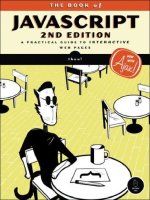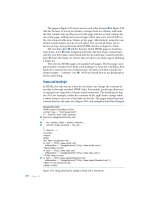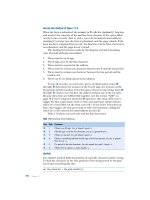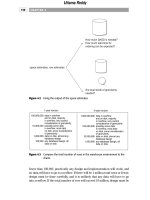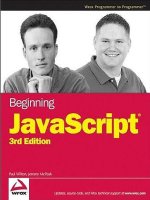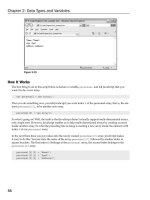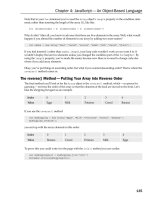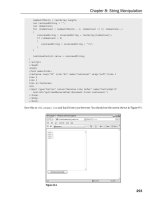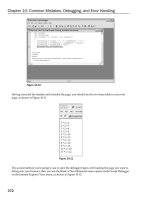Beginning JavaScript Third Edition phần 5 pptx
Bạn đang xem bản rút gọn của tài liệu. Xem và tải ngay bản đầy đủ của tài liệu tại đây (1.66 MB, 79 trang )
numberOfParts = textArray.length;
var reversedString = “”;
var indexCount;
for (indexCount = numberOfParts - 1; indexCount >= 0; indexCount )
{
reversedString = reversedString + textArray[indexCount];
if (indexCount > 0)
{
reversedString = reversedString + “\n”;
}
}
textAreaControl.value = reversedString;
}
</script>
</head>
<body>
<form name=form1>
<textarea rows=”20” cols=”40” name=”textarea1” wrap=”soft”>Line 1
Line 2
Line 3
Line 4</textarea>
<br>
<input type=”button” value=”Reverse Line Order” name=”buttonSplit”
onclick=”splitAndReverseText(document.form1.textarea1)”>
</form>
</body>
</html>
Save this as ch8_examp1.htm and load it into your browser. You should see the screen shown in Figure 8-1.
Figure 8-1
293
Chapter 8: String Manipulation
11_051511 ch08.qxp 4/13/07 6:19 PM Page 293
Clicking the Reverse Line Order button reverses the order of the lines, as shown in Figure 8-2.
Figure 8-2
Try changing the lines within the text area to test it further.
Although this example works on Internet Explorer as it is, an extra line gets inserted. If this troubles
you, you can fix it by replacing each instance of
\n with \r\n for Internet Explorer.
How It Works
The key to how this code works is the function splitAndReverseText(). This function is defined in the
script block in the head of the page and is connected to the
onclick event handler of the button further
down the page.
<input type=”button” value=”Reverse Line Order” name=buttonSplit
onclick=”splitAndReverseText(document.form1.textarea1)”>
As you can see, you pass a reference of the text area that you want to reverse as a parameter to the func-
tion. By doing it this way, rather than just using a reference to the element itself inside the function, you
make the function more generic, so you can use it with any
textarea element.
Now, on with the function. You start by assigning the value of the text inside the
textarea element to
the
textToSplit variable. You then split that string into an array of lines of text using the split()
method of the String object and put the resulting array inside the textArray variable.
294
Chapter 8: String Manipulation
11_051511 ch08.qxp 4/13/07 6:19 PM Page 294
function splitAndReverseText(textAreaControl)
{
var textToSplit = textAreaControl.value;
var textArray = textToSplit.split(‘\n’);
So what do you use as the separator to pass as a parameter for the split() method? Recall from
Chapter 2 that the escape character
\n is used for a new line. Another point to add to the confusion is
that Internet Explorer seems to need
\r\n rather than \n.
You next define and initialize three more variables.
var numberOfParts = 0;
numberOfParts = textArray.length;
var reversedString = “”;
var indexCount;
Now that you have your array of strings, you next want to reverse them. You do this by building up a
new string, adding each string from the array, starting with the last and working toward the first. You do
this in the
for loop, where instead of starting at 0 and working up as you usually do, you start at a num-
ber greater than
0 and decrement until you reach 0, at which point you stop looping.
for (indexCount = numberOfParts - 1; indexCount >= 0; indexCount )
{
reversedString = reversedString + textArray[indexCount];
if (indexCount > 0)
{
reversedString = reversedString + “\n”;
}
}
When you split the string, all your line formatting is removed. So in the if statement you add a linefeed
(
\n) onto the end of each string, except for the last string; that is, when the indexCount variable is 0.
Finally you assign the text in the
textarea element to the new string you’ve built.
textAreaControl.value = reversedString;
}
After you’ve looked at regular expressions, you’ll revisit the split() method.
The replace() Method
The replace() method searches a string for occurrences of a substring. Where it finds a match for this
substring, it replaces the substring with a third string that you specify.
Let’s look at an example. Say you have a string with the word
May in it, as shown in the following:
var myString = “The event will be in May, the 21st of June”;
295
Chapter 8: String Manipulation
11_051511 ch08.qxp 4/13/07 6:19 PM Page 295
Now, say you want to replace May with June. You can use the replace() method like so:
myCleanedUpString = myString.replace(“May”,”June”);
The value of myString will not be changed. Instead, the replace() method returns the value of myString
but with May replaced with June. You assign this returned string to the variable myCleanedUpString,
which will contain the corrected text.
“The event will be in June, the 21st of June”
The search() Method
The search() method enables you to search a string for a particular piece of text. If the text is found,
the character position at which it was found is returned; otherwise
-1 is returned. The method takes
only one parameter, namely the text you want to search for.
When used with plain text, the
search() method provides no real benefit over methods like indexOf(),
which you’ve already seen. However, you’ll see later that it’s when you use regular expressions that the
power of this method becomes apparent.
In the following example, you want to find out if the word Java is contained within the string called
myString.
var myString = “Beginning JavaScript, Beginning Java, Professional JavaScript”;
alert(myString.search(“Java”));
The alert box that occurs will show the value 10, which is the character position of the J in the first
occurrence of
Java, as part of the word JavaScript.
The match() Method
The match() method is very similar to the search() method, except that instead of returning the posi-
tion at which a match was found, it returns an array. Each element of the array contains the text of each
match that is found.
Although you can use plain text with the
match() method, it would be completely pointless to do so.
For example, take a look at the following:
var myString = “1997, 1998, 1999, 2000, 2000, 2001, 2002”;
myMatchArray = myString.match(“2000”);
alert(myMatchArray.length);
This code results in myMatchArray holding an element containing the value 2000. Given that you
already know your search string is
2000, you can see it’s been a pretty pointless exercise.
However, the
match() method makes a lot more sense when we use it with regular expressions. Then you
might search for all years in the twenty-first century— that is, those beginning with
2. In this case, your
array would contain the values
2000, 2000, 2001, and 2002, which is much more useful information!
296
Chapter 8: String Manipulation
11_051511 ch08.qxp 4/13/07 6:19 PM Page 296
Regular Expressions
Before you look at the split(), match(), search(), and replace() methods of the String object
again, you need to look at regular expressions and the
RegExp object. Regular expressions provide a
means of defining a pattern of characters, which you can then use to split, search for, or replace charac-
ters in a string when they fit the defined pattern.
JavaScript’s regular expression syntax borrows heavily from the regular expression syntax of Perl,
another scripting language. The latest versions of languages, such as VBScript, have also incorporated
regular expressions, as do lots of applications, such as Microsoft Word, in which the Find facility allows
regular expressions to be used. The same is true for Dreamweaver. You’ll find your regular expression
knowledge will prove useful even outside JavaScript.
Regular expressions in JavaScript are used through the
RegExp object, which is a native JavaScript
object, as are
String, Array, and so on. There are two ways of creating a new RegExp object. The easier
is with a regular expression literal, such as the following:
var myRegExp = /\b’|’\b/;
The forward slashes (/) mark the start and end of the regular expression. This is a special syntax that
tells JavaScript that the code is a regular expression, much as quote marks define a string’s start and end.
Don’t worry about the actual expression’s syntax yet (the
\b’|’\b) — that will be explained in detail
shortly.
Alternatively, you could use the
RegExp object’s constructor function RegExp() and type the following:
var myRegExp = new RegExp(“\\b’|’\\b”);
Either way of specifying a regular expression is fine, though the former method is a shorter, more effi-
cient one for JavaScript to use, and therefore generally preferred. For much of the remainder of the chap-
ter, you’ll use the first method. The main reason for using the second method is that it allows the regular
expression to be determined at runtime (as the code is executing and not when you are writing the
code). This is useful if, for example, you want to base the regular expression on user input.
Once you get familiar with regular expressions, you will come back to the second way of defining them,
using the
RegExp() constructor. As you can see, the syntax of regular expressions is slightly different
with the second method, so we’ll return to this subject later.
Although you’ll be concentrating on the use of the
RegExp object as a parameter for the String object’s
split(), replace(), match(), and search() methods, the RegExp object does have its own methods
and properties. For example, the
test() method enables you to test to see if the string passed to it as a
parameter contains a pattern matching the one defined in the
RegExp object. You’ll see the test()
method in use in an example shortly.
Simple Regular Expressions
Defining patterns of characters using regular expression syntax can get fairly complex. In this section
you’ll explore just the basics of regular expression patterns. The best way to do this is through examples.
297
Chapter 8: String Manipulation
11_051511 ch08.qxp 4/13/07 6:19 PM Page 297
Let’s start by looking at an example in which you want to do a simple text replacement using the
replace() method and a regular expression. Imagine you have the following string:
var myString = “Paul, Paula, Pauline, paul, Paul”;
and you want to replace any occurrence of the name “Paul” with “Ringo.”
Well, the pattern of text you need to look for is simply
Paul. Representing this as a regular expression,
you just have this:
var myRegExp = /Paul/;
As you saw earlier, the forward-slash characters mark the start and end of the regular expression. Now
let’s use this expression with the
replace() method.
myString = myString.replace(myRegExp, “Ringo”);
You can see that the replace() method takes two parameters: the RegExp object that defines the pattern
to be searched and replaced, and the replacement text.
If you put this all together in an example, you have the following:
<!DOCTYPE HTML PUBLIC “-//W3C//DTD HTML 4.01 Transitional//EN”
“ /><html>
<body>
<script language=”JavaScript” type=”text/JavaScript”>
var myString = “Paul, Paula, Pauline, paul, Paul”;
var myRegExp = /Paul/;
myString = myString.replace(myRegExp, “Ringo”);
alert(myString);
</script>
</body>
</html>
If you load this code into a browser, you will see the screen shown in Figure 8-3.
Figure 8-3
You can see that this has replaced the first occurrence of
Paul in your string. But what if you wanted all
the occurrences of
Paul in the string to be replaced? The two at the far end of the string are still there, so
what happened?
298
Chapter 8: String Manipulation
11_051511 ch08.qxp 4/13/07 6:19 PM Page 298
Well, by default the RegExp object looks only for the first matching pattern, in this case the first Paul,
and then stops. This is a common and important behavior for
RegExp objects. Regular expressions tend
to start at one end of a string and look through the characters until the first complete match is found,
then stop.
What you want is a global match, which is a search for all possible matches to be made and replaced.
To help you out, the
RegExp object has three attributes you can define. You can see these listed in the
following table.
Attribute Character Description
g Global match. This looks for all matches of the pattern rather than
stopping after the first match is found.
i Pattern is case-insensitive. For example, Paul and paul are considered
the same pattern of characters.
m Multi-line flag. Only available in IE 5.5+ and NN 6+, this specifies that
the special characters
^ and $ can match the beginning and the end of
lines as well as the beginning and end of the string. You’ll learn about
these characters later in the chapter.
If you change our
RegExp object in the code to the following, a global case-insensitive match will be made.
var myRegExp = /Paul/gi;
Running the code now produces the result shown in Figure 8-4.
Figure 8-4
This looks as if it has all gone horribly wrong. The regular expression has matched the
Paul substrings
at the start and the end of the string, and the penultimate
paul, just as you wanted. However, the Paul
substrings inside Pauline and Paula have also been replaced.
The
RegExp object has done its job correctly. You asked for all patterns of the characters Paul to be
replaced and that’s what you got. What you actually meant was for all occurrences of
Paul, when it’s a
single word and not part of another word, such as
Paula, to be replaced. The key to making regular
expressions work is to define exactly the pattern of characters you mean, so that only that pattern can
match and no other. So let’s do that.
1. You want paul or Paul to be replaced.
2. You don’t want it replaced when it’s actually part of another word, as in Pauline.
299
Chapter 8: String Manipulation
11_051511 ch08.qxp 4/13/07 6:19 PM Page 299
How do you specify this second condition? How do you know when the word is joined to other charac-
ters, rather than just joined to spaces or punctuation or the start or end of the string?
To see how you can achieve the desired result with regular expressions, you need to enlist the help of
regular expression special characters. You’ll look at these in the next section, by the end of which you
should be able to solve the problem.
Regular Expressions: Special Characters
You will be looking at three types of special characters in this section.
Text, Numbers, and Punctuation
The first group of special characters you’ll look at contains the character class’s special characters.
Character class means digits, letters, and whitespace characters. The special characters are displayed in
the following table.
Character Class Characters It Matches Example
\d Any digit from 0 to 9 \d\d matches 72, but not aa or 7a
\D Any character that is not a digit \D\D\D matches abc, but not 123 or 8ef
\w Any word character; that is, \w\w\w\w matches Ab_2, but not £$%*
A–Z, a–z, 0–9, and the or Ab_@
underscore character (_)
\W Any non-word character \W matches @, but not a
\s Any whitespace character, \s matches tab
including tab, newline, carriage
return, formfeed, and vertical tab
\S Any non-whitespace character \S matches A, but not the tab character
. Any single character other than . matches a or 4 or @
the newline character (\n)
[ ] Any one of the characters [abc] will match a or b or c,
between the brackets but nothing else
[a-z] will match any character in the
range a to z
[^ ] Any one character, but not one of [^abc] will match any character
those inside the brackets except a or b or c
[^a-z] will match any character that
is not in the range a to z
Note that uppercase and lowercase characters mean very different things, so you need to be extra careful
with case when using regular expressions.
300
Chapter 8: String Manipulation
11_051511 ch08.qxp 4/13/07 6:19 PM Page 300
Let’s look at an example. To match a telephone number in the format 1-800-888-5474, the regular expres-
sion would be as follows:
\d-\d\d\d-\d\d\d-\d\d\d\d
You can see that there’s a lot of repetition of characters here, which makes the expression quite unwieldy.
To make this simpler, regular expressions have a way of defining repetition. You’ll see this a little later in
the chapter, but first let’s look at another example.
Try It Out Checking a Passphrase for Alphanumeric Characters
You’ll use what you’ve learned so far about regular expressions in a full example in which you check
that a passphrase contains only letters and numbers — that is, alphanumeric characters, and not punctu-
ation or symbols like
@, %, and so on.
<!DOCTYPE HTML PUBLIC “-//W3C//DTD HTML 4.01 Transitional//EN”
“ /><html>
<head>
<title>Example</title>
<meta http-equiv=”Content-Type” content=”text/html; charset=iso-8859-1”>
</head>
<body>
<script language=”JavaScript” type=”text/JavaScript”>
function regExpIs_valid(text)
{
var myRegExp = /[^a-z\d ]/i;
return !(myRegExp.test(text));
}
function butCheckValid_onclick()
{
if (regExpIs_valid(document.form1.txtPhrase.value) == true)
{
alert(“Your passphrase contains only valid characters”);
}
else
{
alert(“Your passphrase contains one or more invalid characters”);
}
}
</script>
<form name=form1>
Enter your passphrase:
<br>
<input type=”text” name=txtPhrase>
<br>
<input type=”button” value=”Check Character Validity” name=butCheckValid
onclick=”butCheckValid_onclick()”>
</form>
</body>
</html>
301
Chapter 8: String Manipulation
11_051511 ch08.qxp 4/13/07 6:19 PM Page 301
Save the page as ch8_examp2.htm, and then load it into your browser. Type just letters, numbers, and
spaces into the text box; click the Check Character Validity button; and you’ll be told that the phrase con-
tains valid characters. Try putting punctuation or special characters like
@, ^, $, and so on into the text
box, and you’ll be informed that your passphrase is invalid.
How It Works
Let’s start by looking at the regExpIs_valid() function defined at the top of the script block in the
head of the page. That does the validity checking of our passphrase using regular expressions.
function regExpIs_valid(text)
{
var myRegExp = /[^a-z\d ]/i;
return !(myRegExp.test(text));
}
The function takes just one parameter: the text you want to check for validity. You then declare a vari-
able,
myRegExp, and set it to a new regular expression, which implicitly creates a new RegExp object.
The regular expression itself is fairly simple, but first let’s think about what pattern you are looking for.
What you want to find out is whether your passphrase string contains any characters that are not letters
between A and Z or between a and z, numbers between 0 and 9, or spaces. Let’s see how this translates
into a regular expression.
First you use square brackets with the
^ symbol.
[^]
This means you want to match any character that is not one of the characters specified inside the square
brackets. Next you add
a-z, which specifies any character in the range a through z.
[^a-z]
So far your regular expression matches any character that is not between a and z. Note that, because you
added the
i to the end of the expression definition, you’ve made the pattern case-insensitive. So our reg-
ular expression actually matches any character not between A and Z or a and z.
Next you add
\d to indicate any digit character, or any character between 0 and 9.
[^a-z\d]
So your expression matches any character that is not between a and z, A and Z, or 0 and 9. Finally, you
decide that a space is valid, so you add that inside the square brackets.
[^a-z\d ]
Putting this all together, you have a regular expression that will match any character that is not a letter, a
digit, or a space.
On the second and final line of the function you use the
RegExp object’s test() method to return a value.
return !(myRegExp.test(text));
302
Chapter 8: String Manipulation
11_051511 ch08.qxp 4/13/07 6:19 PM Page 302
The test() method of the RegExp object checks the string passed as its parameter to see if the characters
specified by the regular expression syntax match anything inside the string. If they do,
true is returned; if
not,
false is returned. Your regular expression will match the first invalid character found, so if you get a
result of
true, you have an invalid passphrase. However, it’s a bit illogical for an is_valid function to
return
true when it’s invalid, so you reverse the result returned by adding the NOT operator (!).
Previously you saw the two-line validity checker function using regular expressions. Just to show how
much more coding is required to do the same thing without regular expressions, here is a second function
that does the same thing as
regExpIs_valid() but without regular expressions.
function is_valid(text)
{
var isValid = true;
var validChars = “abcdefghijklmnopqrstuvwxyz1234567890 “;
var charIndex;
for (charIndex = 0; charIndex < text.length;charIndex++)
{
if ( validChars.indexOf(text.charAt(charIndex).toLowerCase()) < 0)
{
isValid = false;
break;
}
}
return isValid;
}
This is probably as small as the non-regular expression version can be, and yet it’s still 15 lines long.
That’s six times the amount of code for the regular expression version.
The principle of this function is similar to that of the regular expression version. You have a variable,
validChars, which contains all the characters you consider to be valid. You then use the charAt()
method in a for loop to get each character in the passphrase string and check whether it exists in your
validChars string. If it doesn’t, you know you have an invalid character.
In this example, the non-regular expression version of the function is 15 lines, but with a more complex
problem you could find it takes 20 or 30 lines to do the same thing a regular expression can do in just a few.
Back to your actual code: The other function defined in the head of the page is
butCheckValid
_onclick()
. As the name suggests, this is called when the butCheckValid button defined in the body
of the page is clicked.
This function calls your
regExpis_valid() function in an if statement to check whether the passphrase
entered by the user in the
txtPhrase text box is valid. If it is, an alert box is used to inform the user.
function butCheckValid_onclick()
{
if (regExpIs_valid(document.form1.txtPhrase.value) == true)
{
alert(“Your passphrase contains valid characters”);
}
303
Chapter 8: String Manipulation
11_051511 ch08.qxp 4/13/07 6:19 PM Page 303
If it isn’t, another alert box is used to let the user know that his text was invalid.
else
{
alert(“Your passphrase contains one or more invalid characters”);
}
}
Repetition Characters
Regular expressions include something called repetition characters, which are a means of specifying
how many of the last item or character you want to match. This proves very useful, for example, if you
want to specify a phone number that repeats a character a specific number of times. The following table
lists some of the most common repetition characters and what they do.
Special Character Meaning Example
{n} Match n of the previous item x{2} matches xx
{n,} Match n or more of the previous item x{2,} matches xx, xxx,
xxxx, xxxxx, and so on
{n,m} Match at least n and at most m of the x{2,4} matches xx, xxx,
previous item and xxxx
? Match the previous item zero or one time x? matches nothing or x
+ Match the previous item one or more times x+ matches x, xx, xxx,
xxxx, xxxxx, and so on
* Match the previous item zero or more times x* matches nothing, or x,
xx, xxx, xxxx, and so on
You saw earlier that to match a telephone number in the format 1-800-888-5474, the regular expression
would be
\d-\d\d\d-\d\d\d-\d\d\d\d. Let’s see how this would be simplified with the use of the
repetition characters.
The pattern you’re looking for starts with one digit followed by a dash, so you need the following:
\d-
Next are three digits followed by a dash. This time you can use the repetition special characters— \d{3}
will match exactly three \d, which is the any-digit character.
\d-\d{3}-
Next there are three digits followed by a dash again, so now your regular expression looks like this:
\d-\d{3}-\d{3}-
Finally, the last part of the expression is four digits, which is \d{4}.
\d-\d{3}-\d{3}-\d{4}
304
Chapter 8: String Manipulation
11_051511 ch08.qxp 4/13/07 6:19 PM Page 304
You’d declare this regular expression like this:
var myRegExp = /\d-\d{3}-\d{3}-\d{4}/
Remember that the first / and last / tell JavaScript that what is in between those characters is a regular
expression. JavaScript creates a
RegExp object based on this regular expression.
As another example, what if you have the string
Paul Paula Pauline, and you want to replace Paul
and Paula with George? To do this, you would need a regular expression that matches both Paul and
Paula.
Let’s break this down. You know you want the characters
Paul, so your regular expression starts as
Paul
Now you also want to match Paula, but if you make your expression Paula, this will exclude a match
on
Paul. This is where the special character ? comes in. It enables you to specify that the previous char-
acter is optional — it must appear zero (not at all) or one time. So, the solution is
Paula?
which you’d declare as
var myRegExp = /Paula?/
Position Characters
The third group of special characters you’ll look at are those that enable you to specify either where the
match should start or end or what will be on either side of the character pattern. For example, you might
want your pattern to exist at the start or end of a string or line, or you might want it to be between two
words. The following table lists some of the most common position characters and what they do.
Position Character Description
^ The pattern must be at the start of the string, or if it’s a multi-line string,
then at the beginning of a line. For multi-line text (a string that contains
carriage returns), you need to set the multi-line flag when defining the
regular expression using
/myreg ex/m. Note that this is only applicable
to IE 5.5 and later and NN 6 and later.
$ The pattern must be at the end of the string, or if it’s a multi-line string,
then at the end of a line. For multi-line text (a string that contains car-
riage returns), you need to set the multi-line flag when defining the regu-
lar expression using
/myreg ex/m. Note that this is only applicable to IE
5.5 and later and NN 6 and later.
\b This matches a word boundary, which is essentially the point between a
word character and a non-word character.
\B This matches a position that’s not a word boundary.
305
Chapter 8: String Manipulation
11_051511 ch08.qxp 4/13/07 6:19 PM Page 305
For example, if you wanted to make sure your pattern was at the start of a line, you would type the
following:
^myPattern
This would match an occurrence of myPattern if it was at the beginning of a line.
To match the same pattern, but at the end of a line, you would type the following:
myPattern$
The word-boundary special characters \b and \B can cause confusion, because they do not match char-
acters but the positions between characters.
Imagine you had the string
“Hello world!, let’s look at boundaries said 007.” defined in the
code as follows:
var myString = “Hello world!, let’s look at boundaries said 007.”;
To make the word boundaries (that is, the boundaries between the words) of this string stand out, let’s
convert them to the
| character.
var myRegExp = /\b/g;
myString = myString.replace(myRegExp, “|”);
alert(myString);
You’ve replaced all the word boundaries, \b, with a |, and your message box looks like the one in
Figure 8-5.
Figure 8-5
You can see that the position between any word character (letters, numbers, or the underscore character)
and any non-word character is a word boundary. You’ll also notice that the boundary between the start
or end of the string and a word character is considered to be a word boundary. The end of this string is a
full stop. So the boundary between the full stop and the end of the string is a non-word boundary, and
therefore no
| has been inserted.
If you change the regular expression in the example, so that it replaces non-word boundaries as follows:
var myRegExp = /\B/g;
you get the result shown in Figure 8-6.
306
Chapter 8: String Manipulation
11_051511 ch08.qxp 4/13/07 6:19 PM Page 306
Figure 8-6
Now the position between a letter, number, or underscore and another letter, number, or underscore is
considered a non-word boundary and is replaced by an
| in our example. However, what is slightly
confusing is that the boundary between two non-word characters, such as an exclamation mark and a
comma, is also considered a non-word boundary. If you think about it, it actually does make sense, but
it’s easy to forget when creating regular expressions.
You’ll remember this example from when we started looking at regular expressions:
<html>
<body>
<script language=”JavaScript” type=”text/JavaScript”>
var myString = “Paul, Paula, Pauline, paul, Paul”;
var myRegExp = /Paul/gi;
myString = myString.replace(myRegExp, “Ringo”);
alert(myString);
</script>
</body>
</html>
We used this code to convert all instances of Paul or paul to Ringo.
However, we found that this code actually converts all instances of
Paul to Ringo, even when the word
Paul is inside another word.
One way to solve this problem would be to replace the string
Paul only where it is followed by a non-
word character. The special character for non-word characters is
\W, so you need to alter our regular
expression to the following:
var myRegExp = /Paul\W/gi;
This gives the result shown in Figure 8-7.
Figure 8-7
307
Chapter 8: String Manipulation
11_051511 ch08.qxp 4/13/07 6:19 PM Page 307
It’s getting better, but it’s still not what you want. Notice that the commas after the second and third
Paul substrings have also been replaced because they matched the \W character. Also, you’re still not
replacing
Paul at the very end of the string. That’s because there is no character after the letter l in the
last
Paul. What is after the l in the last Paul? Nothing, just the boundary between a word character and
a non-word character, and therein lies the answer. What you want as your regular expression is
Paul fol-
lowed by a word boundary. Let’s alter the regular expression to cope with that by entering the following:
var myRegExp = /Paul\b/gi;
Now you get the result you want, as shown in Figure 8-8.
Figure 8-8
At last you’ve got it right, and this example is finished.
Covering All Eventualities
Perhaps the trickiest thing about a regular expression is making sure it covers all eventualities. In the
previous example your regular expression works with the string as defined, but does it work with the
following?
var myString = “Paul, Paula, Pauline, paul, Paul, JeanPaul”;
Here the Paul substring in JeanPaul will be changed to Ringo. You really only want to convert the
substring
Paul where it is on its own, with a word boundary on either side. If you change your regular
expression code to
var myRegExp = /\bPaul\b/gi;
you have your final answer and can be sure only Paul or paul will ever be matched.
Grouping Regular Expressions
The final topic under regular expressions, before we look at examples using the match(), replace(),
and
search() methods, is how you can group expressions. In fact it’s quite easy. If you want a number of
expressions to be treated as a single group, you just enclose them in parentheses, for example
/(\d\d)/.
Parentheses in regular expressions are special characters that group together character patterns and are
not themselves part of the characters to be matched.
The question is, Why would you want to do this? Well, by grouping characters into patterns, you can
use the special repetition characters to apply to the whole group of characters, rather than just one.
308
Chapter 8: String Manipulation
11_051511 ch08.qxp 4/13/07 6:19 PM Page 308
Let’s take the following string defined in myString as an example:
var myString = “JavaScript, VBScript and Perl”;
How could you match both JavaScript and VBScript using the same regular expression? The only
thing they have in common is that they are whole words and they both end in
Script. Well, an easy
way would be to use parentheses to group the patterns
Java and VB. Then you can use the ? special
character to apply to each of these groups of characters to make the pattern match any word having
zero or one instances of the characters
Java or VB, and ending in Script.
var myRegExp = /\b(VB)?(Java)?Script\b/gi;
Breaking this expression down, you can see the pattern it requires is as follows:
1. A word boundary: \b
2. Zero or one instance of VB: (VB)?
3. Zero or one instance of Java: (Java)?
4. The characters Script: Script
5. A word boundary: \b
Putting these together, you get this:
var myString = “JavaScript, VBScript and Perl”;
var myRegExp = /\b(VB)?(Java)?Script\b/gi;
myString = myString.replace(myRegExp, “xxxx”);
alert(myString);
The output of this code is shown in Figure 8-9.
Figure 8-9
If you look back at the special repetition characters table, you’ll see that they apply to the item preceding
them. This can be a character, or, where they have been grouped by means of parentheses, the previous
group of characters.
However, there is a potential problem with the regular expression you just defined. As well as matching
VBScript and JavaScript, it also matches VBJavaScript. This is clearly not exactly what you meant.
To get around this you need to make use of both grouping and the special character
|, which is the alter-
nation character. It has an or-like meaning, similar to
|| in if statements, and will match the characters
on either side of itself.
309
Chapter 8: String Manipulation
11_051511 ch08.qxp 4/13/07 6:19 PM Page 309
Let’s think about the problem again. You want the pattern to match VBScript or JavaScript. Clearly
they have the
Script part in common. So what you want is a new word starting with Java or starting
with
VB; either way it must end in Script.
First, you know that the word must start with a word boundary.
\b
Next you know that you want either VB or Java to be at the start of the word. You’ve just seen that in reg-
ular expressions
| provides the “or” you need, so in regular expression syntax you want the following:
\b(VB|Java)
This matches the pattern VB or Java. Now you can just add the Script part.
\b(VB|Java)Script\b
Your final code looks like this:
var myString = “JavaScript, VBScript and Perl”;
var myRegExp = /\b(VB|Java)Script\b/gi;
myString = myString.replace(myRegExp, “xxxx”);
alert(myString);
Reusing Groups of Characters
You can reuse the pattern specified by a group of characters later on in our regular expression. To refer to
a previous group of characters, you just type
\ and a number indicating the order of the group. For
example, the first group can be referred to as
\1, the second as \2, and so on.
Let’s look at an example. Say you have a list of numbers in a string, with each number separated by a
comma. For whatever reason, you are not allowed to have two instances of the same number in a row,
so although
009,007,001,002,004,003
would be okay, the following:
007,007,001,002,002,003
would not be valid, because you have 007 and 002 repeated after themselves.
How can you find instances of repeated digits and replace them with the word
ERROR? You need to use
the ability to refer to groups in regular expressions.
First let’s define the string as follows:
var myString = “007,007,001,002,002,003,002,004”;
310
Chapter 8: String Manipulation
11_051511 ch08.qxp 4/13/07 6:19 PM Page 310
Now you know you need to search for a series of one or more number characters. In regular expressions
the
\d specifies any digit character, and + means one or more of the previous character. So far, that gives
you this regular expression:
\d+
You want to match a series of digits followed by a comma, so you just add the comma.
\d+,
This will match any series of digits followed by a comma, but how do you search for any series of digits
followed by a comma, then followed again by the same series of digits? As the digits could be any digits,
you can’t add them directly into our expression like so:
\d+,007
This would not work with the 002 repeat. What you need to do is put the first series of digits in a group;
then you can specify that you want to match that group of digits again. This can be done with
\1, which
says, “Match the characters found in the first group defined using parentheses.” Put all this together,
and you have the following:
(\d+),\1
This defines a group whose pattern of characters is one or more digit characters. This group must be fol-
lowed by a comma and then by the same pattern of characters as in the first group. Put this into some
JavaScript, and you have the following:
var myString = “007,007,001,002,002,003,002,004”;
var myRegExp = /(\d+),\1/g;
myString = myString.replace(myRegExp,”ERROR”);
alert(myString);
The alert box will show this message:
ERROR,1,ERROR,003,002,004
That completes your brief look at regular expression syntax. Because regular expressions can get a little
complex, it’s often a good idea to start simple and build them up slowly, as we have done here. In fact,
most regular expressions are just too hard to get right in one step — at least for us mere mortals without
a brain the size of a planet.
If it’s still looking a bit strange and confusing, don’t panic. In the next sections, you’ll be looking at the
String object’s split(), replace(), search(), and match() methods with plenty more examples of
regular expression syntax.
311
Chapter 8: String Manipulation
11_051511 ch08.qxp 4/13/07 6:19 PM Page 311
The String Object — split(), replace(),
search(), and match() Methods
The main functions making use of regular expressions are the String object’s split(), replace(),
search(), and match() methods. You’ve already seen their syntax, so you’ll concentrate on their use
with regular expressions and at the same time learn more about regular expression syntax and usage.
The split() Method
You’ve seen that the split() method enables us to split a string into various pieces, with the split being
made at the character or characters specified as a parameter. The result of this method is an array with
each element containing one of the split pieces. For example, the following string:
var myListString = “apple, banana, peach, orange”
could be split into an array in which each element contains a different fruit, like this:
var myFruitArray = myListString.split(“, “);
How about if your string is this instead?
var myListString = “apple, 0.99, banana, 0.50, peach, 0.25, orange, 0.75”;
The string could, for example, contain both the names and prices of the fruit. How could you split the
string, but retrieve only the names of the fruit and not the prices? You could do it without regular
expressions, but it would take many lines of code. With regular expressions you can use the same code,
and just amend the
split() method’s parameter.
Try It Out Splitting the Fruit String
Let’s create an example that solves the problem just described — it must split your string, but include
only the fruit names, not the prices.
<!DOCTYPE HTML PUBLIC “-//W3C//DTD HTML 4.01 Transitional//EN”
“ /><html>
<body>
<script language=”JavaScript” type=”text/JavaScript”>
var myListString = “apple, 0.99, banana, 0.50, peach, 0.25, orange, 0.75”;
var theRegExp = /[^a-z]+/i;
var myFruitArray = myListString.split(theRegExp);
document.write(myFruitArray.join(“<br>”));
</script>
</body>
</html>
Save the file as ch8_examp3.htm and load it in your browser. You should see the four fruits from your
string written out to the page, with each fruit on a separate line.
312
Chapter 8: String Manipulation
11_051511 ch08.qxp 4/13/07 6:19 PM Page 312
How It Works
Within the script block, first you have your string with fruit names and prices.
var myListString = “apple, 0.99, banana, 0.50, peach, 0.25, orange, 0.75”;
How do you split it in such a way that only the fruit names are included? Your first thought might be
to use the comma as the
split() method’s parameter, but of course that means you end up with the
prices. What you have to ask is, “What is it that’s between the items I want?” Or in other words, what is
between the fruit names that you can use to define your split? The answer is that various characters are
between the names of the fruit, such as a comma, a space, numbers, a full stop, more numbers, and
finally another comma. What is it that these things have in common and makes them different from the
fruit names that you want? What they have in common is that none of them are letters from a through z.
If you say “Split the string at the point where there is a group of characters that are not between a and
z,” then you get the result you want. Now you know what you need to create your regular expression.
You know that what you want is not the letters a through z, so you start with this:
[^a-z]
The ^ says “Match any character that does not match those specified inside the square brackets.” In
this case you’ve specified a range of characters not to be matched — all the characters between a and z.
As specified, this expression will match only one character, whereas you want to split wherever there
is a single group of one or more characters that are not between a and z. To do this you need to add
the
+ special repetition character, which says “Match one or more of the preceding character or group
specified.”
[^a-z]+
The final result is this:
var theRegExp = /[^a-z]+/i
The / and / characters mark the start and end of the regular expression whose RegExp object is stored as
a reference in the variable
theRegExp. You add the i on the end to make the match case-insensitive.
Don’t panic if creating regular expressions seems like a frustrating and less-than-obvious process. At
first, it takes a lot of trial and error to get it right, but as you get more experienced, you’ll find creating
them becomes much easier and will enable you to do things that without regular expressions would be
either very awkward or virtually impossible.
In the next line of script you pass the
RegExp object to the split() method, which uses it to decide
where to split the string.
var myFruitArray = myListString.split(theRegExp);
After the split, the variable myFruitArray will contain an Array with each element containing the fruit
name, as shown here:
313
Chapter 8: String Manipulation
11_051511 ch08.qxp 4/13/07 6:19 PM Page 313
Array Element Index 0 1 2 3
Element value apple banana peach orange
You then join the string together again using the Array object’s join() methods, which you saw in
Chapter 4.
document.write(myFruitArray.join(“<BR>”))
The replace() Method
You’ve already looked at the syntax and usage of the replace() method. However, something unique
to the
replace() method is its ability to replace text based on the groups matched in the regular expres-
sion. You do this using the
$ sign and the group’s number. Each group in a regular expression is given a
number from
1 to 99; any groups greater than 99 are not accessible. Note that in earlier browsers,
groups could only go from
1 to 9 (for example, in IE 5 or earlier or Netscape 4 and earlier). To refer to a
group, you write
$ followed by the group’s position. For example, if you had the following:
var myRegExp = /(\d)(\W)/g;
then $1 refers to the group(\d), and $2 refers to the group (\W). You’ve also set the global flag g to
ensure that all matching patterns are replaced— not just the first one.
You can see this more clearly in the next example. Say you have the following string:
var myString = “1999, 2000, 2001”;
If you wanted to change this to “the year 1999, the year 2000, the year 2001”, how could you do
it with regular expressions?
First you need to work out the pattern as a regular expression, in this case four digits.
var myRegExp = /\d{4}/g;
But given that the year is different every time, how can you substitute the year value into the replaced
string?
Well, you change your regular expression so that it’s inside a group, as follows:
var myRegExp = /(\d{4})/g;
Now you can use the group, which has group number 1, inside the replacement string like this:
myString = myString.replace(myRegExp, “the year $1”);
The variable myString now contains the required string “the year 1999, the year 2000, the year
2001”
.
314
Chapter 8: String Manipulation
11_051511 ch08.qxp 4/13/07 6:19 PM Page 314
Let’s look at another example in which you want to convert single quotes in text to double quotes. Your
test string is this:
‘Hello World’ said Mr. O’Connerly.
He then said ‘My Name is O’Connerly, yes that’s right, O’Connerly’.
One problem that the test string makes clear is that you want to replace the single-quote mark with a
double only where it is used in pairs around speech, not when it is acting as an apostrophe, such as in
the word
that’s, or when it’s part of someone’s name, such as in O’Connerly.
Let’s start by defining the regular expression. First you know that it must include a single quote, as
shown in the following code:
var myRegExp = /’/;
However, as it is this would replace every single quote, which is not what you want.
Looking at the text, you should also notice that quotes are always at the start or end of a word — that is,
at a boundary. On first glance it might be easy to assume that it would be a word boundary. However,
don’t forget that the
‘ is a non-word character, so the boundary will be between it and another non-
word character, such as a space. So the boundary will be a non-word boundary, or in other words,
\B.
Therefore, the character pattern you are looking for is either a non-word boundary followed by a single
quote, or a single quote followed by a non-word boundary. The key is the “or,” for which you use
| in
regular expressions. This leaves your regular expression as the following:
var myRegExp = /\B’|’\B/g;
This will match the pattern on the left of the | or the character pattern on the right. You want to replace
all the single quotes with double quotes, so the
g has been added at the end, indicating that a global
match should take place.
Try It Out Replacing Single Quotes with Double Quotes
Let’s look at an example using the regular expression just defined.
<!DOCTYPE HTML PUBLIC “-//W3C//DTD HTML 4.01 Transitional//EN”
“ /><html>
<head>
<title>example</title>
<meta http-equiv=”Content-Type” content=”text/html; charset=iso-8859-1”>
<script language=”JavaScript” type=”text/JavaScript”>
function replaceQuote(textAreaControl)
{
var myText = textAreaControl.value;
var myRegExp = /\B’|’\B/g;
myText = myText.replace(myRegExp,’”’);
textAreaControl.value = myText;
}
</script>
</head>
315
Chapter 8: String Manipulation
11_051511 ch08.qxp 4/13/07 6:19 PM Page 315
<body>
<form name=”form1”>
<textarea rows=”20” cols=”40” name=”textarea1”>
‘Hello World’ said Mr O’Connerly.
He then said ‘My Name is O’Connerly, yes that’s right, O’Connerly’.
</textarea>
<br>
<input type=”button” VALUE=”Replace Single Quotes” name=”buttonSplit”
onclick=”replaceQuote(document.form1.textarea1)”>
</form>
</body>
</html>
Save the page as ch8_examp4.htm. Load the page into your browser and you should see what is shown
in Figure 8-10.
Figure 8-10
Click the Replace Single Quotes button to see the single quotes in the text area replaced as in Figure 8-11.
316
Chapter 8: String Manipulation
11_051511 ch08.qxp 4/13/07 6:19 PM Page 316
Figure 8-11
Try entering your own text with single quotes into the text area and check the results.
How It Works
You can see that by using regular expressions, you have completed a task in a couple of lines of simple
code. Without regular expressions, it would probably take four or five times that amount.
Let’s look first at the
replaceQuote() function in the head of the page where all the action is.
function replaceQuote(textAreaControl)
{
var myText = textAreaControl.value;
var myRegExp = /\B’|’\B/g;
myText = myText.replace(myRegExp,’”’);
textAreaControl.value = myText;
}
The function’s parameter is the textarea object defined further down the page — this is the text area in
which you want to replace the single quotes. You can see how the
textarea object was passed in the
button’s tag definition.
<input type=”button” value=”Replace Single Quotes” name=”buttonSplit”
onclick=”replaceQuote(document.form1.textarea1)”>
In the onclick event handler, you call replaceQuote() and pass document.form1.textarea1 as the
parameter — that is the
textarea object.
317
Chapter 8: String Manipulation
11_051511 ch08.qxp 4/13/07 6:19 PM Page 317