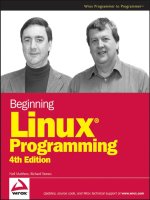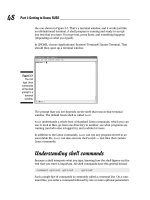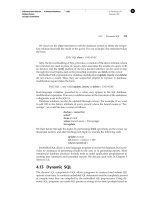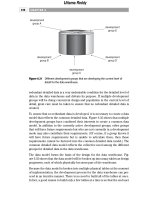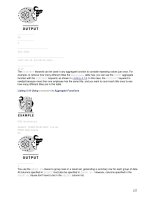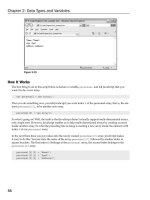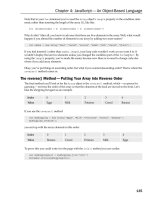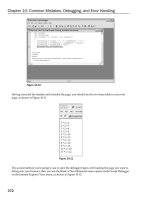Beginning Linux Programming Third Edition phần 3 docx
Bạn đang xem bản rút gọn của tài liệu. Xem và tải ngay bản đầy đủ của tài liệu tại đây (1.5 MB, 89 trang )
You might also see C programs for Linux simply declaring main as
main()
This will still work, as the return type will default to int and formal parameters that are not used in a
function need not be declared.
argc and argv are still there, but if you don’t declare them, you can’t use
them.
Whenever the operating system starts a new program, the parameters
argc and argv are set up and
passed to
main. These parameters are usually supplied by another program, very often the shell that has
requested that the operating system start the new program. The shell takes the command line that it’s
given, breaks it up into individual words, and uses these for the
argv array. Remember that a Linux
shell normally performs wild card expansion of filename arguments before
argc and argv are set,
whereas the MS-DOS shell expects programs to accept arguments with wild cards and perform their
own wild card expansion.
For example, if we give the shell the following command,
$ myprog left right ‘and center’
the program myprog will start at main with parameters:
argc: 4
argv: {“myprog”, “left”, “right”, “and center”}
Note that the argument count includes the name of the program itself and the argv array contains the
program name as its first element,
argv[0]. Because we used quotes in the shell command, the fourth
argument consists of a string containing spaces.
You’ll be familiar with all of this if you’ve programmed in ISO/ANSI C. The arguments to
main corre-
spond to the positional parameters in shell scripts,
$0, $1, and so on. While ISO/ANSI C states that main
must return int, the X/Open specification contains the explicit declaration given above.
Command line arguments are useful for passing information to programs. For example, we could use
them in a database application to pass the name of the database we wish to use, which would allow us
to use the same program on more than one database. Many utility programs also use command line
arguments to change their behavior or to set options. You would usually set these so-called flags, or
switches, using command line arguments that begin with a dash. For example, the
sort program takes
a switch to reverse the normal sort order:
$ sort -r file
Command line options are very common and using them consistently will be a real help to those who
use your program. In the past, each utility program adopted its own approach to command line options,
which led to some confusion. For example, take a look at the way these commands take parameters:
$ tar cvfB /tmp/file.tar 1024
$ dd if=/dev/fd0 of=/tmp/file.dd bs=18k
$ ls -lstr
$ ls -l -s -t -r
136
Chapter 4
b544977 Ch04.qxd 12/1/03 8:55 AM Page 136
All command line switches should start with a dash and consist of a single letter or number. Options
that take no further argument can be grouped together behind one dash. So, the two
ls examples shown
here do follow the guidelines. Each option should be followed by any value it requires as a separate
argument. The
dd example breaks this rule by using multi-character options that do not start with
dashes (
if=/dev/fdo); and the tar example separates options and their values completely!
Another little foible of some programs is to make the option
+x (for example) perform the opposite func-
tion to
-x.
As you can probably tell, remembering the order and meaning of all these program options is difficult
enough without having to cope with idiosyncratic formats. Often, the only recourse is to use an
-h (help)
option or a
man page if the programmer has provided one. As we’ll show you a bit later in this chapter,
getopt provides a neat solution to these problems. For the moment, though, let’s just look at dealing
with program arguments as they are passed.
Try It Out—Program Arguments
Here’s a program, args.c, that examines its own arguments:
#include <stdio.h>
int main(int argc, char *argv[])
{
int arg;
for(arg = 0; arg < argc; arg++) {
if(argv[arg][0] == ‘-’)
printf(“option: %s\n”, argv[arg]+1);
else
printf(“argument %d: %s\n”, arg, argv[arg]);
}
exit(0);
}
When we run this program, it just prints out its arguments and detects options. The intention is that the
program takes a string argument and an optional filename argument introduced by a
-f option. Other
options might also be defined
$ ./args -i -lr ‘hi there’ -f fred.c
argument 0: args
option: i
option: lr
argument 3: hi there
option: f
argument 5: fred.c
How It Works
The program simply uses the argument count, argc, to set up a loop to examine all of the program argu-
ments. It detects options by looking for an initial dash.
In this example, if we intended the options
-l and -r to be available, we’ve missed the fact that the -lr
perhaps ought to be treated the same as -l -r.
137
The Linux Environment
b544977 Ch04.qxd 12/1/03 8:55 AM Page 137
The X/Open specification defines a standard usage for command line options (the Utility Syntax
Guidelines) as well as a standard programming interface for providing command line switches in
C programs: the
getopt function.
getopt
To help us adhere to these guidelines, Linux gives us the getopt facility, which supports the use of
options with and without values and is simple to use.
#include <unistd.h>
int getopt(int argc, char *const argv[], const char *optstring);
extern char *optarg;
extern int optind, opterr, optopt;
The getopt function takes the argc and argv parameters as passed to the program’s main function and
an options specifier string that tells
getopt what options are defined for the program and whether they
have associated values. The
optstring is simply a list of characters, each representing a single character
option. If a character is followed by a colon, it indicates that the option has an associated value that will
be taken as the next argument. The
getopts command in bash performs a very similar function.
For example, the following call would be used to handle our preceding example
getopt(argc, argv, “if:lr”);
It allows for simple options -i, -l , -r, and -f, followed by a filename argument. Calling the command
with the same parameters but in a different order will alter the behavior. Try it out when we get to the
sample code in the next “Try It Out” section in this chapter.
The return result for
getopt is the next option character found in the argv array (if there is one). We call
getopt repeatedly to get each option in turn. It has the following behavior:
❑ If the option takes a value, that value is pointed to by the external variable
optarg.
❑
getopt returns -1 when there are no more options to process. A special argument, ––, will
cause
getopt to stop scanning for options.
❑ It returns
? if there is an unrecognized option, which it stores in the external variable optopt.
❑ If an option requires a value (such as -f in our example) and no value is given, getopt
returns.
The external variable,
optind, is set to the index of the next argument to process. getopt uses it to
remember how far it’s got. Programs would rarely need to set this variable. When all the option argu-
ments have been processed,
optind indicates where the remaining arguments can be found at the end
of the
argv array.
Some versions of
getopt will stop at the first non-option argument, returning -1 and setting optind.
Others, such as those provided with Linux, can process options wherever they occur in the program argu-
ments. Note that, in this case,
getopt effectively rewrites the argv array so that all of the non-option
138
Chapter 4
b544977 Ch04.qxd 12/1/03 8:55 AM Page 138
arguments are presented together, starting at argv[optind]. For the GNU version of getopt, this behav-
ior is controlled by the
POSIXLY_CORRECT environment variable. If set, getopt will stop at the first non-
option argument. Additionally, some
getopt implementations print error messages for unknown options.
Note that the POSIX specification says that, if the
opterr variable is non-zero, getopt will print an error
message to
stderr.
Try It Out—getopt
Let’s use getopt for our example and call the new program argopt.c:
#include <stdio.h>
#include <unistd.h>
int main(int argc, char *argv[])
{
int opt;
while((opt = getopt(argc, argv, “if:lr”)) != -1) {
switch(opt) {
case ‘i’:
case ‘l’:
case ‘r’:
printf(“option: %c\n”, opt);
break;
case ‘f’:
printf(“filename: %s\n”, optarg);
break;
case ‘:’:
printf(“option needs a value\n”);
break;
case ‘?’:
printf(“unknown option: %c\n”, optopt);
break;
}
}
for(; optind < argc; optind++)
printf(“argument: %s\n”, argv[optind]);
exit(0);
}
Now, when we run the program, we see that all the command line arguments are handled automatically:
$ ./argopt -i -lr ‘hi there’ -f fred.c -q
option: i
option: l
option: r
filename: fred.c
argopt: invalid option-—q
unknown option: q
argument: hi there
139
The Linux Environment
b544977 Ch04.qxd 12/1/03 8:55 AM Page 139
How It Works
The program repeatedly calls getopt to process option arguments until none remain, at which point
getopt returns -1. The appropriate action is taken for each option, including dealing with unknown
options and missing values. Depending on your version of
getopt, you might see slightly different out-
put from that shown above—especially error messages—but the meaning will be clear.
Once all options have been processed, the program simply prints out the remaining arguments as before,
but starting from
optind.
getopt_long
Many Linux applications also accept arguments that are more meaningful than the single character
options we used in the last example. The GNU C library contains a version of
getopt called
getopt_long that accepts so-called long arguments that are introduced with a double dash.
We can use
getopt_long to create a new version of our example program that can be invoked using
long equivalents of our options like this:
$ ./longopt —initialize —list ‘hi there’ —file fred.c -q
option: i
option: l
filename: fred.c
./longopt: invalid option — q
unknown option: q
argument: hi there
In fact, both the new long options and the original single character options can be mixed. As long as they
remain distinguishable, long options also may be abbreviated. Long options that take an argument can
be given as a single argument in the form
–-option=value, as follows
$ ./longopt —init –l —file=fred.c ‘hi there’
option: i
option: l
filename: fred.c
argument: hi there
The new program, longopt.c, is shown below with changes required from argopt.c to support the
long options highlighted.
#include <stdio.h>
#include <unistd.h>
#define _GNU_SOURCE
#include <getopt.h>
int main(int argc, char *argv[])
{
int opt;
140
Chapter 4
b544977 Ch04.qxd 12/1/03 8:55 AM Page 140
struct option longopts[] = {
{“initialize”, 0, NULL, ‘i’},
{“file”, 1, NULL, ‘f’},
{“list”, 0, NULL, ‘l’},
{“restart”, 0, NULL, ‘r’},
{0,0,0,0}};
while((opt = getopt_long(argc, argv, “if:lr”, longopts, NULL)) != -1) {
switch(opt) {
case ‘i’:
case ‘l’:
case ‘r’:
printf(“option: %c\n”, opt);
break;
case ‘f’:
printf(“filename: %s\n”, optarg);
break;
case ‘:’:
printf(“option needs a value\n”);
break;
case ‘?’:
printf(“unknown option: %c\n”, optopt);
break;
}
}
for(; optind < argc; optind++)
printf(“argument: %s\n”, argv[optind]);
exit(0);
}
How It Works
The getopt_long function takes two additional parameters over getopt. The first of these is an array
of structures that describes the long options and tells
getopt_long how to handle them. The second
additional parameter is a pointer to a variable that can be used like a long option version of
optind; for
each long option recognized, its index in the long options array can be written into this variable. In our
example, we do not need this information, so we use
NULL as the second additional parameter.
The long options array consists of a number of structures of type
struct option, each of which describes
the desired behavior of a long option. The array must end with a structure containing all zeros.
The long option structure is defined in
getopt.h and must be included with the constant _GNU_SOURCE,
defined to enable the
getopt_long functionality.
struct option {
const char *name;
int has_arg;
int *flag;
int val;
};
141
The Linux Environment
b544977 Ch04.qxd 12/1/03 8:55 AM Page 141
The members of the structure are
name The name of the long option. Abbreviations will be accepted as long as they
cannot be confused with other options.
has_arg Whether this option takes an argument. Set to 0 for options that do not take an
argument, 1 for options that must have a value, and 2 for those that have an
optional argument.
flag Set to NULL to have getopt_long return the value given in val when this
option is found. Otherwise,
getopt_long returns 0 and writes the value of
val into the variable pointed to by flag.
val The value getopt_long is to return for this option.
For other options associated with the GNU extensions to
getopt and related functions, refer to the
getopt manual page.
Environment Variables
We discussed environment variables in Chapter 2. These are variables that can be used to control the
behavior of shell scripts and other programs. You can also use them to configure the user’s environment.
For example, each user has an environment variable,
HOME, that defines his home directory, the default
starting place for his or her session. As we’ve seen, we can examine environment variables from the shell
prompt:
$ echo $HOME
/home/neil
You can also use the shell’s set command to list all of the environment variables.
The UNIX specification defines many standard environment variables used for a variety of purposes,
including terminal type, default editors, time zones, and so on. A C program may gain access to environ-
ment variables using the
putenv and getenv functions.
#include <stdlib.h>
char *getenv(const char *name);
int putenv(const char *string);
The environment consists of strings of the form name=value. The getenv function searches the environ-
ment for a string with the given name and returns the value associated with that name. It will return
null
if the requested variable doesn’t exist. If the variable exists but has no value, getenv succeeds with a string,
the first byte of which is
null. The string returned by getenv, and held in static storage provided by
getenv, mustn’t be overwritten by the application, as it will by any subsequent calls to getenv.
The
putenv function takes a string of the form name=value and adds it to the current environment.
It will fail and return
-1 if it can’t extend the environment due to lack of available memory. When this
happens, the error variable
errno will be set to ENOMEM.
142
Chapter 4
b544977 Ch04.qxd 12/1/03 8:55 AM Page 142
Let’s write a program to print out the value of any environment variable we choose. We’ll also arrange
to set the value if we give the program a second argument.
Try It Out—getenv and putenv
1.
The first few lines after the declaration of main ensure that the program, environ.c, has been
called correctly:
#include <stdlib.h>
#include <stdio.h>
#include <string.h>
int main(int argc, char *argv[])
{
char *var, *value;
if(argc == 1 || argc > 3) {
fprintf(stderr,”usage: environ var [value]\n”);
exit(1);
}
2. That done, we fetch the value of the variable from the environment, using getenv:
var = argv[1];
value = getenv(var);
if(value)
printf(“Variable %s has value %s\n”, var, value);
else
printf(“Variable %s has no value\n”, var);
3. Next, we check whether the program was called with a second argument. If it was, we set the
variable to the value of that argument by constructing a string of the form
name=value and
then calling
putenv:
if(argc == 3) {
char *string;
value = argv[2];
string = malloc(strlen(var)+strlen(value)+2);
if(!string) {
fprintf(stderr,”out of memory\n”);
exit(1);
}
strcpy(string,var);
strcat(string,”=”);
strcat(string,value);
printf(“Calling putenv with: %s\n”,string);
if(putenv(string) != 0) {
fprintf(stderr,”putenv failed\n”);
free(string);
exit(1);
}
143
The Linux Environment
b544977 Ch04.qxd 12/1/03 8:55 AM Page 143
4. Finally, we discover the new value of the variable by calling getenv once again:
value = getenv(var);
if(value)
printf(“New value of %s is %s\n”, var, value);
else
printf(“New value of %s is null??\n”, var);
}
exit(0);
}
When we run this program, we can see and set environment variables:
$ ./environ HOME
Variable HOME has value /home/neil
$ ./environ FRED
Variable FRED has no value
$ ./environ FRED hello
Variable FRED has no value
Calling putenv with: FRED=hello
New value of FRED is hello
$ ./environ FRED
Variable FRED has no value
Notice that the environment is local only to the program. Changes that we make within the program are
not reflected outside it because variable values are not propagated from the child process (our program)
to the parent (the shell).
Use of Environment Variables
Programs often use environment variables to alter the way they work. Users can set the values of these
environment variables either in their default environment, via a
.profile file read by their login shell,
using a shell-specific startup (
rc) file, or by specifying variables on the shell command line. For example:
$ ./environ FRED
Variable FRED has no value
$ FRED=hello ./environ FRED
Variable FRED has value hello
The shell takes initial variable assignments as temporary changes to environment variables. In the sec-
ond example above, the program
environ runs in an environment where the variable FRED has a value.
For instance, in a future version of our CD database application, we could change an environment vari-
able, say
CDDB, to indicate the database to use. Each user could then specify his or her own default value
or use a shell command to set it on a run-by-run basis:
$ CDDB=mycds; export CDDB
$ cdapp
or
$ CDDB=mycds cdapp
144
Chapter 4
b544977 Ch04.qxd 12/1/03 8:55 AM Page 144
The environ Variable
As we’ve seen, the program environment is made up of strings of the form name=value. This array of
strings is made available to programs directly via the
environ variable, which is declared as
#include <stdlib.h>
extern char **environ;
Try It Out—environ
Here’s a program, showenv.c, that uses the environ variable to print out the environment variables:
#include <stdlib.h>
#include <stdio.h>
extern char **environ;
int main()
{
char **env = environ;
while(*env) {
printf(“%s\n”,*env);
env++;
}
exit(0);
}
When we run this program on a Linux system, we get something like the following output, which has
been abbreviated a little. The number, order of appearance, and values of these variables depend on the
operating system version, the command shell being used, and the user settings in force at the time the
program is run.
$ ./showenv
HOSTNAME=tilde.provider.com
LOGNAME=neil
MAIL=/var/spool/mail/neil
TERM=console
HOSTTYPE=i386
PATH=/usr/local/bin:/bin:/usr/bin:
HOME=/usr/neil
LS_OPTIONS=—8bit—color=tty -F -T 0
Environment variables are a mixed blessing and you should use them with care.
They are more ‘hidden’ to the user than command line options and, as such, this can
make debugging harder. In a sense, environment variables are like global variables
in that they may alter the behavior of a program, giving unexpected results.
145
The Linux Environment
b544977 Ch04.qxd 12/1/03 8:55 AM Page 145
SHELL=/bin/bash
PS1=\h:\w\$
PS2=>
OSTYPE=Linux
How It Works
This program iterates through the environ variable, a null-terminated array of strings, to print out the
whole environment.
Time and Date
Often it can be useful for a program to be able to determine the time and date. It may wish to log the
length of time it is run, or it may need to change the way it behaves at certain times. For example, a
game might refuse to run during working hours, or a backup scheduling program might want to wait
until the early hours before starting an automatic backup.
UNIX systems all use the same starting point for times and dates: midnight GMT on January 1, 1970.
This is the”start of the UNIX epoch” and Linux is no exception. All times in a Linux system are measured
as seconds since then. This is similar to the way MS-DOS handles times, except that the MS-DOS epoch
started in 1980. Other systems use other epoch start times.
Times are handled using a defined type, a
time_t. This is an integer type intended to be large enough
to contain dates and times in seconds. On Linux systems, it’s a
long integer and is defined, together
with functions for manipulating time values, in the header file
time.h.
#include <time.h>
time_t time(time_t *tloc);
You can find the low-level time value by calling the time function, which returns the number of seconds
since the start of the epoch. It will also write the returned value to a location pointed to by
tloc, if this
isn’t a null pointer.
Try It Out—time
Here’s a simple program, envtime.c, to demonstrate the time function:
#include <time.h>
#include <stdio.h>
#include <unistd.h>
int main()
{
Never assume that times are 32 bits. On UNIX and Linux systems using a 32-bit
time_t type, the time will “rollover” in the year 2038. By that time, we hope that
systems have moved to using a
time_t; that is, larger than 32 bits.
146
Chapter 4
b544977 Ch04.qxd 12/1/03 8:55 AM Page 146
int i;
time_t the_time;
for(i = 1; i <= 10; i++) {
the_time = time((time_t *)0);
printf(“The time is %ld\n”, the_time);
sleep(2);
}
exit(0);
}
When we run this program, it prints the low-level time value every two seconds for 20 seconds.
$ ./envtime
The time is 1044695820
The time is 1044695822
The time is 1044695824
The time is 1044695826
The time is 1044695828
The time is 1044695830
The time is 1044695832
The time is 1044695834
The time is 1044695836
The time is 1044695838
How It Works
The program calls time with a null pointer argument, which returns the time and date as a number of
seconds. The program sleeps for two seconds and repeats the call to
time for a total of ten times.
Using the time and date as a number of seconds since the start of 1970 can be useful for measuring how
long something takes to happen. We could consider simply subtracting the values we get from two calls to
time. However, in its deliberations, the ISO/ANSI C standard committee didn’t specify that the time_t
type be used to measure arbitrary time intervals in seconds, so they invented a function, difftime, which
will calculate the difference in seconds between two
time_t values and return it as a double:
#include <time.h>
double difftime(time_t time1, time_t time2);
The difftime function calculates the difference between two time values and returns the value time1-
time2
as a floating-point number. For Linux, the return value from time is a number of seconds and can
be manipulated, but for the ultimate in portability you should use
difftime.
To present the time and date in a more meaningful way (to humans), we need to convert the time value
into a recognizable time and date. There are standard functions to help with this.
The function
gmtime breaks down a low-level time value into a structure containing more usual fields:
#include <time.h>
struct tm *gmtime(const time_t timeval);
147
The Linux Environment
b544977 Ch04.qxd 12/1/03 8:55 AM Page 147
The structure tm is defined to contain at least the following members:
tm Member Description
int tm_sec Seconds, 0-61
int tm_min Minutes, 0-59
int tm_hour Hours, 0-23
int tm_mday Day in the month, 1-31
int tm_mon Month in the year, 0-11(January= 0)
int tm_year Years since 1900
int tm_wday) Day in the week, 0-6. (Sunday = 0)
int tm_yday Day in the year, 0-365
int tm_isdst Daylight savings in effect
The range for
tm_sec allows for the occasional leap second or double leap second.
Try It Out—gmtime
Here’s a program, gmtime.c, which prints out the current time and date using the tm structure and
gmtime:
#include <time.h>
#include <stdio.h>
int main()
{
struct tm *tm_ptr;
time_t the_time;
(void) time(&the_time);
tm_ptr = gmtime(&the_time);
printf(“Raw time is %ld\n”, the_time);
printf(“gmtime gives:\n”);
printf(“date: %02d/%02d/%02d\n”,
tm_ptr->tm_year, tm_ptr->tm_mon+1, tm_ptr->tm_mday);
printf(“time: %02d:%02d:%02d\n”,
tm_ptr->tm_hour, tm_ptr->tm_min, tm_ptr->tm_sec);
exit(0);
}
When we run this program, we get a good approximation of the time and date:
$ ./gmtime; date
Raw time is 1044696004
gmtime gives:
148
Chapter 4
b544977 Ch04.qxd 12/1/03 8:55 AM Page 148
date: 103/02/08
time: 09:20:04
Sat Feb 8 09:20:04 GMT 2003
How It Works
The program calls time to get the low-level time value and then calls gmtime to convert this into a struc-
ture with useful time and date values. It prints these out using
printf. Strictly speaking, we shouldn’t
print the raw time value in this way because it isn’t guaranteed to be a
long type on all systems. We ran
the
date command immediately after gmtime to compare its output.
However, we have a little problem here. If you’re running this program in a time zone other than
Greenwich Mean Time, or if your local daylight savings time is in effect, you’ll notice that the time
(and possibly date) is incorrect. This is because
gmtime returns the time as GMT (now known as
Coordinated Universal Time, or UTC). Linux and UNIX do this so that all programs and systems across
the world are synchronized. Files created at the same moment in different time zones will appear to
have the same creation time. To see the local time, we need to use the function
localtime instead.
#include <time.h>
struct tm *localtime(const time_t *timeval);
The localtime function is identical to gmtime, except that it returns a structure containing values
adjusted for local time zone and daylight savings. If you try the
gmtime program again, but use local-
time
in place of gmtime, you should see a correct time and date reported.
To convert a broken-down
tm structure into a raw time_t value, we can use the function mktime:
#include <time.h>
time_t mktime(struct tm *timeptr);
mktime will return -1 if the structure can’t be represented as a time_t value.
For “friendly,” as opposed to machine, time, and date output provided by the
date program, we can use
the functions
asctime and ctime:
#include <time.h>
char *asctime(const struct tm *timeptr);
char *ctime(const time_t *timeval);
The asctime function returns a string that represents the time and date given by the tm structure
timeptr. The string returned has a format similar to
Sun Jun 6 12:30:34 1999\n\0
It’s always a fixed format, 26 characters long. The function ctime is equivalent to calling
asctime(localtime(timeval))
It takes a raw time value and converts it to a more readable local time.
149
The Linux Environment
b544977 Ch04.qxd 12/1/03 8:55 AM Page 149
Try It Out—ctime
Let’s see ctime in action, using the following code:
#include <time.h>
#include <stdio.h>
int main()
{
time_t timeval;
(void)time(&timeval);
printf(“The date is: %s”, ctime(&timeval));
exit(0);
}
Compile and run the surprisingly named ctime.c and you should see
$ ./ctime
The date is: Sat Feb 8 09:21:17 2003
How It Works
The ctime.c program calls time to get the low-level time value and lets ctime do all the hard work,
converting it to a readable string, which it then prints.
To gain more control of the exact formatting of time and date strings, Linux and modern UNIX-like sys-
tems provide the
strftime function. This is rather like a sprintf for dates and times and works in a
similar way:
#include <time.h>
size_t strftime(char *s, size_t maxsize, const char *format, struct tm *timeptr);
The strftime function formats the time and date represented by the tm structure pointed to by
timeptr and places the result in the string s. This string is specified as (at least) maxsize characters
long. The
format string is used to control the characters written to the string. Like printf, it contains
ordinary characters that will be transferred to the string and conversion specifiers for formatting time
and date elements. The conversion specifiers include
Conversion Specifier Description
%a Abbreviated weekday name
%A Full weekday name
%b Abbreviated month name
%B Full month name
%c Date and time
%d Day of the month, 01-31
150
Chapter 4
b544977 Ch04.qxd 12/1/03 8:55 AM Page 150
Conversion Specifier Description
%H Hour, 00-23
%I Hour in 12-hour clock, 01-12
%j Day of the year, 001-366
%m Month of the year, 01-12
%M Minutes, 00-59
%p a.m. or p.m.
%S Seconds, 00-61
%u Day in the week, 1-7 (1 = Monday)
%U Week in the year, 01-53 (Sunday is the first day of the week.)
%V Week in the year, 01-53 (Monday is the first day of the week.)
%w Day in the week, 0-6 (0 = Sunday)
%x Date in local format
%X Time in local format
%y Year number less 1900
%Y Year
%Z Time zone name
%% A % character
So, the usual date as given by the
date program corresponds to a strftime format string of
“%a %b %d %H:%M:%S %Y”
To help with reading dates, we can use the strptime function, which takes a string representing a date
and time and creates a
tm structure representing the same date and time:
#include <time.h>
char *strptime(const char *buf, const char *format, struct tm *timeptr);
The format string is constructed in exactly the same way as the format string for strftime. strptime
acts in a similar way to sscanf in that it scans a string, looking for identifiable fields, and writes them
into variables. Here it’s the members of a
tm structure that are filled in according to the format string.
However, the conversion specifiers for
strptime are a little more relaxed than those for strftime
because strptime will allow both abbreviated and full names for days and months. Either representation
will match a
%a specifier in strptime. Also, where strftime always uses leading zeros on numbers less
than 10,
strptime regards them as optional.
151
The Linux Environment
b544977 Ch04.qxd 12/1/03 8:55 AM Page 151
strptime returns a pointer to the character following the last one consumed in the conversion process.
If it encounters characters that can’t be converted, the conversion simply stops at that point. The calling
program needs to check that enough of the passed string has been consumed to ensure that meaningful
values are written to the
tm structure.
Try It Out—strftime and strptime
Have a look at the selection of conversion specifiers used in the following program:
#include <time.h>
#include <stdio.h>
int main()
{
struct tm *tm_ptr, timestruct;
time_t the_time;
char buf[256];
char *result;
(void) time(&the_time);
tm_ptr = localtime(&the_time);
strftime(buf, 256, “%A %d %B, %I:%S %p”, tm_ptr);
printf(“strftime gives: %s\n”, buf);
strcpy(buf,”Sat 26 July 2003, 17:53 will do fine”);
printf(“calling strptime with: %s\n”, buf);
tm_ptr = ×truct;
result = strptime(buf,”%a %d %b %Y, %R”, tm_ptr);
printf(“strptime consumed up to: %s\n”, result);
printf(“strptime gives:\n”);
printf(“date: %02d/%02d/%02d\n”,
tm_ptr->tm_year % 100, tm_ptr->tm_mon+1, tm_ptr->tm_mday);
printf(“time: %02d:%02d\n”,
tm_ptr->tm_hour, tm_ptr->tm_min);
exit(0);
}
When we compile and run this program, strftime.c, we get
$ ./strftime
strftime gives: Sunday 06 June, 11:55 AM
calling strptime with: Sat 26 July 2003, 17:53 will do fine
strptime consumed up to: will do fine
strptime gives:
date: 03/07/26
time: 17:53
152
Chapter 4
b544977 Ch04.qxd 12/1/03 8:55 AM Page 152
How It Works
The strftime program obtains the current local time by calling time and localtime. It then converts
it to a readable form by calling
strftime with an appropriate formatting argument. To demonstrate the
use of
strptime, the program sets up a string containing a date and time, then calls strptime to extract
the raw time and date values, and prints them. The conversion specifier
%R is a shortcut for %H:%M in
strptime.
It’s important to note that
strptime needs an accurate format string to successfully scan a date.
Typically, it won’t accurately scan dates read from users unless the format is very much restricted.
It is possible that you will find the compiler issuing a warning when you compile
strftime.c. This is
because the GNU library does not by default declare
strptime. The fix for this is to explicitly request
X/Open standard features by adding the following line before including
time.h:
#define _XOPEN_SOURCE
Temporary Files
Often, programs will need to make use of temporary storage in the form of files. These might hold inter-
mediate results of a computation or represent backup copies of files made before critical operations. For
example, a database application could use a temporary file when deleting records. The file collects the
database entries that need to be retained, and then, at the end of the process, the temporary file becomes
the new database and the original is deleted.
This popular use of temporary files has a hidden disadvantage. You must take care to ensure that the
applications choose a unique filename to use for the temporary file. If this doesn’t happen, because
Linux is a multitasking system, another program could choose the same name and the two will interfere
with each other.
A unique filename can be generated by the
tmpnam function:
#include <stdio.h>
char *tmpnam(char *s);
The tmpnam function returns a valid filename that isn’t the same as any existing file. If the string s isn’t
null, the filename will also be written to it. Further calls to tmpnam will overwrite the static storage
used for return values, so it’s essential to use a string parameter if
tmpnam is to be called many times.
The string is assumed to be at least
L_tmpnam characters long. tmpnam can be called up to TMP_MAX
times in a single program, and it will generate a different filename each time.
If the temporary file is to be used immediately, you can name it and open it at the same time using the
tmpfile function. This is important because another program could create a file with the same name as
that returned by
tmpnam. The tmpfile function avoids this problem altogether:
#include <stdio.h>
FILE *tmpfile(void);
153
The Linux Environment
b544977 Ch04.qxd 12/1/03 8:55 AM Page 153
The tmpfile function returns a stream pointer that refers to a unique temporary file. The file is opened
for reading and writing (via
fopen with w+), and it will be automatically deleted when all references to
the file are closed.
tmpfile returns a null pointer and sets errno on error.
Try It Out—tmpnam and tmpfile
Let’s see these two functions in action:
#include <stdio.h>
int main()
{
char tmpname[L_tmpnam];
char *filename;
FILE *tmpfp;
filename = tmpnam(tmpname);
printf(“Temporary file name is: %s\n”, filename);
tmpfp = tmpfile();
if(tmpfp)
printf(“Opened a temporary file OK\n”);
else
perror(“tmpfile”);
exit(0);
}
When we compile and run this program, tmpnam.c, we can see the unique filename generated by tmpnam:
$ ./tmpnam
Temporary file name is: /tmp/file2S64zc
Opened a temporary file OK
How It Works
The program calls tmpnam to generate a unique filename for a temporary file. If we wanted to use it, we
would have to open it quickly to minimize the risk that another program would open a file with the
same name. The
tmpfile call creates and opens a temporary file at the same time, thus avoiding this
risk. In fact, the GNU C compiler may give a warning about the use of
tmpnam when compiling a pro-
gram that uses it.
Older versions of UNIX have another way to generate temporary filenames using the functions
mktemp
and mkstemp. These are supported by Linux and are similar to tmpnam, except that you can specify a
template for the temporary filename, which gives you a little more control over their location and name:
#include <stdlib.h>
char *mktemp(char *template);
int mkstemp(char *template);
154
Chapter 4
b544977 Ch04.qxd 12/1/03 8:55 AM Page 154
The mktemp function creates a unique filename from the given template. The template argument must
be a string with six trailing
X characters. The mktemp function replaces these X characters with a unique
combination of valid filename characters. It returns a pointer to the generated string or a null pointer if it
couldn’t generate a unique name.
The
mkstemp function is similar to tmpfile in that it creates and opens a temporary file. The filename is
generated in the same way as
mktemp, but the returned result is an open, low-level file descriptor.
In general, you should use the “create and open” functions
tmpfile and mkstemp rather than tmpnam
and mktemp.
User Information
All Linux programs, with the notable exception of init, are started by other programs or users. We’ll learn
more about how running programs, or processes, interact in Chapter 11. Users most often start programs
from a shell that responds to their commands. We’ve seen that a program can determine a great deal about
its environment by examining environment variables and reading the system clock. A program can also
find out information about the person using it.
When a user logs into a Linux system, he or she has a username and password. Once these have been
validated, the user is presented with a shell. Internally, the user also has a unique user identifier known
as a UID. Each program that Linux runs is run on behalf of a user and has an associated UID.
You can set up programs to run as if a different user had started them. When a program has its UID per-
mission set, it will run as if started by the owner of the executable file. When the
su command is executed,
the program runs as if it had been started by the superuser. It then validates the user’s access, changes the
UID to that of the target account, and executes that account’s login shell. This also allows a program to be
run as if a different user had started it and is often used by system administrators to perform maintenance
tasks.
Since the UID is key to the user’s identity, let’s start with that.
The UID has its own type—
uid_t—defined in sys/types.h. It’s normally a small integer. Some are
predefined by the system; others are created by the system administrator when new users are made
known to the system. Normally, users usually have UID values larger than 100.
#include <sys/types.h>
#include <unistd.h>
uid_t getuid(void);
char *getlogin(void);
The getuid function returns the UID with which the program is associated. This is usually the UID of
the user who started the program.
The
getlogin function returns the login name associated with the current user.
155
The Linux Environment
b544977 Ch04.qxd 12/1/03 8:55 AM Page 155
The system file /etc/passwd contains a database dealing with user accounts. It consists of lines, one per
user, that contain the username, encrypted password, user identifier (UID), group identifier (GID), full
name, home directory, and default shell. Here’s an example line:
neil:zBqxfqedfpk:500:100:Neil Matthew:/home/neil:/bin/bash
If we write a program that determines the UID of the user who started it, we could extend it to look in the
password file to find out the user’s login name and full name. We don’t recommend this because modern
UNIX-like systems are moving away from using simple password files to improve system security. Many
systems, including Linux, have the option to use shadow password files that don’t contain any useful
encrypted password information at all (this is often held in
/etc/shadow, a file that ordinary users can-
not read). For this reason, a number of functions have been defined to provide a standard and effective
programming interface to this user information:
#include <sys/types.h>
#include <pwd.h>
struct passwd *getpwuid(uid_t uid);
struct passwd *getpwnam(const char *name);
The password database structure, passwd, defined in pwd.h includes the following members:
passwd Member Description
char *pw_name The user’s login name
uid_t pw_uid The UID number
gid_t pw_gid The GID number
char *pw_dir The user’s home directory
char *pw_gecos The user’s full name
char *pw_shell The user’s default shell
Some UNIX systems may use a different name for the field for the user’s full name: on some systems, it’s
pw_gecos, as on Linux, and on others, it’s pw_comment. This means that we can’t recommend its use.
The
getpwuid and getpwnam functions both return a pointer to a passwd structure corresponding to a
user. The user is identified by UID for
getpwuid and by login name for getpwnam. They both return a
null pointer and set
errno on error.
Try It Out—User Information
Here’s a program, user.c, which extracts some user information from the password database:
#include <sys/types.h>
#include <pwd.h>
#include <stdio.h>
#include <unistd.h>
156
Chapter 4
b544977 Ch04.qxd 12/1/03 8:55 AM Page 156
int main()
{
uid_t uid;
gid_t gid;
struct passwd *pw;
uid = getuid();
gid = getgid();
printf(“User is %s\n”, getlogin());
printf(“User IDs: uid=%d, gid=%d\n”, uid, gid);
pw = getpwuid(uid);
printf(“UID passwd entry:\n name=%s, uid=%d, gid=%d, home=%s, shell=%s\n”,
pw->pw_name, pw->pw_uid, pw->pw_gid, pw->pw_dir, pw->pw_shell);
pw = getpwnam(“root”);
printf(“root passwd entry:\n”);
printf(“name=%s, uid=%d, gid=%d, home=%s, shell=%s\n”,
pw->pw_name, pw->pw_uid, pw->pw_gid, pw->pw_dir, pw->pw_shell);
exit(0);
}
It gives the following output, which may differ in minor respects between versions of Linux and UNIX:
$ ./user
User is neil
User IDs: uid=500, gid=100
UID passwd entry:
name=neil, uid=500, gid=100, home=/home/neil, shell=/bin/bash
root passwd entry:
name=root, uid=0, gid=0, home=/root, shell=/bin/bash
How It Works
This program calls getuid to obtain the UID of the current user. This UID is used in getpwuid to obtain
detailed password file information. As an alternative, we show how the username
root can be given to
getpwnam to obtain user information.
If you take a look at the Linux source code, you can see another example of using
getuid in the id
command.
To scan all the password file information, we can use the
getpwent function. This fetches successive file
entries:
#include <pwd.h>
#include <sys/types.h>
void endpwent(void);
struct passwd *getpwent(void);
void setpwent(void);
157
The Linux Environment
b544977 Ch04.qxd 12/1/03 8:55 AM Page 157
The getpwent function returns each user information entry in turn. When none remain, it returns a null
pointer. We can use the
endpwent function to terminate processing once sufficient entries have been
scanned. The
setpwent function resets the position in the password file to the start so that a new scan
can be started with the next call to
getpwent. These functions operate in a similar way to the directory
scanning functions
opendir, readdir, and closedir that we discussed in Chapter 3.
User and group identifiers (effective and actual) can be obtained by other, less commonly used functions:
#include <sys/types.h>
#include <unistd.h>
uid_t geteuid(void);
gid_t getgid(void);
gid_t getegid(void);
int setuid(uid_t uid);
int setgid(gid_t gid);
You should refer to the system manual pages for details on group identifiers and effective user identi-
fiers, although you’ll probably find that you won’t need to manipulate these at all.
Host Information
Just as it can determine information about the user, a program can also establish some details about the com-
puter on which it’s running. The
uname(1) command provides such information. uname(2) also exists as a
system call to provide the same information within a C program—check it out using
man 2 uname.
Host information can be useful in a number of situations. We might wish to customize a program’s
behavior, depending on the name of the machine it’s running on in a network, say, a student’s machine
or an administrator’s. For licensing purposes, we might wish to restrict a program to running on one
machine only. All this means that we need a way to establish which machine the program is running on.
If the system has networking components installed, we can obtain its network name very easily with the
gethostname function:
#include <unistd.h>
int gethostname(char *name, size_t namelen);
The gethostname function writes the machine’s network name into the string name. This string is
assumed to be at least
namelen characters long. gethostname returns 0 if successful and -1 otherwise.
You can obtain more detailed information about the host computer from the
uname system call:
#include <sys/utsname.h>
int uname(struct utsname *name);
Only the superuser may call setuid and setgid.
158
Chapter 4
b544977 Ch04.qxd 12/1/03 8:55 AM Page 158
The uname function writes host information into the structure pointed to by the name parameter. The
utsname structure, defined in sys/utsname.h, must contain at least these members:
utsname Member Description
char sysname[] The operating system name
char nodename[] The host name
char release[] The release level of the system
char version[] The version number of the system
char machine[] The hardware type
uname returns a nonnegative integer on success, -1 otherwise, with errno set to indicate any error.
Try It Out—Host Information
Here’s a program, hostget.c, which extracts some host computer information:
#include <sys/utsname.h>
#include <unistd.h>
#include <stdio.h>
int main()
{
char computer[256];
struct utsname uts;
if(gethostname(computer, 255) != 0 || uname(&uts) < 0) {
fprintf(stderr, “Could not get host information\n”);
exit(1);
}
printf(“Computer host name is %s\n”, computer);
printf(“System is %s on %s hardware\n”, uts.sysname, uts.machine);
printf(“Nodename is %s\n”, uts.nodename);
printf(“Version is %s, %s\n”, uts.release, uts.version);
exit(0);
}
It gives the following Linux-specific output. If your machine is networked, you may see an extended
host name that includes the network:
$ ./hostget
Computer host name is beast
System is Linux on i686 hardware
Nodename is beast
Version is 2.4.19-4GB, #1 Wed Nov 27 00:56:40 UTC 2002
159
The Linux Environment
b544977 Ch04.qxd 12/1/03 8:55 AM Page 159
How It Works
This program calls gethostname to obtain the network name of the host computer. In the preceding
examples, it gets the name
tilde. More detailed information about this Intel Pentium-II-based Linux
computer is returned by the call to
uname. Note that the format of the strings returned by uname is
implementation-dependent; in the example, the version string contains the date that the kernel was
compiled.
For another example of the use of the
uname function, have a look at the Linux source code for the
uname command, which uses it.
A unique identifier for each host computer may be available from the
gethostid function:
#include <unistd.h>
long gethostid(void);
The gethostid function is intended to return a unique value for the host computer. License managers
use this to ensure that software programs can run only on machines that hold valid licenses. On Sun
workstations, it returns a number that is set in non-volatile memory when the computer is built, and so,
is unique to the system hardware.
Other systems, such as Linux, return a value based on the Internet address of the machine, which isn’t
usually secure enough to be used for licensing.
Logging
Many applications need to record their activities. System programs very often will write messages to the
console, or a log file. These messages might indicate errors, warnings, or more general information about
the state of the system. For example, the
su program might record the fact that a user has tried and
failed to gain superuser privileges.
Very often, these log messages are recorded in system files in a directory made available for that purpose.
This might be
/usr/adm or /var/log. On a typical Linux installation, the file /var/log/messages
contains all system messages, /var/log/mail contains other log messages from the mail system, and
/var/log/debug may contain debug messages. You can check your system’s configuration in the
/etc/syslog.conf file.
Here are some sample log messages:
Feb 8 08:38:37 beast kernel: klogd 1.4.1, log source = /proc/kmsg started.
Feb 8 08:38:37 beast kernel: Inspecting /boot/System.map-2.4.19-4GB
Feb 8 08:38:37 beast kernel: Loaded 20716 symbols from /boot/System.map-
2.4.19-4GB.
Feb 8 08:38:37 beast kernel: Symbols match kernel version 2.4.19.
Feb 8 08:38:37 beast kernel: Loaded 372 symbols from 17 modules.
Feb 8 08:38:37 beast kernel: Linux Tulip driver version 0.9.15-pre11 (May 11,
2002)
160
Chapter 4
b544977 Ch04.qxd 12/1/03 8:55 AM Page 160